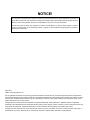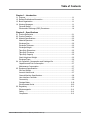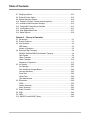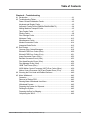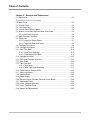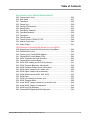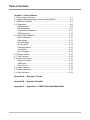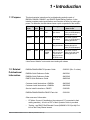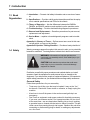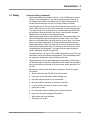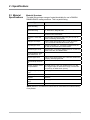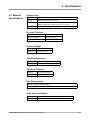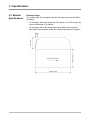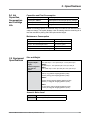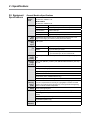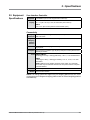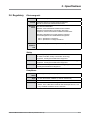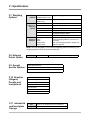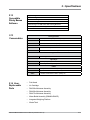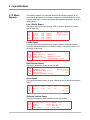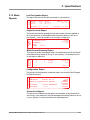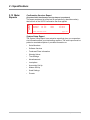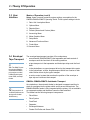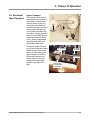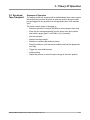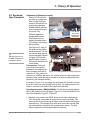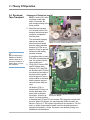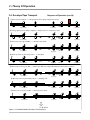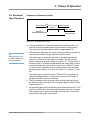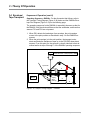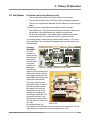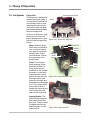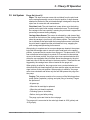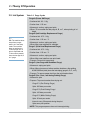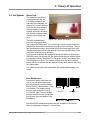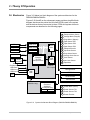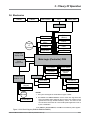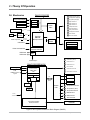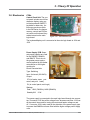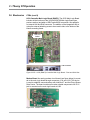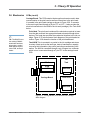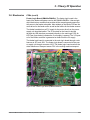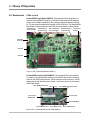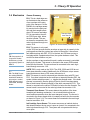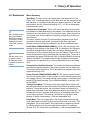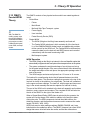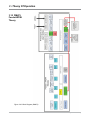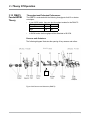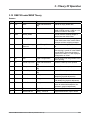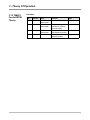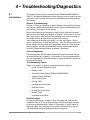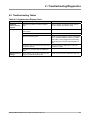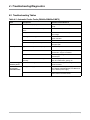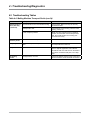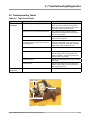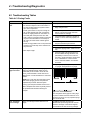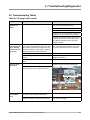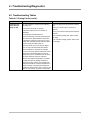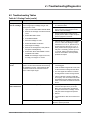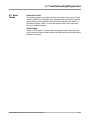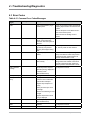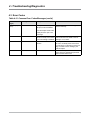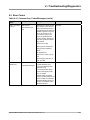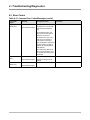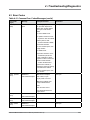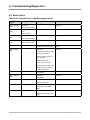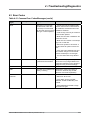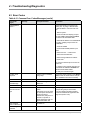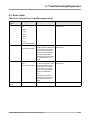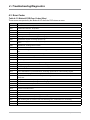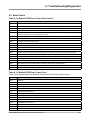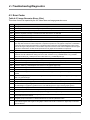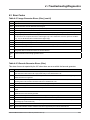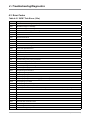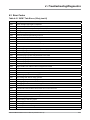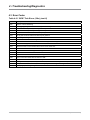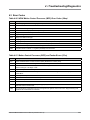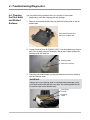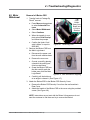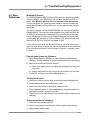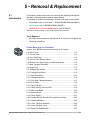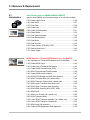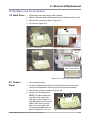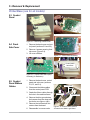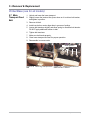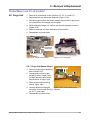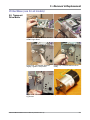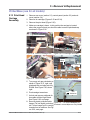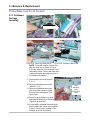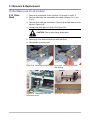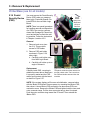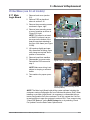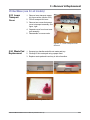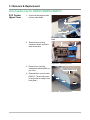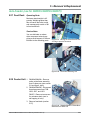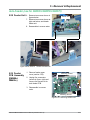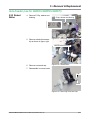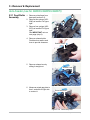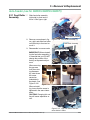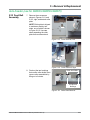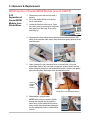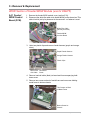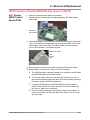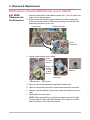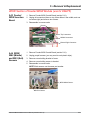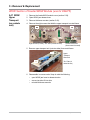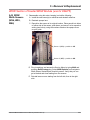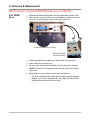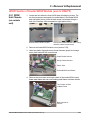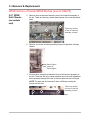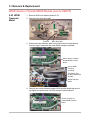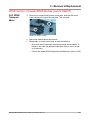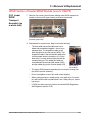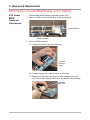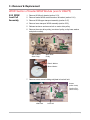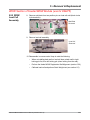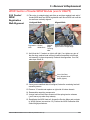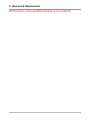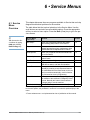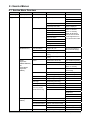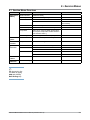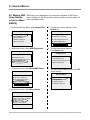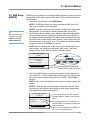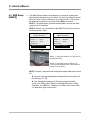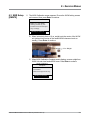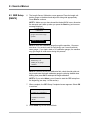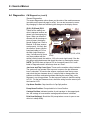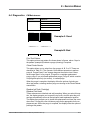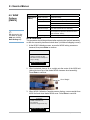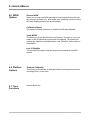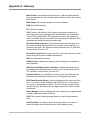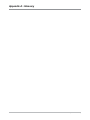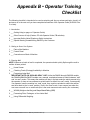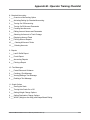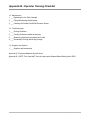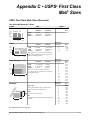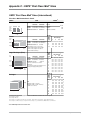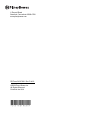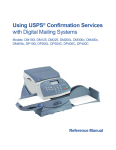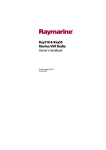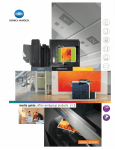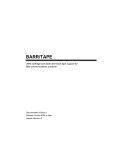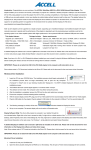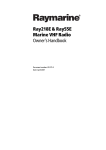Download USPS DM300c Service manual
Transcript
DM300c/DM400c/DM450c/DM475 Digital Mailing Systems DM300c DM30 DM400c/ DM450c DM475 Service Manual US English Edition NOTICE! The use of this information by the recipient or others for purposes other than the repair, adjustment or operation of Pitney Bowes equipment may constitute an infringement of patent and/or other intellectual property rights of Pitney Bowes or others. Pitney Bowes assumes no responsibility for any such use of the information. Except as provided in writing, duly signed by an officer of Pitney Bowes, no license, either express or implied, under any Pitney Bowes or any third party’s patent, copyright, or other intellectual property rights is granted by providing this information. April, 2010 ©2007, 2010 Pitney Bowes Inc. Due to publication lead times and continuing product development, this manual may not reflect final product release configurations and recommended service procedures. Equipment and material specifications as well as performance features are subject to change without notice. Available product features may vary, depending on machine model, system software level and system setup. Some product features may be country specific. Postage By Phone and E-Z Seal are trademarks or registered trademarks of Pitney Bowes Inc. ENERGY STAR is a registered trademark of the United States Environmental Protection Agency. Other company names, products or services mentioned herein may be protected by trademarks, registered trademarks or service marks and are the property of their respective owners. All rights reserved. This book may not be reproduced in whole or in part in any fashion or stored in a retrieval system of any type or transmitted by any means, electronically or mechanically, without the express written permission of Pitney Bowes. FCC Part 68 Compliance of the Modem This equipment complies with Part 68 of the FCC rules and the requirements adopted by the ACTA. On the bottom of this equipment is a label that contains, among other information, a product identifier in the format US:AAAEQ##TXXXX. If requested, this number must be provided to the telephone company. This equipment is designed to be connected to a Facility Interface Code 02LS2 network with RJ11C network interface. A plug and jack used to connect this equipment to the premises wiring and telephone network must comply with the applicable FCC Part 68 rules and requirements adopted by the ACTA. A compliant telephone cord and modular plug is provided with this product. It is designed to be connected to a compatible modular jack that is also compliant. See installation instructions for details. The ringer equivalence number (REN) is used to determine the number of devices that may be connected to a telephone line. Excessive RENs on a telephone line may result in the devices not ringing in response to an incoming call. In most but not all areas, the sum of RENs should not exceed five (5.0). To be certain of the number of devices that may be connected to a line, as determined by the total RENs, contact the local telephone company. The REN for this product is part of the product identifier that has the format US:AAAEQ##TXXXX. The digits represented by ## are the REN without a decimal point (for example, these models are 10 which is a REN of 1.0). If this equipment causes harm to the telephone network, the telephone company will notify you in advance that temporary discontinuance of service may be required. But if advance notice isn’t practical, the telephone company will notify you as soon as possible. Also, you will be advised of your right to file a complaint with the FCC if you believe it is necessary. The telephone company may make changes in its facilities, equipment, operations, or procedures that could affect the operation of the equipment. If this happens the telephone company will provide advance notice in order for you to make necessary modifications to maintain uninterrupted service. If trouble is experienced with this equipment, please contact Pitney Bowes, 1 Elmcroft Rd., Stamford, CT 06926-0700, for repair or warranty information (also see Servicing section above). If the equipment is causing harm to the telephone network, the telephone company may request that you disconnect the equipment until the problem is resolved. This equipment is not intended to be repaired by the customer (user). Connection to party-line service is subject to state tariffs. Contact the state public utility commission, public service commission, or corporation commission for information. If the installation site has specially wired alarm equipment connected to the telephone line, ensure the installation of this mailing machine does not disable the alarm equipment. If you have questions about what will disable alarm equipment, consult your telephone company or a qualified installer. Declaration of Conformity According to FCC Rules Part 2 , Paragraph 2.1077 This device complies with Part 15 of the FCC Rules. Operation is subject to the following two conditions: (1) this device may not cause harmful interference, and (2) this device must accept any interference received, including interference that may cause undesired operation. Responsible party: Pitney Bowes, 1 Elmcroft Rd., Stamford, CT 069260700. This equipment has been tested and found to comply with the limits for a Class A digital device, pursuant to part 15 of the FCC Rules. These limits are designed to provide reasonable protection against interference when the equipment is operated in a commercial environment. This equipment generates, uses, and can radiate radio frequency energy and, if not installed and used in accordance with the instruction manual, may cause interference to radio communications. Operation of this equipment in a residential area is likely to cause interference in which case the user will be required to correct the interference at his own expense. CAUTION: Changes or modifications to this equipment not expressly approved by the party responsible for compliance could void the user’s authority to operate the equipment. Shielded I/O and USB cables must be used with this equipment to ensure compliance with the limits. Use of unshielded cables is prohibited. Note for California Customers Only The battery in this product contains perchlorate material. California requires perchlorate-containing products to be accompanied by the following notice: Percholrate Material - special handling may apply. See: http://www.dtsc.ca.gov/hazardouswaste/perchlorate/ Table of Contents Chapter 1 – Introduction 1.1 1.2 1.3 1.4 Purpose ....................................................................................................... 1-1 Related Publications/Information ................................................................. 1-1 Book Organization ....................................................................................... 1-1 Warning Messages ...................................................................................... 1-1 Personal Safety ........................................................................................... 1-2 Electrostatic Discharge (ESD) Procedures ................................................. 1-4 Chapter 2 – Specifications 2.1 Product Description ..................................................................................... 2-1 2.2 Product Features ......................................................................................... 2-2 2.3 Material Specifications................................................................................. 2-3 Material Spectrum ....................................................................................... 2-4 Envelope Size ............................................................................................. 2-5 Envelope Thickness .................................................................................... 2-5 Envelope Weight ......................................................................................... 2-5 Tape Strip Dimensions ................................................................................ 2-5 Tape Strip Thickness ................................................................................... 2-5 Tape Strip Capacity ..................................................................................... 2-5 Stack Height and Weight ............................................................................. 2-5 Envelope Flaps............................................................................................ 2-6 2.4 Ink Capacities, Consumption and Cartridge Life ......................................... 2-7 Capacities and Print Consumption .............................................................. 2-7 Maintenance Consumption.......................................................................... 2-7 2.5 Equipment Specifications ............................................................................ 2-7 Size and Weight .......................................................................................... 2-7 Acoustic Noise Level ................................................................................... 2-7 General Machine Specifications .................................................................. 2-8 User Interface Controller ............................................................................. 2-9 Connectivity ................................................................................................. 2-9 Postage Meter ........................................................................................... 2.10 Environmental Limits ................................................................................. 2-10 2.6 Regulatory ................................................................................................. 2-11 Electromagnetic......................................................................................... 2-11 Safety ........................................................................................................ 2-11 Compliance ............................................................................................... 2-11 DM300c/DM400c/DM475 Service Manual (SV61801 Rev. D) i Table of Contents 2.7 Weighing Options ...................................................................................... 2-12 2.8 External Printer Option .............................................................................. 2-12 2.9 Special Services Options........................................................................... 2-12 2.10 Graphics (Slogans, Permits and Inscriptions) ......................................... 2-12 2.11 Internal Ad and Inscription Storage.......................................................... 2-12 2.12 Compatible Pitney Bowes Software ........................................................ 2-13 2.13 Consumables (US) .................................................................................. 2-13 2.14 User-Replaceable Parts .......................................................................... 2-13 2.15 Meter Reports .......................................................................................... 2-14 Chapter 3 – Theory of Operation 3.1 Introduction .................................................................................................. 3-1 3.2 Product Features ......................................................................................... 3-1 3.3 User Interface .............................................................................................. 3-2 LED States .................................................................................................. 3-2 Modes of Operation ..................................................................................... 3-3 3.4 Envelope Tape Transport............................................................................. 3-4 DM400c /DM450c/DM475 Autofeeder Transport ........................................ 3-4 Tape Feeder ................................................................................................ 3-8 Upper Transport .......................................................................................... 3-9 Lower Transport ........................................................................................ 3-10 Sequence of Operation ............................................................................. 3-11 3.5 Ink System ................................................................................................. 3-23 Ink Cartridge .............................................................................................. 3-23 Print Head and Carriage Board ................................................................. 3-24 Carriage Assembly .................................................................................... 3-25 Purge Unit ................................................................................................. 3-26 Waste Tank ................................................................................................ 3-29 User Maintenance ..................................................................................... 3-29 3.6 Electronics ................................................................................................. 3-30 PCBs ......................................................................................................... 3-33 Sensor Summary....................................................................................... 3-41 Motor Summary ......................................................................................... 3-43 3.7 Scale Controller ......................................................................................... 3-44 3.8 USB ........................................................................................................... 3-44 3.9 LEDs .......................................................................................................... 3-44 3.10 DM475 Feeder/WOW Theory .................................................................. 3-45 ii DM300c/DM400c/DM475 Service Manual (SV61801 Rev. D) Table of Contents Chapter 4 – Troubleshooting 4.1 Introduction .................................................................................................. 4-1 4.2 Troubleshooting Tables................................................................................ 4-2 Power ON and Initialization Faults .............................................................. 4-2 Keyboard and Display Faults ...................................................................... 4-3 Automatic Feeder Faults (DM400c/DM450c/DM475) ................................. 4-4 Mailing Machine Transport Faults ............................................................... 4-5 Tape Feeder Faults ..................................................................................... 4-7 Printing Faults ............................................................................................. 4-8 Print Carriage Faults ................................................................................. 4-12 Moistener Faults ........................................................................................ 4-13 Miscellaneous Faults ................................................................................. 4-13 Modem/Connection Faults ........................................................................ 4-14 Integrated Scale Faults ............................................................................. 4-16 4.3 Error Codes ............................................................................................... 4-17 Common Error Codes/Messages .............................................................. 4-18 iButton® PSD Error Codes (20xx) ............................................................ 4-30 iButton® PSD Error Codes (21xx) ............................................................ 4-31 Image Generator Errors (22xx) ................................................................. 4-32 Barcode Generator Errors (22xx) .............................................................. 4-33 Print Head Security Errors (23xx).............................................................. 4-34 Print Manager Errors (24xx) ...................................................................... 4-35 “BOB” Task Errors (25xx) .......................................................................... 4-36 WOW Motion Control Processor (MCP) Error Codes (2Axx) .................... 4-39 Motion Control Processor (MCP) and Feeder Errors (37xx) ..................... 4-39 4.4 Cleaning the Print Head and Related Surfaces ......................................... 4-40 4.5 Meter Withdrawal....................................................................................... 4-42 Scenarios .................................................................................................. 4-42 Removal of iButton PSD............................................................................ 4-43 Running Meter Withdrawal from Menu ...................................................... 4-44 Withdrawal Process................................................................................... 4-45 Preparing the System for Shipment .......................................................... 4-45 Packing the System................................................................................... 4-45 Preparing the Box for Shipping ................................................................. 4-45 Completing the 3601C............................................................................... 4-46 DM300c/DM400c/DM475 Service Manual (SV61801 Rev. D) iii Table of Contents Chapter 5 – Removal and Replacement 5.1 Introduction .................................................................................................. 5-1 Printer/Base (use for all models) 5.2 5.3 5.4 5.5 5.6 Back Cover ................................................................................................. 5-3 Control Panel .............................................................................................. 5-3 Front Sub-Panel .......................................................................................... 5-4 Control Panel Ribbon Cables ..................................................................... 5-4 Bottom Cover (Base Pan) and Side Deck Guide......................................... 5-5 5.6.1 Side Deck Removal ........................................................................... 5-5 5.7 Main Transport Feed Belt ............................................................................ 5-6 5.8 Purge Unit.................................................................................................... 5-7 5.8.1 Purge Unit Sensor Board .................................................................. 5-7 5.8.2 Purge Unit Motor and Gears ............................................................. 5-8 5.9 Transport Drive Motor .................................................................................. 5-8 5.10 Carriage Drive Motor ............................................................................... 5-10 5.11 Rear Drive Belts....................................................................................... 5-11 5.11.1 Main Drive Shaft Belt ..................................................................... 5-11 5.11.2 Intermediate Drive Belt .................................................................. 5-11 5.12 Carriage Drive Belt .................................................................................. 5-12 5.13 Print Head Carriage Assembly ................................................................ 5-13 5.14 Drive Shaft ............................................................................................... 5-16 5.15 Tape Feed Unit ........................................................................................ 5-17 5.15.1 Tape Motor .................................................................................... 5-17 5.15.2 Tape Feed Roller Assembly........................................................... 5-17 5.16 Postal Security Device (PSD) .................................................................. 5-18 5.17 Main Logic Board..................................................................................... 5-19 5.18 Modem Board .......................................................................................... 5-20 5.19 Power Supply .......................................................................................... 5-21 5.20 Encoder Sensor, Encoder Disc and Sensor Board ................................. 5-22 5.21 Segmented Roller .................................................................................... 5-23 5.22 Lower Transport Assembly ...................................................................... 5-24 5.23 Lower Transport Cover ............................................................................ 5-25 5.24 Waste Pad Replacement ......................................................................... 5-25 iv DM300c/DM400c/DM475 Service Manual (SV61801 Rev. D) Table of Contents Auto-Feeder (use for DM400c/DM450c/DM475) 5.25 5.26 5.27 5.28 5.29 5.30 5.31 5.32 5.33 5.34 5.35 5.36 5.37 Feeder Upper Cover ................................................................................ 5-26 Side Guide ............................................................................................... 5-27 Feed Deck ............................................................................................... 5-28 Feeder Unit .............................................................................................. 5-29 Feeder PCB Assembly ............................................................................ 5-31 Retard Roller ........................................................................................... 5-32 Feed Roller Assembly.............................................................................. 5-34 Feed Belt Assembly ................................................................................. 5-36 Feed Motor .............................................................................................. 5-38 Feed Encoder .......................................................................................... 5-39 Feeder Sensor (FS2/WS1) PCB.............................................................. 5-40 Seal/No Seal Lever.................................................................................. 5-40 Sealer Finger ........................................................................................... 5-41 WOW Section of Feeder/WOW Module (use for DM475) 5.38 5.39 5.40 5.41 5.42 5.43 5.44 5.45 5.46 5.47 5.48 5.49 5.50 5.51 5.52 5.53 5.54 5.55 5.56 Separation of Feeder/WOW Module from Printer/Base .......................... 5-42 Feeder/WOW Cover ................................................................................ 5-43 Feeder Unit of Feeder/WOW Module ...................................................... 5-43 Feeder/WOW Control Board (PCB)......................................................... 5-44 WOW Thickness and Feed Encoders ..................................................... 5-46 Feeder/WOW Junction Board ................................................................. 5-47 WOW WS2 (Middle) and WS3 (Exit) Sensors . ....................................... 5-47 WOW Transport Belts (two, behind wall) ................................................. 5-48 WOW Transport Pulleys (three, behind wall)........................................... 5-49 WOW Upper Transport (as a whole unit)................................................. 5-50 WOW Upper Transport Arms Assembly .................................................. 5-51 WOW Width Sensors (WS4, WS5, WS6) ................................................ 5-52 WOW Deck .............................................................................................. 5-54 WOW Unit Chassis (as a whole unit) ...................................................... 5-55 WOW Transport Motor............................................................................. 5-58 Lower WOW Transport Assembly (as a whole unit) ................................ 5-60 Lower WOW Transport Components....................................................... 5-62 WOW Load Cell Assembly ...................................................................... 5-64 Feeder/WOW Registration Wall Alignment .............................................. 5-66 DM300c/DM400c/DM475 Service Manual (SV61801 Rev. D) v Table of Contents Chapter 6 – Service Menus 6.1 6.2 6.3 6.4 Service Menu Overview............................................................................... 6-1 Making SBR Setup Display in Service Menu [DM475] ................................ 6-4 SBR Setup [DM475] .................................................................................... 6-5 Diagnostics .................................................................................................. 6-9 PM Diagnostics ........................................................................................... 6-9 PM Maintenance ....................................................................................... 6-11 Feeder/WOW Diagnostics ......................................................................... 6-12 SBR Diagnostics ....................................................................................... 6-14 6.5 WOW Options [DM475] ............................................................................. 6-16 WOW Calibration....................................................................................... 6-16 Static Weight ............................................................................................. 6-17 Set WOW Mode ........................................................................................ 6-17 Re-zero WOW ........................................................................................... 6-18 Calibration Report ..................................................................................... 6-18 Verify WOW ............................................................................................... 6-18 Last 10 Weights......................................................................................... 6-18 6.6 Platform Options ........................................................................................ 6-18 6.7 Time Functions .......................................................................................... 6-18 6.8 System Information.................................................................................... 6-19 Internal Information ................................................................................... 6-19 USB Device ............................................................................................... 6-19 Flash File Info ............................................................................................ 6-19 6.9 Enable Features ........................................................................................ 6-19 6.10 Meter Withdrawal..................................................................................... 6-19 6.11 Mail Simulation ........................................................................................ 6-19 Appendix A — Glossary of Terms Appendix B — Operator Checklist Appendix C –– Appendix C • USPS® First Class Mail® Sizes vi DM300c/DM400c/DM475 Service Manual (SV61801 Rev. D) 1 • Introduction 1.1 Purpose This book contains instructions for troubleshooting and site repair of DM300c, DM400c, DM450C, and DM475 Digital Mailing Systems. It also includes complete product specifications and a section on theory for training purposes. For reference, the table below shows a quick comparison of the models. Marketing Meter Base Features Model PCN PCN Throughput Connectivity Options to Data Center DM300c G900 3C00 Semi-auto feed up to 65 letters per minute • PC Meter Connect • LAN (via USB adapter) • Analog phone line DM400c G900 4C00 Auto feed up to 95 letters per minute • PC Meter Connect • LAN (via USB adapter) • Analog phone line DM450c* G900 5C00 Auto feed up to 120 let• PC Meter Connect** ters per minute • Analog phone line • LAN (via USB adapter) DM475 G900 6C00 • Auto feed - up to 120 let- • PC Meter Connect • WOW ters per minute • LAN (via its own port) • Analog phone line • SBR - up to 80 letters per minute in WOW mode *No longer sold as a new product in US but still serviced (and included in this manual). **Must choose “DM400c” as the model when installing this software 1.2 Related Publications/ Information DM300c/DM400c/DM475 Operator Guide SV62261 (Rev. C or later) DM300c Quick Reference Guide AW19541 DM400c Quick Reference Guide AW19542 DM475 Quick Reference Guide AW22340 Customer Install Instructions—DM300c AW19645 Customer Install Instructions—DM400c AW19646 Service Install Instructions—DM475 SV62308 DM300c/DM400cDM450c//DM475 Parts List SV61924 Other sources of information: • PC Meter Connect (if installed on the customer’s PC connected to their mailing machine) - a link to a PDF of their Operator Guide is provided • Training - see DM475 Self-Directed Course (MSM-MC-01210) at My Portfolio on the Pitney Bowes intranet. DM300c/DM400c/DM475 Service Manual (SV61801 Rev. D) 1-1 1 • Introduction 1.3 Book Organization 1 • Introduction — Presents vital safety information and an overview of manual. 2 • Specifications — Provides a brief product description and lists the equipment, material specifications and PCNs for the models. 3 • Theory of Operation — lists the differences between the DM300c, DM400c, and DM475 machines; and explains how the machine works. 4 • Troubleshooting — Provides troubleshooting/diagnostic procedures. 5 • Removal and Replacement — Describes procedures for part removal, replacement and adjustment. 6 • Service Menu — explains on-board diagnostic programs used to troubleshoot. Appendix A: Glossary of Terms — Defines some terms used in this manual with which you may not be familiar. Appendix B: Operator Training Checklist — Provides a handy checklist of 1.4 Safety Warning messages appear throughout this manual to alert you to potentially hazardous conditions. Two designations indicate their relative seriousness: WARNING! Calls attention to improper practices that could result in a potentially serious, even lethal injury to you or the customer. CAUTION! Calls attention to practices that could cause minor injury to you or a customer or that could damage equipment or material. Familiarize yourself with proper procedures and methods before you install, operate or repair the equipment to avoid personal injury or damage to the equipment. If you train service people or equipment operators, it is important to explain safety precautions to your students and encourage safety awareness. Personal Safety Follow these precautions for your own safety: 1-2 • Treat every circuit like a gun that may be loaded. It may not be “live,” but be sure. Check with a neon tester or voltmeter, or simply unplug the machine. • Know how to turn off the power in the work area and get help in an emergency. • Don’t work on equipment under power unless it’s absolutely necessary. If you must, use extreme caution. Don’t grasp two sides of a live circuit at the same time—use one hand when reaching into a circuit, touching a grounded case or chassis with that wrist or elbow if possible. This prevents current from passing through vital organs. Observe this rule when connecting or disconnecting plugs or leads, or making any adjustments on a live circuit. DM300c/DM400c/DM475 Service Manual (SV61801 Rev. D) Introduction • 1 1.4 Safety Personal Safety (continued) • Don’t underestimate the danger of shock: 1 mA (1/1000 amp) is uncomfortable; 5 mA is dangerous —you may jump back and be injured; 12 mA causes hand muscles to contract, so you cannot free yourself; 24 mA has proven fatal; and 100 mA (1/10 amp) is likely to be fatal. • Use the right tools for the job. A tool which slips can cause a short—or a shock. Don’t reach into a circuit with metal tools, or while wearing rings or a watch. Even in low voltage circuits, a metal object can short circuit two terminals. When working on live circuits, use tools with insulated handles and try to keep your tool hand grounded. • Don’t bypass safety devices, particularly fuses. Three-wire outlets (120 VAC) are designed to ground equipment to make it safe. If a hot wire shorts to a grounded frame, the only result is an open fuse. If a hot wire shorts to an ungrounded frame, the frame itself becomes hot and potentially dangerous. A fuse is a weak link in a circuit, designed to break down before anything else does. The maximum safe current in a circuit is determined by the designers. Too large a fuse can pass excessive current, damaging expensive equipment. • For electrical fires, use Type C, BC or ABC extinguishers only. Don’t use soda acid or other liquid stream extinguishers. They will damage electrical equipment and present a shock hazard to the user. • Digital equipment can be easily damaged or destroyed by static charges. Microprocessors and other integrated circuits contain tiny transistors not much more than a millionth of an inch across, which operate at 5 to 12 volts. • Be extremely careful when lifting heavy equipment. Follow the guidelines below: a. Squat to lift and lower. DO NOT bend at the waist. b. Keep your low back bowed in while bending over. c. Keep the weight as close to you as possible. d. Bow your back in and raise up with your head first. e. If you must turn, turn with your feet, not your body. f. Never jerk or twist! g. Put the weight down by keeping your low back bowed in. h. Keep your feet apart, staggered if possible. i. Wear shoes with non-slip soles. j. Get help if you need it. DM300c/DM400c/DM475 Service Manual (SV61801 Rev. D) 1-3 1 • Introduction 1.4 Safety Electrostatic Discharge (ESD) Procedures Follow these guidelines to protect sensitive equipment from static damage: 1-4 • Always use a wrist grounding strap and anti-static mat when working on equipment sensitive to electrostatic discharge. These items are furnished in the ESD Field Service Kit, L-8351. • Ground yourself before reaching into the equipment, or touching any circuit board or other electrical component. Just touching a doorknob or metal workbench may be enough, but the best guarantee is to turn the machine off but leave it plugged in, and ground yourself on the chassis, which is grounded through the three-wire power cord. • Be careful of rugs—even a few steps can recharge you. Re-ground yourself whenever you’ve walked away and returned to the machine. Rugs are a major source of static buildup in the body. • Take greater precautions as the objects you handle get smaller. A board in the machine is better protected than one that is not plugged in; a chip on a board is better protected than one in your hand. • Stay away from metal conductors. The plastic and resin that chips and boards are made of are much better insulators than metal. It’s most important to keep your hands away from any metal which contacts the data. In particular, this means the long connector along the bottom of each board, and the pins coming out of the chips. These signal and data lines are directly connected to the fragile inner circuits of the chips. When handling a board, try not to touch the connector; when handling a chip, try not to touch the pins. DM300c/DM400c/DM475 Service Manual (SV61801 Rev. D) 2 • Specifications 2.1 Product Description The DM300c, DM400c, and DM475 (all service installable) are desktop mailing systems designed for the global marketplace. They are fully compliant with all current postal standards for digital meters worldwide. These systems replace the following Pitney Bowes models: E510, E520, DP200, DP390, DM300, DM400, DM300i, DM400i, DM230L, DM300L, DM330L, DM350L, DM400L, Mega DM400, and DM450c. The products are designed for the small office and home markets. They are targeted at new customers with low- to mid-mailing volume applications, and at existing customers who wish to upgrade from an entry level machine. See Table 2-1 below for typical usage patterns. They will also be placed with customers who need to replace their existing postage meters with a model that complies with new digital postal standards, as posts worldwide mandate migration to new standards. Table 2-1 Typical Usage Patterns Feed Type Average Daily Usage Maximum Usage Mail Mix DM300c Manual 33 Letters 96 Letters Business letters DM400c Automatic 88 Letters 295 Letters Business letters DM475 Automatic with WOW 88 Letters 295 Letters Mixed thickness mail of the same envelope size DM400cDM450c DM300c DM475 Figure 2-1 Digital Mailing Systems DM300c/DM400c/DM475 Service Manual (SV61801 Rev. D) 2-1 2 • Specifications 2.2 Product Features 2-2 Both the DM300c (manual) and DM400c/DM475 (automatic feeder) versions have the same feature set. This includes: • Ease of use — no training necessary for basic user operation. • Customer accessible tape track for jam clearance. • User-friendly, fully integrated QWERTY keyboard with seven or eightline LCD display • Simple, intuitive user interface, which requires minimal training • Ink jet printing (300 horizontal x 600 vertical dpi print resolution) • Easily replaceable waste ink tank • Customer-replaceable ink cartridge and print head • Common print engine • Provision for an optional, fully integrated scale (2, 5 and 10 pound versions) and interfaced 30 and 70 pound scales • Weights and measures compatible (30 and 70 pound scales) • Optional differential weighing • PB232 communication port for integrated scale platform • USB (slave and host functionality) communication ports for printer, scale, PC connectivity, scanners and USB LAN adaptor • RJ-11 jack for telecommunications • Standard customer-removable moistening unit • Internal socket modem • Easily accessible, drop-down envelope transport • Optional postal funds accounting (number of accounts is based on the accounting package purchasd) • Remote meter inspection • Manual (DM300c) or automatic (DM400c/DM475) envelope feeding, moistening, and automatic eject • Error handling and service diagnostics • Multiple language support • USPS Services options • Data capture • Indicia-based Information (IBI) Compliant • IntelliLink™ support • Features, graphics and rates downloading capability • Internal rating feature • Custom messaging (based on subscription level) • Barcode scanning DM300c/DM400c/DM475 Service Manual (SV61801 Rev. D) 2 • Specifications 2.2 Product Features In addition, the DM475 provides: • Weigh on the Way (WOW) capability with a maximum 500 g capacity. • Dimensional Rating (also called Shape Based Rating) – accurately categorizes and rates each mail piece based on its dimensions in compliance with global Shape Based Pricing regulations. • a combined feeder/WOW module, separate from the printing module. • a color graphics display • a Internal LAN NOTE: Features and specifications are subject to change without notice. Some features may not be available in certain markets or immediately at the time of product launch. DM300c/DM400c/DM475 Service Manual (SV61801 Rev. D) 2-3 2 • Specifications 2.3 Material Specifications Material Spectrum The table below shows a range of materials suitable for use in DM300c/ DM400c/DM475 mailing machines. This is a partial listing. Type Source Regular white wove, 24 lb., low ink absorbing Dependable, 24 # White Wove, No.10 Regular white wove, 24 lb., high ink absorbing Printmaster, envelopes by Old Colony No. 10 Regular ; Sub. 24 ; White Wove; Diagonal Seam Bond, 24 lb., smooth finish Strathmore envelopes by Old Colony No. 10, Sub. 24 , Strathmore Bond, White Wove Bond 24 lb., classic laid finish Neenah Paper, Envelopes by Old Colony No. 10, Sub. 24, Classic Laid Writing, Baronial Ivory Kraft paper envelopes Cameo, Quality Park Products, No. 11, Sub. 28, Cameo 4-1/2 x 10-3/8, No.13 Booklet Brown Kraft, Single Clay-filled paper stock Mohawk Paper Mills, Inc., Converted by Williamhouse, No. 10, Sub. 80, Innovation Text, Premium White Calendared paper stock Neenah Paper, Converted by Williamhouse, No. 10, Sub. 24, Classic Crest Text, Avon Brilliant White Air mail envelopes, calendared material, No. 10 Recycled paper stock P604-10, Recycled envelopes, 25% cotton fiber, Southworth Company, West Springfield, MA Tyvek envelope stock, No. 10 Common envelope used in European Market DL Autofil, Item No. 1927, A.S. 90 White Wove, 114 x 229 mm, Wiggins Teape, DL White Woven single, C5 White Woven (3.2mm), C4 White Woven (6.4mm) Xerographic grade paper sheet PB Supply order number 451-1 Dark envelope Eaton Fox River Recycled Westvaco Pitney Bowes Meter Tape Strips PB Supply order number 625-0 Postacrds 75# return Single NOTE: Mention of a manufacturer should not be construed as an endorsement by Pitney Bowes. 2-4 DM300c/DM400c/DM475 Service Manual (SV61801 Rev. D) 2 • Specifications 2.3 Material Specifications Envelope Size Minimum 89 x 127 mm (3.5 x 5 inches) Typical 104.8 x 241.3 mm (4 x 9.5 inches) Maximum All Models (non-WOW mode): 330 x 381 mm (13 x 15 inches), DM475 in WOW mode: 330 x 355 mm (13 x 14 inches) Flap Depth 25 mm (7/8 inch) minimum; 72.2 mm (3 inches) maximum Envelope Thickness Minimum 0.20 mm (0.02 inch) Maximum (DM300c) 9.5 mm (3/8 inch) Maximum (DM400c/DM475) 8 mm (5/16 inch) Envelope Weight Minimum 1 gram (0.035 oz.) Maximum 450 grams (16 oz.) Tape Strip Dimensions Minimum 44.2 x 100 mm (1.75 x 4 inches) Maximum 44.7 x 200 mm (1.76 x 8 inches) Tape Strip Thickness Minimum 0.17 mm (0.007 inch) Maximum 0.20 mm (0.008 inch) Tape Strip Capacity Capacity: 55 Tape Strips (PB branded) Throughput: 65 tapes/minute. At least 50 consecutive tapes without interruption. Stack Height and Weight Stack Height 19 mm (0.75 inch) flat mail, 76.2 mm (3 inches) letter mail Stack Weight 907.8 grams (2 lbs.) DM300c/DM400c/DM475 Service Manual (SV61801 Rev. D) 2-5 2 • Specifications 2.3 Material Specifications 2-6 Envelope Flaps For a proper seal, the envelope’s minimum flap angle must meet the following criteria: • For envelopes with a flap length from 25 to 60mm (1 to 2.36 inches), the minimum flap angle is 18 degrees. • For envelopes with a flap length greater than 60mm to the maximum flap length for the particular model, the minimum flap angle is 21 degrees. DM300c/DM400c/DM475 Service Manual (SV61801 Rev. D) 2 • Specifications 2.4 Ink Capacities, Consumption and Cartridge Life Capacities and Print Consumption Ink Cartridge Capacity 45ml (43 grams). See note below. Consumption, DM300c 5,800 imprints at 33 envelopes per day, average Consumption, DM400c/DM475 8,800 imprints at 88 envelopes per day, average Waste Tank 200 grams maximum NOTE: Ink cartridge capacity is calculated using a US indicium with barcode and is subject to change. The system displays a low ink warning when the remaining ink is less than needed for printing 500 indicia plus nominal slogan. Maintenance Consumption 2.5 Equipment Specifications Purge A: Power ON 0.2 to 0.3 grams Purge B: Ink Cartridge Replacement 0.75 to 0.9 grams Purge C: Print Head Replacement 0.75 to 0.9 grams Purge D: Jam and Shutdown Purge Spits Purge E: Pre, Post and During Printing Spits Size and Weight System Dimensions (Length x Depth x Height) Includes integrated scale, but not stacker Weight DM300c 19.5" (495 mm) L x 17.5" (445 mm) D x 12.3" (312 mm) H DM400c 33" (840 mm) L x 19.5" (495 mm) D x 12.3" (312 mm) H DM475 51.3" (1296 mm) L x 22.5" (572 mm) D x 12.3" (312 mm) H DM300c 20 lbs (9.1 kg) without weighing platform (scale) 22.9 lbs (10.4 kg) with weighing platform (scale) DM400c 35.9 lbs (16.3 kg) without weighing platform (scale) 38.8 lbs. (17.6 kg) with weighing platform (scale) DM475 64.1 lbs (29 kg ) without weighing platform (scale) 67.0 lbs. (30.4 kg) with weighing platform (scale) Acoustic Noise Level Operating Idle <=6.5 BEL (A) re 1 pW 5.5 BEL (A) re 1 pW DM300c/DM400c/DM475 Service Manual (SV61801 Rev. D) 2-7 2 • Specifications 2.5 Equipment Specifications General Machine Specifications Power Requirements Printhead Tape Strips Longest Duty Cycle Throughput DM300c 100-240 VAC, 50/60Hz. 1.0A DM400c/DM475 100-240 VAC, 50/60Hz. 2.0A Description Bubble jet, 616 nozzles (600 used) Life 500,000 print cycles or 5 calender years Print resolution 300h x 600v dpi Barcode 2D variable Print Image Area 1" (25.4 mm) x 7" (180 mm) Self-adhesive tape strips for use on mail pieces that are too thick or too large to run through your machine (order part number 625-0) 5,000 cycles DM300c up to 65 letters per minute DM400c up to 95 letters per minute DM475 - up to 120 letters per minute - up to 80 letters per minute in WOW mode Average Usage per Day 33 pieces (DM300c), 88 pieces (DM400c/DM450c/DM475), 260 days per year Average Usage per Year 8580 cycles (DM300c), 22,880 cycles (DM400c/DM450c/DM475), 260 days per year Motors Transport Motor (Servo) Carriage Motor (Stepper) Purge Motor (Stepper) Tape Motor Feeder Motor (Servo, DM400c-DM475 only) WOW Motor (Servo, DM475 only) Postal Security Device (PSD) Performs meter vault functions. It is a secure device complying with FIPS Pub 140-2, requirements for security of cryptographic modules. The PSD contains the postal funds and security keys, and it generates the digital signature for indicia-variable components. Pump Part of Unit Purge System PCBs Main Logic Board with socket Modem (and LAN - DM475 only) Power Supply Board (DM300c, DM400c/DM450c, and DM475 use different boards) Feeder Control (DM400c only) Feeder/WOW (DM475 only) Control Interface 2-8 Supports auto-feeder DM300c/DM400c/DM475 Service Manual (SV61801 Rev. D) 2 • Specifications 2.5 Equipment Specifications User Interface Controller Keyboard Full QWERTY plus numeric keypad and function keys LCD DM300c/DM400c Display 3.5 x 1.7" (88 x 44 mm) 7 lines, 26 characters (monochrome) DM475 3.75 x 2.12" (95 x 54 mm) 8 lines x 26 characters (color) Connectivity Weighing Platforms 2-, 5- and 10-pound integrated; 15-, 30-, and 70 pound USB Interfaced. See note below. Integrated Weighing Platform Interface Serial, TTL level. EIA-RS232, 9 Pin, D type, female connector Printers Computer 1E05, IE08, 1E20: Full-page USB laser printer for DM Series Mail Finishing Systems PC connected to available Type B (slave) USB port for Pitney Bowes Data Exchange software Ports DM300c/DM400c 2 USB (Type A-Host), 1 USB (Type B-Slave), 1 RJ-11, 1 non-standard Serial DM475 2 USB (Type A-Host), 1 USB (Type B-Slave), 1 RJ-11, 1 LAN, 1 non-standard Serial NOTE: USB ports have 500mA maximum power output. Any peripheral device that may be interfaced shall have its own power source if it requires more than 500mA. Phone Modem One RJ-11 port Internal socket modem NOTE: The mailing system can support only one weighing platform at a time. It will not support both an integrated weighing platform and an external weighing platform simultaneously. DM300c/DM400c/DM475 Service Manual (SV61801 Rev. D) 2-9 2 • Specifications 2.5 Equipment Specifications Postage Meter Maximum Refill Amount $99,999.00 Minimum Refill Amount $1.00 Maximum Stamp $99.999 Low Funds Lockout Amount Runs to 0. Reset Type Postage By Phone® Modem refill Power cord On/Off Switch Required at install and at inspection due Supplied Yes. Environmental Limits The printing system is designed to function within the following temperature and humidity limits: State Normal Printing Storage Shipping (Less than 24 hours) Parameter Conditions Temperature 40°F (4°C) minimum, 109°F (43°C) maximum Humidity 8% minimum, 95% maximum RH Temperature 15°F (-9°C) minimum, 120°F (49°C) maximum Humidity 5% minimum, 95% maximum RH Temperature -40°F (-40°C) minimum, 109°F (43°C) maximum Humidity 5% minimum, 100% maximum Max. Wet Bulb Temp. 80°F (27°C) 85°F (29°C) 85°F (29°C) NOTE: The operating environment is specified as a room ambient condition. The internal temperature should not exceed this temperature by more than 5°C. 2-10 DM300c/DM400c/DM475 Service Manual (SV61801 Rev. D) 2 • Specifications 2.6 Regulatory Electromagnetic US Canada European Union FCC Part 15, Subpart B, Class B ICES-003 Interference Causing Equipment Standard, class B conducted and radiated emissions limits EMC Directive 89/336/EEC EN55022, Limits and Methods of Measurement of Radio Disturbance Characteristics of Information Technology Equipment, Class B conducted and radiated emissions limits EN61000-3, Disturbances in Supply Systems Caused by Household Appliances and Similar Electrical Equipment Part 2: Specification of harmonics Part 3: Specification of voltage fluctuations Australia/ New Zealand AS/NZS 3548 (Equivalent to European EN55022) Safety US Class A digital equipment UL 60950, 3rd Edition, Safety of Information Technology Equipment, Including Electrical Business Equipment. Canada CSA Standard C22.2, No. 60950-00, Safety of Information Technology Equipment, Including Electrical Business Equipment. Europe EN 60950:200, Safety of Information Technology Equipment, Including Electrical Business Equipment Compliance United States UL Recognized Component (R/C), rated 120Vac, 60Hz. Japan UL R/C, rated 100Vac, 50/60Hz. (T mark for external P/S) Canada CSA Certified or CUL R/C, rated 120Vac, 60Hz. Europe VDE-GS, TUV Rheinland-GS Registered or UL-DE-GS, rated 220240Vac, 50 Hz. CB Scheme Certificate and Test Report with U.K., Germany and Nordic deviations met as a minimum. DM300c/DM400c/DM475 Service Manual (SV61801 Rev. D) 2-11 2 • Specifications 2.7 Weighing Options Weighing Platform MP9G (DM300c-DM450c only) Integrated Weighing Platform, 5- and 10 pound MP4D (DM475 only) Integrated Weighing Platform, 5- and 10 pound Software Features for Weighing Capacity 2 Pound Weighing Option 5 Pound Weighing Option 10 Pound Weighing Option 1 Kilogram Weighing Option 2.5 Kilogram Weighing Option 5 Kilogram Weighing Option Optional Interfaced Platforms MP30 MP49 JB7W MP3W (USB) MP4W (USB) 15/30 Pound Weighing Platform 70 Pound Weighing Platform (149 Pound not Supported) 30/70 Pound Weighing Platform, Weights and Measures Approved NOTE: Also see paragraph 2.5.5 for limits on weighing platform connectivity. Two weighing platforms cannot be used simultaneously. 2.8 External Printer Option 2.9 Special Service Options Laser Printer 1E05/1E08/1E20 USB Laser Printer for DM Mail Finishing Systems Postal Special Services DM Series Time and Date Stamping for Incoming Mail Data Capture 2.10 Graphics (Slogans, Permits and Inscriptions) Standard Ad Slogan Custom Ad Slogan Standard Inscription Custom Inscription Four Ad Bundle Four Inscription Bundle Town Circle 2.11 Internal Ad and Inscription Storage 2-12 Ads Up to 20 (10 installed at time of manufacture) Inscriptions Up to 20 (12 installed at time of manufacture) DM300c/DM400c/DM475 Service Manual (SV61801 Rev. D) 2 • Specifications 2.12 Compatible Pitney Bowes Software Budget Manager Business Manager INVIEW Accounting Barcode Scanning (for USPS Confirmation Services) Data Exchange™ for DM Series Mail Finishing Machines Ascent™ (USB connection only) SendSuite™ 2.13 Consumables Sealing Solution 601-9 EZ-Seal, 4-ounce Flip-Top Bottles, quantity: 4 601-7 EZ-Seal, 4-ounce Dabber Bottle 601-0 EZ-Seal, 16-ounce Bottles, quantity: 4 Moistener Parts 946-1 Moistener Assembly—DM300c 770-T Moistener Brush/Wick Assembly (DM400c/DM475) Ink Cartridges/Print Head 765-9 Ink Cartridge—Red, Fluorescent 625-0 Tape Strips, quantity: 300 612-0 Double Tape Sheets, quantity: 150 Tape Strips Labels 2.14 UserReplaceable Parts 639-6 Delivery Confirmation Labels, quantity: 50 639-9 Signature Confirmation Labels, quantity: 50 639-5 E-Certified Confirmation Labels, quantity: 50 • Print Head • Ink Cartridge • DM 300c Moistener Assembly • DM 400c Moistener Assembly • DM 475c Moistener Assembly • Water Bottle Assembly (DM400c/DM475) • Integrated Weighing Platform • Waste Tank DM300c/DM400c/DM475 Service Manual (SV61801 Rev. D) 2-13 2 • Specifications 2.15 Meter Reports The mailing systems can generate and print the following reports. All reports can be printed on an envelope or tape strip (with the exception of the System Setup report, which requires an optional attached printer, such as a laser printer). Last 5 Refills Report Last 5 Refills This report lists the last five postage refills. It must be printed on an envelope or tape strip. Date of Refill: OCT 04 09 SEP 21 09 SEP 05 09 AUG 11 09 AUG 05 09 Time: 4:32P 3:31P 5:30P 5:05P 5:15P Refill Amount: $025.000 $050.000 $025.000 $035.000 $025.000 Acct No.: 12345678 Meter No.: 0011989 Printed: OCT 05 09 Funds Report Funds Report This report lists the postage used, postage available, pieces processed, and other information about your machine usage. It must be printed on an envelope or tape strip. OCT 05 09 4: 13P Used: $965.390 Available: $10333.610 Total Pieces: 6765 Control Sum: $11299.000 Batch Count: 1 Batch Value: $001.420 PBP Serial Number: 8030397 Refill Receipt Report Refill Receipt This report provides a receipt of the last refill. Refill: OCT 05 09 4:11P Refill Amount: $200.00 Funds Available in Meter: $1033.610 Prepaid: $1600.00 Additional Funds Available: $000.000 Account No: 12345678 Meter No.: 8030397 OCT 05 09 4: 13P Error Report Error Report This report provides a history of error codes that your machine has encountered. Error Date: OCT 04 09 SEP 21 09 Time: 4:25P 3:14P Identifier: 1879 Oaff Count: 001 000 0011989 OCT 05 09 9:25A page 1 of 1 Software Version Report Software Versions This report provides system software version information. 2-14 PBP Serial #: 0011969 PCN: 0000 UIC Software Version: 01.02.0042 Print Mgr.: 0118.0004 Low Sector: 01.06.11 Protected Sector: 01.09.14 Rate Mgr. #: 03.10 Platform: B0.02 PHS: 01.01.0014 Feeder Ver.: Feeder Profile: DM300c/DM400c/DM475 Service Manual (SV61801 Rev. D) 2 • Specifications Last Five Updates Report This report lists the last five rate downloads to your machine. System will begin using new rates on the date effective. Description Version Effective Meter No.: 3231234 Zip/Zone D .01 DEC 06 08 Page 1 of 1 US Rates G .02 MAY 11 09 Last Rates Update 2.15 Meter Reports Downloaded: MAY 11 09 11:59A Printed: MAY 11 09 12:05P Single Accounts Report Account Report This report provides the postage amount and number of pieces applied to all of your accounts (if the Departmental Accounting feature is set up on your system). It must be printed on an envelope or tape strip. 0011989 OCT 05 09 4: 13P Account Name: SALES Acct Number: 1 Pieces: 5 Postage: 001.480 Multi-Account Summary Report Accounts Summary This report provides the postage history for multiple accounts (if the Departmental Accounting feature is set up on your system). It must be printed on an envelope or tape strip. Account No. 1 2 Pieces 5 4 Postage 001.480 001.480 0011989 OCT 05 09 4: 13P page 1 of 1 Configuration Report This report lists configuration information about your machine and Postage By Phone® account. Cfg Report PBP Serial #: PBP Account: 0011969 999999999 PCN: 0000 UIC: 510 PSD Ser. #: 4C46000000007E4C Rate Data: Print Head #: Rate Effective: 50000104 Printer Ser. #: D0 . 07 OCT 05 09 4: 13P SMR 000 P7US002B01 P7US002B04 2005/08/09 2007/01/08 Account List Report The Account List Report lists the names and numbers of all accounts that are set up in your machine (if the Departmental Accounting feature is set up on your system). It must be printed on an attached printer. DM300c/DM400c/DM475 Service Manual (SV61801 Rev. D) 2-15 2 • Specifications 2.15 Meter Reports Confirmation Services Report (if optional USPS Confirmation Services feature is purchased) Confirmation Services This report provides a list of the last 20 mail pieces (by barcode number) that had one of the USPS Confirmation Services applied. Barcode: 1234567890 2345678901 Postage: 001 . 480 001 . 480 Printed: OCT 05 09 5:41P ZIP: 06484 06762 Uploaded: OCT 05 09 OCT 05 09 page 1 of 1 System Setup Report The System Setup Report is an extensive report that gives you comprehensive information about your total mailing machine. The entire report must be printed on an attached printer. It provides information on: 2-16 • Serial Numbers • Software Versions • Funds and Piece Information • Warning Values • Time Settings • Advertisements • Inscriptions • Accounting Set Up • Modem Set Up • Scale Settings • Presets DM300c/DM400c/DM475 Service Manual (SV61801 Rev. D) 3 • Theory 3.1 Introduction This chapter explains how the DM300c/DM400c/DM475 mailing systems work. It includes descriptions and explanations of the user interface, tape and envelope transport mechanisms, motion control system, print engine and electronics. 3.2 Product Features The products are designed for the small office and home markets with low- to mid-mailing volume applications. See Table 3-1 below for a feature comparison. Refer to the Operating Guide (SV61800) for detailed user instructions. DM300c DM400c Auto Feed DM475 Auto Feed with WOW Table 3-1 Product Comparison Matrix Feature DM300c DM400c Envelope Feed Speed Semi-automatic up to 65 letters per minute Automatic up to 95 letters per minute, Duty Cycle (daily) Ink Cartridge Life WOW and SBR Waste Tank Capacity Maximum Piece Thickness Max. No. of Accounts Weighing/Rates LCD Display Keyboard Labels Moistener Text Message Printing Standard Accounting Budget Manager Business Manager INVIEW Accounting Barcode Scanning Differential Weighing DM475 Automatic - up to 120 letters per minute - up to 80 letters per minute in WOW mode 33 letters 88 letters 88 letters 8,000 imprints @ 33/day 8,000 imprints @ 88/day 8,000 imprints @ 88/day (no ad) (no ad) (no ad) No No Yes 200 grams 3/8 inch 5/16 inch 5/16 inch 50 (Standard Accounting); more for optional accounting packages (see below) Integrated 2, 5, 10 lb.; external 15, 30 and 70 lb. Weights & measures: 30/70 lb. 7 lines x 26 characters, monochrome 8 lines x 26 characters color Integrated full QWERTY Built-in strip tape feeder Standard Standard Standard Optional Optional Optional Optional Optional DM300c/DM400c/DM475 Service Manual (SV61801 Rev. D) 3-1 3 • Theory Of Operation All models are equipped with a fixed (non-user removable) Intellilink™ control center. The user interface includes a seven-line monochrome LCD display (DM300c/DM400c) or an eight-line color LCD display (DM475), an integrated full QWERTY keyboard, a numeric keypad, dedicated function keys and software-defined “soft” keys. 3.3 User Interface Unlike some previous DM models, the user interface PCB does not include any controller functions: it is a keyboard and display only. All controller functions, including the PSD, are resident on the system’s main logic board. See section 3.6, PCBs, Controller (Main Logic) Board, for more information. QWERTY Keyboard Tape LED Meter Chute Lock Soft Keys User Display Function Keys Scroll Keys Numeric Keypad Figure 3-3 User Interface The user interface is menu driven and offers a full range of features based on the common DM Series system architecture. It allows the user to perform meter refills, store information related to indicia printing under a specific key, set postage value, and perform all user entry requirements. See the Control Panel Unit in section 3.6 for a description of the user interface PCB. LED States The LED on the user interface (figure above) has three states: • Green: system is nominal (normal operating) mode. • Orange: system is in sleep mode. • Red: system fault. The LED flashes green several times during initialization. 3-2 DM300c/DM400c/DM475 Service Manual (SV61801 Rev. D) 3 • Theory Of Operation 3.3 User Interface Modes of Operation Self-Install Mode. In this mode, the user display prompts the user to perform the necessary steps for first-time use of the meter. 1. The self-install mode starts after power up if the system detects that the self-install was not completed. 2. The system automatically starts the following functions: a. Install ink. b. Change language or accept default prompt (if the PCN parameter is set for multi languages). c. System receives origin ZIP Code from Postage By Phone. d. Funds refill (depends on PCN parameters). 3. If there is a power-down in the middle of the self-install process, the system determines which setup function was not completed. 4. The system will not enter sleep mode during the self-install procedure. Normal Mode. In this mode, postage is dispensed for each mail piece. Rating can be enabled or disabled. In this mode, the system operates at the rated throughput. No Printing (Seal-Only) In this mode, the mail piece is sealed with no printing performed. The operator can select this mode through the user interface. WOW (Weigh-on-the Way) Mode (DM475). The DM475 has a special scale built into its deck that can weigh mail pieces as they pass along the deck so the system can determine the correct postage of each item. You can feed mail pieces having various weights (1 oz., 2 oz., 3 oz., etc.) into the machine and the machine will weigh and apply the correct postage to each piece automatically. SBR (Shape-Based Rating) Mode (DM475). The DM475 has the ability to rate mail pieces according to the USPS® requirements for shape-based rating (SBR). SBR was created by the USPS® to rate mail pieces based on thickness, length, and width, in addition to weight. To rate your mail according to USPS® shape-based requirements, the system must be in WOW® mode and you must select an “SBR” class. Sleep Mode. In this mode, the system reduces system power following a predetermined period of inactivity. The system wakes when the user presses any key or a message from an interfaced device changes the software state. NOTE: The sleep mode does not work during Special Services processing screens (such as USPS® Confirmations Services). Service Mode. This is a password-protected mode not available to the normal user. It allows a customer service representative to perform maintenance, test, and diagnostic functions and adjust certain parameters. See Chapter 6 for an explanation of the options available under the Service Menu. DM300c/DM400c/DM475 Service Manual (SV61801 Rev. D) 3-3 3 • Theory Of Operation 3.3 User Interface Modes of Operation (cont’d) Setup. Users view and customize system settings, as explained in the DM300c/DM400c/DM475 Operating Guide. These system settings include: 1. Date / Ad / Inscriptions Menu 2. Options Menu 3. Reports Menu 4. Presets (Normal and Custom) Menu 5. Accounting Menu 6. Meter Graphics Menu 7. Setup Menu 8. Advanced Functions Menu 9. Funds Menu 10. Account Menu 3.4 Envelope/ Tape Transport The envelope/tape transport consists of five subsystems: • an autofeeder (DM400c/DM475) that separates and feeds a stack of envelopes onto the feed deck of the mailing machine ✍ • a tape transport unit that separates and feeds tape strips onto the feed deck • in the printer/base, an upper transport driven by the transport drive motor • in the printer/base, a lower, hinged transport which has a series of idler rollers friction driven by the upper transport • a motion control system that monitors the position of the envelope or tape strip as it traverses the transport. TIP: The DM475 uses the existing DM400c autofeeder hardware, print engine, modem, USB and serial ports, meter PSD, and tape feeder. DM400c /DM450c/DM475 Autofeeder Transport ✍ TIP: See section 3.10 for DM475 differences and specific feeder/ WOW theory. 3-4 As noted above, the automatic feeder is designed to separate and feed a stack of envelopes into the printer which serves as an indicia printer. The DM400c/DM450c feeder is fully integrated with the printer; it is not available as a separate module and therefore cannot be field retrofitted. The feeder has the following transport components: • Drive Motor • Drive System • Feed Deck • Separator • Envelope Moistener • Feeder Exit Roller and Sensor FS2 DM300c/DM400c/DM475 Service Manual (SV61801 Rev. D) 3 • Theory Of Operation 3.4 Envelope/ Tape Transport DM400c/DM450c/DM475 Autofeeder Transport (cont’d) Feeder Motor. This is a DC motor driven with discrete devices resident on the feeder PCB. The motor is connected to the feeder PCB through J306 (DM400c/DM450c). NOTE: The feeder motor has an added temperature sensor connected to J312 that is not used on the printer or WOW transport motors. Drive System. The motor drives the feeder’s disc encoder through a Figure 3-3A Auto Feeder Drive Motor timing belt and all other drive components through a system of belts and pulleys as shown in Figure 3-3B. Drive is transferred to front-mounted components via through shafts. Feed Deck. The feed deck is equipped with eight feed rollers that drive the bottom piece of the stack into the separator unit. All rollers have tires with a relatively high coefficient of friction (i.e., they’re sticky) Figure 3-3B Drive System, Rear to provide positive drive of the mail piece (the different colors of the tires correspond to different coefficients of friction). In addition, the first roller set is equipped with plastic cams that jog the stack. The stack is confined by the rear wall, the entrance guide, which acts as a feed fence, and an operator adjustable side guide which is normally set to within 1/16 inch of the stack edge. Figure 3-3C Feed Hopper Components These components together form the feed hopper. NOTE 1: The 1/16 inch is a critical setting. Failure to set the side guide can cause binding of the mailpiece if too tight, or skewing if too loose. NOTE 2: Stack weight must not exceed two pounds or three inches in height (capacity of stacker), other- Figure 3-3D Feed Deck, Underside, Showwise belt skipping and misfeeds will ing Drive Components occur. DM300c/DM400c/DM475 Service Manual (SV61801 Rev. D) 3-5 3 • Theory Of Operation 3.4 Envelope/ Tape Transport ✍ TIP: The DM475 uses the existing DM400c autofeeder hardware, print engine, modem, USB and serial ports, meter PSD, and tape feeder. ✍ TIP: See section 3.10 for DM475 differences and specific theory. DM400c/DM450c/DM475 Autofeeder Transport (cont’d) When a stack is loaded, it rests on the stack sensor arm, blocking FS1, the Feeder Input (Stack Present) sensor. As described later in this chapter, this sensor detects the presence of envelopes in the hopper and is used by the feeder CPU to start the mail flow process. This sensor is connected to the feeder PCB through J302 (DM400c/DM450c). Separator. The separator mechanism is an integral part of the upper auto feeder transport. This consists Figure 3-3E Separation and Feed Parts of the retard roller assembly (figure, right), which is driven directly, and a series of spring- loaded idler rollers that are friction driven by the lower transport belts. As the first piece feeds into the nip formed by the lower belt drive, the second piece is delayed by the action of the retard rollers and separator pads. The retard roller keeps the second piece from advancing by its slow reverse rotational direction until the first piece has been fed past it by the transport belts. Figure 3-3F Retard Roller Assembly When the second piece comes in contact with the feed belts, the higher coefficient of friction of the belts overcomes the retard roller force and the second piece is fed right behind the trailing edge of the first piece. The process repeats for any additional pieces of mail. See Figures 3-15 and 3-16 A and B for timing diagrams. The gap between envelopes is produced by the speed difference between the feed belts and the take away rollers (TAR) shown in Figure 3-3H. There is no operator thickness Figure 3-3G Feed Belt Assembly adjustment and field adjustment of the separator gap is not recommended, as it is fixed at the time of manufacture. In the event that disassembly of the feed and separation components is required, the gap adjustment must be returned to its original state as explained in Chapter 5 of this manual. The operator can raise the entire upper transport to clear jams using the auto feeder’s jam release lever. 3-6 DM300c/DM400c/DM475 Service Manual (SV61801 Rev. D) 3 • Theory Of Operation 3.4 Envelope/ Tape Transport DM400c/DM450c/DM475 Autofeeder Transport (cont’d) Envelope Moistener. The mail piece is driven through the moistener via the two sets of takeaway rollers. The moistener assembly is a variant of the design used in the Pitney Bowes DM500 mailing systems. Figure 3-3H shows the DM400c/DM450c moistener. The moistener used for the DM300c, DM400c, DM450c and DM475 all have similar but not interchangeable parts. They are a water tank, moistener wick and grate and Figure 3-3H Moistener Assembly moistener brush. The DM400c and DM475 also have a separate water bottle. The DM300c does not. The operator can enable or disable the moistener using the seal-no seal lever. When enabled, the envelope flap passes over the moistener and is wetted. The DM300c and DM400c/DM450c are not equipped with a low water (sealant) sensor. The operator must check the sight glass from time to time to make sure the sealant sup- Figure 3-3I Moistener Tank and Wick ply is adequate. The DM475 has a mechanical water level sensor. An arm rests on the water bottle. As the water bottle empties, it moves up due to the spring in the cap. This moves the arm passed a colored flag across a window in the cover. Most components of the sealer assembly are user replaceable. Feeder Exit. Sensor FS2 (DM400c/ DM450c) or FS2/WS1 (DM475). Figure 3-3J Sensor FS2 The system uses this sensor to ensure that adjacent mail pieces are fed with the specified pitch into the transport section of the mailing machine. This sensor also detects jams in the paper path. It connects to the feeder PCB through J307 (DM400c/DM450c). The motion control system continuously monitors the state of sensors FS2 (auto feeder) and PS1 (printer) to flag error conditions and report them to the operator. DM300c/DM400c/DM475 Service Manual (SV61801 Rev. D) 3-7 3 • Theory Of Operation 3.4 Envelope/ Tape Transport ✍ TIP: See section 3.10 for DM475 differences and specific theory. Tape Feeder Gear Train The tape feed unit has a capacity of 55 tape strips and can feed up to 65 strips per minute. Tape Motor The unit consists of a tape feed motor and gear train that drives a feed roller equipped with a rubber tire. When the user presses the tape button on the Tape Drive Roller control panel, the printer transport starts. the tape motor turns counterclockwise when viewed as in Figure 3-4A. This drives Figure 3-4A Tape Feed Unit the tape roller clockwise, feeding the tape strip under sensor Tape PS1. The tape is driven into the Strip Tape Transnip of the segmented feed rollport Roller er. Since the tape is not wide enough to be gripped by the printer transport belt, it is transported by the tape transport roller located just downstream from the segmented roller and rubber exit roller located on the main drive shaft as shown in Figure 3-4B Tape Feed Path Figure 3-4B. Exit Roller The tape feeder has a pivoting spring-loaded pusher plate containing two ridges immediately under the roller. The pusher plate presses the first tape in the stack against the rubber drive roller so that it is fed when the roller rotates. A single tape is flexible enough to advance through the curved exit path of the tape feeder and into the printer transport. The two ribs on the pusher plate keep the remaining tapes in a concave shape perpendicular to the feed direction. The coefficient of friction between tapes is not sufficient to drive them around the curved exit path. After the lead edge of a tape is sensed at PS1, the tape motor is turned off and the tape is taken away by the printer transport. the tape drive roller contains a one-way clutch that minimizes the drag on the tape being taken away by the printer transport. The tape motor is connected to J117 on the main logic board. 3-8 DM300c/DM400c/DM475 Service Manual (SV61801 Rev. D) 3 • Theory Of Operation 3.4 Envelope/ Tape Transport Upper Transport The transport drive motor is mounted on the rear plate of the machine. It turns clockwise as seen in Figure 3-5, driving the main shaft that runs from the rear to the front of the printer, through a seMain Drive ries of pulleys and belts (figShaft ure, right.) A pulley pinned to the front of the shaft drives a segmented feed belt which, Motor Pulley in turn, drives a segmented feed (first feed) roller and Figure 3-5 Transport Drive Train (from Rear) intermediate feed roller. To assure reliable belt tracking, the feed belt has a center ridge that rides in the center groove of each pulley of the upper transport. The idlers of the lower transport are friction-driven by the feed components of the upper transport. See Figure 3-6, right. Belt Tensioner Exit Roller (not Visible) Drive Shaft Drive Pulley for Segmented Feed Roller Figure 3-6 Upper Transport Feed Belt DM300c/DM400c/DM475 Service Manual (SV61801 Rev. D) 3-9 3 • Theory Of Operation 3.4 Envelope/ Tape Transport ✍ TIP: See section 3.10 for DM475 differences and specific theory. Lower Transport The lower transport assembly is hinged to the right and left side plates by means of two pivot studs. The assembly is equipped with a lock lever that allows the user to lower the transport for jam clearance. Rotating the lock (jam) clockwise moves the lock lever slide to the Figure 3-7 Top View of Lower Transport Releft. This motion first releases moved from Machine, Cover Off the torsion springs that hold the lower transport rollers up. Next, the two white can rollers arrive at the edge of the cams that hold the lower transport up and the weight of the lower transport is transferred to the locking cam that rests against a ramp on the inside of the bottom cover of the printer. As the lock lever slide completes its movement to the left, it continues to rotate the locking cam which, in turn, allows the lower transport to drop down by gravity. When the lock lever is then rotated in the counterclockwise direction, the process is reversed. The lower transport consists of six idler rollers, a segmented idler that opposes the upper transport’s segmented feed roller, and an envelope ski. See Figure 3-7 above. The lower transport is entirely passive; that is, it is driven by the upper transport and contains no motors or sensors. Lock Lever Slide Locking Cam Interlock. A jam lever sensor is Figure 3-8 Lower Transport Locking Mechanism mounted on the sensor board below transport sensors PS2 and PS3. See Figure 3-42. As the transport is locked, the lock lever slide moves a rotating flag to block the jam lever sensor (see Figures 3-8 and 3-12). The mailing machine will not operate when the transport is open (sensor unblocked). In this case the machine displays the Jam Lever Open error message. The figure at the right (for DM300c) shows how the jam lever, lower transport cover and transport mechanism go together. The sensor board connects Figure 3-9 Lower Transport Jam Lever, Cover to the main logic board at J119. and Transport 3-10 DM300c/DM400c/DM475 Service Manual (SV61801 Rev. D) 3 • Theory Of Operation 3.4 Envelope/ Tape Transport Sequence of Operation The mailing machine is equipped with a sophisticated motion control system that continuously monitors envelope or tape strip position along the transport and triggers all key operations at the appropriate time in the machine cycle. The motion control system is designed to: • Detect the presence of a stack (DM400c) or an envelope or tape strip; • Move the print carriage assembly from the home to the print position and initiate a purge (type E—see Table 3-2), if necessary; • Start the transport; • Measure envelope length; • Maintain a consistent gap between pieces; • Detect feed failures, jams and skew conditions and set the appropriate error flag; • Trigger the meter debit process; • Initiate printing; • Repeat the process or return the print carriage to the home position. DM300c/DM400c/DM475 Service Manual (SV61801 Rev. D) 3-11 3 • Theory Of Operation 3.4 Envelope/ Tape Transport Sequence of Operation (cont’d) Sensor Inputs. The transport is equipped with five sensors in the case of the DM400c, and three in the case of the mailing machine. See Figure 3-10 below for a diagram of the transport layout. Autofeeder. FS1 (Feeder Sensor 1) is the stack present sensor. FS2 is a lead edge/trail edge sensor, the input of which helps the system determine envelope length. It also serves as a fail-to-feed detector in the event that a mailpiece fails to reach FS2 within a predetermined time. See Figure 3-11 for the location of the autofeeder sensors. #10 Envelope #10 (241.3[mm]=9.5[inch]) Feeder Printer Tape 300[mm/sec] FS1 609.6[mm/sec] 500[mm/sec] FS2 Separate Roller PS2 PS1 Input Roller Head 500[mm/sec] PS3 Output Roller Figure 3-10 DM300c/DM400c Transport Layout Mailing Machine. Sensor PS1 (Printer Sensor 1) is the lead edge sensor (see Figure 3-12). It detects the lead edge of the mailpiece and initiates movement of the print carriage assembly from the home to the print position. (The carriage is home when the carriage home sensor is blocked). 3-12 DM300c/DM400c/DM475 Service Manual (SV61801 Rev. D) 3 • Theory Of Operation 3.4 Envelope/ Tape Transport Sequence of Operation (cont’d) Sensor PS3 is used to report jams or no paper conditions. In the 3C00 only, sensors PS2 and PS3 are used for skew detection. DM400c-DM475 software does not detect skew and do not use PS2. PS3 also triggers the postage debit request; if that request is completed successfully within 110/120msec, the printing process starts. ✍ TIP: See section 3.10 for DM475 differences and specific theory. See Figure 3-12, right, for the location of the mailing machine sensors. The sensor board to which the sensors are mounted is shown in Figure 3-42. Note that the 6C00 does not have a PS2 sensor mounted on its sensor board. FS1 FS2: Mounted on wall behind roller assembly Figure 3-11 AutoFeeder Transport Sensors PS2 PS1 PS3 Jam Lever Sensor Timing Inputs. Timing reference is provided by two quadrature (two-channel) disFigure 3-12 Mailing Machine Transport Sensors tance encoders each with a resolution of 1651 pulses per revolution or 0.088mm per pulse. The encoder output is used to determine transport linear speed and adjust it based on envelope or tape position as reported by the transport sensors. As shown in Figure 3-13, next page, the autofeeder (AF) encoder is driven by the AF main drive motor through a timing belt. The mailing machine encoder is mounted on the shaft of the segmented feed roller. Operating Sequence—DM400c/DM450c. For the discussion that follows, refer to the Transport Timing Diagram, Figure 3-15, and the DM400c Envelope Print Diagrams, Figures 3-16 A and B. 1. When the user presses the START button and a stack is detected by FS1, the system commands the purge motor to drive clockwise. This action drives the print head cap and print head lock down and the print head wiper up. The carriage drive motor then moves the carriage from the home position (unblocking the carriage home sensor). The print head is wiped and a mild purge initiated if necessary. DM300c/DM400c/DM475 Service Manual (SV61801 Rev. D) 3-13 3 • Theory Of Operation 3.4 Envelope/ Tape Transport Sequence of Operation (cont’d) NOTE: If sensor PS1 does not detect a lead edge within 15 seconds, the print carriage returns to the home position. 2. When the print carriage is in the print position, the transport motors start and one piece is separated from the stack. ✍ TIP: As noted earlier, DM400c to DM475C software does not report skew conditions; it reports jams or no paper conditions. The autofeeder transport operates at a slightly Figure 3-13 Auto Feeder Distance Encoder slower maximum speed than the mailing machine transport (23.5 ips as opposed to 24 ips) to prevent collisions at the mailing machine entrance. If a mailpiece fails to reach FS2 within a predetermined time, the system logic declares a feed error. 3. 3C00 ONLY: Sensors PS2 and PS3 detect skew. Likewise, if PS1 and PS2 are blocked, and PS3 does not sense the lead edge of the piece within a predetermined period of time, a skew condition is declared and the system logic prevents the meter debit process. All Models: If PS1 is blocked and PS3 does not see the lead edge of the piece within a predeterFigure 3-14 Mailing Machine Distance Encoder mined time, a fault is de- and Sensor Board clared. If no fault condition is detected and PS1 and PS3 are blocked, PS3 triggers the meter debit process. When PS3 triggers, the required postal funds are spent. As shown in Figure 3-17, the system logic allows a time window of 110/120 msec or roughly three inches of paper travel for the debit process to complete successfully. If it fails, the meter is not debited, printing is inhibited and a fault declared. 3-14 DM300c/DM400c/DM475 Service Manual (SV61801 Rev. D) DM300c/DM400c/DM475 Service Manual (SV61801 Rev. D) 89 4.48 [IPS] (113.8 [mm/sec]) 100 63.5 16 [IPS] (406.4 [mm/sec]) TIP: See section 3.10 for DM475 differences and specific theory. 89 Stack Sensor FS1 ✍ 23 [IPS] (584.1 [mm/sec]) 113 23.5 [IPS] (596.6 [mm/sec]) Moistener 18 FS2 PS1 33 63 PS1 2 64 PS2 PS3 Start Debit PS2 PS3 24 [IPS] (609.6 [mm/sec]) 105 41 Runs at Constant Velocity 120 msec 51 70 51 End Debit, Start Printing 51 25 1651 (Pulse/Revolution) Encoder Resolution : 0.085 (mm/pulse) = 300dpi 57.5 6.5 Encoder Tape Feeder 93 4 Two-channel (quadrature) encoders determine transport motor speed. Encoder failure can cause motors to run at wrong speed and affect gapping. 1651 (Pulse/Revolution) Encoder Resolution : 0.088 (mm/pulse) 3.4 Envelope/ Tape Transport 0.68 [IPS] (17.2 [mm/sec]) Encoder 3 • Theory Of Operation Sequence of Operation (cont’d) Figure 3-15 Transport Timing Diagram — DM400c/DM450c 3-15 3 • Theory Of Operation 䇭 䋨 PS2 PS1 Separate Roller Input Roller PS3 Output Roller Carriage print position change completed -> Transport motor feeder motor start Separate Roller 䇭䇭 FS2 PS2 PS1 Input Roller PS3 Output Roller Detect envelope edge with PS3 -> Envelope skew check FS1 䇭䇭 Separate Roller FS2 PS2 PS1 Input Roller PS3 Envelope arrives at print start position -> Print Start FS1 Separate Roller FS2 䇭䇭 Output Roller Head 㽵 FS1 Head 㽴 䋫 PS2 PS1 Input Roller PS3 Output Roller Detect front of envelope by FS2 -> Print Cycle (Envelope Gap)Check (Pause feeder if under 11 inches) FS2 PS2 PS1 Input Roller PS3 Output Roller Envelope arrives at print finish position -> Printing done FS1 Separate Roller 䇭䇭 FS2 PS2 PS1 Input Roller PS3 Output Roller Detect front of envelope by PS3 -> Envelope skew check FS1 Head 㽸 䇭䇭 Separate Roller Head 㽷 FS1 Head 㽶 䋯 FS2 FS1 Head 㽳 䋩 Press down start button -> Carriage print position change Purge if necessary Head 㽲 Sequence of Operation (cont’d) 3.4 Envelope/Tape Transport FS2 PS2 PS1 Separate Roller Input Roller To 㽵 PS3 Output Roller above Figure 3-16 DM400c/DM450c Envelope Print Sequence 3-16 DM300c/DM400c/DM475 Service Manual (SV61801 Rev. D) 3 • Theory Of Operation 3.4 Envelope/ Tape Transport Sequence of Operation (cont’d) Debit Request PS3 110/120 msec (3 inches) Mailpiece Debit Complete Print Head Generate Data, Initiate Printing Figure 3-17 Debit and Print Timing 4. Once the system has confirmed the debit within the allotted time, it issues the print start command and prints the indicium (meter stamp). FS1 senses the following mailpiece which is approaching FS2. ✍ TIP: See section 3.10 for DM475 differences and specific theory. 5. FS2 detects the lead edge of the next (following) mailpiece and the system calculates whether the gap between pieces is correct. The system logic is designed to maintain a consistent gap between pieces of 11 inches from lead edge to lead edge. The gap between pieces is defined as envelope length N + gap X = 11”. In other words, if envelope length is 5 inches, the gap between the trailing edge of piece one and the lead edge of piece two is 6 inches, for a total of 11 inches. If a series of #10 envelopes were run, the trail edge to lead edge gap between pieces would be 1.5 inches (9.5 inches + 1.5 inches = 11 inches). The system logic monitors the state of FS2 and PS1, the mailing machine’s lead edge detector. If a piece does not arrive at PS1 within a predetermined time, an error is declared. 6. The first envelope arrives at the print finish position and is driven into the stacker by the output rollers. The following mailpiece blocks FS2 as it approaches PS1. 7. As the leading piece exits, the following piece blocks sensors PS1, PS2 and PS3, at which point the system logic assumes there is no transport fault (misfeed, jam or skew) and initiates the meter debit. The process repeats (steps 4 through 7) as required. DM300c/DM400c/DM475 Service Manual (SV61801 Rev. D) 3-17 3 • Theory Of Operation 3.4 Envelope/ Tape Transport Sequence of Operation (cont’d) Operating Sequence—DM300c. For the discussion that follows, refer to the Transport Timing Diagram (Figure 3-18) below and the DM300c Envelope Print Diagram (Figure 3-19) on the following page. The operating sequence for the DM300c is essentially the same as that for the DM400c, with the obvious difference that the autofeeder, and therefore sensors FS1 and FS2 are not present. 1. When PS1 detects the lead edge of an envelope, the print carriage moves to the print position as described in step 1 for the DM400c sequence. 2. When the print carriage is in the print position, the transport motor starts and feeds the mailpiece or tape up to the PS2/PS3 skew detect sensors. From this point on, the process is virtually identical to that described earlier in steps 3 through 7 of the DM400c operating sequence. Encoder 1651 (Pulse/Revolution) Encoder Resolution : 0.085 (mm/pulse) = 300dpi Tape Feeder 57.5 6.5 33 Optional Moistener PS1 63 29 70 PS2 and 3 24 [IPS] (609.6 [mm/sec]) 51 105 51 25 Figure 3-18 Transport Timing Diagram — DM300c 3-18 DM300c/DM400c/DM475 Service Manual (SV61801 Rev. D) 3 • Theory Of Operation 䇭 䋨 Detect envelope by PS1 -> Shift carriage print position Purge if necessary PS2 PS1 Input Roller PS3 Output Roller Carriage print position shift complete -> Start transport motor 䇭 Input Roller 䇭 Output Roller Detect front of envelope by PS3 -> Stop transport motor -> Check envelope skew -> Start data generate PS2 PS1 䇭䇭 Input Roller PS3 Output Roller Data generate complete -> Start transport motor PS2 PS1 䇭䇭 PS3 Output Roller Envelope arrives at print start position -> Print Start 䇭䇭 PS2 PS1 Input Roller PS3 Output Roller Envelope arrives at print finish position -> Print Finish Head 㽷 Input Roller Head 㽶 䇭䇭 䇭 PS2 PS1 Input Roller PS3 䇭 Output Roller Detect front of envelope by PS3 -> Stop transport motor -> Envelope skew check -> Start data generate previous page PS2 PS1 Input Roller To Figure 3-19 DM300c Envelope Print Sequence PS3 Head 㽸 PS3 Head 㽵 䇭䇭 PS2 PS1 Head 㽴 Head 㽳 䋩 Sequence of Operation (cont’d) Head 㽲 3.4 Envelope/Tape Transport Output Roller 㽵 DM300c/DM400c/DM475 Service Manual (SV61801 Rev. D) 3-19 3 • Theory Of Operation 3.4 Envelope/ Tape Transport ✍ TIP: The DM475 uses the existing DM400c autofeeder hardware, print engine, modem, USB and serial ports, meter PSD, and tape feeder. ✍ TIP: See section 3.10 for DM475 differences and specific theory. Sequence of Operation (cont’d) Operating Sequence—Tape. For the discussion that follows, refer to the Tape Print Sequence diagrams (Figure 3-20) on the following two pages. This discussion assumes that the user has properly loaded tape strips in the chute, the postage amount is set and the system is nominal. 1. When the user presses the TAPE button, the print carriage moves into the print position as described previously and a mild purge is performed if necessary 2. When the print carriage is in the print position, both the tape and the feed transport motors start. The tape feeds down, blocking sensor PS1 and enters the nip of the feed rollers. 3. When the tape strip has fed 30mm beyond PS1 as calculated by the distance encoder, the system logic stops the tape motor. 4. The tape feeds to PS2/PS3 where skew detection is performed (3C00 Only). The meter debit process is initiated by PS3. As noted earlier, all three transport sensors must be blocked by the tape strip and the debit process must occur successfully within the 110/120 msec window as illustrated in Figure 3-17. 5. When the debit (data generation) is complete, the transport drives the tape strip to the print station. 6. When the tape strip arrives at the print start position, the print head heats and fires, printing the indicium (meter stamp). 7. PS1 senses the trail edge of the first tape. If a second tape is called for, this detection starts the tape motor. 8. The first tape reaches the print finish position and is ejected by the output (exit) rollers. 9. The second tape feeds down from the chute, blocks PS1 and feeds into the nip of the first transport rollers. When the tape lead edge is 30 mm beyond PS1, the system logic stops the tape motor and the process repeats from step 4 to 9. 3-20 DM300c/DM400c/DM475 Service Manual (SV61801 Rev. D) 3.4 Envelope/ Tape Transport 䇭 䋨 䋩 Press downtape start button -> Move carriage print position Purge if necessary Head Sequence of Operation (cont’d) 㽲 3 • Theory Of Operation 㽳 PS2 PS1 䇭 PS3 䋯 Carriage print position shift complete -> Tape motor Feeder motor start Head 㽴 䇭䇭 PS2 PS1 PS3 PS1+30[mm] -> Stop tape motor Head 㽵 PS1 䇭䇭 PS2 䇭 PS3 Detect front of envelope by PS3 -> Stop transport motor -> Check envelope tape skew -> Start data generate Head 㽶 䇭䇭 PS1 PS2 PS3 Data generate complete -> Start transport motor Head 㽷 PS1 PS2 䇭䇭 PS3 Envelope arrives at print start position -> Printing start Head Figure 3-20 A Tape Print Sequence PS1 DM300c/DM400c/DM475 Service Manual (SV61801 Rev. D) PS2 PS3 3-21 3 • Theory Of Operation 3.4 Envelope/ Tape Transport Sequence of Operation (cont’d) 㽸 䇭䇭 Detect PS1 -> ->Start StartTape tape motor Detectend endofofenvelope tape byby PPS1 motor Head 㽹 PS1 PS2 䇭䇭 PS3 Envelope arrives at print finish position-> -> Printing complete Tape arrives at print finish position Printing complete Head 㽺 䇭䇭 PS1 PS2 PS3 PS1+30[mm] -> Stop tape motor Head PS2 PS1 PS3 To continue sequence, go to 4 on previous page Figure 3-20 B Tape Print Sequence 3-22 DM300c/DM400c/DM475 Service Manual (SV61801 Rev. D) 3 • Theory Of Operation 3.5 Ink System The ink system is comprised of the: • Ink tank (cartridge) • Print head • Carriage Assembly • Carriage Board • Purge Unit • Waste Tank Ink Cartridge ✍ TIP: The DM475 uses the existing DM400c autofeeder hardware, print engine, modem, USB and serial ports, meter PSD, and tape feeder. The DM300c/DM400c/DM475 use the same, unique ink car- Figure 3-21 Ink Tank (Cartridge) tridge (figure, right). It is mounted in the print carriage assembly and is easily replaceable by the user. The cartridge has a capacity of 45ml. For the DM300c, the cartridge has a typical life of 5,800 imprints at 33 envelopes per day. For the DM400c/ DM475, cartridge life is typically 8,800 imprints at 88 envelopes per day. These estimates are based on printing U.S. indicia with 2D barcodes and assumes the DM400c/DM475 is processing a higher volume of mail than the DM300c. A higher print volume equates to fewer maintenance (purge) cycles, therefore, the number of prints from the cartridge increases as the number of imprints increases. (Most of the ink in a cartridge is used up by purge cycles, rather than actual printing.) The tank is equipped with a NVM that holds the following information: ink tank type; date of manufacture; and ink drop count. The system uses the drop count to compute ink consumption and display low ink and out-of-ink messages. To determine ink tank status, the system counts the number of ink drops (dots) used. The system knows how many dots are used for each specific function: indicia print, ad print, inscription print, and purges A through E (see Table 3-2). The system uses this information to determine how much ink is left in the ink tank. The system displays a low ink warning when approximately 500 prints are left. For the DM300c, a low ink condition is defined as 5,300 pieces, and for the DM400c/DM475, 8,300 pieces. The following error messages are associated with the ink tank: Ink Tank Fault—Power cycle; install new ink tank if problem persists. Out of Ink—Install new ink cartridge. The system calculates consumption as explained above. Running out of ink is treated as an error condition with no adverse effects on the printer system. All non-printing functions (e.g., accounting, postage refill, USPS services, seal-only mode, data capture uploads, service menu, etc.) are available when the system is in the out-of-ink condition. DM300c/DM400c/DM475 Service Manual (SV61801 Rev. D) 3-23 3 • Theory Of Operation 3.5 Ink System Ink Cartridge (cont’d) Ink Tank Expiration Notice—Ink tank will expire in XX days. This is based on the date of manufacture and the number of days of use. Low Ink. Remaining ink is less than needed to print 500 indicia. No Ink Tank Detected—System failed to detect ink tank. System will run in seal-only mode. Ink Tank Expired—Install new ink tank (based on the date of manufacture). Ink Tank Access Cover Open—Close cover or replace ink cartridge/print head. Print Head and Carriage Board Print Head. The print head is a bubble jet device with 616 nozzles (600 used) that prints postal indicia. The printed image is 25.4mm high (perpendicular to transport motion) with a maximum print length of 180mm. Resolution is 300h x 600v dpi. The secure print head and driver electronics are integrated in the print head assembly. This is mounted on the print head carriage and, like the ink cartridge, is easily replaceable by the user. The print head, in conjunction with the secure carriage board, ensures that the printer in this closed-system postage meter is dedicated to printing only postage or other meter-related information. Figure 3-22 Print Head —Bottom View The carriage board receives encrypted print data from the PSD. It decrypts the data and sends it to the print head. The carriage board is sealed within the carriage assembly to provide a high degree of security. Security is further enhanced by the following: • The print head is unique to the DM300/400c. It is not an off-the-shelf item. • The print head does not use a standard connection mechanism. Figure 3-23 Print Head — Contact View 3-24 DM300c/DM400c/DM475 Service Manual (SV61801 Rev. D) 3 • Theory Of Operation 3.5 Ink System Print Head and Carriage Board (cont’d) • The communication protocol to the print head is not standard. • The print head functions only with Pitney Bowes-managed equipment. • There is an enciphered link between the PSD (iButton) and the carriage board. The following error messages are associated with the print head: • Print Head Fault—The system detected a print head fault. Power cycle the machine. If the problem persists, install a new print head. • No Print Head Detected—The system failed to detect the print head. Install a print head. The system can still run in seal-only mode. The carriage board is connected by a flexible ribbon cable to J127 on the main logic board. The print head is held against the connector pins on the carriage board. Carriage Assembly Carriage Drive Motor Outer Rail Carriage Drive Belt Ink Tank The print carriage asInner Rail sembly moves the print head and ink tank Carriage Print head from the home to the print position and Figure 3-24 Carriage Assembly in Home Position back again. The print carriage also has a cleaning pad mounted on its back side. As the carriage passes over the wiper blade, the cleaning pad wipes off the wiper blade. Wiper Cleaner The carrier holds the print head and ink tank. It rides on two rails mounted between the chassis’ front and rear plates and is driven by the Print head carriage drive stepper motor through a timing belt. The timing belt tensioner is not self-setting (not spring-loaded). Belt tension is factory set Figure 3-25 Carriage, Removed from Machine, at 2.2 lbs. Bottom View As explained below, the home position is detected by a sensor mounted on the purge unit. The carriage drive motor connects to the main logic board at J118. DM300c/DM400c/DM475 Service Manual (SV61801 Rev. D) 3-25 3 • Theory Of Operation 3.5 Ink System Purge Unit Carriage Home Sensor The purge unit is designed to maintain good print quality. It is a totally self-contained unit (no external pumps or other components) that is cantilevered off the right side plate and located midway beneath the print carriage rails. Wiper As shown in the figures, right, the purge unit has a motor, Motor Gear Cam Gears pump, capping station, wiper, print lock and carriage home Figure 3-26 Purge Unit, Right Side sensor. Motor. When the purge motor turns counterclockwise, it drives the pump cap, wiper and print lock through cams; when it turns clockwise, it drives the purge pump, also through cams. Print head Lock Capping Station Carriage Home Sensor Pump. The pump performs the purge cycles described in Table 3-2. Purge cycles are performed when the carriage assembly is in the home position and also during printing. Excess ink from Figure 3-27 Purge Unit, Rear View the purge cycles is deposited in the waste tank as described in paragraph 3.5.5. The system keeps a log of the number of purges and tracks the dot count to determine the status of the waste tank. Purge Pump Capping Station. The print head cap keeps the print head nozzles from drying out. The print head is capped when the carriage assembly is in the Figure 3-28 Purge Unit PCB home position. 3-26 DM300c/DM400c/DM475 Service Manual (SV61801 Rev. D) 3 • Theory Of Operation 3.5 Ink System Purge Unit (cont’d) Wiper. The wiper removes excess ink and debris from the print head as the carriage assembly moves to the print position. A wiper cleaner attached to the back of the print head carriage is designed to keep the wiper free of excess ink and contaminants. Print Head Lock. The print head lock is cam driven up to the locking position as the print head carriage reaches the home. The lock keeps the carriage in the home position, assuring the print head is capped and preventing movement during shipping. Carriage Home Sensor. The sensor is activated by a tab (sensor flag) mounted on the bottom of the carriage assembly. It tells the system logic when the carriage is (and is not) in the home position. The home position is defined as that point when the home position sensor is blocked, the print head is capped and the print head lock is up, engaging the print carriage and preventing its movement. After printing is complete and no more envelopes are inserted, the system logic tells the carriage motor to move the print head back to the capped position, to prevent the ink nozzles from drying out. This also occurs if PS1 has not detected a lead edge for a period of 15 seconds. As the carriage moves to the home position, the purge motor turns counterclockwise and drives the cap up against the print head. Almost simultaneously, the print head lock rises to lock the carriage in the home position. These actions are triggered by the carriage home sensor located on the purge unit. When printing is called for, the purge motor turns counterclockwise and drives both the print head cap and lock down and the wiper up and the carriage is driven to the print position. When purging is called for, the purge motor turns clockwise and drives only the cam that powers the purge suction pump. Purging. This process consists of one or more of the following actions: pump suction (aspiration); wiping; and spits (firing of nozzles). Purges are performed: • At power up; • When the ink cartridge is replaced; • When the print head is replaced; • Following a jam or shut down; • Before, during and after printing. The purge cycles are listed on the next page. The purge unit is connected to the main logic board at J120 (yellow) and J116 (purple). DM300c/DM400c/DM475 Service Manual (SV61801 Rev. D) 3-27 3 • Theory Of Operation 3.5 Ink System Table 3-2 Purge Cycles Purge A (Power ON Purge) • Suctioned ink: 0.2 - 0.3g • Suction time: 1.25 sec. • Movement: suction, wiping and spits. • When: 72 hours after the last purge A, B, or C, when printing is initiated. Purge B (Ink Cartridge Replacement Purge) ✍ TIP: The machine does not perform purges when it is in the sleep mode. The machine does not perform the 72-hour purge until a print is requested and 72 hours have passed since the last type A, B or C purge. • Suctioned ink: 0.75 - 0.9g • Suction time: 1.25 sec. * 3 • Movement: suction, wiping and spits. • When: After user replaces ink cartridge. Purge C (Print Head Replacement Purge) • Suctioned ink :0.75 - 0.9g • Suction time: 1.25 sec. * 3 • Movement: suction, wiping and spits. • When: After user installs a new print head. • Purpose: Prevent ink type mixing. Purge D (Jam Purge and Shutdown Purge) • Movement: wiping and spits. • When: After a jam error or before machine shutdown; after spitting 45,600,000 dots (total) since the last wiping (purge A, B, C, or D). • Purpose: To remove paper dust from the print head surface. Purge E (Pre-, Post-, and during Printing Purge) • Movement: spits • Purpose: To prevent nozzles from drying out. Purge E-1 (Pre-Printing Purge) Spits: 300 dots per nozzle Purge E-2 (Post-Printing Purge) Spits: 100 dots per nozzle Purge E-3 (While Printing Purge) Spits: 30 dots per nozzle Interval: every 30 seconds during the print Spits area: print position NOTE: This purge sequence does not interrupt printing. 3-28 DM300c/DM400c/DM475 Service Manual (SV61801 Rev. D) 3 • Theory Of Operation 3.5 Ink System Waste Tank The waste tank consists of an absorbent pad that sits in a drawer located on the right side of the machine. Its purpose is to prevent spillage of ink and ink contamination with the machine in any orientation and under the shock and vibration conditions that normally occur during shipping. Figure 3-29 Waste Tank Drawer The tank, located directly below the purge pump drain, has a capacity of 200 grams. The system logic uses the purge information to determine how much ink has been pumped into the waste tank. The system calculates this using a formula that counts the dots purged (from print manager data) and considers the amount of time the dots have been in the waste tank to account for evaporation. Under normal conditions, the waste pad should last the life of the machine (500,000 cycles). As the tank fills, the system alerts the user with the following messages: Waste Tank Near Full (180 grams or 90%) and Waste Tank Full (200 grams or 100%). The system will stop when the tank is full and prompt the user to replace the tank and reset waste tank status to 0% using the control panel. The waste tank is easily user replaceable. No machine disassembly is required. User Maintenance Should print quality deteriorate, the user or service representative can print a test pattern using the Options Menu (Options > Maintenance > Print Test Pattern). The pattern should have no voids as shown in the figure (GOOD), right. The user display prompts the user to clean (purge) the print nozzles if the test pattern is not satisfactory. GOOD BAD Figure 3-30 Test Patterns Note that printer maintenance options are also available in the Service Menu as explained in Chapter 6 - Service Menu. DM300c/DM400c/DM475 Service Manual (SV61801 Rev. D) 3-29 3 • Theory Of Operation 3.6 Electronics Figure 3-31 below is a block diagram of the system architecture for the DM300c/DM400c/DM450c. Figures 3-32 A and B on the subsequent pages provide a simplified block diagram that shows the printed circuit boards (PCBs) used in the system and the devices that are connected to them. PCBs and system electronic components are described on the following pages. M Transport Motor (Servo) M Carriage Motor (Stepper) M Purge Motor (Stepper) S Paper Sensor PS1 LCD Display 8MB Flash Keyboard 16MB DRAM LEDs 128K NVM Socket Modem PSD I-Button Interface Serial Peripheral USB Slave USB Host 1 USB Host 2 MOC Canon ASIC S Paper Sensor PS2 S Paper Sensor PS3 S Transport Encoder S Cap Home Sensor S Pump Home Sensor Serial 0 Renesas SH7720 Microprocessor Serial 1 Sync Comm S Carriage Home Sensor LSFR PSOC S Cover Sensor S Jam Lever Sensor M Tape Motor Paper Sensor PS1 Output Serial TTL ASIC UART Carriage Board USB HUB LSFR PSOC Head EEROM Tank EEROM Feeder Control (DM400c Only) Motion Control Processor H8S/2212 On-Chip Memory 12K RAM 128K Flash M Feeder Motor (Servo) M Feeder Sensor FS1 M Feeder Sensor FS2 S Feeder Encoder Figure 3-31 System Architecture Block Diagram (DM300c/DM400c/DM450c) 3-30 DM300c/DM400c/DM475 Service Manual (SV61801 Rev. D) 3 • Theory Of Operation 3.6 Electronics USB-H1 USB-H2 USB Function RJ11 PB232 Scale MODEM PCB Tape Motor PSD1 (iButton) Transport/LF Motor PSD2* CR Motor LED 1 Purge Motor LED 2 Transport/ LF Encoder Keyboard/ Display PCB Main Logic (Controller) PCB Power Supply PCB Feeder PCB (DM400c Only) Feeder Sensor 1 (Hopper) Carriage PCB PS1 Detect Cover Sensor PS2 Skew Jam Lever Sensor PS3 Skew/Debit Purge PCB Print Head CR Sensor Tank NVM Pump Sensor Feeder Sensor 2 Feeder Encoder Feeder Motor Cap Sensor NOTES: 1. The system is designed to handle different types of PSDs. 2. The DM300c and DM400c/DM450c use the same main logic board but each PCN (G900, G903, G905) will have a unique part number for their replacement main logic boards installed by service. The reason is that the main board must have the correct PCN-specific application code on it prior to installation. 3. The DM300c, DM400c/DM450c, and DM475 use different power supplies. Figure 3-32 A Block Diagram (DM300c/DM400c/DM450c) DM300c/DM400c/DM475 Service Manual (SV61801 Rev. D) 3-31 3 • Theory Of Operation 3.6 Electronics DM475 PRINTER Color LCD Display 16MB DRAM LEDs 256K NVM Serial Peripheral S S S S S S S S S Canon ASIC Serial 0 i-Button Interface PSD 8MB Flash Keyboard Socket Modem M Transport Motor (Servo) M Carriage Motor (Stepper) M Purge Motor (Stepper) Serial 1 Renesas SH7721 Microprocessor Serial TTL ASIC UART Paper Sensor S1 Paper Sensor S2 Paper Sensor S3 Transport Encoder Cap Home Sensor Pump Home Sensor Carriage Home Sensor Cover Sensor Jam Lever Sensor Sync Comm LFSR PSOC Print Head LFSR PSOC USB Slave Head EEROM Tank EEROM SMSC LAN91C111 Ethernet controller RJ45 LAN Interface USB Hub USB Host1 USB Host2 USB to Page 2 DM475 FEEDER/WOW JTAG debug conn USB from Main PCB USB Boot control signal WOW/Feeder Control Processor 50MHz H8SX/ 1662 M Feeder Motor (Servo) S Feeder Sensor F 1 S Feeder Sensor F 2 S Cover Interlock S Feeder Motor Encoder S Feeder Motor Thermistor On Chip Memory Ram 40KB 12C Flash 384KB Width Sensor FFC A/D Width Sensor (Logic) (Motor ) Width Sensor EEPROM BR24L08 2Kx8 62138 256Kx8 or equivalent SRAM Power +5V/+27V Inst AMP & AD(20bit) AD620, & AD7703 Junction PCB S Transport Motor Thermistor M Transport Motor (Servo) S Transport Motor Encoder S WOW Mid Sensor S WOW Exit Sensor S Thickness Encoder Tedea #1041 Load Cell DW84009 Figure 3-32 B System Architecture Block Diagram (DM475) 3-32 DM300c/DM400c/DM475 Service Manual (SV61801 Rev. D) 3 • Theory Of Operation 3.6 Electronics PCBs Control Panel Unit. The control panel includes a multi-line character display, main control keyboard and QWERTY keyboard for data entry. Unlike some previous models in the DM Series, the feature memory, control and PSD do not reside on this board; they reside instead on the main logic board. Figure 3-33 User Interface PCB The keyboard/display unit is connected to the main logic board at J124 and J120. Power Supply PCB. Separate power supplies are used for the DM300c, DM400c, and DM475. This is due to the greater power requirements imposed by the feeder motor/drives on the higher model units. Board Characteristics Type: Switching Input: Universal (100-240V) Output: 27V (to feeder, trans- port motor, and print head) Figure 3-34 Power Supply PCB and Shield 5V (to control panel, main logic) Wattage: Peak 80W ( DM300c) 140W (DM400c) Standby 8W 10 W The power supply is connected to the main logic board through two connectors. Connector J125 has all the voltage lines, whereas connector J126 has all the control lines used for turning the motor and heater voltage on and off. Connector J126 is also used for the detection of the power supply type to ensure that DM400c units are fitted with the higher voltage power supply units. DM300c/DM400c/DM475 Service Manual (SV61801 Rev. D) 3-33 3 • Theory Of Operation 3.6 Electronics PCBs (cont’d) LEDs 1701, 1702 J127 Print Head J130B Keyboard J130 Keyboard J122 Encoder Sensor J121 Top Cov Intlk J119 Sensor Board J126 PS J107 Serial Port J120 Purge Unit J116 Purge Unit J117 Tape Motor J118 Carriage Motor J103 3C00/4C00/5C00 Controller Main Logic Board. This board contains all the components that provide the computing resources for the mailing machine, among them the CPU, flash memory, DRAM, BBRAM and a host of other components that provide drives to all motors and sensors, and support for the PSD/iButton hardware. PSD J123 J125 PS J115 Transport Motor J101 MODEM NVRAM Battery under Modem Card J128 Figure 3-35 B Controller (Main Logic) Board 3-34 NOTE: Boards may vary; some connectors are not used DM300c/DM400c/DM475 Service Manual (SV61801 Rev. D) 3 • Theory Of Operation 3.6 Electronics PCBs (cont’d) It also provides the interface to the autofeeder for the DM400c system. In addition, it supports the keypad and display functions through an interface to the control panel PCB. The board supports all USB communications, the serial interface to the integrated scale, the analog modem and the feeder communications channel. Also resident on this board are the circuit elements of the LFSR/PSOC system that encrypt data communication between the iButton/PSD and the Carriage PCB. Finally, the board develops various local power sources (e.g., 3.3V, 1.5V) derived from the 5V output of the power supply unit. As shown in Figure 3-35, the PSD (meter) resides on the main logic board. The PSD is the vault for postal funds, and debits these prior to issuing postage and credits upon user-selected refills from the Pitney Bowes Data Center. The PSD includes a cryptographic engine that ensures security of the funds transactions. Physical and environmental security measures reduce the risk of tampering. PSD1 refers to the iButton meter; PSD2 is reserved for future non-iButton PSDs. The board has two status LEDs as shown in Figure 3-35. LED 1701 flashes fast and indicates the presence of 5V at the Carriage Board which is sealed in the print carriage assembly. (See figure 3-38 for the location of this board.) LED 1702 is the “heartbeat” lamp and flashes once per second to indicate that 5V are present on the main logic board and that the microprocessor is running. The DM300c and DM400c use the same main logic board, but each meter PCN (G900, G903, G905) will have a unique part number. This is due to the fact that the main board must have the correct PCN-specific application code on it prior to installation. DM300c/DM400c/DM475 Service Manual (SV61801 Rev. D) 3-35 3 • Theory Of Operation 3.6 Electronics PCBs (cont’d) 6C00 Controller Main Logic Board (DM475). The 6C00 Main Logic Board includes all the functions of the 3C00/4C00/5C00 Main Logic Board (see previous section) and adds a USB Feeder/WOW connection. Also added is an Internal LAN and RJ45 connector. The addition of the integrated LAN requires the external attaching screw to be moved inside, to the bottom of the board’s mounting frame. USB Port Added LAN Port Added Figure 3-35 B 6C00 (DM475) Controller Main Logic Board - Front and Side View Modem Board. An analog modem circuit board (see figure below) is mounted to the main logic board through connectors J114 and J109. This device is used to establish communications with IntelliLink™ and the Pitney Bowes Data Center. The board contains all modem-related components. An RJ11 jack is mounted on the main logic board at J108. Figure 3-36 Modem Board 3-36 DM300c/DM400c/DM475 Service Manual (SV61801 Rev. D) 3 • Theory Of Operation 3.6 Electronics PCBs (cont’d) Carriage Board. This PCB contains the decryption elements used in data communication to the print head as well as connections to the print head. It is sealed in the print head carriage as shown in Figure 3-38. It connects to the main logic board through a 50-pin FFC at J127. It also provides the electrical connections to the NVM in the ink tank (cartridge). See Tank NVM below. ✍ TIP: The DM475 uses the existing DM400c autofeeder hardware, print engine, modem, USB and serial ports, meter PSD, and tape feeder. Print Head. The print head contains all the electronics required to transform the data received into appropriate heater elements through driver devices. The head also provides the mechanical interface to the ink cartridge. Figure 3-37 below shows a block diagram of the print head electronics. Figure 3-38 shows the location of the print head board. Tank NVM. This is mounted in a pocket in the ink cartridge and stores a variety of data such as the tank type, date of manufacture, capacity, consumed ink information (drop count) and other manufacturing information. The NVM is connected through a set of fingers to a connector which in turn is connected through a 7-pin FFC to the carriage board PCB. Ink PSoC Tank LFSR UART EEPROM Carriage Board Print head EEPROM Figure 3-37 Carriage Board, Print Head and Ink Cartridge Block Diagram DM300c/DM400c/DM475 Service Manual (SV61801 Rev. D) 3-37 3 • Theory Of Operation 3.6 Electronics PCBs (cont’d) Purge Unit. This PCB provides connections from the carriage home sensor, pump sensor and cap sensor. It serves solely as a junction board and therefore has no active components on it. The purge PCB also routes the 5V required for the sensors from the main logic board. It connects to the main logic board through J120. NOTE: These contacts MUST be free of ink contamination Figure 3-38 Location of Print Head Controller (Carriage) Board Figure 3-39 Print Head Contacts Figure 3-40 Purge Unit Junction Board 3-38 DM300c/DM400c/DM475 Service Manual (SV61801 Rev. D) 3 • Theory Of Operation 3.6 Electronics PCBs (cont’d) Feeder Logic Board (DM400c/DM450c). The feeder logic board is the heart of the feeder subsystem used on the DM400c/DM450c. It has a single chip Hitachi micro controller that provides all the computing and communication power to the feeder subsystem. Also resident on the feeder PCB are the motor driver for the feeder motor as well as the buffers for the feeder sensors. The feeder board derives a 27V supply for the motor drive from the power supply unit described earlier. The 5V required for the board is derived through the USB interface connected internally to the main logic PCB. An LED (see figure below) indicates the 5 volt supply is present. The 3.3V power for the feeder controller is generated on board from the 5V supply. The feeder logic board is connected to the main logic board through a wire harness at J311 and J301. The feeder logic board is connected to the power supply unit through connector J303. The feeder logic board monitors the state transitions of transport sensor PS1 in the mailing machine transport. LED Figure 3-41A Feeder Logic Board (DM400c/DM450c) DM300c/DM400c/DM475 Service Manual (SV61801 Rev. D) 3-39 3 • Theory Of Operation 3.6 Electronics PCBs (cont’d) Feeder/WOW Logic Board (DM475). The feeder/WOW logic board is located in the feeder/WOW module of the DM475 and adds WOW machine motion control (MMC) capability to the existing feeder logic board functionality. The new board is attached to the back of the WOW unit. The feeder/WOW logic board connects directly to the 6C00 main logic board via three cables. J307 Black Connector to Printer J301 White Connector to Printer J315 to Feeder Sensors and Encoder J320 Flex Cable to Junction Board J309 to Feeder Motor J303 USB to Printer Not Used Not Used J302 to Load Cell Figure 3-41B Feeder/WOW Board (DM475) Feeder/WOW Junction PCB (DM475). The feeder/WOW junction board is located in the feeder/WOW module of the DM475 and is the connection point for the WOW width sensors, WOW transport motor and servo, WOW deck sensors and the thickness encoder. It connects directly to the feeder/ WOW logic board. J12 to WOW Feed Encoder J13 to Sensors J16 to WOW Thickness Encoder J10 to Feeder/ WOW board J17 (Not Used) J19 to WOW Motor J20 3rd Width Sensor J22 1st Width Sensor J21 2nd Width Sensor Figure 3-41C Feeder/WOW Junction PCB (DM475) 3-40 DM300c/DM400c/DM475 Service Manual (SV61801 Rev. D) 3 • Theory Of Operation 3.6 Electronics Sensor Summary PS1. This is a lead edge sensor that detects the presence of an envelope at the entry point of the transport. On the DM300c, the carriage assembly moves into the print position and the transport starts when PS1 sees a lead edge. PS1 is mounted on the sensor PCB, figure right, below the disc encoder. The sensor board is connected to the main logic board through connector J119. ✍ TIP: See section 3.10 for specific Feeder/ WOW theory (including sensors) specific to DM475. ✍ TIP: The DM475 uses the existing DM400c autofeeder hardware, print engine, modem, USB and serial ports, meter PSD, and tape feeder. PS1 PS3 PS2 Transport Open Lever Sensor Figure 3-42 Sensor Board (3C00, 4C00, 5C00) PS2. This sensor is only used on the 3C00 and ensures that the envelope or tape strip is squarely in the printing path and that the system has control of the media. It serves as a fault detector along with PS3. If PS1 is blocked, but PS2 does not see a lead edge within a predetermined time, the system declares a fault. This could be a skew condition or a jam. As the envelope or tape reaches this point, media movement is controlled totally by the system. This sensor is mounted to the sensor PCB located below the disc encoder. The sensor board is connected to the main logic board through connector J119. NOTE: PS2 is only used on the 3C00. The 4C00, 5C00 and 6C00 do not have skew detection enabled. Additionally, the 6C00 has a unique sensor board that does not have a PS2 sensor mounted on it. PS3. This sensor is used for skew and jam detection along with PS1 and PS2. If no skew is detected as the envelope or tape strip reaches PS3, the system initiates a debit process, i.e., triggers the postage meter. If the debit process is successful, then the jetting of the ink onto the envelope starts after a fixed interval following initiation of the debit command by PS3. This sensor is mounted on the sensor PCB which is below the disc encoder. The sensor board is connected to the main logic board at connector J119. Transport Open Sensor. This sensor detects the position of the lower transport jam releasing mechanism. It is an interlock device that prevents machine operation when the lower transport is open. The sensor is mounted to the sensor board which is located just below the disc encoder as shown in Figure 3-14. The sensor board is connected to the main logic board at connector J119. Ink Cartridge Cover Sensor. This sensor serves as an interlock device that detects whether the top cover is open or closed. It is connected to the main logic board through J121. The system will not operate with the top cover open. DM300c/DM400c/DM475 Service Manual (SV61801 Rev. D) 3-41 3 • Theory Of Operation 3.6 Electronics Sensor Summary (cont’d) Carriage Return Sensor. This sensor is physically mounted on the purge PCB that is housed in the purge unit located below the carriage. The system uses this sensor to detect the position of the print carriage in the Y direction. In this way, the carriage motor drive algorithm has the input necessary to drive the carriage to the printing position and back to the home position at the appropriate times in the machine cycle. Pump Sensor. The system uses the output from this sensor to determine the number of cycles/strokes completed for a defined maintenance/purge operation. It is connected to the purge PCB which, in turn, is connected to the main logic board through J120. Cap Sensor. This sensor detects whether the print head is in the capped or open position. It is connected to the purge PCB which, in turn, is connected to the main logic board through J120. Cover Sensor (DM400c/DM450c/DM475). This sensor detects the top cover of the feeder as open or closed. It is connected to the feeder PCB through J304 for DM400c/DM450c or through J315 on the feeder/WOW for the DM475. Feeder Input Sensor FS1 — Hopper (DM400c/DM450c/DM475). This sensor detects the presence of envelopes in the hopper and is used by the feeder CPU to start the mail flow process. This sensor is connected to the feeder PCB through J302 for DM400c/DM450c or through J315 on the feeder/WOW for the DM475. Feeder Output Sensor FS2 (DM400c/DM450c/DM475). The system uses this sensor to ensure that adjacent mail pieces are fed with the specified pitch into the transport section of the mailing machine. This sensor also detects jams in the paper path. It connects to the feeder PCB through J307 for DM400c/DM450c or through J315 on the feeder/WOW for the DM475. 3-42 DM300c/DM400c/DM475 Service Manual (SV61801 Rev. D) 3 • Theory Of Operation 3.6 Electronics Motor Summary Tape Motor. The tape motor is an integral part of the tape feed unit. See Figure 3-4A. It feeds tape strips from the feed chute into the tape path of the mail transport. It is a stepper motor driven by discrete switches on the main logic board to which it is connected through J117. A 1.0A non-replaceable fuse protects the motor. ✍ TIP: The DM475 uses the existing DM400c autofeeder hardware, print engine, modem, USB and serial ports, meter PSD, and tape feeder. ✍ TIP: See section 3.10 for specific Feeder/ WOW theory (including sensors) specific to DM475. Transport/Line Feed Motor. This is a DC motor that drives the tape/envelope transport as described earlier in this chapter. The transport moves the media from the entry station (at PS1) to the print station, where it serves as a line feeder, and, at the completion of printing, through the exit rollers out to the stacker. This motor is driven from the 27V rail through an integrated motor driver mounted on the main logic board. It connects to the main logic board through connector J115 and is protected by a 2.3A non-replaceable fuse. Feeder Motor (DM400c/DM450c/DM475). This is a DC motor driven with discrete devices resident on the feeder PCB. It is identical to the Transport/ Line Motor described above, except that it includes a thermistor device (connected to J312) to protect the motor from over heating. There is also a current limit protection circuit associated with this motor drive. The motor is connected to the feeder PCB through J306 for DM400c/DM450c or through J309 for the DM475. The feeder motor encoder is attached to this motor. The motor drive is protected by a 3.2A non-replaceable fuse on the feeder PCB. Transport/Line Feed Disc Encoder. The encoder provides the quadrature (two-channel) signals required for the motion control of the line feed motor. The encoder has a resolution of 1651 lines (pulses). It connects to the main logic board through J122. Feeder Encoder (DM400c/DM450c/DM475). The system uses this encoder to provide motion control for the envelope to ensure that mail pieces feed at the proper velocity. The feeder encoder sensor output is connected to the feeder PCB through connector J302 for DM400c/DM450c or through J315 for the DM475. Carriage Drive Motor. This motor moves the carriage that houses the ink tank and print head back and forth between the print and the parked (home) positions. During this process, the print head is wiped and cleaned as it passes over the surface of the wiper blades mounted on the purge unit. The carriage drive motor is a stepper type driven by an integrated motor driver on the main logic board. The motor is connects to the main logic board through J118 and is protected by a 1.8A non-replaceable fuse. Purge Motor. This is an integral part of the purge unit and drives the cap, wiper, print head lock and ink suction pump through a series of cams. See paragraph 3.5.4 for more details. The purge motor is a stepper type driven by discrete switches from the main logic board to which it is connected through J116. The motor drive is protected by a 1.0A non-replaceable fuse. DM300c/DM400c/DM475 Service Manual (SV61801 Rev. D) 3-43 3 • Theory Of Operation 3.7 Scale Controller An optional, integrated platform scale connects to the main logic board through a serial interface using a DB9 connector. This link provides the weight information broadcast from the scale to the logic board’s processor using a 19,200 bit serial stream. The DB9 is connected to the main logic board through connector J107. The DB9 connector provides 5V power to the scale device. 3.8 USB The main logic board has three external USB ports: • USB Slave — Type B plug: for PC Interface. • USB Host 1 — Type A plug: for peripherals such as a printer or barcode scanner. • USB Host 2 — Type A plug: for peripherals such as a printer or barcode scanner. The service representative can check the status of USB devices using the Service Diagnostics menu. See Chapter 6, Service Menus. 3.9 LEDs Main Logic Board (all models) The main logic board has two status LEDS as shown in Figure 3-35. • LED 1701 - Flashes fast. Indicates 5V present at the PHC board which is sealed in the print carriage assembly. • LED 1702 - “Heartbeat” lamp flashes once per second. It indicates 5V present on the main logic board and that the microprocessor is running. Feeder Board (DM400c/DM450c) The feeder board for the DM400c/DM450c has a single LED as shown in Figure 3-41A. It indicates the board is receiving 5 volts from the power supply. Feeder/WOW Board (DM475) For the DM475, the feeder/WOW board (Figure 3-41B) has four LEDs: 4. LED (red) – debug LED used by Engineering, 3. LED (orange) – indicates processor activity. 2. LED (green) - “Heartbeat” flashing once per second. It indicates that 5V is present on the main logic board and that the microprocessor is running. 1. LED (dim red) – future use. 3-44 DM300c/DM400c/DM475 Service Manual (SV61801 Rev. D) 3 • Theory Of Operation 3.10 DM475 Feeder/WOW Theory The DM475 consists of two physical sections which are mated together at install: • ✍ TIP: The DM475c mailing system uses the existing DM400c autofeeder hardware, print engine, modem, USB and serial ports, meter PSD, and tape feeder. • Printer/Base - Printer - Main Board - Mail and Strip Tape Transport system - Power Supply - User Interface - Postal Security Device (PSD) Feeder/WOW - The WOW (Weigh on the Way) base assembly and load cell. - The Feeder/WOW main board, which contains all of the functionality of the DM400c/DM450c feeder board, and additionally provides motion control for the WOW unit. The Feeder/WOW main board processes the data from the load cell and SBR Sensors and communicates directly with the main board using USB. - Mail transport system. WOW Operation • The WOW (Weigh on the Way) is an internal; in-line mail classifier option that automatically weighs and rates mail pieces then transports them to the printer. • The system evaluates the weight and shape of a mail piece on its tray for the postal weight breaks of the user-selected class. After determining the weight and shape of the mail piece, the appropriate postage value is sent to the meter. • The WOW weighs and rates mail pieces from 1/5 ounce to 16 ounces. The load cell is a small analog device that is fastened between two thick aluminum base plates. The aluminum casting that connects to the top of the load cell is similar to the platform of a weigh scale. The load cell is attached to the upper and lower castings. The load cell, with its upper and lower castings, is the actual assembly that service replaces if a load cell is faulty. The rest of the WOW unit is attached to the load cell assembly and includes the drive, motor, sensors and encoders. The complete WOW unit bolts into the tub of the DM475 to the right of the feeder unit. When a Shape-Based Rating (SBR) class is selected by the operator, the system will use the shape of the media in addition to the weight to determining the price. The SBR components include the width sensors, the thickness encoder, and the three deck sensors used to measure the media length (FS1/WS1, WS2, WS3). WOW units used on other mailing machines (DM800i, DM1000, etc.) have belts that drive the media from above. The DM475, however, has a new WOW design that uses a drive belt below the media, and the idler rollers above. DM300c/DM400c/DM475 Service Manual (SV61801 Rev. D) 3-45 3 • Theory Of Operation 3.10 DM475 Feeder/WOW Theory Figure 3-43 Block Diagram (DM475) 3-46 DM300c/DM400c/DM475 Service Manual (SV61801 Rev. D) 3 • Theory Of Operation 3.10 DM475 Feeder/WOW Theory Sequence of Operation 1. When the Start key is pressed in WOW Mode or Weigh First Piece Mode, first the feeder/WOW main board’s motion control processor (MCP) downloads the weight breaks from the G900 main board’s Rate Manager. Then the WOW is re-zeroed and the width sensors are recalibrated. The WOW will also pause to be re-zeroed every four minutes during a run. 2. The first mail piece is fed onto the WOW deck and is stopped when the trail edge has passed FS2/WS1. The actual stopping position is dependant on the mail piece length. • For most letter sized pieces – mail that is greater than 9.05” (230 mm) but less than 13.18” (335 mm), the trail edge parking position is consistently 1.97” (50 mm) from FS2/WS1. • For long mail pieces – mail that is greater 13.18” (335 mm) must be stopped before entering the printer, therefore the trail edge of the envelope will stop 0.275” (7 mm) from FS2/WS1. • For short mail (mail that is less than 9.05” (230 mm) – the trail edge position is variable. - For the first mail piece, the trail edge of the envelope will stop 1.97” (50 mm) from FS2/WS1. - For subsequent mail pieces, the trail edge position depends on the position of the previous mail pieces. The mail will stop when the trail edge of the previous piece has cleared the end of the WOW deck and the current piece is past 1.97” (50mm). 3. When the mail piece’s trail edge has reached the correct position (see above description), the envelope stops transporting momentarily. This hesitation is very brief, but is long enough to allow vibration to subside and the weighing algorithm to decipher the weight of the mail piece. 4. The feeder/WOW board’s machine motion controller (MMC), which is holding the rate structure as a set of weight breaks, reports the correct weight break and shape dimensions back to the G900 main board’s Rate Manager where the price is selected and provided to the meter (PSD). 5. The meter deducts the proper dollar amount and sends the print data to the ink jet printer for meter imprint. 6. The first mail piece must have left the WOW transport before the second crosses the WOW middle sensor (WS2) to ensure that one mail piece at a time will be on the transport when weighing occurs. The separator/takeaway rollers hold back the next mail piece so that only one piece at a time is on the WOW to be weighed. The three units; feeder, WOW and printer are run at different speeds in order to control the gap between media and insure one piece on the WOW at a time. For example: Feeder: 23.5 ips (inches/sec), at TAR 2 WOW transport: 23.75 ips Printer transport: 24 DM300c/DM400c/DM475 Service Manual (SV61801 Rev. D) ips 3-47 3 • Theory Of Operation 3.10 DM475 Feeder/WOW Theory Throughput and Estimated Performance The DM475 is marketed with the following throughputs for #10 or shorter envelopes: • • In non-WOW mode, there are two throughput modes for the DM 475: Throughput Mode LPM Default Low 95 Yes High 120 No In WOW mode, the throughput will be defaulted to 80 LPM. Sensors and Actuators The following diagram illustrates the spacing of key sensors and rollers: DM475 WS4 WS5 WS6 Figure 3-44 Sensors and Actuators (DM475) 3-48 DM300c/DM400c/DM475 Service Manual (SV61801 Rev. D) 3 • Theory Of Operation 3.10 DM475 Feeder/WOW Theory Sensors Qty Sensor Name Type Function 1 FS1 Deck Digital with Mechanical Flag Detects an empty feeder deck 1 FS2/WS1 Feeder_Exit Mail piece gap creation. Stage mail ahead of WOW module. Used as 1 of 3 sensors to measure mail length 1 WS2 WOW_middle Used to measure envelope length of material less than 9.88 inches. 1 WS3 WOW_Exit Used to measure envelope length greater than 9.88 inches. Also used to detect envelope exit from weighing transport. 1 S1 Printer Module_ Entrance Digital Through-Beam Detects mail entering the printer module. 1 S2 Skew Digital Through-Beam Used to detect skew in the DM300c. Skew sensing is turned off in the DM400 through DM475. Even though there is no S2 on the DM475, it is still displayed in Diagnostics as “Clear”. 1 S3 Trip Digital Through-Beam Used to Debit funds and generate indica prior to printing. 1 S4 Feeder Top Cover Digital with Mechanical Flag Monitors Feeder top cover position 1 S5 Transport Digital with Mechanical Flag Monitors Printer transport position 1 S6 Printer Top Cover Digital with Mechanical Flag Monitors Printer top cover position 1 WS4 Width Sensor 1 Analog Service adjustable sensor for first width breakpoint (physical adjustment) 1 WS5 Width Sensor 2 Analog Service adjustable sensor for second width breakpoint (physical adjustment) WS6 Width Sensor 3 Analog For future use. Service adjustable sensor for third width breakpoint. Not populated . (physical adjustment) T1 Thickness Sensor Digital - Encoder Measures Mail thickness WOW load cell Weight measurement, input to WOW 1 1 Analog - Load Cell DM300c/DM400c/DM475 Service Manual (SV61801 Rev. D) 3-49 3 • Theory Of Operation 3.10 DM475 Feeder/WOW Theory 3-50 Actuators Qty Actuator Name Function Type 1 M1 Feeder Motor and encoder Feed and separate mail Brush DC 1 M2 WOW Motor and encoder Transport mail pieces and stop for weighing when necessary Brush DC 1 M3 Printer Motor and encoder Transport mail at constant speed for printing Brush DC 1 M4 Tape Feed Feed tape at constant speed for printing Stepper DM300c/DM400c/DM475 Service Manual (SV61801 Rev. D) 4 • Troubleshooting/Diagnostics 4.1 Introduction This chapter explains how to troubleshoot the DM300c/DM400c/DM450c/ DM475. It includes troubleshooting charts, and a list of error codes and their meanings. It also includes instructions for withdrawing the mailing machine from service. General Troubleshooting Chapter 3, Theory of Operation, contains valuable information that can help you analyze a problem and isolate the cause. A good understanding of machine timing is very helpful in this respect. Before troubleshooting the equipment, check that the customer's material falls within the specifications published in Chapter 2 of this manual. You can often trace frequent feed failures to substandard or out-of-spec material or to improper feeding techniques on the part of the operator. If the problem involves poor print quality, run a test print (Menu > Scroll Down > Maintenance > Printer Maintenance > Print Test Pattern) and evaluate the sample. If the test print is not acceptable, select No, Clean Nozzle when prompted. This action automatically runs the manual maintenance functions. Repeat the maintenance procedure if necessary. Service Diagnostics The mailing system has a resident diagnostic program accessible through the service menu (see Chapter 6 - Service Menu). Service representatives can use the program to query the system for certain information and also to test specific functions. Troubleshooting Tables Tables 4-1 through 4-11 present troubleshooting information for: • Power On and Initialization Faults • Display Faults • Automatic Feeder Faults (DM400c/DM450/DM475) • Transport Faults (DM300c) • Tape Feeder Faults • Printing Faults • Carriage Movement Faults • Moistener Faults • Postage By Phone Errors • Modem Faults • Integrated Scale Faults Error Messages The system can display a number of error messages that describe fault conditions. Table 4-12 is a general summary of these messages arranged by their most significant digits. Tables 4-13 through 4-21 list all codes, arranged by class. They may help you to isolate a problem further and provide helpful data should engineering analysis be required. DM300c/DM400c/DM475 Service Manual (SV61801 Rev. D) 4-1 4 • Troubleshooting/Diagnostics 4.2 Troubleshooting Tables Table 4-1 Power ON and Initialization Faults Errors Checkpoints Possible Causes/Solutions Mailing machine is connected to power, but control panel LED is off, no initialization, no display, no printer sounds. Does the cord show obvious signs of wear? Does another cord work? Replace the power cord. Is the power cord connected to a functioning wall outlet? Check wall outlet. Is it switch-controlled? If machine is connected to a power strip, try connecting it to a known good wall outlet. Is main logic board getting power? Check LEDs. • LED 1701: Flashes fast. Indicates 5V present at the PHC board which is sealed in the print carriage assembly. (See figure 3-35 for main logic board.) • LED 1702: “Heartbeat” lamp flashes once per second. Indicates 5V present on the main logic board and that the microprocessor is running. Code 010E displays. Defective power supply board. System dead. Check for 27V (to feeder, transport motor, and print head) and 5V (to control panel, main logic). Check wiring to an connection at Main Logic Board, J125. System starts to initialize, but hangs. LED is green. No printer noise (no printer initialization). Screen stuck on “Initializing... Please Wait...” Verify that all interlocks are closed. Power supply. Check wiring from PS board to Main Logic Board, J126. An error occurred during printer initialization process. This is a CM/PM initialization timeout. • If this occurs during install, check that all shipping tape has been removed from unit. • Unplug power cord from unit and then wall outlet. Wait three minutes. Plug cord into unit and then into machine. If this problem occurs every time machine is power cycled, replace it. • Check that ink cartridge cover is closed. “Printer Fault” error displays. Error 2447. Does Error 2447 display? The system failed to detect the print carriage. Check ribbon cable from print head to J127 on Main Logic Board. Problem could be caused by bad connection, ribbon cable, print head controller board (sealed in carriage assembly) and print head. “System Fault” error displays. Error 2554. Does Error 2554 display? 2304? The system failed to detect the Postal Security Device (PSD). Communications with PSD failed. Is PSD present? Check that it is properly seated and making full contact with board. 2304 is a communication timeout error. 1/2 “Jam Lever Open” and 2/2 “Clear Transport” errors display. 4-2 If these errors display when the jam lever is closed and the transport is clear, the sensor board may be suspect. Check sensor board and wiring to Main Logic Board, J119. DM300c/DM400c/DM475 Service Manual (SV61801 Rev. D) 4 • Troubleshooting/Diagnostics 4.2 Troubleshooting Tables Table 4-2 Keyboard and Display Faults Fault Checkpoints Possible Causes/Solutions Keyboard failure. Does not respond. Wiring from keyboard to J130A. Keyboard PCB. Poor connection at keyboard, wiring and connection at Main Logic Board, J130A. No display. Machine may be in sleep mode. Is front panel LED orange? Press any key to wake unit. Check display contrast. Adjust display contrast as required. Machine not getting power. Power cord not plugged in. Power cord plugged into a switched or defective outlet. Try another wall outlet. If unit is plugged into a power strip, move the power cord to a functioning wall outlet. No display, front panel LED off, but print head initializes at start up. Check connector J130B (next to J130), and harness to J130B. See Table 4-1 for power ON an initialization faults. Display does not change. Meter appears to be “stuck” on the same display for an extended period of time. DM300c/DM400c/DM475 Service Manual (SV61801 Rev. D) Power cycle the meter to reboot and start over. 4-3 4 • Troubleshooting/Diagnostics 4.2 Troubleshooting Tables Table 4-3 Automatic Feeder Faults (DM400c/DM450c/DM475) Fault Checkpoints Possible Causes/Solutions Fails to feed. Is material load properly? Check that operator is loading material correctly. Does material fall within published specifications? Check material specifications. Is hopper overloaded? Stack should not exceed 2.5 pounds or 3 inches in height. Is side guide set too tight? Check for 1/16 inch clearance between side guide and stack. Problem with stack sensor FS1. Check sensor. Jam or debris in upstream transport. Check for jammed material and/or debris in entire paper path. Upper feeder transport not completely closed. Check transport. Operator error, Incorrect loading technique. Materials out of specification. Hopper overloaded. Transport obstructed. Check for paper fragments and other debris on the transport. Problems with retard roller assembly, feed belt assembly. Check for proper operation. Check belts and tires for contamination, glazing, etc. Inconsistent gap between pieces. Sensor and/or timing issues. Check sensors using service diagnostics. Also check encoders. Machine fails to recognize automatic feeder. Wrong power supply Installed. Verify that the correct power supply is installed. The DM300c, DM400c/DM450c, and DM475 all use a different power supply. Loose connection between Base and Feeder. Check the communication cables between the meter and the automatic feeder. Poor separation. 4-4 DM300c/DM400c/DM475 Service Manual (SV61801 Rev. D) 4 • Troubleshooting/Diagnostics 4.2 Troubleshooting Tables Table 4-4 Mailing Machine Transport Faults Fault Checkpoints Possible Causes/Solutions Operator Error. Operator may be feeding piece improperly. Instruct operator to position envelope top edge against rear wall and slide it to right. Interlocks. Are all covers and transports closed? An error message should display if a cover is open. Fails to feed when operator inserts envelope. PS1. Dirty or defective sensor. Check sensor using service diagnostics. If PS1, PS2 and PS3 all fail service diagnostics tests, there may be a problem with sensor junction board or harness to J122. PS2 will always show as Clear on the 6C00 even though it does not have a PS2 sensor on the board. Segmented (separator) roller. Check roller for wear or glazing. Encoder sensor, encoder problem. The system initializes normally, however an envelope feeds partially, no print, and system locks. Encoder disc, encoder sensor, wiring to J122 on Main Logic Board, poor connection at J122. Transport drive motor and drive components. See picture below. Test using service diagnostics. Also check harness and connection at J115. Drive belts damaged or improperly tensioned. Check drive belts and tensioners. Transport fails to drive, PS1 okay. Segmented Roller Transport Drive Belt Transport Drive Motor Transport Drive Belts and Tensioners Pulley Bearing Drive Shaft Lower Transport Idlers Pulley Figure 4-1 Transport Drive DM300c/DM400c/DM475 Service Manual (SV61801 Rev. D) 4-5 4 • Troubleshooting/Diagnostics 4.2 Troubleshooting Tables Table 4-4 Mailing Machine Transport Faults (cont’d) Fault Checkpoints Possible Causes/Solutions Transport fails to drive, PS1 okay (continued). Drive shaft fails to turn. Drive shaft is binding. Check pulleys. Make sure they are securely mounted on shaft. Transport drive belt. Check belt for proper tracking. Check for wear, glazing, cracks, etc. Lower transport problems. Make sure lower transport locks in operating position and that idlers contact transport drive belt. Check that all idlers are correctly positioned and turn freely. Inconsistent gap between pieces. Speed variations in transport. Check distance encoder function. Frequent jams. Debris in transport; envelope thickness out of spec. Check transport, clean as required. Maximum envelope thickness is 3/8 inch. Frequent skews. Operator error. Instruct operator to make sure top edge of mail piece is against registration wall. Customer should not hold on to mail as he or she feeds it onto deck. If oversized mail piece, use a tape strip. No printing occurs. Envelope blank, no errors. Check ink cartridge. Perform purge. Clean electrical connections; check electrical connections. 4-6 DM300c/DM400c/DM475 Service Manual (SV61801 Rev. D) 4 • Troubleshooting/Diagnostics 4.2 Troubleshooting Tables Table 4-5 Tape Feeder Faults Fault Checkpoints Possible Causes/Solutions Failure to Feed Tape Strips. Operator may be loading tapes improperly. Check that operator is loading tapes properly and in the correct orientation. See Operator Guide. Also check that operator is not exceeding hopper capacity (50 to 55 tapes). Operator may be using substandard material. Check that tape strips meet PB published specifications. Tape strips from other sources are not recommended. Debris in tape path. Check tape path for debris and paper fragments. Clean as required. Possible tape motor failure. Tape fails to feed, but carriage moves to print position. No error message appears. Run a zero stamp. Does tape motor turn when tape switch is pressed? If not, check motor using service diagnostics. If test fails, check tape motor harness and connection at J117. Tape drive roller worn or glazed. Check roller. Clean or replace as necessary. Tape pressure plate. This small plate is spring-loaded and is designed to apply force to the tape stack and assist in separation. Check spring. Make sure pressure plate is not binding. Broken drive gears. Inspect gear train between tape motor and tape drive roller. Encoder sensor. Suspect the encoder sensor if no tape feeds and the system locks up. Check connection at Main Logic Board, J122. Tape pressure plate may be hung up on bezel. Make sure pressure plate is not binding. Last few tapes fail to feed. Gear Train Tape Motor Tape Drive Roller Figure 4-2 Tape Drive DM300c/DM400c/DM475 Service Manual (SV61801 Rev. D) 4-7 4 • Troubleshooting/Diagnostics 4.2 Troubleshooting Tables Table 4-6 Printing Faults Errors Checkpoints Possible Cause/Solution No print out of box. • In some cases, the print head may dry out or be cold from shipment. This could result in a no print condition. Allow the system to warm up to room temperature. • Check gold contacts on the print carriage for ink or other deposits and clean if necessary. • Check for capping station ink “kiss mark” on the metal plate of the print head. The “kiss mark” confirms a good print head to print head cap seal. There should be an oval shape of ink on the print head where it seals against the cap. • Check for large puddle of ink on the print head nozzles in the center strip of the metal face of the print head. 1. Complete install. 2. After install is complete, remove ink cartridge and print head. 3. Make sure tape has been removed from bottom of print head and tab has been removed from ink cartridge, 4. Check that ribbon cable from carriage assembly to J127 is intact and properly connected. 5. Clean the gold connectors on the side of the print head with a pencil eraser. 6. Install the print head and ink cartridge. 7. Check the capping station. Clean if necessary. 8. Test print quality. Test and purge procedure is available through either the user (OPTIONS) or service menu. From the user menu, press OPTIONS > Scroll down once > Maintenance > Printer maintenance > Print Test Pattern. See illustration below. 9. If print quality is poor, perform up to three “C” purges. Then perform a “D” purge. Follow steps at right. Poor print quality: gaps and voids. Purge may be required. Test and purge procedure is available through either the user (OPTIONS) or service menu. From the user menu, press OPTIONS > Scroll down once > Maintenance > Printer maintenance > Print Test Pattern. NOTE: For a poor print issue that will not clear with a basic purging, perform the printhead replacement procedure. With the system running, open the print head/ink access cover. Select “Replace Print Head.” Physically remove the printhead and reinstall it following the prompts. GOOD BAD Figure 4-3 Print Test Patterns If the test pattern shows gaps or voids, purge the printer nozzles and retest. If little or no improvement is noted, you may repeat the purge up to five times total. “Ink Tank Fault” error message. 4-8 Wrong ink cartridge installed. Defective cartridge. The DM100i cartridge will fit into the DM300c/400c print carriage but will not work. Check the cartridge. It sometimes happens that customers are sent the wrong cartridge. DM300c/DM400c/DM475 Service Manual (SV61801 Rev. D) 4 • Troubleshooting/Diagnostics 4.2 Troubleshooting Tables Table 4-6 Printing Faults (cont’d) Errors Checkpoints Possible Cause/Solution Poor print from used ink cartridge. Follow steps at right. Remove the printhead and check for bent pins. Pins are normally angled downward. Make sure printhead is correctly installed. Check printhead harness and connection at J127. If purges fail to correct the problem, and the ink cartridge is not empty, replace the printhead. If this fails to correct the problem, there may be a problem with the print head carriage board. This requires replacement of the print head carriage assembly. Print is not clean and crisp; smearing or spotting evident. Ink supply is okay. No print, red or partial print. Check to see that the edges of the wiper blade on the front of the maintenance station are clean. Also check the “wiper wiper” clipped on the rear of the print carriage. It can be easily unclipped and removed for inspect and replacement. Check the wiper blade for excess ink accumulation. Clean as required. Replace wiper wiper if necessary. Wiper blade cannot be replaced. Does a purge correct the problem? If needed, purge and run a test print. Is the carriage moving normally so that wiping occurs? Check carriage movement and correct any problems. See table 4-7. Is the printhead harness properly connected at J127? Make sure it is locked in position. Possible print head controller (PHC) failure. Check for bent pins. These are behind print head (see figure) and are angled downward. Check for bent pins Figure 4-4 Contact Pins Partial, streaked or Incomplete print. Check the edges of the opening in the registration plate for ink and paper dust deposits. Clean as required. Wiper and/or capping station may be contaminated with excess ink. Purge may be required. Clean wiper and capping station. Perform a “C” purge, then a “D” purge. DM300c/DM400c/DM475 Service Manual (SV61801 Rev. D) 4-9 4 • Troubleshooting/Diagnostics 4.2 Troubleshooting Tables Table 4-6 Printing Faults (cont’d) Errors Checkpoints Possible Cause/Solution Customer complains that ink usage is high. Ink yield is based on usage. Factors affecting ink usage are: How many pieces per day does this customer run? • The number of pieces run per day. Do they run one at a time or run them in batches? • Whether the pieces are run in a batch or separately. • Performing manual maintenance. Print head cleaning cycles are performed each time the head is capped [after the stop button is pressed or if there is no mail run for 15 seconds], after extended periods of idle time [waking from sleep], and after power up. Do they ever perform manual print head maintenance? Is the customer printing ads? This increases ink usage. Is the customer printing reports? This increases ink usage. The more pieces you run per day, the higher your ink yield. This is because there will be fewer maintenance cycles per ink cartridge. If you run the mail in batches rather than one at a time the ink yield will be higher. This is because when you run in batches there are fewer print head cleaning cycles per mail piece. See ink consumption specifications in Chapter 2. 5500 prints per ink cartridge is based on 33 pieces per day “exactly”. Any variation will change that. Most ink is used for maintenance. Empty cartridge = 40 grams (technically there is still some left to insure it does not run dry and allow air into system). 35 grams is really empty. 4-10 DM300c/DM400c/DM475 Service Manual (SV61801 Rev. D) 4 • Troubleshooting/Diagnostics 4.2 Troubleshooting Tables Table 4-6 Printing Faults (cont’d) Errors Checkpoints Possible Cause/Solution Poor print with new ink cartridge. Ink Cartridge 1. How to weigh a print cartridge using an integrated platform scale: Remove cartridge and tap it upside down on a desk two times. 2. Remove print head. Check that tape has been removed from the ink port on the bottom of the ink cartridge. 3. Replace printhead and make sure it is properly seated. When it snaps into place, push it up against connectors. 1. Open cover and select REPLACE INK TANK. 2. Remove ink cartridge, close latch and then cover. 3. Select SEAL ONLY mode. 4. Press WEIGH/RATE. 4. Install ink cartridge and run test print. 5. Place ink cartridge on scale. 5. 6. Select RATE MAIL ON SCALE. 7. Note weight of cartridge. 8. Remove ink cartridge from scale platform and press CLEAR [BACK]. 9. Select EXIT SEAL ONLY MODE to return to INSTALL INK TANK. If print is still poor, weigh the ink cartridge. If 1.5 oz. or less, the cartridge is empty. If between 1.6 to 1.9 oz., perform two “B” purges and run a print test. If 1.9 oz. or more, perform two “B” purges and run a test print. If necessary, perform up to five “C” purges, making test prints between each one. If this fails to correct problem, printhead is suspect. 1. Contact PbP to see if the correct ZIP Code can be flagged. 2. If PbP is unable to flag the ZIP Code, transfer the customer to Change of Post Office. 3. The CPO agent will make the correction and flag the ZIP Code for change at PbP. 4. Instruct customer to perform a PbP balance inquiry. The correct ZIP Code will be downloaded once the mailing system has made a successful connection to view balances. 1. Reinstall print head and ink cartridge. Check for bent pins when you do this. Make sure cap was taken off printhead and tape removed from cartridge. Check that print head is snapped into position. 2. Reboot. 3. Check PH ribbon cable and connection at J127. NOTE: A full cartridge weighs 2.4 ounces; an empty one weighs 1.4 ounces. Wrong ZIP Code prints. Print head/ink tank not detected. The ZIP Code is downloaded when the mailing system connects to the PB Data Center during the installation process. It downloads the ZIP Code that shows on the customer’s PbP account. Follow steps at right. Bad connections dealing with print head Print head itself may be bad DM300c/DM400c/DM475 Service Manual (SV61801 Rev. D) If, after trying all of the above there is still no detection, replace print head. 4-11 4 • Troubleshooting/Diagnostics 4.2 Troubleshooting Tables Table 4-7 Print Carriage Faults Errors Checkpoints Possible Cause/Solution PS1 fails to sense envelope or tape lead edge. Check for debris in transport path. Check PS1 using service diagnostics. Carriage home sensor. Sensor is blocked when carriage is in the home position. Use service diagnostics to check sensor status. Also check harnesses from Purge Unit to J116 and J120 on Main Logic (Controller) Board. Any error messages? Carriage drive stepper motor. Check motor using service diagnostics. Also check harness between motor and J118 on Main Logic (Controller) Board. Carriage drive belt. Inspect belt and pulleys. Check that belt is centered on pulleys and fully engages loop on carriage. Carriage drive rails. Check that carriage assembly is not binding on rails. Assembly should move freely. Purge motor. If the purge motor fails to turn clockwise with the carriage assembly in the home position, the printhead lock and cap will remain up, preventing movement of the carriage. Test the purge motor using the service diagnostic routine. Also check the harnesses from the purge motor to connectors J116 and J120 on the Main Logic Board. Error 2443. And grinding noise. Indicates carriage motor failure or wiring problem. System locks when error message is cleared. See Carriage drive stepper motor above. Error 2442. Printer Fault. Possible problem with cap motor or sensor located in purge unit. System may lock when error is cleared. Use service diagnostics to check. Also check wiring to Main Logic Board, J116. In addition, check purge motor and wiring to Main Logic Board, J120. Print carriage fails to move from home to print position. NOTE: It is normal for the print head to move back to the home position if an envelope or tape is not sensed by PS1 for 15 seconds. 4-12 DM300c/DM400c/DM475 Service Manual (SV61801 Rev. D) 4 • Troubleshooting/Diagnostics 4.2 Troubleshooting Tables Table 4-8 Moistener Faults Problem Possible Cause Solution Envelopes don’t seal. Incorrect feeding. Check that operator is sliding envelope flap under blue edge of feed deck. If this is not done, moistener can’t wet flap. Low sealant level. Check sight glass on left side of moistener tank. If level is low, add E-Z Seal® until it reaches bottom of fill hole. Dry moistener brush. Try wetting moistener brush. If brush drys out quickly, replace moistener wick. Dirty moistener brush. Remove brush, clean in plain water and rinse thoroughly. Worn moistener brush. Replace moistener brush. Table 4-9 Miscellaneous Faults Problems Checkpoints Possible Cause/Solutions AM or PM is wrong. Drift. If close to noon or midnight, go to Correct Drift and attempt to cross over to Am or PM. Lock Code Customer forgot meter lock code. Go to Enter Lock code screen. Type in 6946-Refill. This will take you to the service mode. Press Clear. This takes you to the main menu. Lock Code will override Supervisor Code. “Ink Tank Access Cover Open”. Access cover. Close access cover. If this doesn’t correct problem, check sensor flag. Sensor must be blocked when cover is closed. If flag is okay, check wiring and connection at Main Logic Board, J121. System is noisy. Lubrication may be required. Use Teflon/silicone grease on feeder gear shafts if there is noise. Also use on white tension idler rollers if they make a high squealing noise. Meter Hangs. DM300c/DM400c/DM475 Service Manual (SV61801 Rev. D) Laser printer has lost its enumeration. 4-13 4 • Troubleshooting/Diagnostics 4.2 Troubleshooting Tables Table 4-10 Modem/Connection Faults Problem Possible Cause Solution Machine fails to connect to Postage By Phone Data Center: No dial tone. System not connected to working analog phone line. 1. Make sure the phone cord is firmly connected to a single line analog phone jack. The term analog phone line refers to a RJ11C or RJ11W compatible (single line) telephone wall plug typically used for a residential phone, analog dial-up computer modem or facsimile (fax) machine. 2. Insure the dialing prefix is set properly if needed. 3. Verify whether a delay (pause) is required in the dialing sequence. For example, a pause may be required after the prefix. 4. Verify the correct PB Phone # is entered. The toll free number is 1-866-297-8025. You can also try using a local number. Most of the time a local number will get a better connection. See Finding a Local Access Number below. 5. There may be a problem with the meter serial number not being recognized by PBP. Are there any error codes displayed? Check the Error Log before and after attempting the connection. 6. There may be telephone line noise or attenuation causing the line to drop. Trying a different phone number may help. See Finding a Local Access Number below. 7. Connect an analog telephone to the line and verify that you can dial out and hear clearly on the line. 8. If a T-Jack (line splitter) is used, try removing it and connect directly to the wall jack. 9. If the customer is using DSL, try connecting through the DSL Analog/Digital Filter while no one is on the internet. 10. Could not connect because of V.42 connect time out. This can happen with satellite transmissions. Slowing down the modem often resolves this. Please see Changing the Modem Speed, next page. Finding a local access number Go to : http://help.attbusiness.net On the left side of the screen select the “Access Numbers” link. Type the area code in the “Area Code” field and then select “X2/V.90” under the pull down menu for the “Line Type”. Click on “Get Numbers”. Choose a local number and program it into the unit. 4-14 DM300c/DM400c/DM475 Service Manual (SV61801 Rev. D) 4 • Troubleshooting/Diagnostics 4.2 Troubleshooting Tables Table 4-10 Modem/Connection Faults (cont’d) Problem Possible Cause Solution Machine fails to connect tp Postage By Phone Data Center: No dial tone. Changing the modem speed: Currently all Meters are built with a default Modem Initialization String setting, as follows: ATE0&K0M1X4W2S9=50S7=90^M Using the following Key sequence will take you to the screen which allows you to edit this string: Menu > Data Center Options > Phone Settings > Modem String Select Modem String Select Continue Select Edit Options Then, using the Move Cursor Left and Move Cursor Right soft Keys, edit the string so it looks like: ATE0&K0M1X4W2S9=50S7=90+MS=V34^M Add the ‘+MS=V34’ to the string; it MUST be placed before the ‘^M’ NOTE: Special characters like + = ^ can be found on the QWERTY Keyboard. For + use G, for = use A, for ^ use B. Once the string looks correct then: Select OK Select Accept Select Done Modem setup incorrect. Check that modem setup is correct. Go to OPTIONS and scroll to CONNECT-DATA CENTER. Is tone/pulse setting correct? Is a dial prefix required to get an outside line? Is PbP number correct? Other modem parameters OK? Faulty modem. Check that modem is properly seated on main logic board and that connection between J2 on modem board and J109 on main logic board is sound. DM300c/DM400c/DM475 Service Manual (SV61801 Rev. D) 4-15 4 • Troubleshooting/Diagnostics 4.2 Troubleshooting Tables Table 4-11 Integrated Scale Faults Problem Possible Cause Solution Scale problems at time of install. The scale line is not showing or an error code (e.g., 1103, 11F6) displays Put in for a download. Try steps at right. 1. Try uploads and downloads. Scale problems after install. If the scale has been working and the scale line shows but nothing else, or the scale line shows with LB and OZ, but no zeroes, try steps at right. 2. Push down hard on the scale, then reboot. 3. Remove the rubber feet on the scale, push down on scale and reboot. 4. Check that RS232 connector and pins are okay. 5. Check harness from DB-9 connector to J107 on Main Logic (Controller). 6. If this fails, place in the Print Head Queue. 7. Check DLA. If the scale feature dowloaded, replace the scale. 8. If no scale feature downloaded, place in the print head queue. 1. Push down hard on the scale, then reboot. 2. Remove the rubber feet on the scale, push down on scale and reboot. 3. Check that RS232 connector and pins are okay. 4. Check harness from DB-9 connector to J107 on Main Logic (Controller). 5. If this fails, replace the scale but DO NOT put into Print Head queue. Weight over capacity. User attempted to weight an item that exceeds the maximum capacity of the platform they ordered. See error 1103 if this is not the case. If these steps don’t work, follow the local process to have the DLA reset. Advise the customer to perform a download in 24 hours. Rate manager not initialized. Check the order to verify the weight capacity was ordered. Follow the local process to have the DLA reset. Advise the customer to perform a download in 24 hours. Scale does not function; unable to rate mail on scale. Is scale seated properly? Reseat scale. Is serial port set to “Attached Scale?” Check serial port wiring to Main Logic Board, J107. Is rating feature enabled? Auto scale function does not work. Auto scale may be turned off. Scale not set up properly. Enter menu and make sure auto scale function is ON. 4-16 DM300c/DM400c/DM475 Service Manual (SV61801 Rev. D) 4 • Troubleshooting/Diagnostics 4.3 Error Codes About the Codes The mailing systems may display an error code when a fault occurs. These codes are distinct from operator error messages and prompts that routinely display during normal operation. Error codes are defined in the tables on the following pages. Table 4-12 lists and explains some of the more common error codes/messages. Code Listing Tables 4-13 through 4-21 list all codes, arranged by class. They may help you to isolate a problem further and provide helpful data should engineering analysis be required. DM300c/DM400c/DM475 Service Manual (SV61801 Rev. D) 4-17 4 • Troubleshooting/Diagnostics 4.3 Error Codes Table 4-12 Common Error Codes/Messages Error Code (Type) 010E Message Description/Causes Resolution Error occurred while trying to initialize printer. If error occurs during install, check that all shipping tape has been removed from the system. Remove the power cord. Wait three minutes and reconnect power. Make sure the ink cartridge cover is closed. 0112 Ink carriage motor timing area. Usually occurs along with 2443 error when the system is rebooted. See instructions for error 2443. 0802 The print carriage is not moving correctly or is jammed. This may also happen during refills. Reboot system. If this fails to clear the error, remove power for three minutes. 1103 Weight capacity was not down- Check the order to verify that weight caloaded. pacity was ordered. Follow local process to have DLA reset. Advise customer to perform download after 4 hours. 11F6 The system is not processing rates correctly. Check the order to verify that appropriate rating feature was ordered. Follow local process to have DLA reset. Advise customer to perform download after 4 hours. 1300 (Software Lockup) • Funds key fails to respond Cycle power to recover • Resume printing, displayed in seal only mode • Recoverable lockup 1400 (Stacker) Nesting Cycle power to recover 1500 (Software Error) • After printer maintenance, machine did not restart but pieces still in transport Cycle power to recover • System stop transport runaway • False jam lever open cover message • Screen not refreshing for new weight • System stops when low ink msg is displayed 1600 • Run away transport Cycle power if necessary • Recoverable lockup 2000 Unknown Cycle power to recover 2003 and 2004 Startup error. Reboot system. 4-18 DM300c/DM400c/DM475 Service Manual (SV61801 Rev. D) 4 • Troubleshooting/Diagnostics 4.3 Error Codes Table 4-12 Common Error Codes/Messages (cont’d) Error Code (Type) 200C Message Description/Causes Resolution Real time clock error — out of range. If this error occurs during out-of-box setup, reboot the system. If the error happens again, reboot, press continue to bypass the current clock time and complete the install process. Change clock time after installation is complete. If this occurs after setup, correct the time via the Menu Key, Setup>Time & TImeouts>Correct Time Drift. 200D Bad status message received from PbP. Confirm the system is installed on PbP and try to reconnect. Also confirm with PbP that funds are available for the customer. 220C Time out error. Reboot system. 220C Invalid meter graphics were detected. Try rebooting. 23xx PSOC error. Reboot system. 2305 Error displayed when the LAN network was connected Cycle power to recover 2400 Printer fault after changing ink cart Cycle power to recover 2412 Tape ran out and last tape did not print. Refill tape. 2442 Reboot. Leave system off for a minimum of one minute. 2443 Ink carriage motor or sensor error. Grinding noise may also be heard. Check the capping station area to see if the capping station is broken or loose. If loose, try snapping it back into position. If this fails, replace purge unit. 2482 or 248B No Paper. Operator inserted a mail piece then pulled it back out and then put it in again during a batch. 2483 Mail too short. Mail skew in transport Verify mail piece and rerun through machine if necessary 2484 (Paper error) 1st piece hanging out of printer Verify mail piece and rerun through ma- print OK - 2nd piece following chine if necessary with small gap at printer DM300c/DM400c/DM475 Service Manual (SV61801 Rev. D) 4-19 4 • Troubleshooting/Diagnostics 4.3 Error Codes Table 4-12 Common Error Codes/Messages (cont’d) Error Code (Type) 2485 (No paper error) Message Description/Causes Resolution • Piece jammed before printer Verify mail piece and rerun through machine if necessary. • No print, funds not debited • Jam at transport sealer roller • False jam lever open cover message 2494 Ink tank communication error. This error usually occurs when a new ink cartridge is installed. Remove the ink cartridge and reinstall it. If this clears the error, install a new ink cartridge. If not, reboot. 24A3 Print head not at correct temperature. Is the system located near a heater, hot air vent or unusually warm area? Move to cooler area. Try rebooting to clear message. If unable to clear message, print head is suspect. 24A4 or 24A5 4-20 Reboot. Leave system off for a minimum of one minute. A replacement print head will not resolve these errors. DM300c/DM400c/DM475 Service Manual (SV61801 Rev. D) 4 • Troubleshooting/Diagnostics 4.3 Error Codes Table 4-12 Common Error Codes/Messages (cont’d) Error Code (Type) Message Description/Causes Resolution 248B (Jam) Mail Jammed Stall/Jam in printer. Clear jam in printer area. Clear Printer Transport. - If stall/jam is before S3, stops with piece in printer. No postage will be printed onto the envelope/tape. - If stall/jam is after S3, system may stop with piece in printer or eject the piece. Postage or partial postage will be printed onto the envelope/tape. Funds will likely be lost. It indicates that there is a stall/ jam in the printer transport The system will not allow user to start printing until transport is cleared. • Piece hanging out of printer - no print • Piece jammed before printer • Transport clear - no observable jam • Piece hanging out of printer print OK • Piece stopped before printer - no jam • Multiple pieces overlapped together • Piece torn - damaged • Mail piece exit with no print, no loss of funds • Fail to feed, no jam • No apparent jam • Piece hanging at printer, no jam, print OK • No print, funds not debited • Mail piece stopped, lead edge at WOW roller 3 • Jam at transport sealer roller 248B (Jam) Tape Jammed Jam in tape feeder Clear jam. Clear Printer Transport. DM300c/DM400c/DM475 Service Manual (SV61801 Rev. D) 4-21 4 • Troubleshooting/Diagnostics 4.3 Error Codes Table 4-12 Common Error Codes/Messages (cont’d) Error Code (Type) Message Description/Causes Resolution Loose connection of the iButton. Unplug the machine, remove cover, and remove iButton. Use a small screwdriver to bend the inner contact out and the outer contact in so the iButton has full contact on both sides. Replace iButton. 2509 (System Fault) No print, funds not debited Cycle power to recover 2544, 2443 Errors during bootup - The PSOC is communicating with the PSD and it is taking too long. Leave error up for two minutes, then reboot. 2544/220C Communication with the vault failed. Reboot the system for 30 seconds. If this fails, reboot the system for three minutes. This should clear the error. 25xx OR “Manufacturing Mode” (System Fault) Withdraw the system from service. You will not be able to remove funds. 2546 Reboot to clear if softkey does not work. 2552 (System Fault) • Meter ran out of funds during a batch • Add postage to meter • Cycle power to recover • Mail piece exit with no print, no loss of funds • No print, funds not debited • No print, funds debited 3000 (Fail to Feed) Fail to feed, no jam tray 1/2 full Clear jam. 3500 (Jam in sealer) Jam in sealer in Tar2 372A (Jam feeder error) Mail Jammed Clear Feeder Transport. Clear jam. Stall/Jam at feeder sensor Clear jam. (FS2). Error occurs when FS2 has been blocked too long. User Interface will not allow error to be cleared until operator clears sensor. • Fail to feed, no jam • Piece jammed at separator • Piece jammed at stripper blade • No apparent jam • Fail to feed, no jam tray 1/2 full • Piece hanging at printer, no jam, print OK 372A 4-22 Feeder error with C4 envelope. Clear jam. DM300c/DM400c/DM475 Service Manual (SV61801 Rev. D) 4 • Troubleshooting/Diagnostics 4.3 Error Codes Table 4-12 Common Error Codes/Messages (cont’d) Error Code (Type) Message Description/Causes 372D (Jam feeder error) Mail Jammed Stall/Jam before feeder sensor Clear jam. FS2. Timeout occurs with material on feeder deck (at FS1) and material has not made it to FS2/WS1. Operator can press soft key to continue or can press Clear to go the home screen and press start from the home screen. System will allow start up without material being cleared. Clear Feeder Transport. Resolution • Fail to feed, no jam • Piece jammed at separator • Piece jammed at stripper blade • No apparent jam • Fail to feed, no jam, tray 1/2 full • Piece hanging at printer, no jam, print OK 372E (Feeder/ WOW error) Mail Jammed Stall/Jam at middle wow sensor (WS2 blocked). Error Clear WOW Transport. occurs when WS2 has been blocked too long. Clear jam. In non-WOW modes, allows system to start again if material is not cleared. In WOW modes, not allows system to restart if WOW is not cleared. If WS2 is not blocked, the WOW will likely throw a rezero error if material is still on the WOW transport. DM300c/DM400c/DM475 Service Manual (SV61801 Rev. D) 4-23 4 • Troubleshooting/Diagnostics 4.3 Error Codes Table 4-12 Common Error Codes/Messages (cont’d) Error Code (Type) Message 372F (Feeder/ WOW error) Mail Jammed Description/Causes Stall/Jam at WOW exit sensor (WS3). Error occurs when Clear WOW Transport. WS3 has been blocked too long. Resolution Clear jam. - In Non-WOW modes, will allow system to start again if material is not cleared. - In WOW mode, error code 37B6 can occur instead of 372F System may stage a piece at FS2/WS1. System will not allow system to restart if WOW is not cleared (WS2 or WS3 blocked). When material is cleared, operator can press resume. System will start processing piece at FS2/WS1. 373E (Stream feed) WOW Error 378E (Feeder/ WOW error) WOW Error 4-24 • Streamfeed Clear jam. Clear WOW Transport. • Dimension rating error displayed Clear jam. Clear WOW Transport. DM300c/DM400c/DM475 Service Manual (SV61801 Rev. D) 4 • Troubleshooting/Diagnostics 4.3 Error Codes Table 4-12 Common Error Codes/Messages (cont’d) Error Code (Type) Message Description/Causes Resolution 37A2 (Feeder Fault) Feeder-WOW Cover Open Piece hanging at printer, no jam, print OK. Stops immediately when system detects cover open in the feeder/ WOW. Clear jam. If in a Non-WOW mode: If operator closes the cover: - If printer is clear of material, allow system to start. - Process material in WOW and feeder modules. If cover remains open, message remains. If in WOW-mode: If operator closes the cover: - If WOW and printer are clear of material, it allows system to start. Process material in feeder module. - If either the WOW and printer have material, it blocks the user from starting until material is cleared. If cover remains open, message remains. 37AC (Feeder Error) WOW Error • Mail skew in transport Clear jam. Clear WOW Transport. • Fail to feed, no jam • Cycle power to recover • Mail piece stopped, lead edge at WOW roller 3 • Tar2 • UIC error MC correct • Jam at WOW entrance to upper frame 37AD (Feeder error) WOW Error 37AF (WOW error) Mailpiece Too Heavy 37B0 (WOW error) WOW Error Clear jam. Clear WOW Transport. Clear jam. Clear WOW Transport. Clear jam. Clear WOW Transport. DM300c/DM400c/DM475 Service Manual (SV61801 Rev. D) 4-25 4 • Troubleshooting/Diagnostics 4.3 Error Codes Table 4-12 Common Error Codes/Messages (cont’d) Error Code (Type) Message 37B1 (WOW error) WOW Error 37B2 (WOW error) WOW Calibration Error Description/Causes Resolution Clear jam. Clear WOW Transport. Recalibrate WOW. See section Call for Service 37B3 (WOW error) WOW Re-zero Error 37B4 (WOW error) WOW Re-zero Error Clear jam. Clear WOW Transport. Re-zero error in WOW mode Clear jam. 37B6 Error on DM400c. Could happen when transport is opened. Clear envelopes from paper path and reboot. 37B6 (Feeder fault) • Unknown Clear jam. Clear WOW Transport. • Piece jammed before printer • Jam on printer frame • Piece hanging at printer, no jam, print OK • Nothing in transport • Cycle power to recover • Jam at transport sealer roller • When stop key is pressed “37B6” is displayed 37B8 Feeder not enumeration in a timely fashion 3800 (Stream feed) • Unknown 4000 • Unknown Clear jam. • Streamfeed Clear jam. • Jam on printer frame 4500 • Unknown Clear jam. • Piece jammed at stripper blade 4600 • Unknown • Noise heard in WOW (clicking) 4-26 DM300c/DM400c/DM475 Service Manual (SV61801 Rev. D) 4 • Troubleshooting/Diagnostics 4.3 Error Codes Table 4-12 Common Error Codes/Messages (cont’d) Error Code (Type) DE00 Message Description/Causes Resolution When trying to connect with the Data Center, either PbP is not set up to communicate with the meter or there is some other type of network problem. 1. Confirm the meter is installed at PbP, that the customer has not reached his or her credit limit, and that there are funds available to download. 2. If PbP is okay, there may be a network communication problem. 3. Make sure the meter is installed on the customer’s account. 4. Make sure the customer is not attempting to use a credit card. 5. Reboot the system for 30 seconds. If tis fails, reboot the system for three minutes. 6. If the meter was installed at PbP, have the customer change to the local AT&T number and attempt to connect again. 7. You must reboot after every DE00 error. DE06 or DE14 Attempt to connect to Postage By Phone was unsuccessful. DE1D Check PbP for any flags that may be on the account or any budgets listed for the customer’s refill amount. Once the flag or budget is found, proceed accordingly. Reboot to resolve. EMD The meter can’t confirm that its Withdraw the system from service. If memory is working. funds are in the meter, flag as QAR (Question of Accurate Registration). Invalid User ID/ Password Usually Occurs during install. 1. Press CLEAR. 2. Reboot for 30 seconds. 3. If the display returns to ENTER AMOUNT TO ADD TO METER, press CLEAR. 4. Select RETURN TO START to begin the install over again. DM300c/DM400c/DM475 Service Manual (SV61801 Rev. D) 4-27 4 • Troubleshooting/Diagnostics 4.3 Error Codes Table 4-12 Common Error Codes/Messages (cont’d) Error Code (Type) Message Description/Causes Link Negotiation Failed Resolution Check that system is connected to an analog line. Try using 1-800-590-4857, 1-866-297-8025 or a local access number. 1. Reboot system. 2. Press CLEAR when display prompts: DO YOU NEED TO ENTER A NUMBER TO REACH AN OUTSIDE LINE? 3. Select QUIT INSTALL and YES/ENTER to confirm. Display prompts: NOT AUTHORIZED. 4. Press OPTIONS. 5. Press PAGE DOWN (SCROLL) two times. 6. Select Connect — Data Center. 7. Select Phone Parameters. 8. Select Change PB Phone Number. 9. Press YES. 10. Enter the alternate phone number an select OK. 11. Reboot system. Display prompts: DO YOU NEED TO ENTER A NUMBER TO REACH AN OUTSIDE LINE? 12. Retry the connection again. Location Code Required Location code not installed during setup. Low Sector Error Reboot. Meter not Authorized Message Same as Link Negotiation Failed error. No Dial Tone See Table 4-10. No Print on Envelope • Meter ran out of funds during a batch • Side guide not set to proper gap, mail piece skewed and missed print sensor • Stream feed, mail piece underneath not printed on • WOW registration wall not aligned with feeder wall Print Head/Ink Tank not Detected See Table 4-6. Rate Manager Not Initialized See Table 4-11. 4-28 Access the proper selection under Weigh/ Rate to enter the scale location code (refer to installation document if need be) See table entry above. • Add postage to meter • Adjust side guide per User Guide • Fan and shingle mail before feeding • Perform feeder/WOW registration wall alignment (section 5.56) DM300c/DM400c/DM475 Service Manual (SV61801 Rev. D) 4 • Troubleshooting/Diagnostics 4.3 Error Codes Table 4-12 Common Error Codes/Messages (cont’d) Error Code (Type) Message (SBR Error) SBR Error Mailpiece Too Description/Causes Resolution Clear jam. Run proper size material for WOW modes. ...Wide ...Long ...Short ...Thick ...Thin ...Light Clear WOW Transport. (SBR Error) Mailpiece Too Heavy Stops with piece in WOW transport. Reports WOW piece Clear WOW Transport. too heavy error. The system will not allow start until piece cleared from WOW transport. Clear jam. Run proper size material for WOW modes. When piece from WOW is cleared, allows user to restart with material upstream of WOW. (SBR Error) SBR – Piece too big for class with auto rate turned off. Stops Clear WOW Transport. with piece in WOW transport. Reports ‘SBR piece too big for class’ error. The system will not allow start until piece cleared from WOW transport. SBR piece too big for class Clear jam. Run proper size material for WOW modes. When piece from WOW is cleared, allow user to restart with material upstream of WOW. Weight Over Capacity See Table 4-11. DM300c/DM400c/DM475 Service Manual (SV61801 Rev. D) 4-29 4 • Troubleshooting/Diagnostics 4.3 Error Codes Table 4-13 iButton® PSD Error Codes (20xx) These errors are reported by the iButton® UIC when the PSD returns an error. Error Description 2000 IPSD State detected - No problem 2001 IPSD Packet detected - No problem 2002 Unknown Error 2003 Sent invalid message for the IPSD’s state. 2004 Authorization attempted with wrong Public Key Data 2005 PVD mgs received with ascending/descending register values that don’t match the PSD values. 2006 Get Random request out of range (max is 119) 2007 Wrong Lc, msgType, OR offset or length in key, certificate or hash data. Can also be returned by RunAlgorithm 2008 MasterErase, challenge doesn’t match. 2009 Invalid country 200A From Initialize msg, if Ind.serial num is not the right size for the country. May also check for ASCII chars, etc. 200B Provider DESMAC is not valid. Initialize msg. 200C GMTOffset is not within range. +/- 17 hours. 200D Invalid Data Center Status 200E PCN, PBI_SN, or Indicia SN doesn’t match. 200F Login Hash doesn’t match. A new login challenge will need to be retrieved. 2010 Encrypted challenge doesn’t match. A new challenge will need to be retrieved. 2011 Descending register will exceed $1million, if message processed. 2012 Sum of AR and DR will exceed $1billion. 2013 From createIndicium or precreateIndicium, ascending register will be > Max ascending register 2014 IPSD cannot verify signature of message. 2015 (pre)Create Indicium error: maildate is beyond watchdog time, before backdate limit, or beyond date advance limit. 2016 (pre)Create Indicium error: postage < Min or postage > max 2017 (pre)Create Indicium error: postage > descending register value. 2018 When MasterErase attempted, but there are still funds in the PSD. 2019 Audit status was not 0x03e8 201A Failed to find USPS Indicia 201B Failed to find French Indicia 201C Failed to find Italian Indicia 201D 10-byte ASCII combo failed (uses keypad refill key). 201E 10-byte ASCII combo failed (uses keypad withdrawal key). 201F Date of Mailing OR current date is later than Watchdog Time, createIndicium or commit msg. 2020 IPSD is in the tampered state and must be returned to Dallas. 2021 Failure in either commitTransaction or CreateIndicium 4-30 DM300c/DM400c/DM475 Service Manual (SV61801 Rev. D) 4 • Troubleshooting/Diagnostics 4.3 Error Codes Table 4-13 iButton® PSD Error Codes (20xx) (cont’d) Error Description 2022 From Get PSD KeyData, (or from Gen PVD or PVR or Precompute R) 2023 French: KMA Key loaded or createIndicium attempted before KFAB_ma Key. 2024 A PVD refill has been attempted on a PSD configured for Keypad Refill only. 2025 The requested function is not permitted for the indiciatype set in the PSD 2026 The key being loaded is not valid for the Indicia Type set in the PSD, or the revision of the encrypting key does not match the key in the PSD (Germany only) 2027 A Finalizing Frank command must be performed prior to a German Postage Value Download 2028 Germany indicia creation failure 2029 Canada DSA indicia creation failure 202A The PSD has been explicitly disabled by the Infrastructure 202B The APDU input value for INS is not supported 202C The APDU input value for CLA is not supported 202D More than 5 minutes has elapsed since get challenge retrieved 202E German specific, a Generate Keys message was received but the key has already been generated. 202F There is no provider key loaded, cannot verify the signature 2030 German specific, the (provider) key is already loaded, cannot replace 2031 The ECDSA self-tests failed 2032 The current date exceeds the Supplier Key Expiry date 2033 The HMAC Key was not loaded and a Canadian Create Indicium was attempted 2034 The postage value in the flex debit input header does not match the value in the data area 2035 The RandomNumberGenerator watch detected a suspicious repeat. Table 4-14 iButton® PSD Error Codes (21xx) These errors are reported by the iButton® UIC when the PSD returns a self test error. Error Description 2100 IPSD OK 2101 IPSD self-tests failed. 2102 IPSD CRC self-tests failed. 2103 IPSD Ring self-tests failed. 2104 IPSD Ring self-tests failed. 2105 IPSD Ring self-tests failed. 2106 IPSD Ring self-tests failed. 2107 IPSD Ring self-tests failed. 2108 IPSD Ring self-tests failed. 2109 IPSD SHA1 self-tests failed. 210A IPSD DES self-tests failed. 210B IPSD DSA self-tests failed. 210C IPSD ECDSA self-tests failed. 210D IPSD SHA1MAC self-tests failed. DM300c/DM400c/DM475 Service Manual (SV61801 Rev. D) 4-31 4 • Troubleshooting/Diagnostics 4.3 Error Codes Table 4-15 Image Generator Errors (22xx) This class of errors is reported by the UIC when there are image generator errors. Error Description 2201 Font, graphic, barcode, or text ad component had wrong schema version 2202 Too many “indicia” components in the region map OR too many “town circle” components in the region map(s). 2203 Wrong state to do the requested operation 2204 Someone requested a change in the date duck state when there is no date field 2205 Someone requested a change in the EB duck state when there is no Entgelt Bezahlt 2206 Someone requested a change in the PIN duck state when there is no PIN field 2207 Someone requested a change in the TL/TC duck state when there is no town line field and no town circle 2208 The region maps weren’t numbered consecutively OR the id of the first region map wasn’t 0 (zero) OR the region map didn’t contain an indicia component or a permit component or a tax graphic component or a date/time component OR the region map had both a normal/low indicia component and a leading/lagging indicia component OR the region map had both a normal indicia component and a low value indicia component OR the region map had a combinations of indicia and/or permit and/or tax graphic and/or date/time components 2209 Someone tried to set the indicia type to “low” when there is no low value indicia graphic component 220A IG_Reload was called. Now IG_LoadIndicia, IG_LoadPermit, IG_LoadTaxGraphic, IG_LoadAdInscr or IG_LoadDateTime must be called before calling one of the “duck” functions or IG_LoadStaticVCRs or IG_LoadVariableVCRs. Similarly IG_LoadReport must be called before IG_LoadNextReportPage. 220B Region map contained an invalid component type 220C Someone called IG_LoadIndicia or IG_LoadAdInscr when there is no indicia region map 220D Someone called IG_LoadPermit when there is no permit region map 220E Someone called IG_LoadTaxGraphic when there is no tax graphic region map 220F Someone called IG_LoadIndicia when there is no indicia type selected 2210 Someone called IG_LoadPermit when there is no permit selected 2211 The blob was missing data for a set of VCRs OR the name strings was missing from the TC graphic and it’s needed 2212 The data for a graphic component was missing from the component structure given to IG_Powerup or IG_Reload or IG_SetIndiciaType 2213 Font used by a text ad is missing OR font used by one or more VCRs is missing OR 1D barcode font is missing 2214 A region’s or VCR’s starting point (column or row) and/or ending point (column or row) isn’t within the print area 2215 The width and/or height of a graphic or font is zero OR the max width and/or max height of a region is zero OR the width/height of a graphic is greater than the max width/height of the region that the graphic goes in 2216 The address of the graphic or font character is zero OR the size of the graphic or font character is zero 2217 The compressed data had a command byte with a byte count of zero 2218 When the image data is decompressed, the graphic is bigger than the given height and width 2219 The number of VCRs defined in the register groups doesn’t match the number of VCR location records OR too many VCRs have been defined 221A A register group or text ad line or 1D barcode field has an unknown justification value. 221B A register group has a field size that is too big OR the number of VCR definitions for a graphic doesn’t match the sum of all the register field lengths for the graphic OR the total number of VCRs for a region map is more than the max allowed. 4-32 DM300c/DM400c/DM475 Service Manual (SV61801 Rev. D) 4 • Troubleshooting/Diagnostics 4.3 Error Codes Table 4-15 Image Generator Errors (22xx) (cont’d) Error Description 221C The text ad works out to be wider than the ad region 221D The text ad works out to be taller than the ad region 221E The ad area doesn’t have any space except for the required border around the text ad 221F One of the text ad lines has a font ID that isn’t allowed to be used for text ads 2220 Something failed previously in the image generator. It won’t work properly until IG_Powerup is called again 2221 Trying to print just an ad and/or an inscription, BUT no ad and no inscription have been selected –OR- there is no ad area and no inscription area in the indicia region map –OR- combination of the two previous conditions (e.g., only an ad selected, but no ad area in the region map) 2222 Someone requested a change in the printed batch count duck state when there is no printed batch count field 2223 Someone requested a change in the text entry duck state when there is no text entry region 2224 Someone called IG_LoadDateTime when there is no date/time region map 2225 Someone requested a change in the time duck state when there is no time field 2226 While loading all the desired graphics into the print area, it was found that the total number of columns required was greater than the maximum number of columns allowed 2227 to 223F Codes reserved for future image generator errors Table 4-16 Barcode Generator Errors (22xx) This class of errors is reported by the UIC when there are errors within the barcode generator. Error Description 2240 Can’t match the number of ECC words to a polynomial array. This means there is a mismatch between the barcode information table and the list of polynomial arrays in the DmBcPrivate.c file 2241 An ECC mode other than “Data Matrix” was specified in the barcode definition in flash even though only data matrix barcodes are supported 2242 Based on the number of symbol rows & columns specified in the barcode definition in flash, can’t find its corresponding data in the barcode information table in the DmBcPrivate.c file 2243 Number of barcode symbols is > the number currently supported by the software 2244 Barcode memory space needs to be increased in the DmBcPrivate.c file 2245 Barcode definition in flash indicates more data bytes in the debit certificate than will fit in the barcode data code words 2246 Somehow the barcode characteristics were never transferred from the barcode definition in flash to the local global structure in the barcode generator 2247 Had to do too many switches between ASCII encoding and binary encoding 2250 Somehow the length of the data for the 1D barcode is zero after all the spaces are removed from the data 2251 The width of the generated 1D barcode is greater than the allocated width (if a horizontal barcode) or the allocated height (if a vertical barcode) 2252 The amount of data for the 1D barcode is more bytes than will fit in the work buffer 2253 The 1D barcode data contains characters that aren’t supported by the Code 39 character set. DM300c/DM400c/DM475 Service Manual (SV61801 Rev. D) 4-33 4 • Troubleshooting/Diagnostics 4.3 Error Codes Table 4-17 Print Head Security Errors (23xx) Error Description 2300 Version mismatch error: version from the PSOC wasn’t the expected version 2301 Programming error: Failed on the first attempt to program a PSOC chip 2302 Communication error: failed to get the proper response to a request on the first attempt 2303 Fatal communication error: failed to get the proper response to a request on the second attempt 2304 Communication timeout error: failed to get an “OK” response after a Reseed or Commit Seed operation 2305 Not used. Reserved for future modifications 2306 Fatal programming error: failed on the 2nd attempt to program a PSOC chip 2307 Problem getting the random number from one of the PSOC chips 2308 A PSOC chip failed to reset as part of the processing of the Reseed request from the Control Mgr 2309 A random number from the PH PSOC was one of the restricted values 230A A random number from the PH PSOC is the same as the last random number from the PH PSOC 4-34 DM300c/DM400c/DM475 Service Manual (SV61801 Rev. D) 4 • Troubleshooting/Diagnostics 4.3 Error Codes Table 4-18 Print Manager Errors (24xx) Error Description 2400 General printer fatal error 2401 Problem with the PSOC chips - could actually be a 2300, 2301, 2302 error. 2441 Purge pump motor or sensor failure 2442 Cap motor or sensor failure 2443 Carriage motor or sensor failure 2444 Inside temperature out of range 2445 Transport motor or encoder failure 2446 ASIC motor drive time limit exceeded 2447 Print carriage not detected. 2481 E_PAPER_SKEW (Mail skewed) 2482 E_NO_PAPER 2483 E_PIECE_TOO_SHORT 2484 E_PIECE_TOO_FAST (Operator inserted mailpiece too fast) 2485 E_NO_PRINT (Paper error) 248B E_JAM (Mail jammed) 248C E_JAM_LEVER_OPEN (Jam lever open) 2491 E_NO_INK 2492 E_NO_INKTANK 2493 E_INKTANK_ID 2494 E_INKTANK_CHECKSUM 2495 E_TANK_LID_OPEN 24A1 No Printhead 24A2 Incorrect printhead type 24A3 Printhead NVM checksum failure 24A4 Printhead temperature out of range 24A5 Printhead heater failure 24B1 E_MSG_SRC 24B2 E_MSG_DEST 24B3 E_MSG_ID 24B4 E_MSG_TYPE 24B5 E_MSG_PARAMETER 24B6 E_MSG_NA (Not appropriate message, like “Perform Printer Maintenance” in Seal Only Mode) DM300c/DM400c/DM475 Service Manual (SV61801 Rev. D) 4-35 4 • Troubleshooting/Diagnostics 4.3 Error Codes Table 4-19 “BOB” Task Errors (25xx) Error Description 2501 Unknown intertask message or script request 2502 PSD failed to reply to a message 2503 PHC failed to reply to a message 2504 External card failed to reply to a message 2505 General communication failure 2506 PSD USB driver failure 2507 PHC 232 driver failure 2508 External card t=0 driver failure 2509 Internal Error encountered by SCM task 250A General device driver failure 250B Unknown intertask message 250C Access code procedural error 250D The requested operation is not installed 250E Required font not installed 250F Font download error 2510 Error retrieving report hash 2511 Error determining PHC power parameters 2512 Error determining current printing mode 2513 Error while deriving meter status 2514 Error while updating the batch registers 2515 Error while gathering report data 2516 Error gathering ad information 2517 Error gathering inscription information 2518 Error while preparing download to PHC 2519 Error while preparing to download a leading barcode image 251A Error while preparing to download a lagging barcode image 251B Error preparing to pre debit 251C Error preparing the PHC configuration record 251D Error while preparing the vendor key 251E Snippet signature is unacceptable to PSD (no longer used but left in for Error spec compatibility) 251F Indicia not found in flash 2520 Indicia font not found in flash 2521 Report not found in flash 2522 Report font not found in flash 2523 Town circle not found in flash 2524 Town circle font not found in flash 2525 Error reading UIC date or time 2526 Error building a device message 2527 Erroneous message script ID 4-36 DM300c/DM400c/DM475 Service Manual (SV61801 Rev. D) 4 • Troubleshooting/Diagnostics 4.3 Error Codes Table 4-19 “BOB” Task Errors (25xx) (cont’d) Error Description 2528 Device message reply length is unexpected 2529 Unknown component ID in the print zone packed byte parameter 252A Unknown function ID in the print zone packed byte parameter 252B Message resent maximum number of times without response 252C Trouble retrieving a test print from FLASH 252D Current account has expired during a mail run 252E Error while preparing the trusted SW key 252F Unknown device ID found in a tealeaves table 2530 Department account does not have enough funds 2531 Department account has reached allowed mailpieces 2532 Unknown department account Error 2533 Error while getting info from an installed type “Misc” graphic 2534 Error while getting info from an installed Swiss star 2535 Error accessing a required Entgelt Bezahlt in flash 2536 Error while trying to get bar code parameters from FLASH 2537 Error while trying to get NPCG.BIN from external flash 2538 Error while trying to get xxxPCG.BIN from external flash 2539 Error while trying to get PRINTEST.BIN from external flash 253A Gate keeper model is unknown 253B Snippet handler was unable to retrieve a snippet from FLASH 253C iButton® PSD communications driver, success but no expected event 253D iButton® PSD communications driver, failure miscellaneous 253E Error while accessing a miscellaneous graphic in the flash 253F Error creating dynamic blob for image generator 2540 Error creating static blob for image generator 2541 Error creating report blob for image generator 2542 Error logging postage value download message to shadow log 2543 Error logging debit certificate to shadow log 2544 iButton® PSD communications driver, success but timeout error 2545 iButton® PSD communications driver, failure OS no event match error 2546 iButton® PSD communications driver, failure OS timeout error 2547 Currency code mismatch between indicia graphic and psd 2548 CMOS GMToffset found to be out of range, reset to defaults 2549 Error accessing a permit graphic 254A Error accessing a date time graphic 254B Error setting permit batch count index 254C Error finding an auto inscription in flash 254D Auto inscription ID is not in range 254E Piece count end of life error DM300c/DM400c/DM475 Service Manual (SV61801 Rev. D) 4-37 4 • Troubleshooting/Diagnostics 4.3 Error Codes Table 4-19 “BOB” Task Errors (25xx) (cont’d) Error Description 254F Failure to correct shadow log 2550 Error logging postage value refund message to shadow log 2551 Error in fnValidData, probably a missing table entry 2552 Error in fnWriteData, probably a missing table entry 2553 Glob-to-bob conversion references area beyond glob limit. 2554 Bob-to-glob conversion references area beyond glob limit. 2555 Received glob too big for destination buffer. 2556 Tried to send a boot loader message to an Asteroid. 2557 Tried to send a boot loader command to a Gemini in App or Secure App Mode. 2558 Tried to send an Application command to a Gemini in Boot Loader Mode. 2559 IPSD Boot Loader communications driver OS no event match error. 255A IPSD Boot Loader communications driver OS timeout error. 255B IPSD Boot Loader failed to reply to a message. 255C IPSD Boot Loader communications driver timeout error. 255D IPSD USB driver failure on Boot Loader Message. 255E Reply from the boot loader did not start with “JRB”. 255F Reply from the boot loader had less than 8 bytes. 2560 Unrecognized Family code, or family code = Gemini, but MicroStatus String is not as expeccted. 2561 Attempt to disable the bootloader (or set security lock) before entering and testing the APP mode. 2562 EDM trying to passthrough msg to IPSD BL, bob can’t talk to IPSD. 4-38 DM300c/DM400c/DM475 Service Manual (SV61801 Rev. D) 4 • Troubleshooting/Diagnostics 4.3 Error Codes Table 4-20 WOW Motion Control Processor (MCP) Error Codes (2Axx) Error Description 2A3E WOW Weighing Error. While weighing a mail piece the WOW MCP reports an error. 2A3F Width sensor calibration error at start of run. 2A8E WOW unable to weigh – weight unstable. 2AAC WOW Error. General-purpose error reported by the WOW MCP. 2AAD Weight Break Download Sequence error. 2AAE Negative weight calculated 2AAF Weight not valid for mail type 2AB0 Weighing error (unstable - maximum number of samples exceeded) 2AB1 Weighing error (no tare achieved - maximum number of samples exceeded) 2AB2 WOW asked to weigh without calibration (calibration required) 2AB3 Compute rezero at power up is outside +/- 50 grams 2AB4 Compute rezero is outside +/- 15 grams (standard) from last rezero Table 4-21 Motion Control Processor (MCP) and Feeder Errors (37xx) Error Description 37xx Same as MidJet Motion Control Processor (MCP) Related Error Codes (16xx). 372A FS2 has been covered for too long. Caused by a jam or by a stream feed. 372D Jam in sealer area. Also caused by mis-feeds or “teasing” FS1. Literal cause of error is FS1 is covered and timeout waiting for Lead Edge of FS2 37B5 Requested Operation cannot be performed in the current state. 37B6 Feeder Hardware Not Detected. May also occur if UIC times out waiting for a Start or Stop response from the Feeder MCP. 37B7 The Requested Operation is invalid 37B8 The Feeder has not enumerated in a timely fashion. 37B9 The firmware update has failed. 37BA No firmware has been installed in the UIC. 37BB The Feeder Motor Thermister is not operating properly. Indicates an error with the thermister. Check the thermister and the feeder board. 37BC The Feeder Motor Temperature has risen too high and the system must not run mail. Stop processing mail and allow the Feeder Motor to cool down. DM300c/DM400c/DM475 Service Manual (SV61801 Rev. D) 4-39 4 • Troubleshooting/Diagnostics 4.4 Cleaning the Print Head and Related Surfaces You can perform this procedure when you suspect, or have seen: • bad printing, even after changing the ink cartirdge 1. Remove print head and place the print head on its back side on the absorbent pad. Print Head Removed and Placed on its Back Side 2. Locate a bottle of clear ink (PN# 4Y1-9107, it can be ordered as a Service part). Pour a small amount of clear ink in the ink cap. Lightly moisten the cleaning swab with clear ink. Cleaning Swab Clear Ink in Ink Cap 3. Clean the print head surface (on the print head removed from machine) with the cleaning swab. IMPORTANT: Always use a new cleaning swab to avoid permanent damage on the print head surface (discard after use). Also, the cleaning swab should be used to wipe in one direction only. Print Head Surface Cleaning Swab 4-40 DM300c/DM400c/DM475 Service Manual (SV61801 Rev. D) 4 • Troubleshooting/Diagnostics 4.4 Cleaning the Print Head and Related Surfaces 4. Clean the wiper blades with the cleaning swab. Cleaning Swab Wiper Blades 5. Clean the cap of the purge unit with the cleaning swab. Cleaning Swab Clean ink on top surface Purge Unit Cap Ink Pad Clean ink on edges 6. Reinstall print head. From the Service Menu, select Diagnostics>PM Maintenance>Print Test Pattern, and/or run some sample mail pieces through the machine to confirm proper printing. DM300c/DM400c/DM475 Service Manual (SV61801 Rev. D) 4-41 4 • Troubleshooting/Diagnostics 4.5 Meter Withdrawal Scenarios For a meter withdrawal, the customer or the service representative must transfer the remaining balance of postage from the machine into the customer’s Postage By Phone® (PbP) Account. Normally this is done if the customer is no longer going to use the machine or if the machine fails to operate properly and cannot be repaired in the field. There are two possible scenarios that determine how to return equipment: 1. Customer does not own the mail machine. Entire system needs to be returned (also for QAR) There will be at least three SMS Activity’s, one for the Meter (G900/ G905), one for the mail machine base (3C00/ 4C00) and one for the Subscription (G9SS). There may also be activities for any peripherals such as the scale (example MP9G). If this is a one-for-one replacement, return the replaced machine using the box the new machine came in. NOTE: For QAR on DM475, return just the printer/base module as would returning a DM300c. If this is not a one-for-one replacement, the following Box-It sales kit should be ordered: • DM300c - 3C00104 • DM400c - 4C00104 2. Customer owns the mail machine but has cancelled their PbP Account. Only the meter needs to be returned. There will be at least two SMS Activity’s, one for the Meter (G900/ G905) and one for the Subscription (G9SS). There may also be activities for any peripherals such as the scale (example MP9G). There should be no SMS activity for the mail machine base (3C00/ 4C00). Order the G900 Meter Return Kit# 3C00105. Perform the following procedure. IMPORTANT: This kit is to be used only for the small number of customers that own the 3C00/4C00 Base, have cancelled their Postage By Phone® account, and will be keeping their base. The G900/G905 iButton PSD is a rented item and must be returned to Pitney Bowes Meter Returns as per USPS Postage Meter requirements. Follow the procedures on the subsequent pages. 4-42 DM300c/DM400c/DM475 Service Manual (SV61801 Rev. D) 4 • Troubleshooting/Diagnostics 4.5 Meter Withdrawal Removal of iButton PSD 1. Transfer funds to Postage By Phone® account: Push Holder Away from Board and Lift Up to Remove a. Press Menu and page down to select Advanced Features. b. Select Meter Withdrawal. c. Select Continue. d. When the transfer is complete select Print Receipt and follow the prompts. e. Confirm the funds “Available in Meter” is equal to $000.000. Figure 4-7 Removing PSD 2. Remove the iButton PSD from the Main Logic board: a. Disconnect the power cord from the mail machine base. b. Remove the rear cover. c. Ground yourself by placing a hand on the mailing machine’s metal frame. d. Grasp the iButton PSD handle and carefully push the holder away from the Main Logic Board. Figure 4-8 PSD Secured for Shipping e. Carefully pull the holder up at an angle to release it. (See Figure 4-7.) 3. Attach the iButton/PSD to the iButton PSD Security Cover: a. Remove the iButton PSD Security Cover from the mail machine’s Rear Cover. b. Attach the handle of the iButton PSD to the cover using the provided screw. (See Figure 4-8.) NOTE: Instructions are not sent with the Return kit because we do not want the customer to find them and try to remove the iButton! DM300c/DM400c/DM475 Service Manual (SV61801 Rev. D) 4-43 4 • Troubleshooting/Diagnostics 4.5 Meter Withdrawal Running Meter Withdrawal from Menu NOTES: Contact Pitney Bowes first before withdrawing funds. The machine must be connected to an analog phone line. 1. Press Options. 2. Press Page Down to the third screen. 3. Select "Advanced Features". Page Up OPTIONS ◄Advanced Features Page Down 4. Press Page Down to the second screen. 5. Select "Meter Withdrawal". Page Up ADVANCED FEATURES ◄Meter Withdrawal Page Down 6. Select "Transfer all funds from meter to PBP account". Page Up REMOVE FUNDS ◄Transfer all funds from meter to PBP account Page Down 7. The system dials into the Pitney Bowes Data Center (this may take a few moments). Various screens displays, letting you know the status of the process. 8. The Transfer Successful screen displays. Select "Continue". TRANSFER SUCCESSFUL Funds moved to PBP account $xxx.xx ◄Continue Page Up Page Down Funds Report 9. At the prompt to print a receipt, press Yes/Enter and insert envelope/ tape sheet through machine (see sample, next page) OR simply press Home to return to Home Screen. Used: $000 . 000 Batch Count: Available: $000 . 000 Batch Value: Total Pieces: 0 0000011969 DEC 08 03 5 : 31P $000 . 000 0 PBP Serial No.: 0011969 Control Sum: $000 . 000 4-44 DM300c/DM400c/DM475 Service Manual (SV61801 Rev. D) 4 • Troubleshooting/Diagnostics 4.5 Meter Withdrawal Withdrawal Process The DM300c/DM400c/DM475 iButton PSD cannot be replaced separately from the machine. If the iButton fails, the complete machine must be replaced. The iButton PSD must never be separated from its machine. The only exception is if a lease customer wants to return their meter and cancel their Postage by Phone® Account, but they want to keep their machine base. The “Box It” process (used by DM100i/DM200L) will be used for DM300c/ DM400c/DM475. The customer will be shipped a box (Sales Kit 3C00104 or 4C00104) with instructions explaining how to transfer their funds back to their Postage By Phone® Account and pack and ship the machine via a SmartLabel. A withdrawal for both the iButton PCN (G90x) and the Base Machine PCN (3C0x or 4C0x) will be logged in SMS. For the one situation when the iButton PSD will be removed from the machine, as noted above, a special box kit must be ordered. Attach the iButton PSD to the iButton Security Cover as shown in Figure 4-7 and ship it back in the box. Preparing the System for Shipment 1. Remove the moistener (DM300c) or water bottle and moistener tank (DM400c - DM475) and drain the liquid. Reinstall the parts to the system. 2. Remove the waste tray from the machine. A. Remove the waste pad and its holder tray and dispose of them per local policy. B. Insert a shop towel into the empty tray and reinstall it into the base. 3. For DM475, lock down the WOW shipping screws. Packing the System 1. Place foam section with one large cutout into bottom of shipping box. 2. Place mailing machine into foam section in box. 3. Place other foam section over mailing machine in box. 4. Place weighing platform in small cardboard box and place small box in appropriate cutout in top section of foam. 5. Place power cord in cutout in foam. Do not return moistener, stacker or ink cartridge. Preparing the Box for Shipping 1. Close top of box and tape securely. 2. Remove old shipping label from box (if sent a replacement unit box). 3. Apply prepaid shipping label. DM300c/DM400c/DM475 Service Manual (SV61801 Rev. D) 4-45 4 • Troubleshooting/Diagnostics 4.5 Meter Withdrawal Completing the 3601C 1. Do not enter any data into section A, Box 10 until you have completed the transaction and the outcome. 2. You must include an accurate explanation/description of the action you have taken in Section A, Box 10. 3. If you cannot perform funds transfer via modem, note the explanation description for withdrawing the ICC/PSC and complete the transaction as a QAR. 4. Return form 3601C with the top copy, third and fourth copies intact for every ICC/PSD being returned. Give the second copy to the customer as a receipt. 5. Have the customer initial boxes D13, E13, F1 or F2 (depending on the disposition of funds), F4 and F5 on Form 3601C. 6. You and the customer must sign the 3601C form confirming that the transaction is completed. 7. If QAR, apply the pink label to ICC case and return ICC/PSD to Newtown2 via registered USPS priority mail along with all required copies of Form 3601C. 4-46 DM300c/DM400c/DM475 Service Manual (SV61801 Rev. D) 5 • Removal & Replacement 5.1 Introduction This chapter contains instructions for removing and installing field-replaceable parts. Adjustments are explained when required. This chapter is divided into three major sections, and each is color-coded: • Printer/Base (use for all models* - DM300c/DM400c/DM450c/DM475) • Auto-Feeder (use for DM400c/DM450c/DM475*) • WOW Section of Feeder/WOW module (use for DM475) *Differences among models, if any, will be noted in the procedure. Tools Required • #2 Phillips head screwdriver with at least an 8” shank and a magnetic tip • Flat blade screwdriver Printer/Base (use for all models) (photos show DM300c but procedures apply to all models) es , n3 o2 ee J2T own ut SR Her 21 543 5.2 Back Cover ............................................................................... 5-3 5.3 Control Panel ............................................................................ 5-3 5.4 Front Sub-Panel ........................................................................ 5-4 5.5 Control Panel Ribbon Cables ................................................... 5-4 5.6 Bottom Cover (Base Pan) and Side Deck Guide....................... 5-5 5.7 Main Transport Feed Belt .......................................................... 5-6 5.8 Purge Unit.................................................................................. 5-7 5.9 Transport Drive Motor ................................................................ 5-8 5.10 Carriage Drive Motor ............................................................. 5-10 5.11 Rear Drive Belts......................................................................5-11 5.12 Carriage Drive Belt ................................................................ 5-12 5.13 Print Head Carriage Assembly .............................................. 5-13 5.14 Drive Shaft ............................................................................. 5-16 5.15 Tape Feed Unit ...................................................................... 5-17 5.16 Postal Security Device (PSD) ................................................ 5-18 5.17 Main Logic Board................................................................... 5-19 5.18 Modem Board ........................................................................ 5-20 5.19 Power Supply ........................................................................ 5-21 5.20 Encoder Sensor, Encoder Disc and Sensor Board ............... 5-22 5.21 Segmented Roller .................................................................. 5-23 5.22 Lower Transport Assembly .................................................... 5-24 5.23 Lower Transport Cover .......................................................... 5-25 5.24 Waste Pad Replacement ....................................................... 5-25 DM300c/DM400c/DM475 Service Manual (SV61801 Rev. D) 5-1 5 • Removal & Replacement 5.1 Introduction Auto-Feeder (use for DM400c/DM450c/DM475) (photos show DM400c but procedures apply to all auto-feed models) 5.25 Feeder Upper Cover .............................................................. 5-26 5.26 Side Guide ............................................................................. 5-27 5.27 Feed Deck ............................................................................. 5-28 5.28 Feeder Unit ............................................................................ 5-29 5.29 Feeder PCB Assembly .......................................................... 5-31 5.30 Retard Roller ......................................................................... 5-32 5.31 Feed Roller Assembly............................................................ 5-34 5.32 Feed Belt Assembly ............................................................... 5-36 5.33 Feed Motor ............................................................................ 5-38 5.34 Feed Encoder ........................................................................ 5-39 5.35 Feeder Sensor (FS2/WS1) PCB............................................ 5-40 5.36 Seal/No Seal Lever................................................................ 5-40 5.37 Sealer Finger ......................................................................... 5-41 WOW Section of Feeder/WOW Module (use for DM475) 5.38 Separation of Feeder/WOW Module from Printer/Base ........ 5-42 5.39 Feeder/WOW Cover .............................................................. 5-43 5.40 Feeder Unit of Feeder/WOW Module .................................... 5-43 5.41 Feeder/WOW Control Board (PCB)....................................... 5-44 5.42 WOW Thickness and Feed Encoders ................................... 5-46 5.43 Feeder/WOW Junction Board ............................................... 5-47 5.44 WOW WS2 (Middle) and WS3 (Exit) Sensors . ..................... 5-47 5.45 WOW Transport Belts (two, behind wall) ............................... 5-48 5.46 WOW Transport Pulleys (three, behind wall)......................... 5-49 5.47 WOW Upper Transport (as a whole unit)............................... 5-50 5.48 WOW Upper Transport Arms Assembly ................................ 5-51 5.49 WOW Width Sensors (WS4, WS5, WS6) .............................. 5-52 5.50 WOW Deck ............................................................................ 5-54 5.51 WOW Unit Chassis (as a whole unit) .................................... 5-55 5.52 WOW Transport Motor........................................................... 5-58 5.53 Lower WOW Transport Assembly (as a whole unit) .............. 5-60 5.54 Lower WOW Transport Components..................................... 5-62 5.55 WOW Load Cell Assembly .................................................... 5-64 5.56 Feeder/WOW Registration Wall Alignment ............................ 5-66 5-2 DM300c/DM400c/DM475 Service Manual (SV61801 Rev. D) 5 • Removal & Replacement Printer/Base (use for all models) 5.2 Back Cover 1. Disconnect power and remove scale if present. 2. DM475 - Separate feeder/WOW module from printer/base (section 5.38). 3. Remove three screws as shown (Figure 5-2). 4. Lift off cover (Figure 5-3). Figure 5-2 Back Cover Mounting Screws Figure 5-1 Back Cover Keyboard Cover Tabs Seen from Underside of Control Panel Figure 5-3 Removing Back Cover Figure 5-4A Pry Off Control Panel Overlay 5.3 Control Panel 1. Lift up keyboard cover. 2. Carefully release the tabs (Figure 5-4A) that secure the control panel overlay to the keyboard. Lift the overlay off the keyboard assembly. 3. Remove four screws as shown in Figure 5-4B. 4. Carefully lift off control panel. NOTE: Two ribbon cables connect the control panel to the main logic board. Carefully unplug the cables from the control panel PCB to free it from the base. The control panel and cover are replaceable as a single unit (Figures 5-5, 5-6, 5-7). DM300c/DM400c/DM475 Service Manual (SV61801 Rev. D) Figure 5-4B Control Panel Screws 5-3 5 • Removal & Replacement Printer/Base (use for all models) 5.3 Control Panel Figure 5-6 Control Panel Harness Figure 5-5 Removing Control Panel 5.4 Front Sub-Cover 1. Remove the back cover and control panel (sections 5.2 and 5.3). 2. Remove 4 screws securing front sub-cover (Figure 5-9). 3. Lift cover off base. Figure 5-7 Control Panel Assembly Control panel harnesses Figure 5-8 Control Panel and Display Assembly (for Reference) Figure 5-9 Sub-Cover Mounting Screws 5.5 Control Panel Ribbon Cables 1. Remove the back cover, control panel and sub-cover (sections 5.2,5.3, and 5.4). Ferrite Core Clamp 2. Disconnect the ribbon cables from the control panel PCB. 3. Snake the ribbon cables through the hole in the machine frame. Connectors Ground Strap 4. Remove the blue ground strap, the harness from the clamp and the ferrite core (figure, right). 5. Remove the two harness connectors from the board. 6. Reassemble in reverse order. 5-4 Figure 5-10 Control Panel Harness Connections at Main Logic Board DM300c/DM400c/DM475 Service Manual (SV61801 Rev. D) 5 • Removal & Replacement Printer/Base (use for all models) 5.6 Bottom Cover (Base Pan) and Side Deck Guide 1. Remove all printer/base covers (sections 5.2, 5.3, and 5.4). 2. Remove five screws located inside base and one screw located on side (Figures 5-11 through 5-13). 3. Lift machine out of base pan and place on work surface protected by paper towels. Purge unit drain can leak ink. Figure 5-11 Base Pan Mounting Screw Figure 5-12 Side Deck Mounting Screw Locations. Chassis Removed for PurLocation. pose of Illustration. Figure 5-13A Chassis Mounting Tabs 5.6.1 Side Deck Removal 1. Remove the base pan as described above (section 5.6). See Figure 5-12 2. Remove three screws that secure deck to frame. See Figures 5-12 and 5-13B for screw locations. 3. Reassemble in reverse order. Figure 5-13B Side Deck Mounting Screws DM300c/DM400c/DM475 Service Manual (SV61801 Rev. D) 5-5 5 • Removal & Replacement Printer/Base (use for all models) 5.7 Main Transport Feed Belt 1. Unlock and lower the lower transport. 2. Slightly loosen the tension idler, press down on it to relieve belt tension, and tighten in position. 3. Remove old belt. 4. Install new belt so center ridge rides in grooves of pulleys. 5. Loosen belt tensioner slightly and allow spring to normalize belt tension. DO NOT apply additional tension to belt. 6. Tighten belt tensioner. 7. Make sure belt tracks properly. 8. Close lower transport and test for proper operation. 9. Reassemble in reverse order. Roller grooves Figure 5-14 Removing Transport Drive Belt 5-6 Figure 5-15 Transport Belt Removed. Note Grooves in Rollers. DM300c/DM400c/DM475 Service Manual (SV61801 Rev. D) 5 • Removal & Replacement Printer/Base (use for all models) 5.8 Purge Unit 1. Remove all printer/base covers (sections 5.2, 5.3, 5.4, and 5.6). 2. Disconnect two wire harnesses as shown (Figure 5-16). 3. Hold the purge unit from the bottom using a paper towel or rags to protect yourself from ink leakage from the drain. 4. While holding the purge unit, remove two mounting screws as shown (Figure 5-16). 5. Remove the purge unit from the bottom of the machine. 6. Reassemble in reverse order. Disconnect Harnesses Mounting Screws Figure 5-16 Purge Unit Removal 5.8.1 Purge Unit Sensor Board Figure 5-17A Purge Unit Mounting Screws 1. Remove purge unit as described above (section 5.8). 2. Unsnap plastic cover to gain access to sensor board. Cover is held in place by three plastic tabs as shown in figure, right. 3. Remove two board mounting screws, figure, right. 4. Carefully disconnect harness Figure 5-17B Sensor Board Cover connector to free board. See Fig- Removed ure 5-17C, next page. 5. Reassemble in reverse order. DM300c/DM400c/DM475 Service Manual (SV61801 Rev. D) 5-7 5 • Removal & Replacement Printer/Base (use for all models) 5.8 Purge Unit Gear Tab (Opposite Flat) Figure 5-17C Removing Purge Unit Sensor Board Figure 5-17D Purge Unit Sensor Board 5.8.2 Purge Unit Motor and Gears 1. Remove purge unit (section 5.8). 2. Unsnap plastic cover (see Figure 5-17B). 3. Press down outer gear tab opposite flat on shaft (Figure 5-17C) and remove outer and inner gears. 4. Carefully disconnect harness connector. Figure 5-17E Purge Motor Removed 5. Remove two screws that secure motor mounting bracket to purge unit. See figure 5-17E, right. 6. Reassemble in reverse order. 5.9 Transport Drive Motor 1. Remove all printer/base covers (sections 5.2, 5.3, 5.4, and 5.6). 2. Remove purge unit to provide clearance for motor (section 5.8). 3. Disconnect motor harness at J115 on Main Logic Board (Figure 5-18). 4. Carefully snap open wire clamps as shown to free motor harness (Figure 5-19). 5. Slightly loosen belt tensioner. Press tensioner and tighten screw to relieve tension on timing belt (Figure 5-20). Remove belt as shown (Figure 5-21). 6. Hold motor from underside of machine. While holding motor, remove two screws as shown to free it (Figure 5-22). 7. Reassemble in reverse order. 5-8 DM300c/DM400c/DM475 Service Manual (SV61801 Rev. D) 5 • Removal & Replacement Printer/Base (use for all models) 5.9 Transport Drive Motor Figure 5-18 Disconnect Motor Harness Figure 5-19 Open Wire Clamps at Main Logic Board Figure 5-20 Loosen Belt Tensioner Slightly; Tighten in UP position. Figure 5-21 Remove Belt from Drive Pulley Figure 5-22 Remove Two Motor Mount- Figure 5-23 Transport Drive Motor ing Screws DM300c/DM400c/DM475 Service Manual (SV61801 Rev. D) 5-9 5 • Removal & Replacement Printer/Base (use for all models) 5.10 Carriage Drive Motor 1. Remove all printer/base covers (sections 5.2, 5.3, 5.4, and 5.6). 2. Disconnect two harnesses from purge unit as shown (Figure 5-24). This is necessary to provide clearance. 3. Unscrew plastic wire loom (one screw) and let hang as shown (Figures 5-24 and 5-25). 4. Disconnect motor harness. 5. Unscrew motor mounting bracket (two screws). See Figure 5-25. 6. Remove motor and bracket (Figure 5-26). 7. Remove motor from bracket (four screws). See Figure 5-27. 8. Reassemble in reverse order. Disconnect Harnesses Figure 5-24 Disconnect Harnesses and Figure 5-25 Let Wire Loom Hang; Unscrew Wire Loom Unscrew Two Motor Mounting Screws Figure 5-26 Remove Motor and Bracket Assembly; Remove Carriage Drive Belt Figure 5-27 Remove Motor from Bracket Assembly 5-10 DM300c/DM400c/DM475 Service Manual (SV61801 Rev. D) 5 • Removal & Replacement Printer/Base (use for all models) 5.11 Rear Drive Belts 5.11.1 Main Drive Shaft Belt 1. Remove all printer/base covers (sections 5.2, 5.3, 5.4, and 5.6). 2. Loosen belt tensioner slightly. Press on tensioner to relieve tension on belt and tighten tensioner. See Figure 5-28. 3. Walk belt off pulleys. See Figure 5-29. 4. Replace belt. 5. Loosen belt tensioner. Allow spring to normalize tension on belt. DO NOT apply additional tension. 6. Tighten belt tensioner. 7. Reassemble in reverse order. Main Drive Shaft Figure 5-28 Loosen Belt Tensioner Slightly; Press Down and Tighten Figure 5-29 Remove Main Drive Belt 5.11.2 Intermediate Drive Belt 1. Follow steps 1 through 3 above. 2. Loosen belt tensioner slightly. Press on tensioner to relieve tension on intermediate belt and tighten tensioner. 3. Walk belt off pulleys. 4. Replace belt. 5. Loosen belt tensioner. Allow spring to normalize tension on belt. DO NOT apply additional tension. 6. Tighten belt tensioner. Figure 5-30 Remove Intermediate Drive Belt 7. Reassemble in reverse order. DM300c/DM400c/DM475 Service Manual (SV61801 Rev. D) 5-11 5 • Removal & Replacement Printer/Base (use for all models) 5.12 Carriage Drive Belt 1. Remove rear cover (section 5.2), control panel (section 5.3) and subcover (section 5.4). 2. Scribe location of belt tensioner assembly as shown in Figure 5-31. 3. Loosen belt tensioner. 4. Walk belt off pulleys and carefully remove belt from printhead loop. 5. Insert replacement belt in printhead loop as shown in Figure 5-32. 6. Position belt on pulleys. 7. Move tensioner to scribed position and tighten. This is an initial adjustment. DO NOT over-tension belt. See adjustment procedure below. Connect Spring Gauge Here Figure 5-31 Scribe Tensioner Location Carriage Drive Belt Tension Adjustment Adjust tension of the carriage drive belt after replacing it: 1. Loosen the adjustment screw shown in Figure 5-31. Figure 5-32 Carriage Belt Loop 2. Connect a spring gauge to the adjustment bracket and set the belt tension for 1 kg (2.2 lbs.) +/- 10%. 3. Tighten adjustment screw. 5-12 DM300c/DM400c/DM475 Service Manual (SV61801 Rev. D) 5 • Removal & Replacement Printer/Base (use for all models) 5.13 Print Head Carriage Assembly 1. Remove rear cover (section 5.2), control panel (section 5.3) and subcover (section 5.4). 2. Remove ink cartridge (Figures 5-33 and 5-34). 3. Remove the print head (Figure 5-35). 4. Make sure carriage is home. In this position the carriage is located above the purge unit and you should be able to see the printhead cap as shown in Figure 5-36. Figure 5-33 Press Ink Cartridge Lock Figure 5-34 Lift Cartridge out of Well Wiper Printhead Cap Figure 5-35 Remove Printhead Figure 5-36 Carriage Home Position 5. Turn purge unit gear clockwise as shown in Figure 5-37, right, until printhead lock and wiper are fully DOWN. See Figure 5-36, above right. 6. Push carriage toward rear. Turn Clockwise 7. Unlock and remove printhead ribbon cable at Main Logic Board. See Figure 5-38, next page. 8. Remove plastic printhead cable Figure 5-37 Turn Gear Clockwise until keeper. Pull out slightly on bottom Printhead Lock and Wiper are Fully DOWN tab. To free keeper, pull it carefully towards front of machine. See Figure 5-39, next page. DM300c/DM400c/DM475 Service Manual (SV61801 Rev. D) 5-13 5 • Removal & Replacement Printer/Base (use for all models) 5.13 Printhead Carriage Assembly Figure 5-38 Removing Print Head Cable at Main Logic Board Figure 5-39 Removing Cable Keeper Figure 5-40 Installing Cable Keeper NOTE: To reinstall keeper, position rear tabs in cutout first as shown in Figure 5-40, then align the front tab with the corresponding cutout. Pull out the lower rear locking tab slightly and snap the front of the keeper into position. 9. Remove main drive belt (section 5.11.1). 10. Remove intermediate drive belt (section 5.11.2). 11. Remove intermediate drive belt gear to provide access to screw securing inner carriage rail. See figure, right. Rail Mounting Screw below Gear Stud 12. Remove rail mounting screw and slide shaft toward front of machine Figure 5-41 Removing Intermediate Gear (Figure 5-42 and 5-43). 13. As the shaft is released from both ends, push it toward the center of the machine to free it from the print carriage. (The shaft will snap out of position.) 5-14 DM300c/DM400c/DM475 Service Manual (SV61801 Rev. D) 5 • Removal & Replacement Printer/Base (use for all models) 5.13 Printhead Carriage Assembly Figure 5-42 Removing Inner Rail Mount- Figure 5-43 Pushing Rail Forward ing Screw 14. Remove the mounting screw from the outer rail as shown in Figure 5-44, right. 15. Lift the shaft up slightly and pull it toward the front of the machine to remove the carriage assembly. 16. Reassemble in reverse order. Figure 5-44 Removing Inner Rail Mounting Screw Figure 5-45 Removing Carriage Assembly Power Supply Shield Logic Board Inner Rail Bushing Snaps in Position Drive Shaft Purge Unit Drive Motor Figure 5-46 Chassis with Carriage Assembly Removed DM300c/DM400c/DM475 Service Manual (SV61801 Rev. D) Figure 5-47 Carriage Assembly 5-15 5 • Removal & Replacement Printer/Base (use for all models) 5.14 Drive Shaft 1. Remove all printer/base covers (sections 5.2 through 5.5 and 5.7). 2. Remove main drive and intermediate drive belts (sections 5.11.1 and 5.11.2). 3. Remove drive shaft gear as shown in Figure 5-48 and pull bearing off as shown in Figure 5-49. 4. Unsnap roller from groove in shaft. See Figure 5-51. CAUTION: Tabs on roller flange break easily. 5. Remove pin from shaft and slide out shaft from front. 6. Reassemble in reverse order. Figure 5-48 Removing Drive Shaft Gear Figure 5-49 Removing Drive Shaft Rear Bearing Tabs Bearing Pin Figure 5-50 Disengaging Roller from Drive Shaft Groove 5-16 Groove Figure 5-51 Drive Shaft Components DM300c/DM400c/DM475 Service Manual (SV61801 Rev. D) 5 • Removal & Replacement Printer/Base (use for all models) 5.15 Tape Feed Unit 1. Remove rear cover (section 5.2), control panel (section 5.3) and subcover (section 5.4). 2. Remove two screws as shown in Figure 5-52. 3. Carefully lift the tape feeder unit up. Note that a wiring harness is connected to it. See Figure 5-53 below. 4. Disconnect harness as shown. 5. Remove the tape feed assembly. 6. Reassemble in reverse order. Figure 5-52 Tape Feeder Mounting Screws Figure 5-53 Tape Feeder Harness 5.15.1 Tape Motor 1. Remove tape feed unit as described above (section 5.15). 2. Remove two screws securing motor. See Figure 5-54 below. 3. Reassemble in reverse order. Figure 5-54 Tape Feed Motor Figure 5-55 Tape Feed Roller Assembly 5.15.2 Tape Feed Roller Assembly 1. Remove tape feeder unit as described above (section 5.15). 2. Remove E-Clip and bearing from roller shaft. See Figure 5-55, above right. 3. Free roller assembly from tape feed housing. 4. Reassemble in reverse order. DM300c/DM400c/DM475 Service Manual (SV61801 Rev. D) 5-17 5 • Removal & Replacement Printer/Base (use for all models) 5.16 Postal Security Device (PSD) You must remove the Postal Security Device (PSD) when you swap out Main Logic (Controller) Boards. Reinstall PSD on the new Main Logic Board. Push Holder Away from Board and Lift Up to Remove NOTE: There is a special procedure for handling removal and disposition of a PSD in the event a customer closes their Postage By Phone® account and wishes to retain the mailing machine. Follow the instructions in Chapter 4, section 4.5.2. Figure 5-56 Removing PSD Removal 1. Remove back cover (section 5.2). This provides access to PSD holder. 2. Remove PSD and holder as shown in Figure, 5-56, above right. a. Carefully push holder away from Main Logic Board. b. Carefully pull holder up at an angle to release it. Replacement Carefully install PSD, reversing installation process above. Make sure it is properly seated and the PSD makes good contact with the board as shown in Figure 5-57. Figure 5-57 PSD Holder and Contact. The plastic shield has been removed to provide a better view. The inset shows the PSD and holder removed from the machine. NOTE: If the system displays a 25xx error at initialization, communication with the iButton PSD failed. Remove power, try reseating the iButton PSD, then reboot. A loose iButton PSD connection can also cause PSD communication errors. Remove the iButton PSD and tighten both the inner and outer connector tangs. Pull the inner connector tang to bend it outward. Push the outer connector tang toward the PC board. Then reinstall the iButton PSD. 5-18 DM300c/DM400c/DM475 Service Manual (SV61801 Rev. D) 5 • Removal & Replacement Printer/Base (use for all models) 5.17 Main Logic Board 1. Remove back cover (section 5.2). 2. Remove PSD as described above in section 5-16. 3. Remove three mounting screws as shown in figure, right. 4. Remove lower mounting screw at rear of machine as shown in Figure 5-59, right. NOTE: This screw is not used Figure 5-58 Main Logic Board Fastenon DM475, but there is an exers tra screw on the bottom of the board’s base plate attached to the floor of the frame (see Figure 5-59B). 5. Lift board up slightly and carefully disconnect all wiring. Open wire clamps as required. Note position of connectors. 6. Remove board from machine. 7. Reassemble in reverse order. Reinstall the PSD removed in step 2. Figure 5-59 Lower Rear Mounting Screw NOTE: Make sure wiring is not subject to crimping or extreme bends. 8. Test machine for proper operation. Figure 5-59B Lower Mounting Screw, Circled (DM475) NOTE: The Main Logic Board holds all the system software including the customers custom configuration file from Download Anywhere (DLA). When installing a new Main Logic Board, it is necessary to re-download the customers configuration file to the new board. To do this, contact the Call Center and ask them to open the customer’s order on DLA. Then connect using “Check PBP Balance” via the Refill Postage key or by selecting “Check For Updates” from the Data Center Options menu. DM300c/DM400c/DM475 Service Manual (SV61801 Rev. D) 5-19 5 • Removal & Replacement Printer/Base (use for all models) 5.18 Modem Board 1. Remove main logic board as described in section 5.17. 2. Remove mounting screws (one plastic) as shown in figure, right. 3. Carefully lift up modem board to unplug it from logic board. NOTE: There is a connector attached to modem board. See Figures 5-61 and 5-62. Figure 5-60 Modem Board 4. Disconnect wiring harness from board to free it. 5. Reassemble in reverse order. Make sure wiring is not subject to crimping or extreme bends. Figure 5-61 Removing Modem Board Figure 5-62 Modem Board, Component Side 5-20 DM300c/DM400c/DM475 Service Manual (SV61801 Rev. D) 5 • Removal & Replacement Printer/Base (use for all models) 5.19 Power Supply Figure 5-63 Removing Power Supply and Shield Figure 5-64 Removing Power Supply PCB 1. Remove all printer/base covers (sections 5.2 through 5.5 and 5.7). 2. Remove the printer/base from its base pan. Section 5.6, steps 1 through 3. 3. Unlock cable clamps for harnesses as required. 4. Disconnect cable at back cover interlock switch. 5. Disconnect power supply harnesses at Main Logic Board (J125 and J126). 6. Remove two screws securing power supply shield. 7. Remove board and shield from machine. 8. To remove board from shield, remove two screws as shown in Figure 5-64 above. 9. Reassemble in reverse order. DM300c/DM400c/DM475 Service Manual (SV61801 Rev. D) 5-21 5 • Removal & Replacement Printer/Base (use for all models) 5.20 Encoder Sensor, Encoder Disc and Sensor Board 1. Remove all printer/base covers Encoder Sensor Assembly (sections 5.2 through 5.5 and 5.7). 2. Remove main logic and power supply PCBs (sections 5.17 and 5.19). 3. Remove sensor assembly (one screw). See figure, right. Disc Cover Mounting Screw 4. Remove encoder disc cover (one screw, figure, right). 5. Remove encoder disc. It is secured to shaft by one screw that passes through disk flange. NOTE: When replacing disc, install so arrow faces up at 12 o’clock position. 6. Remove sensor board (two screws). Use a stubby driver. 7. Reassemble in reverse order. 5-22 Encoder Disc Cover Sensor Board Figure 5-65 Disc Encoder Components and Sensor Board Figure 5-66 Removing Encoder Disc Cover Figure 5-67 Removing Encoder Disc Figure 5-68 Encoder Sensor, Encoder Disc and Cover Figure 5-69 3C00, 4C00 5C00 Sensor Board (Front) DM300c/DM400c/DM475 Service Manual (SV61801 Rev. D) 5 • Removal & Replacement Printer/Base (use for all models) 5.21 Segmented Roller 1. Remove all printer/base covers (sections 5.2 through 5.5 and 5.7). 2. Remove main logic and power supply PCBs (sections 5.17 and 5.19). 3. Remove encoder sensor, encoder disc and cover (section 5-20). 4. Remove input feed deck (three screws). See Figure 5-70. 5. Carefully remove the black plastic apron (four screws). See Figure 5-70. 6. Free segmented roller from frame and belt as shown in Figure 5-71. 7. Reassemble in reverse order. Input Feed Deck Front Apron Figure 5-70 Removing Input Feed Deck Figure 5-71 Removing Segmented and Front Apron Roller Assembly Figure 5-72 Segmented Roller Assembly DM300c/DM400c/DM475 Service Manual (SV61801 Rev. D) 5-23 5 • Removal & Replacement Printer/Base (use for all models) 5.22 Lower Transport Assembly The lower transport assembly is mounted on two studs that serve as hinges. 1. Remove all printer/base covers (sections 5.2 through 5.5 and 5.7). 2. Remove the printer/base from its base pan. Section 5.6, steps 1 through 3. 3. Remove the right and left stud brackets. Each is held in place by one screw. See Figures 5-73 and 5-74 below. 4. Maneuver the lower transport out of the machine base. The lower transport is entirely passive. It contains no sensors or drive components. 5. Reassemble in reverse order. Figure 5-73 Removing Right Pivot Stud Figure 5-74 Removing Left Pivot Stud Bracket Bracket Figure 5-75 Pivot Stud Bracket and Lower Transport Assembly Figure 5-76 Side and Top Views of Lower Transport Assembly 5-24 DM300c/DM400c/DM475 Service Manual (SV61801 Rev. D) 5 • Removal & Replacement Printer/Base (use for all models) 5.23 Lower Transport Cover 1. Remove lower transport assembly from machine (section 5.22). 2. Pull off transport lock lever. 3. Remove two screws that secure cover to transport assembly. See figure, right. 4. Separate cover from lower transport assembly. 5. Reassemble in reverse order. Figure 5-77 Lower Transport Cover Removal 5.24 Waste Pad Replacement 1. Squeeze tray handles and slide out waste pad tray. 2. Carefully lift out waste pad using a paper towel. 3. Replace waste pad and insert tray in side of machine. Figure 5-78 Waste Pad Drawer Figure 5-79 Removing Waste Pad DM300c/DM400c/DM475 Service Manual (SV61801 Rev. D) 5-25 5 • Removal & Replacement Auto-Feeder (use for DM400c/DM450c/DM475) 5.25 Feeder Upper Cover 1. Open feed access door and remove water bottle. Feed Access Door Water Bottle Figure 5-80 Feed Access Door and Water Bottle 2. Remove two mounting screws as shown and close feed access door. Figure 5-81 Mounting Screws 3. Remove four mounting screws and detach feeder upper cover. Feeder Upper Cover 4. Reassemble in reverse order. [DM475 - The left side screw is the ground for nudger deck back plate.] Figure 5-82 Mounting Screws 5-26 DM300c/DM400c/DM475 Service Manual (SV61801 Rev. D) 5 • Removal & Replacement Auto-Feeder (use for DM400c/DM450c/DM475) 5.26 Side Guide 1. Remove feeder upper cover (section 5.25). 2. Remove stepped screw that serves as stop for side guide slide. See figure, right. Screw Figure 5-83 Removing Stepped Screw 3. Slide side guide to front and remove it as shown in figure, right. Side Guide 4. Reassemble in reverse order. Side Guide Slide Figure 5-84 Removing Side Guide DM300c/DM400c/DM475 Service Manual (SV61801 Rev. D) 5-27 5 • Removal & Replacement Auto-Feeder (use for DM400c/DM450c/DM475) 5.27 Feed Deck 1. Remove feeder upper cover (section 5.25) and side guide (section 5.26). 2. Remove screw shown in figure, right, and detach entrance guide. Entrance Guide Screw 3. Remove six screws (located by arrows in Figure 5-86). NOTE: The DM475 feed deck has eight screws. When removing the left rear screw, Figure 5-85 Removing Entrance Guide make sure you leave the ground connection under it Feed Deck intact. 4. Before you remove deck assembly, hold down the stacker sensor flag from its back as shown in Figure 5-87. CAUTION: Stacker sensor flag can break easily. 5. Carefully remove deck. Maneuver the deck tabs out of Figure 5-86 Removing Feed Deck their corresponding holes in the feed unit frame as shown in Figure 5-88, next page. Lift up front edge of deck and pull carefully toward front to free it. 6. Reassemble in reverse order. NOTE: Make sure you hold down the stacker sensor flag when replacing the deck assembly. 5-28 DM300c/DM400c/DM475 Service Manual (SV61801 Rev. D) 5 • Removal & Replacement Auto-Feeder (use for DM400c/DM450c/DM475) 5.27 Feed Deck Operating Note: Maximum stack weight is 4.5 pounds. Weights greater than this will cause the belts to skip and consequently erratic or failto-feed conditions. Service Note: You can eliminate or reduce drive component noise by applying a small amount of silicone lubricant to the offending parts. Figure 5-87 Moving the Stack Present Sensor Flag to provide Clearance Figure 5-88 Feed Deck Mounting Tab 5.28 Feeder Unit 1. DM400c/DM450c - Remove entire printer/base assembly from its base pan (see section 5.6 and figure, right). 2. DM400c/DM450c - Disconnect three harnesses from PCB: J309, J307, and J301 DM475 - Remove two screws for moistener deck (one is self-tapping in hole). 3. Remove feed deck (section 5.27). Figure 5-89 DM400c/DM450c Printer/Base Removed from Base Pan DM300c/DM400c/DM475 Service Manual (SV61801 Rev. D) 5-29 5 • Removal & Replacement Auto-Feeder (use for DM400c/DM450c/DM475) 5.28 Feeder Unit 4. Remove moistener as shown in figure, right. Moistener Assembly Figure 5-90 Removing Moistener 5. Remove moistener tank. Moistener Tank and Wick Figure 5-91 Removing Moistener Tank Figure 5-92 A and B Removing Feed Unit Mounting Screws 5-30 DM300c/DM400c/DM475 Service Manual (SV61801 Rev. D) 5 • Removal & Replacement Auto-Feeder (use for DM400c/DM450c/DM475) 5.28 Feeder Unit 6. Remove two screws shown in figures below. Feeder Unit 7. Remove two screws shown at right and below, and detach feeder unit. 8. Reassemble in reverse order. Figure 5-93 A, B and C Feeder Unit Removal 5.29 Feeder PCB Assembly (DM400c/ DM450c) 1. Remove feeder upper cover (section 5.25). Mounting Screws 2. Unplug five connectors (arrows in figure, right) and remove four screws to detach feeder PCB. 3. Reassemble in reverse order. Mounting Screws Figure 5-94 Removing Feeder PCB DM300c/DM400c/DM475 Service Manual (SV61801 Rev. D) 5-31 5 • Removal & Replacement Auto-Feeder (use for DM400c/DM450c/DM475) 5.30 Retard Roller 1. Remove feeder PCB assembly as described in section 5.29. 2. Remove one screw (figure, right), and detach the entrance guide. Entrance Guide Screw Figure 5-95 Removing Entrance Guide 3. Remove two springs (4S32380) as shown in figure, right. IMPORTANT! The four remaining springs (4S3-2379) used in this assembly have a different spring rate. The springs are not interchangeable. Note the location of and Springs mark each spring set so you can return each to the correct Figure 5-96 Removing Springs position when you reassemble the unit. CAUTION! Failure to do so will change the tension applied to the pressure rollers and compromise feeding. 5-32 DM300c/DM400c/DM475 Service Manual (SV61801 Rev. D) 5 • Removal & Replacement Auto-Feeder (use for DM400c/DM450c/DM475) 5.30 Retard Roller 4. Remove E-Clip, washer and bushing. 5. Remove retard roller assembly as shown in figure, right. E-Clip, Washer and Bushing Figure 5-97 Removing Shaft Components Retard Roller Assembly 6. Remove screw and cap. Figure 5-98 Retard Roller 7. Reassemble in reverse order. Cap Screw Figure 5-99 Removing Screw and Cap DM300c/DM400c/DM475 Service Manual (SV61801 Rev. D) 5-33 5 • Removal & Replacement Auto-Feeder (use for DM400c/DM450c/DM475) 5.31 Feed Roller Assembly 1. Remove printer/base from base pan (section 5.6). B 2. Remove two springs (4S32380) at location A in figure, right. 3. Remove four springs (4S32379) at location B in figure, right. See IMPORTANT note on next page (step 9). 4. Remove release holder. Push back on seal/no seal lever to provide clearance. B A Figure 5-100 Spring Locations Release Holder Figure 5-101 Release Holder 5. Remove release lever by sliding it straight out. Release Lever Figure 5-102 Release Lever 6. Maneuver retard gap plate to free it, and slide to right side to remove it. Retard Gap Plate Figure 5-103 Retard Gap Plate 5-34 DM300c/DM400c/DM475 Service Manual (SV61801 Rev. D) 5 • Removal & Replacement Auto-Feeder (use for DM400c/DM450c/DM475) 5.31 Feed Roller Assembly 7. Slide feed roller assembly (right side) to front and remove it. See figure, right. Feed Roller Assembly 8. Remove screw shown in fig- Figure 5-104 Feed Roller Assembly (1) ure, right, and slide feed roller Feed Roller Assembly unit (left side) to front and remove it. 9. Reassemble in reverse order. Gap Cam Lock Screw IMPORTANT! When reinstalling the feed roller assembly, it is essential that you DO NOT change the position of the factory set separator adjustment. Figure 5-105 Feed Roller Assembly (2) When removing the gap cam lock screw during disassembly, note where the screw caused an indentation in the plastic. See Figure 5-106. Indentation Figure 5-106 Proper Setting for Gap Cam Lockscrew When reinstalling, insure that the screw is tightened in the same indentation. CAUTION! Changing this setting will cause separation errors. Gap Cam Figure 5-107 Gap Cam Shown with Release Holder in Place DM300c/DM400c/DM475 Service Manual (SV61801 Rev. D) 5-35 5 • Removal & Replacement Auto-Feeder (use for DM400c/DM450c/DM475) 5.32 Feed Belt Assembly 1. Remove feeder unit (section 5.28). Release Lever 2. Release the release lever. Figure 5-108 Release Lever 3. Remove spring and loosen the belt tensioner screw as shown in the figure, right. E-Clips and Pulleys Gear 4. Remove timing belt and gear. 5. Remove two E-Clips, and pulleys as shown at the right. Loosen Screw Spring Timing Belt Figure 5-109 Timing Belt/Gear Removal 6. Remove three bushings as shown in Figure 5-110. Figure 5-110 Bushing Removal 5-36 DM300c/DM400c/DM475 Service Manual (SV61801 Rev. D) 5 • Removal & Replacement Auto-Feeder (use for DM400c/DM450c/DM475) 5.32 Feed Belt Assembly 7. Remove three screws as shown in Figures 5-111 and 5-112, right, and detach roller plate. NOTE: Roller plate is aligned to moistener deck by two studs, one of which is shown in Figure 5-112. Use care when separating the roller plate from moistener deck. Figure 5-111 Screw Removal, Left Stud Figure 5-112 Screw Removal, Right 8. Push out the two bushings that confine roller shafts; then remove roller assemblies by lifting out of cutouts. Roller Assemblies E-Clips and Bushings Figure 5-113 Roller Plate Removal DM300c/DM400c/DM475 Service Manual (SV61801 Rev. D) 5-37 5 • Removal & Replacement Auto-Feeder (use for DM400c/DM450c/DM475) 5.32 Feed Belt Assembly 9. Remove spring (A). 10. Remove the E-Clip (B), and detach gear unit (C). 11. Remove screw (D) and detach gear (E) and bushing (F). 12. Remove screw (G) and feed belt assembly (H). F H D E B G C 13. Reassemble in reverse order. A Figure 5-114 Feed Belt Assembly Removal Figure 5-115 Feed Belt Assembly Removed from Roller Plate 5.33 Feed Motor 1. Remove the feeder unit (section 5.28). 2. Disconnect connector (A), from feeder PCB and dismount the harness (B) from the three harness guides (C). A B C C 3. Reassemble in reverse order Figure 5-116 Disconnecting Harness 5-38 DM300c/DM400c/DM475 Service Manual (SV61801 Rev. D) 5 • Removal & Replacement Auto-Feeder (use for DM400c/DM450c/DM475) 5.33 Feed Motor 3. Remove spring (A) and loosen belt tensioner screw (B), Figure right. A 4. Walk belt (C) off motor pulley. B 5. Remove two screws (D). 6. Disconnect harness (E), Figure below, right. D 7. Remove motor (F). C 8. Reassemble in reverse order. Figure 5-117 Removing Feed Motor (1) E F Figure 5-118 Removing Feed Motor (2) 5.34 Feed Encoder 1. Remove feeder unit (section 5.28). 2. Unplug connector (A). A B 3. Remove screw (B), and detach encoder sensor (C). 4. Remove E-Clip and washer (D). C 5. Remove feed encoder disc (E). D 6. Reassemble in reverse order. E Figure 5-119 Removing Encoder DM300c/DM400c/DM475 Service Manual (SV61801 Rev. D) 5-39 5 • Removal & Replacement Auto-Feeder (use for DM400c/DM450c/DM475) 5.35 Feeder Sensor (FS2/ WS1) PCB 1. Remove feeder upper cover (section 5.25) Connector 2. Unplug connector. PCB 3. Remove screw and feeder sensor PCB. 4. Reassemble in reverse order. Screw Figure 5-120 Feeder Sensor PCB 5.36 Seal/No Seal Lever 1. Push cap assembly (figure, right) in. 2. Turn cap assembly one-quarter turn to remove cap and spring. 3. Free lever. 4. Reassemble in reverse order. Cap Assembly Figure 5-121 Seal/No Seal Lever 5-40 DM300c/DM400c/DM475 Service Manual (SV61801 Rev. D) 5 • Removal & Replacement Auto-Feeder (use for DM400c/DM450c/DM475) 5.37 Sealer Finger 1. Remove feed roller assembly (section 5.32). 2. Release sealer finger pressure spring. Tab 3. Free lever. 4. Squeeze tabs on back wall. See figure, right, for location. Pressure Spring 5. Remove sealer pressure finger. Tab 6. Reassemble in reverse order. Figure 5-122 Sealer Finger Pressure Spring Figure 5-123 Sealer Finger Assembly in Position DM300c/DM400c/DM475 Service Manual (SV61801 Rev. D) 5-41 5 • Removal & Replacement WOW Section of Feeder/WOW Module (use for DM475) 5.38 Separation of Feeder/WOW Module from Printer/Base 1. Disconnect power and remove scale if present 2. Lift up the feeder/WOW cover and remove water bottle. 3. Locate the interface cable cover. Open the cable cover by pressing on the plastic latch away from the edge of the cavity and lifting up. Interface Cavity 4. Disconnect the three cables (two purple harnesses and one black USB cable) in the interface cable cavity. Keep these from getting pinched in the next few steps. 5. Open (release) the jam clearance lever on printer/base. Lift up the printer/base section (put one hand on back and another hand inside the printer transport) away from the feeder/WOW section. Note the two plastic pins protruding from the bottom of the printer/base section. Holes in Feeder/ WOW Section Plastic Pins in Printer/Base Section 6. Reassemble in reverse order. NOTE: Make sure you route the cables through the channel into the interface cable cavity of the feeder/WOW section and you align the printer/base plastic pins into the appropriate holes in feeder/WOW module. 5-42 DM300c/DM400c/DM475 Service Manual (SV61801 Rev. D) 5 • Removal & Replacement WOW Section of Feeder/WOW Module (use for DM475) 5.39 Feeder/ WOW Cover 1. Separate the feeder/WOW module from the printer/base (section 5.38). 2. Remove water bottle. 3. Remove screws (nine in total) holding cover to chassis - five on back, one on each side, and two on top (when cover is open). 4. Lift cover straight up. Cover 5. Reassemble in reverse order. NOTE: When reassembling, be careful not to disturb the left grounding screw on the bottom chassis, as this screw connects the grounding tab between the feeder/WOW cover and the rear grounding plate. 5.40 Feeder Unit of Feeder/ WOW Module Grounding Screw 1. Remove water bottle, moistener stripper blade/brush, and moistener tank. 2. Remove the feeder/WOW module cover (section 5.39). 3. Remove side guide by removing screw at end of shaft behind the rear wall (section 5.26). 4. Remove feed deck (section 5.27). Note that the DM475 feed deck has eight screws. The ground screw on left side should be left intact. 5. Continue with step 6 in section 5.28 to remove the feeder unit from the machine. Feeder Unit (in white rectangle) 6. Reassemble in reverse order. DM300c/DM400c/DM475 Service Manual (SV61801 Rev. D) 5-43 5 • Removal & Replacement WOW Section of Feeder/WOW Module (use for DM475) 5.41 Feeder/ WOW Control Board (PCB) 1. Remove the feeder/WOW module cover (section 5.39). 2. Disconnect the white flex cable at the feeder/WOW junction board end. This cable is held in just by its placement in the connector - no fastener is used. White Flex Cable (partially obscured) Feeder/WOW Junction Board 3. Undo two plastic clips and remove feeder harness (purple and orange wires). Purple Feeder Harness Orange Feeder Harness Plastic Clips Black Load Hold-Down Cell Cable Screw 4. Remove load cell cable (black) to board and its accompanying holddown screw. 5. Remove two screws on back of metal frame and one screw holding metal frame to bottom chassis. Two Screws on Back of Metal Frame Bottom Screw for Chassis 5-44 DM300c/DM400c/DM475 Service Manual (SV61801 Rev. D) 5 • Removal & Replacement WOW Section of Feeder/WOW Module (use for DM475) 5.41 Feeder/ WOW Control Board (PCB) 6. Remove board with metal frame from chassis. 7. Disconnect the two harnesses (interface adapters) with white ferrites from board. Harnesses with Ferrites 8. Undo the top plastic clip for the white flex cable on the back of the metal frame. This will allow enough slack to pull up the flex cable from the top and unfasten it from the board. This cable is held in just by its placement in the connector - no fastener is used. White Flex Cable Top Plastic Clip 9. Remove fours screws at each corner and remove board from frame. 10. Reassemble in reverse order. Keep in mind the following: A. The white flex cable is properly seated in its connectors at both ends (feeder/WOW board and junction board). B. For load cell cable, make sure the wires are coming out on top of the connector when plugging the cable onto board. Attach grounding hold-down clamp to frame and plastic clip. C. If installing WOW Assembly with feeder/WOW Control board attached, leave frame mount screw and load cell cable screws snug but loose so frame can be adjusted. D. Ensure all cable hold-downs are properly closed around cables. Vibration in the cable can affect the load cell’s ability to “zero” as well as its accuracy. DM300c/DM400c/DM475 Service Manual (SV61801 Rev. D) 5-45 5 • Removal & Replacement WOW Section of Feeder/WOW Module (use for DM475) 5.42 WOW Thickness and Feed Encoders 1. Remove feeder/WOW Control Board (section 5.41). You only need to do steps 1-6 from that procedure. 2. [Feed encoder only] Unlatch plastic hold-down to allow enough slack to remove harness in step 6. Do this by squeezing in the tab that compresses the pin that fits in the hole. Feed Encoder Thickness Encoder Plastic Hold-Down 3. Unplug purple harness from encoder. Screw For Metal Bracket Screw Holding Encoder to Metal Bracket Encoder Wheel Removed Thickness Encoder (Removed) Purple Harness Feed Encoder 4. Remove screw holding encoder metal bracket to back wall. 5. Remove screw holding encoder to metal bracket and remove encoder. 6. Remove e-clip and washer from encoder wheel and remove wheel from shaft. 7. Reassemble in reverse order NOTE: When reassembling, use alignment nubs on back wall to align encoder bracket to back wall when mounting. Don’t forget to re-install plastic hold-down on feed encoder harness. 5-46 DM300c/DM400c/DM475 Service Manual (SV61801 Rev. D) 5 • Removal & Replacement WOW Section of Feeder/WOW Module (use for DM475) 5.43 Feeder/ WOW Junction Board 1. Remove Feeder/WOW Control Board (section 5.41). 2. Unplug all connectors (three on top, three ribbon in the middle, and one on bottom right) and remove two screws. 3. Reassemble in reverse order. Screws Top Connectors Middle Connectors Bottom Right Connector 5.44 WOW WS2 (Middle) and WS3 (Exit) Sensors 1. Remove Feeder/WOW Control Board (section 5.41). 2. Unplug purple harness (you may need to undo plastic clips). 3. Remove screw holding bracket to frame. 4. Remove screw holding sensor to bracket. 5. Reassemble in reverse order. NOTE: Both sensors use the same part number. WS2 Middle Sensor WS3 Exit Sensor DM300c/DM400c/DM475 Service Manual (SV61801 Rev. D) 5-47 5 • Removal & Replacement WOW Section of Feeder/WOW Module (use for DM475) 5.45 WOW Transport Belts (two, behind wall) 1. Remove Feeder/WOW Control Board (section 5.41). 2. Remove WOW thickness encoder (section 5.42). 3. Loosen (but do not remove) belt tensioner screws (one for each belt). Be careful not to over loosen the screw(s). Left Belt Tensioner Screw (Left Belt) Right Belt Tensioner Screw (Right Belt) 4. Release tension from each belt by fully compressing the tensioner, then while still holding belt and tensioner, tighten screw for each tensionser. Remove belts, starting with the left belt (looking from behind), then right belt. 5. Reassemble in reverse order. Keep in mind the following: 5-48 • When replacing belts, start with the right belt, then left (looking from behind). Put new belt on and let the spring adjust the tension. Turn the belt a few times to remove any slack, then tighten screw. • Reinstall WOW thickness encoder. DM300c/DM400c/DM475 Service Manual (SV61801 Rev. D) 5 • Removal & Replacement WOW Section of Feeder/WOW Module (use for DM475) 5.46 WOW Transport Pulleys (three, behind wall) 1. Remove WOW transport belts (section 5.45). 2. For left clutched pulley – Remove the WOW unit chassis (section 5.51). For middle and right pulleys – Remove feeder/WOW Control Board (section 5.41); you only need to do steps 1-6 from that procedure. 3. Remove pulleys (orientation is looking from behind): A. Right pulley – remove e-clip, white large plastic washer, and brass washer from shaft. B. Middle pulley – remove plastic hold-down on encoder bracket. Remove encoder bracket and encoder wheel (one screw). NOTE: When removing pulley, do not lose pin in shaft. Slot in back of pulley aligns with pin. C. Left (clutched) pulley – remove e-clip. Left Pulley Middle Pulley Right Pulley Encoder and Hardware Encoder and Middle Pulley Removed Slot in Back of Pulley Pin on shaft (horizontal to fit in slot in back of pulley) 4. Reassemble in reverse order. Keep in mind the following: A. Left (clutched) pulley - install with visible side of the bearing facing in. Replace WOW unit chassis. B. Middle pulley - When putting pin back in middle pulley, insert pin in shaft, turn shaft so pin is horizontal, and hold drive belt so shaft doesn’t turn. Slide pulley on, capturing the pin. DM300c/DM400c/DM475 Service Manual (SV61801 Rev. D) 5-49 5 • Removal & Replacement WOW Section of Feeder/WOW Module (use for DM475) 5.47 WOW Upper Transport (as a whole unit) 1. Remove the feeder/WOW module cover (section 5.39). 2. Open WOW jam release lever. 3. Remove thickness encoder (section 5.42). 4. Remove the eight screws that hold the upper transport to metal frame. Eight Screws (Circled), Two Tabs (in dotted boxes) Thickness Encoder (Unmounted from wall) 5. Remove upper transport unit (note two tabs) from metal frame. Upper Transport Removed Two Tabs (in dotted boxes) 6. Reassemble in reverse order. Keep in mind the following: 5-50 • open WOW jam lever to release tension • ensure two tabs fit into slots • reinstall thickness encoder DM300c/DM400c/DM475 Service Manual (SV61801 Rev. D) 5 • Removal & Replacement WOW Section of Feeder/WOW Module (use for DM475) 5.48 WOW Upper Transport Arms Assembly 1. Remove the WOW upper transport (section 5.47). 2. Release spring tension from each roller (eight total). 3. Remove e-clips on each shaft (and bushing on back side of thickness encoder shaft). E-Clip and Bushing 4. Note the position of the “tails” of the arms, then remove arms assembly. 5. Reassemble in reverse order. Make sure the ”tails” of the arms are positioned properly (see figures). “Tails” of the Roller Arms (Circled) DM300c/DM400c/DM475 Service Manual (SV61801 Rev. D) 5-51 5 • Removal & Replacement WOW Section of Feeder/WOW Module (use for DM475) 5.49 WOW Width Sensors (WS4, WS5, WS6) 1. Remove width sensor cover on WOW deck (lift gently from the back). 2. Note location of the two sensors (some models sold outside of US have three sensors) using the scale on opaque cover. Unfasten four screws and remove opaque cover. NOTE: For countries using two sensors only (like the US), a spare cable (for the third sensor) will be left in the cavity. Sensor 1 (WS4) - preset to 155 (mm) [Represents 6-1/8" from the back wall] Four Screws for Opaque Cover (Circled) Sensor 2 (WS5) - preset to 250 (mm) [Represents 10-7/32" from the back wall, the maximum position it can be set to] 3. While holding sensors, unsnap metal shaft from inside slot. 4. Remove the shaft by sliding off the sensors. Metal Shaft Sensor 1 and 2 (Circled) 5. Unplug flex cable from sensor. Note the orientation of the flex cable when removing (one side is blue). The side of the sensor with a screw is towards the printer/base side 5-52 DM300c/DM400c/DM475 Service Manual (SV61801 Rev. D) 5 • Removal & Replacement WOW Section of Feeder/WOW Module (use for DM475) 5.49 WOW Width Sensors (WS4, WS5, WS6) 6. Reassemble using this order, keeping in mind the following: A. Install the new sensor(s) on metal bar and reinstall metal bar. B. Reattach opaque lens. C. Reposition the sensor to its original location. Place pencils into holes on either side of the sensor, push down, and move it to its respective setting (see below), using the numbers listed on the opaque cover as your guide. Sensor 1 (WS4) - position to 155 Sensor 2 (WS5) - position to 250 D. Plug in machine, and access the Service Menu by typing 6946 and pressing Refill Postage key. Select WOW Options and navigate to Width Sensor Status/Adjust Sensitivity screen. Verify that you can get a blocked and clear reading from the sensors. E. Reinstall sensor cover starting from the left side, then to the right side. DM300c/DM400c/DM475 Service Manual (SV61801 Rev. D) 5-53 5 • Removal & Replacement WOW Section of Feeder/WOW Module (use for DM475) 5.50 WOW Deck 1. Separate the feeder/WOW module from the printer/base (section 5.38) 2. Remove five screws from deck (one is embedded in a deep slot on the left, one is in the right back corner under upper transport). Screws for WOW Deck (Circled) Screw Under Upper Transport (Circled) 3. Disconnect width sensor cables from their sensors (section 5.49). 4. Open WOW jam clearance lever. 5. Lift deck plate up and slide the cables out of the opening in the back. NOTE: Be careful not to damage the WOW width sensors flex cables under deck. 6. Reassemble in reverse order. Keep in mind the following: • 5-54 The three width sensor flex cables are not labelled and are attached together – do not try to separate them. The longest flex cable on the deck side goes to the outer sensor (WS5). DM300c/DM400c/DM475 Service Manual (SV61801 Rev. D) 5 • Removal & Replacement WOW Section of Feeder/WOW Module (use for DM475) 5.51 WOW Unit Chassis (as a whole unit) 1. Locate and lock-down the three WOW load cell shipping screws. The two front screws are accessed via notched holes in the feeder/WOW deck (left photo below), while the back screw is accessed through a hole in the interface cable compartment (right photo below). Notched Access Holes on Deck Access Hole Inside Interface Cable Cavity (interface cables disconnected) 2. Remove the feeder/WOW module cover (section 5.39). 3. Undo two plastic clips and remove feeder harness (purple and orange wires) from feeder/WOW control board. Purple Feeder Harness Orange Feeder Harness Plastic Clips Feeder/WOW Control Board 4. Remove the two screws securing the back of the feeder/WOW control board metal frame and one screw holding metal frame to bottom chassis. Two Screws on Back of Metal Frame Bottom Screw for Chassis DM300c/DM400c/DM475 Service Manual (SV61801 Rev. D) 5-55 5 • Removal & Replacement WOW Section of Feeder/WOW Module (use for DM475) 5.51 WOW Unit Chassis (as a whole unit) 5. Remove three screws that attach the rear of the load cell assembly to the tub. These are the long, washer head screws in the oval adjustment holes. Three Long Screws in Rear of Load Cell Assembly (Circled) 6. Remove one screw for brass grounding fingers on right side of bottom chassis. Brass Fingers Screw for Brass Fingers 7. Remove three screws that attach the front of the load cell assembly to the tub. These are the long, washer head screws in the oval adjustment holes accessed through the holes in the front deck that are not keyed. NOTE: The deck can be loosened if there is difficulty locating the screws into the hole. Three Long Screws in Front of Load Cell Assembly (Circled) (this long screw is just to the right of visible screw in photo) 5-56 DM300c/DM400c/DM475 Service Manual (SV61801 Rev. D) 5 • Removal & Replacement WOW Section of Feeder/WOW Module (use for DM475) 5.51 WOW Unit Chassis (as a whole unit) 8. Lift up and out whole WOW unit assembly. WOW Unit Removed from System 9. Reassemble using this order, keeping in mind the following: A. Place unit in bottom chassis (tub). Be careful the rear does not get caught on the feeder unit. B. Fasten the six long washer-head screws, but back off a 1/4 turn from fully tightened. This allows you to adjust the WOW unit. C. If the feeder/WOW board is attached, insure that the bracket screws are loose. D. Perform the feeder/WOW Registration Wall Alignment (section 5.56) E. Once the adjustment is done, insure that all screws (three on board bracket, 6 - load cell to tub, 1 - grounding fingers) are tightened. F. Fasten two feeder harness cables (orange and purple) to feeder/ WOW control board. G. Recalibrate the WOW load cell. Access the Service Menu and navigate to WOW Options (see section 6.5). Perform the WOW Calibration and Static Weight procedures. DM300c/DM400c/DM475 Service Manual (SV61801 Rev. D) 5-57 5 • Removal & Replacement WOW Section of Feeder/WOW Module (use for DM475) 5.52 WOW Transport Motor 1. Remove WOW unit chassis (section 5.51). 2. Untension the motor drive belt. Tensioner Motor Drive Belt 3. Disconnect motor harness cable from junction board. Unclip harness from two clips in and under the lower WOW transport assembly. Motor Harness Cable at Feeder/WOW Junction Board Lower WOW Transport Assembly Two Plastic Clips for Motor Harnesses (Circled) WOW Transport Motor 4. Remove two screws fastening feeder/WOW junction board and move it up slightly to expose screw for WOW transport motor behind it. Screws (Circled) for Feeder/WOW Junction Board 5-58 DM300c/DM400c/DM475 Service Manual (SV61801 Rev. D) 5 • Removal & Replacement WOW Section of Feeder/WOW Module (use for DM475) 5.52 WOW Transport Motor 5. Remove two screws holding motor to wall plate. Note that the motor plate is slightly off angle to the wall plate. This is normal. Screws for Motor (Circled) 6. Slide motor towards printer and remove. 7. Reassemble in reverse order. Keep in mind the following: • Ensure all cable hold-downs are properly closed around cables. Vibration in the cable can affect the load cell’s ability to “zero” as well as its accuracy • Perform the feeder/WOW Registration Wall Alignment (section 5.56). DM300c/DM400c/DM475 Service Manual (SV61801 Rev. D) 5-59 5 • Removal & Replacement WOW Section of Feeder/WOW Module (use for DM475) 5.53 Lower WOW Transport Assembly (as a whole unit) 1. Remove the feeder/WOW module cover (section 5.39). 2. [Optional, but recommended] Remove WOW unit chassis (section 5.51). 3. Remove the WOW deck (section 5.50). 4. Release tension on left belt (looking from behind) and remove e-clip from middle pulley. Encoder and Hardware Over Middle Pulley Left Belt Middle Pulley Tensioner Screw for Left Belt 5. Remove plastic hold-down on encoder bracket over middle pulley. Remove encoder bracket and encoder wheel (one screw). NOTE: When removing pulley, do not loose pin in shaft. Slot in back of pulley aligns with pin. Encoder and Middle Pulley Removed Slot in Back of Pulley Pin on shaft (horizontal to fit in slot in back of pulley) 6. Disconnect the width sensor flex cables from the plastic clip under the lower WOW transport. If you have not removed the WOW unit chassis, you will need to use your hand to feel for the clip under the lower WOW transport assembly and unfasten the clip. Lower WOW Transport Assembly Plastic Clip for Sensor Harnesses (Circled) 5-60 DM300c/DM400c/DM475 Service Manual (SV61801 Rev. D) 5 • Removal & Replacement WOW Section of Feeder/WOW Module (use for DM475) 5.53 Lower WOW Transport Assembly (as a whole unit) 7. Remove five screws (circled below) holding lower WOW transport assembly to the load cell upper casting, and remove assembly. Lower WOW Transport Assembly (Removed) Screws (circled) 8. Reassemble in reverse order. Keep in mind the following: • The three width sensor flex cables are not labelled and are attached together – do not try to separate them. The longest flex cable on the deck side goes to the outer sensor (WS5). This longest flex cable is the shortest flex cable at the Junction board where it connects to J21. At the deck side, it is on the bottom of the pile with the contacts facing up. The middle flex cable connects between the second width sensor (WS4) and the middle plug on the Junction board (J22). Flex Cable for Sensor WS5 • The lower WOW transport assembly sits on two pins coming from the WOW load cell assembly. • Do not overtighten screws; this could cause stripping. • When putting pin back in middle pulley, turn shaft so pin is horizontal, and hold drive belt so shaft doesn’t turn. Slide pulley on, capturing the pin. • If WOW unit was removed, perform the feeder/WOW Registration Wall Alignment (section 5.56) DM300c/DM400c/DM475 Service Manual (SV61801 Rev. D) 5-61 5 • Removal & Replacement WOW Section of Feeder/WOW Module (use for DM475) 5.54 Lower WOW Transport Components 1. Remove lower WOW transport assembly (section 5.53). 2. Remove WOW exit rollers (held on by e-clips and bearing). WOW Exit Rollers WOW Drive Belts 3. Remove WOW drive belts: A. Loosen the tensioner spring on each side. Screws for Tensioner Spring B. Compress spring and retighten screws on each side. C. Remove main drive belt roller (third one when looking from front of unit). Undo e-clips, bearing, slide belt off, and remove roller assembly. Main Drive Belt Roller 5-62 DM300c/DM400c/DM475 Service Manual (SV61801 Rev. D) 5 • Removal & Replacement WOW Section of Feeder/WOW Module (use for DM475) 5.54 Lower WOW Transport Components D. Remove right black plastic stiffener (one screw). E. Remove e-clip and slide off middle belt roller. F. Remove left black plastic stiffener (one screw). G. Release tension spring on both sides. H. Remove tension spring assembly on front (one screw) and only loosen the tension spring assembly on the back. “Work out” shaft. I. Remove belts. WOW Drive Belts Tension Spring Assembly (one removed) Middle Roller Black Stiffener Cover E-Clip 4. Reassemble in reverse order. Keep in mind the following: • Make sure the shaft is put back in correctly (short end faces the rear and some are “d” shafts). “D” Shaft End • Put the two belts on first. • Belts should go in grooves in rollers. • Black plastic stiffeners are keyed to go in one way only • Compress springs to allow belts to go over rollers • Release tension when belts are installed, spin belts, then retighten tensioners • Perform the feeder/WOW Registration Wall Alignment (section 5.56) DM300c/DM400c/DM475 Service Manual (SV61801 Rev. D) 5-63 5 • Removal & Replacement WOW Section of Feeder/WOW Module (use for DM475) 5.55 WOW Load Cell Assembly 1. Remove WOW unit chassis (section 5.51). 2. Remove feeder/WOW control board on its bracket (section 5.41) 3. Remove WOW upper transport assembly (section 5.47) 4. Remove lower transport WOW assembly (section 5.53). 5. Release tensioner and remove belt on motor drive pulley. 6. Remove the motor drive pulley (consists of pulley, e-clip brass washer and plastic washer). Belt for Motor Drive Pulley Motor Drive Pulley Plastic Washer Brass Washer 7. Remove seven screws holding wall plate to load cell unit. Screws (white circles) Position Pins (black circles) Wall Plate 5-64 Load Cell DM300c/DM400c/DM475 Service Manual (SV61801 Rev. D) 5 • Removal & Replacement WOW Section of Feeder/WOW Module (use for DM475) 5.55 WOW Load Cell Assembly 8. Remove wall plate from two position pins on load cell wall (black circles in photo above). Wall Plate Removed 9. Remove load cell assembly. Load Cell Removed 10. Reassemble in reverse order. Keep in mind the following: • When re-installing back wall on load cell base, attach wall to right locking pin first, then left locking pin (when looking from the rear). • Perform the feeder/WOW Registration Wall Alignment (section 5.56) • Calibrate load cell and perform Static Weight test (see section 6.5) DM300c/DM400c/DM475 Service Manual (SV61801 Rev. D) 5-65 5 • Removal & Replacement WOW Section of Feeder/WOW Module (use for DM475) 5.56 Feeder/ WOW Registration Wall Alignment This procedure aligns the registration wall of the feeder section with the registration wall of the WOW section in the feeder/WOW module. This will prevent mail pieces from hitting the WOW registration wall and ensure a straight path for the mail piece. NOTE: This procedure needs to be done any time the WOW unit chassis has been removed from the machine, or if the machine is experiencing jams/skews/no prints that suggest registration wall misalignment. 1. Locate and lock-down the three WOW load cell shipping screws. The two front screws are accessed via notched holes in the feeder/WOW deck (left photo below), while the back screw is accessed in a hole in the interface cable compartment (right photo below). Notched Access Holes on Deck Access Hole Inside Interface Cable Cavity (interface cables shown disconnected) 2. Remove the feeder/WOW module cover (section 5.39). 3. Remove two screws on top of metal frame for feeder/WOW control board and one screw holding metal frame to bottom chassis. Top Screws (remove) Bottom Screw for chassis (remove) 5-66 DM300c/DM400c/DM475 Service Manual (SV61801 Rev. D) 5 • Removal & Replacement WOW Section of Feeder/WOW Module (use for DM475) 5.56 Feeder/ WOW Registration Wall Alignment 4. Remove one screw for brass grounding fingers on right side of bottom chassis. Brass Fingers Screw for Brass Fingers 5. Loosen (do not remove): • Two screws on bottom of metal frame for feeder/WOW control board Two Screws on Bottom (loosen) • Six long, washer-head screws for load cell assembly in oval adjustment holes (three in front, three in back) Three Long Screws in Front (loosen) (this long screw is just to the right of visible screw in photo) Three Long Screws in Back (loosen) DM300c/DM400c/DM475 Service Manual (SV61801 Rev. D) 5-67 5 • Removal & Replacement WOW Section of Feeder/WOW Module (use for DM475) 5.56 Feeder/ WOW Registration Wall Alignment 6. Check to make sure the WOW unit can be moved forward and backward. Move WOW unit all the way back towards the back of the machine (see bottom right photo). Moving WOW Unit Backward/Forward Screw Indicating WOW Unit In Fully Back Position 7. Remove cover screw mounting “L” bracket on right side of bottom chassis. Cover Screw Mounting “L” Bracket 8. Place “L” bracket between registration wall and WOW deck on side of machine. WOW Deck Registration Wall “L” Bracket 9. Slide WOW unit forward until “L” bracket is tight. 5-68 DM300c/DM400c/DM475 Service Manual (SV61801 Rev. D) 5 • Removal & Replacement WOW Section of Feeder/WOW Module (use for DM475) 5.56 Feeder/ WOW Registration Wall Alignment 10. Take ruler (or straight edge) and slide up and down against back wall of feeder/WOW deck and WOW registration wall. Move WOW unit until the two walls are vertically aligned. Unaligned Walls Registration Feeder/ Wall WOW Deck Aligned Walls Straight Edge Touching Wall Note the two walls lining up against side of straight edge 11. Verify that the “L” bracket on right is still tight. If so, tighten any two of the rear long, washer-head screws in load cell assembly to hold load cell assembly in place temporarily. Recheck the alignments. If not OK, redo steps 9 and 10. One of the Rear, Long, Washer-Head Screw (tighten) 12. Once you are satisfied that all is aligned, fasten the remaining load cell assembly screws. 13. Remove “L” bracket and replace on right side of bottom chassis. 14. Reassemble remaining components. 15. Loosen load cell lock-down screws until the spring tension releases (you’ll hear a pop when they release). 16. Recalibrate the WOW load cell. Access the Service Menu and navigate to WOW Options (see section 6.5). Perform the WOW Calibration and Static Weight procedures. DM300c/DM400c/DM475 Service Manual (SV61801 Rev. D) 5-69 5 • Removal & Replacement WOW Section of Feeder/WOW Module (use for DM475) 5-70 DM300c/DM400c/DM475 Service Manual (SV61801 Rev. D) 6 • Service Menus 6.1 Service Menu Overview ✍ TIP: Access the Service Menu by typing 6946 and pressing Refill Postage key. This chapter discusses the menu programs available to Service that can help diagnose/troubleshoot problems on the machine. The table below lists the top level selections in the Service Menu. Use the scroll buttons as required to see all available options. Press the appropriate soft key to select a menu option. Press the Back (Clear) key to go to the previous screen. Service Menu (Top Level) Function Section SBR Setup* Allows you to setup and calibrate the ShapeBased Rating (SBR) feature of the DM475 6-3 Diagnostics Allows you to test motors and sensors for all modules and perform printer maintenance. Also includes SBR sensor adjustments for DM475. 6-4 WOW Options Allows you to calibrate and test the WOW load cell on the DM475 6-5 Platform Options Allows you to calibrate an integrated or external platform scale 6-6 Time Functions [Engineering Use Only] 6-7 System Information Allows you to view software/firmware versions, USB devices status, and flash files installed. 6-8 Enable Features Allows you to enable/disable a machine feature manually by entering a code. Because features are downloaded from the Data Center to the customer’s machine automatically, use this function only if directed to do so by Engineering. 6-9 Meter Withdrawal Allows you to move any remaining postage from 6-10 the machine to the customer’s Postage By Phone® account. Normally this is done if the customer is no longer going to use the machine. Mail Simulation** [Use the Seal-Only mode to test mail feed] 6-11 *Will not display if SBR Setup has already been run on the machine. If you need to rerun this option, see procedure in section 6.2 to make this option display in the menu. **Future enhancement - not implemented at time of publication of this manual. DM300c/DM400c/DM475 Service Manual (SV61801 Rev. D) 6-1 6 • Service Menus 6.1 Service Menu Overview Service Menu Submenu 1 Submenu 2 SBR Setup [only displays if SBR has not been done out of box or has been reset - see “Reset SBR Status” below] Diagnostics PM Diagnostics Start Normal test Motor Diagnostics Submenu 3 Run Transport Motor Submenu 4 Stop Test Run Encoder Full Rev. Sensor Diagnostics Run Tape Motor Start Test Cap/uncap Print Head Status is displayed S1 Transport [Displays either: “Clear” or “Blocked “Open” or “Closed”] NOTE: S2 will always show as Clear on 6C00 even thought there is no S2 mounted on the board. S2 Transport S3 Transport Jam Lever Top Cover Open Cap Home Pos. Pump Home Pos. Carriage Pos. Print Head Vol. PM Maintenance Feeder Diagnostics [DM400c/DM450c] OR Feeder/WOW Diagnostics [DM475] Print Test Pattern Purge A, B, C, D Clean Printer Nozzle Purge A, B, C, D Replace Ink Tank [Same as opening ink access cover] Replace Print Head [Same as opening ink access cover] Motors Feeder Motor Excerciser [We recommend the replace print head purge] [Run at different speeds] WOW Motor Excerciser [DM475] [Run at different speeds] Sensors Read Encoder Feeder Sensors [“Clear” or “Blocked” “Open” or “Closed”] WOW Sensors [Includes SBR sensors and encoder] Feeder Motor [Encoder Status] WOW Motor [DM475] [Encoder Status] Download Firmware [Engineering Use Only] Reload Profiles [Engineering Use Only] Print Logs [Engineering Use Only] Save Logs to File [Engineering Use Only] Information PCN Information [View only feeder/ WOW numeric info] Counters Jam Counters XPT Entry Length Error WOW Timeout Reset Counters SBR Diagnostics [DM475] Length Calibration Re-zero Thickness [Check encoder/reset to zero] Last 256 Dimensions [Report of dimensions listed] Reset SBR Status Reset Status [makes it display on menu] Don’t Reset status Modem Diagnostics Modem Pass-Through [Engineering Use Only] 6-2 DM300c/DM400c/DM475 Service Manual (SV61801 Rev. D) 6 • Service Menus 6.1 Service Menu Overview Service Menu Submenu 1 Submenu 2 WOW Options [DM475] WOW Calibration [Calibrates WOW] Static Weight [Performs static weight test] Set WOW Mode Normal Mode Precision Mode Re-zero WOW [Re-zeros WOW] Calibration Report [List dates that WOW was calibrated] Verify WOW [Place 16 oz. weight on WOW. System takes five samples and provides standard deviation and “Pass/Fail” status.] Last 10 Weights [List the weights of the last ten pieces] Platform Options Platform Calibration [Calibrates attached platform scale] Time Functions Setup DH Time [Used for Brazil Only] System Information Internal Information [Lists system versions/PCNs/SN#s] USB Devices MCP Device Submenu 3 [slower but better for unstable environments] Hub Device Flash File Info View Flash File Delete Flash File Enable Features Meter Withdrawal [See section 4.5] ✍ TIP: Access the Service Menu by typing 6946 and pressing Refill Postage key. DM300c/DM400c/DM475 Service Manual (SV61801 Rev. D) 6-3 6 • Service Menus 6.2 Making SBR Setup Display in Service Menu [DM475] SBR Setup is only displayed if it has not been completed. If SBR Setup does not display on the Service Menu and you need to rerun this option, follow the procedure below. 1. At the main Service Menu, select Diagnostics. Service Menu 5. The previous screen displays. Press Back/C key. SBR Diagnostics ◄ Diagnostics ◄ Length Calibration ◄ WOW Options ◄ Re-zero Thickness ◄ Platform Options ◄ Last 256 Dimensions ◄ Time Functions ◄ Reset SBR Status [Back] When Done 2. At the next screen, select SBR Diagnostics. Diagnostics 6. The previous screen displays. Press Back/C key. Diagnostics ◄ PM Diagnostics ◄ PM Maintenance ◄ PM Diagnostics ◄ Feeder/WOW Diagnostics ◄ PM Maintenance ◄ SBR Diagnostics ◄ Feeder/WOW Diagnostics ◄ SBR Diagnostics 3. At the next screen, select Reset SBR Status. SBR Diagnostics ◄ Length Calibration 7. The main Service Menu screen with SBR Setup displays. Service Menu ◄ Re-zero Thickness ◄ SBR Setup ◄ Last 256 Dimensions ◄ Diagnostics ◄ Reset SBR Status ◄ WOW Options [Back] When Done ◄ Platform Options 4. At the next screen, select Reset Status. Reset SBR Status Remove all SBR setting. Need Setup again for SBR. ◄ Reset Status ◄ Don't reset status 6-4 DM300c/DM400c/DM475 Service Manual (SV61801 Rev. D) 6 • Service Menus 6.3 SBR Setup [DM475] SBR Setup is run when you first install a DM475 machine or when you have replaced the WOW width sensors (WS4, WS5, WS6) or WOW thickness or feed encoders. 1. At the main Service Menu, select SBR Setup. NOTE 1: If SBR Setup does not display, see Making SBR Setup Display in Service Menu on previous page. ✍ TIP: Access the Service Menu by typing 6946 and pressing Refill Postage key. NOTE 2: If you exit at any time in the process, you will have to begin again from this point. You will receive a warning screen before you can exit. 2. The Thickness Sensor Status screen appears. Open the feeder/WOW cover and raise/lower the leading pair of idler rollers on the WOW upper transport (see figure below). This action drives the thickness encoder and the value on this screen should change. You are only looking for a transition here, not a specific value. This verifies the thickness sensor is working correctly. Press Enter to continue. NOTE: When the leading pair of idler rollers on the WOW upper transport are down, the thickness should read 0.000 inches. If any other reading occurs, select "Re-zero sensor" and then recheck. Thickness sensor status Raise/lower measurement ski to check sensor: 0.000 in ◄ Re-zero sensor [Enter] to continue Leading Pair Raising/Lowering Feeder/WOW of Idler Rollers Leading Pair of Upper Idler Rollers 3. The Check Width Sensor Location screen appears. Verify that the values of sensors 1, 2, and 3 match those shown below. This sets the software for the correct values as required by the USPS®. Press Enter to continue. NOTE 1: If no values are displayed, there may be no rates loaded in the system. NOTE 2: These are the correct settings for machines in the US. Other countries may use different values based on their postal requirements. See separate document for instructions. Check Width Sensor Location Sensor 1 : Sensor 2 : Sensor 3 : 155 mm 304 mm 0 mm [Enter] to continue 155 mm represents 6-1/8", the maximum allowable width for a letter per USPS regulations 304 mm represents 12", the maximum allowable width for a flat (large envelope) per USPS regulations Sensor 3 is not installed on the DM475 for the US, so this value will be "0" DM300c/DM400c/DM475 Service Manual (SV61801 Rev. D) 6-5 6 • Service Menus 6.3 SBR Setup [DM475] 4. The Width Sensor Status screen appears. Use a piece of paper and block/unblock the sensors, one at a time. You are only looking for a transition here from "Clear" to "Blocked", not a specific value. This verifies the width sensor board is functioning. Press Enter to continue. NOTE 1: The width sensor positions are adjustable, but they are factory-preset for US machines. NOTE 2: Sensor 3 is not installed on the DM475 for the US, so the value always shows "Clear". Width Sensor Status/ Adjust Sensitivity Sensor 1 : Sensor 2 : Sensor 3 : Clear Clear Clear ◄ Edit Sen [Enter] to continue Width Sensor Status/ Adjust Sensitivity Sensor 1 : Sensor 2 : Sensor 3 : Blocked Blocked Clear ◄ Edit Sen [Enter] to continue Sensor 1 - physically preset to 155 mm (6-1/8") from the back wall Sensor 2 - physically preset to 250mm (107/32") from the back wall (this is the maximum position it can be set to) NOTE 3: Sensor 2 represents the flat/large envelope width sensor in the US. ► If you will be feeding flats/large envelopes that are more than 10" but less than 12", OR ► If the flats/large envelopes will be fed in portrait orientation, set the Auto Rate Lg Env. option in the Weigh Rate menu to Yes. Otherwise, an "SBR Error - Mailpiece Too Wide" error occurs when you feed these type of mail pieces. 6-6 DM300c/DM400c/DM475 Service Manual (SV61801 Rev. D) 6 • Service Menus 6.3 SBR Setup [DM475] 5. The WOW Calibration screen appears. Ensure the WOW locking screws are loosened, then press Enter to continue. WOW Calibration Make sure that WOW locking screws (3) are backed out and Transport tray is empty [Enter] to continue B. When instructed, place a 16 oz. weight onto the center of the WOW unit (etched circle on top of the feeder/WOW clearance level assembly). Press Enter to continue. 16 oz. Weight C. When WOW Calibration Complete screen displays, remove weight from WOW Unit and close feeder/WOW cover. Press Enter to continue. WOW Calibration Complete WOW calibration is successful. Remove weight from tray. [Enter] to continue DM300c/DM400c/DM475 Service Manual (SV61801 Rev. D) 6-7 6 • Service Menus 6.3 SBR Setup [DM475] 6. The Length Sensor Calibration screen appears. Place the length calibration gauge on feed deck and adjust the side guide appropriately. Press Start to continue. NOTE 1: Make sure you have closed the feeder/WOW cover; otherwise the transport won't start up when you press the Start key (and no error message displays). Length Sensor Calibration Please run calibration gauge 16 times through system. [Start] to continue NOTE 2: Run one calibration gauge through the machine, 16 successive times. You must do each run individually, and it must be with the same gauge – if you load a stack of 16 calibration gauges, the machine may give length or width errors during this process. Length Calibration Calibration in process Remaining: 16 Waiting to run gauge ◄ Abort NOTE 3: If an error occurs or if calibration fails, check the side guide setting to make sure the length calibration gauge is not being skewed when feeding, then press OK to reattempt the length calibration. NOTE 4: If you select Abort, you will need to start the SBR setup from the beginning (see step 1 of this section). 7. When complete, the SBR Setup Completed screen appears. Select OK to continue. SBR Setup Completed Length cal. completed. Calibration successful. ◄ OK 8. Press Home key to exit Service Mode. 6-8 DM300c/DM400c/DM475 Service Manual (SV61801 Rev. D) 6 • Service Menus 6.4 Diagnostics PM Diagnostics Submenu 1 Submenu 2 Submenu 3 PM Diagnostics Motor Diagnostics Run Transport Motor Run Tape Motor Cap/uncap Print Head ✍ Sensor Diagnostics S1 Transport S2 Transport TIP: Access the Service Menu by typing 6946 and pressing Refill Postage key. S3 Transport Jam Lever Top Cover Open Cap Home Pos. Pump Home Pos. Carriage Pos. Print Head Vol. Motor Diagnostics Run Transport Motor. Select this option to test the transport motor. You can start and stop the motor using the soft keys. You can also run the distance encoder for one revolution (short burst). NOTE: In actual usage, the motor frequently starts and stops (not running continuously as is done in this test). Run Tape Motor. Select this option to run the tape motor for one feed cycle. Cap/Uncap Print Head. Choose this option to test the print head capping function. Use the appropriate soft keys to open and close the print head cap. You should be able to hear the cap changing position. The display shows the status of the cap. NOTE: The system will not allow you to leave the print head cap in the open position. If you press BACK without first closing the print head cap, the system closes the cap automatically. DM300c/DM400c/DM475 Service Manual (SV61801 Rev. D) 6-9 6 • Service Menus 6.4 Diagnostics PM Diagnostics (cont’d) Sensor Diagnostics The sensor diagnostics option shows you the state of the machine sensors (see table on the previous page for a list). You can test a sensor by manually changing it’s state and confirming the change on the display screen. (P)S1, (P)S2 and (P)S3. These are the mailing machine’s transport sensors as shown in the accompanying PS2 figure. When you block the sensors with an envelope or PS1 PS3 piece of paper, the display Jam Lever should change from Clear to Sensor Blocked. If all three sensors work properly, it is likely that the sensors, sensor junction board and cable to J119 on the Main Logic Board are okay. If all sensors fail, there Figure 4-5 Transport Sensors (3C00, 4C00, 5C00) may be a problem with the sensor junction board, the cable to J119 or the main logic board. If the display shows a blocked sensor that should be clear, try cleaning the sensor. NOTE: The 6C00 does not have a PS2 on its sensor board, but it is still listed in Diagnostics and it will always show as “Clear”. Jam Lever and Top Cover Open. These are the machine safety interlocks. The system will not operate if the top cover is open or the jam clearance lever is unlocked. To exercise the sensors, open and close the top cover and unlock the jam clearance lever. If a sensor fails to change state, the problem could be a mechanical problem affecting the sensor flag, a misalignment, or a wiring problem. For the top cover interlock, check the wiring to J121. For the jam clearance lever, check the wiring from the sensor junction board at J119. Cap Home Position. Cap should be in Cap Spit position. Pump Home Position. Pump should be in Home Position. Carriage Position. Indicates location of print carriage. In the capped position, the carriage is home and the carriage position sensor is blocked. Print Head Vol(tage). Should be ON (except when a cover is open or machine is in sleep mode). 6-10 DM300c/DM400c/DM475 Service Manual (SV61801 Rev. D) 6 • Service Menus 6.4 Diagnostics PM Maintenance Submenu 1 Submenu 2 PM Maintenance Print Test Pattern Clean Printer Nozzle Replace Ink Tank Replace Print Head Example A: Good Example B: Bad Print Test Pattern. This option prints a test pattern like those shown in figures above. Gaps in the pattern (example B) indicate a purge (cleaning) is required. Clean Printer Nozzle This option allows you to select from four purges: A, B, C or D. These are described in Table 3-2. The Operator Guide advises operators to perform purge A. Purges B and C are stronger because the suction time is three times longer than it is for purge A. (Purge B is a cartridge replacement purge; purge C is a print head replacement purge.) Purge D, which consists of wiping and spits only (no suction), is a weak purge. When the purge is complete, the display offers the options of printing another test pattern, selecting another purge or returning to the Printer Maintenance Menu. Replace Ink Tank (Cartridge) Replace Print Head These submenus are identical and self-prompting. When you select this option, the display prompts you to open the top cover, at which point the print carriage automatically moves to the tank/print head replacement position. The display then prompts you to install the replacement and close the cover when done. Closing the cover initiates a purge that’s appropriate for the replacement part. When the purge is complete, the display offers the option of printing a test pattern. DM300c/DM400c/DM475 Service Manual (SV61801 Rev. D) 6-11 6 • Service Menus 6.4 Diagnostics Feeder/WOW Diagnostics Submenu 1 Submenu 2 Feeder/WOW Motors Diagnostics Sensors Read Encoder Submenu 3 Submenu 4 Feeder Motor Excerciser [Run at different speeds] WOW Motor Excerciser [Run at different speeds] Feeder Sensors [“Clear” or “Blocked” “Open” or “Closed”] WOW Sensors [Includes SBR sensors and encoder] Feeder Motor [Encoder Status] WOW Motor [Encoder Status] Download Firmware [Engineering Only] Reload Profiles [Engineering Only] Print Logs [Engineering Only] Save Logs to File [Engineering Only] Information PCN Information [View only feeder/ WOW numeric info] Counters Jam Counters XPT Entry Length Error WOW Timeout Reset Counters Motors Allows you to run either the feeder motor or WOW motor at different speeds (25%, 50%, 75%, and 100%) to verify if they are functioning. NOTE: In actual usage, the motor frequently starts and stops (not running continuously as is done in this test). Sensors Displays the current state of the sensor. Depending on the sensor, screen may show either “Clear” or “Blocked”, or “Open” or “Closed”. For WOW sensors, it includes the SBR width sensors (WS4, WS5, WS6) and thickness encoder (T1). Read Encoder Allows you to rotate the WOW motor feed encoder one full revolution to test its functionality. Download Firmware Reload Profiles Print Logs Save Logs to File These items are for Engineering use only. 6-12 DM300c/DM400c/DM475 Service Manual (SV61801 Rev. D) 6 • Service Menus 6.4 Diagnostics Feeder/WOW Diagnostics (cont’d) Information Provides basic information about the system and counters for different states the machine may undergo. • PCN Information – lists model, SN#, PCN, and Software Maintenance Release (SMR) version on the WOW • Counters – lists total pieces, WOW cycles, WOW jams, power cycles, “watchdog” reboots, and reset counts. • Jam Counters – lists the total number of occurrences, and the internal piece ID# of the last occurrence; for jams due to: • Transport Entry • Length Error • WOW Timeout You also have the option to reset all of these counters if you want. DM300c/DM400c/DM475 Service Manual (SV61801 Rev. D) 6-13 6 • Service Menus 6.4 Diagnostics SBR Diagnostics Submenu 1 Submenu 2 SBR Diagnostics Length Calibration Submenu 3 Re-zero Thickness Last 256 Dimensions Reset SBR Status Rest Status Don’t Reset status Length Calibration This program allows you to calibrate the length sensors (FS2/WS1, WS2, WS3) in the feeder/WOW module. A length calibration gauge is required for this test (PN# White DJ62084 or Black DW62384). At the Calibration screen, place the length calibration gauge on feed deck and adjust the side guide appropriately. Press Start to continue. Run one calibration gauge through the machine, 16 successive times. You must do each run individually, and it must be with the same gauge – if you load a stack of 16 calibration gauges, the machine may give length or width errors during this process. NOTE: If an error occurs or if calibration fails, check the side guide setting to make sure the length calibration gauge is not being skewed when feeding, then press OK to reattempt the length calibration. Re-zero Thickness This allows you to re-zero the thickness encoder (T1) in the WOW. You must make sure nothing is anywhere on the mail deck during this procedure. NOTE: It is normal for the encoder not to return fully to “0.00”. 6-14 DM300c/DM400c/DM475 Service Manual (SV61801 Rev. D) 6 • Service Menus 6.4 Diagnostics SBR Diagnostics (cont’d) Last 256 Dimensions Lists the weight (oz.), length (inches), and thickness (inches) of the last 256 mail pieces run through the machine. It also provides what width sensor (if any) was triggered by the mail piece as it went through, and the mail piece sequence number. Last 256 Dimen. Captured No Weight Length W Thick Sequence # (note the order goes from bottom to top) 004 14.060 12.625 1 0.316 003 14.050 12.250 1 0.309 002 3.150 8.609 0 0.227 001 3.040 8.605 0 0.227 Width Sensor 0= none triggered 1= Sensor 1 2= Sensor 2 3= Sensor 3 (not used in US models) ( Weight in oz) [Back] when done Last 256 Dimen. Captured No Weight Length W Thick 024 023 022 021 4.060 10.000 2 0.090 4.060 10.039 2 0.090 0.520 5.973 1 0.020 0.580 6.012 1 0.020 ( Weight in oz) [Back] when done Reset SBR Status The SBR Status selection is removed from the Service Menu after you run it (e.g., after you first install a DM475 machine). The Reset SBR Status allows you to redo the SBR Setup procedure. The SBR Status selection comes in handy when you have replaced the WOW width sensors (WS4, WS5, WS6) or WOW thickness or feed encoders because the program walks you through all of the test procedures necessary for these components (see section 6.3 for the actual procedure). Modem Diagnostics This item is for Engineering use only. DM300c/DM400c/DM475 Service Manual (SV61801 Rev. D) 6-15 6 • Service Menus 6.5 WOW Options [DM475] Service Menu Submenu 1 Submenu 2 WOW Options [DM475] WOW Calibration [Calibrates WOW] Static Weight [Performs static weight test] Set WOW Mode Normal Mode Precision Mode ✍ TIP: Access the Service Menu by typing 6946 and pressing Refill Postage key. Re-zero WOW [Re-zeros WOW] Calibration Report [List dates that WOW was calibrated] Verify WOW [Place 16 oz. weight on WOW. System takes five samples and provides standard deviation and “Pass/Fail” status.] Last 10 Weights [List the weights of the last ten pieces] WOW Calibration This procedure should be performed after replacing the load cell assembly or after the assembly has been locked down (via load cell shipping screws). 1. At the WOW Calibration screen, ensure the WOW locking screws are loosened, then press Enter to continue. WOW Calibration Make sure that WOW locking screws (3) are backed out and Transport tray is empty [Enter] to continue 2. When instructed, place a 16 oz. weight onto the center of the WOW unit (etched circle on top of the feeder/WOW clearance level assembly). Press Enter to continue. 16 oz. Weight 3. When WOW Calibration Complete screen displays, remove weight from WOW Unit and close feeder/WOW cover. Press Enter to continue. WOW Calibration Complete WOW calibration is successful. Remove weight from tray. [Enter] to continue 6-16 DM300c/DM400c/DM475 Service Manual (SV61801 Rev. D) 6 • Service Menus 6.5 WOW Options Static Weight This procedure should be performed after replacing the load cell assembly and after the load cell has been calibrated (see WOW Calibration on previous page). It can help confirm whether the load cell is properly seated and also helps you check if an obstruction is touching the load cell assembly. 1 Select “Re-zero WOW”. 2. When done, select “Static Weight”. Position a 16 oz. test weight at each of the six points (shown as circles) in the figure below and take a reading. 3. All points should measure 16 oz + or - .010 (15.990 and 16.010). If any point is far off this range, check to make sure the load cell is properly seated. Check for an obstruction touching the Load Cell assembly. 4. Recalibrate the WOW until the best 16 oz weight values are obtained. Set WOW Mode This setting determines how fast the WOW reacts when it senses mail. Normal Mode This is a the regular “fast” mode that works well for most installations. Precision Mode Select this mode for unstable environments (it is more resistant to jostles than the “Normal” setting but slower to react). DM300c/DM400c/DM475 Service Manual (SV61801 Rev. D) 6-17 6 • Service Menus 6.5 WOW Options Re-zero WOW Allows you to re-zero the WOW manually for those instances where the system cannot re-zero itself (e.g., after certain error conditions) or before running the Static Weight procedure (see previous page). Calibration Report This reports lists dates and times on which the WOW was calibrated. Verify WOW This allows you to test the WOW load cell accuracy You place a 16 oz. test weight on the WOW and the system takes five samples. The system lists the average, expected, standard deviation, and “Pass/Fail” status results of the samples. Last 10 Weights This provides the weights of the last ten pieces processed by the WOW module. 6.6 Platform Options Platform Calibration 6.7 Time Functions Used for Brazil only. 6-18 This allows you to calibrate an attached platform scale by placing a known test weight (4 lb.) on the scale. DM300c/DM400c/DM475 Service Manual (SV61801 Rev. D) 6 • Service Menus 6.8 System Information Internal Information Lists information about the system, such as the UIC version, PCN, SN#, rates level, software levels, etc. USB Device ✍ TIP: Access the Service Menu by typing 6946 and pressing Refill Postage key. This screen shows if a USB device is connected to the system and the type (“MCP” or “HUB”), basically letting you know USB communications are working. It does not imply that the USB device itself is fully functional. Flash File Info Allows you to maintain flash files that are used to boot up or run the system. View Flash File Provides a list of the flash files on the system. Delete Flash File Allows you to delete a flash file. IMPORTANT: Do not delete a flash file unless directed to do so by Pitney Bowes Engineering or a call agent. 6.9 Enable Features This option allows you to enable or disable features. Enter the code of the feature you want to enable or disable: Then press Accept. The message shows whether the feature is enabled or disabled or the code you entered is invalid. NOTE: Because features are downloaded from the Data Center to the customer’s machine automatically, use this function only if directed to do so by Engineering or a Call Agent. 6.10 Meter Withdrawal This option allows you to move any remaining postage from your machine to the Postage By Phone® account. Normally this is done if the machine is to be taken out of service. See section 4.5 for specific steps. NOTE 1: Make sure the “return flag” is set on the machine before withdrawing funds. If not sure, call Postage-By-Phone support. NOTE 2: The system must be connected to the Pitney Bowes Data Center before you begin. 6.11 Mail Simulation Not implemented at time of publication of this manual. Use the Seal-Only mode to test mail feeding. DM300c/DM400c/DM475 Service Manual (SV61801 Rev. D) 6-19 6 • Service Menus This page was put in as a placeholder so you can print this guide in a duplex (double-sided) mode while keeping the proper page positions. 6-20 DM300c/DM400c/DM475 Service Manual (SV61801 Rev. D) Appendix A • Glossary Account. Accumulated information from a set of transactions that have the same account ID number. Ad Slogan. An advertisement image printed to the left of the inscription position. APIN. Alphanumeric Piece Identification Number. Art Card. Smart Card device used to load custom graphics, such as Ad Slogans, into the meter. Ascending Register Amount. The cumulative amount of postage spent. ASIC. Application-Specific Integrated Circuit. Bank. A term used to define the number of settable digits in the postage value. A digit includes the printable characters of 0 through 9. Control Sum. The total of the Ascending (postage amount spent) and Descending (postage amount remaining) Registers. Descending Register. The Descending Register value is the amount of unspent postage. Endorsement. An inscription printed in the Ad slogan area because of the amount of text. Used only in the US market. Flap-Stripping Moistener. A type of moistener used to open and seal closed-flap envelopes. The moistening device opens the flap so the glue can be moistened. The flap is then closed as it exits the moistening unit. ICC (IntelliLink™ Control Center). The user interface and main controller in DM mailing systems. A postage meter. It performs a number of functions as explained in Chapter 3 of this manual. See also UIC below. Inscription. Classification information appearing next to the ad slogan which fulfills postal regulations concerning class of delivery, service or some other indication used to calculate postage. IntelliLink Postage-By-Phone™. A special service offered to Pitney Bowes customers whereby funds may be added to a software vault using a phonebased, interactive system. IntelliLink transactions may be done manually by the user (i.e., by calling a special telephone number) or automatically through the use of a modem (also referred to as "Auto-Postage-By Phone" or "One-Button Refill"). IntelliLink also refers to a suite of services offered by Pitney Bowes that allow the customer to download product enhancements and participate in offerings designed to improve mailing efficiency. IPIN. Incrementing Piece Identification Number. ISO 7816 International Organization for Standardization. The ISO 7816 is a standard protocol for communicating with smart cards. DM300c/DM400c/DM475 Service Manual (SV61801 Rev. D) A-1 Appendix A • Glossary Meter Printer. A print head assembly driven by a PB print head controller which prevents the use of the mailing machine printer by other than a Pitney Bowes meter. Multi-Slogan. An inscription printed next to the Ad Slogan. NVM. Non-Volatile Memory PC. Personal Computer PCN. Product Code Number. Each system configuration localized for a particular market and/or equipped with a defined feature set is assigned a unique PCN for identification. PCN parameters reside in the mailing system’s non-volatile memory. They define the mailing system’s behavior. PCN parameters are configured during manufacturing. PHC (Print Head Controller). A device that receives the information to be sent to the printhead and imprinted on the envelope. Secure transfer of information is provided. This software communicates with the ICC (IntelliLink Control Center). See also ICC. Physical Security Device. A paper seal, wire seal, break-off screw or other device designed to prevent undetected tampering. PIN. Piece Identification Number. Platform Scale. A stand-alone weighing device lacking a user interface or rating capability. PMC (Print Head Maintenance Controller). Software that handles envelope transport and printhead motion control; it also communicates with the ICC (IntelliLink Control Center). See also ICC. Protective Device. Any mechanism or portion of the vault which must be protected from undetectable tampering, e.g. Privileged Access Switch. PSD (Postal Security Device). A device that performs the meter vault functions. It is a secure device complying with FIPS Pub 140-1 requirements for security of cryptographic modules. The PSD contains the postal funds and security keys, and it generates the digital signature for indicia variable components. Rates (Rating). A means of determining mail or parcel piece charges based on class, weight and method of delivery. Refill. The process of adding postage funds to a credit locking software vault. Seal-Only Mode. This feature allows the mailing system to moisten unsealed envelopes without being printed on by the mailing system. A-2 DM300c/DM400c/DM475 Service Manual (SV61801 Rev. D) Appendix A • Glossary Secure Print Head. An ink jet print head with integrated PUB ASIC to enhance the security of the indicia data sent between the vault and the print head. Service Mode. This refers to a mode of operation, available to the CSR, in which certain non-user accessible parameters may be entered or modified. This mode corresponds to the Service Mode of previous mailing machine designs, although some operations which, in the past, required access to Service Mode are now available in Setup Mode. Slogan. See Ad Slogan. Standardized Mail. Mail pieces composed of a #10 commercial envelope with one insert which is a double folded 8.5 x 11 inch sheet (three-sheet thickness). Thus, all mail pieces in the category of Standardized Mail are of the same length, width and thickness. Standardized mail may have flaps either open, closed or sealed. Subsystem. A grouping of configuration items satisfying a logical group of functions within a particular system. See also System. System. A set of interrelated components working together to accomplish a common purpose. UIC (User Interface Controller). The user interface and software vault of DM Mailing Systems. "ICC" (see entry above) refers to the user interface and expanded feature set of DM Mailing Systems. The terms "UIC" and "ICC" are nearly synonymous but not quite interchangeable. They both refer to what, in a simpler time, was called a "postage meter." In any event, the UIC (or ICC) software manages the user interface, departmental accounting, logging, reporting, and external interfaces. The software communicates with the PSD, the PMC, the PHC and external devices. USB (Universal Serial Bus). A standard that defines the communications protocol between a host and a device such as a printer, scanner, hard drive, scale and so on. USB 2.0 supports data transfer rates of 1.5 MB/s (USB 1.0); 12 MB/s (USB 1.1); and 480 MB/s (USB 2.0). USB is faster than a serial or parallel connection, supports up to 127 devices, and generally simplifies the interconnection of devices. User Mode. This refers to the “normal” mode of operation of the mailing machine by a user. This is the mode in which postage may be dispensed. DM300c/DM400c/DM475 Service Manual (SV61801 Rev. D) A-3 Appendix A • Glossary A-4 DM300c/DM400c/DM475 Service Manual (SV61801 Rev. D) Appendix B • Operator Training Checklist The following checklist is intended to be used as a training aid. As you review each topic, check it off and move on to the next until you have completed all sections of the Operator Guide (SV62261 Rev. C or later). 1 - Introduction 1. ___ Getting Help (on page v of Operator Guide) 2. ___ Other Sources of help (Cardex, CD with Operator Guide, PB websites) 3. ___ Important Safety Notes/Telephone Safety Instructions 4. ___ Special Warning for not Moving DM475 by the Customer 2 - Getting to Know Your System 1. ___ Parts of the Machine 2. ___ Control Panel 3. ___ Connections on Back of Machine 3 - Running Mail NOTE: Whenever a batch of mail is completed, the operator should quickly flip through the mail to confirm all were printed. 1. ___ Home Screen 2. ___ Checking Funds (Postage) Availability in Machine 3. ___ Processing Letter Mail IMPORTANT NOTE ON “SEAL/NO SEAL” USE: Unlike the DM500 through DM1000 models, the DM400c/DM450c/DM475 models use a manual, mechanical means to switch between “seal” and “no seal” modes. This means the machine will stay in the last mode the switch was set to by the operator (it does not use software to switch back to a default “no seal” mode). Consequently, if an operator uses the machine in a “seal” mode, they must be reminded to switch the seal/no seal lever back to the “no seal” position. If left in the “seal” mode, it can cause a jam when the next user runs mail in a no seal mode (this is the most common mode used by our customers). 4. ___ WOW® (Weigh-on-the-Way) and Shape-Based Rating (SBR) 5. ___ Processing Flats, Packages, or Non-Letter Mail 6. ___ Using Differential Weighing DM300c/DM400c/DM475 Service Manual (SV61801 Rev. D) B-1 Appendix B • Operator Training Checklist 4 - Printing Options 1. ___ Manually Changing Printed Date for the Meter Stamp 2. ___ Sealing Envelopes without Printing a Meter Stamp 3. ___ Printing the Date and Time, Ad or Text (no Meter Stamp) 4. ___ Omitting/Restoring Day or Date on the Meter Stamp 5. ___ Adjusting Horizontal Print Position of Indicia 6. ___ Adding/Removing a Postal Inscription to Meter Stamp 7. ___ Adding/Removing an Envelope Ad to the Meter Stamp 5 - Normal and Custom Presets 1. ___ What is a Preset and Why Should I Use One? 2. ___ Why Should I Use a USPS® “Class” in my Preset? 3. ___ Normal Preset 4. ___ Custom Presets 6 - Adding Postage/Connecting to the Data Center 1. ___ Postage and Your Machine 2. ___ Establishing Communications Between Your Machine and the Pitney Bowes Data Center • Using LAN Network (Constant Connection) • Using PC Meter Connect™ • Using an Analog Phone Line 3. ___ Checking Funds (Postage) Availability in Machine 4. ___ Checking Your Postage By Phone® Account Balance 5. ___ Adding Postage 7 – System Options 1. ___ Setting the Time, Date, and Timeouts 2. ___ Adjusting the Contrast of the Display 3. ___ Setting Postage Limits (Funds Warnings) 4. ___ Enabling, Changing or Disabling Lock Codes and Passwords 5. ___ Configuring the Tape Button B-2 DM300c/DM400c/DM475 Service Manual (SV61801 Rev. D) Appendix B • Operator Training Checklist 8 - Standard Accounting 1. ___ Overview of Accounting Option 2. ___ Activating/Setting Up Standard Accounting 3. ___ Turning On/ Off Accounting 4. ___ Turning On/Off Account Passwords 5. ___ Creating New Accounts 6. ___ Editing Account Names and Passwords 7. ___ Selecting An Account to Track Postage 8. ___ Displaying Account Totals 9. ___ Printing Account Reports 10. ___ Clearing All Account Totals 11. ___ Deleting Accounts 9 - Reports 1. ___ Last 5 Refills Report 2. ___ Funds Report 3. ___ Accounting Reports 4. ___ Printing a Report 10 - Text Messages 1. ___ Postal Rules and Guidance 2. ___ Creating a Text Message 3. ___ Viewing/Editing a Text Message 4. ___ Deleting a Text Message 11 - Scale Options 1. ___ Zeroing the Scale 2. ___ Turning Auto Scale On or Off 3. ___ Setting Weight Change Options 4. ___ Setting Destination Change Options 5. ___ WOW® (Weigh-on-the-Way) and Shape-Based Rating DM300c/DM400c/DM475 Service Manual (SV61801 Rev. D) B-3 Appendix B • Operator Training Checklist 12 - Maintenance 1. ___ Replacing the Ink Tank Cartridge 2. ___ Filling/ Maintaining the Moistener 3. ___ Cleaning the Feeder Exit/WOW Entrance Sensor 13 - Troubleshooting 1. ___ Printing Problems 2. ___ Feeding Problems (stalled envelopes) 3. ___ Moistening Problems (envelopes don’t seal) 4. ___ Accidentally Printing the Wrong Postage 14 - Supplies and Options 1. ___ Supplies and Accessories Appendix A - Equipment/Material Specifications Appendix B - USPS® First Class Mail® Sizes (to help explain Shaped-Based Rating from USPS) B-4 DM300c/DM400c/DM475 Service Manual (SV61801 Rev. D) Appendix C • USPS® First Class Mail® Sizes USPS® First Class Mail® Sizes (Domestic) First-Class Mail Domestic—Retail SHAPE SIZE PRICE Postcards 4-1/4" max. 3-1/2" min. length height thickness Height Length 5" min. minimum maximum 5 inches 3-1/2 inches 0.007 inch 6 inches 4-1/4 inches 0.016 inch minimum maximum 5 inches 3-1/2 inches 0.007 inch 11-1/2 inches 6-1/8 inches 1/4 inch Price $0.28 $x.xx 6" max. Letters 6-1/8" max. length height thickness 3-1/2" min. Heigth Length 5" min. 11-1/2" max 12" max. length height thickness 6-1/8" min. minimum* maximum 11-1/2 inches 6-1/8 inches 1/4 inch 15 inches 12 inches 3/4 inch * Flats exceed at least one of these dimensions. Pieces that are rigid, nonrectangular, or not uniformly thick pay package prices. Height 11-1/2" min Weight Not Over (oz.) 1 2 3 3.5 Price $x.xx $0.44 x.xx 0.61 0.78 x.xx 0.95 x.xx Letters that meet one or more of the nonmachinable characteristics in DMM 101.1.2 are also subject to the $0.20 nonmachinable surcharge. Large Envelopes (Flats) Length * 15" max. Packages length + girth length + girth combined cannot exceed 108 inches (Parcel Post cannot exceed 130 inches) length the longest side of the package girth measurement around the thickest part (perpendicular to the length) Weight Not Over (oz.) 1 2 3 4 5 6 7 8 9 10 11 12 13 Weight Not Over (oz.) 1 2 3 4 5 6 7 8 9 10 11 12 13 Price $x.xx $0.88 x.xx 1.05 x.xx 1.22 x.xx 1.39 1.56 x.xx 1.73 x.xx 1.90 x.xx 2.07 x.xx 2.24 x.xx 2.41 x.xx 2.58 x.xx 2.75 x.xx 2.92 x.xx Price $x.xx $1.22 x.xx 1.39 x.xx 1.56 1.73 x.xx 1.90 x.xx 2.07 x.xx 2.24 x.xx 2.41 x.xx 2.58 x.xx 2.75 x.xx 2.92 x.xx 3.09 x.xx 3.26 x.xx *See www.usps.com for the latest rates. DM300c/DM400c/DM475 Service Manual (SV61801 Rev. D) C-1 Appendix C • USPS® First Class Mail® Sizes USPS® First Class Mail® Sizes (International) First-Class Mail International—Retail SHAPE PRICE SIZE * Postcards minimum maximum length 5-1/2 inches 6 inches height 3-1/2 inches 4-1/4 inches thickness 0.007 inch 0.016 inch 4-1/4" max. 3-1/2" min. Prices Canada Mexico All other countries $x.xx $0.75 x.xx 0.79 x.xx 0.98 Height Length 5-1/2" min. 6" max. Letters 6-1/8" max. minimum maximum length 5-1/2 inches 11-1/2 inches height 3-1/2 inches 6-1/8 inches thickness 0.007 inch 1/4 inch 3-1/2" min. Heigth Length 5-1/2" min. 11-1/2" max Letters that meet one or more of the nonmachinable characteristics in IMM 243.23 are also subject to the $0.20 nonmachinable surcharge. Large Envelopes (Flats) 12" max. length minimum* maximum 11-1/2 inches 15 inches height 6-1/8 inches 12 inches thickness 1/4 inch 3/4 inch 6-1/8" min. * Flats exceed at least one of these dimensions. Pieces that are rigid, nonrectangular, or not uniformly thick pay package prices. Height Length 11-1/2" min 15" max. Packages Size Height Maximum length = 24 inches Maximum length + height + thickness combined = 36 inches. Thickness Length Weight Not Price Groups Over 1 2 3-5 6-9 (oz.) 1 $0.75 $0.98 $x.xx $0.79 $x.xx $0.98 $x.xx $x.xx x.xx 1.34 x.xx 1.82 x.xx x.xx 2 1.00 1.76 x.xx 1.89 x.xx 2.66 x.xx x.xx 3 1.25 2.54 x.xx 2.44 x.xx 3.50 x.xx x.xx 3.5 1.50 3.32 Weight Not Price Groups1 Over 1 2 3-5 6-9 (oz.) $x.xx $x.xx 1 $1.03 $1.03 $x.xx $1.24$x.xx $1.24 x.xx x.xx 2 1.29 1.59 x.xx 2.08 x.xx 2.03 x.xx x.xx x.xx x.xx 3 1.55 2.15 2.92 2.82 x.xx x.xx x.xx x.xx 4 1.81 2.71 x.xx 3.76 x.xx 3.61 x.xx x.xx 5 2.07 3.27 x.xx 4.60 x.xx 4.40 x.xx x.xx 6 2.33 3.83 x.xx 5.44 x.xx 5.19 x.xx x.xx x.xx x.xx 7 2.59 4.39 x.xx 6.28 x.xx 5.98 x.xx x.xx 8 2.85 4.95 x.xx 7.12 x.xx 6.77 x.xx x.xx 12 3.83 6.50 x.xx 8.84 x.xx 8.44 x.xx x.xx x.xx 10.11 x.xx 16 4.81 8.05 10.56 Weight Not Over (oz.) 1 2 3 4 5 6 7 8 12 16 Price Groups1 1 $1.23 $x.xx x.xx 1.49 x.xx 1.75 x.xx 2.01 x.xx 2.27 x.xx 2.53 x.xx 2.79 x.xx 3.05 x.xx 4.03 x.xx 5.01 x.xx 2 $1.23 $x.xx x.xx 1.79 x.xx 2.35 x.xx 2.91 x.xx 3.47 x.xx 4.03 x.xx 4.59 x.xx 5.15 x.xx 6.70 x.xx 8.25 x.xx 3-5 6-9 $1.44 $1.44 $x.xx $x.xx x.xx x.xx 2.28 2.23 x.xx x.xx 3.12 3.02 x.xx x.xx 3.96 3.81 x.xx x.xx 4.80 4.60 x.xx x.xx 5.64 5.39 x.xx x.xx 6.48 6.18 x.xx x.xx 7.32 6.97 x.xx x.xx 9.04 8.64 x.xx x.xx 10.76 x.xx 10.31 x.xx 1. For prices up to 64 ounces, see 28. edition of USPS Price List Notice 123 at www.usps.com see page the latest Price Group 1: Canada Price Group 2: Mexico Price Groups 3-5: China, Eastern Europe, Hong Kong, Japan, Russia, South Korea, Turkey, Western Europe Price Groups 6-9: Africa, Asia (see exceptions in Price Groups 3-5), Central America, Middle East, South America *See www.usps.com for the latest rates. C-2 DM300c/DM400c/DM475 Service Manual (SV61801 Rev. D) 1 Elmcroft Road Stamford, Connecticut 06926-0700 www.pitneybowes.com PB Form SV617801 Rev. D 4/10 © 2009 Pitney Bowes Inc. All Rights Reserved Printed in the USA *sv61801revD*