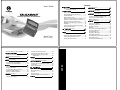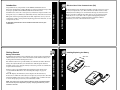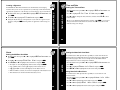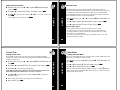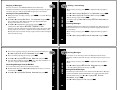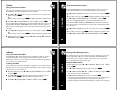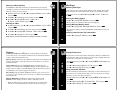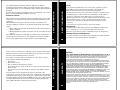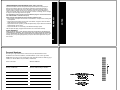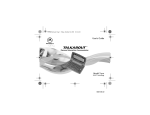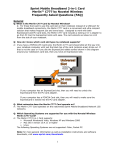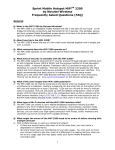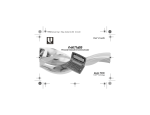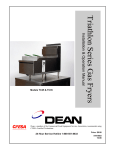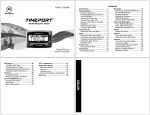Download Motorola Talkabout T900 User`s guide
Transcript
User's Guide
Contents
Introduction ............................................. 1
Reminder Alert ..........................................18
Effective Use of Your
Communicator (PIC) ........................... 2
Private Time ............................................ 19
Getting Started ........................................ 3
Quiet Mode .............................................. 20
Battery Information.................................. 3
Installing/Replacing the Battery.............. 4
Control Buttons......................................... 6
ALT-mode Functions ................................. 8
Turning Your Communicator (PIC) On ... 9
Turning Your Communicator (PIC) Off ... 9
Messaging Service Instructions ............... 10
Sending a Test Message to Yourself......... 10
Backlight ................................................... 11
Setting Up Your Communicator (PIC) ..... 12
Using the Main Menu............................... 12
Creating a Signature ................................ 13
™
Personal Interactive Communicator
Time and Date ......................................... 14
Setting the Time and Date ....................... 14
Alerts ....................................................... 15
Setting the MailBox Alert Mode .............. 15
Setting the News/Info Alert Mode ........... 16
Setting News/Info InBox Alerts ............... 16
Setting the Alert Volume .......................... 17
Model T900
FLEX™ Technology
Using Info-On-Demand ............................ 34
Setting News AutoPreview....................... 35
Alarms ..................................................... 36
Setting the Alarm ..................................... 36
Folders ..................................................... 37
Using Your Personal Folder...................... 37
Using Your News/Info Folder ................... 38
InBoxes .................................................... 39
Using Your News/Info InBox .................... 39
Creating an InBox..................................... 39
Viewing InBox Message History .............. 40
Setting the InBox History ........................ 40
Moving an InBox Up/Down ...................... 41
Deleting an InBox ..................................... 41
Vital Signs ............................................... 42
Checking Vital Signs ................................ 42
Checking the Battery Status ....................42
Checking Message Memory Status ..........42
Displaying Communicator (PIC)
Information ..........................................42
Features ................................................... 43
Setting the Key Click ................................44
Setting Transmitter Off Mode ..................44
Care & Maintenance ............................... 45
Cleaning Your Communicator (PIC).........45
Questions?..................................................46
Patent Information ....................................46
FCC Compliance ..................................... 47
Safety Information .................................. 48
Electronic Devices .....................................49
Aircraft.......................................................50
Blasting Areas ...........................................50
Potentially Explosive Atmospheres ..........50
Warranty .................................................. 52
NOTES
Deleting Messages from an InBox ........... 33
Advanced Messaging ............................. 34
Setting Private Time .................................19
Setting the Quiet Mode .............................20
Addresses ............................................... 21
Creating an Address Book Record............21
Searching the Address Book .....................22
Editing Addresses......................................22
Deleting Addresses....................................23
Messages ................................................ 24
Selecting an Address .................................24
Composing a Message ...............................25
Sending a Message ....................................26
Mailbox.......................................................26
Previewing and Reading Messages ..........27
Previewing Messages ................................27
Reading Messages .....................................28
Replying to Messages ................................29
Forwarding Messages................................30
Resending Messages from the MailBox ...31
Deleting Messages.....................................32
Deleting All Read Messages .....................32
Introduction
A detachable quick reference card is included on the back cover for your
convenience.
INTRODUCTION
This guide contains operating instructions that explain how to use your new
communicator (PIC), and it provides helpful suggestions for first-time, as well
as experienced, users.
Effective Use of Your Communicator (PIC)
INTRODUCTION
Congratulations on your purchase of the TalkAboutTM T900 Personal
Interactive Communicator (PIC). Whether receiving or sending messages, with
its unique capabilities the TalkAbout T900 Personal Interactive
Communicator can become a vital part of your business and personal life and
change the way you communicate with family, friends, and business associates.
1
2
Getting Started
Your Personal Interactive Communicator (PIC) can help you keep in contact
with everyone important to you. This communicator (PIC) features a fully
backlit keyboard enabling you to send wireless messages to internet email
addresses and other communicator (PIC) devices, yet it is small enough to
comfortably wear on your belt or fit in a pocket. By supplying business
associates, family members, and friends with your wireless address
information, you can be contacted whenever needed.
Installing/Replacing the Battery
Battery Information
A battery gauge is provided within the Vital Signs feature which can be
accessed from the Main menu. See “Checking Vital Signs” on page 42.
If _ displays, the AA-battery is low. Replace the AA-size battery.
If it has been a while since the battery was replaced, you may need to allow the
internal transmit power source to charge overnight (or for a number of hours)
to ensure the proper operation of your communicator (PIC).
Note: This product may contain a Nickel-Cadmium (NiCd) rechargeable battery
that must be recycled or disposed of properly. Recycling facilities may not be
available in all areas.
GETTING STARTED
Two AA-size batteries are provided with your communicator (PIC). The first
battery already installed in your communicator (PIC) keeps the internal
transmit power source charged and may not last long. Use the second AA-size
to replace the first battery.
Slide Latch
GETTING STARTED
Your T900 Personal Interactive Communicator operates with a single AA-size
alkaline battery (do not use carbon-zinc batteries). The AA-size battery also
recharges the internal transmit power source.
Slide Door
000092-O
3
4
Holding the communicator (PIC) face down, slide the latch toward the
Control Buttons
Caution: Note the polarity markings (+) and (-). Do not insert the battery
backwards. This causes all messages to be erased.
GETTING STARTED
Remove the old battery, noting the polarity.
Insert a new battery so the positive (+) and negative (-) polarity markings
on the battery match the polarity diagram near the battery compartment.
Replace the battery door cover and lock the battery door latch.
GETTING STARTED
battery door. Slide the battery door in the direction of the arrow to
unlatch the battery door. Lift the battery door to open.
Flip
Message
Acknowledge
Escape/
Backlight
5
Clear/Delete
CAPS
Symbol
Menu/Space
Enter
6
ALT
Navigation Buttons
ALT-mode Functions
}
U
{
~
|
CAPS
Menu/Space
Enter
Used to access the Main menu or to insert a space in text while
composing a message.
Used to select the highlighted option or to save settings.
Navigation
buttons
Press y or z to highlight and scroll between menu options.
Press w or x to page through menu options.
ALT
Activates the Alt-mode control keys, which are color coded yellow
on the keyboard. The status icon ) displays on the right of the
screen. The next key pressed indicates the Alt-mode function.
Message
Used to acknowledge incoming message alerts while the pager is
Acknowledge in the holster.
Delete
The key sequences displayed below provide access to the corresponding
ALT-mode functions.
GETTING STARTED
H
Escape/
Backlight
Houses and protects the LCD screen. Opening the flip awakens
the communicator (PIC). Closing the flip puts the screen into sleep
mode.
Used to return to the preceding screen without accepting any
option or changes you may have made.
Also used to access the Status screen from the Main menu and to
turn on and off the backlight.
When pressed, the next character typed is capitalized.
GETTING STARTED
Flip
7
8
When pressed, the character to the left of the cursor is deleted.
~~
ALT-Lock— Activates the Alt-mode control keys, which are
color-coded yellow on the keyboard. To exit Alt-Lock-mode,
press ~ again.
~|
Cancel— Clears the entire message screen when composing
a message.
~}
CAPS Lock— Activates the CAPS Lock-mode. All letters are
typed in upper case. To exit CAPS Lock-mode, press }
again.
~{
Carriage Return— Places a carriage return in the message
being composed after the current cursor position.
~U
Symbols— Activates the Symbols key. Seventeen (17) additional symbols can be used when writing a message. When
this key sequence is pressed, the available symbols are displayed at the bottom of the screen. Press w or x to highlight
the desired symbol and press {. The selected symbol is
inserted at the cursor.
• If you do not select a menu item, the PIC goes into standby mode.
• If you have one or more unread messages, 1 flashes on the Standby
screen.
Note: If the communicator (PIC) does not turn on, see “Safety Information” on
page 48.
Turning Your Communicator (PIC) Off
You can turn off your communicator (PIC) to save battery power. (The
communicator (PIC) receives messages stored by the system when the unit is
turned back on within the coverage area.)
From the Main menu, press y or z to highlight /
press {.
Highlight ? and press {.
Messaging Service Instructions
GETTING STARTED
Ensure that a fresh battery is properly installed as described in
“Installing/Replacing the Battery” on page 4.
Open the flip and press any key to turn your PIC on. The PIC emits a 4second power-up alert, and the Status screen displays.
From the Status screen, press any key to display the Main menu.
GETTING STARTED
Turning Your Communicator (PIC) On
9
10
Power Off and
Yes
Backlight
To begin messaging service, contact your service provider for activation
instructions. The phone number of the messaging service can be found in the
literature provided by the service provider.
Sending a Test Message to Yourself
After you have activated your service, it’s a good idea to test your
communicator (PIC) and service by sending a message to yourself. Start by
using the telephone number, web site, or email address (and a wireless
address) provided by your service provider. Then, enter a short message. If you
are sending a word message from a telephone, an operator will assist you;
otherwise, press the telephone buttons to enter a numeric message or type a
message and send it. While you are waiting for the message to reach your
communicator (PIC), refer to “Reading Messages” on page 28 for information
about how to read a message. If your communicator (PIC) does not receive the
message within a few minutes, contact your service provider. After you have
tested the communicator (PIC), read the rest of this guide to learn about the
many useful features of your new communicator (PIC).
Setting Up Your Communicator (PIC)
To manually turn the backlight off, press and hold H.
Using the Main Menu
GETTING STARTED
This section explains how to set the time and date, alarm time, alert mode,
News/Info Inbox alerts, and other features via the Preferences menu.
GETTING STARTED
In low-light conditions, press and hold H to turn on the backlight. The
backlight remains illuminated until the communicator (PIC) times out and
returns to the Standby screen.
11
12
Use the Main menu for the following features:
• Access the MailBox
• Access the New/Info InBox
• Send Messages
• Access Info-On-Demand (If Info-On-Demand services are available)
• Access the Address Book
• Access the Personal Folder
• Access the News/Info Folder
• Delete all read messages in the InBoxes
• Change Preferences
• Display Vital Signs
• Turn the communicator (PIC) Off
From the Standby screen, press U, {, or a navigation button to display
the Main menu.
Press w, x, y, or z to highlight the desired feature and then press {.
Creating a Signature
Time and Date
Your TalkAbout T900 Personal Interactive Communicator’s messaging
features allow you to create a signature for your messages and automatically
append your signature to each message you send. To do so, proceed as follows.
Setting the Time and Date
Signature
messages and press {. Your signature is applied to each message you
send.
TIME AND DATE
Preferences
Preferences
GETTING STARTED
From the Main menu, press y or z to highlight t
and
press {.
Press y or z to highlight 6
and press {.
Using the keyboard, type your signature as you want it to appear in your
From the Main menu press y or z to highlight t
and
press {.
Press z to highlight M
and press {.
Press y or z to change the hour, minutes, and date. Press w or x to move
between fields.
When you are finished setting the time and date, press { to accept your
13
14
Set Time & Date
Alerts
changes and return to the Preferences menu. Press H at any time to exit
without saving your changes.
Setting the News/Info Alert Mode
Setting the MailBox Alert Mode
From the Main menu press y or z to highlight t
press {.
Press y or z to highlight L
and press {.
Press w, x, y, or z to highlight the desired alert and press {.
Your communicator (PIC) provides the capability to set the alert modes for
information messages differently than for personal messages to distinguish
between message types. You can set a unique alert for News/Info InBox
messages that have not been assigned to an InBox.
Preferences and
MailBox Alert
• If @ Silent is selected, no alert icon is displayed on the Status screen.
• Alert durations are shortened when the battery is low.
ALERTS
• If an audible alert is selected, l displays on the Status screen.
• If k Vibrate is selected, k displays on the Status screen.
From the Main menu press y or z to highlight t
press {.
Press z to highlight L
and press {.
Press w, x, y, or z to highlight the desired alert and press {.
Preferences and
ALERTS
• To sample an alert, highlight the desired alert and press U.
News/Info Alert
Setting News/Info InBox Alerts
Your communicator (PIC) provides the capability to set an alert for each
information inbox.
From the Main menu press y or z to highlight j
and press {.
Press y or z to highlight the desired inbox and press U.
Press y or z to highlight L
and press {.
Press y or z to highlight the desired alert option and press {.
News/Info InBox
Set InBox Alert
15
16
Setting the Alert Volume
Reminder Alert
From the Main menu press y or z to highlight t
and press {.
Press y or z to highlight <
and press {.
Press z or w to decrease the volume or y or x to increase the volume and
Preferences
When this feature is turned on, it instructs the communicator (PIC) to
generate periodic reminder alerts when there are unread personal messages in
the communicator (PIC). The communicator (PIC) does not emit reminder
alerts for News/Info messages, or messages with an alert setting of Silent. To
turn the reminder alert on or off, proceed as follows.
Alert Volume
ALERTS
• To sample an alert volume, press U.
ALERTS
press {.
From the Main menu, press y or z to highlight t
and
press {.
Press y or z to highlight <
and press {.
Press y or z to highlight ? or @ and press {.
Preferences
Reminder Alert
Yes
No
Reminder Alert Types
• If any audible alert is selected, the reminder alert is a chirp.
• If a vibrate alert is selected, the reminder alert is a short vibration.
• If a chirp and vibrate alert is selected, the reminder alert is a a chirp
followed by a 1-second vibration.
• If a vibrate and beep alert is selected, the reminder alert is a 2-second
vibration followed by a chirp.
17
18
Private Time
Quiet Mode
Setting Private Time
Setting the Quiet Mode
Private Time mode allows you to specify a time period during which the
communicator (PIC) receives messages and performs all functions without an
audible or vibrate alert.
Set Private Time and press {.
Note: When Private Time is turned on, h displays next to the time in the
Set Private Time screen. When it is turned off, i is displayed.
Press w and x to navigate between fields, and y and z to change the
highlighted value.
After setting the time, repeat Step 4 to set the time.
When finished, press {.
On
From the Main menu press y or z to highlight t
and
press {.
Press y or z to highlight k
and press {.
Press y or z to highlight ? and press {.
If the current Main Alert setting is audible or vibrate, a flashing e displays
Preferences
QUIET MODE
Preferences and
PRIVATE TIME
From the Main menu press y or z to highlight t
press {.
Press y or z to highlight h
Press y or z to activate Private Time mode.
When active, Quiet Mode allows you to temporarily override audible alerts. All
audible alerts are changed to vibrator alerts.
19
20
Off
Quiet Mode
On
on the Status screen. If the Main Alert is set to silent, an alert icon does not
display on the Status screen.
Addresses
Searching the Address Book
The TalkAbout T900 Personal Interactive Communicator (PIC) contains an
Address Book for storing the address information for up to 250 people. You can
include a name, wireless address, pager number, email address, home
telephone number, work telephone number, mobile telephone number, fax/
other number, and notes for each Address Book entry.
Address Book
New Entry
ADDRESSES
From the Main menu press y or z to highlight #
and press {.
Press y or z to highlight 6
and press {.
In the Name field, type the name for the entry that you want shown in the
Address Book and press {.
Press y or z to highlight the desired option and press {.
Type the appropriate text in each field and press {.
Repeat Steps 4 and 5 until all Address Book fields are complete.
Press y or z to highlight #
and press {.
jumps to the first matching entry and continues to refine the search based
on the number of letter entered.
To select the Address Book entry, press {. Press U to display the
Entry Options menu.
Editing Addresses
From the Address Book menu, press y or z to highlight the desired entry
and press {.
Or
See “Searching the Address Book” on page 22 to locate the desired entry.
Save Entry
ENTRY SAVED displays when complete.
Press U to display the Entry Options menu.
Press y or z to highlight 6
and press {.
Edit Entry
21
22
Press y or z to highlight the field you want to edit and press {.
Make the desired changes in each field and press {.
Repeat Steps 4 and 5 until you have completed all desired changes.
Press y or z to highlight #
and press {.
Messages
This section discusses how to select an addressee, compose a message, and
send messages with your Personal Interactive Communicator (PIC).
Save Entry
ENTRY SAVED displays when complete.
Selecting an Address
and press {.
Or
See “Searching the Address Book” on page 22 to locate the desired entry.
Press U to display the Entry Options menu.
Press y or z to highlight J
and press {.
Press y or z to highlight ? and press {.
Delete Entry
MESSAGES
From the Address Book menu, press y or z to highlight the desired entry
ADDRESSES
To select an address from your Address Book, proceed as follows.
Deleting Addresses
Yes
From the Address Book menu, press y or z to highlight !
and press {.
Type the first few characters of the addressee’s name. The Address Book
Search
ADDRESSES
Creating an Address Book Record
You can search for Address Book entries without scrolling through the Address
Book by using the search function.
From the Send Message menu, press y or z to highlight
E
and press {.
Press y or z to highlight #
and press {.
Press y or z to highlight the desired recipient.
Select Address
Address Book
Or
Follow the procedures in “Searching the Address Book” on page 22 to locate
the desired recipient.
Press y or z to highlight the desired address for the recipient and
ENTRY DELETED
press {.
displays when your communicator (PIC) has finished deleting the entry.
Note: To change the addressee for a message, repeat Steps 1 through 4.
23
24
Specifying an Address Not in Your Address Book
Sending a Message
From the Send Message menu, press y or z to highlight
and press {.
E
Press y or z to highlight the desired address type and press {.
Type the desired address in the field provided and press {.
Select Address
From the Send Message menu, press y or z to highlight 6
and press {.
After you finish composing the message, press {.
Write
Message
Send Message
MESSAGES
Your TalkAbout T900 Personal Interactive Communicator has a keyboard that
allows you to quickly type and send your message. For information on Alt-mode
keys and Symbols, see “ALT-mode Functions” on page 8. To compose and send a
message, proceed as follows.
Note: Press ~ { to insert a carriage return.
Q
\
Q
Sending in Progress (Flashing)
Sent Successfully
Message in Queue
Send Message Failed
To read a message, (while previewing) press y or z to highlight the desired
message and press {.
Press y or z to scroll through the text of a message or press { to page
MESSAGES
through the message.
27
28
message listing.
9 displays to the left of messages you previously viewed and read.
\ displays when a reply was successful.
x displays when a reply was unsuccessful.
^ displays to the left of any unread MailBox message with custom reply
choices attached.
The MailBox allows you to read, save, respond, forward, and delete messages.
It provides a transmission status log for messages sent and acts as a holding
area for unsent messages, which are categorized into the following types:
Reading Messages
MESSAGES
From the Main menu, press y or z to highlight E or j and press { to
display a list of the first 4 messages.
If you have more than 4 messages, use y or z to highlight the desired
Mailbox
26
Previewing and Reading Messages
Previewing Messages
was sent to the selected addressee.
x
25
• When you receive a personal or information service message, the
Status screen displays and the communicator (PIC) alerts according to the
MailBox or News/Info Alert setting. A flashing E or j displays on the
Main menu indicating which type of message has been received.
• To stop the alert, press the side button or open the flip. The d on the
Standby screen and E or j on the Main menu flash until you have read
all received Mailbox or News/Info service messages.
• If reminder alerts were preset, the communicator (PIC) periodically alerts
to remind you of any unread Mailbox messages.
From the Send Message menu, press y or z to highlight
T
and press {.
displays to inform you that your message
MESSAGE TRANSMITTING
MESSAGES
Composing a Message
Once you have selected an addressee and composed a message, you can send it.
Note: If preset, the time and date the message was received displays as the last
line of each message.
At the end of the message, a highlighted menu bar is displayed. Press {
to reply, forward, move, or delete the message, or press H to return to the
Message Preview screen.
Note: At any time, while previewing or reading a message, press U to
access the Message Options menu with 7 Next Message, b Reply
to Message, 0 Forward Message, D Move to Folder,
and J Delete Message options.
Sending a Custom Reply
Replying to Messages
For your convenience, your TalkAbout T900 Personal Interactive
Communicator (PIC) has several pre-programmed reply messages. To reply to
a message using one of the pre-programmed replies, proceed as follows.
Reply to Message
Sending a Pre-Programmed Reply
Press y or z to highlight the desired reply and press {. Your
communicator (PIC) displays MESSAGE TRANSMITTING.
Q flashes to the left of the message to indicate the reply is in progress. If the
message reply was successful, \ displays to the left of the message on the
Message Preview screen. If the message reply was unsuccessful, x displays
to the left of the message.
MESSAGES
Reply to Message
Your communicator (PIC) displays the list of pre-programmed reply
messages from which you can choose.
Custom Reply
MESSAGES
While previewing or reading a message, press U to access the Message
Options menu.
Press y or z to highlight b
and press {.
While viewing a message, press U to display the Message Options
menu.
Press y or z to highlight b
and press {.
Press y or z to highlight 6
and press {.
Type the message reply and press {.
To send the reply, press y or z to highlight T
and
Send Message
press {.
Forwarding Messages
Your TalkAbout T900 Personal Interactive Communicator (PIC) allows you to
append and forward your received messages without retyping them. To do so,
proceed as follows.
While viewing a message, press U to display the Message Options
menu.
Press y or z to highlight 0
and press {.
Forward Message
29
30
If you want to append a message to the message being forwarded, press
and press {.
y or z to highlight 6
After you finish composing the message, press {.
Press y or z to highlight E
and press {.
Select the desired address and press {, (See “Selecting an Address” on
Deleting Messages
Write Message
You can delete any or all messages from your T900 Personal Interactive
Communicator (PIC). To delete the message currently being viewed, proceed as
follows.
Select Address
You can resend messages that were not sent successfully.
From the Main menu, press y or z to highlight the message you want to
resend and press U.
Press y or z to highlight b
and press {.
Resend Message
MESSAGES
Resending Messages from the MailBox
MESSAGES
page 24.) or type the desired addresses manually.
While viewing a message, press U to display the Message Options
menu.
Press y or z to highlight J
and press {.
Delete Message
• To exit without deleting the message, press H.
Deleting All Read Messages
All read messages in the inboxes can be deleted via the Main menu. Messages
in your Personal Folder and News/Info Folder are not affected by this option.
From the Main menu, press y or z to highlight J
and press {.
Press y or z to highlight ? and press {.
Messages
Yes
31
32
Delete
Advanced Messaging
Deleting Messages from an InBox
From the Main menu, press y or z to highlight the inbox containing
Using Info-On-Demand
Press y or z to highlight J
J
Press y or z to highlight ?
Delete Read Messages or
Delete All Messages and press {.
Yes and press {.
MESSAGES
Caution: If you select J Delete All Messages, both Read and
Unread messages are deleted.
33
ADVANCED MESSAGING
the messages you want to delete and press U.
The Info-On-Demand feature provides you with the ability to request
information such as News, Sports, Stocks, etc. This information is sent to your
communicator (PIC) as a MailBox message. To request information, proceed as
follows.
From the Main menu, press y or z to highlight t
and press { to display the topic inbox list.
Press y or z to highlight the desired topic and press { to send your
request.
After you send your request,
displays on
the Status screen.
While the communicator (PIC) retrieves the requested information, the icon
Info-On-Demand
REQUEST TRANSMITTING
for the corresponding topic flashes. When the request is complete, the topic
icon stops flashing (or Request Failed is displayed on the Status screen
accompanied by an alert if the request was unsuccessful). If the request was
successfully sent to the system, a message is received (typically within 2-3
minutes). See “Reading Messages” on page 28.
34
Alarms
From the Main menu, press y or z to highlight t
and
press {.
Press y or z to highlight r
and press {.
Press y or z to highlight ? or @ and press {.
Preferences
News AutoPreview
Yes
No
The alarm can be set for either a specific time and date, or it can be used as a
daily alarm.
Setting the Alarm
From the Main menu, press y or z to highlight t
and
press {.
Press y or z to highlight K
and press {.
The alarm on W and alarm off V symbols indicate the status of the alarm.
To change the alarm status, press z or z when the symbol is highlighted.
Press w or x to move between fields and y or z to increase to decrease the
value in each field.
At any time, press { to save the changes and return to the Preferences
Preferences
ALARMS
When this feature is turned on, it causes the communicator (PIC) to
automatically jump to the News/Info InBox when you press any key after
receiving an information service message. To turn on News AutoPreview,
proceed as follows.
ADVANCED MESSAGING
Setting News AutoPreview
Set Alarm
menu. Or press H to exit without saving your changes.
• To set a Daily Alarm, increment the month (or day) field past 12 (or 31)
to display --/--/--.
• K displays on the Status screen indicating that an alarm is set. Press
any key to silence an alarm.
35
36
Folders
Using Your News/Info Folder
Using Your Personal Folder
Use your News/Info Folder to save News/Info messages. To move a message
from the News/Info InBox to your News/Info Folder, proceed as follows.
Use your Personal Folder to save personal messages. To move a message from
the MailBox to your Personal Folder, proceed as follows.
Press y or z to highlight the message you want to move and press U.
Press y or z to highlight the message you want to move to your Personal
Move to Folder and press {.
Messages in your Personal Folder can be deleted individually, but are protected
from the J Delete Messages option and from automatic deletion
when memory is full. To delete a message from your Personal Folder, proceed
as follows.
FOLDERS
Press y or z to highlight D
Or
While reading a message, press U to display the Message Options menu.
FOLDERS
Folder and press U.
Or
While reading a message, press U to display the Message Options menu.
Press y or z to highlight the message you want to delete and press U.
Move to Folder and press {.
Press y or z to highlight the message you want to delete and press U.
Or
While reading a message, press U to display the Message Options menu.
Press y or z to highlight J
Or
While reading a message, press U to display the Message Options menu.
From the Message Options menu, press y or z to highlight J
Press y or z to highlight D
Messages in your News/Info Folder can be deleted individually, but are
protected from the J Delete Messages option and from automatic
deletion when memory is full. To delete a message from your News/Info Folder,
proceed as follows.
Delete Message and press {.
Delete
Message and press {.
37
38
InBoxes
Viewing InBox Message History
Using Your News/Info InBox
After an information service inbox has been created, all messages received at
the same address/sub-address are stored in the inbox. The InBox History
feature allows you to specify the number of messages to store in the inbox
before overwriting them with new messages.
Your TalkAbout T900 Personal Interactive Communicator (PIC) is capable of
receiving information service messages. The following sections contain
instructions on how to create an inbox, view and set an inbox message history,
move an inbox, and delete an inbox.
From the Main menu, press y or z to highlight j
and press {.
Press y or z to highlight the message for which you want to create an
inbox and press U to display the Message Options menu.
Press y or z to highlight n
and press {.
News/Info InBox
INBOXES
Your communicator provides you with the capability to create an inbox for any
information service message for which no information service inbox currently
exists. To do so, proceed as follows.
INBOXES
Setting the InBox History
Creating an InBox
From the Main menu, press y or z to highlight j
and press {.
Press y or z to highlight the desired inbox and press U.
Press y or z to highlight 8
and press {.
• The current selection is highlighted.
Press y or z to highlight the new selection and press {.
News/Info InBox
Set InBox History
• The option selected determines how many messages are retained in the
corresponding inbox before they are replaced by new messages.
Create InBox
• Setting the history to No History will keep only the newest message.
39
40
Moving an InBox Up/Down
Vital Signs
Your TalkAbout T900 Personal Interactive Communicator provides the
capability to position your inboxes in the order of your preference. To move an
inbox up or down, proceed as follows.
Checking Vital Signs
From the Main menu, press y or z to highlight j
and press {.
Press y or z to highlight the desired inbox and press U.
Press y or z to highlight o
or
The Vital Signs feature options include displays for the currents status of the
battery, message memory, and information about your communicator (PIC).
p Move InBox Down and press {.
Deleting an InBox
From the Main menu, press y or z to highlight j
and press {.
Press y or z to highlight the inbox to be deleted and press U.
Press y or z to highlight J
and press {.
Press y or z to highlight ? and press {.
News/Info InBox
VITAL SIGNS
Move InBox Up
INBOXES
News/Info InBox
From the Main menu, press y or z to highlight ; Vital Signs and
press {.
Checking the Battery Status
Press y or z to highlight : Battery and press {.
• The percentage of remaining battery power is displayed.
Checking Message Memory Status
Press y or z to highlight = Message Memory and press {.
• The amount of memory used for both MailBox and News/Info messages is
displayed.
Delete InBox
Displaying Communicator (PIC) Information
Yes
Press y or z to highlight ^ About and press {.
Note: Deleting an InBox also deletes all messages contained in the InBox.
41
42
Features
Setting the Key Click
Low Battery Indicator: A : displays on the fourth line of the Status
screen at the onset of a low battery condition. Refer to “Battery Information”
on page 3 if the internal battery is low.
Out of Range: If programmed, ]] displays whenever you are out of your
coverage area. Upon returning to your coverage area, ]] no longer displays on
the Status screen.
FEATURES
Updated Message: If your communicator (PIC) is configured to save
messages received with errors, UPDATED displays at the beginning of the
message when an update occurs. This display indicates the message has been
retransmitted to correct previously received errors.
From the Main menu, press y or z to highlight t
press {.
Press y or z to highlight <
and press {.
Press y or z to highlight ? and press {.
Preferences and
FEATURES
Message Status: If turned on, the third line of the Status screen displays text
messages that indicate carrier-specific service modes. Refer to your service
provider literature.
When this feature is turned on and the communicator (PIC) is in audible mode,
the communicator emits a "click" whenever a button is pressed. The click is not
heard when the communicator is in quiet mode.
Memory Full Indicator: When the main message memory is full,
MEMORY FULL displays on the second line of the Status screen.
Key Click
On
Setting Transmitter Off Mode
When the transmitter is turned off, the communicator cannot send messages or
replies. However, your communicator (PIC) can receive messages. See “Safety
Information” on page 48 for more information.
From the Main menu, press y or z to highlight t
press {.
Press y or z to highlight a
Press y or z to highlight ? and press {.
Preferences and
Transmitter Off and press {.
• When the PIC’s memory is full, the oldest messages (read first, then
unread) are automatically deleted to make room for new messages.
Yes
43
44
Care & Maintenance
To clean smudges and grime from the exterior of your communicator (PIC), use
a soft, non-abrasive cloth moistened in a mild soap and water solution. Use a
second cloth moistened in clean water to wipe the surface clean. Do not
immerse in water. Do not use alcohol or other cleaning solutions.
CARE & MAINTENANCE
Cleaning Your Communicator (PIC)
Questions?
CARE & MAINTENANCE
The TalkAbout T900 Personal Interactive Communicators are durable,
reliable, and can provide years of dependable service; however, they are
precision electronic products. Water and moisture, excessive heat, and extreme
shock may damage the communicator (PIC). Do not expose your communicator
(PIC) to these conditions. If repair is required, the Motorola Service
Organization, staffed with specially trained technicians, offers repair and
maintenance facilities throughout the world.
You can protect your communicator (PIC) purchase with an optional extended
warranty covering parts and labor. For more information about warranties,
please contact either your service provider, retailer, or Motorola, Inc. at
1-800-548-9954. For repairs in the U.S., call Motorola, Inc. at 1-800-548-9954,
in Canada, 1-800-323-9685, in the U.K. and Ireland, call 01703-666-333. In the
U.S., to contact Motorola, Inc. on your TTY, call 1-800-793-7834.
45
46
If you have any questions about the use of your Motorola T900 Personal
Interactive Communicator (PIC), in the U.S. call 1-800-548-9954 or
1-800-793-7834 (TTY), in the U.K. call 0990-168556. If you have questions
about your wireless service, contact your service provider. For information
about other Motorola products, please visit our web site at www.motorola.com.
Patent Information
This unit is manufactured under one or more Motorola U.S. Patents. A partial
listing of these patents is provided on the inside cover of the battery door.
Other patents covering this product are pending.
4336524
4390198
4412217
4518961
4644347
4701759
4755816
4829466
4835777
4839628
4851829
4860003
4868561
4908523
4910510
4928096
4940963
5051993
5073767
5075684
5089813
5117500
5128665
5153582
5157391
5162790
5168493
5311516
5325088
5371737
5450071
Read this information before using a wearable communicator (PIC).
• Reorient or relocate the receiving antenna.
• Increase the separation between the equipment and receiver.
• Connect the equipment into an outlet on a circuit different from that which
the receiver is connected.
• Consult the dealer or an experienced radio/TV technician for help.
SAFETY INFORMATION
Safety Information
This device complies with part 15 of the FCC Rules. Operation is subject to the
following two conditions: (1) This device may not cause harmful interference,
and (2) this device must accept any interference received, including
interference that may cause undesired operation.
This equipment has been tested and found to comply with the limits for a Class
B digital device, pursuant to part 15 of the FCC Rules. These limits are
designed to provide reasonable protection against harmful interference in a
residential installation. This equipment generates, uses and can radiate radio
frequency energy and, if not installed and used in accordance with the
instructions, may cause harmful interference to radio communications.
However, there is no guarantee that interference will not occur in a particular
installation. If this equipment does cause harmful interference to radio or
television reception, which can be determined by turning the equipment off
and on, the user is encouraged to try to correct the interference by one or more
of the following measures:
FCC COMPLIANCE
FCC Compliance
47
48
First introduced in 2000, the Personal Interactive Communicator (PIC) is one
of the most exciting and innovative electronic products ever developed. With it,
you can stay in contact with your family, your office, information services, and
others. For the safe and efficient operation of your communicator (PIC),
observe these guidelines:
Your communicator (PIC) is a radio transmitter and receiver. When it is ON, it
receives and also sends out radio frequency (RF) energy.
The communicator (PIC) transmitter operates in the frequency range of 896
MHz to 902 MHz, and the receiver operates in the range of 929 MHz to 942
MHz. It utilizes commonly used frequency modulation (FM) techniques. The
unit transmits at a power level of 0.15W for short periods of time (from 0.016 to
0.160 seconds). Transmissions occur infrequently and usually follow within a
few seconds of a page that has been received or when the unit is first turned on.
In 1991, the Institute of Electrical and Electronics Engineers (IEEE), and in
1992, the American National Standards Institute (ANSI), updated the 1982
ANSI Standard for safety levels with respect to human exposure to RF energy.
Over 120 scientists, engineers, and physicians from universities, government
health agencies and industry, after reviewing the available body of research,
Most modern electronic equipment is shielded from RF energy, however, RF
energy from your communicator may effect inadequately shielded electronic
equipment.
Check with the manufacturer or it’s representative to determine if the
following equipment or systems are adequately shielded from external RF
energy:
• Motor Vehicle electronic and entertainment systems (standard and any
add-on equipment.
• Medical Equipment, hospital or personal (such as pacemakers, hearing
aids, etc.).
Turn OFF your communicator in health care facilities when any regulation
posted in the areas instructs you to do so. Hospitals or health care facilities
may be using equipment that could be sensitive to external RF energy.
SAFETY INFORMATION
Electronic Devices
Aircraft
SAFETY INFORMATION
developed this updated standard. In March, 1993, the U.S. Federal
Communications Commission (FCC) proposed the adoption of this updated
Standard. The design of your communicator (PIC) complies with this updated
Standard.
You may choose to turn the transmitter off in your communicator at any time.
Refer to “Setting Transmitter Off Mode” on page 44.
49
To avoid interfering with blasting operations, turn OFF your communicator
when in a "blasting area" or in areas posted "Turn off two-way radio."
Construction crews often use remote control RF devices to set off explosives.
50
Warranty
ONE (1) YEAR STANDARD LIMITED WARRANTY AND PROVISIONS (U.S.A. ONLY)
Motorola warrants the pager against defects in material and workmanship under normal use
and service for the period of time specified below. This express warranty is extended by
Motorola, 1500 Gateway Blvd., Boynton Beach, Florida 33426 to the original end user
purchaser only and is not assignable or transferable to any other party.
WARRANTY
Gas stations
Below deck on boats
Fuel or chemical transfer/storage facilities
Areas where air may contain chemicals or particles, such as grain, dust, or
metal powders
• Any area where you would normally be advised to turn OFF your motor
vehicle.
Do not transport or store flammable gas, liquid, or explosives in the
compartment of your vehicle that contains your communicator (PIC). Vehicles
using liquefied petroleum gas (such as propane or butane) must comply with
the National Fire Protection Standard (MFPA-58). For a copy of this standard,
contact the National Fire Protection Association, One Batterymarch Park,
Quincy, MA 02269, Attn: Publications Sales Division.
Blasting Areas
Do not allow your T900 Personal Interactive Communicator (PIC) to be within
the proximity of any potentially explosive atmospheres.
SAFETY INFORMATION
•
•
•
•
• The following devices may not be operated at any time on aircraft: two-way
transmitting pagers; commercial two-way transmitters (walkie-talkies);
and devices designed to radiate RF energy on a specific frequency.
• The following devices may be operated when the aircraft is at the gate with
the boarding door open, or, at the captain’s discretion only, when the
aircraft is away from the gate during extended ground time: cellular
telephones.
• Conventional one-way pagers may be operated at all times.
Potentially Explosive Atmospheres
It is rare, but your communicator (PIC) may generate sparks. Communicator
(PIC)s have internal electronic circuits which may be operational even when
the device is turned OFF or the battery removed.
Areas with a potentially explosive atmosphere are often, but not always,
clearly marked and include the following:
Current regulations prohibit the use of certain types of portable electronic
devices (PEDs) on board commercial aircraft, due to the potential for
interference with navigational and communications equipment.
51
52
This warranty sets forth the full extent of MOTOROLA's responsibilities regarding the pager.
Repair, replacement, or refund of the purchase price, at MOTOROLA's option, is the exclusive
remedy. THIS WARRANTY IS GIVEN IN LIEU OF ALL OTHER WARRANTIES, EXPRESS
OR IMPLIED, INCLUDING WITHOUT LIMITATION, IMPLIED WARRANTIES OF
MERCHANTABILITY AND FITNESS FOR A PARTICULAR PURPOSE. THIS WARRANTY IS
LIMITED TO THE DURATION CHOSEN. IN NO EVENT SHALL MOTOROLA BE LIABLE
FOR DAMAGES IN EXCESS OF THE PURCHASE PRICE OF THE MOTOROLA PAGER,
FOR ANY LOSS OF USE, LOSS OF TIME, INCONVENIENCE, COMMERCIAL LOSS, LOST
PROFITS OR SAVINGS OR OTHER INCIDENTAL, SPECIAL OR CONSEQUENTIAL
DAMAGES ARISING OUT OF THE USE OR INABILITY TO USE SUCH PRODUCT, TO THE
FULL EXTENT SUCH MAY BE DISCLAIMED BY LAW.
Motorola pagers are shipped from the factory with a standard limited warranty of one (1) year
on parts and labor from date of purchase by the original end user purchaser, based on proof
of purchase. In the event of a defect, malfunction, or failure to conform to specifications during
the warranty period, Motorola, at its option, will either repair, replace or refund the purchase
price of the pager. Repair, at Motorola's option, may include the replacement of parts or
boards with functionally equivalent reconditioned or new parts or boards. Replaced parts and
boards are warranted for the balance of the original warranty period.
(continued)
LIMITED WARRANTY AND PROVISIONS (U.S.A. ONLY) continued
NOTES
For information on how to receive service on Motorola pagers or covered accessories,
call 1-800-548-9954 or 1-800-793-7834 (TTY).
Pager warranty will be VOID if any of the following conditions occur:
• Pagers that are incomplete such as those in which boards or components are missing and/
or incompatible.
• Pagers whose serial numbers do not match on the boards, or pagers in which the board
serial numbers don’t match the housing.
• Pagers that have been opened by, or had work performed by, anyone other than a Motorola
authorized pager service center.
• Pagers received with non-conforming or non-Motorola housings or parts.
Flat rate repair fees apply to pagers and accessories not covered under warranty.
WARRANTY
All parts and boards removed in the replacement process shall become the property of
Motorola. This warranty does not cover defects, malfunctions, performance failures or
damages to the unit resulting from use in other than its normal and customary manner,
misuse, accident or neglect, the use of non-conforming parts, or improper alterations or
repairs. This warranty does not cover wear and tear on covers or housings, nor the coverage
or range over which the pager will receive signals.
STATE LAW RIGHTS
SOME STATES DO NOT ALLOW THE EXCLUSION OR LIMITATION OF INCIDENTAL OR
CONSEQUENTIAL DAMAGES, OR LIMITATION ON HOW LONG AN IMPLIED WARRANTY
LASTS, THEREFORE THE ABOVE LIMITATIONS OR EXCLUSIONS MAY NOT APPLY. This
warranty gives you specific legal rights and you may also have other rights which vary from
state to state.
53
Use the spaces provided below to write down your Personal Interactive
Communicator’s wireless address, and the number of your service provider.
Additional spaces have been provided to write down the wireless address, pager
number, or email address of your family and friends.
Service Provider
Family and Friends
Wireless Address
Wireless Address/Pager Number
Y, Motorola, TalkAbout, FLEX, f
are trademarks or registered trademarks of Motorola Inc.
Reg. U.S. Pat. & Tm. Off.
ã 2000 by Motorola, inc.
All Rights Reserved.
Personal Communications Sector
1500 Gateway Blvd.,
Boynton Beach, FL 33426-8292
Printed in U.S.A. 4/00
@6881035B90@
Personal Numbers
O
-0
9B
53
01
88
6