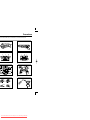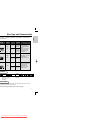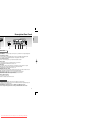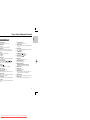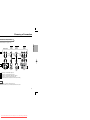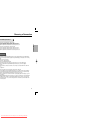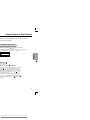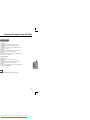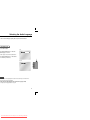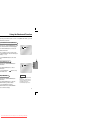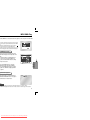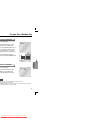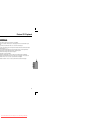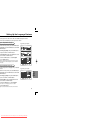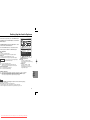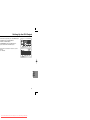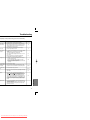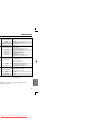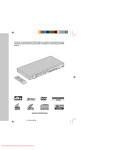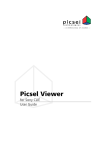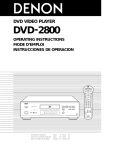Download Samsung DVD-HD936 Specifications
Transcript
Downloaded From Disc-Player.com Samsung Manuals Precautions UTION : USE OF ANY CONTROLS, ADJUSTMENTS, OR PROCEDURES OTHER THAN ECIFIED HEREIN MAY RESULT IN HAZARDOUS RADIATION EXPOSURE. 3 5 3 Downloaded From Disc-Player.com Samsung Manuals Table of contents SETUP Setup General Features ........................................................................................................6 Disc Type and Characteristics ......................................................................................7 Description-Front Panel ................................................................................................8 Description-Rear Panel ................................................................................................9 Tour of the Remote Control ........................................................................................10 CONNECTIONS Connections Choosing a Connection ..............................................................................................12 Basic Functions BASIC FUNCTIONS Playing a Disc ............................................................................................................17 Using the Search & Skip Functions ..........................................................................19 Using the Display Function ........................................................................................20 Using the Disc and Title Menu ..................................................................................21 Using the Function Menu ..........................................................................................22 Repeat Play ................................................................................................................23 Advanced Functions ADVANCED FUNCTIONS Adjusting the Aspect Ratio (EZ View) ........................................................................24 Slow Repeat play ........................................................................................................26 Selecting the Audio Language ....................................................................................27 Selecting the Subtitle Language ................................................................................28 Changing the Camera Angle ......................................................................................29 Using the Instant Replay/Skip Function ....................................................................30 Using the Bookmark Function ....................................................................................31 Using the Zoom & 3D Sound Functions..........................................................................32 MP3/WMA Play ..........................................................................................................33 Program Play & Random Play ....................................................................................35 Picture CD Playback ..................................................................................................36 CHANGING SETUP MENU Changing Setup menu REFERENCE Using the Setup Menu ................................................................................................38 Setting Up the Language Features ............................................................................39 Setting Up the Audio Options ....................................................................................41 Setting Up the Display Options ..................................................................................42 Setting Up the Parental Control..................................................................................44 Setting Up the DVI Output ........................................................................................45 Controlling a TV with the remote ................................................................................46 Reference Troubleshooting ..........................................................................................................47 Specifications ..............................................................................................................49 5 Downloaded From Disc-Player.com Samsung Manuals Disc Type and Characteristics isc Types (Logos) Recording Disc Size Max. Playing Time Types DVD 12 Cm Audio + Video 8 Cm IDEO-CD 12 Cm Audio + Video UDIO-CD SETUP DVD player is capable of playing the following types of discs with the sponding logos: Characteristics Single-sided • DVD contains excellent 240 min. sound and video due to Double-sided Dolby Digital and MPEG-2 480 min. system. Single-sided • Various screen and audio functions can be easily 80 min. Double-sided selected through the onscreen menu. 160 min. 74 min. • Video with CD sound, VHS quality & MPEG-1 compression technology. 8 Cm 20 min. 12 Cm 74 min. 8 Cm 20 min. Audio • CD is recorded as a Digital Signal with better audio quality, less distortion and less deterioration of audio quality over time. isc Markings r PAL STEREO DIGITAL SOUND • PAL • Dolby • Stereo disc • Digital broadcast Digital disc Audio disc system in U.K, France, Germany, etc. • DTS disc • MP3 disc • DCDi y Region Number DVD player and the discs are coded by region. These regional codes must match in order for the ay. If the codes do not match, the disc will not play. ion Number for this player is described on the rear panel of the player. 7 Downloaded From Disc-Player.com Samsung Manuals Description-Rear Panel SETUP 1 2 3 4 5 6 7 Rear Panel I OUT JACK se the DVI cable to connect this jack to the DVI jack on your television for a higher quality picture. GITAL AUDIO OUT JACKS se either an optical or coaxial digital cable to connect to a compatible Dolby Digital receiver. se to connect to an A/V Amplifier that contains a Dolby Digital or DTS decoder. ALOG AUDIO OUT JACKS onnect to the Audio input jacks of your television, audio/video receiver. DEO OUT JACK se a video cable to connect to the VIDEO input jack on your television. he PROGRESSIVE SCAN button must be set to off. VIDEO JACK se the S-Video cable to connect this jack to the S-Video jack on your television for a higher uality picture. The S-Video must be selected in the VIDEO OUT SELECT. he PROGRESSIVE SCAN button must be set to off. OMPONENT VIDEO OUT JACKS se these jacks if you have a TV with Component Video in jacks. These jacks provide Pr, Pb and video. Along with Component Video provides the best picture quality. PROGRESSIVE SCAN button is set to on, progressive scan mode will work. PROGRESSIVE SCAN button is set to off, interlace scan mode will work. Component is selected, S-Video output will not work. DEO OUT SELECT SWITCH se the switch to set video out. S-Video is selected, Component will not work. mportant Note onsult your TV User’s Manual to find out if your TV supports Progressive Scan. Progressive Scan is supported, follow the TV User’s Manual’s instructions regarding Progressive can settings in the TV’s menu system. PROGRESSIVE SCAN button is set to on, VIDEO and S-VIDEO will not work. ake sure to stop DVD playback before enabling the PROGRESSIVE SCAN function. 9 Downloaded From Disc-Player.com Samsung Manuals Tour of the Remote Control SETUP D Function Buttons POWER Button 16. TV POWER button s the DVD player’s power on or off. • Turns the TV’s power on or off. BER Buttons 17. CLEAR button • Use to remove menus or status displays from the screen. G Button s you to program a specific order. 18. I.SKIP button LAY Button function is used to replay the previous 10 nds of the movie from the current position. • This function skips playback ahead 10 seconds. 19. CH / buttons • Channel selection. button 20. OPEN/CLOSE ( nces play one frame at a time. ) button • To open and close the disc tray. +/- buttons 21. PLAY/PAUSE ( rol volumes. ) button • Begin/Pause disc play. DEO button s to display all of the available video sources TV, Cable, Video) 22. INFO button CH/SKIP buttons ( 23. DISC MENU button / , / ) s you to search forward/backward through c. Use to skip the title, chapter or track. button ( ) U button ( ) gs up the DVD player’s setup menu. URN button ( ) urns to a previous menu. KMARK button this to save a favorite scene within a movie. OUND button • Displays the current disc mode. • Brings up the Disc menu. 24. DIRECTION buttons (UP/DOWN or LEFT/RIGHT buttons) • This button functions as a toggle switch. 25. ENTER button 26. ZOOM button • Enlarges DVD picture. 27. EZ VIEW button • Easy View can convert Letter Box images to full screen viewing on your conventional TV. ss this to listen to 3D surround sound through existing stereo speakers. 28. REPEAT button TITLE button 29. ANGLE button ss this to switch the DVD’s subtitle language. • Allows you to repeat a title, chapter, track or disc. • Use to access various camera angles on a DVD. IO button this button to access various audio functions a disc. 11 Downloaded From Disc-Player.com Samsung Manuals Choosing a Connection onnection to a TV (For Video) Normal, Widescreen, Projection, etc..) AV Cable Method 2 Method 3 Basic Video Good picture Better picture CONNECTIONS Basic Audio Method 1 Video Cable S-Video Cable OR OR D ER Audio Output Jacks Video Output Jack S-Video Jack d1 DVD Player + TV with Video Input Jack d2 DVD Player + TV with S-Video Input Jack (If S-Video is selected in the VIDEO OUT SELECT.) d3 DVD Player + TV with Component Video Jacks (If Component Video is selected in the VIDEO OUT SELECT.) Component Video Jacks TE mponent Video is selected, S-Video will not work. OGRESSIVE SCAN is set to on VIDEO and S-VIDEO will not work. 13 Downloaded From Disc-Player.com Samsung Manuals Choosing a Connection DVI VIDEO Specifications CONNECTIONS u press the DVI VIDEO button ; (PAL disc play) 76p DVI output will be selected when the “Red” light comes on. 20p DVI output will be selected when the “Blue” light comes on. 080i DVI output will be selected when the “Green” light comes on. u press the DVI VIDEO button ; (NTSC disc play) 80p DVI output will be selected when the “Red” light comes on. 20p DVI output will be selected when the “Blue” light comes on. 080i DVI output will be selected when the “Green” light comes on. ortant Note Digital Visual Interface) an interface to enable the digital transmission of video signals between various digital devices. DVI, the DVD player transmits a digital video signal and displays a vivid picture on a TV having jack. iption of the DVI connection connector : digital signal only. connector : digital and analog signal. gh the player is using DVI-I connector, the output from a DVI-I is only a digital signal. does not support HDCP (High-bandwidth Digital content protect), snow noise appears e screen. reful that various connectors are similar to DVI connector, for example VESA PnD, VESA DFD o on. we adopt DVI? ally, with an analog TV, an analog video signal is input to VIDEO IN. ver, when playing a DVD title the data transmitted to a TV is digital. Therefore either a digital-tog converter(in the dvd player) and an analog-to-digital converter (in the TV) is required. During onversion, the picture quality is degraded due to noise and loss of signal. echnology requires no D/A conversion and DVI is a pure digital signal from the player to your TV. is the HDCP? P(High-bandwidth Digital Content Protection) is a system for protecting DVD content outputted via om being copied. It provides a secure digital link between a video source(PC, DVD. etc) and a y device(TV, projector . etc). Content is encrypted at the source device to prevent unauthorized s from being made. 15 Downloaded From Disc-Player.com Samsung Manuals Playing a Disc Before Play on your TV and press the TV/VIDEO button to select the video . on your Audio System and select AUX, CD or DVD. lugging in the player, the first time you press the DVD R button, this screen comes up : want to select the language, press a NUMBER button. creen will only appear the very first time you plug in the player.) BASIC FUNCTIONS Play ess the OPEN/CLOSE button. e STANDBY indicator light goes out and the tray opens. ace a disc gently into the tray with the disc’s label cing up. ess the PLAY/PAUSE ( ) button or OPEN/CLOSE tton to close the disc tray. opping Play ss the STOP ( ) button during play. moving Disc ss the OPEN/CLOSE button. using Play ss the PLAY/PAUSE ( ) or STEP button on the remote during play. creen stops, no sound. o resume again, press PLAY/PAUSE ( ) button once again. 17 Downloaded From Disc-Player.com Samsung Manuals Using the Search & Skip Functions play, you can search quickly through a chapter or track or use the skip n to jump to the next selection. arching through a Chapter or Track play, press the SEARCH ( or ) button on the remote. he SEARCH ( or ) button on the remote for more than 1 second and press again s continuously to search at a faster speed on the DVD, VCD, CD. 2X, 4X, 8X, 16X, 32X, 128X BASIC FUNCTIONS 4X, 8X 2X, 4X, 8X pping Tracks play, press the SKIP ( or ) button. playing a DVD, if you press the button, it moves to the next chapter. ress the button, it moves to the beginning of the chapter. ore press makes it move to the beginning of the previous chapter. playing a VCD 2.0 in Menu Off mode, a VCD 1.1 or a CD, if you press button, it moves to the next track. If you press the button, s to the beginning of the track. ore press makes it move to the beginning of the previous track. ck exceeds 15 minutes when playing a VCD and you press the it moves forward 5 minutes. If you press the button, it moves ard 5 minutes. 19 Downloaded From Disc-Player.com Samsung Manuals Using the Disc and Title Menu ng the Disc Menu ring the playback of a DVD disc, press the ENU button on the remote. DVD Disc Menu lect Disc Menu using the UP/DOWN buttons, en press the RIGHT or ENTER button. Press ENTER key for Disc Menu Title Menu Function Setup ENTER RETURN MENU BASIC FUNCTIONS ng the Title Menu ring the playback of a DVD disc, press the ENU button on the remote. DVD Disc Menu Press ENTER key for Title Menu Title Menu lect Title Menu using the UP/DOWN buttons, en press the RIGHT or ENTER button. Function Setup ENTER RETURN MENU TE nding on the disc, the Title and Disc Menus may not work. Menu will only be displayed if there are at least two titles in the disc. an also use the Disc Menu, using the DISC MENU button on the remote. D2.0, the DISC MENU button works as a conversion switch between Menu On and Menu Off mode. 21 Downloaded From Disc-Player.com Samsung Manuals Repeat Play t the current track, chapter, title, a chosen section (A-B), or all of the disc. en playing a DVD DVD ess the REPEAT button on the remote. peat screen appears. Off Chapter Title A - B ENTER Track ENTER lect Chapter, Title or A-B using the FT/RIGHT buttons. BASIC FUNCTIONS EPEAT A-B ess the REPEAT button. Select A-B on screen with the EFT/RIGHT buttons on the remote. ess ENTER at the point where you want the repeat play to art (A). The B is automatically highlighted. ess ENTER at the point where you want the repeat play to op (B). o terminate the function, press the 'CLEAR' button. B REPEAT does not allow you to set point (B) until at least seconds has elapsed after point (A) has been set. VCD/CD Off Disc A-B ess ENTER. return to normal play, press REPEAT again, en press the LEFT/RIGHT buttons to select Off. ess ENTER. TE repeats play by chapter or title, CD and VCD repeat play by disc or track. nding on the disc, the Repeat function may not work. in VCD 2.0 mode (Menu On mode), this function does not work. 23 Downloaded From Disc-Player.com Samsung Manuals Adjusting the Aspect Ratio (EZ View) u are using a 4:3 TV For 16:9 aspect ratio discs • 4:3 Letter Box Displays the content of the DVD title in 16:9 aspect ratio. The black bars will appear at the top and bottom of the screen. • 4:3 Pan Scan The left and right of the screen are cut off and displays the central portion of the 16:9 screen. • Screen Fit The top and bottom of the screen are cut off and the full screen appears. The picture will look vertically stretched. • Zoom Fit The top, bottom, left and right of the screen are cut off and the central portion of the screen is enlarged. For 4:3 aspect ratio discs • Normal Screen Displays the content of the DVD title in 4:3 aspect ratio. ADVANCED FUNCTIONS • Screen Fit The top and bottom of the screen are cut off and the full screen appears. The picture would look vertically stretched. • Zoom Fit The top, bottom, left and right of the screen are cut off and the central portion of the screen is enlarged. TE unction may behave differently depending on the type of disc. 25 Downloaded From Disc-Player.com Samsung Manuals Selecting the Audio Language n select a desired language quickly and easily with the AUDIO button. ng the AUDIO button ess the AUDIO button. DVD e the LEFT/RIGHT buttons to select the sired language on a DVD. he audio languages are represented by abbreviations. e the LEFT/RIGHT buttons to select Stereo, FT or RIGHT. (On VCD/CD) VCD/CD ADVANCED FUNCTIONS OTE unction depends on what languages are encoded on the disc and may not work with all DVDs. D disc can contain up to 8 audio languages. to have the same audio language come up whenever you play a DVD; to “Setting Up the Language Features” on page 40. 27 Downloaded From Disc-Player.com Samsung Manuals Changing the Camera Angle a DVD contains multiple angles of a particular scene, you can select the Angle n. ng the ANGLE button the ANGLE button to see if an ANGLE ) mark is present at the upper left hand of the screen. hen an ANGLE mark is shown, press the NGLE button, then an ANGLE select icon l appear at the upper left hand corner of e screen. e the LEFT/RIGHT buttons to select the sired screen angle. ADVANCED FUNCTIONS turn off the display, press the ANGLE tton again. 29 Downloaded From Disc-Player.com Samsung Manuals Using the Bookmark Function ature lets you bookmark sections of a DVD or VCD (MENU OFF mode) so you can find them at a later time. ng the Bookmark Function (DVD/VCD) ring play, press the BOOKMARK button on the mote. The Bookmark icons will be displayed. ENTER e the LEFT/RIGHT buttons to move to the sired bookmark icon. hen you reach the scene you want to mark, ess the ENTER button. The icon will change to number (1, 2, or 3). ess the BOOKMARK button to turn off the play. calling a Marked Scene 1 – – ADVANCED FUNCTIONS ring play, press the BOOKMARK button the remote. CLEAR e the LEFT/RIGHT buttons to select a arked scene. ess the PLAY/PAUSE ( the marked scene. ) buttons to skip aring a Bookmark ring play, press the BOOKMARK button the remote. e the LEFT/RIGHT buttons to select the okmark number you want to delete. NOTE • Up to three scenes may be marked at a time. • When in VCD 2.0 mode (Menu On mode), this function does not work. • Depending on the disc, the Bookmark function may not work. ess the CLEAR button to delete a okmark number. Press the BOOKMARK tton to turn off the display. 31 Downloaded From Disc-Player.com Samsung Manuals MP3/WMA Play an MP3/WMA Disc is inserted into the DVD player, the first song file of the first folder ore than two file extensions are present, select the media our choice by pressing UP/DOWN, then press the ENTER on. change the currently playing media, press the STOP ( ) on twice and then press the DISC MENU button. o button on the remote controller is pressed for 60 seconds, menu will disappear and the selected item will be played. ENTER P3/WMA Play Function hen the first song file is playing, the music der menu will appear on the right side of the reen. to 8 music folders can be displayed at a me. If you have more than 8 folders on a c, press the LEFT/RIGHT buttons to bring em up on the screen. ENTER RETURN MENU ADVANCED FUNCTIONS e the UP/DOWN buttons to select the sired music folder, then press ENTER. e the UP/DOWN buttons again to select a ng file. Press ENTER to begin playback of e song file. ogram/Random playback the PROG button to switch between the GRAM and RANDOM modes. See page 35 ore information on these modes. PROGRAM RANDOM OTE s the REPEAT button to hear only music continuously and press it once again to release. GRAM/RANDOM playback cannot be used if the disc contains more than two types of file extensions. 33 Downloaded From Disc-Player.com Samsung Manuals Program Play & Random Play Program Play (CD/MP3/WMA) ess the PROG button. PROGRAM RANDOM e the LEFT/RIGHT buttons to select ROGRAM. Press the ENTER button. e the UP/DOWN/LEFT/RIGHT buttons to ect the first track to add to the program. ess the ENTER button. The selection mbers appear in the Program Order box. PROGRAM 01 ess the PLAY/PAUSE ( ) button. e disc will be played in programmed order. Program Order Track 01 05 09 13 02 06 10 14 03 07 11 15 ------ 04 08 12 16 ENTER ------ RETURN ------ ------ CLEAR ADVANCED FUNCTIONS Random Play (CD/MP3/WMA) ess the PROG button. PROGRAM RANDOM e the LEFT/RIGHT buttons to select ANDOM. Press the ENTER button. e disc will be played in random order. TE nding on the disc, the Program and Random Play functions may not work. sume normal play, press the CLEAR button. GRAM/RANDOM playback cannot be used if the disc contains more than two types of file extensions. unit can support a maximum of 99 programmed order. 35 Downloaded From Disc-Player.com Samsung Manuals Picture CD Playback R JPEG Discs ly files with the ".jpg" and ".JPG" extensions can be played. he disc is not closed, it will take longer to start playing and not all of the recorded files may be yed. ly CD-R discs with JPEG files in ISO 9660 or Joliet format can be played. e name of the JPEG file may not be longer than 8 characters and should contain no blank spaces special characters (. / = +). ly a consecutively written multisession disc can be played. If there is a blank segment in the ltisession disc, the disc can be played only up to the blank segment. maximum of 500 images can be stored on a single CD. dak Picture CDs are recommended. hen playing a Kodak Picture CD, only the JPEG files in the pictures folder can be played. ture discs other than Kodak Picture CD may take longer to start playing or may not play at all. number of files in 1 Disc is over 500, only 500 JPEG file can be played. number of folders in 1 Disc is over 300, only JPEG files in 300 folders can be played. ADVANCED FUNCTIONS 37 Downloaded From Disc-Player.com Samsung Manuals Setting Up the Language Features set the player menu, disc menu, audio and subtitle language in advance, ill come up automatically every time you watch a movie. ing the Player Menu Language e.g) Setting up in English. ith the unit in Stop mode, press the MENU button. elect Setup using UP/DOWN buttons, then RIGHT ENTER button. elect Language Setup using UP/DOWN buttons, en press the RIGHT or ENTER button. LANGUAGE SETUP elect Player Menu using UP/DOWN buttons, then ess the RIGHT or ENTER button. se the UP/DOWN buttons to select ‘English’. ess the ENTER button. nglish is selected and the screen returns to SETUP menu. o make the SETUP menu disappear, press the RETURN or EFT button. sing the Disc Menu Language nction changes the text language only on the disc screens. e.g) Setting up in English. elect Setup using UP/DOWN buttons, then RIGHT ENTER button. CHANGING SETUP MENU ith the unit in Stop mode, press the MENU button. DISC MENU LANGUAGE Disc Menu elect Language Setup using UP/DOWN buttons, en press the RIGHT or ENTER button. elect Disc Menu using UP/DOWN buttons, then ess the RIGHT or ENTER button. se the UP/DOWN buttons to select ‘English’. elect “Others” if the language you want is not listed. ess the ENTER button. nglish is selected and the screen returns to SETUP menu. 39 Downloaded From Disc-Player.com Samsung Manuals Setting Up the Audio Options th the unit in Stop mode, press the MENU button. lect Setup using UP/DOWN buttons, then RIGHT ENTER button. lect Audio Setup using UP/DOWN buttons, then ess the RIGHT or ENTER button. e the UP/DOWN buttons to select the desired m. Then press the RIGHT or ENTER button. Dolby Digital Out 1. PCM : Converts to PCM(2CH) audio. Select PCM when using the Analog Audio Outputs. 2. Bitstream : Converts to Dolby Digital Bitstream (5.1CH). Select Bitstream when using the Digital Audio Output. NOTE AUDIO SETUP Dolby Digital Out : PCM MPEG-2 Digital Out : PCM DTS : Off Dynamic Compression : On PCM Down Sampling : On MPEG-2 Digital Out Be sure to select the correct Digital Output or no audio will be heard. DTS 1. Off : Doesn’t output digital signal. 2. On : Outputs DTS Bitstream via digital output only. Select DTS when connecting to a DTS Decoder. Dynamic Compression 1. On : To select dynamic compression. 2. Off : To select the standard range. 1. PCM : Converts to PCM(2CH) audio. Select PCM when using the Analog Audio Outputs. 2. Bitstream : Converts to MPEG-2 Digital Bitstream (5.1CH or 7.1CH). Select Bitstream when using the Digital Audio Output. CHANGING SETUP MENU PCM Down Sampling 1. On : Select this when the amplifier connected to the player is not 96KHz compatible. In this case, the 96KHz signals will be down converted to 48KHZ. 2. Off : Select this when the amplifier connected to the player is 96KHz compatible. In this case, all signals will be output without any changes. TE to make the SETUP menu disappear or return to menu screen during set up; s RETURN or LEFT button. ufactured under license from Dolby Laboratories. y” and the double-D symbol are trademarks of Dolby Laboratories. ” and “DTS Digital Out” are trademarks of Digital Theater Systems, Inc. 41 Downloaded From Disc-Player.com Samsung Manuals Setting Up the Display Options V Aspect epending on the type of television you have, you may want to adjust the screen tting (aspect ratio). 4:3 Letter Box : Select when you want to see the total 16:9 ratio screen DVD supplies, even though you have a TV with a 4:3 ratio screen. Black bars will appear at the top and bottom of the screen. 4:3 Pan Scan : Select this for conventional size TVs when you want to see the central portion of the 16:9 screen. (Extreme left and right side of movie picture will be cut off.) 16:9 Wide : You can view the full 16:9 picture on your widescreen TV. ill Mode ese options will help prevent picture shake in still mode and display small text earer. Auto : When selecting Auto, Field/Frame mode will be automatically converted. Field : Select this feature when the screen shakes in the Auto mode. Frame : Select this feature when you want to see small letters more clearly in the Auto mode. reen Messages e to turn on-screen messages On or Off. ont Display just the brightness of the unit’s front panel display. Auto Dim : Makes the Front Panel Display dim automatically when playing a DVD. Bright : Makes the Front Panel Display bright. Dim : Makes the Front Panel Display dim. CHANGING SETUP MENU ack Level justs the brightness of the screen.(On/Off) TSC Disc Output TSC” if the screen only has one NTSC-video entrance. If this is not the case, u can choose to leave “ PAL 60Hz” as is. 43 Downloaded From Disc-Player.com Samsung Manuals Setting Up the DVI Output th the unit in Stop mode, press the MENU button. lect Setup using UP/DOWN buttons, en RIGHT or ENTER button. lect DVI Output using UP/DOWN buttons, en press the RIGHT or ENTER button. unction corrects a biased TV screen to secure mal view. A or B Mode. DVI OUTPUT DVI Output : Mode B CHANGING SETUP MENU 45 Downloaded From Disc-Player.com Samsung Manuals Troubleshooting requesting service (troubleshooting), please check the following. Problem Action Page ations can be ed with remote. • Check the batteries in the remote. May need replacing. • Operate the remote control at a distance of no more than 20 feet. • Remove batteries and hold down one or more buttons for several minutes to drain the microprocessor inside the remote to reset it. Reinstall batteries and try remote again. P4 es not play. • Ensure that the disc is installed with the label side facing up. • Check the region number of the DVD. P7 nnel sound is not produced. • 5.1 channel sound is reproduced only when the following conditions are met. : 1) The DVD player is connected with the proper amplifier 2) The disc is recorded with 5.1 channel sound. • Check whether the disc being played has the “Dolby 5.1 ch” mark on the outside. • Check if your audio system is connected and working properly. • In a SETUP Menu, is the Audio Output set to Bitstream? P12 • The features or action cannot be completed at this time because: 1. The DVD’s software restricts it. 2. The DVD’s software doesn’t support the feature (e.g., angles). 3. The feature is not available at the moment. 4. You’ve requested a title or chapter number or search time that is out of range. P18 icon appears on P41 nu doesn’t appear. • Check if the disc has a Menu. de differs from the enu selection. • Some of the functions selected in the Setup Menu may not work properly if the disc is not encoded with the corresponding function. P38~44 een ratio cannot ged. • The Screen Ratio is fixed on your DVDs. P42~43 o. • Make sure you have selected the correct Digital Output in the Audio Options Menu. P41 password • Press power on from a cold start with no disc in the unit. Press the STOP ( ) and PLAY ( ) buttons simultaneously on the front panel for three seconds. The Select Menu Language display will appear. Select the desired language button. Press the MENU button on the remote control to select the Parental Mode. The Parental Mode is now unlocked as indicated on the display. Press the DOWN button to select Parental. Press ENTER and the Create Password display will appear. You can now set your rating level and change your password to a new number. P44 REFERENCE xperience other s. • Go to the contents and find the section of the instruction book that contains the explanations regarding the current problem, and follow the procedure once again. • If the problem still cannot be solved, please contact your nearest authorized service center. 47 Downloaded From Disc-Player.com Samsung Manuals al o ut o ut Specifications Power Requirements AC 110~240V, 50/60 Hz Power Consumption 18 W Weight 2.5 Kg Dimensions 430mm (W) X 240mm (D) X 60mm (H) Operating Temperature Range +5°C to +35°C Operating Humidity Range 10 % to 75 % DVD (DIGITAL VERSATILE DISC) Reading Speed : 3.49 m/sec. Approx. Play Time (Single Sided, Single Layer Disc) : 135 min. CD : 12Cm (COMPACT DISC) Reading Speed : 1.2 to 1.4 m/sec. Maximum Play Time : 74 min. CD : 8Cm (COMPACT DISC) Reading Speed : 1.2 to 1.4 m/sec. Maximum Play Time : 20 min. VCD : 12Cm Reading Speed : 1.2 to 1.4 m/sec. Maximum Play Time : 74 min. (Video + Audio) Composite Video 2 channel : 1.0 Vp-p (75 Ω load) Component Video Y : 1.0 Vp-p (75 Ω load) Pr : 0.70 Vp-p (75 Ω load) Pb : 0.70 Vp-p (75 Ω load) S-VIDEO DVI 2 channel *Frequency Response Luminance Signal : 1.0 Vp-p (75 Ω load) Chrominance Signal : 0.3 Vp-p (75 Ω load) Digital Visual Interface (50 Ω load) L(1/L), R(2/R) 48 kHz Sampling : 4 Hz to 22 kHz 96 kHz Sampling : 4 Hz to 44 kHz *S/N Ratio 110 dB *Dynamic Range 100 dB *Total Harmonic Distortion 0.004 % *: Nominal specification REFERENCE ung Electronics Co., Ltd reserves the right to change the specifications without notice. ht and dimensions are approximate. 49 Downloaded From Disc-Player.com Samsung Manuals