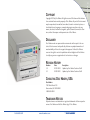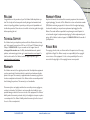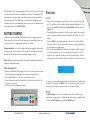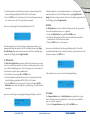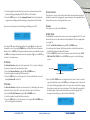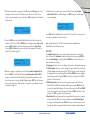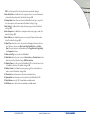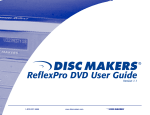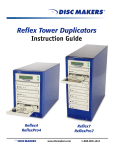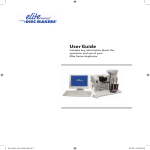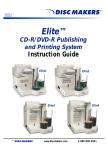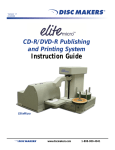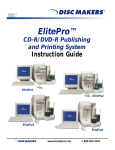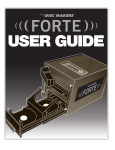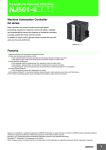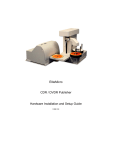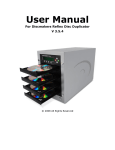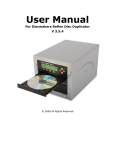Download Disc Makers ReflexMax1 User guide
Transcript
T ReflexMax1 DVD User Guide Version 2.1 1-888-800-4041 www.discmakers.com T COPYRIGHT Copyright 2005 by Disc Makers. All rights reserved. This item and the information contained herein are the property of Disc Makers. No part of this document may be reproduced, transmitted, transcribed, stored in a retrieval system, or translated into any language or computer language in any form or by any means, electronic, mechanical, magnetic, optical, chemical, manual, or otherwise, without the express written permission of Disc Makers. DISCLAIMER Disc Makers makes no representation or warranties with respect to the contents of this document and specifically disclaims any implied warranties of merchantability or fitness for any particular purpose. Further, Disc Makers reserves the right to revise this publication without obligation of Disc Makers to notify any person or organization of such revision or changes. REVISION HISTORY Revision 1.0 2.1 Date 10/31/2003 01/05/2005 Description Updates by Disc Makers Technical Staff Updates by Disc Makers Technical Staff CONTACTING DISC MAKERS, USA Disc Makers 7905 North Route 130 Pennsauken, NJ 08110-1402 1-888-800-4041 TRADEMARK NOTICES All product names are trademarks or registered trademarks of their respective owners. Disc Makers and the Disc Makers logo © Disc Makers. 1-888-800-4041 www.discmakers.com T Copyright Info 01 Warranty 02 WELCOME WARRANTY REPAIR Congratulations on the purchase of your Disc Makers Reflex duplication system. This sturdy unit has been professionally designed and manufactured under strict quality guidelines to provide you with years of dependable and trouble-free operation. Please be sure to read this instruction guide thoroughly before operating the unit. Any item that needs to be returned for a warranty repair must be returned in original packaging. You must call Disc Makers for a return authorization number (RMA) before returning any product. In the event that the original packaging has been discarded, you can purchase replacement packaging from Disc Makers. The sender will be responsible for any damage incurred if product is not returned in original or replacement packaging. To obtain replacement packaging, call Disc Makers technical support at 1-888-800-4041 with the model of your duplicator. TECHNICAL SUPPORT Disc Makers backs your duplicator purchase with free lifetime technical support. Tech support hours are from 9:00 a.m. to 6:00 p.m. EST Monday through Friday at 1-888-800-4041. Or you can email our tech support team at: [email protected]. For FAQs, downloadable manuals, product updates, and warranty registration, go to www.discmakers.com/support. To chat live online with a Disc Makers technical support specialist, go to www.discmakers.com/support. PLEASE NOTE The copying of audio, video, or software without the permission of the copyright holder is illegal. Disc Makers accepts no responsibility for the copyright use or misuse of this equipment. It is the sole responsibility of the user to ensure that the legal rights of the copyright owners are respected. WARRANTY Disc Makers warrants to the original purchaser that the duplication equipment you have purchased is free from defects in materials and workmanship for a period of one year. This warranty is applicable when the warranty registration has been completed and returned to Disc Makers within a reasonable period of time following the purchase. This warranty is not transferable. This warranty does not apply to malfunctions caused by misuse, negligence, accident, or alteration. Disc Makers is not responsible for or liable for consequential damages related to the use or misuse of this equipment. Disc Makers’ liability under this warranty extends solely to the obligation to repair or replace a covered product. Disc Makers’ liability under this warranty shall not exceed the cost of the covered product. 1-888-800-4041 www.discmakers.com T NEED BLANK MEDIA OR SUPPLIES? Disc Makers offers a range of top-quality blank CD-Rs, DVD-Rs and DVD+Rs at unbeatable prices, including our own Disc Makers Ultra brand. We also have an extensive line of CD and DVD packaging and mailing supplies, as well as inkjet cartridges and other peripherals for your duplication and printing system. For the latest products and lowest prices, shop securely online at www.discmarket.com, or call 1-888-800-4041. CUSTOM PRINTING ON BLANK CD-RS AND DVD-RS — IN JUST 5 DAYS! HAVE A CD OR DVD PROJECT THAT’S TOO BIG FOR DUPLICATION? With our state-of-the-art replication and printing facilities, no order is too small or too large. Our turnkey packages make shopping for the right CD or DVD package a snap. We offer hard-to-find packaging options in small or large quantities, or we’ll create a custom package to fit your needs. And fast turn times are our specialty. Many of our complete CD-ROM packages are ready in just 7 working days! No one does it faster. Call your Disc Makers product specialist at 1-800-237-6666, or go to www.discmakers.com for complete information and package pricing. Disc Makers gives you the same high-quality silk screen technology on your blank media that we use on our professionally replicated discs. Call 1-888-800-4041, or go to www.discmakers.com for details and pricing. 1-888-800-4041 www.discmakers.com T Services 03 The ReflexMax1 DVD is a high performance DVD±R/CD-R one-to-one disc duplicator designed for both the novice and professional user. The ReflexMax1 DVD is designed for a variety of applications that require the exchange of audio, video or data content. The following is a User Guide that outlines the menu commands of the unit and immediate functions of the unit. For additional technical support, please call 1-888-800-4041. GETTING STARTED Carefully remove the ReflexMax1 DVD duplicator from its shipping container. Please inspect the contents and verify them against the packing slip. Be sure to report any errors in shipping immediately to Disc Makers. Packing materials: Please save the original box and packaging in the event the unit requires future service or you need to move the unit from one location to another. This will help reduce the possibility of damage in transit. Please Note: Any item that needs to be returned for a warranty repair must be returned in original packaging. FUNCTIONS 1. COPY 1. Power on the system by pressing the button on the lower right front of the unit. You will then see the system initializing and performing a self test on the front panel LCD. The LCD will display Detect Drives, and then switch to Copy mode. 2. To begin the duplication operation, load the top drive (reader) with a master disc. Load the lower drive (writer) with high quality DVD-R, DVD+R, or CD-R media. 3. Press the ENT button to begin duplicating. The unit will automatically analyze the master disc (this may take a few moments), and begin duplicating at the maximum recording speed. 4. The LCD will display OK when the duplication is complete and the number of successfully copied discs. (See screen display below.) Upon successful duplication, the copied disc will be ejected. If the duplication fails, the disc will remain in the bottom drive until the eject button on the drive is pressed. Copy OK: 01 INSTALLATION AND SETUP 1. Unpack the ReflexMax1 DVD and place the unit in a clean and cool work area. Keep the external packaging for future storage and transportation. 2. Place the ReflexMax1 on a flat, clean, and dust-free surface. 3. Connect the power cord from the back of the unit to an electrical outlet. Do not bypass the Ground. 4. The Front panel should appear as below. Getting Started 04 To continue the same duplication job; reload the writer drive with another blank recordable disc and press the ENT button to start duplicating again. To start a new duplication job, place a new master disc in the top reader drive. 2. TEST The Test Function is used to check whether a disc will successfully copy. It simulates the copying process. No data will be written to the recordable media. 1. Select the Test Function using the UP and DOWN arrows. 1-888-800-4041 www.discmakers.com T 2. Load the top drive (reader) with the master disc and load the lower drive (writer) with high-quality blank DVD-R, DVD+R, or CD-R media. 3. Press the ENT button to start the process. The unit will analyze the master disc, and the source disc. This may take a few moments. If the blank target disc has already been written to, or is damaged and cannot be written to, the LCD will display the message Target Drive Not Ready. If the data on the master disc will not fit on the blank target media then the LCD display will read Target Overflow. Upon successful testing the following will display on the LCD. 4. VERIFY The Verify Function is used to confirm that the master and the copy read the same after the duplication process is completed. 1. Select the Verify Function using the UP and DOWN arrows. 2. Load the top drive (reader) with the master CD and load the lower drive (writer) with the CD-R that has been copied. 3. Press the ENT button to start the process. Test OK: 01 If the blank target disc in the writer drive has already been written to, or is damaged and cannot be written to, the LCD will display the message: Target Drive Not Ready. If the data on the master disc will not fit on the blank target media, the LCD display will read Target Overflow. Upon successful verification the following will display on the LCD and the recorded media will be ejected. To verify another disc, place the next disc in the writer drive and press the ENT button. 3. TEST AND COPY The Test and Copy Function incorporates the first two functions into one operation. It is used to check whether a disc will successfully copy and then continues on with the duplication process. First, the copy process is simulated and then the data is copied to the recordable media. 1. Select the function using the UP and DOWN arrows. 2. Load the top drive (reader) with the master disc and load the lower drive (writer) with high-quality blank DVD-R, DVD+R, or CD-R media. 3. Press the ENT button to start the process. The unit will display Test The Master Disc, then check the target disc, and finally copy to the blank recordable media. Upon successful testing and copying the following will display on the LCD. Test and Copy OK: 01 1-888-800-4041 Verify OK: 01 If the verification was unsuccessful, the following will display: Verify F-> Fail: 01 5. COMPARE The Compare Function takes the Verify Function one step farther—it gives details about the master and recorded disc. It also ejects the recorded disc upon a successful comparison. 1. Select the Compare Function using the UP and DOWN arrows. www.discmakers.com T Functoins 05 2. Load the top drive (reader) with the master disc and load the lower drive (writer) with high-quality blank DVD-R, DVD+R, or CD-R media.. 3. Press the ENT button to start the Compare Process. The unit will make the comparison and display whether the target comparison was OK or failed. 8. SELECT SOURCE Upon successful comparison, the following will display on the LCD: 9. IMAGE This function is used to select which drive will be the writer drive and which will be the reader drive, changing this may render your unit inoperable. We recommend that you do not change the drive source. This option is not used in the ReflexMax1. Compare Fail: 0 10. EDIT TRACK OK: 01 Diff: 0 Pressing the UP arrow will display whether the copied Tgt disc is identical to the master or not. Pressing the DOWN button will show the size of the master Src disc. Press the ENT key to display information about master Src. Then press the ENT key to display information about the copied disc Tgt. Press the ESC key to return to the main menu. The ReflexMax1 can be used to create custom audio compilation CDs. This function allows the user to take audio tracks from different CDs and compile them to a single CD. 1. Select the Edit Trac Function using the UP and DOWN arrows. 2. Load the top drive (reader) with the master disc and load the lower drive (writer) with high quality blank CD-R media. 3. Press the ENT button once to see the main screen for this function, 10-01 Edit Track CD to CD Edit. Press the ENT button again to see the following screen: 6. PRESCAN The Prescan Function only looks at the master disc. This is used to verify that the master can be read correctly without errors 1. Select the Prescan Function using the UP and DOWN arrows. 2. Load the top drive (reader) with the master disc. 3. Press the ENT button to start the process. The unit will make the scan and display PreScan OK on the LCD 7. DISC INFO The Disc Info Function only looks at the master disc. It will display the session and tracks (if any) on the disc, total time of the disc and size of the disc. 1. Select the Disc Info Function using the UP and DOWN arrows. 2. Load the top drive (reader) with the master disc. 3. Press the ENT button to start the process. Pressing the UP and DOWN arrow will scan through the information. 1-888-800-4041 TRACK IN VIEW Select Track: 1/31 3:18 TIME OF TRACK 1 TOTAL TRACKS ON DISC 4. Press the UP or DOWN arrow to change the track in view. To select a track to copy to the blank disc press, the ENT key. A + will appear next to the track in view. In the following example, track 5 is in view and is selected for copying. More than one track can be choosen from a CD, but they will be recorded to the blank target CD in the order in which they are on the original CD. To change the order of play, record each track individually. www.discmakers.com Select Track: +5/31 2:41 T Functoins 06 5. After selecting a track to copy press the UP arrow until End appears. In this example, one track is selected and the time for this track is 2:41. If four tracks were selected, the screen would show 4 Trk and give the total time for all four tracks. 8. When there are no more tracks to write to the CD leave the Continue edit next Disc? NO set to No and press the ENT key again. The following screen will appear: Close all discs session? YES Select Track: End 1 Trk 02:41 Press ENT and the ReflexMax1 will close the CD. Once the CD is closed, you cannot copy any additional tracks to the disc. 6. Press the ENT button and the ReflexMax1 will ask if all the selections are made for this CD. Use the UP or DOWN arrow to change between Yes and No. Pressing ENT with No on the LCD will take the user back to Select Track. Pressing ENT with Yes on the screen will start the copying of the track (or tracks) to the blank target CD. End edit disc and burn? YES 7. When the copying is complete the unit will display Burn Complete! OK: 01. Press the ENT button. The LCD will display Continue edit next Disc? NO. To change to another CD, load the top drive (reader) with another master disc,. Press the up arrow to change the No to Yes and press ENT. This will take you to the screen from step 3. Repeat steps 3 through 6 to put additional tracks on the blank target CD. 1-888-800-4041 Note: the Edit Track CD to CD Edit is the only function enabled for the ReflexMax1 in the Edit Track section. 11. SETUP The Setup Function allows you to specify specific parameters for copying discs. There are 16 sub items. From the main menu screen pressing ENT will show the sub heading. Pressing the UP and DOWN arrows allows the user to move between the settings. 1. Language: allows the user to set English or Spanish as the display language. 2. CD Burn Speed: allows the user to change the speed at which the unit burns CD-R recordable media. By pressing the “ENT” button the current setting will be displayed. The user can then press the UP and DOWN arrows to change to the desired speed. Pressing the ENT button will set the speed. Press ESC to go back to the main menu. 3. DVD Burn Speed: allows the user to change the speed at which the unit burns DVD-R and DVD+R recordable media. By pressing the ENT button the current setting will be displayed. The user can then press the UP and DOWN arrows to change to the desired speed. Pressing the ENT button will set the speed. Press ESC to go back to the main menu. 4. Read Speed: The read speed can be changed after the master disc is placed in the reader drive. With a disc in the reader drive and 11.04 Read Speed showing in the LED window, press ENT then the up or down arrows to scroll through the usable read speeds. When the desired speed is displayed press www.discmakers.com T Functoins 07 Functoins 08 ENT to set the speed. This will stay the read in speed until changed. 5. Auto Start Drive set to On will start a copy function as soon as blank media is detected in the writer drive. The default setting is Off. 6. Startup Menu allows the user to have the ReflexMax1 start up to any of the first seven options in the main menu.The default setting is Copy. 7. Auto Verify set to On will do a verify after every copy is made. The default setting is Off. 8. Auto Compare set to On will do a comparison after every copy is made. The default setting is Off. 9. Auto PreScan set to On will do a prescan on every CD placed in the reader drive. The default setting is Off. 10. Eject Disc allows the user to choose what will happen at the end of a function. The three choices are: Eject Good Only, Eject All Disc, and Do Not Eject. The eject option is only available on the Copy, Test and Copy, Verify, and Compare functions. 11. Burn on the Fly is not used in the ReflexMax1. 12. Burn Mode allows the user to choose Disc-at-Once or Track-at-Once for the burn function. The default setting is DAO Disc-at-Once. 13. Display Time set to On causes the ReflexMax1 DVD to show the time it took to complete a function. The default setting is Off. 14. Button Sound set to On will cause any pressing of the control buttons to make a sound. The default setting is On. 15. Device Info has information on the writer and reader drives. 16. System Info has information on the controller of the ReflexMax1 DVD. 17. Quick Erase erases the TOC of rewritable recordable media. 18. Full Erase erases all the data on rewritable recordable media. 1-888-800-4041 www.discmakers.com T