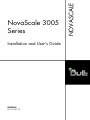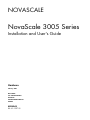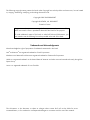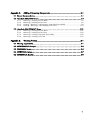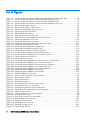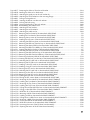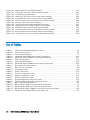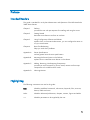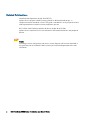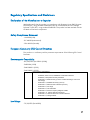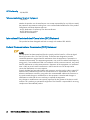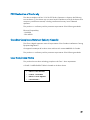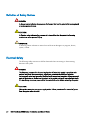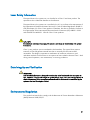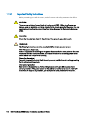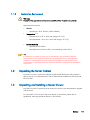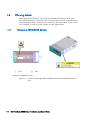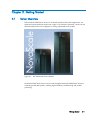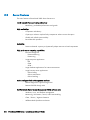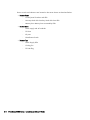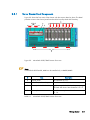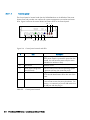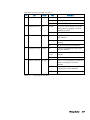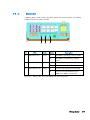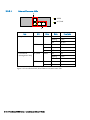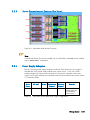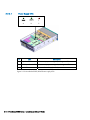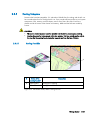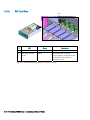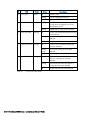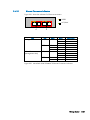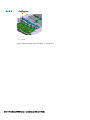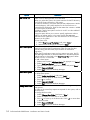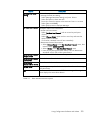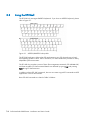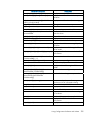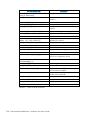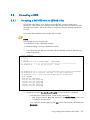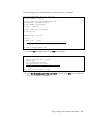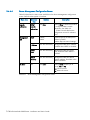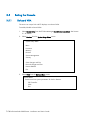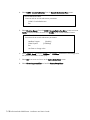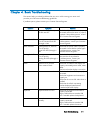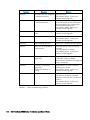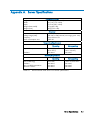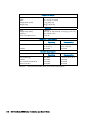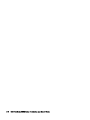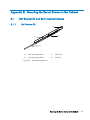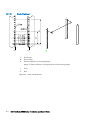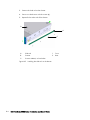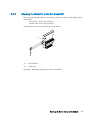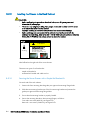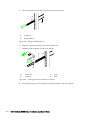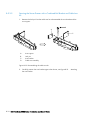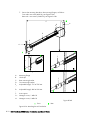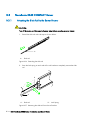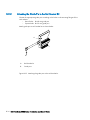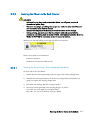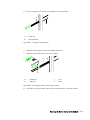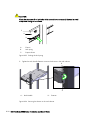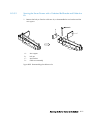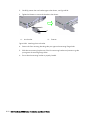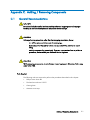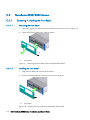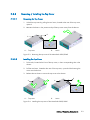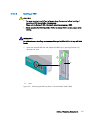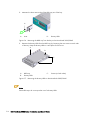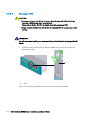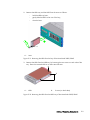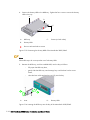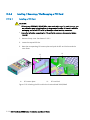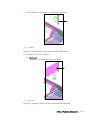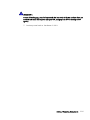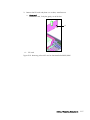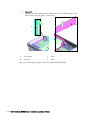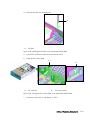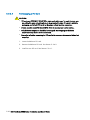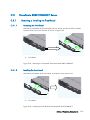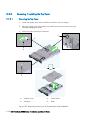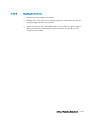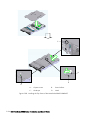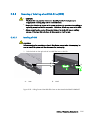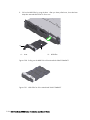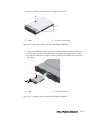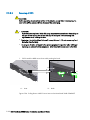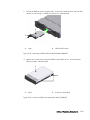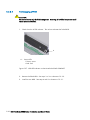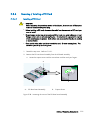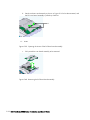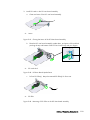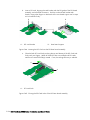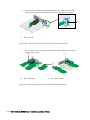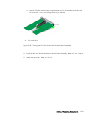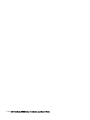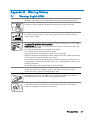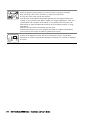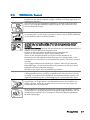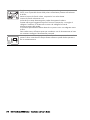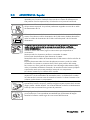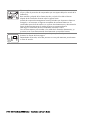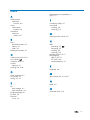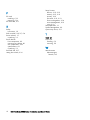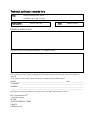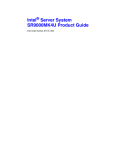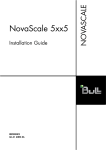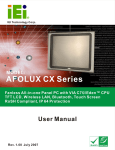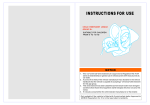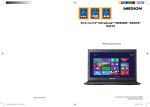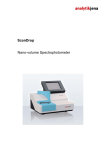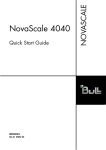Download Bull NovaScale 3005 Series User`s guide
Transcript
Installation and User's Guide REFERENCE 86 A1 02ET 05 NOVASCALE NovaScale 3005 Series NOVASCALE NovaScale 3005 Series Installation and User's Guide Hardware February 2007 BULL CEDOC 357 AVENUE PATTON B.P.20845 49008 ANGERS CEDEX 01 FRANCE REFERENCE 86 A1 02ET 05 The following copyright notice protects this book under Copyright laws which prohibit such actions as, but not limited to, copying, distributing, modifying, and making derivative works. Copyright © Bull SAS 2006-2007 Copyright © HITACHI, Ltd. 2006-2007 Printed in France Suggestions and criticisms concerning the form, content, and presentation of this book are invited. A form is provided at the end of this book for this purpose. To order additional copies of this book or other Bull Technical Publications, you are invited to use the Ordering Form also provided at the end of this book. Trademarks and Acknowledgements We acknowledge the right of proprietors of trademarks mentioned in this book. Intel® and Itanium® are registered trademarks of Intel Corporation. Windows® and Microsoft® software are registered trademarks of Microsoft Corporation. UNIX® is a registered trademark in the United States of America and other countries licensed exclusively through the Open Group. Linux® is a registered trademark of Linus Torvalds. The information in this document is subject to change without notice. Bull will not be liable for errors contained herein, or for incidental or consequential damages in connection with the use of this material. Table of Contents Preface.................................................................................................................. ix Intended Readers ........................................................................................................................ ix Highlighting ............................................................................................................................... ix Related Publications...................................................................................................................... x Regulatory Specifications and Disclaimers ...................................................................................... xi Declaration of the Manufacturer or Importer...............................................................................xi Safety Compliance Statement ...................................................................................................xi European Community (EC) Council Directives.............................................................................xi International Electrotechnical Commission (IEC) Statement ..........................................................xii Federal Communications Commission (FCC) Statement...............................................................xii FCC Declaration of Conformity............................................................................................... xiii Canadian Compliance Statement (Industry Canada) ................................................................. xiii Laser Compliance Notice....................................................................................................... xiii Definition of Safety Notices .........................................................................................................xiv Electrical Safety .........................................................................................................................xiv Laser Safety Information ...............................................................................................................xv Data Integrity and Verification.......................................................................................................xv Environmental Regulation .............................................................................................................xv Chapter 1. 1.1 General 1.1.1 1.1.2 1.1.3 Delivery ........................................................................................ 1-1 Recommendations.................................................................................................. 1-1 Delivery ................................................................................................................ 1-1 Important Safety Instructions .................................................................................... 1-2 Installation Environment .......................................................................................... 1-3 1.2 Unpacking the Server Cabinet ............................................................................................. 1-3 1.3 Unpacking and Installing a Server Drawer............................................................................. 1-3 1.4 Warning Labels ................................................................................................................. 1-4 1.4.1 Novascale 3025/3045 Servers .............................................................................. 1-4 1.4.2 Novascale 3045 COMPACT Server......................................................................... 1-6 Chapter 2. Getting Started .............................................................................. 2-1 2.1 Server Overview ................................................................................................................ 2-1 2.2 Server Features .................................................................................................................. 2-2 2.3 Getting to Know NovaScale 3025/3045 Server.................................................................... 2-3 2.3.1 Server Drawer Front Components ............................................................................ 2-5 2.3.2 Server Drawer Rear Components ........................................................................... 2-10 2.3.3 Server Drawer Internal Features (Top View)............................................................. 2-13 2.3.4 Power Supply Subsystem ...................................................................................... 2-13 2.3.5 Cooling Subsystem............................................................................................... 2-15 2.3.6 PCI Card Slots ..................................................................................................... 2-16 iii 2.4 Getting to Know NovaScale 3045 COMPACT Server ........................................................... 2-17 2.4.1 Server Drawer Front Components........................................................................... 2-18 2.4.2 Server Drawer Rear Components ........................................................................... 2-22 2.4.3 Internal Server Drawer Features (Top View) ............................................................. 2-24 2.4.4 Power Supply Subsystem....................................................................................... 2-24 2.4.5 Cooling Subsystem ............................................................................................... 2-25 2.4.6 PCI Card Slot....................................................................................................... 2-27 2.5 Connecting the Monitor, Keyboard and Mouse .................................................................... 2-28 2.6 Connecting the Server to the Site Power Supply.................................................................... 2-28 2.7 Powering on the Server for the First Time ............................................................................. 2-29 Chapter 3. Using Configuration Software and Utilities..........................................3-1 3.1 Using the EFI Boot Manager ................................................................................................ 3-1 3.2 Using the EFI Shell.............................................................................................................. 3-4 3.3 Formatting a HDD .............................................................................................................. 3-7 3.3.1 Formatting a SAS HDD with the LSI SAS Utility........................................................... 3-7 3.3.2 Formatting a SATA HDD with the diskpart Utility ...................................................... 3-10 3.4 Using the System Setup Menus........................................................................................... 3-11 3.4.1 Starting Setup ...................................................................................................... 3-11 3.4.2 Recording Setup Settings....................................................................................... 3-12 3.4.3 Using Setup Screens ............................................................................................. 3-12 3.4.4 Primary Setup Screen............................................................................................ 3-12 3.5 Setting the Console .......................................................................................................... 3-16 3.5.1 On-board VGA .................................................................................................... 3-16 3.5.2 Serial Console ..................................................................................................... 3-17 Chapter 4. Basic Troubleshooting ......................................................................4-1 Appendix A. Server Specifications ...................................................................... A-1 Appendix B. Mounting the Server Drawer in the Cabinet ........................................ B-1 B.1 Rail Bracket Kit and Rack Cabinet Features ............................................................................ B-1 B.1.1 Rail Bracket Kit ...................................................................................................... B-1 B.1.2 Rack Cabinet ......................................................................................................... B-2 B.2 NovaScale 3025/3045 Servers .......................................................................................... B-3 B.2.1 Attaching the Slide Rail to the Server Drawer............................................................. B-3 B.2.2 Attaching the Guide Pin to the Rail Bracket Kit ........................................................... B-5 B.2.3 Installing the Chassis in the Rack Cabinet.................................................................. B-6 B.3 NovaScale 3045 COMPACT Server................................................................................... B-14 B.3.1 Attaching the Slide Rail to the Server Drawer........................................................... B-14 B.3.2 Attaching the Guide Pin to the Rail Bracket Kit ......................................................... B-16 B.3.3 Installing the Chassis in the Rack Cabinet................................................................ B-17 iv Bull NovaScale 3005 Series - User's Guide Appendix C. Adding / Removing Components...................................................... C-1 C.1 General Recommendations..................................................................................................C-1 C.2 NovaScale 3025/3045 Servers ..........................................................................................C-2 C.2.1 Removing / Installing the Front Bezel ....................................................................... C-2 C.2.2 Removing / Installing the Top Cover ........................................................................ C-3 C.2.3 Installing / Removing / Hot-Swapping a Hard Disk Drive (HDD) ................................. C-4 C.2.4 Installing / Removing / Hot-Swapping a PCI Card................................................... C-12 C.3 NovaScale 3045 COMPACT Server...................................................................................C-21 C.3.1 Removing / Installing the Front Bezel ..................................................................... C-21 C.3.2 Removing / Installing the Top Cover ...................................................................... C-22 C.3.3 Removing / Installing a hard Disk Drive (HDD) ........................................................ C-25 C.3.4 Removing / Installing a PCI Card........................................................................... C-31 Appendix D. Warning Notices............................................................................ D-1 D.1 Warning: English (USA)...................................................................................................... D-1 D.2 AVERTISSEMENTS: Français................................................................................................ D-3 D.3 WARNUNG: Deutsch......................................................................................................... D-5 D.4 AVVERTENZA: Italiano ....................................................................................................... D-7 D.5 ADVERTENCIA: Español ..................................................................................................... D-9 v List of Figures Figure Figure Figure Figure Figure Figure Figure Figure Figure Figure Figure Figure Figure Figure Figure Figure Figure Figure Figure Figure Figure Figure Figure Figure Figure Figure Figure Figure Figure Figure Figure Figure Figure Figure Figure Figure Figure Figure Figure Figure Figure Figure Figure Figure Figure Figure Figure 1-1. Location of Warning Labels on MMR and NovaScale 3025/3045 servers side ..................... 1-4 1-2. Location of Warning Labels on NovaScale 3025/3045 server rear...................................... 1-5 1-3. Location of Warning Labels on NovaScale 3045 COMPACT server...................................... 1-6 1-4. Location of Warning Labels on NovaScale 3045 COMPACT server rear............................... 1-6 2-1. Bull NovaScale Server cabinets......................................................................................... 2-1 2-2. Bull NovaScale 3025 or 3045 server ................................................................................ 2-3 2-3. NovaScale 3025/3045 Drawer front view ........................................................................ 2-5 2-4. Control panel controls and LEDs ........................................................................................ 2-6 2-5. DVD/CD-ROM RW Combo .............................................................................................. 2-8 2-6. Hard disk drive tray and status LED ................................................................................... 2-8 2-7. Memory box front view (MMR) and status of the LEDs .......................................................... 2-9 2-8. NovaScale 3045 Drawer rear view................................................................................. 2-10 2-9 NovaScale 3025 Drawer rear view................................................................................. 2-11 2-10. NovaScale 3025/3045 Ethernet connector status LEDs ..................................................... 2-12 2-11. NovaScale 3045 Drawer Top View................................................................................. 2-13 2-12. NovaScale 3025/3045 Power supply LEDs ..................................................................... 2-14 2-13. NovaScale 3025/3045 Cooling fan LED ........................................................................ 2-15 2-14. NovaScale 3025/3045 PCI card slot and LED ................................................................. 2-16 2-15 NovScale 3045 COMPACT Three Dimensional View ........................................................ 2-17 2-16 NovaScale 3045 COMPACT Server Drawer Front View .................................................... 2-18 2-17. Control panel controls and LEDs ...................................................................................... 2-19 2-18 DVD/CD RW Drive Carrier ............................................................................................ 2-21 2-19 NovaScale 3045 COMPACT Hard Disk Drive Tray and Status LED..................................... 2-21 2-20. NovaScale 3045 COMPACT Server Drawer Rear View .................................................... 2-22 2-21 NovaScale 3045 COMPACT Ethernet Connectors Indicators.............................................. 2-23 2-22 NovaScale 3045 COMPACT Server Drawer Top View...................................................... 2-24 2-23. NovaScale 3045 COMPACT Power Supply Indicators ...................................................... 2-25 2-24 NovaScale 3045 COMPACT Cooling Fans...................................................................... 2-26 2-25 NovaScale 3045 COMPACT PCI Card Slots .................................................................... 2-27 3-1. AZERTY/QWERTY lookup table ........................................................................................ 3-4 3-2. Security System Information screen - example ................................................................... 3-15 B-1. Rail bracket kit features .................................................................................................... B-1 B-2. Rack cabinet features ....................................................................................................... B-2 B-3. Extending the slide rail..................................................................................................... B-3 B-4. Removing the slide rail from the rail bracket ....................................................................... B-3 B-5. Installing the slide rail on the drawer ................................................................................. B-4 B-6. Attaching the guide pins to the rail bracket kit .................................................................... B-5 B-7. Attaching the rail bracket kit to the mounting flange ............................................................ B-7 B-8. Pulling out the guide rail................................................................................................... B-8 B-9. Inserting the drawer into the rack cabinet ........................................................................... B-8 B-10. Pushing the lock spring..................................................................................................... B-9 B-11. Securing the drawer in the rack cabinet ............................................................................. B-9 B-12. Disassembling the cable arm kit ...................................................................................... B-10 B-13. Attaching the arm bracket .............................................................................................. B-11 B-14. Attaching the rail bracket kit ........................................................................................... B-12 B-15. Attaching the cable arm kit ............................................................................................. B-13 B-16. Extending the slide rail .................................................................................................. B-14 vi Bull NovaScale 3005 Series - User's Guide Figure Figure Figure Figure Figure Figure Figure Figure Figure Figure Figure Figure Figure Figure Figure Figure Figure Figure Figure Figure Figure Figure Figure Figure Figure Figure Figure Figure Figure Figure Figure Figure Figure Figure Figure Figure Figure Figure Figure Figure Figure Figure Figure Figure Figure Figure Figure Figure Figure Figure Figure B-17. Removing the slide rail from the rail bracket .....................................................................B-14 B-18. Installing the slide rail on the drawer ................................................................................B-15 B-19. Attaching the guide pins to the rail bracket kit ..................................................................B-16 B-20. Attaching the rail bracket kit to the mounting flange ..........................................................B-18 B-21. Pulling out the guide rail.................................................................................................B-19 B-22. Inserting the drawer into the rack cabinet.........................................................................B-19 B-23. Pushing the lock spring ..................................................................................................B-20 B-24. Securing the drawer in the rack cabinet ...........................................................................B-20 B-25. Disassembling the cable arm kit .......................................................................................B-21 B-26. Attaching the arm bracket ..............................................................................................B-22 B-27. Attaching the rail bracket kit ...........................................................................................B-23 B-28. Attaching the cable arm kit.............................................................................................B-24 C-1. Removing the front bezel of the NovaScale 3025/3045 ..................................................... C-2 C-2. Installing the front bezel of the NovaScale 3025/3045 ...................................................... C-2 C-3. Removing the top cover of the NovaScale 3025/3045 ....................................................... C-3 C-4. Installing the top cover of the NovaScale 3025/3045 ........................................................ C-3 C-5. Unlocking the HDD tray lever on the NovaScale 3025/3045 .............................................. C-5 C-6. Removing the HDD tray from the bay on the NovaScale 3025/3045 ................................... C-6 C-7. Removing the dummy HDD on the NovaScale 3025/3045 ................................................. C-6 C-8. Mounting the HDD in the HDD tray of the NovaScale 3025/3045....................................... C-7 C-9. Inserting the HDD in the bay of the NovaScale 3025/3045 ................................................ C-7 C-10. Unlocking the HDD tray lever on the NovaScale 3025/3045 .............................................. C-8 C-11. Removing the HDD from the bay of the NovaScale 3025/3045 .......................................... C-9 C-12. Removing the HDD from the HDD tray of the NovaScale 3025/3045................................... C-9 C-13. Positioning the dummy HDD of the NovaScale 3025/3045............................................... C-10 C-14. Inserting the HDD tray into the bay of the NovaScale 3025/3045 ..................................... C-10 C-15. Unlocking the PCI card lock on the NovaScale 3025/3045 .............................................. C-12 C-16. Removing the PCI filler on the NovaScale 3025/3045...................................................... C-13 C-17. Installing a short PCI card on the NovaScale 3025/3045 ................................................. C-13 C-18. Installing a long PCI card on the NovaScale 3025/3045.................................................. C-14 C-19. Securing the PCI card on the NovaScale 3025/3045....................................................... C-14 C-20. Unlocking the PCI card lock on the NovaScale 3025/3045 .............................................. C-16 C-21. Removing a short PCI card on the NovaScale 3025/3045................................................ C-17 C-22. Removing a long PCI card on the NovaScale 3025/3045 ................................................ C-18 C-23. Installing the PCI filler on the NovaScale 3025/3045 ....................................................... C-19 C-24. Closing the PCI caution plate on the NovaScale 3025/3045 ............................................ C-19 C-25. Removing the Front Bezel of the NovaScale 3045 COMPACT .......................................... C-21 C-26. Installing the Front Bezel of the NovaScale 3045 COMPACT............................................ C-21 C-27. Removing the Top Cover of the NovaScale 3045 COMPACT ........................................... C-22 C-28. Installing the Top Cover of the NovaScale 3045 COMPACT ............................................ C-24 C-29. Pulling forward the HDD filler lever on the NovaScale 3045 COMPACT............................ C-25 C-30. Pulling out the HDD Filler of the NovaScale 3045 COMPACT........................................... C-26 C-31. HDD Filler for of the NovaScale 3045 COMPACT........................................................... C-26 C-32. Mounting a HDD of the NovaScale 3045 COMPACT...................................................... C-27 C-33. Installing a HDD on the NovaScale 3045 COMPACT ...................................................... C-27 C-34. Pulling Down a HDD Carrier Lever on the NovaScale 3045 COMPACT............................. C-28 C-35. Removing a HDD of the NovaScale 3045 COMPACT ..................................................... C-29 C-36. Unmount a HDD of the NovaScale 3045 COMPACT....................................................... C-29 C-37. HDD LED Indicator on the NovaScale 3045 COMPACT................................................... C-30 C-38. Loosening the screw of the PCI Riser board assembly ....................................................... C-31 C-39. Opening the Levers of the PCI Riser board assembly ........................................................ C-32 vii Figure Figure Figure Figure Figure Figure Figure Figure Figure Figure Figure Figure Figure C-40. Removing the PCI Riser Board assembly..........................................................................C-32 C-41. Closing the Levers of the PCI Riser board assembly ..........................................................C-33 C-42. PCI Riser Board Upside Down........................................................................................C-33 C-43. Removing of PCI Filler on the PCI Riser board assembly ....................................................C-33 C-44. Inserting the PCI Card into the PCI Riser board assembly ..................................................C-34 C-45. Closing the PCI Card Locks of the PCI Riser board assembly .............................................C-34 C-46. Putting in the PCI Riser Board Assembly ..........................................................................C-35 C-47. Placing the PCI Riser Board Assembly into Position...........................................................C-35 C-48. Tightening the screw of the PCI Riser board assembly.......................................................C-36 C-49. Closing the Levers of the PCI Riser board assembly ...........................................................C-37 C-50. Opening the PCI Card Lock of the PCI Riser board assembly.............................................C-38 C-51. Removing the PCI Card from the PCI Riser board assembly ................................................C-38 C-52. Closing the PCI Card Lock of the PCI Riser board assembly...............................................C-39 List of Tables Table Table Table Table Table Table Table Table Table Table Table Table Table Table Table Table Table Table Table Table Table Table 2-1. 2-2. 2-3. 2-4. 2-5. 2-6. 2-7. 2-8. 3-1. 3-2. 3-3. 3-4. 3-5. 3-6. 3-7. 3-8. 3-9. 4-1. A-1. A-2. A-3. C-1. NovaScale 3025/3045 Drawer front view ........................................................................ 2-5 Control panel controls ...................................................................................................... 2-6 Control panel LED states................................................................................................... 2-7 NovaScale 3025/3045 Power supply configurations........................................................ 2-13 NovaScale 3045 COMPACT Server Features Summary..................................................... 2-17 Control panel controls .................................................................................................... 2-19 Control panel LED states................................................................................................. 2-20 NovaScale 3045 COMPACT Power Supply Configuration................................................. 2-24 Boot maintenance menu options ........................................................................................ 3-3 Basic EFI Shell commands................................................................................................. 3-6 Using Setup screen ........................................................................................................ 3-12 Primary setup screen ...................................................................................................... 3-12 Processor configuration screen ........................................................................................ 3-13 Memory configuration screen.......................................................................................... 3-13 Devices configuration screen........................................................................................... 3-13 Server Management configuration screen......................................................................... 3-14 COM1 Console Redirection configuration screen .............................................................. 3-15 Basic troubleshooting checklist .......................................................................................... 4-2 Bull NovaScale 3025 Server CPU drawer specifications ...................................................... A-1 Bull NovaScale 3045 Server CPU drawer specifications ...................................................... A-2 Bull NovaScale 3045 COMPACT Server CPU drawer specifications ..................................... A-3 NovaScale 3025/3045 HDD bay population rules.............................................................C-4 viii Bull NovaScale 3005 Series - User's Guide Preface Intended Readers This guide is intended for use by the Administrators and Operators of the Bull NovaScale 3005 Series Servers. Chapter1. Delivery provides the user with pre-requisites for installing and using the server. Chapter2. Getting Started describes server features and how to use them. Chapter3. Using Configuration Software and Utilities explains how, as Customer Administrator, you can configure the server to suit your environment. Chapter4. Basic Troubleshooting helps you track down problems. Appendix A. Server Specifications outlines general server drawer specifications. Appendix B. Mounting the Server Drawer in the Cabinet explains how to install the server drawer in the cabinet Appendix C. Adding, Removing, Hot-Swapping Components provides you with instructions on how to install, remove and hot-swap components such as HDD and PCI cards. Appendix D. Warning Notices Highlighting The following conventions are used in this guide: Bold Identifies predefined commands, subroutines, keywords, files, structures, buttons, labels and icons. Italics Identifies referenced publications, chapters, sections, figures and tables. <> Identifies parameters to be supplied by the user. ix Related Publications NovaScale Site Preparation Guide, 86 A187 EF) explains how to prepare a Data Processing Center for Bull NovaScale Servers, in compliance with the standards in force. This guide is intended for use by all personnel and trade representatives involved in the site preparation process. Bull 1100 & 1300 Cabinet Installation & Service Guide, 86 A191 EM, explains how to install and fit out rack cabinets for Bull NovaScale Servers and peripheral devices. NOTE: According to server configuration and version, certain features and functions described in this guide may not be accessible. Please contact your Bull Sales Representative for sales information. x Bull NovaScale 3005 Series - Installation and User's Guide Regulatory Specifications and Disclaimers Declaration of the Manufacturer or Importer We hereby certify that this product is in compliance with European Union EMC Directive 89/336/EEC, using standards EN55022 (Class A) and EN55024 and Low Voltage Directive 73/23/EEC, using standard EN60950. The product has been marked with the CE Mark to illustrate its compliance. Safety Compliance Statement - UL 60950 (USA) - IEC 60950 (International) - CSA 60950 (Canada) European Community (EC) Council Directives This product is in conformity with the protection requirements of the following EC Council Directives: Electromagnetic Compatibility - 89/336/EEC (EN 55022 (1998)) - EN55024 (1998) - EN61000-3-2 (1995) - EN61000-3-3 (1995) EMC Directive, 89/336/EEC Europe . . . . . . . . . . . Low Voltage EN55022, Class A Limit, Radiated & Conducted Emissions EN55024, ITE Specific Immunity Standard EN61000-4-2, ESD Immunity (Level 2 Contact Discharge, Level 3 Air Discharge) EN61000-4-3, Radiated Immunity (Level 2) EN61000-4-4, Electrical Fast Transient (Level 2) EN61000-4-5, AC Surge EN61000-4-6, Conducted RF EN61000-4-8, Power Frequency Magnetic Fields EN61000-4-11, Voltage Dips and Interrupts EN61000-3-2, Limit for Harmonic Current Emissions EN61000-3-3, Voltage Flicker - 73/23/EEC (EN 60950) xi EC Conformity - 93/68/EEC Telecommunications Terminal Equipment - 199/5/EC Neither the provider nor the manufacturer can accept responsibility for any failure to satisfy the protection requirements resulting from a non–recommended modification of the product. Compliance with these directives requires: - An EC declaration of conformity from the manufacturer - An EC label on the product - Technical documentation International Electrotechnical Commission (IEC) Statement This product has been designed and built to comply with standard IEC 60950. Federal Communications Commission (FCC) Statement NOTE: This equipment has been tested and found to comply with the limits for a Class A digital device, pursuant to Part 15 of the FCC Rules. These limits are designed to provide reasonable protection against harmful interference when the equipment is operated in a commercial environment. This equipment generates, uses, and can radiate radio frequency energy and, if not installed and used in accordance with the instruction manual, may cause harmful interference to radio communications. Operation of this equipment in a residential area is likely to cause harmful interference in which case the user will be required to correct the interference at its own expense. Properly shielded and grounded cables and connectors must be used in order to meet FCC emission limits. Neither the provider nor the manufacturer is responsible for any radio or television interference caused by using other than recommended cables and connectors or by unauthorized changes or modifications to this equipment. Unauthorized changes or modifications could void the user’s authority to operate the equipment. Any changes or modifications not expressly approved by the grantee of this device could void the user’s authority to operate the equipment. The customer is responsible for ensuring compliance of the modified product. xii Bull NovaScale 3005 Series - Installation and User's Guide FCC Declaration of Conformity This device complies with Part 15 of the FCC Rules. Operation is subject to the following two conditions: (1) this device may not cause harmful interference, and (2) this device must accept any interference received, including interference that may cause undesired operation. This product is in conformity with the protection requirements of the following standards: Electrical Compatibility: - UL 60950 - CSA 60950 Canadian Compliance Statement (Industry Canada) This Class A digital apparatus meets all requirements of the Canadian Interference Causing Equipment Regulations. Cet appareil numérique de la classe A est conforme à la norme NMB-003 du Canada. This product is in conformity with the protection requirements of the following standards: Laser Compliance Notice This product that uses laser technology complies with Class 1 laser requirements. A CLASS 1 LASER PRODUCT label is located on the laser device. • Class 1 Laser Product • Luokan 1 Laserlaite • Klasse 1 Laser Apparat • Laser Klasse 1 xiii Definition of Safety Notices DANGER: A Danger notice indicates the presence of a hazard that has the potential of causing death or serious personal injury. CAUTION: A Caution notice indicates the presence of a hazard that has the potential of causing moderate or minor personal injury. WARNING: A Warning notice indicates an action that could cause damage to a program, device, system, or data. Electrical Safety The following safety instructions shall be observed when connecting or disconnecting devices to the system. DANGER: The Customer is responsible for ensuring that the AC electricity supply is compliant with national and local recommendations, regulations, standards and codes of practice. An incorrectly wired and grounded electrical outlet may place hazardous voltage on metal parts of the system or the devices that attach to the system and result in an electrical shock. It is mandatory to remove power cables from electrical outlets before relocating the system CAUTION: This unit has more than one power supply cable. Follow procedures for removal of power from the system when directed. xiv Bull NovaScale 3005 Series - Installation and User's Guide Laser Safety Information The optical drive in this system unit is a classified as a Class 1 level Laser product. The optical drive has a label that identifies its classification. The optical drive in this system unit is certified in the U.S. to conform to the requirements of the Department of Health and Human Services 21 Code of Federal Regulations (DHHS 21 CFR) Subchapter J for Class 1 laser products. Elsewhere, the drive is certified to conform to the requirements of the International Electro technical Commission (IEC) 60825-1: 2001 and CENELEC EN 60825-1: 1994 for Class 1 laser products. CAUTION: Invisible laser radiation when open. Do not stare into beam or view directly with optical instruments. Class 1 Laser products are not considered to be hazardous. The optical drive contains internally a Class 3B gallium-arsenide laser that is nominally 30 mill watts at 830 nanometers. The design incorporates a combination of enclosures, electronics, and redundant interlocks such that there is no exposure to laser radiation above a Class 1 level during normal operation, user maintenance, or servicing conditions. Data Integrity and Verification WARNING: Bull NovaScale Servers are designed to reduce the risk of undetected data corruption or loss. However, if unplanned outages or system failures occur, users are strongly advised to check the accuracy of the operations performed and the data saved or transmitted by the system at the time of outage or failure. Environmental Regulation This product has been built to comply with the Restriction of Certain Hazardous Substances (RoHS) Directive 2002/95/EC. xv xvi Bull NovaScale 3005 Series - Installation and User's Guide Chapter 1. Delivery 1.1 1.1.1 General Recommendations Delivery Site preparation must be completed by the pre-arranged delivery date. Any delay due to non-completion of the site by the pre-arranged date will be considered as the Customer’s responsibility. See the NovaScale Site Preparation Guide 86 A1 87EF. The server cabinet is delivered 24 hours in advance of the scheduled installation date. On arrival, the server cabinet must be placed, in its packing, in the Computer Room so that it reaches the room temperature before powering up (optimum operating temperature = 22° C ±3° C, hygrometry = 50% ±5%). When the server drawer is delivered on its own, follow the procedure described in the Appendix B. CAUTION: It is mandatory for the server cabinet to be transported vertically. The server cabinet is extremely heavy and requires the use of an elevator. The Data Processing Site manager must allocate enough personnel to ensure safe handling. Delivery 1-1 1.1.2 Important Safety Instructions Before proceeding to install the server, read all caution and safety statements that follow. CAUTION: The server can withstand normal levels of environmental ESD . When handling storage devices, wear an anti-static wrist strap attached to the chassis ground of the server (i.e. any unpainted metal surface) to prevent them from being damaged by Electrostatic discharge (ESD). CAUTION: Check that the electrical circuit in the vicinity of the system is grounded to earth. WARNING: The following instructions are to be complied with for all rack-mounted servers: Main AC power disconnects: You are responsible for installing an AC power disconnect for the entire cabinet. This main disconnect must be readily accessible, and it must be labeled as controlling power to the entire cabinet and not just to the server(s). Grounding the cabinet: To avoid at potential electrical shock hazard, you must provide three-wire safety-grounding for the cabinet and its contents. Over current protection: Each server is designed for an AC line voltage source with up to 20 amperes of over current protection. If the power system for the cabinet is installed on a branch circuit with more than 20 amperes of protection, you must provide extra protection for the server. 1-2 Bull NovaScale 3005 Series - Installation and User's Guide 1.1.3 Installation Environment Warning: Ensure that the operational environmental conditions fiven hereafter are satisfied. Operational Environment • Altitude: − • • Operational: -30 to 1524 m (-100 to 5000 ft) Temperature (*1) − Operational: 5 to 35° C (max rate change: 10° C/h) − Non-operational: -10 to 43° C (max rate change: 10° C/h) Relative Humidity: − Operational: 20 to 80% − Non-Operational: less than 95%, non-condensing at 25 to 30° C *1: If installed in a closed or multi-unit rack assembly, the operating ambient temperature of the rack environment may be greater than room ambient. Therefore, consideration should be given to installing the equipment in an environment compatible with the maximum ambient temperature specified in this section 1.2 Unpacking the Server Cabinet Instructions on how to unpack the cabinets for Bull NovaScale Servers and peripheral devices are set out in document Bull 1100 & 1300 Cabinet Installation & Service Guide, 86 A1 91EM. 1.3 Unpacking and Installing a Server Drawer Instructions on how to unpack the server drawer are set out in the documentation shipped with the server. For instructions on how to mount the server drawer in the cabinet, please refer to Appendix B. Mounting the Server Drawer in the Cabinet. Delivery 1-3 1.4 Warning Labels Warning labels are affixed on and around the NovaScale 3005 Series servers parts having potential danger. These labels are for making users be aware of possible danger when handling the server. Therefore, do not remove or dirty these labels. If they are not stuck, removed, or too dirty to read, contact our sales representative. 1.4.1 Novascale 3025/3045 Servers 1 2 1: Front 2: Rear Memory Box (MMR) Top View Figure 1-1. Location of Warning Labels on MMR and NovaScale 3025/3045 servers side 1-4 Bull NovaScale 3005 Series - Installation and User's Guide Figure 1-2. Location of Warning Labels on NovaScale 3025/3045 server rear Delivery 1-5 1.4.2 Novascale 3045 COMPACT Server Figure 1-3. Location of Warning Labels on NovaScale 3045 COMPACT server Figure 1-4. Location of Warning Labels on NovaScale 3045 COMPACT server rear 1-6 Bull NovaScale 3005 Series - Installation and User's Guide Chapter 2. Getting Started 2.1 Server Overview Bull NovaScale 3005 Series Servers for clustered scientific and business applications are delivered rack-mounted and ready-to-use in high or low cabinets. Optionally, servers can be delivered ready-to-mount for integration in existing NovaScale server systems. Figure 2-1. Bull NovaScale Server cabinets NovaScale 3005 Series Servers can be used alongside NovaScale 5005 Series Servers to create large-scale SMP systems, enabling high availability, load-balancing and parallel processing. Getting Started 2-1 2.2 Server Features The main features of NovaScale 3005 Series Servers are: Intel® Itanium® Processor Family architecture: Modularity, predictable performance and growth High availability: Component redundancy Capacity to isolate or replace faulty components without service disruption Global and unified system visibility Round-the-clock operation Scalability: Power-on-demand: capacity to dynamically adapt resources to load requirement High performance computing capabilities: Business Intelligence: ⋅ Datawarehousing ⋅ Datamining Large enterprise applications ⋅ ERP ⋅ CRM ⋅ SCM … Large database applications for Internet transactions Large business sector applications: ⋅ Online billing ⋅ Online reservations ⋅ Online banking … Built-in Intelligent Platform Management Interface: Remote diagnostics support through LAN Remote DVD-CD through LAN Bull NovaScale Master System Management (NSM) software suite: 2-2 Windows, Linux, and Platform management Monitoring, Information, Control, and Event Handling Client / Server / Agent architecture WEB standard OpenSource solutions NovaScale 3005 Series - Installation and User's Guide 2.3 Getting to Know NovaScale 3025/3045 Server NOTE: Server components and configuration may differ according to the version chosen. Bull NovaScale 3025 Server Bull NovaScale 3045 Server 1 to 2 Intel® Itanium® 2 processors 1 to 4 Intel® Itanium® 2 processors 533 MHz Front Side Bus (FSB) support 533 MHz Front Side Bus (FSB) support DDR2 SDRAM memory (16 DIMM slots) DDR2 SDRAM memory (32 DIMM slots) 2 x 64-bit PCI-X slots, 1 x 8 PCI-e slots, 1 x 16 PCI-e slots 2 x 64-bit PCI-X slots, 2 x 8 PCI-e slots, 2 x 16 PCI-e slots 8 hot-swappable 3.5-inch SAS3G hard disk drives 8 hot-swappable 3.5-inch SAS3G hard disk drives Front access to hot-swap hard disk drives Front access to hot-swap hard disk drives 2 hot-swap 1760 W power supplies (redundant configuration (200-240 V) and redundant power cords (1 per power supply) 2 hot-swap 1760 W power supplies (redundant configuration (200-240 V) and redundant power cords (1 per power supply) 6 top-access hot-swap system fans in redundant (5+1) configuration 6 top-access hot-swap system fans in redundant (5+1) configuration Dockable slim-line DVD-CD RW drive Dockable slim-line DVD-CD drive Status LEDs Status LEDs Figure 2-2. Bull NovaScale 3025 or 3045 server Getting Started 2-3 Server controls and indicators are located on the server drawer as described below: • Drawer Front: Control panel: Switches and LEDs Hot-swap hard disk drive bay: Hard disk drive LEDs Memory box: Memory box serviceability LEDs • Drawer Rear: Power supply and AC modules PCI slots IO ports Identification Switch • Drawer Top: 2-4 Power Supply LEDs Cooling fan PCI Hot Plug NovaScale 3005 Series - Installation and User's Guide 2.3.1 Server Drawer Front Components HDD7 HDD6 HDD5 MMR2 HDD4 MMR1 HDD3 MMR0 HDD2 B FUSB2 HDD1 FUSB1 HDD0 Figure 2-3 shows the front view of the drawer with the snap-on bezel in place. The bezel provides access to the Control panel board and the hot-swap hard disk drive bay. C USB x2 A MMR3 D Figure 2-3. NovaScale 3025/3045 Drawer front view Note: In NovaScale 3025 model, MMR can be installed only in MMR0/MMR1. # Item Description A Control panel See subsection 2.3.1.1. B DVD/CD R/W Drive Bay See subsection 2.3.1.2. C Hot-swap hard disk drive bay Eight hot-swap hard disk drive bays accepting SAS hard disk drives. See subsection 2.3.1.3. D Memory box Up to four memory boxes. See subsection 2.3.1.4. Table 2-1. NovaScale 3025/3045 Drawer front view Getting Started 2-5 2.3.1.1 Control panel The Control panel is located under the slim DVD-ROM drive on the left-side of the server drawer front and provides user interface for system management via switches and status LEDs. Figure 2-4 shows the control buttons and status LEDs on the Control panel. H A, F B E I J C D, G Figure 2-4. Control panel controls and LEDs # Description A Power Switch Toggles server power. When power Switch is pressed for more than four seconds, this will force the power off (this action invalidates the Wake on LAN). B Reset Switch Resets the server. C SDINT (System Diagnostic Interrupt) Switch Issues an interrupt towards the Operating System to generate a dump, then resets the server. D Identification Switch Toggles the Drawer Identification LED. There is also a second Identification LED at the rear of the system. E Two USB Ports USB 1.1. In case of over-current, the port is shut down. For recovery, it is necessary to put off USB cable from the USB port and then plug in. Table 2-2. 2-6 Item Control panel controls NovaScale 3005 Series - Installation and User's Guide LED states are set out in Table 2-3, below. # LED F Power LED G H I J Identification LED Power Fault LED Color Green Blue Orange Cooling Fault LED Orange General Fault LED Orange Table 2-3. State Description On System is ON Blinking System is being powered OFF Off System is OFF On/Off This LED is used to identify one server among others by toggling on/off the identification switch. Blinking CMOS clear or FWH recovery mode. On Critical, non-recoverable power fault has been detected. Blinking Non-critical power fault has been detected. Off No power fault has been detected On Critical, non-recoverable cooling fault has been detected. Blinking (1 Hz) Non-critical cooling fault has been detected. Off No cooling fault has been detected On Critical, non-recoverable fault other than power or cooling fault has been detected. Blinking Non-critical fault other than power or cooling fault has been detected. Off No general fault has been detected Control panel LED states Getting Started 2-7 2.3.1.2 DVD/CD RW Combo The slim-line DVD/CD RW Combo is located in the DVD/CD R/W Drive Bay. B A A: DVD or CD drive B: DVD fixing hook Figure 2-5. DVD/CD-ROM RW Combo 2.3.1.3 Hot-Swap Hard Disk Drive Tray Hot-swap hard disk drive trays are designed to accept 15,000-RPM (or slower) SAS3G technology hard disk drives. One set of 4 HDDs can be connected to the on-board SAS controller. An SAS PCI-X card is required to connect the second set of 4 HDDs. B A A: LED B: Color of the LED Green Hard disk drive State ON Blinking Activity 4Hz Locate 1Hz Rebuild Red ON Error Red (0.5 sec) -> Green (0.5 sec) -> OFF Blinking LED check sequence during HDD insert or System reset (with or w/o HDD) Figure 2-6. Hard disk drive tray and status LED 2-8 Description NovaScale 3005 Series - Installation and User's Guide 2.3.1.4 Memory Box In Memory Mirror mode, memory box #0 is paired with memory box #1, and memory box#2 is paired with memory box #3. A # A B C LEDs MMR Mirror LED MMR Power LED B Color Green Green MMR Attention LED Orange C State Description On The MMR is operating in Mirror mode. Off The MMR is not operating in Mirror mode. On The MMR is powered on. Off The MMR is powered off. On Error has been detected on the MMR. Off No error has been detected on the MMR or the MRR is powered off. Figure 2-7. Memory box front view (MMR) and status of the LEDs Getting Started 2-9 2.3.2 Server Drawer Rear Components Figure 2-8 shows the rear view of the NovaScale 3045 drawer, including PCI card slots, power supply modules, and user-accessible connectors. A PS1 PCI1 PCI2 PCI3 PCI4 PCI5 PCI6 GbE1 GbE0 C B E D F G H RUSB1/RUSB3 RUSB0/RUSB2 Ether1 Ether0 # PS0 Item Description A AC input power connectors B PCI Slots All slots support hot-plug PCI add-in cards: - Slot 1: PCIe x 8 slot, short - Slot 2: PCIe x 16 slot, short - Slot 3: 133 MHz, 64-bit PCI-X slot, short - Slot 4: PCIe x 8 slot, short - Slot 5: PCIe x 16 slot, medium - Slot 6: 133 MHz, 64-bit PCI-X slot, long C Dual GbE ports RJ45 connectors. See subsection 2.3.2.1 for more on the status of the LEDs. D Ether0: Management LAN Ether1: 100 MbE ports RJ45 connectors. See subsection 2.3.2.1 for more on the status of the LEDs. E Four USB ports 4-pin connectors F Video port Standard VGA compatible, 15-pin connector G Serial port 9-pin RS-232 connector. H Identification Switch Toggles server drawer ID LED On/Off. There is also a second identification LED at the front of the system. Figure 2-8. NovaScale 3045 Drawer rear view 2-10 NovaScale 3005 Series - Installation and User's Guide Figure 2-9 shows the rear view of the NovaScale 3025 drawer, including PCI card slots, power supply modules, and user-accessible connectors. A PS1 PCI1 PCI2 PCI3 PCI4 B GbE1 GbE0 C E D F G H RUSB1/RUSB3 RUSB0/RUSB2 Ether0 # PS0 Item Ether1 Description A AC input power connectors B PCI Slots All slots support hot-plug PCI add-in cards - Slot 1: PCIe x 8 slot, half length - Slot 2: PCIe x 16 slot, half length - Slot 3: 133 MHz, 64-bit PCI-X slot, half length - Slot 4: 133 MHz, 64-bit PCI-X slot, full length C Dual GbE ports RJ45 connectors. See subsection 2.3.2.1 for indicators. D 100 MbE ports RJ45 connectors. See subsection 2.3.2.1 for indicators. E Four USB ports 4-pin connectors F Video port Standard VGA compatible, 15-pin connector G Serial port 9-pin RS-232 connector H Identification Switch Toggles Server drawer ID LED On/Off. The front side has another ID switch operated as the same as the rear. Figure 2-9 NovaScale 3025 Drawer rear view Getting Started 2-11 2.3.2.1 Ethernet Connector LEDs A SPEED ACT/LNK B Item A: Gigabit Ethernet LED ACT/LNK SPEED B: Fast Ethernet (Management LAN) ACT/LNK SPEED Color Green State Description On Link Blinking Active Off No Link Yellow On 1000 Green On 100 ----- Off 10 Green On Link Blinking Active Off No Link Green On 100 ----- On 10 Figure 2-10. NovaScale 3025/3045 Ethernet connector status LEDs 2-12 NovaScale 3005 Series - Installation and User's Guide 2.3.3 Server Drawer Internal Features (Top View) FAN0 MC MC DIMM CPU0 FAN1 DIMM MMR0 CPU1 DIMM MMR1 MC MC MMR2 MC DIMM MC FAN5 MC FAN4 DIMM NDC CPU2 MC DIMM MMR3 FAN3 FAN2 DIMM PCI Express (x8) PCI Express (x16) PCI-X PCI Express (x8) PCI Express (x16) CPU3 NDC DIMM PCI-X Figure 2-11. NovaScale 3045 Drawer Top View Note: In NovaScale 3025, CPU can be installed only in CPU0/CPU1 and MMR can be installed only in MMR0/MMR1, respectively. 2.3.4 Power Supply Subsystem The 12 V hot-swap power supply modules are rated at 1760 W over an input range of 200-240 Vac. Each power supply module has 2 outputs, that is, +12 V and +5 Vsb standby voltages (+5 Vsb) are active anytime AC input power is applied to the power supply. Power supply modules are connected to the main board directly and can be used in 1+1 redundant mode. Server Power AC Input 1760 W 200-240 V Table 2-4. Current 9.5 A Redundancy Support Hot-Swap Support Yes Yes Remarks Two power supplies required for redundancy and hot-swap. NovaScale 3025/3045 Power supply configurations Getting Started 2-13 2.3.4.1 Power Supply LEDs ! A # B C LED Description A Input Good LED Indicates input power is good, when green LED is on. B DC Output Good LED Indicates output power is good, when green LED is on. C Fault LED Indicates Power Supply is faulty. Figure 2-12. NovaScale 3025/3045 Power supply LEDs 2-14 NovaScale 3005 Series - Installation and User's Guide 2.3.5 Cooling Subsystem Drawer inlets have hot-swappable, 5+1 redundant 120x38 fans for cooling and the AC unit has non-redundant fans for cooling the AC unit. Fans provide sufficient airflow to cool system components, CPU, memory and the chipset, even if one of the 6 fans fails. Each fan is placed around the center of the drawer and memory. HDDs and the DVD are cooled by suction. CAUTION: The server drawer top cover must be installed and closed for proper system cooling. Cooling fans must be hot-swapped within two minutes. This time period applies only to the time that the cooling fan is physically removed, not from the time of failure. 2.3.5.1 Cooling Fan LEDs A # A Status of the cooling fan LED Description Green lighted Cooling fan is working OFF Cooling fan is OFF Figure 2-13. NovaScale 3025/3045 Cooling fan LED Getting Started 2-15 2.3.6 PCI Card Slots A B # LED A Power B Hot swap LED and switch Status Description Indicates PCI Slot is active. Yellow Hot swap switch is used to insert/remove a card from the slot. If the LED becomes Yellow, it indicates an error. Figure 2-14. NovaScale 3025/3045 PCI card slot and LED 2-16 NovaScale 3005 Series - Installation and User's Guide 2.4 Getting to Know NovaScale 3045 COMPACT Server Figure 2-15 NovScale 3045 COMPACT Three Dimensional View Features are outlined in Table 2-5 Bull NovaScale 3045 COMPACT Server 1 to 2 Intel® Itanium® 2 processors 533 MHz Front Side Bus (FSB) support DDR2 SDRAM memory (16 DIMM slots) 1 x 64-bit PCI-X slot, 2 x16 PCI-e slots 2 hard disk drives 3.5-inch SAS or SATA, hot-swappable (SAS only) Front access to hot-swap hard disk drives 1 x 1280 W power supply 6 top-access system fans Dockable slim-line DVD-CD RW drive Status LEDs Table 2-5. NovaScale 3045 COMPACT Server Features Summary Getting Started 2-17 System controls and indicators are located in several places on the server drawer as follows: • Server drawer front: Control panel: Control panel switches and LEDs DVD/CD drive bay Hot-swap hard disk drive bay: Hard disk drive LEDs • Server drawer rear: Power Supplies and AC Inputs PCI Slots IO Ports Identification Switch Power Supply Indicators Each of these areas is discussed in this section. 2.4.1 Server Drawer Front Components Figure 2-16 shows the front view of the server drawer without the snap-on bezel in place. B C FUSB0 FUSB1 HDD0 HDD1 A # A B C Components Control panel DVD/CD drive bay Hot-swap hard disk drive bay Description See subsection 2.4.1.1. See subsection 2.4.1.2. Two hard disk drive bays accepting SAS/SATA hard disk drives. See subsection 2.4.1.3. Figure 2-16 NovaScale 3045 COMPACT Server Drawer Front View 2-18 NovaScale 3005 Series - Installation and User's Guide 2.4.1.1 Control panel The Control panel is located under the slim DVD-ROM drive on the left-side of the server drawer front and provides user interface for system management via switches and status LEDs. Figure 2-17 shows the control buttons and status LEDs on the Control panel. H E A, F B I J C D, G Figure 2-17. Control panel controls and LEDs # Item Description A Power Switch Toggles server power. When power Switch is pressed for more than four seconds, this will force the power off (this action invalidates the Wake on LAN). B Reset Switch Resets the server. C SDINT (System Diagnostic Interrupt) Switch Issues an interrupt towards the Operating System to generate a dump, then resets the server. D Identification Switch Toggles the Drawer Identification LED. There is also a second Identification LED at the rear of the system. E Two USB Ports USB 1.1. In case of over-current, the port is shut down. For recovery, it is necessary to put off USB cable from the USB port and then plug in. Table 2-6. Control panel controls LED states are set out in Table 2-7 below. Getting Started 2-19 # LED F Power LED G H I J Identification LED Power Fault LED Color Green Blue Orange Cooling Fault LED Orange General Fault LED Orange Table 2-7. State Description On System is ON Blinking System is being powered OFF Off System is OFF On/Off This LED is used to identify one server among others by toggling on/off the identification switch. Blinking CMOS clear or FWH recovery mode. On Critical, non-recoverable power fault has been detected. Blinking Non-critical power fault has been detected. Off No power fault has been detected On Critical, non-recoverable cooling fault has been detected. Blinking (1 Hz) Non-critical cooling fault has been detected. Off No cooling fault has been detected On Critical, non-recoverable fault other than power or cooling fault has been detected. Blinking Non-critical fault other than power or cooling fault has been detected. Off No general fault has been detected Control panel LED states 2-20 NovaScale 3005 Series - Installation and User's Guide 2.4.1.2 DVD/CD Drive Bay The slim-line DVD/CD R/W Combo Drive (DVD/CD Drive) is inserted from the front of the DVD/CD drive bay. The user must turn off the system power to remove or install this drive. B A A: DVD or CD drive B: DVD fixing hook Figure 2-18 DVD/CD RW Drive Carrier 2.4.1.3 Hot-Swap Hard Disk Drive Bay The hard disk drive carrier (see Figure 2-19) is designed to accept 15,000-RPM (or slower) SAS or 7,500-RPM (or slower) SATA hard disk drives. Hot-swap is supported only for SAS HDD. B A A: LED HDD type SAS Color of the LED Green SATA SAS / SATA B: Hard disk drive Red Green State ON Blinking 4Hz 1Hz On On Activity Locate Rebuild Error Error Description Red N/A N/A Red (0.5 sec) -> Green (0.5 sec) -> OFF Blinking LED check sequence during System reset Figure 2-19 NovaScale 3045 COMPACT Hard Disk Drive Tray and Status LED Getting Started 2-21 2.4.2 Server Drawer Rear Components Figure 2-20 shows the features found on the server drawer rear panel including the PCI card slots, the power supply module, and user-accessible connectors. PS0 B A PCI 3 PCI 1 PCI 2 C GbE1 GbE0 F D Ether0 Ether1 G H I E RUSB3/RUSB1 RUSB2/RUSB0 # A B C D E F G H I Components Description AC input power connector PCI Slots All slots do not support hot-plug. - Slot 1: 133 MHz, 64-bit PCI-X slot, long length - Slot 2: PCIe(x16) slot, long length - Slot 3: PCIe(x16) slot, short length Dual GbE ports RJ45 connectors. See subsection 2.4.2.1 for indicators. 100 MbE ports RJ45 connectors. See subsection 2.4.2.1 for indicators. Four USB ports 4-pin connectors Video port Standard VGA compatible, 15-pin connector Serial port 9-pin RS-232 connector Identification Switch Toggles Chassis ID LED On/Off. The front side has another ID switch operated as the same as the rear. Air outlet Holes for air evacuation Figure 2-20. NovaScale 3045 COMPACT Server Drawer Rear View CAUTION: Do not cover or put anything in the air outlet for proper system cooling. 2-22 NovaScale 3005 Series - Installation and User's Guide 2.4.2.1 Ethernet Connectors Indicators Figure 2-21 shows the indicators for Ethernet connectors. SPEED ACT/LNK B A Item A: Gigabit Ethernet B: Fast Ethernet (Management LAN) LED ACT/LNK Color Green SPEED Yellow Green ----Green ACT/LNK SPEED Green ----- State On Blink Off On On Off On Blink Off On Off Description Link Active No link 1000 100 10 Link Active No link 100 10 Figure 2-21 NovaScale 3045 COMPACT Ethernet Connectors Indicators Getting Started 2-23 2.4.3 Internal Server Drawer Features (Top View) Figure 2-22 shows the top-view of the server drawer without top cover, F Box, air flow guide, and PCI riser. C 0 CPU0 1 DIMM CPU1 MC DIMM MC DIMM CPU3 5 MC CPU2 4 DIMM NDC 3 MC 2 DIMM NDC DIMM B A A: B: Fans IO Board C: Power Supply Figure 2-22 NovaScale 3045 COMPACT Server Drawer Top View 2.4.4 2.4.4.1 Power Supply Subsystem Power Supply Overview The power supply module has 2 outputs, that is, +12 V and +5 Vsb. This power supply module is connected to main board directly and used in no redundant mode. 2.4.4.2 Power Supply Configuration System Power 1280 W Table 2-8. AC Input 220-240 V Current 8A Redundancy Not supported Hot-Swap Not Supported NovaScale 3045 COMPACT Power Supply Configuration 2-24 NovaScale 3005 Series - Installation and User's Guide 2.4.4.3 Power Supply Indicators ! C A B # A B C Components Input Good LED DC Output Good LED Fault LED Description Indicates input power is good, when LED (green) is on. Indicates output power is good, when LED (green) is on. Indicates the Power Supply is faulty Figure 2-23. NovaScale 3045 COMPACT Power Supply Indicators 2.4.5 2.4.5.1 Cooling Subsystem Cooling Overview The cabinet inlets have 6 non-redundant fans for cooling. These fans are not hot-swappable. The AC unit has non-redundant fans in it for cooling the AC unit. 2.4.5.2 Cooling Structure The 65x66.7mm fans are used. They provide enough airflow to cool server components, CPU, memory and chipset without redundancy. Each fan is placed around the center of the cabinet and memory respectively. HDD and DVD are cooled by suction. Components on main board, CPU and chipset are cooled by airflow through the air duct. CAUTION: The server drawer top cover must be installed and closed for proper system cooling. Getting Started 2-25 2.4.5.3 Cooling Fan A A: Fans Figure 2-24 NovaScale 3045 COMPACT Cooling Fans 2-26 NovaScale 3005 Series - Installation and User's Guide 2.4.6 PCI Card Slot The PCI Riser unit has following three PCI slots. • Slot 1: 133 MHz, 64-bit PCI-X slot, long length • Slot 2 (upper slot): PCIe(x16) slot, long length • Slot 3 (lower slot): PCIe(x16) slot, short length A B C A: B: PCI Riser Left side: 2 PCI slots : PCI2, PCI3 C: Right side: 1 PCI slot : PCI1 Figure 2-25 NovaScale 3045 COMPACT PCI Card Slots Getting Started 2-27 2.5 Connecting the Monitor, Keyboard and Mouse CAUTION: Always power off the server before connecting external devices. Before powering on the server, connect the following devices at the rear of the drawer: 2.6 1. The video monitor to the video port: F in Figure 2-8 (NovaSCale 3045) or Figure 2-9 (NovaScale 3025) or Figure 2-16 (NovaScale 3045 COMPACT). 2. The keyboard to a USB port: E in Figure 2-8 (NovaSCale 3045) or Figure 2-9 (NovaScale 3025) or Figure 2-16 (NovaScale 3045 COMPACT). 3. The mouse to a USB port: E in Figure 2-8 (NovaSCale 3045) or Figure 2-9 (NovaScale 3025) or Figure 2-16 (NovaScale 3045 COMPACT) Connecting the Server to the Site Power Supply WARNING: Use properly grounded power outlets only. In geographic regions susceptible to electrical storms, you are advised to use a surge suppressor. To completely disconnect the server from the AC power supply, first turn off the server using the power button on the Control panel, then unplug all AC power cords from the PDU(s). 1. Get the power cords provided with the Power Distribution Unit (PDU) 2. Connect the power cord, first to the outlet on the server power unit then to the outlet on the Power Distribution Unit (PDU). DANGER: To prevent any electrical chock or equipment failure, before connecting the power cables, ensure that the top cover and all internal components are in place. 2-28 NovaScale 3005 Series - Installation and User's Guide 2.7 Powering on the Server for the First Time 1. Press the power switch on the Control panel to power on the server. The server will then run the Power-On-Self-Test (POST) sequence and pass control to the boot manager. After a few minutes, the boot option menu appears on the screen, as shown below: EFI Boot Manager ver 1.10[14.62] Please select a boot option Windows Server 2003, Enterprise Acpi (PNP0A03,0)/Pci(1F|1)/Ata(Primary ,Master) EFI Shell [Built-in] Boot option maintenance menu Use 2. ↑ and ↓ to change option(s). Use Enter to select option Choose the required option: Launch the preloaded operating system, if available Set BIOS options via the "Boot option maintenance menu" Enter the EFI shell to execute EFI utilities Go to Chapter 3. Using Configuration Software and Utilities for more information. Getting Started 2-29 2-30 NovaScale 3005 Series - Installation and User's Guide Chapter 3. Using Configuration Software and Utilities 3.1 Using the EFI Boot Manager The EFI boot manager allows you to control the server booting environment. After power on, the boot manager activates the server according to boot option settings. For example, the user can boot the EFI shell, an operating system on the network or on media in the server, or go to the boot maintenance menu. • The EFI Shell is a simple and interactive environment that can load EFI device drivers, start EFI applications, and boot operating systems. The EFI Shell also provides a series of commands that are used to manage files and system environment variables. For further details, refer to Subsection 3.2. • Boot Options: Files used as boot options. The Boot Maintenance Menu allows you to add and delete boot options. Each boot option specifies an EFI executable with available options. For further details, refer to Table 3-1. Boot maintenance menu options • Boot Maintenance Menu: These items allow you to set boot options and other boot environment variables. To activate the Boot Maintenance Menu, in the "EFI boot manager" window, select "Boot Option Maintenance Menu" then press <Enter>. For further details, refer to Table 3-1. Boot maintenance menu options Using Configuration Software and Utilities 3-1 Option Description Boot from a File Searchs for EFI applications, builds a list of them, then allows you to select in the list the application to be activated. When you select this option, the system searches for the EFI directory in all the EFI System Partitions in the system. For each EFI directory, the system searches the subdirectories. Within each subdirectory, the system searches for the first file that is an executable EFI Application. Each file that meets this criterion is added as a boot option, automatically. In addition, legacy boot options such as A: and C: are also added if these devices exist. Using this option allows you to start a specific application without adding it as a boot option. In this case, the EFI Boot Manager searches the EFI application in the root directories of all EFI System Partitions in the system. To boot from a file: 1. Select [Boot from a File Option] and press <Enter>. 2. Select the EFI file to boot on and press <Enter>. Add a Boot Option Adds a boot option to the EFI Boot Manager. The user specifies the option by providing the EFI application name. The user can also provide, along with the name, required ASCII or UNICODE arguments. When the EFI application name and any options are given, the EFI Boot Manager searches for the executable file in the same partitions and directories as described in the [Boot from a File] option. When the file is found, it is executed. To add a boot option: 1. Sélectionnez l'option [Add Boot Option] et appuyez sur <Entrée>. 2. Select [Add Boot Option] and press <Enter>. 3. Type the name of the EFI application to add and press <Enter>. 4. Select [Save to NVRAM]. 5. Select [Exit] to return to the Boot Manager. Delete Boot Option Deletes a specific boot option or all boot options. To delete boot options: 1. Select [Delete Boot Option] and press <Enter>. 2. Select the boot option to delete and press <Enter>. 3. Press <Y> to confirm. 4. Select [Save to NVRAM]. 5. Select [Exit] to return to the Boot Manager. Change Boot Order Controls the relative order in which the EFI Boot Manager attempts boot options. For help on the control key sequences required for this option, refer to the help menu. To change the boot order: 1. Select [Change Boot Order] and press <Enter>. 2. Select the Option to move with an arrow key. 3. Press <u> to move up in the boot order. Press <d> to move down in the boot order 4. Select [Save to NVRAM]. 5. Select [Exit] to return to the Boot Manager. 3-2 Bull NovaScale 3005 Series - Installation and User's Guide Option Manage Boot Next Setting Description Selects a boot option to use at the next boot operation. To manage the boot next setting: 1. Select [Manage Boot Next Setting] and press <Enter>. 2. Select the Option to boot next time. 3. Press <b> to start this option at the next time. Press <r> to reset. 4. Select [Save to NVRAM]. 5. Select [Exit] to return to the Boot Manager. Set Auto Boot Timeout Configures the value in seconds for an automatic activation of the first boot option without user intervention. To set the auto boot timeout: 1. Select [Set Auto Boot Timeout] with an arrow key and press <Enter>. 2. Select [Choose Value] option with an arrow key and enter the timeout value in seconds. If a 0 value is entered, boot will start immediatly. To desactivate the auto boot timeout: • Select [Choose Value] in the [Set Auto Boot Timeout] menu, then enter the value 65535 (0xFFFF) • Select [Delete] in the [Set Auto Boot Timeout] menu • Press any key during the system startup. This will desactivate Auto Boot only for the current system startup. Select Active Console Selects the device to which the console output is sent. Output Device Select Active Console Selects the device from which the console receives input. Input Device Select Active Selects the standard error device. Standard Error Device System Setup Starts the system setup. For further details, refer to Section 3.4 Using the System Setup. Exit Returns control to the main menu of EFI Boot Manager. Selecting this option displays the active boot devices. Table 3-1. Boot maintenance menu options Using Configuration Software and Utilities 3-3 3.2 Using the EFI Shell The EFI Shell only manages QWERTY keyboards. If you have an AZERTY keyboard, please refer to Figure 3-1. Figure 3-1. AZERTY/QWERTY lookup table The EFI Shell application allows other EFI applications to start, EFI device drivers to load, and operating systems to boot. The EFI firmware / EFI shell combination provides an easily adaptable system environment. The EFI shell also provides a series of basic file management commands, EFI NVRAM shell, and boot variables. EFI shell command details are obtained by typing help and pressing Enter during EFI shell execution. In addition to basic EFI shell commands, the user can create original EFI commands and EFI applications in the EFI environment. Basic EFI shell commands are listed in Table 3-2 below: 3-4 Bull NovaScale 3005 Series - Installation and User's Guide EFI Shell Commands Description alias [-d|-v|-b][AliasName][value] Displays, creates, or deletes aliases. attrib [+/-ashr][-b][file...][directory...] Displays or modifies file and directory attributes. bcfg driver|boot [dump [-v]] [add # file "desc"] [rm #] [mv # #] Displays or modifies driver/boot settings. cd [path] Changes the current directory. cls [background color] Clears the screen. comp file1 file2 Compares the contents of two files. connect [-r]|[-c] Handle# | DeviceHandle# DriverHandle# Connects the EFI driver to a device, and starts the driver. cp [-r][-q] src [src...] [dst] Copies files and directories. date [mm/dd/[yy]yy] Displays or sets the system date. dblk device [Lba] [blocks] Performs a block device hex dump. devices [-b] [-lXXX] Displays a list of devices managed by the EFI driver. devtree [-b] [-d] [-lXXX] [DeviceHandle] Displays a device tree following the EFI driver model. dh [-b] [-d] [-lXXX] [-v] [handle]|[-p prot_id] Displays handle information under the EFI environment. disconnect DeviceHandle# [DriverHandle# [ChildHandle#]] | [-r] Disconnects a device from a driver. dmem [Address] [Size] [;MMIO] Displays memory configuration. dmpstore Dumps or displays NVRAM variables. drivers [-b] [-lXXX] Displays a driver following the EFI driver model. drvcfg [-c] [-lXXX] [-f] [-v] [-s] [DriverHandle [DeviceHandle [ChildHandle]]] Invokes the driver configuration protocol. drvdiag [-c] [-lXXX] [-s] [-e] [-m] [DriverHandle [DeviceHandle [ChildHandle]]] Invokes the driver diagnostics protocol. echo [-on|-off] | [message] Executes standard output of messages or switches on/off of command echoing. edit [file] Edits ASCII or UNICODE files. err [Error Level] Displays or modifies error levels. exit Exits the EFI shell. For Repeats a series of commands according to the condition. goto label In a batch file jump to the specified label. guid [-b] Displays all GUIDs under the EFI environment. help [-b]|[cmd] Displays command help information. Using Configuration Software and Utilities 3-5 EFI Shell Commands Description hexedit [[-f]FileName|[-d DiskName Offset Size]|[-m Offset Size]] Edits files in hex mode. if [not] condition then Executes commands under a specific condition. load [-nc] file [file...] Loads the EFI driver. loadbmp [-c] [-t] [-i[UGA Instance]] file Displays a bitmap on the screen. ls [-b] [-r] [-a[attrib]] [file] Displays files and subdirectories in the directory. map [-r|-v|-d] [sname] [handle] [-b] Displays and configures mapping. memmap [-b] Displays a memory map. mkdir dir [dir...] Creates a new directory. mm Address [Width 1|2|4|8] [;MMIO | ;MEM | ;IO | ;PCI] [:Value] [-n] Displays or modifies memory, memory mapped I/O, and PCI. mode [row col] Changes the current graphic mode. mount BlkDevice [sname] Mounts a file system on a block device. mv src [src...] [dst] Moves a file or directory. openinfo Handle Displays the handle or agent protocol. pause Suspends input from a keyboard. pci [Bus Dev [Func] [-i] [-s [Seg]]] Displays information of PCI device and PCI function on configuration space. reconnect DeviceHandle# [DriverHandle# [ChildHandle#]] | [-r] Reconnects the driver to a device. reset [-w [string]] Resets the system. rm [-q] file [file...] | dir [dir...] Deletes a file or directory. set [-d|-v|-b] [sname [value]] Displays, creates, modifies, or deletes the EFI environment variables. stall microseconds Delays the processor by the specified number of micro-seconds. time [hh:mm[:ss]] Displays or sets the time of the system. type [-a|-u] [-b] file [file...] Displays the content of a file. ver Displays version information. vol [fs] [Volume Label] Displays file volume information. Table 3-2. Basic EFI Shell commands 3-6 Bull NovaScale 3005 Series - Installation and User's Guide 3.3 3.3.1 Formatting a HDD Formatting a SAS HDD with the LSI SAS Utility The LSI SAS Utility allows you to display and change SAS controller configuration parameters. It also allows you to perform the low level format and sector check of a HDD attached to the adapter. The LSI SAS Utility is invoked by using the drvcfg command at EFI shell. To format a HDD attached to the on-board SAS controller: NOTE: Our example concerns a system with: - an embedded LSI Logic 1068 SAS controller - a SAS HBA holding a LSI Logic 1068 SAS controller 1. At EFI shell, enter the driver command, then the drvcfg command. The following screen is displayed: Shell> drivers T D D Y C I R P F A V VERSION E G G == ======== = = 0E 00000010 B ・ ・ ・ DA 02000600 B X DB 03001900 B X DC 02000600 ? X #D #C DRIVER NAME IMAGE NAME = == == ========================= ================= - 3 156 PCI Bus Driver PciBus X 2 1 LSI Logic Fusion MPT SAS Driver PciRom Seg=00000000 X 4 4 Intel(R) PRO/1000 3.0.19 EFI-64 EFIDriver X - - LSI Logic Fusion MPT SAS Driver EFIDriver Shell> drvcfg Configurable Components Drv[CD] Ctrl[45] Lang[eng] Drv[DA] Ctrl[30] Lang[eng] Drv[DA] Ctrl[36] Lang[eng] Drv[DB] Ctrl[2C] Lang[eng] Drv[DB] Ctrl[2D] Lang[eng] 2. Identify the controller (drv_handle,cntrl_handle) to which the HDD is connected: − In the drivers command output, locate the line containing: • LSI Logic Fusion MPT SAS Driver in the DRIVER NAME column and • A number in the #D column In our example, the line beginning with DA satisfies the condition. DA denotes the drv_handle. Using Configuration Software and Utilities 3-7 − In the drvcfg command output, locate the lines beginning with Drv[DA]. In our example, 2 lines meet this requirements: • the first line corresponds to the embedded controller, • the second line corresponds to the controller on the HBA. NN in the Ctrl[NN] field indicates the cntrl_handle. The identification of the embedded controller is DA,30. 3. To activate the LSI SAS Utility for the embedded SAS controller, enter the command drvcfg –s DA 30. 4. A screen appears showing the list of selected controllers (adapters), only one line (SAS1068) appears. Select the line, and then press Enter to display adapter properties. 5. On the new screen, select SAS Topology, then press Enter. 6. The SAS topology appears, select the line containing Direct Attach Devices, then press Enter to show the list of attached devices. 7. Select the appropriate HDD and press the D key. 8. The properties of the selected HDD appear. Select the Format field, then press Enter. 9. The following screen is displayed: LSI Logic MPT Setup Utility 2.00.06.00 Device Format -- SAS1068 Device Identifier FUJITSU MAX3036RC 2101 SAS Address 500000E0:116D3092 Serial Number DQL0P5A000VH WARNING! Format will change the sector size to 512 bytes. Format will permanently erase all data on this device! Format may take hours to complete and cannot be stopped. Press the 'F' key to begin format or any other key to exit. Elapsed Time: 00:00:00 Percent Complete 0% 100% /------------------------------------------------\ | | \------------------------------------------------/ Esc=Exit F1=Help M=More Keys 10. Press the F key to start formatting. WARNING: Never interrupt the formatting process. Formatting may be very long: about 15 minutes per 36GB with 15Krpm HDDs. 3-8 Bull NovaScale 3005 Series - Installation and User's Guide The formatting process is completed when the following screen is displayed: LSI Logic MPT Setup Utility 2.00.06.00 Device Format -- SAS1068 Device Identifier FUJITSU MAX3036RC 2101 SAS Address 500000E0:116D3092 Serial Number DQL0P5A000VH Status: Complete! Format completed successfully. Press any key Elapsed Time: 00:15:48 Percent Complete 0% 100% /------------------------------------------------/ |................................................| \------------------------------------------------/ Esc=Exit F1=Help M=More Keys 11. Press the Esc key several times until the Exit screen appears: LSI Logic MPT Setup Utility 2.00.06.00 Are you sure you want to exit? Cancel Exit Save changes and restart. Discard changes and restart. Exit the Configuration Utility and Restart Esc = Exit Menu F1/Shift+1 = Help 12. Select Exit the Configuration Utility and Restart, and then press Enter to exit the LSI SAS Utility. The controller is re-initialized. Using Configuration Software and Utilities 3-9 3.3.2 Formatting a SATA HDD with the diskpart Utility On the NovaScale 3045 COMPACT, the formatting of a SATA HDD is performed using the dispart Utility. To format a SATA HDD, take the following steps: 1. Download the dispart Utility at the following URL http://www.intel.com/technology/efi/diskutil_overview.htm, then copy the dispart.efi file on to an USB memory key. 2. Install one SATA hard disc to be formatted in Slot 0 and one HDD filler in Slot 1. 3. Connect the USB memory key to the server, then boot the system to EFI 4. Search for the diskpart.efi file on to the USB memory key, then launch the diskpart utility. fs0:> ls Directory of: fs0: 11/06/06 06:23p <DIR> 16,384 . 11/06/06 06:23p <DIR> 0 .. 07/23/02 08:46p 241,664 diskpart.efi 07/23/02 08:46p 949,760 efichk.efi 07/23/02 08:46p 961,536 efifmt.efi 3 File(s) 2,152,960 bytes 2 Dir(s) fs0:> diskpart 5. When the diskpart has started, have the disk list shown with the list command, and then select a disk number to format with the select command. fs0: diskpart DiskPart Version 1.0 Based on EFI core release Version 1.2.1.0 DiskPart> list ### BlkSize BlkCount --- ------- ---------------0 200 9962B80 DiskPart> select 0 Selected Disk = 0 Select DISK 0 DiskPart> 3-10 Bull NovaScale 3005 Series - Installation and User's Guide 6. Format the disk with the clean command. When the format has completed, finish the diskpart with the exit command. DiskPart> clean About to CLEAN (DESTROY) disk 0, are you SURE [y/n]? CLEAN>> y Confirmation If you are REALLY SURE, type '$C' CLEAN>> $C Reconfirmation DiskPart> exit Exiting.... fs0:> 3.4 Using the System Setup Menus The System Setup menus allows you to modify default server settings. You can execute this utility regardless of whether the operating system is installed or not. Setup stores most setting values in the battery-backed CMOS. The other values are stored in flash memory. These values come into effect when you boot the server. The Power-On Self Test (POST) uses these values to set up system hardware. If the values and hardware are unmatched, POST generates an error message and you must execute setup to specify correct settings. Use System Setup menus to view or modify the following server board functions: 3.4.1 • Processor configuration, • Memory configuration, • Onboard VGA settings, • Serial port configuration, • Default CMOS settings. Starting Setup To start Setup during the power-on sequence: 1. Press the power button on the server front control panel. 2. Once the EFI Boot Manager is started, select [Boot Maintenance Menu] and press Enter. 3. Select [System Setup] in the [Boot Maintenance Menu] and press Enter. The main System Setup screen appears. For more details about Setup screens, refer to Subsection 3.4.4. Using Configuration Software and Utilities 3-11 3.4.2 Recording Setup Settings Before modifying any settings, ensure that the current values are recorded. When you need to restore default values after clearing CMOS, for example, you must re-run Setup and you will need to refer to the original stored settings. 3.4.3 Using Setup Screens The System Setup consists of ten primary menus, some having sub-menus. You can modify certain menu item settings. Table 3-3 explains how to use Setup screens and menus. Press ENTER Selects a sub-menu item or changes to next value of a selected item. Ç Moves up through menu items. È Moves down through menu items. Table 3-3. 3.4.4 To Using Setup screen Primary Setup Screen Table 3-4 explains the menu items available on the Primary Setup Screen that appears when entering the System Setup: Menu item Description Main Reserved for future use. No configuration available. Processor Configures processors. For details, see Subsection 3.4.4.1. Memory Configures memory. For details, see Subsection 3.4.4.2. Devices Configures VGA. For details, see Subsection 3.4.4.3 Server Management Configures Server Management. For details, see Subsection 3.4.4.4. System Information Displays firmware version and board, chassis and product information. Save changes and Exit Stores changed values in CMOS, and exits setup. Clicking the menu item prompts you for a Yes or No answer. Yes: Saves changes and reboots the system. No: Aborts the action. Discard changes and Does not store changed values in CMOS, and exits setup. Exit Clicking the menu item prompts you for a Yes or No answer. Yes: Saves changes and exits the utility. No: Aborts the action. Restore Defaults Restores default setting values. Clicking the menu item prompts you for a Yes or No answer. Yes: Loads system setup defaults. No: Aborts the action. Exit Exits setup. If there are any changes, you are prompted for a Yes or No answer. Yes: Saves changes and reboots the system. No: Aborts the action. Table 3-4. Primary setup screen 3-12 Bull NovaScale 3005 Series - Installation and User's Guide 3.4.4.1 Processor Configuration Screen Table 3-5 describes the menu items available on the Processor configuration screen. Default values appear in brackets. Menu Item Description Multi Threading [Disable] Enable Enables/Disables Multi Threading. Failed Processor Deconfiguration [Enable] Disable Enable: Deconfigures the failure-detected processor and boots. Disable: Cancels boot and turns off power. Table 3-5. 3.4.4.2 Options Processor configuration screen Memory Configuration Screen Table 3-6 describes the menu items available on the Memory configuration screen. Default values appear in brackets. Menu Item Options Memory Mirroring [Disable] Description Enables/Disables Memory Mirroring. Enable Failed Memory Deconfiguration NUMA [Enable] Disable [Disable] Enable Table 3-6. 3.4.4.3 Enable: Deconfigures the failure-detected memory and boots. Disable: Cancels boot and turns off the power. Enables/Disables NUMA memory Configuration. Memory configuration screen Devices Configuration Screen Table 3-7 describes the menu items available on the Devices configuration screen. Default values appear in brackets. Menu Item Submenu Item Options IDE Controller VGA Reserved for future use. Onboard VGA [Enable] Disable Table 3-7. Description Enables/Disables on-board VGA. Devices configuration screen Using Configuration Software and Utilities 3-13 3.4.4.4 Server Management Configuration Screen Table 3-8 describes the menu items available on the Server Management configuration screen. Default values appear in brackets. Menu Item Console Redirection Submenu Item COM1 Console Options Press Enter. Pressing Enter invokes the submenu to configure COM1 console redirection. See Table 3-9. COM1 Console Redirection configuration screen for submenu items. [Enable] Enable: Acquires the LAN port IP address by DHCP. Redirection Management LAN SEL clear DHCP Description Disable Disable: Requires manual settings. IP Address [255.255.255.255] Management LAN port IP address. Available when DHCP is disabled. Subnet Mask [255.255.255.255] Management LAN port subnet mask. Available when DHCP is disabled. Default Gateway [255.255.255.255] Management LAN port default gateway address. Available when DHCP is disabled. -------- Press Enter. Pressing Enter prompts you to answer Yes or No. Yes: Clears the SEL. No: Aborts the action. Table 3-8. Server Management configuration screen 3-14 Bull NovaScale 3005 Series - Installation and User's Guide Submenu Item Headless Support Options [Disable] Enable Description Enable: Outputs firmware or EFI console input/output to COM1. provides SPCR or HCDP to OS. Disable: Does not output firmware or EFI console input/output to COM1. Does not provide SPCR or HCDP to OS. When Onboard VGA is disabled, Headless Support is set to Enable. COM1 Speed 9600 bps [19200bps] 38400bps Table 3-9. 3.4.4.5 Uses the communication speed specified when console redirection is valid. COM1 Console Redirection configuration screen System Information Screen This screen displays system information, such as firmware version, and board, chassis and product information. System Information SAL Revision :xx-xx BMC Firmware Revision :xx-xx Board Part Number :xxxxxxxx Board Serial Number :xxxxxxxx Product Part Number :xxxxxxxx Product Serial Number :xxxxxxxx Chassis Part Number :xxxxxxxx Chassis Serial Number :xxxxxxxx Exit Figure 3-2. Security System Information screen - example Using Configuration Software and Utilities 3-15 3.5 3.5.1 Setting the Console On-board VGA The server can output SAL and EFI displays to on-board VGA. To enable/disable on-board VGA: 1. Select System Setup from the EFI Boot Manager Boot Maintenance Menu. See Section 3.1 for details. 2. Select Devices from the System Setup Menu screen. System Setup Menu Main Processor Memory Devices Server Management Security Save changes and Exit Discard changes and Exit Restore Defaults Exit 3. Select VGA from the Devices Menu screen. Devices Menu Examine and set system parameters for built-in Devices. IDE Controller VGA Exit 3-16 Bull NovaScale 3005 Series - Installation and User's Guide 4. Select Onboard VGA from the VGA Menu screen and set to Enable to use on-board VGA or Disable not to use on-board VGA. VGA Menu Examine and set VGA parameters. Onboard VGA Exit [Enable] Use Enter to change value. 3.5.2 5. Select Exit twice and return to the System Setup Menu screen. 6. Select Save changes and Exit and end the System Setup Menu. Serial Console The server supports the headless function that redirects the VGA output and SAL and EFI keyboard input to the COM1 port input/output. This subsection describes how to enable/disable the headless function and how to set baud rate . 1. Select System Setup from the EFI Boot Manager Boot Maintenance Menu. See Section 3.1 for details. 2. Select Server Management from the System Setup Menu screen. 3. Select Console Redirection from the Server Management Menu screen. Server Management Menu Examine and set server management parameters. Console Redirection Management LAN SEL Clear Exit Using Configuration Software and Utilities 3-17 4. Select COM1 Console Redirection from the Console Redirection Menu screen. Console Redirection Menu Examine and set console redirection parameters. COM1 Console Redirection Exit 5. Select Headless Support from the COM1 Console Redirection Menu screen and set to Enable to use the headless function or to Disable not to use the headless function. COM1 Console Redirection Menu Examine and set console redirection parameters. Headless Support COM1 Speed Exit [Disable] [19200bps] Use Enter to change value. 6. Select COM1 Speed and set to 9600bps or 19200bps (same baud rate settings as for the terminal connected to COM1 port). 7. Select Exit three times and return to the System Setup Menu screen. 8. Select Save changes and Exit and end the System Setup Menu. 23 3-18 Bull NovaScale 3005 Series - Installation and User's Guide Chapter 4. Basic Troubleshooting This section helps you identify problems that may occur while running your server and provides you with basic troubleshooting guidelines. If problems persist, please contact your Customer Service Engineer. Location Symptom Solution Power LED System does not power up. All LEDs are OFF. Check that all power cables are properly connected and that the server is properly supplied. If the problem persists, contact your Customer Service Engineer General fault LED System powers on, but then turns off. General fault LED (Orange) is ON. Power ON the server again. If the problem persists, contact your Customer Service Engineer. Power fault LED System powers on, but then turns off quickly. Power fault LED (Orange) is ON. Check that the power cable is properly connected. Power ON the system again. If problem persists, contact your Customer Service Engineer. Cooling fault LED System powers on, but then turns off quickly. Cooling fault LED (Orange) is ON. Check that the intake and exhaust air flows are free of any obstacle. If problem persists, contact your Customer Service Engineer. Video System turns on, but the screen remains blank. Check that all cables of the display are properly connected (power cable, video cable). Also ensure that the display is turned on. Video Screen status is unusual. Check that the video cable is properly connected. Check that brightness and contrast are properly set. Check that the correct OS video driver is installed. Check that the refresh rate setting matches displayed specifications. If needed replace the display. Keyboard Keyboard does not work. Check that the keyboard USB cable is properly connected. Plug the USB cable into another USB port. If needed replace the keyboard. Mouse Mouse does not work normally. Check that the mouse USB cable is properly connected. Plug the USB cable into another USB port. If needed replace the mouse. Basic Troubleshooting 4-1 Location Solution Processor The system does not recognize Reboot the server. all installed processors. If the problem persists, contact your Customer Service Engineer Memory Box The server does not recognize Note that if the Mirror Mode (MMR Mirror LED=Green) is ON, the memory all installed memories. size recognized by the system will be half the installed memory size. If not in Mirror Mode, contact your Customer Service Engineer. Memory box MMR Attention LED (Orange) is ON. If the problem persists, contact your Customer Service Engineer HDD HDD LED is in fault (Red). Remove and reinstall the HDD. If the problem persists, contact your Customer Service Engineer. DVD Drive DVD Drive does not work. Contact your Customer Service Engineer Network Network is not available for communication. Check that network cable is properly connected. Ensure the network is working. If the problem persists, contact your Customer Service Engineer. USB Device A connected device is not recognized. Note that the front terminal is USB1.1, and the back terminal, USB2.0. Check that the USB device and cable are properly connected. I/O Card I/O card is not properly recognized. Attention LED (Yellow) is blinking. Check that the I/O card is correctly installed in the I/O slot. If the problem persists, contact your Customer Service Engineer. I/O Device I/O device is not recognized. Check that the cable between the I/O card and the I/O device is properly connected. Check that the I/O device is turned on. If the problem persists, contact your Customer Service Engineer. Table 4-1. 4-2 Symptom Basic troubleshooting checklist Bull NovaScale 3005 Series - Installation and User's Guide Appendix A. Server Specifications Dimensions/Weight Height: Width: Depth: Weight (base model) Weight (max) 17.6 cm (6.9 inches, 4U) 44.1 cm (17.3 inches) 76.5 cm (30.1 inches) 21 kg (46.3 lbs) 46 kg (101.4 lbs) Electrical Power Voltage range (VAC) Frequency Power consumption max. 1760 VA 200 VAC to 240 nominal, autoranging (+6% -10%) 50 to 60 Hz ± 5% 1090 VA Temperature Requirements Operating Dry Bulb Temperature Gradient 5 to 35 °C (41 to 95° F) Not stated Non-operating -10 to +43°C (14 to 109.4°F) Not stated Humidity Requirements Operating (non condensing) Gradient Max. wet Bulb temperature Moisture Content Table A-1. 20 to 80% Not stated Not stated Not stated Non-operating < 95 % at 25 to 30°C Not stated Not stated Not stated Bull NovaScale 3025 Server CPU drawer specifications Server Specifications A-1 Dimensions/Weight Height: Width: Depth: Weight (base model) Weight (max) 17.6 cm (6.9 inches, 4U) 44.1 cm (17.3 inches) 76.5 cm (30.1 inches) 21 kg (46.3 lbs) 48 kg (105.8 lbs) Electrical Power Voltage range (VAC) Frequency Power consumption max. 1760 VA 200 VAC to 240 nominal, autoranging (+6% -10%) 50 to 60 Hz ± 5% 1760 VA Temperature Requirements Operating Dry Bulb Temperature Gradient 5 to 35 °C (41 to 95° F) Not stated Non-operating -10 to +43°C (14 to 109.4°F) Not stated Humidity Requirements Operating (non condensing) Gradient Max. wet Bulb temperature Moisture Content Table A-2. A-2 20 to 80% Not stated Not stated Not stated Non-operating < 95 % at 25 to 30°C Not stated Not stated Not stated Bull NovaScale 3045 Server CPU drawer specifications Bull NovaScale 3005 Series - Installation and User's Guide Dimensions/Weight Height: Width: Depth: Weight (base model) Weight (max) 8.7 cm (3.4 inches, 2U) 44.1 cm (17.3 inches) 76.5 cm (30.1 inches) 21 kg (46.3 lbs) 33 kg (72.8 lbs) Electrical Power Voltage range (VAC) Frequency Power consumption max. 1280 VA 200 VAC to 240 nominal, autoranging (+6% -10%) 50 to 60 Hz ± 5% 1280 VA Temperature Requirements Operating Dry Bulb Temperature Gradient 5 to 35 °C (41 to 95° F) Not stated Non-operating -10 to +43°C (14 to 109.4°F) Not stated Humidity Requirements Operating (non condensing) Gradient Max. wet Bulb temperature Moisture Content Table A-3. 20 to 80% Not stated Not stated Not stated Non-operating < 95 % at 25 to 30°C Not stated Not stated Not stated Bull NovaScale 3045 COMPACT Server CPU drawer specifications Server Specifications A-3 A-4 Bull NovaScale 3005 Series - Installation and User's Guide Appendix B. Mounting the Server Drawer in the Cabinet B.1 B.1.1 Rail Bracket Kit and Rack Cabinet Features Rail Bracket Kit A C B D A: Rear mounting bracket C: Guide rail B: Front mounting bracket D: Slide rail Figure B-1. Rail bracket kit features Mounting the Server Drawer in the Cabinet B-1 B.1.2 Rack Cabinet 1 C A B 2 A: Round holes B: Square holes C: Distance between two mounting flanges Range: 715mm to 920mm, including thickness of the mounting flange 1 Front 2 Rear Figure B-2. Rack cabinet features B-2 Bull NovaScale 3005 Series - Installation and User's Guide B.2 B.2.1 NovaScale 3025/3045 Servers Attaching the Slide Rail to the Server Drawer CAUTION: Turn off the system and disconnect all power plugs before mounting a server drawer. 1. Extend the slide rail until end stops as shown below. A A: Slide rail Figure B-3. Extending the slide rail 2. Press the lock spring on each side of the rail bracket to completely remove the slide rail. B 2 A A: Slide rail 1 B: Lock spring Figure B-4. Removing the slide rail from the rail bracket Mounting the Server Drawer in the Cabinet B-3 3. Position the slide rail on the drawer. 4. Secure it to the drawer with the screws (4). 5. Repeat for the other side of the drawer. 2 B A C 1 A: Slide rail 1 Front B: Drawer 2 Rear C: Screws 4 M4x6, on both sides Figure B-5. Installing the slide rail on the drawer B-4 Bull NovaScale 3005 Series - Installation and User's Guide B.2.2 Attaching the Guide Pin to the Rail Bracket Kit Choose the appropriate guide pins according to the holes on the mounting flanges of the rack cabinet: − Round holes: Ø 6.8 mm guide pins − Square holes: Ø 9.2 mm guide pins Attach guide pins to the rail bracket kit as shown below. A B A: Rail bracket kit B: Guide pins Figure B-6. Attaching the guide pins to the rail bracket kit Mounting the Server Drawer in the Cabinet B-5 B.2.3 Installing the Chassis in the Rack Cabinet CAUTION: • Before performing the procedures described below, turn off system power and disconnect all power plugs. • The server may weigh up to 48kg. Two people are needed to safely install the server in or remove the server from the cabinet. Improper handling by non-authorized personnel can cause serious damage. • Before servicing, you must ensure that the cabinet is level and secured with the stabilizer to avoid tilting. Refer to the Bull 1100 & 1300 Cabinet Installation & Service Guide, 86 A1 91EM for instructions on how to secure the cabinet. Weight CAUTION 21-48 kg Weight 21-48 (47-106 lb) Can cause severe injury. Lift with two or more persons. Hold the bottom edge. DO NOT grasp the side edge Label affixed to the right side of the server drawer. There are two types of rail bracket kits: B.2.3.1 - simple rail bracket kit, - combined rail bracket and cable arm kit. Securing the Server Drawer with a Simple Rail Bracket Kit On each side of the rack cabinet: B-6 1. Position the front mounting bracket guide pins against the mounting flange holes. 2. Slide the rear-mounting bracket out of the front mounting bracket and position the guide pins against the mounting flange holes. 3. Ensure that the mounting bracket is properly leveled. 4. Secure the mounting bracket to the mounting flanges, as follows: Front side: one screw (M5x10), see Figure B-7a Rear side : two screws (2 M5x10), see Figure B-7b Bull NovaScale 3005 Series - Installation and User's Guide E 2 A C B A D 1 2 1 1 F 2 G Figure B-7a Figure B-7b A: Guide pin 1: Front B: Front mounting bracket 2: Rear C: Rear mounting bracket D: Mounting flange E: Distance between two mounting flanges - Range : 715mm to 920 mm F: Hexagon screw, 1 M5x10 G: Hexagon screw, 2 M5x10 Figure B-7. Attaching the rail bracket kit to the mounting flange Mounting the Server Drawer in the Cabinet B-7 5. Pull out the guide rail from the rail bracket kit until the end stops. A B A: Guide rail B: Rail bracket kit Figure B-8. Pulling out the guide rail 6. Align the drawer base with the rack cabinet guide rails. 7. Smoothly insert the drawer into the rack cabinet. 2 A 1 B A: Guide rail 1 Front B: Slide rail 2 Rear Figure B-9. Inserting the drawer into the rack cabinet 8. B-8 Press the lock spring on each side to fully insert the drawer in the rack cabinet. Bull NovaScale 3005 Series - Installation and User's Guide CAUTION: Check that the screws C on both sides of the server drawer are securely fastened to avoid screw heads hitting the rack frame. C A B A: Chassis B: Lock spring C: Captive Screw Figure B-10. Pushing the lock spring 9. Tighten the rack handle fastener to secure the drawer in the rack cabinet. A B A: Rack handle B: Fastener Figure B-11. Securing the drawer in the rack cabinet Mounting the Server Drawer in the Cabinet B-9 B.2.3.2 Securing the Server Drawer with a Combined Rail Bracket and Cable Arm Kit 1. Remove the lock pin from the cable arm kit to disassemble the arm bracket and the arm support. B A C D A: Arm support B: Lock pin C: Arm bracket D: Cable arm assembly Figure B-12. Disassembling the cable arm kit 2. Carefully position the arm bracket against the drawer, see Figure B-13. the arm bracket B-10 Bull NovaScale 3005 Series - Installation and User's Guide Attaching 3. Tighten the fastener to secure the bracket to the drawer. B A A: Arm bracket B: Fastener Figure B-13. Attaching the arm bracket 4. Position the front mounting bracket guide pins against the mounting flange holes. 5. Slide the rear-mounting bracket out of the front mounting bracket and position its guide pins against the mounting flange holes. 6. Ensure that the mounting bracket is properly leveled. Mounting the Server Drawer in the Cabinet B-11 7. Secure the mounting bracket to the mounting flanges, as follows: Front side: one screw (M5x10), see Figure B-14a Rear side : two screws (2 M5x10), see Figure B-14b 2 E C A B D B A 1 1 2 F H G 1 E1 2 Figure B-14a A: Mounting flange B: Guide pin C: Rear mounting bracket D: Front mounting bracket E1 : Adjustable length, 715 to 785 mm E2 : Adjustable length, 845 to 920 mm F: Arm support G: Hexagon screw, 1 M5x10 H: Hexagon screw, 2 M5x10 1 F H E2 2 Figure B-14b 1 : Front 2 : Rear Figure B-14. Attaching the rail bracket kit B-12 Bull NovaScale 3005 Series - Installation and User's Guide 8. Install the drawer in the rack cabinet: Refer to B.2.3.1Securing the Server Drawer with a Simple Rail Bracket Kit, Steps 5 to 9. 9. Carefully position the cable arm against both the arm support and arm bracket, see Figure B-15 10. Secure the cable arm kit using the lock pins, as shown below. A B C D A: Lock pin C: Arm support B: Arm bracket D: Cable arm assembly Figure B-15. Attaching the cable arm kit Mounting the Server Drawer in the Cabinet B-13 B.3 B.3.1 NovaScale 3045 COMPACT Server Attaching the Slide Rail to the Server Drawer CAUTION: Turn off the system and disconnect all power plugs before mounting a server drawer. 1. Extend the slide rail until end stops as shown below. A A: Slide rail Figure B-16. Extending the slide rail 2. Press the lock spring on each side of the rail bracket to completely remove the slide rail. B 2 A A: Slide rail 1 B: Lock Spring Figure B-17. Removing the slide rail from the rail bracket B-14 Bull NovaScale 3005 Series - Installation and User's Guide 3. Attach the slide rail to server drawer with eight screws (M4x5). (Both sides of server drawer.) B 2 A C 1 A: Slide rail 1 Front B: Drawer 2 Rear C: 4 screws M4x5, on both sides Figure B-18. Installing the slide rail on the drawer Mounting the Server Drawer in the Cabinet B-15 B.3.2 Attaching the Guide Pin to the Rail Bracket Kit Choose the appropriate guide pins according to the holes on the mounting flanges of the rack cabinet: − Round holes: Ø 6.8 mm guide pins − Square holes: Ø 9.2 mm guide pins Attach guide pins to rail bracket kit as shown below. A B A: Rail bracket kit B: Guide pins Figure B-19. Attaching the guide pins to the rail bracket kit B-16 Bull NovaScale 3005 Series - Installation and User's Guide B.3.3 Installing the Chassis in the Rack Cabinet CAUTION: • Before performing the procedures described below, turn off system power and disconnect all power plugs. • The server may weigh up to 33kg. Two people are needed to safely install the server in or remove the server from the cabinet. Improper handling by non-authorized personnel can cause serious damage. • Before servicing, you must ensure that the cabinet is level and secured with the stabilizer to avoid tilting. Refer to the Bull 1100 & 1300 Cabinet Installation & Service Guide, 86 A1 91EM for instructions on how to secure the cabinet. Watch out for the label affixed to the right side of the server drawer. There are two types of rail bracket kits: B.3.3.1 - simple rail bracket kit, - combined rail bracket and cable arm kit. Securing the Server Drawer with a Simple Rail Bracket Kit On each side of the rack cabinet: 1. Position the front mounting bracket guide pins against the mounting flange holes. 2. Slide the rear-mounting bracket out of the front mounting bracket and position the guide pins against the mounting flange holes. 3. Ensure that the mounting bracket is properly leveled. 4. Secure the mounting bracket to the mounting flanges, as follows: Front side: one screw (M5x10), see Figure B-20a Rear side : two screws (2 M5x10), see Figure B-20b Mounting the Server Drawer in the Cabinet B-17 E 2 A C B A D 1 2 1 1 F 2 G Figure B-20a Figure B-20b A: Guide pin 1: Front B: Front mounting bracket 2: Rear C: Rear mounting bracket D: Mounting flange E: Distance between two mounting flanges - Range : 715mm to 920 mm F: Hexagon screw, 1 M5x10 G: Hexagon screw, 2 M5x10 Figure B-20. Attaching the rail bracket kit to the mounting flange B-18 Bull NovaScale 3005 Series - Installation and User's Guide 5. Pull out the guide rail from the rail bracket kit until the end stops. A B A: Guide rail B: Rail bracket kit Figure B-21. Pulling out the guide rail 6. Align the drawer base with the rack cabinet guide rails. 7. Smoothly insert the drawer into the rack cabinet. 2 A 1 B A: Guide rail 1 Front B: Slide rail 2 Rear Figure B-22. Inserting the drawer into the rack cabinet 8. Press the lock spring on each side to fully insert the drawer in the rack cabinet. Mounting the Server Drawer in the Cabinet B-19 CAUTION: Check that the screws C on both sides of the server drawer are securely fastened to avoid screw heads hitting the rack frame. C A B A: Chassis B: Lock spring C: Captive Screw Figure B-23. Pushing the lock spring 9. Tighten the rack handle fastener to secure the drawer in the rack cabinet. B A A: Rack Handle B: Fastener Figure B-24. Securing the drawer in the rack cabinet B-20 Bull NovaScale 3005 Series - Installation and User's Guide B.3.3.2 Securing the Server Drawer with a Combined Rail Bracket and Cable Arm Kit 1. Remove the lock pin from the cable arm kit, to disassemble the arm bracket and the arm support. B A C D A: Arm support B: Lock pin C: Arm bracket D: Cable arm assembly Figure B-25. Disassembling the cable arm kit Mounting the Server Drawer in the Cabinet B-21 2. Carefully position the arm bracket against the drawer, see Figure B-26. 3. Tighten the fastener to secure the bracket to the drawer. B A A: Arm bracket B: Fastener Figure B-26. Attaching the arm bracket 4. Position the front mounting bracket guide pins against the mounting flange holes. 5. Slide the rear-mounting bracket out of the front mounting bracket and position its guide pins against the mounting flange holes. 6. Ensure that the mounting bracket is properly leveled. B-22 Bull NovaScale 3005 Series - Installation and User's Guide 7. Secure the mounting bracket to the mounting flanges, as follows: Front side: one screw (M5x10), see Figure B-27a Rear side : two screws (2 M5x10), see Figure B-27b 2 E C A B D B A 1 1 2 F H G 1 E1 2 Figure B-27a A: Mounting flange B: Guide pin C: Rear mounting bracket D: Front mounting bracket E1 : Adjustable length, 715 to 785 mm E2 : Adjustable length, 845 to 920 mm F: Arm support G: Hexagon screw, 1 M5x10 H: Hexagon screw, 2 M5x10 1 F H E2 2 Figure B-27b 1 : Front 2 : Rear Figure B-27. Attaching the rail bracket kit Mounting the Server Drawer in the Cabinet B-23 8. Install the drawer in the rack cabinet: Refer to B.3.3.1Securing the Server Drawer with a Simple Rail Bracket Kit Steps 5 to 9. 9. Carefully position the cable arm against both the arm support and arm bracket, see Figure B-28 10. Secure the cable arm kit using the lock pins, as shown below. A B C D A: Lock pin C: Arm support B: Arm bracket D: Cable arm assembly Figure B-28. Attaching the cable arm kit B-24 Bull NovaScale 3005 Series - Installation and User's Guide Appendix C. Adding / Removing Components C.1 General Recommendations CAUTION: Parts should only be installed and removed by authorized support personnel. Improper handling by non-authorized personnel may cause serious damage. CAUTION: Before performing procedures, other than hot-swapping procedures, please: - turn off the system and disconnect all power plugs, - double-check that the cabinet is level and secured with the stabilizer to avoid tilting, - read the corresponding procedure(s). If you are not sure about how to perform a procedure, please contact your Customer Service Engineer. CAUTION: While swapping components, do not vibrate or impact equipment. Otherwise, failure may occur in the HDD. Tools Required The following tools are required to perform the procedures described in this chapter: • Phillips screw driver #2 • Flat head screw driver 5.5x75 • Cotton gloves • Antistatic wrist strap Adding / Removing Components C-1 C.2 NovaScale 3025/3045 Servers C.2.1 C.2.1.1 Removing / Installing the Front Bezel Removing the Front Bezel 1. Place your finger(s) into the hole of the Front Bezel shown by the arrow 1 (Figure C-1). 2. Gently pull the Front Bezel away from the drawer. 2 1 A: A Front bezel Figure C-1. Removing the front bezel of the NovaScale 3025/3045 C.2.1.2 Installing the Front Bezel 1. Align the front bezel with the front of the drawer. 2. Push the front bezel against the drawer until it snaps into place. A A: Front bezel Figure C-2. Installing the front bezel of the NovaScale 3025/3045 C-2 Bull NovaScale 3005 Series - Installation and User's Guide C.2.2 C.2.2.1 Removing / Installing the Top Cover Removing the Top Cover 1. Unlock the top cover by pulling the two levers, located at the rear of the top cover, upward. 2. Maintain the levers in this position and pull the top cover away from the drawer. 2 B A A: Top cover 1 B: Levers Figure C-3. Removing the top cover of the NovaScale 3025/3045 C.2.2.2 Installing the Top Cover 1. Fit the tabs, located at the front of the top cover, in their corresponding slots in the drawer. 2. Pull the two levers, located at the rear of the top cover, upward while lowering the cover onto the drawer. 3. Release the two levers to secure the top cover to the drawer. 2 A B A 3 1 A: Top cover B: Levers Figure C-4. Installing the top cover of the NovaScale 3025/3045 Adding / Removing Components C-3 C.2.3 Installing / Removing / Hot-Swapping a Hard Disk Drive (HDD) CAUTION: Hard disk drives are precision instruments. Improper handling may result in hard disk failure. Ensure the server is correctly stabilized to avoid tipping while swapping hard disk drives. Always create backup copies of data on an auxiliary storage unit. While swapping components, do not vibrate or impact equipment. Otherwise, failure may occur in the HDD. Always populate the HDD tray with a HDD or a dummy HDD to ensure proper server cooling. C.2.3.1 Rules for Populating Server HDD Bays IMPORTANT: The on-board SAS controller is only connected to 4 HDDs: 0-3. The other 4 HDDs: 4-7 require the installation of a PCI SAS card. The following table shows the supported connection between HDD Drives 0-7 and the SAS controller/PCI card. # On-board SAS Controller PCI Card SAS 8 Ports HDD 0 – 3 Supported Supported Supported HDD 4 – 7 Not supported Requires the installation of a PCI SAS card Supported Supported Table C-1. C-4 4 Ports NovaScale 3025/3045 HDD bay population rules Bull NovaScale 3005 Series - Installation and User's Guide C.2.3.2 Installing a HDD CAUTION: The server must be turned off and all power plugs disconnected before installing / removing a HDD (except when hot-swapping). Please refer to Section C.2.3.4 for details about hot-swapping a HDD. Always populate the HDD tray with a HDD or a dummy HDD to ensure proper server cooling. IMPORTANT: For safe and secure handling, we recommend that you hold the HDD in its tray with both hands. 1. Locate the required HDD slot and release the HDD tray by pressing the lever fully downward to open. 1 2 A A: Lever Figure C-5. Unlocking the HDD tray lever on the NovaScale 3025/3045 Adding / Removing Components C-5 2. Maintain the lever open and pull the HDD tray out of the bay. A B A: Lever B: Dummy HDD Figure C-6. Removing the HDD tray from the bay on the NovaScale 3025/3045 3. Remove the dummy HDD from the HDD tray by loosening the two screws on each side of the tray. Keep the dummy HDD in a safe place for future use. A B C A: HDD tray B: Dummy HDD C: Screws (on both sides) Figure C-7. Removing the dummy HDD on the NovaScale 3025/3045 Note: Some HDD trays do not require the use of a dummy HDD. C-6 Bull NovaScale 3005 Series - Installation and User's Guide 4. Position the new HDD in the tray and secure into place with the four screws. A B A: HDD B: Screws (on both sides) Figure C-8. Mounting the HDD in the HDD tray of the NovaScale 3025/3045 5. Reinsert the HDD tray, with the installed HDD, into the bay as follows: • • • fully open the HDD tray lever, gently slide the HDD tray into the empty bay until the lever hits the server frame, close the lever while pushing the tray fully into the bay. 1 2 A A: Lever Figure C-9. Inserting the HDD in the bay of the NovaScale 3025/3045 Adding / Removing Components C-7 C.2.3.3 Removing a HDD CAUTION: The server must be turned off and all power plugs disconnected before installing / removing a HDD (except when hot-swapping). Please refer to Section C.2.3.4 for details about hot-swapping a HDD. Always populate the HDD tray with a HDD or a dummy HDD to ensure proper server cooling. IMPORTANT: For safe and secure handling, we recommend that you hold the HDD in its tray with both hands. 1. Locate the required HDD slot and release the HDD tray by pressing the lever fully downward to open. 1 2 A A: Lever Figure C-10. Unlocking the HDD tray lever on the NovaScale 3025/3045 C-8 Bull NovaScale 3005 Series - Installation and User's Guide 2. Remove the HDD tray with the HDD from the server as follows: • hold the HDD tray lever, • gently slide the HDD carrier out of the bay, • close the lever. 2 1 A A: Lever Figure C-11. Removing the HDD from the bay of the NovaScale 3025/3045 3. Remove the HDD from the HDD tray by loosening the two screws on each side of the tray. Place the removed HDD on a clean static-free mat. A B A: HDD B: Screws (on both sides) Figure C-12. Removing the HDD from the HDD tray of the NovaScale 3025/3045 Adding / Removing Components C-9 4. Position the dummy HDD in the HDD tray. Tighten the four screws to secure the dummy HDD in the tray. A B C X A: HDD tray C: B: Dummy HDD X Do not use these holes to secure Screws (on both sides) Figure C-13. Positioning the dummy HDD of the NovaScale 3025/3045 Note: Some HDD trays do not require the use of a dummy HDD. 5. Reinsert the HDD tray, with the installed HDD, into the bay as follows: • • • fully open the HDD tray lever, gently slide the HDD tray into the empty bay until the lever hits the server frame, close the lever while pushing the tray fully into the bay. A 2 1 B A: Lever B: Dummy HDD Figure C-14. Inserting the HDD tray into the bay of the NovaScale 3025/3045 C-10 Bull NovaScale 3005 Series - Installation and User's Guide C.2.3.4 Hot-swapping a HDD CAUTION: Only defective components should be hot-swapped (red status LED). Hot-swapping nondefective components may result in server malfunction. IMPORTANT: For safe and secure handling, we recommend that you hold the HDD in its tray with both hands. 1. Locate the defective HDD (red status LED). 2. Remove the defective HDD. See Section C.2.3.3. steps 1 to 3 3. Install the new HDD. See Section C.2.3.2. Steps 4 and 5 Adding / Removing Components C-11 C.2.4 C.2.4.1 Installing / Removing / Hot-Swapping a PCI Card Installing a PCI Card CAUTION: PCI cards are EXTREMELY SENSITIVE to electrostatic discharge. To avoid damage, you are advised to wear anti-static gloves, to be grounded, to store PCI cards in antistatic packaging, and to hold PCI cards by the edges without touching connectors. Ensure that all cables connecting the PCI card to the server are disconnected before removal. 1. Remove the top cover. See Section C.2.2.1. 2. Locate the required PCI slot. 3. Raise the corresponding PCI caution plate and push the PCI card lock towards the outer frame. B A A: PCI caution plate B: PCI card lock Figure C-15. Unlocking the PCI card lock on the NovaScale 3025/3045 C-12 Bull NovaScale 3005 Series - Installation and User's Guide 4. Pull out the PCI filler and keep it in a safe place for future use. A A: PCI filler Figure C-16. Removing the PCI filler on the NovaScale 3025/3045 5. Install the new PCI card, as follows: a. Short card Insert the PCI card, gently but firmly, into the slot. A A: PCI card Figure C-17. Installing a short PCI card on the NovaScale 3025/3045 Adding / Removing Components C-13 b. − − − Long card Rotate the PCI tail lock downward. Insert the PCI card, gently but firmly, into the slot. Rotate the PCI tail lock upward to secure the PCI card into place. 1 B A 2 1 2 A: PCI card 1 Front B: PCI tail lock 2 Back Figure C-18. Installing a long PCI card on the NovaScale 3025/3045 6. Push the PCI card lock toward the inside of the frame to secure the PCI card into place. Close the PCI caution plate. A A: PCI card lock B B: PCI caution plate Figure C-19. Securing the PCI card on the NovaScale 3025/3045 C-14 Bull NovaScale 3005 Series - Installation and User's Guide IMPORTANT: In case of hot-plugging, press for five seconds the lens switch of the PCI card you have just installed and check that its power LED goes ON, changing from OFF to blinking to ON (green). 7. Put the top cover back on. See Section C.2.2.2. Adding / Removing Components C-15 C.2.4.2 Removing a PCI Card CAUTION: PCI cards are EXTREMELY SENSITIVE to electrostatic discharge. To avoid damage, you are advised to wear anti-static gloves, to be grounded, to store PCI cards in antistatic packaging, and to hold PCI cards by the edges without touching connectors. Ensure that all cables connecting the PCI card to the server are disconnected before removal. 1. Remove the top cover. See Section C.2.2.1. IMPORTANT: In case of hot-removing and before removing the PCI card, press for five seconds the corresponding lens switch and check that its power LED goes OFF changing from green to blinking to OFF. 2. Raise the corresponding PCI caution plate and push the PCI card lock toward the outer frame. B A A: PCI caution plate B: PCI card lock Figure C-20. Unlocking the PCI card lock on the NovaScale 3025/3045 C-16 Bull NovaScale 3005 Series - Installation and User's Guide 3. Remove the PCI card and place it on a clean, static-free mat. a. Short card: Pull the PCI card, firmly but gently, out of the slot. A A: PCI card Figure C-21. Removing a short PCI card on the NovaScale 3025/3045 Adding / Removing Components C-17 b. Long card: Rotate the PCI tail lock downward to release the PCI card. While doing so, pull the PCI card, firmly but gently, out of the slot. 1 B 2 A 1 2 A: PCI tail lock 1 Front B: PCI card 2 Back Figure C-22. Removing a long PCI card on the NovaScale 3025/3045 C-18 Bull NovaScale 3005 Series - Installation and User's Guide 4. Insert the PCI filler into the empty slot. A A: PCI filler Figure C-23. Installing the PCI filler on the NovaScale 3025/3045 5. Push the PCI card lock toward the inner frame to secure. 6. Close the PCI caution plate. A A: PCI card lock B B: PCI caution plate Figure C-24. Closing the PCI caution plate on the NovaScale 3025/3045 7. Put the top cover back on. See Section C.2.2.2. Adding / Removing Components C-19 C.2.4.3 Hot-Swapping a PCI Card CAUTION: PCI cards are EXTREMELY SENSITIVE to electrostatic discharge. To avoid damage, you are advised to wear anti-static gloves, to be grounded, to store PCI cards in antistatic packaging, and to hold PCI cards by the edges without touching connectors. Always populate empty PCI slots with PCI fillers to ensure proper server cooling.. Only defective components should be hot-swapped. Hot-swapping non-defective components may result in server malfunction. Ensure that all cables connecting the PCI card to the server are disconnected before hotswapping. 1. Locate the defective PCI card. 2. Remove the defective PCI card. See Section C.2.4.2. 3. Install the new PCI card. See Section C.2.4.1. C-20 Bull NovaScale 3005 Series - Installation and User's Guide C.3 C.3.1 C.3.1.1 NovaScale 3045 COMPACT Server Removing / Installing the Front Bezel Removing the Front Bezel Hold the top and bottom of the front bezel with your hands, and pull out the front bezel from the chassis front in the direction of arrows in Figure C-25. A A: Front Bezel Figure C-25. Removing the Front Bezel of the NovaScale 3045 COMPACT C.3.1.2 Installing the Front Bezel Hold the top and bottom of the front bezel, and attach it to the chassis front. A A: Front Bezel Figure C-26. Installing the Front Bezel of the NovaScale 3045 COMPACT Adding / Removing Components C-21 C.3.2 C.3.2.1 Removing / Installing the Top Cover Removing the Top Cover 1. Loosen the captive screw with a screwdriver and then with your fingers. 2. Place your finger in the screw hollow, and slide the cover to the chassis rear to be unlocked disengage the hooks. 3. Lift the top cover upward to be removed. 1 C B 2 A D 3 A: Captive screw B: Screw hollow C: Guide pin D: Hook Figure C-27. Removing the Top Cover of the NovaScale 3045 COMPACT C-22 Bull NovaScale 3005 Series - Installation and User's Guide C.3.2.2 Installing the Top Cover 1. Place the top cover straight on the chassis. 2. Slide the cover to the chassis front, aligning a guide pin in the chassis rear with the corresponding guide hole in the top cover. 3. Tighten the captive screw in the middle of the top cover with your fingers to align it with the corresponding hole and then with the screwdriver to a torque of 0.440.49[N.m] to be secured. Adding / Removing Components C-23 1 C 2 3 B A D A: Captive screw B: Screw hollow C: Guide pin D: Hook Figure C-28. Installing the Top Cover of the NovaScale 3045 COMPACT C-24 Bull NovaScale 3005 Series - Installation and User's Guide C.3.3 Removing / Installing a hard Disk Drive (HDD) CAUTION: The hard disk is a precision instrument. Carefully handle it when you use it. Inappropriate handling may result in hard disk failure. Do not give vibration or impact to the system equipment in operation when adding or replacing an optional built-in component. Otherwise, failure may occur in the HDD. Always create backup copies of important data on the hard disk into an auxiliary storage. If the hard disk is broken, all data stored on it will be lost. C.3.3.1 Installing of HDD CAUTION: Before operating the procedures written in this chapter, except when hot-swapping, be sure to turn off the system and then disconnect the power plug. 1. Push the hook on the right side of an HDD filler lever to the left. A B 2 A: Lever B: 1 Hook Figure C-29. Pulling forward the HDD filler lever on the NovaScale 3045 COMPACT Adding / Removing Components C-25 2. Pull out the HDD filler by using the lever. After you have pulled it out, close the lever. Keep the removed HDD Filler for future use. A B A: Lever B: HDD filler Figure C-30. Pulling out the HDD Filler of the NovaScale 3045 COMPACT Figure C-31. HDD Filler for of the NovaScale 3045 COMPACT C-26 Bull NovaScale 3005 Series - Installation and User's Guide 3. Mount new HDD on the HDD carrier and tighten four screws. A B A: HDD B: Screws (on both sides) Figure C-32. Mounting a HDD of the NovaScale 3045 COMPACT 4. Fully open the HDD carrier lever and grip it. Hold the carrier with the other hand so as not to drop it, and insert the HDD carrier into the bay along the guide rail. When the lower part of the lever touches to the bay, close the lever while pushing the carrier until it stops. B A A: Lever B: HDD in HDD carrier Figure C-33. Installing a HDD on the NovaScale 3045 COMPACT Adding / Removing Components C-27 C.3.3.2 Removing of HDD CAUTION: Before operating the procedures written in this chapter, except when hot-swapping, be sure to turn off the system and then disconnect the power plug. CAUTION: If you attempt to replace a faulty disk using inappropriate procedure or depending on the type of disk failure, data on the disk may be corrupted. Before starting disk replacement work, back up the data. Replacing a hard disk without failure will corrupt data on it. Do not remove any hard disk other than the faulty. Do not give vibration or impact to the system equipment in operation when adding or replacing an optional built-in component. Otherwise, failure may occur in the HDD. 1. Pull forward the HDD carrier lever while pushing the hook. A B 2 A: Lever B: Hook Figure C-34. Pulling Down a HDD Carrier Lever on the NovaScale 3045 COMPACT C-28 Bull NovaScale 3005 Series - Installation and User's Guide 1 2. Pull out the HDD carrier by using the lever. At this time, hold the carrier with the other hand so as not to drop it. When you pulled it out, close the lever. B A A: Lever B: HDD in HDD carrier Figure C-35. Removing a HDD of the NovaScale 3045 COMPACT 3. Remove four screws and unmount the HDD from the HDD carrier. Put the removed HDD on a clean, static-free place. A B A: HDD B: Screws (on both sides) Figure C-36. Unmount a HDD of the NovaScale 3045 COMPACT Adding / Removing Components C-29 C.3.3.3 Hot-Swapping of HDD CAUTION: Be sure to remove only the failed component. Removing of not-failed component could cause system malfunction. 1. Check the color of LED indicator. The red one indicates the failed HDD. A A: Voyant LED: • Green: active • Red: fault Figure C-37. HDD LED Indicator on the NovaScale 3045 COMPACT 2. Remove the failed HDD. See steps 1 to 3 in subsection C.3.3.2. 3. Install the new HDD. See steps 4 and 5 in subsection C.3.3.1. C-30 Bull NovaScale 3005 Series - Installation and User's Guide C.3.4 C.3.4.1 Removing / Installing a PCI Card Installing of PCI Card CAUTION: Before operating the procedures written in this chapter, be sure to turn off the system and then disconnect the power plug. Before installing a PCI card, disconnect the cable from the connector of PCI card you want to install. Do not tamper contact pins of connectors with the hand or a metal substance or insert foreign matters such as wire among the pins. Do not place the equipment in a place where metal pieces are placed. Such actions may cause malfunction due to smoking or contact failure. Care must be taken when you have to touch the card. Or wear cotton gloves. You could hurt yourself by contacting them. 1. Detach the top cover. Refer to C.2.2.1. 2. Remove the PCI riser board assembly from the IO board assembly. a. Loosen the captive screw with the screwdriver and then with your fingers. A B A: PCI Riser Board Assembly B: Captive Screw Figure C-38. Loosening the screw of the PCI Riser board assembly Adding / Removing Components C-31 b. Stand two levers simultaneously as shown in Figure 3.2-9 to be disconnected, and the PCI riser board assembly is pulled up a little bit. A A: Levers Figure C-39. Opening the Levers of the PCI Riser board assembly c. Pull upward the riser board assembly to be removed. Figure C-40. Removing the PCI Riser Board assembly C-32 Bull NovaScale 3005 Series - Installation and User's Guide 3. Install PCI cards in the PCI riser board assembly. a. Close two levers of the PCI riser board assembly. A A: Levers Figure C-41. Closing the Levers of the PCI Riser board assembly b. Place the PCI riser board assembly upside down, and open a PCI card lock pinching the top and bottom of the PCI Card Lock firmly with your fingers. A A: PCI cards lock Figure C-42. PCI Riser Board Upside Down c. Pull out PCI filler(s). Keep the removed PCI filler(s) for future use. A A: PCI filler Figure C-43. Removing of PCI Filler on the PCI Riser board assembly Adding / Removing Components C-33 d. Insert a PCI card, aligning the card bracket with the PCI guide of the PCI board assembly, and also both connectors. Push the card and card bracket with thumbs, laying other fingers on both ends of the riser board support until it snaps to fix connectors firmly. B B A A: PCI card bracket B: Riser board support Figure C-44. Inserting the PCI Card into the PCI Riser board assembly e. Close the both PCI card locks pinching the top and bottom of the PCI Card Lock firmly with your fingers. When all three PCI slots are not filled with PCI cards, make sure to install PCI filler(s) instead. If not, the cooling efficiency is reduced. A A A: PCI cards lock Figure C-45. Closing the PCI Card Locks of the PCI Riser board assembly C-34 Bull NovaScale 3005 Series - Installation and User's Guide 4. Install the PCI riser board assembly on the IO board assembly. a. Open the two levers of the riser board assembly, hold each lever with your hand , and put the assembly straight onto the IO board assembly carefully, aligning with the riser board support in the middle of the IO board assembly. C B A A: Riser board support C: Levers B: IO board assembly Figure C-46. Putting in the PCI Riser Board Assembly b. Aligning the guide hole on the PCI riser board assembly with the guide pin on the riser board support, close two levers firmly to fix connectors. B C A A: Guide hole B: Guide pin C: Levers Figure C-47. Placing the PCI Riser Board Assembly into Position Adding / Removing Components C-35 c. Tighten the captive screw beside the lever with your fingers to align it with the corresponding hole, and then with the screwdriver to a torque of 0.44-0.49[N.m] to be secured. A B A: PCI Riser Board Assembly B: Captive screw Figure C-48. Tightening the screw of the PCI Riser board assembly 5. Attach the top cover. Refer to C.2.2.2. C-36 Bull NovaScale 3005 Series - Installation and User's Guide C.3.4.2 Removing of PCI Card CAUTION: Before operating the procedures written in this chapter, be sure to turn off the system and then disconnect the power plug. Before installing a PCI card, disconnect all cables from the connector of PCI card you want to install. Do not tamper contact pins of connectors with the hand or a metal substance or insert foreign matters such as wire among the pins. Do not place the equipment in a place where metal pieces are placed. Such actions may cause malfunction due to smoking or contact failure. Care must be taken when you have to touch the card. Or wear cotton gloves. You could hurt yourself by contacting them. 1. Detach the top cover. Refer to C.2.2.1. 2. Remove the PCI riser board assembly from the IO board assembly. Refer to C.3.4.1 step 2. 3. Remove PCI card(s). a. Close two levers of the PCI riser board assembly. A A: Levers Figure C-49. Closing the Levers of the PCI Riser board assembly Adding / Removing Components C-37 b. Place the PCI riser board assembly upside down, and open a PCI card lock pinching the top and bottom of the PCI Card Lock firmly with your fingers. A A: PCI cards lock Figure C-50. Opening the PCI Card Lock of the PCI Riser board assembly c. Pull out the PCI card, pinching the card bracket and the edge of the card with fingers of both hands. B B A A: PCI card Bracket B: Riser Board Support Figure C-51. Removing the PCI Card from the PCI Riser board assembly C-38 Bull NovaScale 3005 Series - Installation and User's Guide d. Insert a PCI filler instead when a replacement card is not installed, and close the PCI card lock. If not, the cooling efficiency is reduced. A A: PCI cards lock Figure C-52. Closing the PCI Card Lock of the PCI Riser board assembly 4. Install the PCI riser board assembly on the IO board assembly. Refer to C.3.4.1 step 4 5. Attach the top cover. Refer to C.2.2.2. Adding / Removing Components C-39 C-40 Bull NovaScale 3005 Series - Installation and User's Guide Appendix D. Warning Notices D.1 Warning: English (USA) The power supply in this product contains no user-serviceable parts. There may be more than one supply in this product. Refer servicing only to qualified personnel. Do not attempt to modify or use the supplied AC power cord if it is not the exact type required. A product might be equipped with more than one AC power cord. The power button on the system does not turn off all system AC power. To remove all AC power from the system, you must unplug each AC power cord from the wall outlet or power supply. To avoid injury from electrical and mechanical hazards, chassis covers should only be removed by qualified service personnel. SAFETY STEPS: Whenever you remove the chassis covers to access the inside of the system, follow these steps: Turn off all peripheral devices connected to the system. Turn off the system by pressing the power button. Unplug all AC power cords from the system or from wall outlets. Label and disconnect all telecommunication cables and all other cables connected to I/O connectors or ports on the back of the system. Provide some electrostatic discharge (ESD) protection by wearing an anti-static wrist strap attached to chassis ground of the system—any unpainted metal surface—when handling components. Do not operate the system with the chassis covers removed. For proper cooling and airflow, unless hot swapping PCI cards or fans, always reinstall the chassis covers before turning on the system. Operating the system without the covers in place can damage system parts. A microprocessor and heat sink might be hot if the system has been running. Also, there might be sharp pins and edges on some board and chassis parts. Contact should be made with care. Consider wearing protective gloves. Danger of explosion if the battery is incorrectly replaced. Replace only with the same or equivalent type recommended by the equipment manufacturer. Discard used batteries according to manufacturer’s instructions. Warning Notices D-1 Choose a site that is: Clean and free of airborne particles (other than normal room dust). Well-ventilated and away from sources of heat including direct sunlight. Away from sources of vibration or physical shock. Isolated from strong electromagnetic fields produced by electrical devices. Protected when in regions that are susceptible to electrical storms. We recommend you plug your system into a surge suppresser and disconnect telecommunication lines to your modem during an electrical storm. Provided with a properly grounded wall outlet. Provided with sufficient space to access the power supply cords, because they serve as the product’s main power disconnect. Servers can be too heavy for a single person to lift or move safely. Depending on the server, use two people or a mechanical assist to lift or move the server. D-2 Bull NovaScale 3005 Series - Installation and User's Guide D.2 AVERTISSEMENTS: Français Le bloc d'alimentation de ce produit ne contient aucune pièce pouvant être réparée par l'utilisateur. Ce produit peut contenir plusieurs blocs d'alimentation. Veuillez contacter un technicien qualifié en cas de problème. Ne pas essayer d'utiliser ni de modifier le câble d'alimentation CA fourni, s'il ne correspond pas exactement au type requis. Un produit peut être équipé de plus d'un câble d'alimentation CA. Le bouton d'alimentation du système n'éteint pas toutes les alimentations CA du système. Pour mettre complètement le système hors tension, vous devez débrancher chaque cordon d'alimentation CA de sa prise. Pour éviter toute lésion à la suite de risques électriques et mécaniques, les panneaux du châssis ne doivent être démontés que par un personnel qualifié. CONSIGNES DE SÉCURITÉ : Lorsque vous retirez les panneaux du châssis pour accéder à l'intérieur du système, suivez les étapes ci-dessous : Mettez hors tension tous les périphériques connectés au système. Mettez hors tension le système en appuyant sur le bouton d'alimentation. Débranchez tous les cordons d'alimentation CA du système ou des prises murales. Identifiez et déconnectez tous les câbles de télécommunications et tous les autres câbles reliés aux connecteurs E/S ou aux ports derrière le système. Pour prévenir les décharges électrostatiques lorsque vous touchez aux composants, portez une bande antistatique pour poignet et reliez-la à la masse du système (toute surface métallique non peinte du boîtier). Ne faites pas fonctionner le système si les panneaux du châssis sont enlevés. Pour un refroidissement et une circulation d'air efficaces, remettez toujours en place le panneau avant d'utiliser le système, sauf si vous disposez de cartes PCI ou de ventilateurs échangeables à chaud. Le fonctionnement du système sans les panneaux risque d'endommager ses composants. Le microprocesseur et le dissipateur de chaleur peuvent être chauds si le système a été sous tension. Faites également attention aux broches aiguës des cartes et aux bords tranchants du capot. Les contacts doivent être établis avec soin. L'usage de gants de protection est conseillé. Danger d'explosion si la batterie n'est pas remontée correctement. Remplacer uniquement par une pile du même type ou de type équivalent recommandé par le fabricant. Débarrassez-vous des piles usagées conformément aux instructions du fabricant. Warning Notices D-3 L'emplacement choisi doit être : Propre et dépourvu de poussières en suspension (sauf la poussière normale). Bien aéré et loin des sources de chaleur, y compris du soleil direct. À l'abri des chocs et des sources de vibration. Isolé des forts champs électromagnétiques générés par des appareils électriques. Protégé s'il se trouve dans des régions sujettes aux orages magnétiques. Nous vous recommandons de connecter votre système à un suppresseur de surtension et de déconnecter les lignes de télécommunications de votre modem pendant un orage magnétique. Muni d'une prise murale correctement mise à la terre. Suffisamment spacieux pour vous permettre d'accéder aux câbles d'alimentation (ceux-ci étant le seul moyen de mettre le système hors tension). Il se peut que les serveurs soient trop lourds pour qu'une seule personne puisse les soulever et les déplacer en toute sécurité. En fonction du serveur, utilisez deux personnes ou utilisez un équipement mécanique auxiliaire pour soulever ou déplacer le serveur. D-4 Bull NovaScale 3005 Series - Installation and User's Guide D.3 WARNUNG: Deutsch Das Netzteil dieses Computers enthält keine wartungsbedürftigen Teile. Dieses Produkt kann über mehrere Netzteile verfügen. Überlassen Sie Wartungsarbeiten nur qualifizierten Fachleuten. Versuchen Sie nicht, das mitgelieferte Netzkabel zu verändern oder einzusetzen, wenn es nicht exakt dem benötigten Kabeltyp entspricht. Das Produkt kann über mehrere Netzkabel verfügen. Durch Ausschalten des Netzschalters wird die Wechselstromversorgung des Systems nicht unterbrochen. Um das System vom Netz zu trennen, müssen Sie das Netzkabel aus der Steckdose oder vom Netzteil abziehen. Vermeiden Sie Verletzungen aufgrund elektrischer oder mechanischer Gefahren; lassen Sie daher den Gehäusedeckel nur von technisch qualifiziertem Personal abnehmen. SICHERHEITSHINWEISE: Beachten Sie beim Abnehmen der Gehäuseabdeckung und Arbeiten im Inneren des Systems folgende Schritte: Schalten Sie alle am System angeschlossenen Peripheriegeräte ab. Drücken Sie den Netzschalter, um das System abzuschalten. Ziehen Sie alle Wechselstromkabel vom System und den Steckdosen ab. Kennzeichnen Sie alle Telekommunikationsleitungen und sonstigen Kabel an den E/A-Steckern bzw. Anschlüssen an der Rückseite des Systems, und trennen Sie diese vom Netz. Um sich gegen elektrostatische Entladung zu schützen, sollten Sie eine AntistatikManschette tragen, die Sie beim Arbeiten mit Komponenten zur Erdung an einem beliebigen unlackierten Metallteil befestigen. Nehmen Sie das System nicht ohne Abdeckung in Betrieb. Bringen Sie die Gehäuseabdeckung vor Inbetriebnahme wieder an, um ordnungsgemäße Kühlung und Lüftung zu gewährleisten. Dies gilt nicht für das HotSwapping von PCI-Karten oder Ventilatoren. Die Inbetriebnahme des Systems ohne angebrachte Abdeckung kann zur Beschädigung von Systemkomponenten führen. Mikroprozessor und Kühlkörper können heiß sein, wenn das System längere Zeit eingeschaltet war. Einige Platinen- und Gehäuseteile können scharfe Spitzen und Kanten aufweisen. Gehen Sie auf jeden Fall mit Vorsicht heran. Das Tragen von Schutzhandschuhen wird empfohlen. Wird die Batterie unsachgemäß ausgewechselt, besteht Explosionsgefahr. Ersetzen Sie die Batterie nur durch denselben oder einen gleichwertigen Batterietyp, der vom Gerätehersteller empfohlen wird. Entsorgen Sie verbrauchte Batterien gemäß den Herstellerempfehlungen. Warning Notices D-5 Der Standort sollte folgende Anforderungen erfüllen: Saubere, möglichst staubfreie Umgebung. Gut belüftet und weit entfernt von Wärmequellen wie direkte Sonneneinstrahlung. Vibrations- und erschütterungsfreie Umgebung. Abgeschirmt von starken elektromagnetischen Feldern, die durch elektrische Geräte erzeugt werden. Entsprechender Schutz bei Betrieb in gewittergefährdeten Gebieten. Es empfiehlt sich, den Computer über einen Überspannungsschutz anzuschließen und die Verbindung zwischen dem Modem und dem Telefonanschluß im Falle eines Gewitters zu trennen. Ausgestattet mit einer ordnungsgemäß geerdeten Wandsteckdose. Sorgen Sie für ausreichend Platz, damit das Servernetzkabel problemlos erreicht werden kann, da das Gerät nur über dieses Kabel vom Netz getrennt wird. Um einen Server sicher anzuheben und zu bewegen ist eine Person nicht ausreichend. Bewegen Sie den Server, je nach Größe, entweder zu zweit oder mittels einer mechanischen Hilfe. D-6 Bull NovaScale 3005 Series - Installation and User's Guide D.4 AVVERTENZA: Italiano L'alimentatore contenuto nel computer non contiene parti riparabili dall'utente. Questo prodotto può essere fornito con più alimentatori. Per l'assistenza fare riferimento solo a personale qualificato. Non tentare di modificare o utilizzare cavi di alimentazione in c.a. che non siano del tipo prescritto. Un prodotto potrebbe contenere più di un cavo di alimentazione in c.a. L'interruttore di accensione del sistema non scollega tutta l'alimentazione in c.a. del sistema. Per scollegare tutta l'alimentazione in c.a., è necessario disinserire ogni cavo di alimentazione in c.a. dalla presa a muro o dall'alimentatore. Per evitare incidenti elettrici e meccanici, i coperchi del telaio devono essere rimossi da personale qualificato. MISURE DI SICUREZZA: Nel caso sia necessario rimuovere i coperchi del telaio per accedere alle parti interne del sistema, procedere nel seguente modo: Spegnere tutte le periferiche collegate al sistema. Spegnere il sistema premendo il pulsante di accensione. Scollegare tutti i cavi di alimentazione in c.a. dal sistema o dalle prese a muro. Apporre un'etichetta e scollegare tutti i cavi di telecomunicazione e i cavi collegati ai connettori di I/O o alle porte sulla parte posteriore del sistema. Assicurare un minimo di protezione da scariche elettrostatiche (ESD) indossando un bracciale antistatico collegato a un componente metallico non verniciato del telaio quando si maneggiano i componenti. Non attivare il sistema nel caso in cui i coperchi del telaio siano stati rimossi. Per evitare che il sistema si surriscaldi e per garantire una ventilazione adeguata, in assenza di schede PCI e ventole sostituibili a computer acceso, reinstallare sempre i coperchi del telaio prima di attivare il sistema. Se si attiva il sistema senza aver riposizionato i coperchi correttamente, alcune parti del sistema potrebbero risultare danneggiate Se il sistema è stato in funzione, il microprocessore e il dissipatore di calore potrebbero essere caldi. Inoltre su alcune parti della scheda e del telaio potrebbero esserci piedini appuntiti e bordi taglienti. Prestare quindi molta attenzione nel toccarli. Indossare guanti protettivi. Se sostituita in modo errato, la batteria potrebbe esplodere. Sostituire le batterie scariche solo con batterie originali o del tipo consigliato dal produttore dell'apparecchiatura. Per lo smaltimento delle batterie usate attenersi alle istruzioni del produttore. Warning Notices D-7 Scegliere una postazione con le caratteristiche riportate di seguito. Pulita, priva di particelle diverse dalla polvere normalmente presente nell'ambiente di lavoro. Aerata e lontana da fonti di calore, compresa la luce solare diretta. Lontana da fonti di vibrazione o urti. Isolata da forti campi elettromagnetici prodotti da apparecchi elettrici. Protetta nelle regioni soggette a temporali. Durante un temporale, si consiglia di collegare il sistema a un limitatore di corrente e di scollegare le linee di telecomunicazione dal modem. La posizione prescelta deve essere dotata di una presa a muro con adeguata messa a terra. Deve inoltre esserci sufficiente spazio per accedere ai cavi di alimentazione nel caso sia necessario scollegare l'alimentazione principale. I server possono risultare troppo pesanti per essere sollevati o spostati da una sola persona. Alcuni server devono dunque essere sollevati o spostati da due persone o da un assistente tecnico. D-8 Bull NovaScale 3005 Series - Installation and User's Guide D.5 ADVERTENCIA: Español La fuente de alimentación de este producto no contiene piezas que puedan ser reparadas por el usuario. Puede que haya más de una fuente de alimentación en este producto. Para las reparaciones, consulte sólo con el personal cualificado. No intente modifica ni utilizar el cable de alimentación de CA suministrado si no es del tipo exacto requerido. Un producto puede estar equipado con más de un cable de alimentación de CA. El botón de alimentación del sistema no desactiva toda la alimentación de CA del sistema. Para eliminar toda la alimentación de CA del sistema, deberá desenchufar todos los cables de alimentación de CA del enchufe de pared o de la fuente de alimentación. Para evitar lesiones causadas por descargas eléctricas y mecánicas, únicamente puede retirar las cubiertas de las carcasas el personal técnico cualificado. PASOS DE SEGURIDAD: Siempre que retire las cubiertas de las carcasas para acceder al interior del sistema, siga las instrucciones que se especifican a continuación: Desactive todos los dispositivos periféricos conectados al sistema. Pulse el botón de alimentación para desactivar el sistema. Desenchufe todos los cables de alimentación de CA del sistema o de los enchufes de pared. Etiquete y desconecte todas las líneas de telecomunicaciones y todos los cables conectados a los puertos o conectores de E/S de la parte posterior del sistema. Para contar con cierto grado de protección contra descargas electrostáticas (ESD), utilice un brazalete antiestático conectado a la toma de tierra del sistema (cualquier superficie de metal que no esté pintada) al manipular sus componentes. No utilice el sistema sin las cubiertas de la carcasa. Para conseguir una refrigeración y corriente de aire adecuada, a excepción de las tarjetas PCI o de los ventiladores de intercambio activo, no olvide volver a instalar las cubiertas de la carcasa antes de encender el sistema. Si utiliza el sistema sin las cubiertas, podría dañar sus componentes. Puede que el microprocesador y el disipador de calor se recalienten si se ha estado ejecutando el sistema. Asimismo, puede que algunas tarjetas o piezas de la carcasa tengan patillas o bordes afilados. Los contactos deberán realizarse cuidadosamente. Puede que sea conveniente llevar guantes de protección. Existe peligro de explosión si la batería se sustituye incorrectamente. Sustitúyala sólo por el mismo tipo o uno equivalente recomendado por el fabricante del equipo. Deseche las baterías usadas según las instrucciones del fabricante. Warning Notices D-9 Elija un emplazamiento: Limpio y libre de partículas de transportadas por aire (aparte del polvo normal de la habitación). Bien ventilado y alejado de las fuentes de calor, incluida la luz del sol directa. Alejado de las fuentes de vibración o de los golpes físicos. Aislado de campos electromagnéticos fuertes producidos por dispositivos eléctricos. Protegido, si se encuentra en regiones susceptibles de tormentas eléctricas. Se recomienda que enchufe el sistema a un supresor de sobretensiones y desconecte las líneas de telecomunicaciones al módem durante una tormenta eléctrica. Que tenga un enchufe de pared correctamente conectado a tierra. Con suficiente espacio para acceder a los cables de la fuente de alimentación, ya que éstos sirven como desconectador de alimentación principal del sistema. Los servidores pueden ser demasiado pesados para que una sola persona los levante o los mueva de forma segura. Dependiendo del servido, utilice dos personas o una ayuda mecánica para levantar o mover el servidor. D-10 Bull NovaScale 3005 Series - Installation and User's Guide Index A avertissements traductions Français, D-3 avisos traducciones español, D-9 avvertenze traduzioni italiano, D-7 B Boot maintenance menu, 3-1 options, 3-1 order, 3-2 Booting environment, 3-1 C Cable arm kit, B-10, B-13 cntrl_handle, 3-7 Computer room, 1-1 console setting, 3-16 Cooling, C-4, C-20 D driver command, 3-7 drv_handle, 3-7 drvcfg, 3-5, 3-7 E EFI boot manager, 3-1 shell commands, 3-4 EFI Boot Manager, 3-1 EFI Shell, 3-4 Electrical circuit, 1-2 Electromagnetic Compatibility, xi ESD, 1-2 F Formatting a HDD, 3-7 Front bezel installing, C-2 removing, C-2 G Getting to Know, server, 2-3 H HDD formatting, 3-7, 3-8 Formatting, 3-7 installing, C-5 removing, C-8 Headless function, 3-17 Hot-swapping HDD, C-4, C-11 PCI card, C-20 recommendations, C-1 K Keyboard, 3-4 M Mirror Mode, 2-9, 3-13, 4-2 N NSM, 2-2 O On-board VGA, 3-16 Index I-1 P PCI card installing, C-12 removing, C-16 PCI SAS card, C-4 S Safety Instructions, 1-2 SAS controller, 2-8, 3-7, C-4 Server cabinet, 1-1 unpacking, 1-3 Server drawer front components, 2-5 mounting into cabinet, B-1 rear components, 2-10 specifications, A-1 unpacking, 1-3 Set baud rate, 3-17 setting the console, 3-16 I-2 Setup Screens devices, 3-12, 3-13 memory, 3-12, 3-13 primary, 3-12 processor, 3-12, 3-13 server management, 3-14 server Management, 3-12 using, 3-12 Site preparation, 1-1 System Management, 2-2 system seup menus, 3-11 T Tools, C-1 Top Cover installing, C-3 removing, C-3 W Warnhinweise Übersetzungen Deutsch, D-5 Bull NovaScale 3005 Series - Installation and User's Guide Technical publication remarks form Title: Bull NovaScale 3005 Series Installation and User's Guide Reference No.: 86 A1 02ET 05 Date: February 2007 ERRORS IN PUBLICATION SUGGESTIONS FOR IMPROVEMENT TO PUBLICATION Your comments will be promptly investigated by qualified technical personnel and action will be taken as required. If you require a written reply, please include your complete mailing address below. NAME: __________________________________________________________ Date: _______________ COMPANY: ___________________________________________________________________________ ADDRESS: _____________________________________________________________________________ _______________________________________________________________________________________ Please give this technical publication remarks form to your BULL representative or mail to: Bull - Documentation Dept. 1 Rue de Provence BP 208 38432 ECHIROLLES CEDEX FRANCE [email protected] Technical publications ordering form To order additional publications, please fill in a copy of this form and send it via mail to: BULL CEDOC 357 AVENUE PATTON B.P.20845 49008 ANGERS CEDEX 01 FRANCE CEDOC Reference # _ _ _ _ _ _ _ _ _ [ _ _ ] _ _ _ _ _ _ _ _ _ [ _ _ ] _ _ _ _ _ _ _ _ _ [ _ _ ] _ _ _ _ _ _ _ _ _ [ _ _ ] _ _ _ _ _ _ _ _ _ [ _ _ ] _ _ _ _ _ _ _ _ _ [ _ _ ] _ _ _ _ _ _ _ _ _ [ _ _ ] _ _ _ _ _ _ _ _ _ [ _ _ ] _ _ _ _ _ _ _ _ _ [ _ _ ] _ _ _ _ _ _ _ _ _ [ _ _ ] _ _ _ _ _ _ _ _ _ [ _ _ ] _ _ _ _ _ _ _ _ _ [ _ _ ] [ _ _ ] Phone: FAX: E-Mail: Designation +33 (0) 2 41 73 72 66 +33 (0) 2 41 73 70 66 [email protected] Qty : The latest revision will be provided if no revision number is given. NAME: __________________________________________________________ Date: _______________ COMPANY: ___________________________________________________________________________ ADDRESS: _____________________________________________________________________________ _______________________________________________________________________________________ PHONE: ___________________________________________ FAX: _____________________________ E-MAIL: ________________________________________________________________________________ For Bull Subsidiaries: Identification: __________________________________________________________________________ For Bull Affiliated Customers: Customer Code: _______________________________________________________________________ For Bull Internal Customers: Budgetary Section: _____________________________________________________________________ For Others: Please ask your Bull representative. BULL CEDOC 357 AVENUE PATTON B.P.20845 49008 ANGERS CEDEX 01 FRANCE REFERENCE No. 86 A1 02ET 05