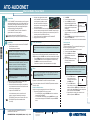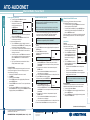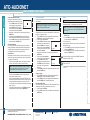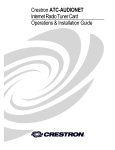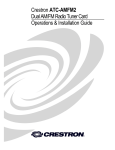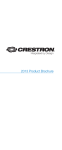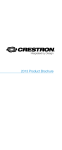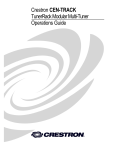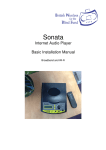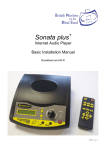Download Crestron ATC-AUDIONET Installation guide
Transcript
ATC-AUDIONET quickstart guide Internet Radio Tuner Card Introduction 1 The ATC-AUDIONET is an Internet radio tuner card for use with card slot equipped devices such as the TunerRack Multi-Tuner (CEN-TRACK), the Adagio® Entertainment System (AES), the Adagio Media System (AMS), and the Adagio Media System with Advanced Image Processing (AMS-AIP). The ATC-AUDIONET can also be used for local audio file playback with its built-in memory card slot. For details, refer to the ATC-AUDIONET Operations & Installation Guide (Doc. 6933) at www.crestron.com/manuals. 2 Installation The following items are required to install the ATC-AUDIONET: • Small flat-blade screwdriver • Grounding strap (recommended) ! ! 4 IP Settings By default, the ATC-AUDIONET uses DHCP to obtain an IP address. To use a static address, refer to the ATC-AUDIONET Operations & Installation Guide (Doc. 6933). Enable and Disable Providers Specify the services that are displayed in the tuner’s “Browse” menu. 1. Select the ATC-AUDIONET as the source to control: • For the CEN-TRACK, press the TUNERS button for the card slot that contains the ATC-AUDIONET. • For the AES, AMS, and AMS-AIP, press the SOURCE button, turn the selection knob to display the ATC-AUDIONET, and press the ENTER button. If the included memory card is to be used for audio playback, it should be installed before inserting the ATC-AUDIONET into the system. For details, refer to the ATC-AUDIONET Operations & Installation Guide (Doc. 6933). For details, refer to the ATC-AUDIONET Operations & Installation Guide, Doc. 6933. www.crestron.com 02.14 NOTE: The ATC-AUDIONET can be used to access the free (Pandora) or pay (Pandora One) service. It can also be used to create an account for the free service. However, it cannot be used to create an account for the pay service. Setup NOTE: To use the ATC-AUDIONET with a control system, an IP table must be set on the ATC-AUDIONET. Refer to the ATC-AUDIONET Operations & Installation Guide (Doc. 6933). CAUTION: Be certain to insert tuner card before applying power to the Adagio system. QUICKSTART DOC. 6931D (2028050, Sheet 1 of 3) Pandora (Optional) Log In to Pandora The first time the Pandora® service is selected for listening, a user account must be entered or created. 1. Select the ATC-AUDIONET as the source to control. 2. Press the button labeled Browse. 3. Turn the TUNE/selection knob to Pandora Setup highlight Pandora and press the I have a Pandora account I am new to Pandora ENTER button. 4. Log in to the Pandora service using an existing Pandora account or Back Favs create a new one. The ATC-AUDIONET is controlled with the TUNE knob on the CEN-TRACK or the selection knob on the AES, AMS, and AMS-AIP (hereinafter referred to as the TUNE/selection knob), the ENTER button, and buttons located under the display: • Turn the TUNE/selection knob to scroll through a list and highlight an item. • Press the ENTER button to select the highlighted item or store a setting. • Press MENU to return to the previous screen or menu. • Press a button to perform the action indicated above on the display. Perform the following to install the card in the host system. 1 Disconnect power from the host system. 2. Remove the slotted screws securing any cover plate that may be fastened to the slot that is to be used, then set the screws and the cover plate aside. 3. Unpack the ATC-AUDIONET card. 1 Front Panel Controls NOTE: When the ATC-AUDIONET is installed in an AES, AMS, or AMS-AIP, the user interface described here is only displayed when a custom program is used. CAUTION: The ATC-AUDIONET and host system contain electrostatic discharge (ESD) sensitive devices. It is recommended that a grounding strap be worn to avoid damaging the card and host system. CAUTION: When inserting a card into an Adagio system that features tuner card slots (AES, AMS, AIP), other source connections may need to be moved if the designated connectors are occupied by other sources. Refer to the respective operations guide for details. Do not connect external sources to SOURCES connectors used by tuner cards. 2. Press MENU. 3. Press the button labeled Setup. 4. Turn the TUNE/selection knob to Enable/Disable Provider highlight Enable/Disable Providers Internet Radio is enabled and press the ENTER button. A list of Sirius is enabled Librivox Audiobooks is enable providers and their respective status is displayed. Back 5. Turn the TUNE/selection knob to highlight the service to be enabled or disabled and press the ENTER button. 6. Turn the TUNE/selection knob to highlight the desired setting and press the ENTER button. 7. Repeat steps 5 and 6 for each service to be enabled or disabled. Specifications subject to change without notice. 888.273.7876 201.767.3400 • Use an existing Pandora account: Enter username (email a a. Turn the TUNE/selection knob to highlight I have a Pandora account and press the ENTER button. Back Delete b. Turn the TUNE/selection knob to display the first letter of the account’s e-mail address and press the ENTER button. To delete a letter, press the button labeled Delete. To return to the previous screen, press the button labeled Back. c. Repeat step b for each letter in the account’s e-mail address and press the ENTER button. ATC-AUDIONET ! 3 4. As shown in the adjacent photo, position the ATC-AUDIONET card so that the print on the faceplate is right side up and the side rails of the card slide into the plastic slots mounted on the left and right inside walls of the host system. 5. Push the ATC-AUDIONET card into the slot until it stops at the rear connector, and then push again until the ATC-AUDIONET snaps into place. 6. Secure the card in place by tightening the two slotted screws by hand. The screwdriver slots are provided for removal only. 7. Connect Ethernet cable to the LAN port on the ATC-AUDIONET. 8. Apply power to the the host system. ATC-AUDIONET quickstart guide Internet Radio Tuner Card Pandora (Optional) (Continued) d. Press the button labeled Submit to continue. e. Turn the TUNE/selection knob Enter password: to display the first letter of the account’s password and press the ENTER button. NOTE: The password is case sensitive. SiriusXM Internet Radio (Optional) NOTE: A SiriusXM login can only be used on one device at a time. If another device logs in to SiriusXM with the same login, the currently connected device is disconnected. NOTE: If the user does not use the SiriusXM online service, disable the service as described in “Enable and Disable Providers” on page 1. Back Delete f. • Repeat step e for each letter in the account’s password and press the ENTER button. g. Press the button labeled Submit to continue. A list of Pandora stations is displayed. Create a new Pandora account: a. Turn the TUNE/selection knob to highlight I am new to Pandora and press the ENTER button. The display shows an activation code and a website address. b. From a computer, navigate to www.pandora.com/crestron. c. Enter the activation code and follow the instructions for creating a new account. d. On the host system, turn the TUNE/selection knob clock wise to select the last line of the displayed message and press the ENTER button. The Pandora controls are displayed. e. Log in to the Pandora service as described in “Use an existing Pandora account” on page 1. NOTE: There is a monthly charge for an account. Free trial accounts are not supported by the ATC-AUDIONET. 2. While listening to an Internet radio station, press the button labeled Setup. 3. Turn the TUNE/selection knob to highlight Setup Sirius and press the ENTER button. Enter username: 4. Turn the TUNE/selection knob to highlight Set Username and press the ENTER button. NOTE: The username is case sensitive. Back Delete a. Turn the TUNE knob to display the first letter of the username and press the ENTER button. To delete a letter, press the button labeled Delete. To return to the previous screen, press the button labeled Back. b. Repeat step a for each letter in the username and press the ENTER button. c. Press the button labeled Submit to enter the username. A confirmation screen is displayed. d. Press the button labeled Back to return to the “Setup Sirius” menu. 5. Turn the TUNE/selection knob to highlight Set Password and press the ENTER button. Enter password: NOTE: The password is case sensitive. a. Turn the TUNE/selection knob to Back Delete display the first letter of the password and press the ENTER button. To delete a letter, press the button labeled Delete. To return to the previous screen, press the button labeled Back. b. Repeat step a for each letter in the password and press the ENTER button. c. Press the button labeled Submit to enter the password. A confirmation screen is displayed. d. Press the button labeled Back to return to the “Setup Sirius” menu. 6. Press the button labeled Back to return to the previous screen. Listen to Internet Radio Sources To listen to any of the Internet radio sources, select the ATC-AUDIONET as the source to control: • For the CEN-TRACK, press the TUNERS button for the card slot that contains the ATC-AUDIONET. • For the AES, AMS, and AMS-AIP, press the SOURCE button, turn the selection knob to display the ATC-AUDIONET, and press the ENTER button twice. If the tuner is already in use, information on the station and control options are displayed; otherwise, a list of favorite categories are displayed. Internet Radio Favorites Perform the following to browse through Favorites Classical favorite Internet radio stations. Rock 1. Press the button labeled Favs. A list of favorite categories is displayed. Browse 2. Turn the TUNE/selection knob to highlight a favorite category and Classical press the ENTER button. A list of Barock Music BBC Radio 3 90 FM stations within the category is Amadeus 103.7 displayed. 3. Turn the TUNE/selection knob to Back Browse Clear highlight the station to be tuned and press the ENTER button: • Press the button labeled Back to return to the previous screen. • Press the button labeled Browse to browse stations. • Press the button labeled Clear to remove the highlighted station from the list of favorites. NOTE: Stations that are cleared from the list of favorites are also cleared from the favorite station list at radio.crestron.com. Browsing Stations The Internet Radio option allows the user to search for Internet radio stations and podcasts or browse Internet radio stations. 1. Press the button labeled Browse. 2. Turn the TUNE/selection knob to highlight Internet Radio and press the ENTER button. 3. Turn the TUNE/selection knob to highlight a browsing method and press the ENTER button. (Continued on the following sheet) 2 For details, refer to the ATC-AUDIONET Operations & Installation Guide, Doc. 6933. QUICKSTART DOC. 6931D (2028050, Sheet 1 of 3) www.crestron.com 02.14 Specifications subject to change without notice. 888.273.7876 201.767.3400 ATC-AUDIONET Log Out of Pandora To change the Pandora account that is being used, the current user account must be logged out. Perform the following to log out the current Pandora user account. 1. Select the ATC-AUDIONET as the source to control. 2. Press MENU. 3. Press the button labeled Setup. 4. Turn the TUNE/selection knob to highlight Setup Pandora and press the ENTER button. 5. Press the ENTER button to continue. To cancel, press the button labeled Back. 6. To confirm, turn the TUNE/selection knob to highlight Yes and press the ENTER button. To cancel, turn the TUNE/selection knob to highlight No and press the ENTER button. 1. If there is no SiriusXM streaming account, go to www.siriusxm.com to set up an account. A paid SiriusXM® streaming Internet radio subscription is required to receive SiriusXM Internet radio. 5 ATC-AUDIONET quickstart guide Internet Radio Tuner Card Search Stations/Search Podcasts Select either of these options to search for Enter search string: Internet radio stations or podcasts by name. 1. Turn the TUNE/selection knob to display the first letter of the search string and Back Delete press the ENTER button. To delete a letter, press the button labeled Delete. To return to the previous screen, press the button labeled Back. 2. Repeat step 1 for each letter in the search string and press the ENTER button. 3. Press the button labeled Submit to begin the search. A list of stations and podcasts matching the search string is displayed. 4. Turn the TUNE/selection knob to highlight the desired station or podcast and press the ENTER button. Other Browse Methods The user can also browse stations located nearby (Local Stations), recently played stations, stations and podcasts in a specific location (Location), stations and podcasts within a specific genre (Genre), newly added stations, and the most popular stations. Other Functions While listening to an Internet radio station, the user can add it to a group of favorite stations, view the list of favorite stations, browse for another station, or configure the ATC-AUDIONET: • Press the button labeled Add to add the current Internet radio station (not Sirius, Librivox Books, or Pandora) to the list of favorites. NOTE: Favorite stations and podcasts can also be managed online at radio.crestron.com. For details, refer to “Manage Favorite Stations and Podcasts Online” on sheet 3. • • 3 Press the button labeled Favs to display the list of favorite stations. Press the button labeled Browse to browse through the available stations and other Internet radio feeds. Press the button labeled Setup to configure the ATC-AUDIONET. The Internet Radio option also provides the tuner’s access code, which is used to add stations and podcasts from a web browser. For more information, refer to “Manage Favorite Stations and Podcasts Online” on sheet 3. To reset the list of favorite stations, turn the TUNE/selection knob to highlight Reset Favorites and press the ENTER button. For details, refer to the ATC-AUDIONET Operations & Installation Guide, Doc. 6933. QUICKSTART DOC. 6931D (2028050, Sheet 2 of 3) NOTE: A subscription to SiriusXM’s online service is required. Choose the Sirius option to listen to the online feed from SiriusXM Satellite radio stations. For setup details, refer to section ∫. NOTE: If Pandora is being used for the first time (or no one has logged in), options for logging in or creating a Pandora account are displayed. Refer to section ∫ for details. Create a Station Pandora allows the user to create a station based on an artist’s name, a song title, or a composer’s name. 1. Turn the TUNE/selection knob to highlight Pandora and press the ENTER button. A list of radio stations is displayed. 2. Press the button labeled Create. 3. Turn the TUNE/selection knob to display Enter an artist, song or c the first letter of the search string and press the ENTER button. To delete a letter, press the button labeled Delete. Back Delete To return to the previous screen, press the button labeled Back. 4. Repeat step 3 for each letter in the search string and press the ENTER button. 5. Press the button labeled Submit to Songs or Artists continue. A list of options is displayed. Display Songs Display Artists 6. Turn the TUNE/selection knob to highlight the desired option and press the ENTER button. A list of selections Back Create that correlate to the search string is displayed. 7. Turn the TUNE/selection knob to highlight the desired selection and press the ENTER button. Listen to a Station 1. Turn the TUNE/selection knob to highlight Pandora and press the ENTER button. A list of Pandora stations is displayed. 2. Turn the TUNE/selection knob to highlight the desired station and press the ENTER button. The station starts playing. Rate or Bookmark a Song While a song is playing, the song can be rated or bookmarked. Perform the following to rate a song or bookmark the song or artist. 1. Press the button labeled Rate. 2. Turn the TUNE/selection knob to the desired function and press the ENTER button. www.crestron.com 02.14 SIRIUS Specifications subject to change without notice. 888.273.7876 201.767.3400 NOTE: Only one device can use a SiriusXM login account at a time. To run multiple instances of SiriusXM, multiple accounts must be used. 1. Turn the TUNE/selection knob to highlight Sirius and press the ENTER button. 2. Turn the TUNE/selection knob to highlight the desired category or channel and press the ENTER button. Librivox Audiobooks Choose the Librivox Audiobooks option to listen to free audiobooks from www.librivox.org. 1. Turn the TUNE/selection knob to highlight Librivox Audiobooks and press the ENTER button. 2. Turn the TUNE/selection knob to highlight the desired book file and press the ENTER button. For more information, refer to the ATC-AUDIONET Operations & Installation Guide (Doc. 6933). 6 End-User Sheet After installation is complete, leave sheet 3 of this quickstart with the end user. ATC-AUDIONET • • Pandora Internet Radio Choose the Pandora option to create and listen to Pandora Internet Radio stations. ATC-AUDIONET quickstart guide Internet Radio Tuner Card 7 Problem Solving Notes on Internet Radio • Internet radio stations can only support a limited number of listeners at any time. If the station's servers have reached their limit of listeners, the ATC-AUDIONET is not able to connect. To resolve the problem, try to connect again. • Some radio station servers that have too much traffic may choose to bump people off the stream. If this happens, try to connect to the station again. • If a station stops broadcasting, it is removed from the list of available stations. • A station may go offline before it has been removed from the list. Offline stations do not produce a signal. • Some stations may not appear on the list of stations if they broadcast in a format that is not supported by the ATC-AUDIONET. For a list of supported formats, refer to the ATC-AUDIONET Operations & Installation Guide (Doc. 6933). Troubleshooting The following table provides corrective action for possible trouble situations. If further assistance is required, please contact a Crestron® customer service representative. CORRECTIVE ACTION POSSIBLE CAUSE(S) Tuner output is muted. The card is not installed in the correct slot. Install the card in the correct slot. Mute is turned on. Press the Mute button to disengage muting. Adagio system volume is turned down. Check Adagio system volume setting. User cannot access front panel controls. The contacts on the ATC-AUDIONET are dusty. Clean contacts with cotton swab or clean cloth. Apply isopropyl alcohol as needed for cleaning. Tuned station does not produce sound. Firewall settings prevent reception of streaming audio. Change firewall port settings or contact network administrator. Cannot receive SiriusXM Internet Radio content. Need subscription to stream SiriusXM content. Verify that subscription to streaming SiriusXM content is current. Login is used by another device. Each device must have its own SiriusXM login. Further Inquiries To locate specific information or resolve questions after reviewing this guide, contact Crestron's True Blue Support at 1-888-CRESTRON [1-888-273-7876] or, for assistance within a particular geographic region, refer to the listing of Crestron worldwide offices at www.crestron.com/offices. To post a question about Crestron products, log onto Crestron’s Online Help at www.crestron.com/onlinehelp. First-time users must establish a user account to fully benefit from all available features. Future Updates As Crestron improves functions, adds new features, and extends the capabilities of the ATC-AUDIONET, additional information may be made available as manual updates. These updates are solely electronic and serve as intermediary supplements prior to the release of a complete technical documentation revision. Check the Crestron website periodically for manual update availability and its relevance. Updates are identified as an “Addendum” in the Download column. 4 For details, refer to the ATC-AUDIONET Operations & Installation Guide, Doc. 6933. QUICKSTART DOC. 6931D (2028050, Sheet 2 of 3) www.crestron.com 02.14 Specifications subject to change without notice. The specific patents that cover Crestron products are listed at patents.crestron.com. Crestron, the Crestron logo, and Adagio are either trademarks or registered trademarks of Crestron Electronics, Inc. in the United States and/or other countries. Pandora is either a trademark or registered trademark of Pandora Media, Inc. in the United States and/or other countries. SiriusXM is either a trademark or registered trademark of Sirius XM Radio Inc. in the United States and/or other countries. Other trademarks and trade names may be used in this document to refer to either the entities claiming the marks and names or their products. Crestron disclaims any proprietary interest in the marks and names of others. Crestron is not responsible for errors in typography or photography. This document was written by the Technical Publications department at Crestron. ©2014 Crestron Electronics, Inc. 888.273.7876 201.767.3400 ATC-AUDIONET TROUBLE ATC-AUDIONET quickstart guide Internet Radio Tuner Card Manage Favorite Stations and Podcasts Online As an alternative to using the front panel for searching and adding favorite Internet radio stations (not Sirius, Pandora, or Librivox), the Crestron Internet Radio website (radio.crestron.com) can be used to search and preview stations online while providing an interface to manage favorite stations and podcasts. 1. Navigate to radio.crestron.com. 4. Click on a group name in My Favorite Groups, a browse method, or a genre to view a list of relevant stations. 2. To create a new account, click Register here. If an account has already been created, enter the e-mail address and password and click to log in (skip to step 4). 3. Enter the ATC-AUDIONET’s access code, an e-mail address, and a password to associate with the account and click Register. NOTE: To find the ATC-AUDIONET’s access code, select the ATC-AUDIONET as a source, press the button labeled Browse, turn the TUNE/selection knob to highlight Internet Radio, and press the ENTER button. Turn the TUNE/selection knob to highlight Get Access Code, and press the ENTER button. NOTE: Multiple ATC-AUDIONETs can be registered to one e-mail address. Any changes made to favorites propagates to all ATC-AUDIONET devices registered under the account. For details, refer to the ATC-AUDIONET Operations & Installation Guide, Doc. 6933. QUICKSTART DOC. 6931D (2028050, Sheet 3 of 3) www.crestron.com 02.14 Specifications subject to change without notice. ATC-AUDIONET 5. To listen to a station in the web browser, click . To add the station to the list of favorites, click and follow the instructions for adding the station. If viewing a list of favorites, click to remove the station from the list of favorites.