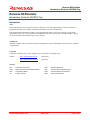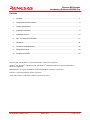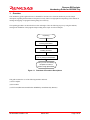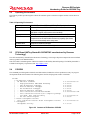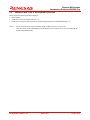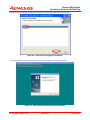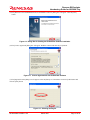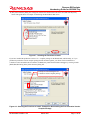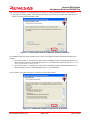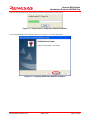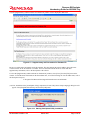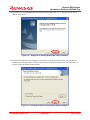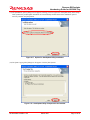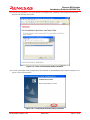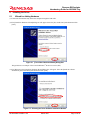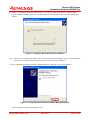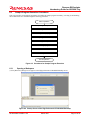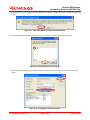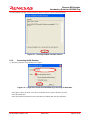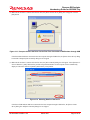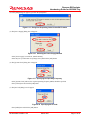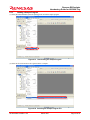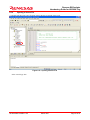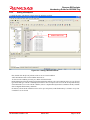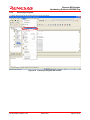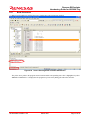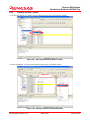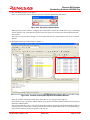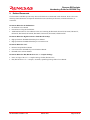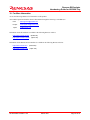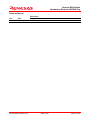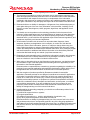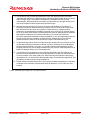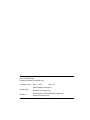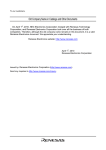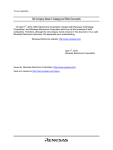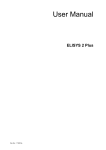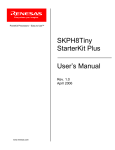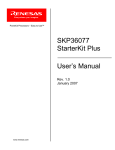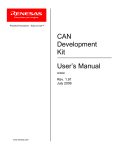Download Renesas Emulator System E8 Specifications
Transcript
REJ06J0008-0100 Renesas E8 Emulator Introductory Guide for H8/300H Tiny Application Notes Renesas Single-Chip Microcomputer H8 Family / H8/Tiny Series Rev.1.00 Mar. 13, 2007 Renesas E8 Emulator Introductory Guide for H8/300H Tiny Renesas E8 Emulator Introductory Guide for H8/300H Tiny Introduction Notes Renesas Technology Corp. (hereafter referred to as Renesas) reserves the right to change, wholly or partially, the specifications, design, user's manual, and other documentation at any time without notice. This documentation and emulator product are copyrighted and all rights are reserved by Renesas. No part of this documentation, all or part, may be reproduced or duplicated in any form, in hard-copy or machine-readable form, by any means available without Renesas' prior written consent. Trademarks All brand or product names used in this manual are trademarks or registered trademarks of their respective companies or organizations. Copyright (c) Renesas Technology Corp. 2007. All rights reserved by Renesas Technology Corp. Website: http://www.renesas.com/e8 (Global site) http://japan.renesas.com/e8 (Japan site) Glossary CPU HEW LED PC Central Processing Unit High-performance Embedded Workshop Light Emitting Diode Program Counter REJ06J0008-0100/Rev.1.00 RSK RTE RSO MCU March 2007 Renesas Starter Kit Renesas Technology Europe Ltd. Renesas Solutions Corporation Micro-Controller Unit Page 1 of 43 Renesas E8 Emulator Introductory Guide for H8/300H Tiny Contents 1. Overview ........................................................................................................................................... 3 2. Components and Environment ......................................................................................................... 4 3. Product Specifications....................................................................................................................... 7 4. Installing the Software....................................................................................................................... 8 5. Installing the Driver ......................................................................................................................... 19 6. Let's Try Using the E8 Emulator ..................................................................................................... 21 7. Limitations ....................................................................................................................................... 36 8. Frequently Asked Questions........................................................................................................... 38 9. Related Documents......................................................................................................................... 39 10. For More Information....................................................................................................................... 40 Microsoft, MS, and MS-DOS are registered trademarks of Microsoft Corporation. Windows® XP, Windows® 2000 Professional, and Windows® Millennium Edition are registered trademarks of Microsoft Corporation. IBM and PC/AT are registered trademarks of International Business Machines Corporation. Pentium is a registered trademark of Intel Corporation. Adobe and Acrobat are trademarks of Adobe Systems Incorporated. REJ06J0008-0100/Rev.1.00 March 2007 Page 2 of 43 Renesas E8 Emulator Introductory Guide for H8/300H Tiny 1. Overview This introductory guide (application note) is intended for first-time users of the E8 emulator. It provides simple descriptions regarding the E8 emulator to help the user easily follow a straight path from unpacking of the emulator to running and stopping of a program without getting lost on the way. The operating procedures are described in sections 4 through 6. Take the following steps to try using the emulator, starting from installation of the program and proceeding to the simple execution examples. Unpacking Section 4 Installing the Software Section 5 Installing the Driver Section 6, Let's Try Using the E8 Emulator Now you have successfully completed a course on emulator usage procedures. Figure 1.1 Flowchart of Procedure Descriptions This guide assumes the use of the following machines and tools. (1) Host computer (2) E8 emulator (3) CPU board (H8/3664 StarterKit Plus: SKPH8Tiny manufactured by Renesas) REJ06J0008-0100/Rev.1.00 March 2007 Page 3 of 43 Renesas E8 Emulator Introductory Guide for H8/300H Tiny 2. Components and Environment This section shows the components of the E8 emulator and the devices and environment needed to use the E8 emulator. Unpack the E8 emulator package and check the components against the component list. 2.1 Components Table 2.1 is a list of the E8 emulator components. Table 2.1 Components of the E8 emulator Quantity Product Name R0E000080KCE00 (E8 emulator) 1 USB cable 1 User system interface cable 1 CD-ROM 1 Figure 2.1 E8 Emulator Product Package Note: The above picture shows the product taken out of the electrically conductive bag. REJ06J0008-0100/Rev.1.00 March 2007 Page 4 of 43 Renesas E8 Emulator Introductory Guide for H8/300H Tiny 2.2 Operating Environment The software products provided together with the E8 emulator operate on the host computer and OS version shown in table 2.2. Table 2.3 Operating Environment Host computer IBM PC/AT with the USB1.1 or USB2.0 (Full-Speed) interface OS Microsoft Windows® 2000 or XP CPU Pentium® III or higher-performance CPU (600 MHz or higher performance recommended) 128 Mbytes or more (512 Mbytes or more recommended) Memory 2.3 HDD Installation disk capacity: 100 Mbytes or more. Prepare an area at least double the memory capacity (four-times or more recommended) as the swap area. CD-ROM drive Required to install the software Display Monitor resolution: 1024 x 768 or higher CPU Board (H8Tiny-StarterKit: SKPH8TINY manufactured by Renesas Technology) The CPU board (H8Tiny-StarterKit) has the Renesas Technology 16-bit single-chip microcomputer H8/3664 with flash memory (product code: HD64F3664FP). This CPU board is included together with the E8 emulator in the H8Tiny-StarterKit package. The H8Tiny-StarterKit is available from Digi-Key Corporation (URL: http://digikey.com/). 2.4 CD-ROM The CD-ROM provided together with the E10A-USB emulator includes the software products necessary for program development and the online manual. The following shows the files and programs stored in each folder. CD-ROM +- E8 Emulator Debugger | E8 Emulator Software | - High-performance Embedded Workshop | - R8C E8 Emulator Debugger | - M16C E8 Emulator Debugger | - H8 E8 Emulator Debugger | - M32C E8 Emulator Debugger | - Free evaluation-version M3T-NC30WA | - Free evaluation-version C/C++ compiler package | for H8SX, H8S, and H8 family | - E8 Self Check Program +- Flash Development Toolkit | Free evaluation-version Flash Development Toolkit +- AutoUpdate AutoUpdate Utility V.2.08 Release 00 V.4.00.03 V.2.04.00 V.2.00.00 V.1.02.01 V.2.00.00 V.5.40 Release 00A V.6.01 Release 01 V.1.00.00 V.3.06 Release 00 V.1.01.00 Figure 2.2 Contents of E8 Emulator CD-ROM REJ06J0008-0100/Rev.1.00 March 2007 Page 5 of 43 Renesas E8 Emulator Introductory Guide for H8/300H Tiny 2.5 Machines and Tools to be Prepared by the User Please prepare the following machines and tools. • Host computer • Update files for the E8 emulator software (*1) • Update files for integrated development environment High-performance Embedded Workshop (*1) Notes: 1. Please visit the Renesas website and obtain update modules if a newer version exists. After the software in the CD-ROM has been installed, the latest versions can be easily found through the installed AutoUpdate Utility. REJ06J0008-0100/Rev.1.00 March 2007 Page 6 of 43 Renesas E8 Emulator Introductory Guide for H8/300H Tiny 3. 3.1 Product Specifications C Compiler The free evaluation-version C/C++ compiler package for the H8SX, H8S, and H8 family is provided in the CD-ROM. This C/C++ compiler package creates a debugging information file from the C or assembly-language source programs. Note that the free evaluation version has limitations in comparison with the production-version C compiler. For the limitations, refer to section 7.1, Limitations on C Compiler. 3.2 High-performance Embedded Workshop The High-performance Embedded Workshop integrates software development tools, such as the C compiler, assembler, emulator software, and editor, into a common graphical user interface (GUI) to make software development more efficient. 3.3 Emulator Software The emulator software operates on the host computer and communicates with the firmware that is stored in the flash memory in the target microcomputer on the user system board to provide high-level debugging functions. This emulator software has the following features. 1) Source-line debugging is available in assembly language, structured assembly language, and C language. 2) One hardware breakpoint with the address condition is available. Software breaks can be set for up to 255 points. 3) The user program can be debugged in realtime by writing it to the flash memory in the target microcomputer. REJ06J0008-0100/Rev.1.00 March 2007 Page 7 of 43 Renesas E8 Emulator Introductory Guide for H8/300H Tiny 4. Installing the Software 4.1 4.1.1 Installing the Provided Software Before Starting Installation (1) Do not connect the E8 emulator to the host computer before the provided software is installed. ⎯ Installing the provided software transfers the E8 emulator driver to the host computer, and the new hardware detection processing will automatically start. (2)When you have both the free evaluation version and the production version of the compiler, use the production version. ⎯ If you have installed the production-version C/C++ compiler package for the H8SX, H8S, and H8 family, or if you purchased a production-version compiler package and E8 emulator together, you do not need to install the free-evaluation version included in the E8 emulator CD-ROM; only install the E8 emulator debugger through the [Select Features] dialog box described in section 4.1.2 (8). ⎯ For the limitations on the free evaluation-version C/C++ compiler package for the H8SX, H8S, and H8 family, refer to section 7.1, Limitations on C Compiler. (3) Dialog Boxes for Installation ⎯ If you have installed the High-performance Embedded Workshop in the target host computer, some dialog boxes may be skipped during the provided software installation. 4.1.2 How to Install the Software (1) The following shows the procedure for installing the software necessary for the E8 emulator. Insert the E8 emulator CD-ROM in the host computer and the installation program will automatically start through the automatic play function of the drive. If the installation program does not start, execute Autorun.exe from the CD-ROM. For details on the CD-ROM, refer to section 2.4, CD-ROM. (2) The [Renesas Tools Installation CD] dialog box will appear. Select the software products to install and click the [Install] button. This guide shows an example of installing all software products except Flash Development Toolkit. Figure 4.1 Selecting Software Products to Install from the E8 Emulator CD-ROM REJ06J0008-0100/Rev.1.00 March 2007 Page 8 of 43 Renesas E8 Emulator Introductory Guide for H8/300H Tiny (3) The [Choose Setup Language] dialog box will appear. Select [English] and click the [Next] button. Figure 4.2 Choosing the Language for Installation (4) The [E8 Emulator Software] installation starts as the first component in the full-screen mode. Figure 4.3 Starting the E8 Emulator Software Installation REJ06J0008-0100/Rev.1.00 March 2007 Page 9 of 43 Renesas E8 Emulator Introductory Guide for H8/300H Tiny (5) The [Welcome to the InstallShield Wizard for E8 Emulator Software] dialog box will appear. Click the [Next] button. Figure 4.4 Dialog Box for Starting the E8 Emulator Software Installation (6) The [License Agreement] dialog box will appear. Read the contents and click the [Yes] button. Figure 4.5 License Agreement for the E8 Emulator Software (7) The [Region Selection] dialog box will appear. Select the [Europe or United States of America] radio button and click the [Next] button. Figure 4.6 Selecting the Region REJ06J0008-0100/Rev.1.00 March 2007 Page 10 of 43 Renesas E8 Emulator Introductory Guide for H8/300H Tiny (8) The [Select Features] dialog box will appear. Deselect the functions that will not be used, and click the [Next] button. This guide shows an example of deselecting the M32C/M16C/R8C series. Figure 4.7 Selecting the Functions to Install If you have installed the production-version C/C++ compiler package for the H8SX, H8S, and H8 family, or if you purchased a production-version compiler package and E8 emulator together, you do not need to install the free evaluation version included in the E8 emulator CD-ROM; only install the E8 emulator debugger by selecting it under [H8SX,H8S,H8 family] in the [Select Features] dialog box. Example for not installing the free evaluation-version compiler package Figure 4.8 Selecting the Functions to Install - Example for Not Installing the Free Evaluation-Version Compiler Package REJ06J0008-0100/Rev.1.00 March 2007 Page 11 of 43 Renesas E8 Emulator Introductory Guide for H8/300H Tiny (9) The [Choose Destination Location] dialog box will appear. To change [Destination folder], click the [Browse...] button and select the target folder. Check [Destination folder], and click the [Next] button. This guide shows an example of using the default installation folder. Figure 4.9 Choosing the Folder for E8 Emulator Software Installation The installation folder may differ depending on the version of the High-performance Embedded Workshop earlier installed. • • The emulator software is installed in the same folder as the High-performance Embedded Workshop Ver.2. When the High-performance Embedded Workshop Ver.2 was installed first and then updated (Ver.2->Ver.3, Ver.2->Ver.4, or Ver.2->Ver.3->Ver.4). The emulator software is installed in the same folder as the High-performance Embedded Workshop Ver.3. When the High-performance Embedded Workshop Ver.3 was installed first. (10) The [Start Copying Files] dialog box will appear. Click the [Next] button. Figure 4.10 E8 Emulator Software Components to Be Installed REJ06J0008-0100/Rev.1.00 March 2007 Page 12 of 43 Renesas E8 Emulator Introductory Guide for H8/300H Tiny (11) The following progress bar will be displayed while the program files are being copied. Figure 4.11 Progress Bar for E8 Emulator Software Installation (12) The [InstallShield Wizard Complete] dialog box will appear. Click the [Finish] button. Figure 4.12 Completing E8 Emulator Software Installation REJ06J0008-0100/Rev.1.00 March 2007 Page 13 of 43 Renesas E8 Emulator Introductory Guide for H8/300H Tiny (13) The [Supplementary and Precautions for Emulator E8] window will be displayed in html form. Figure 4.13 Supplementary and Precautions for Emulator E8 Be sure to read the notes and remarks on the E8 emulator. This also includes the website address where the latestversion software for the E8 emulator is available. For more information about the latest version and other supplementary information, refer to the descriptions at the website. To close the [Supplementary and Precautions for Emulator E8] window, select [Close] from the [File] menu on the window. To read the notes and remarks on the E8 emulator later, access the following file. For the folder name, refer to the description in step (9). "C:\Program Files\Renesas\Hew\Support\E8Attention32C16C8CH8.html" (14) Next, installation of the [AutoUpdate Utility] component will start. The [Choose Setup Language] dialog box will appear. Select [English(United States)] and click the [OK] button. Figure 4.14 Starting AutoUpdate Utility Installation REJ06J0008-0100/Rev.1.00 March 2007 Page 14 of 43 Renesas E8 Emulator Introductory Guide for H8/300H Tiny (15) The [Welcome to the InstallShield Wizard for Renesas AutoUpdate Utility V.*.**.**] dialog box will appear. Click the [Next] button. Figure 4.15 Dialog Box for Starting AutoUpdate Utility Installation (16) The [Choose Destination Location] dialog box will appear. To change [Destination folder], click the [Browse...] button and select the target folder. Check [Destination folder], and click the [Next] button. This guide shows an example of using the default installation folder. Figure 4.16 Selecting the Folder for AutoUpdate Utility Installation REJ06J0008-0100/Rev.1.00 March 2007 Page 15 of 43 Renesas E8 Emulator Introductory Guide for H8/300H Tiny (17) The [Installation options] dialog box will appear. Selecting [I want to register the AutoUpdate utility to the startup folder] enables the product update information to be automatically monitored. Select the installation option if necessary and click the [Next] button. Figure 4.17 Option for AutoUpdate Utility Installation (18) The [Start Copying Files] dialog box will appear. Click the [Next] button. Figure 4.18 AutoUpdate Utility Component to be Installed REJ06J0008-0100/Rev.1.00 March 2007 Page 16 of 43 Renesas E8 Emulator Introductory Guide for H8/300H Tiny (19) After file copying finishes, notes on the Renesas AutoUpdate Utility installation will be displayed in html form. Read the notes and close the window. Figure 4.19 Notes on AutoUpdate Utility Installation (20) After the [AutoUpdate Utility] component has been installed, the [InstallShield Wizard Complete] dialog box will appear. Click the [Finish] button. Figure 4.20 Completing AutoUpdate Utility Installation REJ06J0008-0100/Rev.1.00 March 2007 Page 17 of 43 Renesas E8 Emulator Introductory Guide for H8/300H Tiny (21) If the [Restarting Windows] dialog box appears, select the [No, I will restart my computer later.] radio button and click the [OK] button. Restart the computer manually after completing the installation of all components. Figure 4.21 Dialog Box for Confirming Windows® Restart (22) The [Autorun] dialog box will appear. Click the [OK] button. This completes installation of all selected components. Figure 4.22 Completing Installation of Software from the E8 Emulator CD-ROM Installation from the CD-ROM is completed through these steps. If you were prompted to restart the computer in step (21), restart Windows® after step (22). (23) If you deselected installation of the free evaluation-version compiler in the [Select Features] dialog box in step (8) and want to install the production version, you can install it now. For the installation procedure, refer to the document supplied together with the production-version compiler package. (24) If individual update information is provided for the integrated development environment High-performance Embedded Workshop, update it now. For the update procedure, refer to the Renesas website or download page. REJ06J0008-0100/Rev.1.00 March 2007 Page 18 of 43 Renesas E8 Emulator Introductory Guide for H8/300H Tiny 5. Installing the Driver 5.1 Wizard for Adding Hardware (1) Connect the E8 emulator body to the host computer through the USB cable. (2) The [Found New Hardware Wizard] dialog box will appear. Select the [No, not this time] radio button and click [Next]. Figure 5.1 [Found New Hardware Wizard] Dialog Box This guide shows an example of the wizard in Windows® XP Service Pack 2 (SP2). (3) The [Welcome to the Found New Hardware Wizard] dialog box will appear. Select the [Install the software automatically (Recommended)] radio button and click [Next]. Figure 5.2 Selecting the Driver Software Installation Method REJ06J0008-0100/Rev.1.00 March 2007 Page 19 of 43 Renesas E8 Emulator Introductory Guide for H8/300H Tiny (4) Windows® automatically detects and installs the driver. To enable automatic driver detection, the E8 emulator software should be installed in advance. For the E8 emulator software installation, refer to section 4, Installing the Software. Figure 5.3 Dialog Box Shown during Driver Installation Note: When a driver is installed in Windows® XP, a warning message from the Windows® logo test may be displayed, but this is not a problem. Select [Continue Anyway] to proceed with driver installation. (5) The [Completing the Found New Hardware Wizard] dialog box will appear. Click the [Finish] button. Figure 5.4 [Completing the Found New Hardware Wizard] Dialog Box Driver installation is completed through these steps. REJ06J0008-0100/Rev.1.00 March 2007 Page 20 of 43 Renesas E8 Emulator Introductory Guide for H8/300H Tiny 6. Let's Try Using the E8 Emulator This section describes the basic usage of the E8 emulator with regard to the sample program in the supplied CD-ROM. 6.1 6.1.1 Before Starting Checking the Software This example uses the C compiler, High-performance Embedded Workshop, and the E8 emulator software supplied with the emulator. Be sure to check that the software is installed in the computer before using the emulator. If any software is not installed, install it as described in section 4, Installing the Software. 6.1.2 Checking the Connections Before using the E8 emulator, be sure to check that the host computer, USB cable, E8 emulator, user system interface cable, and CPU board (SKPH8TINY) are connected as shown in figure 6.1. If the connections are not complete, connect them as shown in the figure. Figure 6.1 Checking the Connections 6.2 6.2.1 Activating the High-performance Embedded Workshop Activating the High-performance Embedded Workshop Activate the High-performance Embedded Workshop by opening the [Start] menu and selecting [All Programs], [Renesas], [High-performance Embedded Workshop], and [High-performance Embedded Workshop] in that order. Figure 6.2 Activating the High-performance Embedded Workshop This guide shows an example where the High-performance Embedded Workshop has been updated to V.4.01.xx through the Renesas website. REJ06J0008-0100/Rev.1.00 March 2007 Page 21 of 43 Renesas E8 Emulator Introductory Guide for H8/300H Tiny 6.3 Sample Program Execution Procedures This section guides you through the procedures for loading the sample program in memory, executing it, and checking the resultant value of a variable through the following procedures. Start of operation Opening a workspace Connecting the E8 emulator Loading a sample program Opening a source file Setting a breakpoint Executing a program Break occurrence Checking a variable End of Operation Figure 6.3 Procedures for Sample Program Execution 6.3.1 Opening a Workspace (1) The [Welcome!] dialog box will appear on the High-performance Embedded Workshop screen. Figure 6.4 Startup Screen of the High-Performance Embedded Workshop REJ06J0008-0100/Rev.1.00 March 2007 Page 22 of 43 Renesas E8 Emulator Introductory Guide for H8/300H Tiny Select the [Browse to another project workspace] radio button in the [Welcome!] dialog box and click the [OK] button. Figure 6.5 Selecting the Workspace Processing (2)The [Open Workspace] dialog box will appear. Figure 6.6 Selecting a Workspace File When the software from the CD-ROM of this product has been installed, workspace "Tutorial.hws" is stored in the folder structure shown below (standard location). Specify the correct location by opening the folders in order. Select the workspace "Tutorial.hws" and click the [Open] button. C:\WorkSpace\Tutorial\E8\H8\Tutorial\Tutorial.hws C:\WorkSpace Tutorial E8 H8 Tutorial Tutorial.hws Figure 6.7 Folder Including the Workspace File The above folder may not be specifiable depending on the user environment. In this case, select the following folder. C:\hew3\Tools\Renesas\DebugComp\Platform\E8\H8\Tutorial C:\hew2\Tools\Renesas\DebugComp\Platform\E8\H8\Tutorial Note: The drive name C: should be read as the name of the drive where the OS is installed in your computer. REJ06J0008-0100/Rev.1.00 March 2007 Page 23 of 43 Renesas E8 Emulator Introductory Guide for H8/300H Tiny (3) If the workspace version is old, the following dialog box will appear. To update it to the new version, click the [OK] button. Figure 6.8 Dialog Box Shown for Old-Version Workspace (4) If the [Toolchain missing] dialog box appears, select the target project name and click the [OK] button. Figure 6.9 Selecting the Project to Upgrade (5)If the [Changing Toolchain Version] dialog box appears, select the desired toolchain version and click the [OK] button. Figure 6.10 Changing the Toolchain Version REJ06J0008-0100/Rev.1.00 March 2007 Page 24 of 43 Renesas E8 Emulator Introductory Guide for H8/300H Tiny (6) If the [Change Toolchain Version Summary] dialog box appears, just click the [OK] button. Figure 6.11 Checking the New Toolchain Version 6.3.2 Connecting the E8 Emulator (1) The [Select Emulator mode] dialog box will appear. Figure 6.12 Target Device Name and Flash Memory Processing for Emulation In the [Device] menu, the name of the device mounted on the user system should be specified. Select [H8/3664F] here. Select the [Download emulator firmware] radio button for [Mode] and click the [OK] button. REJ06J0008-0100/Rev.1.00 March 2007 Page 25 of 43 Renesas E8 Emulator Introductory Guide for H8/300H Tiny (2) When the E8 emulator is connected for the first time, the [Please choose driver] dialog box will appear. Click the [OK] button. Figure 6.13 Prompt to Choose the Driver for the First-Time Connection of E8 Emulator through USB If the E8 emulator had been connected to the host computer through a USB before, the [Please choose driver] dialog box and the subsequent [Driver Details] dialog box are skipped. (3) When the E8 emulator is connected for the first time, the [Driver Details] dialog box will appear. Select [Renesas ESeries USB Driver], and [USB interface] and the unique channel number for the computer will be automatically displayed. Check the contents of [Details] and click the [Close] button. Figure 6.14 Selecting Details of the Driver If the E10A-USB emulator had been connected to the host computer through a USB before, the [Please choose driver] dialog box and [Driver Details] dialog box are skipped. REJ06J0008-0100/Rev.1.00 March 2007 Page 26 of 43 Renesas E8 Emulator Introductory Guide for H8/300H Tiny (4) If the [e8h8] dialog box appears, just click the [OK] button. Figure 6.15 Dialog Box Requesting Older-Version E8 Firmware (5) The [Power Supply] dialog box will appear. Figure 6.16 Selecting the Power Supply Method Select [Power supply is carried out. (MAX 300mA)]. Select the [5.0 V] radio button for [Voltage select] and click the [OK] button. (6) The [System Clock] dialog box will appear. Figure 6.17 Specifying the Operating Frequency In the [System Clock] edit box, the required operating frequency (MHz) should be specified. Enter [9.8034] here and click the [OK] button. (7) The [ID Code] dialog box will appear. Figure 6.18 Specifying the ID Code Enter [00E8] here and click the [OK] button. REJ06J0008-0100/Rev.1.00 March 2007 Page 27 of 43 Renesas E8 Emulator Introductory Guide for H8/300H Tiny (8) While the E8 emulator connection is in progress, the [Connecting] dialog box is shown. Figure 6.19 Dialog Box Shown during E8 Emulator Connection (9) After the E8 emulator has been connected, [Connected] is displayed in the [Debug] tab. Figure 6.20 Message Shown When E8 Emulator Connection is Established REJ06J0008-0100/Rev.1.00 March 2007 Page 28 of 43 Renesas E8 Emulator Introductory Guide for H8/300H Tiny 6.3.3 Loading a Sample Program (1) Select [Download Modules] form the [Debug] menu to load the sample program. Figure 6.21 Downloading the Sample Program (2) Select the file with extension .abs registered in the workspace. Figure 6.22 Selecting the Sample Program File REJ06J0008-0100/Rev.1.00 March 2007 Page 29 of 43 Renesas E8 Emulator Introductory Guide for H8/300H Tiny 6.3.4 Opening a Source File (1) Double-click the target source file name in the workspace to open the source code. Figure 6.23 Opening a Source File Select "tutorial.cpp" here. REJ06J0008-0100/Rev.1.00 March 2007 Page 30 of 43 Renesas E8 Emulator Introductory Guide for H8/300H Tiny 6.3.5 Setting a Breakpoint (1) Scroll the source code display to show line 47 by using the scroll bar. Double-click line 47 Figure 6.24 Setting a Hardware Break Here, double-click the [Event] column on line 47 to set a break condition. A blue dot indicates that a break condition has been set. To clear a break condition previously set, double-click the blue dot. During debugging of the H8/3664F program through the E8 emulator, only one breakpoint can be set as an [Event]type break. This type of break is advantageous because it does not require write access to the on-chip flash memory of the H8/3664F to set or clear a break condition, since it is implemented by hardware (a hardware break), and thus does not degrade flash memory endurance. In contrast, software break conditions can be set for up to 255 points, but the flash memory is written to every time a condition is set or cleared. REJ06J0008-0100/Rev.1.00 March 2007 Page 31 of 43 Renesas E8 Emulator Introductory Guide for H8/300H Tiny 6.3.6 Executing a Program (1) Select [Reset Go] from the [Debug] menu to execute a program. Figure 6.25 Executing a Program after a Reset REJ06J0008-0100/Rev.1.00 March 2007 Page 32 of 43 Renesas E8 Emulator Introductory Guide for H8/300H Tiny 6.3.7 Break Occurrence (1) When a break condition is satisfied, the source window shows the program stop position. Figure 6.26 Screen Showing Break Condition Satisfaction The yellow arrow points to the program counter location and the corresponding source line is highlighted in yellow. "BREAK CONDITION 1" is displayed as the program stop cause in the [Debug] tab and on the status bar. REJ06J0008-0100/Rev.1.00 March 2007 Page 33 of 43 Renesas E8 Emulator Introductory Guide for H8/300H Tiny 6.3.8 Checking Variable Contents (1) To show the contents of a variable, select [Symbol] from the [View] menu and select [Watch]. Figure 6.27 Selecting the Memory Watch Function (2) Select [Add Watch...] from the menu opened by right-clicking on the Watch window. Right-click Figure 6.28 Adding a Symbol in the Watch Window REJ06J0008-0100/Rev.1.00 March 2007 Page 34 of 43 Renesas E8 Emulator Introductory Guide for H8/300H Tiny (3) The [Add Watch] dialog box will appear. Enter "a" (symbol name) in the [Variable or expression:] edit box and click the [OK] button. Figure 6.29 Specifying a Symbol Name When specifying a local variable in C language as a watch symbol, note that the variable has a scope (a valid range). A local variable is only valid while the program counter (PC) points to a location in the function that declared the local variable. The symbol "a" specified in this example is a local variable and cannot be watched when a break occurs in another function. (4) The Watch window shows the contents of symbol "a". Figure 6.30 Contents of the Symbol Specified in the Watch Window The Type column in the Watch window shows that symbol "a" is a long-type array (long[10]). On the memory, a[0] is allocated to address H'FF40, a[1] is allocated to address H'FF44, and the last element a[9] is allocated to address H'FF64. The [Value] column (the value of each array element) shows that the elements are arranged in descending order as a result of program execution; that is, the array elements have been created at random (line 38), sorted in ascending order (line 44), and then sorted in the opposite order (line 45). REJ06J0008-0100/Rev.1.00 March 2007 Page 35 of 43 Renesas E8 Emulator Introductory Guide for H8/300H Tiny 7. Limitations 7.1 Limitations on Free Evaluation-Version C Compiler 1) The free evaluation-version compiler has no limitations in usage for 60 days after it is used for compilation for the first time. 2) From the 61st day on, the linkage size is limited to within 64 Kbytes. 7.2 Limitations on Emulator Software There are two types of documents related to the E8 emulator: common documents and additional documents. The common documents include the E8 Emulator User's Manual and the Precautions on Using the E8 Emulator. An additional document is prepared for each device type. For example, for the H8/3664 used in this guide, E8 Emulator Additional Document for Users Manual - Notes on Connecting the H8/3664F, H8/3687F, H8/3694F, H8/36037F, H8/36057F, H8/36049F, H8/36064F, H8/36087F, H8/36077F, H8/36094F, and H8/36109F (REJ10B0191-0300) is available. Please refer to them for important information required when using the E8 emulator. 7.2.1 Areas Occupied by the Emulator Program Part of the flash memory and on-chip RAM areas are used by the E8 emulator program; do not access these areas. Table 7.1 shows the areas occupied by the E8 emulator program for each device. If such an area is overwritten, the emulator will not work correctly. In this case, restart the computer in the download emulator firmware mode. Table 7.1 Areas Occupied by the E8 Emulator Program Device Name H8/3664F H8/3694(G)F H8/36064(G)F H8/36094(G)F H8/3687(G)F H8/36037(G)F H8/36057(G)F H8/36087(G)F Occupied Area Flash memory On-chip RAM Vectors H'7000 H'F780 H'0002 H'000E H'0018 to to to to to H'7FFF H'FB7F H'0007 H'000F H'0019 Flash memory: H'D000 to H'DFFF On-chip RAM: H'F780 to H'FB7F Vectors: H'0002 to H'0007 H'000E to H'000F H'0018 to H'0019 H8/36077(G)F H8/36049(G)F H8/36109(G)F REJ06J0008-0100/Rev.1.00 Flash memory: H'018000 H'01F000 On-chip RAM: H'FFF780 Vectors: H'000004 H'00001C H'000030 March 2007 to to to to to to H'018FFF (H8/36049(G)F) H'01FFFF (H8/36109(G)F) H'FFFB7F H'00000D H'00001F H'000033 Page 36 of 43 Renesas E8 Emulator Introductory Guide for H8/300H Tiny 7.3 Memory Map The H8/3664 group device has a 64-Kbyte address area including both the program area and data area. Figure 7.1 shows the memory map of the flash memory-version device. Figure 7.1 H8/3664 Memory Map REJ06J0008-0100/Rev.1.00 March 2007 Page 37 of 43 Renesas E8 Emulator Introductory Guide for H8/300H Tiny 8. 8.1 Frequently Asked Questions A communication error has occurred at startup. If a communication error has occurred at startup, confirm the following. 1) The USB cable and user system interface cable are correctly connected. 2) The power is supplied to the CPU board when an external power source is used. (Turn on the power after the [Power Supply] dialog box appears.) 3) The H8/3664 is selected for the target device. 8.2 A communication error has occurred during debugging. The firmware may have gone out of control due to user program execution (going out of control or accessing to the monitor area). Disconnect the USB cable of the E8 emulator from the host computer, connect it again, and then restart the emulator software. 8.3 Do the on-chip peripheral modules work after a break occurs? While the program is stopped due to a break, the CPU does not accept interrupts but the peripheral modules continue operation. For example, when the user program stops due to a break after a timer has started counting, the timer continues counting but the CPU does not accept timer interrupts. 8.4 Other Frequently Asked Questions Refer to the FAQs at the following website address for the questions and answers about the Renesas products including the E8 emulator. http://www.renesas.com/e8 (Global site) Access the above address and click the FAQs at the left side of the page. REJ06J0008-0100/Rev.1.00 March 2007 Page 38 of 43 Renesas E8 Emulator Introductory Guide for H8/300H Tiny 9. Related Documents The E8 emulator and HEW provide many other useful functions not mentioned in this document. Please refer to the following related documents for important information such as detailed specifications, technical information, or restrictions. Documents Related to the E8 Emulator: • E8 Emulator User's Manual • Precautions on Using the E8 Emulator • Additional Document for User's Manual: Notes on Connecting the H8/3664F, H8/3687F, H8/3694F, H8/36037F, H8/36057F, H8/36049F, H8/36064F, H8/36087F, H8/36077F, H8/36094F, and H8/36109F Documents Related to High-Performance Embedded Workshop: • High-performance Embedded Workshop User's Manual • High-performance Embedded Workshop V.4.01 Release Note Documents Related to CPU: • H8/3664 Group Hardware Manual • Corrections of the H8/300H Tiny Series Hardware Manual • H8/300H Series Software Manual Documents Related to H8S, H8/300 Series C/C++ Compiler Package: • Notes on Usage of the C/C++ Compiler Package for H8S, H8/300 series • H8S, H8/300 Series C/C++ Compiler, Assembler, Optimizing Linkage Editor User's Manual REJ06J0008-0100/Rev.1.00 March 2007 Page 39 of 43 Renesas E8 Emulator Introductory Guide for H8/300H Tiny 10. For More Information Access the following addresses for information on this product. Ask technical questions about the E10A-USB emulator through the following e-mail addresses. USA: [email protected] Europe: [email protected] Japan: [email protected] Information on the E8 emulator is available at the following Renesas websites: http://www.renesas.com/e8 (Global site) http://japan.renesas.com/e8 (Japan site) Information on the Renesas microcontrollers is available at the following Renesas websites: http://www.renesas.com/ (Global site) http://japan.renesas.com/ (Japan site) REJ06J0008-0100/Rev.1.00 March 2007 Page 40 of 43 Renesas E8 Emulator Introductory Guide for H8/300H Tiny Revision Record Rev. 1.00 Date Mar.13.07 REJ06J0008-0100/Rev.1.00 Description Page Summary — First edition issued March 2007 Page 41 of 43 Renesas E8 Emulator Introductory Guide for H8/300H Tiny Notes regarding these materials 1. This document is provided for reference purposes only so that Renesas customers may select the appropriate Renesas products for their use. Renesas neither makes warranties or representations with respect to the accuracy or completeness of the information contained in this document nor grants any license to any intellectual property rights or any other rights of Renesas or any third party with respect to the information in this document. 2. Renesas shall have no liability for damages or infringement of any intellectual property or other rights arising out of the use of any information in this document, including, but not limited to, product data, diagrams, charts, programs, algorithms, and application circuit examples. 3. You should not use the products or the technology described in this document for the purpose of military applications such as the development of weapons of mass destruction or for the purpose of any other military use. When exporting the products or technology described herein, you should follow the applicable export control laws and regulations, and procedures required by such laws and regulations. 4. All information included in this document such as product data, diagrams, charts, programs, algorithms, and application circuit examples, is current as of the date this document is issued. Such information, however, is subject to change without any prior notice. Before purchasing or using any Renesas products listed in this document, please confirm the latest product information with a Renesas sales office. Also, please pay regular and careful attention to additional and different information to be disclosed by Renesas such as that disclosed through our website. (http://www.renesas.com ) 5. Renesas has used reasonable care in compiling the information included in this document, but Renesas assumes no liability whatsoever for any damages incurred as a result of errors or omissions in the information included in this document. 6. When using or otherwise relying on the information in this document, you should evaluate the information in light of the total system before deciding about the applicability of such information to the intended application. Renesas makes no representations, warranties or guaranties regarding the suitability of its products for any particular application and specifically disclaims any liability arising out of the application and use of the information in this document or Renesas products. 7. With the exception of products specified by Renesas as suitable for automobile applications, Renesas products are not designed, manufactured or tested for applications or otherwise in systems the failure or malfunction of which may cause a direct threat to human life or create a risk of human injury or which require especially high quality and reliability such as safety systems, or equipment or systems for transportation and traffic, healthcare, combustion control, aerospace and aeronautics, nuclear power, or undersea communication transmission. If you are considering the use of our products for such purposes, please contact a Renesas sales office beforehand. Renesas shall have no liability for damages arising out of the uses set forth above. 8. Notwithstanding the preceding paragraph, you should not use Renesas products for the purposes listed below: (1) artificial life support devices or systems (2) surgical implantations (3) healthcare intervention (e.g., excision, administration of medication, etc.) (4) any other purposes that pose a direct threat to human life Renesas shall have no liability for damages arising out of the uses set forth in the above and purchasers who elect to use Renesas products in any of the foregoing applications shall indemnify and hold harmless Renesas Technology Corp., its affiliated companies and their officers, directors, and employees against any and all damages arising out of such applications. REJ06J0008-0100/Rev.1.00 March 2007 Page 42 of 43 Renesas E8 Emulator Introductory Guide for H8/300H Tiny 9. You should use the products described herein within the range specified by Renesas, especially with respect to the maximum rating, operating supply voltage range, movement power voltage range, heat radiation characteristics, installation and other product characteristics. Renesas shall have no liability for malfunctions or damages arising out of the use of Renesas products beyond such specified ranges. 10. Although Renesas endeavors to improve the quality and reliability of its products, IC products have specific characteristics such as the occurrence of failure at a certain rate and malfunctions under certain use conditions. Please be sure to implement safety measures to guard against the possibility of physical injury, and injury or damage caused by fire in the event of the failure of a Renesas product, such as safety design for hardware and software including but not limited to redundancy, fire control and malfunction prevention, appropriate treatment for aging degradation or any other applicable measures. Among others, since the evaluation of microcomputer software alone is very difficult, please evaluate the safety of the final products or system manufactured by you. 11. In case Renesas products listed in this document are detached from the products to which the Renesas products are attached or affixed, the risk of accident such as swallowing by infants and small children is very high. You should implement safety measures so that Renesas products may not be easily detached from your products. Renesas shall have no liability for damages arising out of such detachment. 12. You should not use the products or the technology described in this document for the purpose of military applications such as the development of weapons of mass destruction or for the purpose of any other military use. When exporting the products or technology described herein, you should follow the applicable export control laws and regulations, and procedures required by such laws and regulations. 13. Please contact a Renesas sales office if you have any questions regarding the information contained in this document, Renesas semiconductor products, or if you have any other inquiries. © 2007. Renesas Technology Corp., All rights reserved. REJ06J0008-0100/Rev.1.00 March 2007 Page 43 of 43 Renesas E8 Emulator Introductory Guide for H8/300H Tiny Publication Date: Mar. 13, 2007 Rev.1.00 Sales Strategic Planning Div. Published by: Edited by: Renesas Technology Corp. Microcomputer Tool Development Department Renesas Solutions Corp. © 2007. Renesas Technology Corp. and Renesas Solutions Corp., All rights reserved. Printed in Japan. Renesas E8 Emulator Introductory Guide for H8/300H Tiny