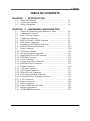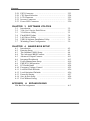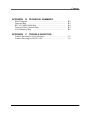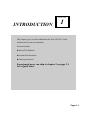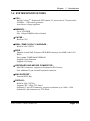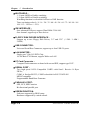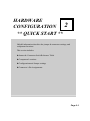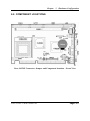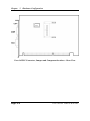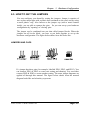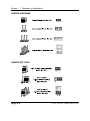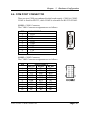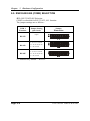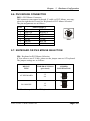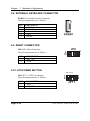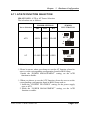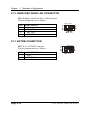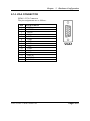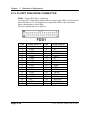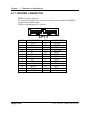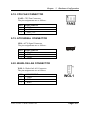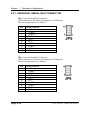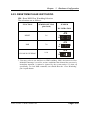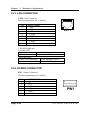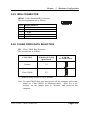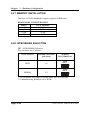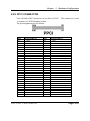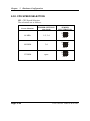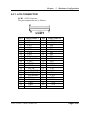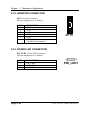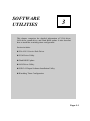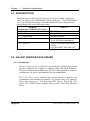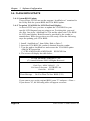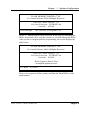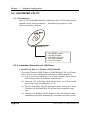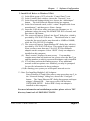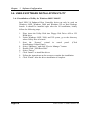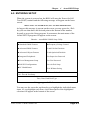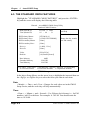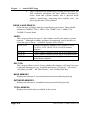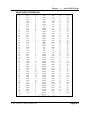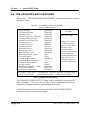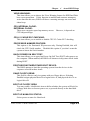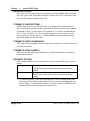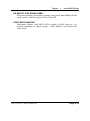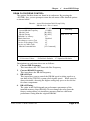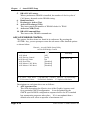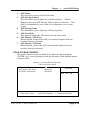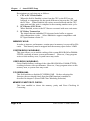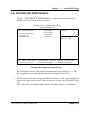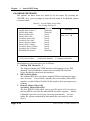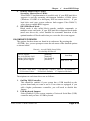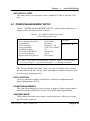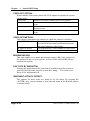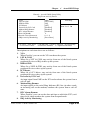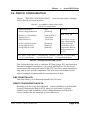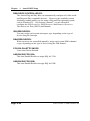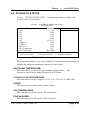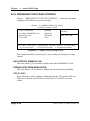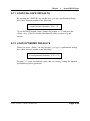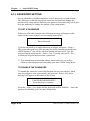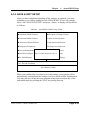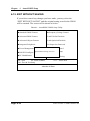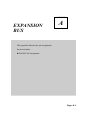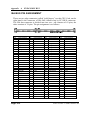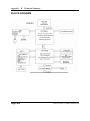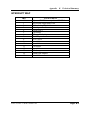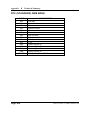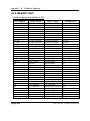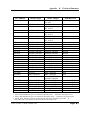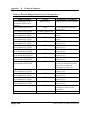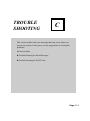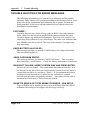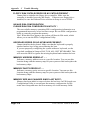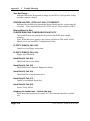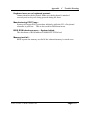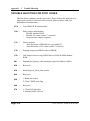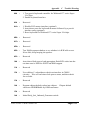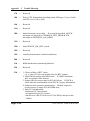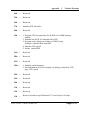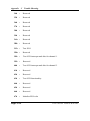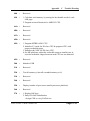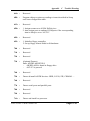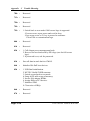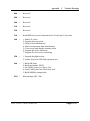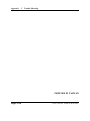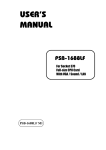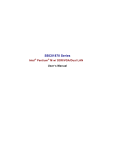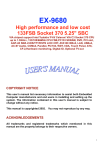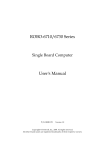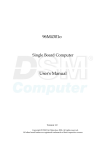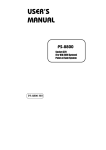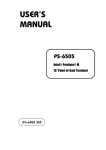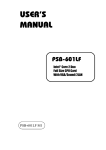Download protech ProX-B501 M2 User`s manual
Transcript
USER’S MANUAL ProX-1635LF For Socket 370 Half-size CPU Card With VGA / LAN Prox-1635LF M2 Copyright Notice Prox-1635LF Socket 370 Half-size Embedded Card With VGA / LAN OPERATION MANUAL COPYRIGHT NOTICE This operation manual is meant to assist both Embedded Computer manufacturers and end users in installing and setting up the system. The information contained in this document is subject to change without any notice. This manual is copyrighted January 2004. You may not reproduce or transmit in any form or by any means, electronic, or mechanical, including photocopying and recording. ACKNOWLEDGEMENTS All trademarks and registered trademarks mentioned herein are the property of their respective owners. CE NOTICE This is a class A product. In a domestic environment this product may cause radio interference in which case the user may be required to take adequate measures. Copyright Notice FCC NOTICE This equipment has been tested and found to comply with the limits for a Class A digital device, pursuant to part 15 of the FCC Rules. These limits are designed to provide reasonable protection against harmful interference when the equipment is operated in a commercial environment. This equipment generates, uses, and can radiate radio frequency energy and, if not installed and used in accordance with the instruction manual, may cause harmful interference to radio communications. Operation of this equipment in a residential area is likely to cause harmful interference in which case the user will be required to correct the interference at his own expense. You are cautioned that any change or modifications to the equipment not expressly approve by the party responsible for compliance could void your authority to operate such equipment. Contents TABLE OF CONTENTS CHAPTER 1-1 1-2 1-3 CHAPTER 2-1 2-2 2-3 2-4 2-5 2-6 2-7 2-8 2-9 2-10 2-11 2-12 2-13 2-14 2-15 2-16 2-17 2-18 2-19 2-20 2-21 2-22 2-23 2-24 2-25 2-26 2-27 2-28 1 INTRODUCTION About This Manual ....................................................... System Specification ..................................................... Safety Precautions ......................................................... 2 1-2 1-3 1-6 HARDWARE CONFIGURATION Jumper & Connector Quick Reference Table ............... Component Locations ................................................... How to Set the Jumpers ................................................ COM Port Connector ………………………………… RS232/422/485 (COM2) Selection ............................... PS/2 Mouse Connector …………….....................…... Keyboard or PS/2 Mouse Selection .......................…... External Keyboard Connector ....................................... Reset Connector ............................................................ ATX Power Button ………………............................... AT/ATX Function Selection …………………………. Hard Disk Drive LED Connector …..………………… EXTSMI Connector …………………………………. VGA Connector ...................................…………….... Floppy Disk Drive Connector ...................................... Hard Disk Drive Connector .......................................... Printer Connector …………………………………….. CPU Fan Connector ………………………………….. ATX Signal Connector ……………..………………… Wake-on-LAN Connector ……….…………………… Universal Serial Bus Connector …………..………….. Reset/NMI/Clear Watchdog Selection ………………. LAN Connector …………………..…………………... Power Connector ……………………………………. IRDA Connector ……………………..………………. Clear CMOS Data Selection …………………………. Memory Installation ……………….…………………. INTB/SERIRQ Selection …………………………….. 2-2 2-3 2-5 2-7 2-8 2-9 2-9 2-10 2-10 2-10 2-11 2-12 2-12 2-13 2-14 2-15 2-16 2-17 2-17 2-17 2-18 2-19 2-20 2-20 2-21 2-21 2-22 2-22 Contents 2-29 2-30 2-31 2-32 2-33 PPCI Connector ………………………………………. CPU Speed Selection ………………………………… LCD Connector ………………………………………. Inverter Connector ……………………………………. Power LED Connector ……………………………….. CHAPTER 3-1 3-2 3-3 3-4 3-5 3-6 3-7 SOFTWARE UTILITIES Introduction …………................................................... VIA 4 in 1 Service Pack Driver VGA Driver Utility ………………………………….. Flash BIOS Update ....................................................... LAN Driver Utility …................................................... USB2.0 Software Installation Utility ………………… Watchdog Timer Configuration .................................... CHAPTER 4-1 4-2 4-3 4-4 4-5 4-6 4-7 4-8 4-9 4-10 4-11 4-12 4-13 4-14 4-15 3 4 A 3-2 3-2 3-3 3-4 3-6 3-8 3-9 AWARD BIOS SETUP Introduction ................................................................... Entering Setup ............................................................... The Standard CMOS Setup ………............................... The Advanced BIOS Features ....................................... Advanced Chipset Features ........................................... Integrated Peripherals …............................................... Power Management Setup ............................................ PNP/PCI Configuration …............................................. PC Health Status ……................................................... Frequency/Voltage Control ........................................... Load Fail-Safe Defaults ................................................ Load Optimized Defaults .........................................…. Password Setting …………………………………….. Save & Exit Setup ......................................................... Exit Without Saving ………………………………… APPENDIX 2-23 2-24 2-25 2-26 2-26 4-2 4-3 4-4 4-8 4-11 4-13 4-18 4-22 4-24 4-25 4-26 4-26 4-27 4-28 4-29 EXPANSION BUS ISA Bus Pin Assignment .......................................................... A-2 Contents APPENDIX B TECHNICAL SUMMARY Block Diagram ......................................................................... Interrupt Map ............................................................................ RTC & CMOS RAM Map ....................................................... Timer & DMA Channels Map .................................................. I/O & Memory Map ................................................................. APPENDIX C B-2 B-3 B-4 B-5 B-6 TROUBLE SHOOTING Trouble Shooting for Error Messages ...................................... Trouble Shooting for POST Codes .......................................... C-2 C-8 CHAPTER INTRODUCTION 1 This chapter gives you the information for Prox-1635LF. It also outlines the System specifications. Section includes: z About This Manual z System Specifications z Safety precautions Experienced users can skip to chapter 2 on page 2-1 for a Quick Start. Page:1-1 Chapter 1 Introduction 1-1. ABOUT THIS MANUAL Thank you for purchasing our Prox-1635LF Socket 370 Half-Size ISA CPU Card with VGA/ LAN/CF Card, which is fully PC / AT compatible. The Prox1635LF provides faster processing speed, greater expandability and can handle more tasks than before. This manual is designed to assist you how to install and set up the system. It contains four chapters. The user can apply this manual for configuration according to the following chapters : Chapter 1 Introduction This chapter introduces you to the background of this manual, and the specifications for this system. The final page of this chapter will indicate how to avoid damaging this Embedded Card. Chapter 2 Hardware Configuration This chapter outlines the component locations and their functions. In the end of this chapter, you will learn how to set jumper and how to configure this card to meet your own needs. Chapter 3 Software Utilities This chapter contains helpful information for proper installations of the VGA Utility, LAN Utility, and Flash BIOS Update. It also describes the Watchdogtimer configuration. Chapter 4 Award BIOS Setup This chapter indicates you how to set up the BIOS configurations. Appendix A Expansion Bus This Appendix introduces you the expansion bus for ISA BUS. Appendix B Technical Summary This section gives you the information about the Technical maps. Appendix C Trouble Shooting This section outlines the error messages and offers you the methods to solve the problems. Page: 1-2 Prox-1635LF USER′S MANUAL Chapter 1 Introduction 1-2. SYSTEM SPECIFICATIONS z CPU : Intel® CeleronTM / Pentium® III/ Tualatin/ C3 processors in 370-pin socket 566MHz ~ 1GHz clock generator Auto detect voltage regulator z MEMORY : Up to 1GB DDR One 184-pin DIMM socket on board z CACHE : Built-in CPU z REAL-TIME CLOCK / CALENDAR : Built-in VIA VT8235 z BIOS : Phoenix-Award PnP, Firmware HUB BIOS memory size 4MB, with VGA BIOS Easy update 256KB flash EEPROM Support Green Function. Support S/IO Setup. z KEYBOARD AND MOUSE CONNECTOR : Mini DIN connector, support for keyboard or PS/2 mouse. One additional 5-pin external keyboard connector z BUS SUPPORT : External PPCI Bus z DISPLAY : Build in VIA CLE266. Support CRT, 24bits TTL Panel. Onboard 15-pin CRT connector, support resolutions up to 1600 x 1200. Onboard 41-pin connector on TTL Panel. Prox-1635LF USER′S MANUAL Page: 1-3 Chapter 1 Introduction z WATCHDOG : I / O port 0443H to Enable watchdog. I / O port 0441H to Disable watchdog. Watchdog function is selectable for Reset or NMI function. Time-out timing select 0 / 8 / 16 / 24 / 32 / 40 / 48 / 56 / 64 / 72 / 80 / 88 / 96 / 104 / 112 / 120 sec +/- 25%. z IDE INTERFACE : One enhanced IDE port, support Ultra DMA-33/66/100. One channel, support up to four devices. z FLOPPY DISK DRIVER INTERFACE : Support up to two Floppy Disk Drives, 3.5" and 5.25" ( 1.2M / 1.44M / 2.88M). z USB CONNECTOR : Universal Serial Bus Connector, support up to four USB 2.0 ports. z LAN ADAPTER : Single port, VIA 6103 PHY Chip 10/100 Base-TX Ethernet, support Wake-on-LAN z CF Card Connector : Compact Flash connector on board with second IDE, support type II CF. z SERIAL PORT : Two high speed 16550 Compatible UARTs with Send / Receive 16 Byte FIFOs; COM1 is fixed as RS-232; COM2 selectable for RS-232/422/485. MIDI Compatible Programmable Baud Rate Generator z PARALLEL PORT : SPP, ECP, EPP Function. Bi-directional parallel port. z GREEN FUNCTION : Software supported by BIOS setup. Hardware supported by switch control. Page: 1-4 Prox-1635LF USER′S MANUAL Chapter 1 Introduction z HARDWARE MONITORING FUNCTION : CPUFAN CPU Temperature Auto Detect Voltage z IRDA : One Infrared port z LED INDICATOR : Hard Disk access Power Indicator z DMA CONTROLLER : 82C37 x 2 z DMA CHANNELS : 7 z INTERRUPT CONTROLLERS : 82C59 x 2 z INTERRUPT LEVELS : 15 z OPERATING TEMPERATURE : 0 to 60°C. z INPUT POWER REQUIREMENT : DC Voltage: +5V, minimum +4.75V, maximum 5.25V. DC Ampere: 15A. DC Voltage: +12V, minimum +11.4V, maximum 12.6V. DC Ampere: 500mA. z BOARD DIMENSIONS : 185mm x 122mm z BOARD NET WEIGHT : 0.28 Kilograms. Prox-1635LF USER′S MANUAL Page: 1-5 Chapter 1 Introduction 1-3. SAFETY PRECAUTIONS Follow the messages below to avoid your systems from damage: 1. Keep your system away from static electricity on all occasions. 2. Stay safe from the electric shock. Don‘t touch any components of this card when the card is power-on. Always disconnect power when the system is not in use. 3. Disconnect power when you change any hardware devices. For instance, when you connect a jumper or install any cards, a surge of power may damage the electronic components or the whole system. Page: 1-6 Prox-1635LF USER′S MANUAL HARDWARE CONFIGURATION CHAPTER 2 ** QUICK START ** Helpful information describes the jumper & connector settings, and component locations. This section includes: z Jumper & Connector Quick Reference Table z Component Locations z Configuration and Jumper settings z Connector‘s Pin Assignments Page 2-1 Chapter 2 Hardware Configuration 2-1. JUMPER & CONNECTOR QUICK REFERENCE TABLE COM Connector .................................................… RS232/422/485 (COM2) Selection ........................ Keyboard or PS/2 Mouse Connector ……………. Keyboard or PS/2 Mouse Selection ……………... External Keyboard Connector …………………… Reset Connector ..................................................... ATX Power Button ……………….…………...… AT/ATX Function Selection …………………….. ……………………. Hard Disk Drive LED Connector .......................... EXTSMI Connector …………………………… VGA Connector ………......................................... Floppy Disk Drive Connector ................................ Hard Disk Drive Connector ................................... Printer Connector ................................................... CPU Fan Connector ............................................... ATX Signal Connector ………………………….. Wake-On-LAN Connector ………………………. Universal Serial Bus Connector ............................. NMI/Reset/Clear Watchdog …………………..…. LAN Connector ..................................................... Power Connector ………………………………… IrDA Connector …………………………………. Clear CMOS Data Selection …………..……..….. Memory Installation ............................................... INTB/SERIRQ Selection ……………………….. PPCI Connector ……………….………………… CPU Speed Selection ……………………………. LCD Connector ………………………………….. Inverter Connector ………………………………. Power LED Connector ………………………….. Page: 2-2 COM1, COM2 JP3 DIN1 JP4 EXKB1 JP8 (1,2) JP11 (5,7) JP8 (3,4), JP13, JP9 JP11 (2,4,6,8) JP11 (1,3) VGA1 FDD1 IDE1 LPT1 FAN2 JP10 WOL1 JP5, JP6 JP8 UTP1 PW1 IRDA1 JP1 DIMM1 JP7 PPCI JP2 LCD1 JP15 PW_LED1 Prox-1635LF USER′S MANUAL Chapter 2 Hardware Configuration 2-2. COMPONENT LOCATIONS Prox-1635LF Connector, Jumper and Component locations – Front View Prox-1635LF USER′S MANUAL Page: 2-3 Chapter 2 Hardware Configuration Prox-1635LF Connector, Jumper and Component locations – Rear View Page: 2-4 Prox-1635LF USER′S MANUAL Chapter 2 Hardware Configuration 2-3. HOW TO SET THE JUMPERS You can configure your board by setting the jumpers. Jumper is consists of two or three metal pins with a plastic base mounted on the card, and by using a small plastic "cap", Also known as the jumper cap (with a metal contact inside), you are able to connect the pins. So you can set-up your hardware configuration by "opening" or "closing" pins. The jumper can be combined into sets that called jumper blocks. When the jumpers are all in the block, you have to put them together to set up the hardware configuration. The figure below shows how this looks like. JUMPERS AND CAPS If a jumper has three pins (for example, labelled PIN1, PIN2, and PIN3), You can connect PIN1 & PIN2 to create one setting and shorting. You can either connect PIN2 & PIN3 to create another setting. The same jumper diagrams are applied all through this manual. The figure below shows what the manual diagram looks like and what they represent. Prox-1635LF USER′S MANUAL Page: 2-5 Chapter 2 Hardware Configuration JUMPER DIAGRAMS JUMPER SETTINGS Page: 2-6 Prox-1635LF USER′S MANUAL Chapter 2 Hardware Configuration 2-4. COM PORT CONNECTOR There are two COM port enhanced in this board namely: COM1 & COM2. COM1 is fixed for RS-232, while COM2 is selectable for RS-232/422/485. COM1 : COM1 Connector The COM1 Connector assignments are as follows: PIN 1 2 3 4 5 6 7 8 9 ASSIGNMENT DCD RX TX DTR GND DSR RTS CTS RI COM1 COM2 : COM2 Connector The COM2 Connector assignments are as follows: PIN 1 2 3 4 5 6 7 8 9 10 ASSIGNMENT RS-232 RS-422 RS-485 DCD TXTXRX TX+ TX+ TX RX+ RX+ DTR RXRXGND GND GND DSR RTSNC RTS RTS+ NC CTS CTS+ NC RI CTSNC NC NC NC Prox-1635LF USER′S MANUAL Page: 2-7 Chapter 2 Hardware Configuration 2-5. RS232/422/485 (COM2) SELECTION JP3 : RS-232/422/485 Selection COM2 is selectable for RS-232, 422, 485 function. The jumper settings are as follows : COM 2 Function Jumper Setting (pin closed) Jumper Illustration Open RS-232 RS-422 1-2, 5-6, 7-8, 9-10 11-12,13-14,15-16 17-18, 19-20 RS-485 1-3, 4-6, 7-8, 9-10 11-12,13-14,15-16 17-18, 19-20 *** Manufactory default --- RS-232. Page: 2-8 Prox-1635LF USER′S MANUAL Chapter 2 Hardware Configuration 2-6. PS/2 MOUSE CONNECTOR DIN1 : PS/2 Mouse Connector DIN connector can support keyboard, Y-cable, or PS/2 Mouse, user may select the right device to used on “Keyboard or PS/2 Mouse Selection”. The pin assignments are as follows : PIN 1 2 3 4 5 6 Keyboard KBDATA MSDATA GND IOVSB KBCLK MSCLK ASSIGNMENT PS/2 Mouse MSDATA MSDATA GND IOVSB MSCLK MSCLK 5 3 1 2 6 4 DIN1 2-7. KEYBOARD OR PS/2 MOUSE SELECTION JP4 : Keyboard or PS/2 Mouse Selection If User select to use Y-Cable, please set the jumper same as AT keyboard. The jumper settings are as follows: DEVICE TYPE JUMPER SETTINGS (pin closed) AT KEYBOARD 3-5 4-6 PS/2 MOUSE 1-3 2-4 JUMPER ILLUSTRATION *** Manufactory default -- AT Keyboard Prox-1635LF USER′S MANUAL Page: 2-9 Chapter 2 Hardware Configuration 2-8. EXTERNAL KEYBOARD CONNECTOR EXKB1 : External Keyboard Connector The pin assignments are as follows : PIN 1 2 3 4 5 ASSIGNMENT KBCLK KBDATA NC GND IOVSB 2-9. RESET CONNECTOR JP8 (1,2) : Reset Connector. The pin assignments are as follows : PIN 1 2 JP8 1 2 9 10 RST ASSIGNMENT RST_SW GND 2-10. ATX POWER BUTTON P W _B T N JP11 (5,7) : ATX Power Button The pin assignments are as follows: PIN 5 7 Page: 2-10 ASSIGNMENT GND PW_BTN 7 8 1 2 JP11 Prox-1635LF USER′S MANUAL Chapter 2 Hardware Configuration 2-11. AT/ATX FUNCTION SELECTION JP8, JP13, JP9 : ATX or AT Power Selection The selections are as follows: JUMPER SETTINGS Power Selection JP8 JP13 JUMPER ILLUSTRATION JP9 1 1 ATX OPEN OPEN JP13 JP9 CLOSE JP8 9 10 1 2 ATX Power 1 1 AT CLOSE CLOSE OPEN JP13 JP9 JP8 9 10 1 2 AT Power ***Manufacturing Default: ATX Please be aware, when you choose to use the AT function, please be sure to set the corresponding configuration found in BIOS setup: 1. Inside the “POWER MANAGEMENT” setting, set the ACPI function to disable. When you choose to use the ATX function, please be sure to set the corresponding configuration found in BIOS setup such as: 1. Inside the “CHIPSET FEATURES” setting, set the power supply type to ATX. 2. Inside the “POWER MANAGEMENT” setting, set the ACPI function to enable. Prox-1635LF USER′S MANUAL Page: 2-11 Chapter 2 Hardware Configuration 2-12. HARD DISK DRIVE LED CONNECTOR JP11 (2,4,6,8) : Hard Disk Drive LED Connector The pin assignments are as follows : PIN 2 4 6 8 H DD _ LE D ASSIGNMENT VCC HD_LED HD_LED HD_LED 7 8 1 2 JP11 2-13. EXTSMI CONNECTOR JP11 (1,3) : EXTSMI Connector The pin assignments are as follows: PIN 1 3 Page: 2-12 ASSIGNMENT GND EXTSMI E X TS M I 7 8 1 2 JP11 Prox-1635LF USER′S MANUAL Chapter 2 Hardware Configuration 2-14. VGA CONNECTOR VGA1 : VGA Connector The pin assignments are as follows: PIN 1 2 3 4 5 6 7 8 9 10 11 12 13 14 15 ASSIGNMENT RED GREEN BLUE NC GND GND GND GND VCC GND NC SPD1 HSYNC VSYNC SPCLK1 Prox-1635LF USER′S MANUAL Page: 2-13 Chapter 2 Hardware Configuration 2-15. FLOPPY DISK DRIVE CONNECTOR FDD1 : Floppy Disk Drive Connector You can use a 34-pin daisy-chain cable to connect two FDDs. On one end of this cable there is a 34-pin flat cable to attach the FDD on the board, the other side attaches to two FDDs. The pin assignments are as follows : PIN 1 3 5 7 9 11 13 15 17 19 21 23 25 27 29 31 33 Page: 2-14 ASSIGNMENT GND GND GND GND GND GND GND GND GND GND GND GND GND GND NC GND NC PIN 2 4 6 8 10 12 14 16 18 20 22 24 26 28 30 32 34 ASSIGNMENT DRVDEN0# NC NC INDEX# MOA NC DSA# NC DIR# STEP# WD# PWE# TRAK0# WP# RDATA# HEAD# DSKCHG# Prox-1635LF USER′S MANUAL Chapter 2 Hardware Configuration 2-16. HARD DISK DRIVE CONNECTOR IDE : Hard Disk Drive Connector The pin assignments are as follows: PIN 1 2 3 4 5 6 7 8 9 10 11 12 13 14 15 16 17 18 19 20 ASSIGNMENT IDERST1# GND PDD_7 PDD_8 PDD_6 PDD_9 PDD_5 PDD_10 PDD_4 PDD_11 PDD_3 PDD_12 PDD_2 PDD_13 PDD_1 PDD_14 PDD_0 PDD_15 GND N.C. Prox-1635LF USER′S MANUAL PIN 21 22 23 24 25 26 27 28 29 30 31 32 33 34 35 36 37 38 39 40 ASSIGNMENT PD_DREQ GND PD_IOW# GND PD_IOR# GND P_IORDY PULL LOW PD_DACK# GND IRQ_14 NC PD_A1 GPIOA PD_A0 PD_A2 PD_CS1# PD_CS3# -HD_LED1 GND Page: 2-15 Chapter 2 Hardware Configuration 2-17. PRINTER CONNECTOR LPT1 : Printer Connector As to link the Printer to the card, you need a cable to connect both DB25 connector and parallel port. The pin assignments are as follows : LPT1 PIN 1 2 3 4 5 6 7 8 9 10 11 12 13 Page: 2-16 ASSIGNMENT STB P0 P1 P2 P3 P4 P5 P6 P7 ACK BUSY PE SLCT PIN 14 15 16 17 18 19 20 21 22 23 24 25 26 ASSIGNMENT AUTFE ERROR INIT SLCTIN GND GND GND GND GND GND GND GND NC Prox-1635LF USER′S MANUAL Chapter 2 Hardware Configuration 2-18. CPU FAN CONNECTOR FAN2 : CPU Fan Connector The pin assignments are as follows: PIN 1 2 3 ASSIGNMENT GND +12V FAN_CTL 2-19. ATX SIGNAL CONNECTOR JP10 : ATX Signal Connector The pin assignments are as follows: PIN 1 2 3 ASSIGNMENT PS_ON GND 5VSB 1 JP10 2-20. WAKE-ON-LAN CONNECTOR WOL1 : Wake-On-LAN Connector. The pin assignments are as follows: PIN 1 2 3 ASSIGNMENT 5VSB GND RING Prox-1635LF USER′S MANUAL Page: 2-17 Chapter 2 Hardware Configuration 2-21. UNIVERSAL SERIAL BUS CONNECTOR JP5: Universal Serial Bus Connector USB connector of this board can support two USB ports. The pin assignments are as follows: PIN 1 2 3 4 5 6 7 8 9 10 ASSIGNMENT VCC USBP∅− USBP∅+ GND GND VCC USBP1− USBP1+ GND GND JP6: Universal Serial Bus Connector USB connector of this board can support two USB ports. The pin assignments are as follows: PIN 1 2 3 4 5 6 7 8 9 10 Page: 2-18 ASSIGNMENT VCC USBP2− USBP2+ GND GND VCC USBP3− USBP3+ GND GND Prox-1635LF USER′S MANUAL Chapter 2 Hardware Configuration 2-22. RESET/NMI/CLEAR WATCHDOG JP8 : Reset/NMI/Clear Watchdog Selection The selections are as follows: FUNCTION JUMPER SETTING (pin closed) JUMPER ILLUSTRATION JP8 RESET 5-6 9 10 NMI 7-8 9 10 CLEAR WATCHDOG 9-10 9 10 1 2 JP8 1 2 JP8 1 2 User may select to use the Reset or NMI watchdog. NMI, also known as NonMaskable Interrupt, is used for serious conditions that demand the processor’s immediate attention, it cannot be ignored by the system unless it is shut off specifically. To clear NMI command, user should short the “Clear Watchdog” pin via push button. Prox-1635LF USER′S MANUAL Page: 2-19 Chapter 2 Hardware Configuration 2-23. LAN CONNECTOR UTP1: LAN Connector The pin assignments are as follows: PIN 1 2 3 4 5 6 7 8 ASSIGNMENT TXP TXN RXP CGND CGND RXN CGND CGND UTP1 LAN LED Indicator: Left side LED: Green Color On 10/100 LAN Speed Indicator Off No LAN switch/hub connected Right side LED: Yellow Color Blinking LAN Message Active Off No LAN Message Active 2-24. POWER CONNECTOR PW1 : Power Connector The pin assignments are as follows : PIN 1 2 3 4 5 6 Page: 2-20 ASSIGNMENT NC VCC +12V -12V GND GND Prox-1635LF USER′S MANUAL Chapter 2 Hardware Configuration 2-25. IRDA CONNECTOR IRDA1 : IrDA (Standard IR) Connector The pin assignments are as follows: PIN 1 2 3 4 5 IRDA1 ASSIGNMENT VCC NC IRRX GND IRTX 2-26. CLEAR CMOS DATA SELECTION JP1 : Clear CMOS Data Selection The selection are as follows : FUNCTION JUMPER SETTING (pin closed) Normal 1-2 Clear CMOS 2-3 JUMPER ILLUSTRATION *** Manufacturing Default is set as Normal. Note: To clear CMOS data, user must power-off the computer and set the jumper to “Clear CMOS” as illustrated above. After five to six seconds, set the jumper back to “Normal” and power-on the computer. Prox-1635LF USER′S MANUAL Page: 2-21 Chapter 2 Hardware Configuration 2-27. MEMORY INSTALLATION The Prox-1635LF Embedded Computer supports 1DDR bank. DRAM BANK CONFIGURATION DIMM 1 TOTAL MEMORY 128M 256M 512M 1GB 128M 256M 512M 1GB 2-28. INTB/SERIRQ SELECTION JP7 : INTB/SERIRQ Selection The selections are as follows: Power Selection JUMPER SETTINGS (pin closed) INTB 1-2 SERIRQ 2-3 JUMPER ILLUSTRATION JP7 1 JP7 1 As a reminder, the jumper is setting when use EPCI interface. *** Manufacturing Default is set as INTB. Page: 2-22 Prox-1635LF USER′S MANUAL Chapter 2 Hardware Configuration 2-29. PPCI CONNECTOR You will find a PPCI connector on our Prox-1635LF. to connect our SCSI daughter boards. The pin assignments are as follows: PIN A1 A2 A3 A4 A5 A6 A7 A8 A9 A10 A11 A12 A13 A14 A15 A16 A17 A18 A19 A20 A21 A22 A23 A24 A25 A26 A27 A28 A29 A30 ASSIGNMENT GND AD0 AD2 AD4 AD6 AD8 AD10 VCC AD12 AD14 AD16 AD18 AD20 AD22 VCC AD24 AD26 AD28 AD30 INIT PCICLKA ID SEL CBE#0 CBE#2 GNT#3 SERR# INTR#A STOP# DEVSEL# GND Prox-1635LF USER′S MANUAL PIN B1 B2 B3 B4 B5 B6 B7 B8 B9 B10 B11 B12 B13 B14 B15 B16 B17 B18 B19 B20 B21 B22 B23 B24 B25 B26 B27 B28 B29 B30 This connector is used ASSIGNMENT GND AD1 AD3 AD5 AD7 AD9 AD11 VCC AD13 AD15 AD17 AD19 AD21 AD23 VCC AD25 AD27 AD29 AD31 PAR IRDY# TRDY# CBE#1 CEB#3 REQ#3 PERR# PCIRST# PLOCK# FRAME# GND Page: 2-23 Chapter 2 Hardware Configuration 2-30. CPU SPEED SELECTION JP2 : CPU Speed Selection The selections are as follows: Power Selection JUMPER SETTINGS (pin closed) 66 MHz 1-2, 3-4 JUMPER ILLUSTRATION 2 1 4 3 JP2 100 MHz 3-4 2 1 4 3 JP2 133 MHz open 2 1 4 3 JP2 Page: 2-24 Prox-1635LF USER′S MANUAL Chapter 2 Hardware Configuration 2-31. LCD CONNECTOR LCD1 : LCD Connector The pin assignments are as follows : PIN 1 3 5 7 9 11 13 15 17 19 21 23 25 27 29 31 33 35 37 39 41 ASSIGNMENT FP20 FP16 FP21 FP17 FP22 FP18 FP23 FP19 LCD_VCC5 FPVS FPDEN FPHS FPCLK LCD_VCC3 LCD_VCC3 FPENABKL VCC ENVEE GND GND NC Prox-1635LF USER′S MANUAL PIN 2 4 6 8 10 12 14 16 18 20 22 24 26 28 30 32 34 36 38 40 ASSIGNMENT GND LCD_VCC5 FP0 FP8 FP1 FP9 FP2 FP10 FP3 FP11 FP4 FP12 FP5 FP13 FP6 FP14 FP7 FP15 +12V +12V Page: 2-25 Chapter 2 Hardware Configuration 2-32. INVERTER CONNECTOR JP15 : Inverter Connector The pin assignment is as follows: PIN 1 2 3 4 5 6 ASSIGNMENT +12V +12V GND VCC GND ENABKL (Inverter backlight ON/OFF control signal) JP15 2-33. POWER LED CONNECTOR PW_LED1 : Power LED Connector The pin assignment is as follows: PIN 1 2 3 Page: 2-26 ASSIGNMENT PW_LED+ PW_LED+ PW_LED- Prox-1635LF USER′S MANUAL SOFTWARE UTILITIES CHAPTER 3 This chapter comprises the detailed information of VGA driver, LAN driver, sound driver, and Flash BIOS update. It also describes how to install the watchdog timer configuration. Section includes: z VIA 4 IN 1 Service Pack Driver z VGA Driver Utility z Flash BIOS Update z LAN Driver Utility z USB 2.0 Chipset Software Installation Utility z Watchdog Timer Configuration Page: 3-1 Chapter 3 Software Configuration 3-1. INTRODUCTION Enclosed with our Prox-1635LF package is our driver utility, which may comes in a form of a CD ROM disc or floppy diskettes. For CD ROM disc user, you will only need some of the files contained in the CD ROM disc, please kindly refer to the following chart: Filename Purpose (Assume that CD ROM drive is D:) D:\ Utility\ For VIA Hyperion 4 in 1 D:\ VGA\ For VGA driver installation D:\ Award Flash\ For BIOS update D:\ LAN\ VIA 6103 For LAN Driver installation D:\ USB 2.0\ USB 2.0 Software Installation Utility For Win 98SE, 2000, ME, XP 3-2. VIA 4IN1 SERVICE PACK DRIVER 3-2-1. Introduction The 4-in-1 drivers are a collection of periodically updated drivers that provide enhanced VIA chipset to support under Microsoft Windows. This drivers should be installed after the OS is fully installed, to improve performance, fix issues, and minimize any incompatibilities. The VIA 4 In 1 driver includes four system drivers to improve the performance and maintain the stability of systems using VIA chipsets. These four drivers are: VIA Registry (INF) Driver, VIA AGP VxD driver, VIA ATAPI Vendor Support Driver and VIA PCI IRQ Miniport Driver Page:3-2 Prox-1635LF USER′S MANUAL Chapter 3 Software Configuration 1. Win NT program 2. Win 2000 program 3. Win 98/SE program 4. Win ME program 3-3. VGA DRIVER UTILITY The VGA interface embedded with our Prox-1635LF can support a wide range of display mode, such as SVGA, STN, TFT .....etc. You can display CRT, LVDS and PanelLink simultaneously with the same mode. 1. Win 98/98SE/ME program 2. Win NT program 3. Win 2000/XP program 4. Linux program Prox-1635LF USER′S MANUAL Page:3-3 Chapter 3 Software Configuration 3-4. FLASH BIOS UPDATE 3-4-1. System BIOS Update: Users of Prox-1635LF can use the program “Awdflash.exe” contained in the Utility Disk for system BIOS and VGA BIOS update. 3-4-2. To update VGA BIOS for LCD Flat Panel Display: As Prox-1635LF user, you have to update the VGA BIOS for your specific LCD flat panel you are going to use. For doing this, you need two files. One is the “Awdflash.exe” file and the other is the VGA BIOS for LCD panel display. Both file must be provided by the vendor or manufacturer. When you get these two files ready, follow the following steps for updating your VGA BIOS: 1. Install “Awdflash.exe” from Utility Disk to Drive C. 2. Insert the VGA BIOS file you have obtained from the vendor. 3. Type the path to Awdflash.exe and execute the VGA BIOS update with file B75xxxxx.bin C:\UTIL\AWDFLASH>AWDFLASH B35B1XP1.bin 4. The screen will display the table below: FLASH MEMORY WRITER v7.XX (C) Award Software 2000 All Rights Reserved Flash Type - MXIC 29F004T /5V File Name to Program: B35B1XP1.bin Checksum: XXXXX Error Message : Do You Want To Save BIOS (Y/N) If you want to save up the original BIOS, enter "Y" and press < Enter > . If you choose "N", the following table will appear on screen. Page:3-4 Prox-1635LF USER′S MANUAL Chapter 3 Software Configuration FLASH MEMORY WRITER v7.XX (C) Award Software 2000 All Rights Reserved Flash Type - MXIC 29F004T /5V File Name to Program: B35B1XP1.bin Checksum: XXXXX Error Message : Are You Sure To Program (Y/N) Select "Y", and the BIOS will be renewed. When you are refreshing the BIOS, do not turn off or reset the system, or you will damage the BIOS. After you have completed all the programming, the screen displays the table below: FLASH MEMORY WRITER v7.XX (C) Award Software 2000 All Rights Reserved Flash Type - MXIC 29F004T /5V File Name to Program: B35B1XP1.bin Checksum: XXXXX Reset System or Power off to accomplish update process! F1: Reset F10: Exit Please reset or power off the system, and then the Flash BIOS is fully implemented. Prox-1635LF USER′S MANUAL Page:3-5 Chapter 3 Software Configuration 3-5. LAN DRIVER UTILITY 3-5-1. Introduction Prox-1635LF Embedded Board is enhanced with LAN function that can support various network adapters. Installation programs for LAN drivers are listed as follows: 1. Win 98SE program 2. Win ME program 3. Win NT4.0 program 4. Win 2000 program 5. Win XP program 3-5-2. Installation Procedures of LAN Driver 1. Install LAN Driver to Windows 98SE/2000/XP Executing Windows 98SE/Windows 2000/Windows XP, it will autodetect your system configuration and find the adapter hardware. (1) Ask you to select which driver you want to install, select “Driver from disk provided by hardware manufacturer”. (2) Insert the VIA 6103 driver disk into the drive A or CD drive and specify the setup file pathname, ex: A:\ . (3) Win 98/ Win 2000/ Win XP will appear some messages to insert Windows 98/Win2000/Win XP system disk to complete setup step. (4) Windows 98/Windows 2000/ Windows XP will finish the other installation procedure automatically, and then restart the system. Page:3-6 Prox-1635LF USER′S MANUAL Chapter 3 Software Configuration 2. Install LAN Driver to Windows NT4.0 (1) In the Main group of NT, select the “Control Panel” icon. (2) In the Control Panel window, choose the “Network” icon. (3) In the Network Settings dialog box, choose the “Add adapter” button. The Add Network Adapter dialog box appears. (4) In the list of network cards, select “<other> Requires disk from manufacturer”, and then press <Enter> button. (5) Insert the LAN driver utility, and enter the filename (ex. A:\ pathname) where the setup file OEMSETUP.INF is located, and then choose OK button. (6) The screen will appear “Select Line Speed” dialog box, which is provided by VIA 6103.SYS driver. The default value is “auto” so that the line speed can be auto detected as 10MB or 100MB, while the VIA 6103.SYS is loading. (7) The screen will appear “Input Ethernet ID” dialog box, which is provided by VIA 6103.SYS driver. This option is only required when you have more than one VIA 6103 PCI Fast Ethernet adapters on this computer. Select “SKIP” if only one adapter is installed on this computer. (8) “Bus Location” displayed in next screen. Your machine contains more than one hardware bus, please select the Bus Type and Bus number on which your network adapter card is installed. (9) NT will then perform the binding process. If any additional network software options were installed, you may be prompted for specific information for these packages. (10) Re-starting your system you will acquire network service. Note: For Installing Multiple LAN Adapters: Enter Windows NT and follow above setup procedure step 2, in the “Network Settings” dialog box, choose the “Configure...” button. The “Input Ethernet ID” dialog box appears and input adapter’s Ethernet ID. Last step to select OK and close NETWORK SETUP. Select SKIP if only one adapter is installed on this computer. For more information on installation procedure, please refer to TXT directory found on LAN DRIVER UTILITY. Prox-1635LF USER′S MANUAL Page:3-7 Chapter 3 Software Configuration 3-6. USB2.0 SOFTWARE INSTALLATION UTILITY 3-6-1. Installation of Utility for Windows 98SE/ 2000/XP Intel USB 2.0 Enhanced Host Controller driver can only be used on Windows 98SE, Windows 2000 and Windows XP on Intel Desktop boards. It should be installed right after the OS installation, kindly follow the following steps: 1. 2. 3. 4. 5. 6. 7. 8. 9. Page:3-8 Place insert the Utility Disk into Floppy Disk Drive A/B or CD ROM drive. Under Windows 98SE, 2000, and XP system, go to the directory where Utility Disc is located. Start the “System” wizard in control panel. (Click Start/Settings/Control Panel). Select “Hardware” and click “Device Manager ” button. Double Click “USB Root Hub”. Select “Driver”. Click “Install” to install the driver. Follow the instructions on the screen to complete the installation. Click “Finish” after the driver installation is complete. Prox-1635LF USER′S MANUAL Chapter 3 Software Configuration 3-7. WATCHDOG TIMER CONFIGURATION This board has watchdog timer function for monitoring whether the system is still work or not after a period of time. The user can select watchdog timer to system reset or NMI (Non Maskable interrupt) depending on the jumper set in “Reset/NMI/Clear Watchdog Selection” found in chapter 2. This is defined at I/O port 443H. When you want to enable the watchdog timer, please write I/O port 443H, and then the system will either reset itself or perform the NMI function. Likewise, when you want to disable the function, write I/O port 441H, the system will run the command to stop the Watchdog function. In Prox-1635LF watchdog function, you must write your program so when it writes I/O port address 443 for enable watchdog and write I/O port address 441 for disable watchdog. The timer's intervals have a tolerance of 25% so you should program an instruction that will refresh the timer about every second. The following program shows you how to program the watch timer in your program. Watchdog enable program: MOV AX, 000FH (choose the values you need; start from 0) MOV DX, 443H OUT DX, AX Watchdog disable program: MOV AX, 000FH (this value can be ignored) MOV DX, 441H OUT DX, AX The Watchdog Timer control table is as follows: Level Value Time/sec Level Value 1 2 3 4 5 6 7 8 F E D C B A 9 8 0 8 16 24 32 40 48 56 9 10 11 12 13 14 15 16 7 6 5 4 3 2 1 0 Prox-1635LF USER′S MANUAL Time/sec 64 72 80 88 96 104 112 120 Page:3-9 CHAPTER AWARD BIOS SETUP 4 This chapter shows how to set up the Award BIOS. Section includes: z Introduction z Entering Setup z The Standard CMOS Features z The Advanced BIOS Features z The Advanced Chipset Features z Integrated Peripherals z Power Management Setup z PNP/PCI Configuration z PC Health Status z Frequency/Voltage Control z Load Fail-Safe Defaults z Load Optimized Defaults z Password Setting z Save and Exit Setup z Exit Without Saving Page: 4-1 Chapter 4 Award BIOS Setup 4-1. INTRODUCTION This chapter will show you the function of the BIOS in managing the features of your system. The Prox-1635LF Socket 370 CPU Card is equipped with the BIOS for system chipset from Award Software Inc. This page briefly explains the function of the BIOS in managing the special features of your system. The following pages describe how to use the BIOS for system chipset Setup menu. Your application programs (such as word processing, spreadsheets, and games) rely on an operating system such as DOS or OS/2 to manage such things as keyboard, monitor, disk drives, and memory. The operating system relies on the BIOS (Basic Input and Output system), a program stored on a ROM (Read-only Memory) chip, to initialize and configure your computer's hardware. As the interface between the hardware and the operating system, the BIOS enables you to make basic changes to your system's hardware without having to write a new operating system. The following diagram illustrates the interlocking relationships between the system hardware, BIOS, operating system, and application program: Page: 4-2 Prox-1635LF USER′S MANUAL Chapter 4 Award BIOS Setup 4-2. ENTERING SETUP When the system is powered on, the BIOS will enter the Power-On Self Test (POST) routines and the following message will appear on the lower screen: PRESS <DEL> TO ENTER SETUP, ESC TO SKIP MEMORY TEST As long as this message is present on the screen you may press the <Del> key (the one that shares the decimal point at the bottom of the number keypad) to access the Setup program. In a moment, the main menu of the Award SETUP program will appear on the screen: Phoenix – AwardBIOS CMOS Setup Utility ►Standard CMOS Features ►Frequency/Voltage Control ►Advanced BIOS Features Load Fail-Safe Defaults ►Advanced Chipset Features Load Optimized Defaults ►Integrated Peripherals Set Supervisor Password ►Power Management Setup Set User Password ►PnP/PCI Configurations Save & Exit Setup ►PC Health Status Exit Without Saving ↑↓→← : Select Item Esc : Quit F10 : Save & Exit Setup Time, Date, Hard Disk Type .… Setup program initial screen You may use the cursor the up/down keys to highlight the individual menu items. As you highlight each item, a brief description of the highlighted selection will appear at the bottom of the screen. Prox-1635LF USER′S MANUAL Page: 4-3 Chapter 4 Award BIOS Setup 4-3. THE STANDARD CMOS FEATURES Highlight the〝STANDARD CMOS FEATURES〞and press the <ENTER> key and the screen will display the following table: Phoenix – AwardBIOS CMOS Setup Utility Standard CMOS Features Date (mm:dd:yy) Time (hh:mm:ss) ▶ ▶ ▶ ▶ Fri, Jan 4 2002 18 : 48 : 51 Item Help Menu Level IDE Primary Master IDE Primary Slave IDE Secondary Master IDE Secondary Slave [ST320011A] [ATAPI 52X CDROM] [None] [None] Drive A Drive B [1.44M, 3.5 in.] [None] Video Halt On [EGA/VGA] [All, But Keyboard] Base Memory Extended Memory Total Memory ► Change the day, month, year and century 640K 228352K 229376K ↑↓→←:Move Enter: Select +/-/PU/PD:Value F10:Save ESC:Exit F1:General Help F5: Previous Values F6:Fail-Safe Defaults F7:Optimized Defaults CMOS Setup screen In the above Setup Menu, use the arrow keys to highlight the item and then use the <PgUp> or <PgDn> keys to select the value you want in each item. Date: < Month >, < Date > and <Year >. Ranges for each value are in the CMOS Setup Screen, and the week-day will skip automatically. Time: < Hour >, < Minute >, and < Second >. Use 24 hour clock format, i.e., for PM numbers, add 12 to the hour. For example: 4: 30 P.M. You should enter the time as 16:30:00. Page: 4-4 Prox-1635LF USER′S MANUAL Chapter 4 Award BIOS Setup IDE Primary Master / Slave: IDE Secondary Master / Slave: The BIOS can automatically detect the specifications and optimal operating mode of almost all IDE hard drives. When you select type AUTO for a hard drive, the BIOS detect its specifications during POST, every time system boots. If you do not want to select drive type AUTO, other methods of selecting drive type are available: 1. Match the specifications of your installed IDE hard drive(s) with the preprogrammed values for hard drive types 1 through 45. 2. Select USER and enter values into each drive parameter field. 3. Use the IDE HDD AUTO DETECTION function in Setup. Here is a brief explanation of drive specifications: Type: The BIOS contains a table of pre-defined drive types. Each defined drive type has a specified number of cylinders, number of heads, write precompensation factor, landing zone, and number of sectors. Drives whose specifications do not accommodate any predefine type are classified as type USER. • Size: Disk drive capacity (approximate). Note that this size is usually greater than the size of a formatted disk given by a disk-checking program. • Cyls: number of cylinders. • Head: number of heads. • Precomp: write precompensation cylinders. • Landz: landing zone. • Sector: number of sectors. • Mode: Auto, Normal, Large or LBA. Auto: The BIOS automatically determines the optimal mode. Normal: Maximum number of cylinders, heads, sectors supported are 1024, 16 and 63. Large: For drives that do not support LBA and have more than 1024 cylinders. Prox-1635LF USER′S MANUAL Page: 4-5 Chapter 4 Award BIOS Setup LBA (Logical Block Addressing): During drive accesses, the IDE controller transforms the data address described by sector, head and cylinder number into a physical block address, significantly improving data transfer rates. For drives greater than 1024 cylinders. DRIVE A AND DRIVE B: Select the type of floppy disk drive installed in your system. The available options are 360KB 5.25in, 1.2KB 5.25in, 720KB 3.5in, 1.44MB 3.5in, 2.88MB 3.5in and None. VIDEO: This category selects the type of video adapter used for the primary system monitor. Although secondary monitors are supported, you do not have to select the type in Setup. Available Options are as follows: EGA/VGA Enhanced Graphics Adapter/Video Graphics Array. For EGA, VGA, SEGA, SVGA or PGA monitor adapters. CGA 40 Color Graphics Adapter, power up in 40 column mode. CGA 80 Color Graphics Adapter, power up in 80 column mode. MONO Monochrome adapter, includes high resolution monochrome adapters. HALT ON: This category allows user to choose whether the computer will stop if an error is detected during power up. Available options are “All errors”, “No errors”, “All, But keyboard”, “All, But Diskette”, and “All But Disk/Key”. BASE MEMORY: Displays the amount of conventional memory detected during boot up. EXTENDED MEMORY: Displays the amount of extended memory detected during boot up. TOTAL MEMORY: Displays the total memory available in the system. Page: 4-6 Prox-1635LF USER′S MANUAL Chapter 4 Award BIOS Setup HARD DISK ATTRIBUTES: Type 1 2 3 4 5 6 7 8 9 10 11 12 13 14 15 16 17 18 19 20 21 22 23 24 25 26 27 28 29 30 31 32 33 34 35 36 37 38 39 40 41 42 43 44 45 47 Cylinders 306 615 615 940 940 615 642 733 900 820 855 855 306 733 000 612 977 977 1024 733 733 733 306 977 1024 1224 1224 1224 1024 1024 918 925 1024 1024 1024 1024 1024 1024 918 820 1024 1024 809 809 776 Heads 4 4 6 8 6 4 8 5 15 3 5 7 8 7 0 4 5 7 7 5 7 5 4 5 9 7 11 15 8 11 11 9 10 12 13 14 2 16 15 6 5 5 6 6 8 V-P comp 128 300 300 512 512 65535 256 65535 65535 65535 65535 65535 128 65535 0000 0000 300 65535 512 300 300 300 0000 65535 65535 65535 65535 65535 65535 65535 65535 65535 65535 65535 65535 65535 65535 65535 65535 65535 65535 65535 65535 65535 65335 AUTO LZone 305 615 615 940 940 615 511 733 901 820 855 855 319 733 000 663 977 977 1023 732 732 733 336 976 1023 1223 1223 1223 1023 1023 1023 926 1023 1023 1023 1023 1023 1023 1023 820 1023 1023 852 852 775 Sect 17 17 17 17 17 17 17 17 17 17 17 17 17 17 00 17 17 17 17 17 17 17 17 17 17 17 17 17 17 17 17 17 17 17 17 17 17 17 17 17 17 26 17 26 33 Capacity 10 20 30 62 46 20 30 30 112 20 35 49 20 42 00 20 40 56 59 30 42 30 10 40 76 71 111 152 68 93 83 69 85 102 110 119 17 136 114 40 42 65 40 61 100 Award Hard Disk Type Table Prox-1635LF USER′S MANUAL Page: 4-7 Chapter 4 Award BIOS Setup 4-4. THE ADVANCED BIOS FEATURES Choose the〝ADVANCED BIOS FEATURES〞in the main menu, the screen shown as below. Phoenix – AwardBIOS CMOS Setup Utility Advanced BIOS Features Virus Warning CPU Internal Cache External Cache CPU L2 Cache ECC Checking Processor Number Feature Quick Power On Self Test First Boot Device Second Boot Device Third Boot Device Boot Other Device Swap Floppy Drive Boot Up Floppy Seek Boot Up NumLock Status Gate A20 Option Typematic Rate Setting X Typematic Rate (Chars/Sec) X Typematic Delay (Msec) Security Option OS Select for DRAM > 64MB Video BIOS Shadow Small Logo (EPA) Show [Disabled] [Enabled] [Enabled] [Enabled] [Disabled] [Enabled] [Floppy] [HDD-0] [LS120] [Enabled] [Disabled] [Disabled] [On] [Fast] [Disabled] 6 250 [Setup] [Non-OS2] [Enabled] [Disabled] Item Help Menu Level ► Allows you to choose the VIRUS warning feature for IDE Hard Disk boot sector protection. If this function is enabled and someone attempt to write data into this area, BIOS will show a warning message on screen and alarm beep ↑↓→←:Move Enter: Select +/-/PU/PD:Value F10:Save ESC:Exit F1:General Help F5: Previous Values F6:Fail-Safe Defaults F7:Optimized Defaults BIOS Features Setup Menu The “BIOS FEATURES SETUP” allow you to configure your system for basic operation. The user can select the system’s default speed, boot-up sequence, keyboard operation, shadowing and security. A brief introduction of each setting in the BIOS FEATURES SETUP program is given on the next few pages. Page: 4-8 Prox-1635LF USER′S MANUAL Chapter 4 Award BIOS Setup VIRUS WARNING : This item allows you to choose the Virus Warning feature for IDE Hard Disk boot sector protection. If this function is enabled and someone attempt to write data into this area, BIOS will show a warning message on screen and alarm beep. CPU INTERNAL CACHE : EXTERNAL CACHE : These two categories speed up memory access. However, it depends on CPU/chipset design. CPU L2 CACHE ECC CHECKING : This item allows you to enable or disable CPU L2 Cache ECC checking. PROCESSOR NUMBER FEATURE: This option is for Pentium® III processor only. During Enabled, this will check the CPU Serial number. Disabled this option if you don’t want the system to know the Serial number. QUICK POWER ON SELF-TEST: This item allows you to speed up Power On Self Test (POST) after power-up the computer. When enabled, the BIOS will shorten or skip some check items during POST. FIRST/SECOND/THIRD/OTHER BOOT DEVICE: The BIOS attempt to load the operating system from the devices in the sequence selected in these items. SWAP FLOOPY DRIVE: This field is effective only in systems with two floppy drives. Selecting Enabled assigns physical drive B to logical drive A, and physical drive A to logical drive B. BOOT UP FLOPPY SEEK: You may enable / disable this item to define whether the system will look for a floppy disk drive to boot at power-on, or proceed directly to the hard disk drive. BOOT UP NUMLOCK STATUS: Select power on state for NumLock. Prox-1635LF USER′S MANUAL Page: 4-9 Chapter 4 Award BIOS Setup GATE 20A OPTION: This entry allows you to select how the gate A20 is handled. When Normal was set, a pin in the keyboard controller controls Gate A20. And when Fast was set, the chipset controls Gate A20. TYPEMATIC RATE SETTING: Enable this item if you wish to be able to configure the characteristics of your keyboard. Typematic refers to the way in which characters are entered repeatedly if a key is held down. For example, if you press and hold down the "A" key, the letter "a" will repeatedly appear on your screen on your screen until you release the key. When enabled, the typematic rate and typematic delay can be selected. TYPEMATIC RATE (CHARS/SEC): This item sets the number of times a second to repeat a key stroke when you hold the key down. TYPEMATIC DELAY (MSEC): The item sets the delay time after the key is held down before it begins to repeat the keystroke. SECURITY OPTION: This category allows you to limit access to the system and Setup, or just to Setup. System The system will not boot and access to Setup will be denied if the correct password is not entered at the prompt. Setup The system will boot, but access to Setup will be denied if the correct password is not entered at the prompt. To disable security, select PASSWORD SETTING at Main Menu and then you will be asked to enter password. Do not type anything and just press <Enter>, it will disable security. Once the security is disabled, the system will boot and you can enter Setup freely. Page: 4-10 Prox-1635LF USER′S MANUAL Chapter 4 Award BIOS Setup OS SELECT FOR DRAM >64MB : Select the operating system that is running with greater than 64MB or RAM on the system. You may choose OS2 or Non-OS2. VIDEO BIOS SHADOW: Determines whether video BIOS will be coped to RAM. However, it is optional depending on chipset design. Video Shadow will increase the video speed. Prox-1635LF USER′S MANUAL Page: 4-11 Chapter 4 Award BIOS Setup 4-5. ADVANCED CHIPSET FEATURES Choose the〝ADVANCED CHIPSET FEATURES〞from the main menu, the screen shown as below. Phoenix – Award CMOS Setup Utility Advanced Chipset Features ▶DRAM Clock/Drive Control ▶AGP & P2P Bridge Control ▶CPU & PCI Bus Control Memory Hole System BIOS Cacheable Video RAM Cacheable Power-Supply Type VGA Share Memory Size Select Display Device Panel Type PCI SERR# NMI Memory Parity/ECC Check [Press Enter] [Press Enter] [Press Enter] [Disabled] [Disabled] [Disabled] [ATX] [32M] [CRT+LCD] [ 18 Bits 800x600 ] [Disabled] [Disabled] Item Help Menu Level ► ↑↓→←:Move Enter: Select +/-/PU/PD:Value F10:Save ESC:Exit F1:General Help F5: Previous Values F6:Fail-Safe Defaults F7:Optimized Defaults Chipset Features Setup Screen This parameter allows you to configure the system based on the specific features of the installed chipset. The chipset manages bus speed and access to system memory resources, such as DRAM and the external cache. It also coordinates communications between conventional ISA bus and the PCI bus. It must be stated that these items should never need to be altered. The default settings have been chosen because they provide the best operating conditions for the system. The only time you might consider making any changes would be if you discovered that data was being lost while using your system. Page: 4-12 Prox-1635LF USER′S MANUAL Chapter 4 Award BIOS Setup DRAM CLOCK/DRIVE CONTROL: The options for these items are found in its sub menu. By pressing the <ENTER> key, you are prompt to enter the sub menu of the detailed options as shown below: Phoenix – Award WorkstationCMOS Setup Utility DRAM clock / Drive Control Current FSB Frequency Current DRAM Frequency DRAM Clock DRAM Timing X DRAM Cas Latency X Bank Interleave X Precharge to Active (Trp) X Active to Precharge (Tras) X Active to CMD (Trcd) DRAM Command Rate 100 MHz 133MHz [By SPD] [By SPD] 2.5 Disabled 3T 6T 3T [2T Command] Item Help Menu Level ► ↑↓→←:Move Enter: Select +/-/PU/PD:Value F10:Save ESC:Exit F1:General Help F5: Previous Values F6:Fail-Safe Defaults F7:Optimized Defaults Descriptions on each item above are as follows: 1. Current FSB Frequency This item shows the CPU front-side Bus Frequency 2. Current DRAM Frequency This item shows the DRAM frequency 3. DRAM Clock This item allows you to control the DRAM speed at either equal to or one-half of the SYSCLK (system clock signal) speed. While speed is always desirable, choosing the higher setting may prove to be too fast for some components. 4. DRAM Timing The value in this field depends on performance parameters of the installed memory chips (DRAM). Do not change the value from the factory setting unless you install new memory that has a different performance rating than the original DRAMs. Prox-1635LF USER′S MANUAL Page: 4-13 Chapter 4 Award BIOS Setup 5. DRAM CAS Latency When synchronous DRAM is installed, the number of clock cycles of CAS latency depends on the DRAM timing. 6. Bank Interleave 7. Precharge to Active (Trp) 8. Active to Precharge (Tras) This item controls the number of DRAM clocks for TRAS. 9. Active to CMD (Trcd) 10. DRAM Command Rate This item set the DRAM command rate. AGP & P2P BRIDGE CONTROL: The options for these items are found in its sub menu. By pressing the <ENTER> key, you are prompt to enter the sub menu of the detailed options as shown below: Phoenix – Award CMOS Setup Utility AGP & P2P Bridge Control AGP Aperture Size AGP Mode AGP Driving Control X AGP Driving Value AGP Fast Write AGP Master 1 WS Write AGP Master 1 WS Read [64M] [4X] [Auto] DA [Disabled] [Disabled] [Disabled] Item Help Menu Level ► ↑↓→←:Move Enter: Select +/-/PU/PD:Value F10:Save ESC:Exit F1:General Help F5: Previous Values F6:Fail-Safe Defaults F7:Optimized Defaults Descriptions on each item above are as follows: 1. AGP Aperture Size This field determines the effective size of the Graphic Aperture used for a particular GMCH configuration. It can be updated by the GMCH-specific BIOS configuration sequence before the PCI standard bus enumeration sequence takes place. If it is not updated then a default value will select an aperture of maximum size. Page: 4-14 Prox-1635LF USER′S MANUAL Chapter 2. 3. 4. 5. 6. 7. 4 Award BIOS Setup AGP Mode This item allows you to set the AGP mode. AGP Driving Control This item allows you to adjust the AGP driving force. Choose Manual to key in an AGP Driving Value in the next selection. This field is recommended to set in Auto for avoiding any error in your system. AGP Driving Value This item allows you to adjust the AGP driving force. AGP Fast Write This item will enable the AGP model into fast write mode. AGP Master 1 WS Write When Enabled, writes to the AGP (Accelerated Graphics Port) are executed with one wait state. AGP Master 1 WS Read When Enabled, reads to the AGP (Accelerated Graphics Port) are executed with one wait state. CPU & PCI BUS CONTROL: The options for these items are found in its sub menu. By pressing the <ENTER> key, you are prompt to enter the sub menu of the detailed options as shown below: Phoenix – Award CMOS Setup Utility CPU & PCI Bus Control CPU to PCI Write Buffer PCI Master 0 WS Write PCI Delay Transaction [Enabled] [Enabled] [Disabled] Item Help Menu Level ► ↑↓→←:Move Enter: Select +/-/PU/PD:Value F10:Save ESC:Exit F1:General Help F5: Previous Values Prox-1635LF USER′S MANUAL F6:Fail-Safe Defaults F7:Optimized Defaults Page: 4-15 Chapter 4 Award BIOS Setup Descriptions on each item are as follows: 1. CPU to PCI Write Buffer When this field is Enabled, writes from the CPU to the PCI bus are buffered, to compensate for the speed differences between the CPU and the PCI bus. When Disabled, the writes are not buffered and the CPU must wait until the write is complete before starting another write cycle. 2. PCI Master 0 WS Write When Enabled, writes to the PCI bus are executed with zero wait states. 3. PCI Delay Transaction The chipset has an embedded 32-bit posted write buffer to support delay transactions cycles. Select Enabled to support compliance with PCI specification version 2.1. MEMORY HOLE: In order to improve performance, certain space in memory is reserved for ISA cards. This memory must be mapped into the memory space below 16MB. SYSTEM BIOS CACHEABLE: This item allows you to enable caching of the system BIOS ROM at F0000hFFFFFh, resulting in better system performance. However, if any program writes to this memory area, a system error may result. VIDEO BIOS CACHEABLE: Select Enabled allows caching of the video BIOS ROM at C0000h-F7FFFh, resulting in better video performance. However, if any program writes to this memory area, a system error may result. PCI SERR# NMI: This field enables or disables PCI SERR# NMI. Before selecting this function, the user should check first that NMI function is enabled as described in chapter 2 (Reset/NMI/Clear Watchdog Selection) MEMORY PARITY/ECC CHECK: This item enabled to detect the memory parity and Error Checking & Correcting. Page: 4-16 Prox-1635LF USER′S MANUAL Chapter 4 Award BIOS Setup 4-6. INTEGRATED PERIPHERALS Choose〝INTEGRATED PERIPHERALS〞from the main setup menu, a display will be shown on screen as below: Phoenix – Award CMOS Setup Utility Integrated Peripherals ▶VIA OnChip IDE Device ▶VIA OnChip PCI Device ▶SuperIO Device Init Display First [Press Enter] Item Help [Press Enter] [Press Enter] [PCI Slot] Menu Level ► ↑↓→←:Move Enter: Select +/-/PU/PD:Value F10:Save ESC:Exit F1:General Help F5: Previous Values F6:Fail-Safe Defaults F7:Optimized Defaults Integrated Peripherals Setup Screen By moving the cursor to the desired selection and by pressing the <F1> key, the all options for the desired selection will be displayed for choice. In bios setup menu item if support USB device boot, it will cause that Win9x detects the same storage twice when reboot the system, then USB HDD will fail. Note: this cause only happen under Win9x, the phenomenon is a limitation. Prox-1635LF USER′S MANUAL Page: 4-17 Chapter 4 Award BIOS Setup VIA ONCHIP IDE DEVICE: The options for these items are found in its sub menu. By pressing the <ENTER> key, you are prompt to enter the sub menu of the detailed options as shown below: Phoenix – Award CMOS Setup Utility VIA OnChip IDE Device OnChip IDE Channel 0 OnChip IDE Channel 1 IDE Prefetch Mode Primary Master PIO Primary Slave PIO Secondary Master PIO Secondary Slave PIO Primary Master UDMA Primary Slave UDMA Secondary Master UDMA Secondary Slave UDMA IDE HDD Block Mode [Enabled] [Enabled] [Enabled] [Auto] [Auto] [Auto] [Auto] [Auto] [Auto] [Auto] [Auto] [Enabled] Item Help Menu Level ► ↑↓→←:Move Enter: Select +/-/PU/PD:Value F10:Save ESC:Exit F1:General Help F5: Previous Values F6:Fail-Safe Defaults F7:Optimized Defaults Descriptions on each item above are as follows: 1. OnChip IDE Channel 0 / 1 The chipset contains a PCI IDE interface with support for two IDE channels. Select Enabled to activate the secondary IDE interface. Select Disabled to deactivate this interface. 2. IDE Prefetch Mode The onboard IDE drive interfaces supports IDE pre-fetching for faster drive accesses. If you install a primary and or secondary add-in IDE interface, set this field to Disabled if the interface does not support prefetching. 3. Primary Master/Slave PIO Secondary Master/Slave PIO The four IDE PIO fields allow you to set a PIO mode (0-4) for each of the four IDE devices that the onboard IDE interface supports. Modes 0 through 4 provide successively increased performance. In Auto mode, the system automatically determines the best mode for each device. Page: 4-18 Prox-1635LF USER′S MANUAL Chapter 4. 5. 4 Award BIOS Setup Primary Master/Slave UDMA Secondary Master/Slave UDMA Ultra DMA/33 implementation is possible only if your IDE hard drive supports it and the operating environment includes a DMA driver (Windows 95 OSR2 or a third-party IDE bus master driver). If you hard drive and your system software both support Ultra DMA/33, select Auto to enable BIOS support. IDE HDD Block Mode Block mode is also called block transfer, multiple commands, or multiple sector read/write. If your IDE hard drive supports block mode (most new drives do), select Enabled for automatic detection of the optimal number of block read/writes per sector the drive can support. VIA ONCHIP PCI DEVICE: The options for these items are found in its sub menu. By pressing the <ENTER> key, you are prompt to enter the sub menu of the detailed options as shown below: Phoenix – Award CMOS Setup Utility VIA OnChip PCI Device USB 2.0 Support VIA-3043 OnChip LAN OnChip USB Controller USB Keyboard Support [Enabled] [Enabled] [All Enabled] [Disabled] Item Help Menu Level ► ↑↓→←:Move Enter: Select +/-/PU/PD:Value F10:Save ESC:Exit F1:General Help F5: Previous Values F6:Fail-Safe Defaults F7:Optimized Defaults Descriptions on each item above are as follows: 1. 2. OnChip USB Controller This should be enabled if your system has a USB installed on the system board and you want to use it. Even when so equipped, if you add a higher performance controller, you will need to disable this feature. USB Keyboard Support Select Enabled if your system contains a Universal Serial Bus (USB) controller and you have a USB keyboard. Prox-1635LF USER′S MANUAL Page: 4-19 Chapter 4 Award BIOS Setup SUPER IO DEVICE: The options for these items are found in its sub menu. By pressing the <ENTER> key, you are prompt to enter the sub menu of the detailed options as shown below: Phoenix – Award CMOS Setup Utility SuperIO Device Onboard FDC Controller Onboard Serial Port 1 Onboard Serial Port 2 UART Mode Select X UART Duplex Mode Onboard Parallel Port Parallel Port Mode X ECP Mode Use DMA [Enabled] [3F8/IRQ4] [2F8/IRQ3] [Normal] Half [378/IRQ7] [SPP] 3 Item Help Menu Level ► ↑↓→←:Move Enter: Select +/-/PU/PD:Value F10:Save ESC:Exit F1:General Help F5: Previous Values F6:Fail-Safe Defaults F7:Optimized Defaults Descriptions on each item above are as follows: 1. Onboard FDC Controller Select Enabled if the system has a floppy disk controller (FDC) installed on the system board and you wish to use it. If you install and-in FDC or the system has no floppy drive, select Disabled. 2. Onboard Serial Port 1/2 Select an address and corresponding interrupt for the first and second serial ports. 3. UART Mode Select This item allows you to select UART mode. 4. UR2 Duplex Mode This item allows you to select the IR half/full duplex function. 5. Onboard Parallel Port This item allows you to determine access onboard parallel port controller with which I/O address. 6. Parallel Port Mode Select an operating mode for the onboard parallel (printer) port. Select Normal, Compatible, or SPP unless you are certain your hardware and software both support one of the other available modes. 7. ECP Mode Use DMA Select a DMA channel for the parallel port for use during ECP mode. Page: 4-20 Prox-1635LF USER′S MANUAL Chapter 4 Award BIOS Setup INIT DISPLAY FIRST: This item allows you to decide to active whether PCI Slot or on-chip VGA first. 4-7. POWER MANAGEMENT SETUP Choose〝POWER MANAGEMENT SETUP〞option on the main menu, a display will be shown on screen as below : Phoenix – AwardBIOS CMOS Setup Utility Power Management Setup ACPI Function Power Management Option Suspend Mode Video off Option Video off Method MODEM Use IRQ Soft-Off by PWR-BTTN Ac Loss Auto Restart ▶ IRQ/Event Activity Detect [Enabled] Item Help [User Define] [Disabled] Menu Level [Suspend -> off] [V/H SYNC+Blank]] [3] [Instant-off] [Auto] [Press Enter] ► ↑↓→←:Move Enter: Select +/-/PU/PD:Value F10:Save ESC:Exit F1:General Help F5: Previous Values F6:Fail-Safe Defaults F7:Optimized Defaults Power Management Setup Screen The “Power Management Setup” allows the user to configure the system to the most effectively save energy while operating in a manner consistent with your own style of computer use. ACPI FUNCTION: Users are allowed to enable or disable the Advanced Configuration and Power Management (ACPI). POWER MANAGEMENT: This item allows the user to select the type or degree of power saving and is directly related to HDD Power Down, Doze Mode and Suspend Mode. SUSPEND MODE: When enabled and after the set time of system inactivity, all devices except the CPU will be shut off. Prox-1635LF USER′S MANUAL Page: 4-21 Chapter 4 Award BIOS Setup VIDEO OFF OPTION: When enabled, this feature allows the VGA adapter to operate in a power saving mode. Always On Suspend --> Off Susp,Stby --> Off All Modes --> Off Monitor will remain on during power saving modes. Monitor blanked when the systems enters the Suspend mode. Monitor blanked when the system enters either Suspend or Standby modes. Monitor blanked when the system enters any power saving mode. VIDEO OFF METHOD: This category determines the manner in which the monitor is blanked. V/H SYNC+BLANK This selection will cause the system to turn off the vertical & horizontal synchronization ports and writes blanks to video buffer. BLANK SCREEN This selection only writes blanks to video buffer. DPMS Initial display power management signaling. MODEM USE IRQ: This item enable you to name the interrupt request (IRQ) line assigned to the modem (if any) on your system. Activity of the selected IRQ always awakens the system. SOFT-OFF BY PWR-BTTN: Pressing the power button for more than 4 seconds forces the system to enter the Soft-Off state when the system has “hung”. The choices are Delay 4 Sec and Instant-Off. IRQ/EVENT ACTIVITY DETECT: The options for these items are found in its sub menu. By pressing the <ENTER> key, you are prompt to enter the sub menu of the detailed options as shown below: Page: 4-22 Prox-1635LF USER′S MANUAL Chapter 4 Award BIOS Setup Phoenix – Award CMOS Setup Utility IRQ/Event Activity Detect VGA LPT & COM HDD & FDD PCI Master PowerOn by PCI Card Modem Ring Resume RTC Alarm Resume X Date (Of Month) X Resume Time (hh:mm:ss) ▶ IRQs Activity Monitoring [OFF] [LPT/COM] [ON] [OFF] [Disabled] [Disabled] [Disabled] 0 0:0:0 [Press Enter] Item Help Menu Level ► ↑↓→←:Move Enter: Select +/-/PU/PD:Value F10:Save ESC:Exit F1:General Help F5: Previous Values F6:Fail-Safe Defaults F7:Optimized Defaults Descriptions on each item above are as follows: 1. VGA When Enabled, you can set the VGA awakens the system. 2. LPT & COM When On of LPT & COM, any activity from one of the listed system peripheral devices or IRQs wakes up the system. 3. HDD & FDD When On of HDD & FDD, any activity from one of the listed system peripheral devices wakes up the system. 4. PCI Master When On of PCI Master, any activity from one of the listed system peripheral devices wakes up the system. 5. PowerOn by PCI Card An input signal from PME on the PCI card awakens the system from a soft off state. 6. Modem Ring Resume An input signal on the serial Ring Indicator (RI) line (in other words, an incoming call on the modem) awakens the system from a soft off state. 7. RTC Alarm Resume When Enabled, your can set the date and time at which the RTC (realtime clock) alarm awakens the system from Suspend mode. 8. IRQ Activity Monitoring Prox-1635LF USER′S MANUAL Page: 4-23 Chapter 4 Award BIOS Setup By entering this section, you will find a list of IRQ’s, which can be exempted much as the COM ports and LPT ports above can. When an I/O device wants to gain the attention of the operating system, it signals this by causing an IRQ to occur. When the operating system is ready to respond to the request, it interrupts itself and performs the service. When set On, activity will neither prevent the system from going into a power management mode nor awaken it. • • • • • • • Page: 4-24 Primary INTR IRQ3 (COM 2 ) IRQ4 (COM 1) IRQ5 (LPT 2) IRQ6 (Floppy Disk) IRQ7 (LPT 1) IRQ8 (RTC Alarm) • • • • • • • IRQ9 (IRQ2 Redir) IRQ10 (Reserved) IRQ11 (Reserved) IRQ12 ( PS / 2 Mouse ) IRQ13 (Coprocessor) IRQ14 (Hard Disk) IRQ15 (Reserved). Prox-1635LF USER′S MANUAL Chapter 4 Award BIOS Setup 4-8. PNP/PCI CONFIGURATION Choose 〝PNP/PCI CONFIGURATION〞 from the main menu, a display will be shown on screen as below: Phoenix – AwardBIOS CMOS Setup Utility PnP/PCI Configurations PNP OS Installed Reset Configuration Data Resources Controlled By x IRQ Resources x DMA Resources PCI/VGA Palette Snoop Assign IRQ for VGA Assign IRQ for USB [No] [Disabled] [Auto (ESCD)] Press Enter Press Enter [Disabled] [Enabled] [Enabled] Item Help Menu Level ► Select Yes if you are using a Plug and Play capable operating system Select No if you need the BIOS to configure non-boot devices ↑↓→←:Move Enter: Select +/-/PU/PD:Value F10:Save ESC:Exit F1:General Help F5: Previous Values F6:Fail-Safe Defaults F7:Optimized Defaults PNP/PCI Configuration Setup Screen This section describes how to configure PCI bus system. PCI, also known as Personal Computer Interconnect, is a system, which allows I/O devices to operate at speeds nearing the speed of the CPU itself uses when communicating with its own special components. This section covers technical items, which is strongly recommended for experienced users only. PNP OS INSTALLED: This item allows you to determine install PnP OS or not. RESET CONFIGURATION DATA: Normally, you leave this field Disabled. Select Enabled to reset Extended System Configuration Data (ESCD) when you exit Setup if you have installed a new add-on and the system configuration has caused such a serious conflict that the operating system cannot boot. Prox-1635LF USER′S MANUAL Page: 4-25 Chapter 4 Award BIOS Setup RESOURCE CONTROLLED BY: The Award Plug and Play Bios can automatically configure all of the booth and Plug and Play-compatible devices. However, this capability means absolutely nothing unless you are using a Plug and Play operating system such as Windows 95. By choosing “manual”, you are allowed to configure the IRQ Resources, DMA Resources and Memory Resources. The choices are Auto (ESCD) and Manual. IRQ RESOURCES: You may assign each system interrupt a type, depending on the type of device using the interrupt. DMA RESOURCES: When resources are controlled manually, assign each system DMA channel a type, depending on the type of device using the DM channel. PCI/VGA PALETTE SNOOP: Leave this field at disabled. ASSIGN IRQ FOR VGA: This item Enable/Disable to assign IRQ for VGA. ASSIGN IRQ FOR USB: This item Enable/Disable to assign IRQ for USB. Page: 4-26 Prox-1635LF USER′S MANUAL Chapter 4 Award BIOS Setup 4-9. PC HEALTH STATUS Choose 〝PC HEALTH STATUS〞 from the main menu, a display will be shown on screen as below: Phoenix – AwardBIOS CMOS Setup Utility PC Health Status Shutdown Temperature Vcore VTT 3.3V +5 V +12V -12V 3VSB (V) 5VSB (V) VBAT (V) CPU Temperature CPU FAN Speed Item Help Menu Level [Disabled] 1.34V 1.50V 3.29V 4.91V 11.96V (-)11.37V 3.54V 4.91V 3.44V 43℃ 4687 RPM ► ↑↓→←:Move Enter: Select +/-/PU/PD:Value F10:Save ESC:Exit F1:General Help F5: Previous Values F6:Fail-Safe Defaults F7:Optimized Defaults PC Health Status Setup Screen The setup menu allows you to select whether to choose between monitoring or ignoring the hardware monitoring function of your system. SHUTDOWN TEMPERATURE: This item allows you to set the CPU shutdown Temperature. This function is only effective under Window 98 ACPI mode. +3.3V/+5V/+12V/-12V/3VSB/5VSB: This item shows you the voltage of +3.3V/+5V/+12V/-12V/3VSB/5VSB. VCORE: This item shows you the current system voltage. CPU TEMPERATURE: This item shows you the current CPU temperature. CPUFAN SPEED: This item shows you the current CPUFAN speed. Prox-1635LF USER′S MANUAL Page: 4-27 Chapter 4 Award BIOS Setup 4-10. FREQUENCY/VOLTAGE CONTROL Choose 〝FREQUENCY/VOLTAGE CONTROL〞 from the main menu, a display will be shown on screen as below: Phoenix – AwardBIOS CMOS Setup Utility Frequency/Voltage Control VIA C3 Clock Ratio [Default] Item Help Auto Detect DIMM/PCI Clk Spread Spectrum CPU Clock [Enabled] [Disabled] [100] Menu Level ► ↑↓→←:Move Enter: Select +/-/PU/PD:Value F10:Save ESC:Exit F1:General Help F5: Previous Values F6:Fail-Safe Defaults F7:Optimized Defaults Frequency / Voltage Control Setup Screen This setup menu allows you to specify your settings for frequency/voltage control. AUTO DETECT DIMM/PCI CLK: This item allows you to enable or disable auto detect DIMM/PCI Clock. SPREAD SPECTRUM MODULATED: This item allows you to enable or disable the spread spectrum modulate. CPU CLOCK: Select Default or select a timing combination for the CPU and the PCI bus. When set to Default, the BIOS uses the actual CPU and PCI bus clock values. Page: 4-28 Prox-1635LF USER′S MANUAL Chapter 4 Award BIOS Setup 4-11. LOAD FAIL-SAFE DEFAULTS By pressing the <ENTER> key on this item, you get a confirmation dialog box with a message similar to the following: Load Fail-Safe Defaults ( Y/N ) ? N To use the BIOS default values, change the prompt to "Y" and press the <Enter > key. CMOS is loaded automatically when you power up the system. 4-12. LOAD OPTIMIZED DEFAULTS When you press <Enter> on this category, you get a confirmation dialog box with a message similar to the following: Load Optimized Defaults ( Y/N ) ? N Pressing "Y" loads the default values that are factory setting for optimal performance system operations. Prox-1635LF USER′S MANUAL Page: 4-29 Chapter 4 Award BIOS Setup 4-13. PASSWORD SETTING User is allowed to set either supervisor or user password, or both of them. The difference is that the supervisor password can enter and change the options of the setup menus while the user password can enter only but do not have the authority to change the options of the setup menus. TO SET A PASSWORD When you select this function, the following message will appear at the center of the screen to assist you in creating a password. Enter Password: Type the password up to eight characters in length, and press < Enter >. The password typed now will clear any previously entered password from CMOS memory. You will be asked to confirm the password. Type the password again and press the < Enter > key. You may also press < Esc > to abort the selection and not enter a password. User should bear in mind that when a password is set, you will be asked to enter the password everything you enter CMOS setup Menu. TO DISABLE THE PASSWORD To disable the password, select this function (do not enter any key when you are prompt to enter a password), and press the <Enter> key and a message will appear at the center of the screen: PASSWORD DISABLED!!! Press any key to continue... Press the < Enter > key again and the password will be disabled. Once the password is disabled, you can enter Setup freely. Page: 4-30 Prox-1635LF USER′S MANUAL Chapter 4 Award BIOS Setup 4-14. SAVE & EXIT SETUP After you have completed adjusting all the settings as required, you must remember to save these setting into the CMOS RAM. To save the settings, select “SAVE & EXIT SETUP” and press <Enter>, a display will be shown as follows: Phoenix – AwardBIOS CMOS Setup Utility ►Standard CMOS Features ►Frequency/Voltage Control ►Advanced BIOS Features Load Fail-Safe Defaults ►Advanced Chipset Features Load Optimized Defaults ►Integrated Peripherals Set Supervisor Password word ►Power Management ►PnP/PCI Configura Save to CMOS and EXIT Y/N)? Y etup Saving ►PC Health Status Esc : Quit F9 : Menu in BIOS F10 : Save & Exit Setup ↑↓→← : Select Item Save Data to CMOS When you confirm that you wish to save the settings, your system will be automatically restarted and the changes you have made will be implemented. You may always call up the setup program at any time to adjust any of the individual items by pressing the <Del> key during boot up. Prox-1635LF USER′S MANUAL Page: 4-31 Chapter 4 Award BIOS Setup 4-15. EXIT WITHOUT SAVING If you wish to cancel any changes you have made, you may select the “EXIT WITHOUT SAVING” and the original setting stored in the CMOS will be retained. The screen will be shown as below: Phoenix – AwardBIOS CMOS Setup Utility ►Standard CMOS Features ►Frequency/Voltage Control ►Advanced BIOS Features Load Fail-Safe Defaults ►Advanced Chipset Features Load Optimized Defaults ►Integrated Peripherals Set Supervisor Password word ►Power Management ►PnP/PCI Configura Quit Without Saving (Y/N)? N ►PC Health Status etup Saving Esc : Quit F9 : Menu in BIOS F10 : Save & Exit Setup ↑↓→← : Select Item Abandon all Datas Page: 4-32 Prox-1635LF USER′S MANUAL APPENDIX EXPANSION BUS A This appendix indicates the pin assignments. Section includes: z ISA BUS Pin Assignment Page: A-1 Appendix A EXPANSION BUS ISA BUS PIN ASSIGNMENT There are two edge connector (called “gold fingers“) on this CPU Card, on the right hand is the connector of ISA Bus, followed up by PCI BUS connector. The ISA-bus connector is divided into two sets : one consists of 62 pins; the other consists of 36 pins. The pin assignment is as follows: B A D C PIN ASSIGNMENT PIN ASSIGNMENT PIN ASSIGNMENT PIN ASSIGNMENT B1 B2 B3 B4 B5 B6 B7 B8 B9 B10 B11 B12 B13 B14 B15 B16 B17 B18 B19 B20 B21 B22 B23 B24 B25 B26 B27 B28 B29 B30 B31 GND RESET +5V IRQ9 -5V DRQ2 -12V OWS +12V GND -SMEMW -SMEMR -IOW -IOR -DACK3 -DRQ3 -DACK1 -DRQ1 -REFRESH BCLK IRQ7 IRQ6 IRQ5 IRQ4 IRQ3 -DACK2 T/C BALE +5V OSC GND A1 A2 A3 A4 A5 A6 A7 A8 A9 A10 A11 A12 A13 A14 A15 A16 A17 A18 A19 A20 A21 A22 A23 A24 A25 A26 A27 A28 A29 A30 A31 -I/O CH CHK SD07 SD06 SD05 SD04 SD03 SD02 SD01 SD00 -I/O CH RDY AEN SA19 SA18 SA17 SA16 SA15 SA14 SA13 SA12 SA11 SA10 SA09 SA08 SA07 SA06 SA05 SA04 SA03 SA02 SA01 SA00 D1 D2 D3 D4 D5 D6 D7 D8 D9 D10 D11 D12 D13 D14 D15 D16 D17 D18 -MEMCS16 -I/OCS16 IRQ10 IRQ11 IRQ12 IRQ15 IRQ14 -DACK0 DRQ0 -DACK5 DRQ5 -DACK6 DRQ6 -DACK7 DRQ7 +5V -MASTER GND C1 C2 C3 C4 C5 C6 C7 C8 C9 C10 C11 C12 C13 C14 C15 C16 C17 C18 SBHE LA23 LA22 LA21 LA20 LA19 LA18 LA17 -MEMR -MEMW SD08 SD09 SD10 SD11 SD12 SD13 SD14 SD15 Page: A-2 Prox-1635LF USER′S MANUAL APPENDIX TECHNICAL SUMMARY B This section introduce you the maps concisely. Sections include: z Block Diagram z Interrupt Map z RTC (Standard) RAM Bank z Timer & DMA Channels Map z I / O & Memory Map Page: B-1 Appendix B Technical Summary BLOCK DIAGRAM Page: B-2 Prox-1635LF USER′S MANUAL Appendix B Technical Summary INTERRUPT MAP IRQ 0 1 2 3 4 5 6 7 8 9 10 11 12 13 14 15 ASSIGNMENT System TIMER interrupt from TIMER-0 Keyboard output buffer full Cascade for IRQ 8-15 Serial port 2 Serial port 1 Available Floppy Disk adapter Parallel port 1 RTC clock Available Available Available Available Math coprocessor Hard Disk adapter Available Prox-1635LF USER′S MANUAL Page: B-3 Appendix B Technical Summary RTC (STANDARD) RAM BANK CODE 00h 01h 02h 03h 04h 05h 06h 07h 08h 09h 0Ah 0Bh 0Ch 0Dh 0Eh-7Fh Page: B-4 ASSIGNMENT Seconds Second alarm Minutes Minutes alarm Hours Hours alarm Day of week Day of month Month Year Status register A Status register B Status register C Status register D 114 Bytes of User RAM Prox-1635LF USER′S MANUAL Appendix B Technical Summary TIMER & DMA CHANNELS MAP Timer Channel Map : Timer Channel 0 1 2 Assignment System timer interrupt DRAM Refresh request Speaker tone generator DMA Channel Map : DMA Channel 0 1 2 3 4 5 6 7 Assignment Available Available Floppy Disk adapter Available Cascade Available Available Available Prox-1635LF USER′S MANUAL Page: B-5 Appendix B Technical Summary I/O & MEMORY MAP Fixed I/O Ranges Decoded by ICH2 : I/O Address 00h-08h 09h-0Eh 0Fh 10h-18h 19h-1Eh 1Fh 20h-21h 24h-25h 28h-29h 2Ch-2Dh 2Eh-2Fh 30h-31h 34h-35h 38h-39h 3Ch-3Dh 40h-42h 43h 4E-4F 50h-52h 53h 60h 61h 62h 63h 64h 65h 66h 67h 70h 71h 72h 73h 74h 75h 76h 77h Page: B-6 Read Target DMA Controller Reserved DMA Controller DMA Controller Reserved DMA Controller Interrupt Controller Interrupt Controller Interrupt Controller Interrupt Controller LPC SIO Interrupt Controller Interrupt Controller Interrupt Controller Interrupt Controller Timer/Counter Reserved LPC SIO Timer/Counter Reserved Microcontroller NMI Controller Microcontroller NMI Controller Microcontroller NMI Controller Microcontroller NMI Controller Reserved5 RTC Controller RTC Controller RTC Controller RTC Controller RTC Controller RTC Controller RTC Controller Write Target DMA Controller DMA Controller DMA Controller DMA Controller DMA Controller DMA Controller Interrupt Controller Interrupt Controller Interrupt Controller Interrupt Controller LPC SIO Interrupt Controller Interrupt Controller Interrupt Controller Interrupt Controller Timer/Counter Timer/Counter LPC SIO Timer/Counter Timer/Counter Microcontroller NMI Controller Microcontroller NMI Controller Microcontroller NMI Controller Microcontroller NMI Controller NMI & RTC controller RTC Controller NMI & RTC controller RTC Controller NMI & RTC controller RTC Controller NMI & RTC controller RTC Controller Internal Unit DMA DMA DMA DMA DMA DMA Interrupt Interrupt Interrupt Interrupt Forwarder to LPC Interrupt Interrupt Interrupt Interrupt PIT (8254) PIT Forwarder to LPC PIT PIT Forwarder to LPC Processor I/F Forwarder to LPC Processor I/F Forwarder to LPC Processor I/F Forwarder to LPC Processor I/F RTC RTC RTC RTC RTC RTC RTC RTC Prox-1635LF USER′S MANUAL Appendix I/O Address Read Target 80h DMA Controller 81h-83h 84h-86h DMA Controller DMA Controller 87h 88h DMA Controller DMA Controller 89h-8Bh 8Ch-8Eh DMA Controller DMA Controller 08Fh 90h-91h 92h 93h-9Fh A0h-A1h A4h-A5h A8h-A9h ACh-ADh B0h-B1h B2h-B3h B4h-B5h B8h-B9h BCh-BDh C0h-D1h D2h-DDh DEh-DFh F0h DMA Controller DMA Controller Reset Generator DMA Controller Interrupt Controller Interrupt Controller Interrupt Controller Interrupt Controller Interrupt Controller Power Management Interrupt Controller Interrupt Controller Interrupt Controller DMA Controller Reserved DMA Controller See Note 3 170h-177h 1F0h-1F7h 376h 3F6h 4D0h-4D1h CF9h IDE Controller1 IDE Controller2 IDE Controller1 IDE Controller2 Interrupt Controller Reset Generator Write Target DMA controller & LPC/PCI DMA Controller DMA Controller & LPC or PCI DMA Controller DMA Controller & LPC or PCI DMA Controller DMA Controller & LPC or PCI DMA Controller DMA Controller Reset Generator DMA Controller Interrupt Controller Interrupt Controller Interrupt Controller Interrupt Controller Interrupt Controller Power Management Interrupt Controller Interrupt Controller Interrupt Controller DMA Controller DMA Controller DMA Controller FERR# /IGNNE#/ Interrupt Controller IDE Controller1 IDE Controller2 IDE Controller1 IDE Controller2 Interrupt Controller Reset Generator B Technical Summary Internal Unit DMA DMA DMA DMA DMA DMA DMA DMA DMA Processor I/F DMA Interrupt Interrupt Interrupt Interrupt Interrupt Power Management Interrupt Interrupt Interrupt DMA DMA DMA Processor interface Forwarded to IDE Forwarded to IDE Forwarded to IDE Forwarded to IDE Interrupt Processor interface Notes: 1. Only if IDE Standard I/O space is enabled for Primary Drive. Otherwise, the target is PCI. 2. Only if IDE Standard I/O space is enabled for Secondary Drive. Otherwise, the target is PCI. 3. If POS_DEC_EN bit is enabled, reads from F0h will not be decoded by the ICH2. If POS_DEC_EN is not enabled, reads from F0h will forward to LPC. Prox-1635LF USER′S MANUAL Page: B-7 Appendix B Technical Summary Memory Decode Ranges From Processor Perspective : Memory Range 0000 0000h-000D FFFFh 0010 0000-TOM (Top of Memory) 000E 0000h-000F FFFFh FEC0 0000h-FEC0 0100h FFC0 0000h-FFC7 FFFFh FF80 0000h-FF87 FFFFh FFC8 0000h-FFCF FFFFh FF88 0000h-FF8F FFFFh FFD0 0000h-FFD7 FFFFh FF90 0000h-FF97 FFFFh FFD8 0000h-FFDF FFFFh FF98 0000h-FF9F FFFFh FFE0 0000h-FFE7 FFFFh FFA0 0000h-FFA7 FFFFh FFE8 0000h-FFEF FFFFh FFA8 0000h-FFAF FFFFh FFF0 0000h-FFF7 FFFFh FFB0 0000h-FFB7 FFFFh FFF8 0000h-FFFF FFFFh FFB8 0000h-FFBF FFFFh FF70 0000h-FF7F FFFFh FF30 0000h-FF3F FFFFh FF60 0000h-FF6F FFFFh FF20 0000h-FF2F FFFFh FF50 0000h-FF5F FFFFh FF10 0000h-FF1F FFFFh FF40 0000h-FF4F FFFFh FF00 0000h-FF0F FFFFh Anywhere in 4GB range All Other Page: B-8 Target Dependency/Comments Main Memory TOM registers in Host Controller FWH Bit 7 in FWH Decode Enable Register is set I/O APIC inside ICH2 FWH Bit 0 in FWH Decode Enable Register FWH Bit 1 in FWH Decode Enable Register FWH Bit 2 in FWH Decode Enable Register is set FWH Bit 3 in FWH Decode Enable Register is set FWH Bit 4 in FWH Decode Enable Register is set FWH Bit 5 in FWH Decode Enable Register is set FWH Bit 6 in FWH Decode Enable Register is set FWH Always Enabled. The top two 64K blocks of this range can be swapped as described in Section 6.4.1. FWH Bit 3 in FWH Decode Enable 2 Register is set FWH Bit 2 in FWH Decode Enable 2 Register is set FWH Bit 1 in FWH Decode Enable 2 Register is set FWH Bit 0 in FWH Decode Enable 2 Register is set D110 LAN Controller Enable via BAR in Device 29:Function 0 (D110 LAN Controller) PCI None Prox-1635LF USER′S MANUAL APPENDIX TROUBLE SHOOTING C This section outlines the error messages that may occur when you operate the system. It also gives you the suggestions on solving the problems. Section includes: z Trouble Shooting for Error Messages z Trouble Shooting for POST Code Page: C-1 Appendix C Trouble Shooting TROUBLE SHOOTING FOR ERROR MESSAGES The following information gives you the error messages and the troubleshooting. Please adjust your systems according to the messages below. And make sure all the components and connectors are in proper position and firmly attached. If the errors still encountered, please contact with your distributor for maintenance. POST BEEP : Currently there are two kinds of beep codes in BIOS. One code indicates that a video error has occurred and the BIOS cannot initialize the video screen to display any additional information. This beep code consists of a single long beep followed by two short beeps. The other code indicates that your DRAM error has occurred. This beep code consists of a single long beep repeatedly. CMOS BATTERY HAS FAILED : This message informs you that the CMOS battery is no longer functional. The user should replace it. CMOS CHECKSUM ERROR : This message informs you that the CMOS is incorrect. This error may have caused by a weak battery. Check the battery and replace if necessary. DISK BOOT FAILURE, INSERT SYSTEM DISK AND PRESS ENTER : No boot device was found. This could mean that either a boot drive was not detected or the drive does not contain proper system boot files. Insert a system disk into Drive A: and press < Enter >. If you assumed the system would boot from the hard drive, make sure the controller is inserted correctly and all cables are properly attached. Also make sure the disk is formatted as a boot device. Then reboot the system. DISKETTE DRIVES OR TYPES MISMATCH ERROR - RUN SETUP : Type of diskette drive installed in the system is different from the CMOS definition. Run Setup to reconfigure the drive type correctly. Page: C-2 Prox-1635LF USER′S MANUAL Appendix C Trouble Shooting DISPLAY SWITCH IS SET INCORRECTLY : Display switch on the motherboard can be set to either monochrome or color. This indicates the switch is set to a different setting than indicated in Setup. Determine which setting is correct, and then either turn off the system and change the jumper, or enter Setup and change the VIDEO selection. DISPLAY TYPE HAS CHANGED SINCE LAST BOOT : Since last powering off the system, the display adapter has been changed. You must configure the system for the new display type. EISA CONFIGURATION CHECKSUM ERROR PLEASE RUN EISA CONFIGURATION UTILITY : The EISA non-violatile RAM checksum is incorrect or cannot correctly read the EISA slot. This can indicate either the EISA non-volatile memory has become corrupt or the slot has been configured incorrectly. Also be sure the card is installed firmly in the slot. EISA CONFIGURATION IS NOT COMPLETE PLEASE RUN EISA CONFIGURATION UTILITY : The slot configure information stored in the EISA non-volatile memory is incomplete. Note: When either of these errors appear, the system will boot in ISA mode, which allows you to run the EISA Configuration Utility. ERROR ENCOUNTERED INITIALIZING HARD DRIVE : Hard drive cannot be initialized. Be sure the adapter is installed correctly and all cables are correctly and firmly attached. Also be sure the correct hard drive type is selected in Setup. ERROR INITIALIZING HARD DISK CONTROLLER : Cannot initialize controller. Make sure the cord is correctly and firmly installed in the bus. Be sure the correct hard drive is selected in Setup. Also check to see if any jumper needs to be set correctly on the hard drive. Prox-1635LF USER′S MANUAL Page: C-3 Appendix C Trouble Shooting FLOPPY DISK CNTRLR ERROR OR NO CNTRLR PRESENT : Cannot find or initialize the floppy drive controller. Make sure the controller is installed correctly and firmly. If there are no floppy drives installed, be sure the Diskette Drive selection in Setup is set to NONE. INVALID EISA CONFIGURATION PLEASE RUN EISA CONFIGURATION UTILITY : The non-volatile memory containing EISA configuration information was programmed incorrectly or has become corrupt. Re-run EISA configuration utility to correctly program the memory. Note: When this error appears, the system will boot in ISA mode, which allows you to run the EISA Configuration Utility. KEYBOARD ERROR OR NO KEYBOARD PRESENT : Cannot initialize the keyboard. Make sure that the keyboard is properly attached and no keys being pressed during the boot. If you are purposely configuring the system without a keyboard, set the error halt condition in Setup to HALT ON ALL, BUT KEYBOARD. This will cause the BIOS to ignore the missing keyboard and continue the boot. MEMORY ADDRESS ERROR AT ... : Indicates a memory address error at a specific location. You can use this location along with the memory map for your system to find and replace the bad memory chips. MEMORY PARITY ERROR AT ... : Indicates a memory parity error at a specific location. You can use this location along with the memory map for your system to find and replace the bad memory chips. MEMORY SIZE HAS CHANGED SINCE LAST BOOT : Memory has been added or removed since the last boot. In EISA mode use Configuration Utility to reconfigure the memory configuration. In ISA mode enter Setup and enter the new memory size in the memory fields. Page: C-4 Prox-1635LF USER′S MANUAL Appendix C Trouble Shooting MEMORY VERIFY ERROR AT ... : Indicates an error verifying a value already written to memory. Use the location along with your system's memory map to locate the bad chip. OFFENDING ADDRESS NOT FOUND : This message is used in conjunction with the I/O CHANNEL CHECK and RAM PARITY ERROR messages when the segment that has caused the problem cannot be isolated. OFFENDING SEGMENT : This message is used in conjunction with the I/O CHANNEL CHECK and RAM PARITY ERROR messages when the segment that has caused the problem has been isolated. PRESS A KEY TO REBOOT : This will be displayed at the bottom screen when an error occurs that requires you to reboot. Press any key and the system will reboot. PRESS F1 TO DISABLE NMI, F2 TO REBOOT : When BIOS detects a Non-maskable Interrupt condition during boot, this will allow you to disable the NMI and continue to boot, or you can reboot the system with the NMI enabled. RAM PARITY ERROR – CHECKING FOR SEGMENT : Indicates a parity error in Random Access Memory. Should be Empty But EISA Board Found PLEASE RUN EISA CONFIGURATION UTILITY : A valid board ID was found in a slot that was configured as having no board ID. Note: When this error appears, the system will boot in ISA mode, which allows you to run the EISA Configuration Utility. Should Have EISA Board But Not Found PLEASE RUN EISA CONFIGURATION UTILITY : The board installed is not responding to the ID request, or no board ID has been found in the indicated slot. Note: When this error appears, the system will boot in ISA mode, which allows you to run the EISA Configuration Utility. Prox-1635LF USER′S MANUAL Page: C-5 Appendix C Trouble Shooting Slot Not Empty : Indicates that a slot designated as empty by the EISA Configuration Utility actually contains a board. SYSTEM HALTED, (CTRL-ALT-DEL) TO REBOOT : Indicates the present boot attempt has been aborted and the system must be rebooted. Press and hold down the CTRL and ALT keys and press DEL. Wrong Board in Slot PLEASE RUN EISA CONFIGURATION UTILITY : The board ID does not match the ID stored in the EISA non-volatile memory. Note: When this error appears, the system will boot in ISA mode, which allows you to run the EISA Configuration Utility. FLOPPY DISK(S) FAIL (80) : Unable to reset floppy subsystem. FLOPPY DISK(S) FAIL (40) : Floppy type dismatch. Hard Disk(S) Fail (80) : Hard Disk Drive reset failed. Hard Disk(S) Fail (40) : Hard Disk Drive controller diagnostics failed. Hard Disk(S) Fail (20) : Hard Disk Drive initialization error. Hard Disk(S) Fail (10) : Unable to recalibrate fixed disk. Hard Disk(S) Fail (08) : Sector Verify failed. Keyboard is locked out – Unlock the key : BIOS detect the keyboard is locked. P17 of keyboard controller is pulled low. Page: C-6 Prox-1635LF USER′S MANUAL Appendix C Trouble Shooting Keyboard error or no keyboard present : Cannot initialize the keyboard. Make sure the keyboard is attached correctly and no keys are being pressed during the boot. Manufacturing POST loop : System will repeat POST procedure infinitely while the P15 of keyboard controller is pull low. This is also used for M/B burn in test. BIOS ROM checksum error – System halted : The checksum of ROM address F0000H-FFFFFH is bad. Memory test fail : BIOS reports the memory test fail if the onboard memory is tested error. Prox-1635LF USER′S MANUAL Page: C-7 Appendix C Trouble Shooting TROUBLE SHOOTING FOR POST CODES The lists below indicate you the post codes. Please follow the instruction to adjust your system. If the error still occurred, please contact with your distributor for maintenance. CFh : Test CMOS R/W functionality. C0h : Early chipset initialization - Disable shadow RAM - Disable L2 cache (socket 7 or below) - Program basic chipset registers C1h : Detect memory - Auto-detection of DRAM size, type and ECC - Auto-detection of L2 cache (socket 7 or below) C3h : Expand compressed BIOS code to DRAM. C5h : Call chipset hook to copy BIOS black to E000 & F000 shadow RAM. 0h1 : Expand the Xgroup codes locating in physical address 1000:0 02h : Reserved. 03h : Initial Superio_Early_Init switch. 04h : Reserved. 05h : 1. Blank out screen 2. Clear CMOS error flag 06h : Reserved 07h : 1. Clear 8042 interface 2. Initialize 8042 self-test Page: C-8 Prox-1635LF USER′S MANUAL Appendix C Trouble Shooting 08h : 1. Test special keyboard controller for Winbond 977 series Super I/O Chips. 2. Enable keyboard interface. 09h : Reserved 0Ah : 1. Disable PS/2 mouse interface (optional) 2. Auto detect ports for keyboard & mouse followed by a port & interface swap (optional). 3. Reset keyboard for Winbond 977 series Super I/O chips. 0Bh : Reserved 0Ch : Reserved 0Dh : Reserved 0Eh : Test F000h segment shadow to see whether it is R/W-able or not. If test fails, keep beeping the speaker. 0Fh : Reserved 10h : Auto detect flash type to load appropriate flash R/W codes into the run time area in F000 for ESCD and DMI support. 11h : Reserved 12h : Use walking 1’s algorithm to check out interface in CMOS circuitry. Also set real-time clock power status, and then check for override. 13h : Reserved 14h : Program chipset default values into chipset. Chipset default values are MODBINable by OEM customers. 15h : Reserved 16h : Initial Early_Init_Onboard_Generator switch. Prox-1635LF USER′S MANUAL Page: C-9 Appendix C Trouble Shooting 17h : Reserved 18h : Detect CPU information including brand, SMI type (Cyrix or Intel) and CPU level (586 or 686). 19h : Reserved 1Ah : Reserved 1Bh : Initial interrupts vector table. If no special specified, all H/W interrupts are directed to SPURIOUS_INIT_HDLR & S/W interrupts to SPURIOUS_soft_HDLR. 1Ch : Reserved 1Dh : Initial EARLY_PM_INIT switch 1Eh : Reserved 1Fh : Load keyboard matrix (notebook platform) 20h : Reserved 21h : HPM initialization (notebook platform) 22h : Reserved 23h : 1. Check validity of RTC value: e.g. a value of 5Ah is an invalid value for RTC minute. 2. Load CMOS settings into BIOS stack. If CMOS checksum fails, use default value instead. 3. Prepare BIOS resource map for PCI & PnP use. If ESCD is valid, take into consideration of the ESCD’s legacy information. 4. Onboard clock generator initialization. Disable respective clock resource to empty PCI & DIMM slots. 5. Early PCI initialization: -Enumerate PCI bus number -Assign memory & I/O resource -Search for a valid VGA device & VGA BIOS, and put it into C000:0. Page: C-10 Prox-1635LF USER′S MANUAL Appendix C Trouble Shooting 24h : Reserved 25h : Reserved 26h : Reserved 27h : Initialize INT 09 buffer 28h : Reserved 29h : 1. Program CPU internal mtrr (P6 & PII) for 0-640K memory address. 2. Initialize the APIC for Pentium class CPU. 3. Program early chipset according to CMOS setup. Example: onboard IDE controller. 4. Measure CPU speed. 5. Invoke video BIOS. 2Ah : Reserved 2Bh : Reserved 2Ch : Reserved 2Dh : 1. Initialize multi-language 2. Put information on screen display, including Award title, CPU type, CPU speed … 2Eh : Reserved 2Fh : Reserved 30h : Reserved 31h : Reserved 32h : Reserved 33h : Reset keyboard except Winbond 977 series Super I/O chips. Prox-1635LF USER′S MANUAL Page: C-11 Appendix C Trouble Shooting 34h : Reserved 35h : Reserved 36h : Reserved 37h : Reserved 38h : Reserved 39h : Reserved 3Ah : Reserved 3Bh : Reserved 3Ch : Test 8254 3Dh : Reserved 3Eh : Test 8259 interrupt mask bits for channel 1. 3Fh : Reserved 40h : Test 8259 interrupt mask bits for channel 2. 41h : Reserved 42h : Reserved 43h : Test 8259 functionality. 44h : Reserved 45h : Reserved 46h : Reserved 47h : Initialize EISA slot Page: C-12 Prox-1635LF USER′S MANUAL Appendix C Trouble Shooting 48h : Reserved 49h : 1. Calculate total memory by testing the last double word of each 64K page. 2. Program writes allocation for AMD K5 CPU. 4Ah : Reserved 4Bh : Reserved 4Ch : Reserved 4Dh : Reserved 4Eh : 1. Program MTRR of M1 CPU 2. Initialize L2 cache for P6 class CPU & program CPU with proper cacheable range. 3. Initialize the APIC for P6 class CPU. 4. On MP platform, adjust the cacheable range to smaller one in case the cacheable ranges between each CPU are not identical. 4Fh : Reserved 50h : Initialize USB 51h : Reserved 52h : Test all memory (clear all extended memory to 0) 53h : Reserved 54h : Reserved 55h : Display number of processors (multi-processor platform) 56h : Reserved 57h : 1. Display PnP logo 2. Early ISA PnP initialization -Assign CSN to every PnP device. Prox-1635LF USER′S MANUAL Page: C-13 Appendix C Trouble Shooting 58h : Reserved 59h : Initialize the combined Trend Anti-Virus code. 5Ah : Reserved 5Bh : (Optional Feature) Show message for entering AWDFLASH.EXE from FDD (optional) 5Ch : Reserved 5Dh : 1. Initialize Init_Onboard_Super_IO switch. 2. Initialize Init_Onboard_AUDIO switch. 5Eh : Reserved 5Fh : Reserved 60h : Okay to enter Setup utility; i.e. not until this POST stage can users enter the CMOS setup utility 61h : Reserved 62h : Reserved 63h : Reserved 64h : Reserved 65h : Initialize PS/2 Mouse 66h : Reserved 67h : Prepare memory size information for function call: INT 15h ax=E820h 68h : Reserved 69h : Turn on L2 cache. Page: C-14 Prox-1635LF USER′S MANUAL Appendix C Trouble Shooting 6Ah : Reserved 6Bh : Program chipset registers according to items described in Setup and Auto-configuration table. 6Ch : Reserved 6Dh : 1. Assign resources to all ISA PnP devices. 2. Auto assign ports to onboard COM ports if the corresponding item in Setup is set to “AUTO”. 6Eh : Reserved 6Fh : 1. Initialize floppy controller. 2. Set up floppy related fields in 40:hardware. 70h : Reserved 71h : Reserved 72h : Reserved 73h : (Optional Feature) Enter AWDFLASH.EXE if: - AWDFLASH is found in floppy drive. - ALT+F2 is pressed 74h : Reserved 75h : Detect & install all IDE devices: HDD, LS120, ZIP, CDROM….. 76h : Reserved 77h : Detect serial ports and parallel ports 78h : Reserved 79h : Reserved 7Ah : Detect and install co-processor Prox-1635LF USER′S MANUAL Page: C-15 Appendix C Trouble Shooting 7Bh : Reserved 7Ch : Reserved 7Dh : Reserved 7Eh : Reserved 7Fh : 1. Switch back to text mode if full screen logo is supported. -If errors occur, report errors and wait for keys -If no errors occur or F1 key is pressed to continue: *Clear EPA or customization logo. 80h : Reserved 81h : Reserved 82h : 1. Call chipset power management hook. 2. Recover the text fond used by EPA logo (not for full screen logo). 3. If password is set, ask for password. 83h : Save all data in stack back to CMOS. 84h : Initialize ISA PnP boot devices. 85h : 1. USB final initialization. 2. NET PC: Build SYSID structure. 3. Switch screen back to text mode. 4. Setup ACPI table at top of memory. 5. Invoke ISA adapter ROMs. 6. Assign IRQs to PCI devices. 7. Initialize APM. 8. Clear noise of IRQs. 86h : Reserved 87h : Reserved Page: C-16 Prox-1635LF USER′S MANUAL Appendix C Trouble Shooting 88h : Reserved 89h : Reserved 90h : Reserved 91h : Reserved 92h : Reserved 93h : Read HDD boot sector information for Trend Anti-Virus code. 94h : 1. Enable l2 cache. 2. Program boot up speed. 3. Chipset final initialization. 4. Power management final initialization. 5. Clear screen and display summary table 6. Program K6 write allocation. 7. Program P6 class write combining. 95h : 1. Program daylight saving. 2. Update keyboard LED and typematic rate. 96h : 1. Build MP table. 2. Build and update ESCD. 3. Set CMOS century to 20h or 19h. 4. Load CMOS time into DOS timer tick. 5. Build MSIRQ routing table. FFh : Boot attempt (INT 19h) Prox-1635LF USER′S MANUAL Page: C-17 Appendix C Trouble Shooting PRINTED IN TAIWAN Page: C-18 Prox-1635LF USER′S MANUAL