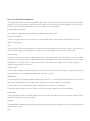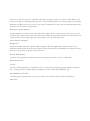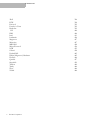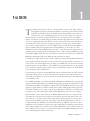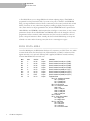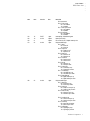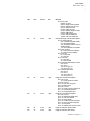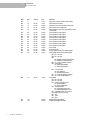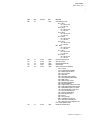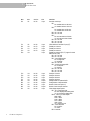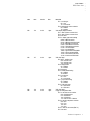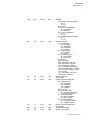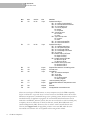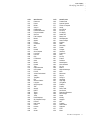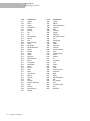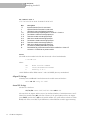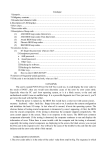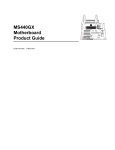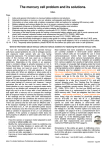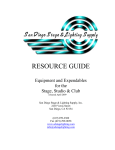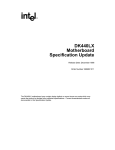Download Here - Electrocution Technical Publishers
Transcript
1 The BIOS Companion Phil Croucher Legal Bit This book and any included software is sold as is without warranty of any kind, either express or implied, including but not limited to the implied warranties of merchantability and fitness for a particular purpose. Neither the Author, the Publisher nor its dealers or distributors assumes any liability for any alleged or actual damages arising from their use. Translation: Although this information has been gathered from original manufacturer's details or practical experience, it is always changing, or scarce, so there could be technical inaccuracies or typographical errors. As a result, changes will be made to the information in this book and included software without reference to anyone, and we don't guarantee that the product suits your purposes. As well, no liability is accepted for loss of data or business or damage to equipment as a result of using the information contained herein - backups are your responsibility! Co p yri ghts , e tc Windows, Windows `95, Windows NT, DOS and Xenix are trademarks and Microsoft is a registered trademark of Microsoft Corporation. Novell and NetWare are registered trademarks of Novell, Inc. Macintosh is a registered trademark of Apple Computer, Inc. VAX is a trademark of Digital Equipment Corporation. 8086, 80286, i386, i486, i486DX, i486DX2, i486DX4, i486SX, and i487SX, Intel OverDrive Processor are trademarks of Intel Corp. UNIX is a registered trademark of UNIX System Laboratories. IBM, PC, XT, AT and OS/2 are trademarks of International Business Machines Corp. PCI is a registered trademark of PCI Special Interest Group. Triton is a trademark of a company in Germany. Any code listings, although obtained from sites that are publicly accessed, may be copyrighted by their respective manufacturers. All other proprietary trade names, trademarks and names protected by copyright are fully acknowledged. They are mentioned for editorial purposes, with no intention of infringing them. This book copyright © 1986-2004 Phil Croucher. ISBN 0-9681928-0-7 All rights reserved. No part of this publication may be reproduced, stored in a retrieval system or transmitted in any form or by any means, electronic, mechanical, photocopying, recording or otherwise, without prior written permission from the author. Notice is hereby given that the name PHILIP ANDREW CROUCHER, in capital letters, or any variation thereof, is claimed by Phil Croucher, which name may not be used without permission. S ou r c e s Which are gratefully acknowledged: • Experience. • Many conversations with technicians. • Hundreds of motherboard manuals, not all of which were helpful! • AMI BIOS Tech Ref manual. • MR BIOS Tech Ref Manual. Thanks to Mike at Microid Research! • Readers, including Mick O'Donnell, Martyn Smith, Chris Crook, Chris Nicholson, Dart Computers, Pat Tan, John Dallman, Ulf Boehlau, Rick and Tilman at ProData, Adrian Clint of Samsung, Peter Farrow, Kerry and Toni at Award Software, Chuck French at Unicore, Ali Kiafar at ECS/TTX, John Dann at ProData, Jerome Czeikus and Mike Echlin. • amibios.txt, available from Jean-Paul Rodrigue in the University of Montreal, which had useful snippets, especially the explanation of Fast Decode. • amisetup, a shareware program from Robert Muchsel.Copyrights, etc. P r a i s e F or T h e BI OS C om p a n i on “The computer book of the month is The Bios Companion by Phil Croucher. Long-time readers of this column will recall I have recommended his book before. This tells you everything you ought to know about the BIOS in your system. Post codes, options, upgrades, you name it. Years ago, I called an earlier edition of this invaluable and I see no reason to change my view. Recommended.” Jerry Pournelle, Byte Magazine “You will find more information about your motherboard assembled here than I have ever seen.” Frank Latchford PCCT “Thank! I really appreciated this. I read it and was able to adjust my BIOS settings so that my machine runs about twice as fast. Pretty impressive. Thanks again.” Tony “This book is worth far more than is charged for it. Very well written. Probably the most-used reference book in my shop. ....a great value as the feature explanations trigger your thinking and allow you to figure out many related BIOS features in some of the newer versions.” Amazon reader “For those who need or want to fine tune, or simply understand, the basic and advanced features of their PC's BIOS, this book is an invaluable guide. It has a very broad range and covers both fundamental and more advanced topics as well as issues specific to particular bios types ( AMI, PHOENIX, etc. ) and versions. This is one book you need to have as a PC technician and a valuable resource for trouble shooting and configuring your personal PC even if your not.” Amazon reader “I found The Bios companion so useful that I "just have" to have all 3 books in the set. The extra Bios Companion is going to a friend who will gain great benefit from it. Yes I definitely want all three books. Thank you very much.” Mike Reinbolt “I received my package today containing the BIOS Companion book and 2 CD set.... I'm really impressed with what I did receive. I already had about HALF of the information, and to get THAT much, I had to get several books and web pages. GOOD JOB!! I had more time to go thru the book and think that you should change the word "HALF" to "FOURTH". I commend you on the great job you did. That's a hell of a lot of work for any major company to do, let alone an individual.” Craig Stubbs “I thoroughly enjoyed my purchase! The BIOS Companion is worth the cost just for the beep-code section alone. I am new to computers and have found the book and your site to be quite informative.” pcworker “I thought the BIOS Companion was quite good. Just chock full of the kind of info I had been looking for. First book I've gotten that was worth the more than price I paid.” Tony “While you are appreciative of my order, I am likewise appreciative of your efforts to make such a reference available. BIOS's are the most mysterious things in the computing world to figure out. I realize the BIOS manufactures have made great effort to provide detailed information in the BIOS help (F1) (ok, so that's a bit of sarcasm). Traditionally, I have had to piece bits of information together that I have found at various locations. Once again thanks.” Brian Presson, System Engineer “The Bios companion is an absolute must for anyone who builds or configures PC's! It is by far worth the money you pay for it. Phil Croucher has done a superb job! He explains in great detail all of the settings that even most PC technicians have no idea of what they do or effect, and mostly some very helpful suggestions on system settings as well. An Absolute Must have!” Larry Stark, LPG Computers Memphis, TN “I purchased the 2000 edition of the complete The BIOS Companion - PDF from DigiBuy today. Any way you look at it, the information contained is well worth the $15 dollar investment. I must personally thank you for publishing such a wonderful resource for techies such as myself. Thank you again for all of the hard work.” Sincerely, Boyd Stephens “I spent two hours going through the different sections therein. Everything is there and I can only say, 'AWSOME'.” Robert, San Francisco “Hi, Phil The book is absolutely phenomenal !! - Congratulations ! This is exactly the kind of reference many people (including our instructors) need - everything in one place, beautifully organised, crammed full of essential, UNDERSTANDABLE, info.” Alain Hendrikse, South Africa “Your BIOS guide I had from 1994 was one of those 'never throw it away' items that I knew I would need an update for.” Adrian Clint ..... Contents ................................. 1 2 3 4 The BIOS 1 BIOS Data Area What Happens When You Switch On How old is my BIOS? Identifying Your BIOS What's in my machine (using debug)? Where Can I Get A New BIOS? Flash BIOS Upgrades Recovering A Corrupt BIOS DMI Facilities Provided 2 13 13 14 37 40 40 43 44 44 The Motherboard 47 The Central Processor Chip Reference Chart 49 63 Memory 67 Static RAM Dynamic RAM Wait states Shadow RAM Random Access Memory CMOS Memory Map Numbers On Chips 67 67 69 76 77 83 87 Bus Types 90 ISA EISA Micro Channel Architecture Local Bus PCMCIA USB FireWire 90 91 91 91 93 94 95 The BIOS Companion i CONTENTS 5 6 7 8 9 Expansion Cards 95 Direct Memory Access (DMA) Base Memory Address Base I/O Address Interrupt Setting 95 98 99 101 Performance 105 Open Sesame 107 Setup Programs 108 Softmenu Setup 109 Standard CMOS Setup 111 Settings 10 Advanced CMOS Setup Settings 11 Advanced Chipset Setup Refresh Data Bus Cacheing Memory Miscellaneous 12 VGA BIOS AGP 111 119 119 133 134 139 152 164 193 207 207 13 Power Management 217 14 Plug and Play/PCI 233 ESCD PCI Identification PCI Slot Configuration ii The BIOS Companion 234 234 256 ..... CONTENTS 15 Peripheral Setup System Monitor Setup 289 298 16 Nasty Noises 301 ALR Ambra AMI AST Award Compaq Dell (Phoenix) IBM MR BIOS Mylex/Eurosoft NEC Packard Bell Phoenix Quadtel Tandon 301 301 301 302 307 308 311 312 313 313 314 315 315 316 316 17 Error Messages & Codes 317 AMI AST Award HP Vectra Olivetti Phoenix 317 319 320 322 324 325 18 Post Codes 327 What is a POST Diagnostic Card? ACER ALR Ambra AMI Arche Technologies AST AT&T Award Chips and Technologies Compaq 328 329 330 331 331 354 356 358 364 388 391 The BIOS Companion iii CONTENTS Dell DTK Eurosoft Faraday A-Tease Headstart HP IBM Intel Landmark Magnavox Micronics MR BIOS Mylex/Eurosoft NCR Olivetti Packard Bell Philips/Magnavox/Headstart Phoenix Quadtel SuperSoft Tandon Tandy Wyse Zenith iv The BIOS Companion 396 398 399 399 399 400 406 411 426 427 427 428 434 435 438 443 443 444 457 459 460 464 464 464 T ..... T. HE BIOS ................................ 1 he instructions that turn a PC into a useful machine come in three stages, starting with application programs, which are loaded by an operating system, which in turn is loaded by a bootstrap loader in the BIOS (the Basic Input/Output System). There are several in a PC, a good example being the one on the video card that controls the interface between it and the computer. However, we are concerned with the System BIOS, which is a collection of assembly language routines that allow programs and the components of a PC to communicate with each other at low level. It therefore works in two directions at once and is active all the time your computer is switched on. In this way, software doesn't have to talk to a device directly, but can call a BIOS routine instead. However, the BIOS is quite an Achilles Heel and can produce many incompatibilities, so these days it is often bypassed by 32-bit software (DOS relied on it totally) - some functions have migrated to the operating system, starting with Power Management (see ACPI), but NT and W2K have long been replacing BIOS Code with their own Hardware Abstraction Layer (HAL) in the Shadowed ROM area traditionally used by the BIOS after the machine has started. LinuxBIOS is an Open Source project aimed at replacing it with a little hardware initialization and a compressed Linux kernel that can be booted from a cold start (inside 3 seconds at last count). Linux, once bootstrapped, does not make use of BIOS calls, as it has all the low level hardware drivers itself. In addition, a "trusted BIOS" is being developed that can be included in any system that requires high assurance, such as NetTop. Some access to the Video BIOS is also allowed by some manufacturers. For the moment, though, the System BIOS will work in conjunction with the chipset, which is really what manages access to system resources such as memory, cache and the data buses, and actually is the subject of this book, as all those advanced settings relate to the chipset and not the BIOS as such. On an IBM-compatible, you will find the BIOS embedded into a ROM on the motherboard, together with hard disk utilities and a CMOS setup program, although this will depend on the manufacturer (the BIOS and CMOS are separate items). The ROM will usually occupy a 64K segment of upper memory at F000 in an ISA system, and a 128K segment starting at E000 with EISA or similar. It's on a chip so it doesn't get damaged if a disk fails, as sometimes used to happen on the Victor 9000/Sirius, which had the BIOS and system on the boot floppy. Older machines, such as 286s, will have two ROMs, labelled Odd and Even, or High and Low (they must be in the right slots), because of the 16-bit bus, but these days there tends to be only one-look for one with a printed label (older 386s sometimes had 4). You can get away with one because BIOS code is often copied into Shadow RAM (explained later), and not actually executed from ROM, but from extended memory. In addition, much of the code is redundant once the machine has started, and it gets replaced by the operating system anyway. Some newer machines may actually have two single-chip BIOSes, so if one fails, the back-up kicks in. Well, in theory, anyway - there have been reports of the BIOSes flashing each other out, so later backups have become read-only. The BIOS Companion 1 1 THE BIOS BIOS Data Area A Flash ROM allows you to change BIOS code without replacing chip(s). Flash ROM, or programmable read-only nonvolatile RAM, if you want to be posh, is similar to the EEPROM, being a storage medium that doesn't need a continuous power source, but deals with several blocks of memory at once, rather than single bytes, making it slightly faster, but only just. Also, Flash devices can be programmed in situ, whereas EEPROMS need a special device. Older BIOSes used EPROMs, which require ultra violet light to erase them, so were a more permanent solution. Even older BIOSes used PROMs, which can't be changed at all once programmed. All are nonvolatile, which means that they don't need a continuous source of power to keep information in them. Actually, this does include CMOS chips, as the power referred to is mains and not battery power, but the A+ exam might not agree. ......................................................... BIOS DATA AREA As well as ROM space, the BIOS takes 256 bytes of low memory as a BIOS Data Area, which contains details about the Num Lock state, keyboard buffer, etc. DOS, or whatever, loads higher than this, so it's quite safe. When power is applied, the BDA is created at memory location 0040:0000h. Here is what's in it:: Hex 00h 02h 04h 06h 08h 0Ah 0Ch 0Eh 10h 2 The BIOS Companion Dec 0 2 4 6 8 10 12 14 16 Service Int 14h Int 14h Int 14h Int 14h Int 17h Int 17h Int 17h POST Int 11h Size 2 bytes 2 bytes 2 bytes 2 bytes 2 bytes 2 bytes 2 bytes 2 bytes 2 bytes Function Base I/O address for serial port 1 (COM 1) Base I/O address for serial port 2 (COM 2) Base I/O address for serial port 3 (COM 3) Base I/O address for serial port 4 (COM 4) Base I/O address for parallel port 1 (LPT 1) Base I/O address for parallel port 2 (LPT 2) Base I/O address for parallel port 3 (LPT 3) Base I/O address for parallel port 4 (LPT 4) Equipment Word Bits 15-14 - parallel ports installed 00b = 1 parallel port 01b = 2 parallel ports 03b = 3 parallel ports Bits 13-12 are reserved Bits 11-9 - serial ports installed 000b = none 001b = 1 serial port 002b = 2 serial ports 003b = 3 serial ports 004b = 4 serial ports Bit 8 is reserved Bit 7-6 - floppy drives installed 0b = 1 floppy drive 1b = 2 floppy drives Bits 5-4 - video mode 00b = EGA or later 01b = color 40x25 10b = color 80x25 11b = monochrome 80x25 ..... THE BIOS BIOS Data Area Hex Dec Service Size 12h 13h 15h 17h 18 19 21 22 POST Int 12h Int 16h 1 byte 2 bytes 2 bytes 1 byte 18h 23 Int 16h 1 byte Function Bit 3 is reserved Bit 2 - PS/2 mouse 0b = not installed 1b = installed Bit 1 - math coprocessor 0b = not installed 1b = installed Bit 0 - boot floppy 0b = not installed 1b = installed Interrupt flag - Manufacturing test Memory size in Kb Error codes for AT+; Adapter memory size Keyboard shift flags 1 Bit 7 - Insert 0b = Insert off 1b = Insert on Bit 6 - CapsLock 0b = CapsLock off 1b - CapsLock on Bit 5 - NumLock 0b = NumLock off 1b = NumLock on Bit 4 - ScrollLock 0b = ScrollLock off 1b = ScrollLock on Bit 3 - Alt key 0b = Alt key is up 1b = Alt key is down Bit 2 - Control key 0b = Control key is up 1b = Control key is down Bit 1 - Left Shift key 0b = Left Shift key is up 1b = Left Shift key is down Bit 0 - Right Shift key 0b = Right Shift key is up 1b = Right Shift key is down Keyboard shift flags 2 Bit 7 - Insert key 0b = Insert key is up 1b = Insert key is down Bit 6 - CapsLock 0b = CapsLock is key is up 1b = CapsLock key is down Bit 5 - NumLock key 0b = NumLock key is up 1b = Numlock key is down Bit 4 - ScrollLock key 0b = ScrollLock key is up 1b = ScrollLock key is down Bit 3 - Pause key 0b = pause key is inactive 1b = Pause key is active Bit 2 - SysReg key 0b = SysReg key is up 1b = SysReg key is down The BIOS Companion 3 1 4 THE BIOS BIOS Data Area Hex Dec Service Size 19h 1Ah 1Ch 1Eh 3Eh 24 26 28 60 61 Int 09h Int 16h Int 16h Int 16h Int 13h 1 byte 2 bytes 2 bytes 32 bytes 1 byte 3Fh 62 Int 13h 1 byte 40h 41h 63 64 Int 13h Int 13h 1 byte 1 byte The BIOS Companion Function Bit 1 - Left Alt key 0b = Left Alt key is up 1b = Left Alt key is down Bit 0 - Right Alt key 0b = Right Alt key is up 1b = Right Alt key is down Alt Numpad work area Pointer - next character in keyboard buffer Pointer - last character in keyboard buffer Keyboard buffer Floppy disk drive calibration status Bits 7-4 are reserved Bit 3 = floppy drive 3 (PC, XT) Bit 2 = floppy drive 2 (PC, XT) Bit 1 = floppy drive 1 Bit 0 = floppy drive 0 0b not calibrated 1b calibrated Floppy disk drive motor status Bit 7 - current operation 0b = read or verify operation 1b = write or format operation Bit 6 is not used Bit 5-4 - drive select 00b = Drive 0 01b = Drive 1 10b = Drive 2 (PC, XT) 11b = Drive 4 (PC, XT) Bit 3 - drive 3 motor 0b = motor off 1b = motor on Bit 2 - drive 2 motor 0b = motor off 1b = motor on Bit 1 - drive 0 motor 0b = motor off 1b = motor on Floppy disk drive motor time-out Floppy disk drive status Bit 7 - drive ready status 0b = drive ready 1b = drive not ready (time out) Bit 6 - seek status 0b = no seek error detected 1b = seek error detected Bit 5 - floppy disk controller test 0b = floppy disk controller passed 1b = floppy disk controller failed ..... THE BIOS BIOS Data Area Hex Dec Service Size 42h 65 Int 13h 1 byte 43h 66 Int 13h 1 byte 44h 67 Int 13h 1 byte 45h 46h 47h 68 69 70 Int 13h Int 13h Int 13h 1 byte 1 byte 1 byte Function Bit 4-0 error codes 00000b = no errors 00001b = illegal function requested 00010b = address mark not found 00011b = write protect error 00100b = sector not found 00110b = diskette change line active 01000b = DMA overrun 01001b = DMA boundary error 01100b = unknown media type 10000b = CRC error during read Hard disk and floppy controller status register 0 Bit 7-6 - the interrupt code 00b = command completed normally 01b = abnormal termination 10b = abnormal termination, ready on, diskette changed 11b = seek command not completed Bit 5 - seek command 0b = seek command not completed 1b = seek command completed Bit 4 - drive fault 0b = no drive fault 1b = drive fault Bit 3 - drive ready 0b = drive ready 1b = drive not ready Bit 2 - head state when interrupt occurred 00b = drive 0 01b = drive 1 10b = drive 2 (PC, XT) 11b = drive 3 (PC, XT) Bit 1-0 indicates drive select 00b = drive 0 01b = drive 1 10b = drive 2 (PC, XT) 11b = drive 3 (PC, XT) Floppy drive controller status register 1 Bit 7, 0b = no error 1b = access beyond last cylinder Bit 6, 0b = not used Bit 5, 1b = CRC error during read Bit 4, 1b = DMA overrun Bit 3, 0b = not used Bit 2, 1b = Sector not found or read ID fail Bit 1, 1b = medium write protected Bit 0, 1b = missing address mark Floppy drive controller status register 2 Bit 7, 0b = not used Bit 6, 1b = deleted data address mark Bit 5, 1b = CRC error detected Bit 4, 1b = wrong cylinder Bit 3, 1b = condition of equal during verify Bit 2, 1b = sector not found during verify Bit 1, 1b = bad cylinder Bit 0, 1b = address mark not found on read Floppy disk controller: cylinder number Floppy disk controller: head number Floppy disk controller: sector number The BIOS Companion 5 1 6 THE BIOS BIOS Data Area Hex 48h 49h 4Ah 4Ch 4Eh Dec 71 72 74 76 78 Service Int 10h Int 10h Int 10h Int 10h Size 1 byte 1 byte 2 bytes 2 bytes 2 bytes 50h 52h 54h 56h 58h 5Ah 5Ch 5Eh 60h 62h 63h 65h 80 82 84 86 88 90 92 94 96 97 99 100 Int 10h Int 10h Int 10h Int 10h Int 10h Int 10h Int 10h Int 10h Int 10h Int 10h Int 10h Int 10h 2 bytes 2 bytes 2 bytes 2 bytes 2 bytes 2 bytes 2 bytes 2 bytes 2 bytes 1 byte 2 bytes 1 byte 66h 101 67h 69h 103 106 The BIOS Companion Int 10h 1 byte 2 bytes 2 bytes Function Floppy disk controller: number of byte written Active video mode setting Textcolumns per row for the active video mode Size of active video in page bytes Offset address of active video page relative to start of video RAM Cursor position for video page 0 Cursor position for video page 1 Cursor position for video page 2 Cursor position for video page 3 Cursor position for video page 4 Cursor position for video page 5 Cursor position for video page 6 Cursor position for video page 7 Cursor shape Active video page I/O port address for the video display adapter Video display adapter internal mode register Bit 7, 0b = not used Bit 6, 0b = not used Bit 5 0b = attribute bit background intensity 1b = attribute bit controls blinking Bit 4, 1b = mode 6 graphics operation Bit 3 - video signal 0b = video signal disabled 1b = video signal enabled Bit 2 - color operation 0b = color operation 1b = monochrome operation Bit 1, 1b = mode 4/5 graphics operation Bit 0, 1b = mode 2/3 test operation Color palette Bit 7, 0b = not used Bit 6, 0b = not used Bit 5 - mode 5 foreground colors 0b = green/red/yellow 1b = cyan/magenta/white Bit 4 - background color 0b = normal background color 1b = intensified background color Bit 3 - intensified border color (mode 2) and background color (mode 5) Bit 2 - red Bit 1 - green Bit 0 - blue Adapter ROM offset address Adapter ROM segment address ..... THE BIOS BIOS Data Area Hex 6Bh Dec 107 Service Size 1 byte 6Ch 70c 71h 72h 74h 111 112 113 115 116 Int 1Ah Int 1Ah Int 16h POST Int 13h 4 bytes 1 byte 1 byte 2 bytes 1 byte 75h 117 Int 13h 1 byte Function Last interrupt (not PC) Bit 7 - IRQ 7 0b = did not occur 01 = did occur Bit 6 - IRQ 6 0b = did not occur 01 = did occur Bit 5 - IRQ 5 0b = did not occur 01 = did occur Bit 4 - IRQ 4 0b = did not occur 01 = did occur Bit 3 - IRQ 3 0b = did not occur 01 = did occur Bit 2 - IRQ 2 0b = did not occur 01 = did occur Bit 1 - IRQ 1 0b = did not occur 01 = did occur Bit 0 - IRQ 0 0b = did not occur 01 = did occur Counter for Interrupt 1Ah Timer 24 hour flag Keyboard Ctrl-Break flag Soft reset flag Status of last hard disk operation 00h = no errors 01h = invalid function requested 02h = address mark not found 04h = sector not found 05h = reset failed 06h = removable media changed 07h = drive parameter activity failed 08h = DMA overrun 09h = DMA boundary overrun 0Ah = bad sector flag detected 0Bh = bad track detected 0Dh = invalid number of sectors on format 0Eh = control data address mark detected 0Fh = DMA arbitration level out of range 10h = uncorrectable ECC or CRC error 11h = ECC corrected data error 20h = general controller failure 40h = seek operation failed 80h = timeout AAh = drive not ready BBh = undefined error occurred CCh = write fault on selected drive E0h = status error or error register is zero FFh = sense operation failed Number of hard disk drives The BIOS Companion 7 1 8 THE BIOS BIOS Data Area Hex 76h Dec 118 Service Int 13h Size 1 byte 77h 78h 79h 7Ah 7Bh 119 120 121 122 123 Int 13h Int 17h Int 17h Int 17h 1 byte 1 byte 1 byte 1 byte 1 byte 7Ch 7Dh 7Eh 7Fh 80h 82h 84h 85h 87h 124 125 126 127 129 131 132 134 135 Int 14h Int 14h Int 14h Int 14h Int 16h Int 16h Int 10h Int 10h Int 10h 1 byte 1 byte 1 byte 1 byte 2 bytes 2 bytes 1 byte 2 bytes 1 byte The BIOS Companion Function Hard disk control byte Bit 7 0b = enables retries on disk error 1b = disables retries on disk error Bit 6 0b = enables reties on disk error 1b = enables reties on disk error Bit 5, 0b = not used Bit 4, 0b = not used Bit 3 0b = drive has less than 8 heads 1b = drive has more than 8 heads Bit 2, 0b = not used Bit 1, 0b = not used Bit 0, 0b = not used Offset address of hard disk I/O port (XT) Parallel port 1 timeout Parallel port 2 timeout Parallel port 3 timeout Parallel port 4 timeout (PC, XT) support for virtual DMA services (VDS) Bit 7, 0b = not used Bit 6, 0b = not used Bit 5 - virtual DMA services 0b = not supported 1b = supported Bit 4, 0b = not used Bit 3 - chaining on interrupt 4Bh 0b = not required 1b = required Bit 2, 0b = not used Bit 1, 0b = not used Bit 0, 0b = not used Serial port 1 timeout Serial port 2 timeout Serial port 3 timeout Serial port 4 timeout Starting address of keyboard buffer Ending address of keyboard buffer Number of video rows (minus 1) Number of scan lines per character Video display adapter options Bit 7 - bit 7 of last video mode 0b = clear display buffer setting mode 1b = do not clear the display buffer Bit 6-4 - memory on video adapter 000b = 64Kb 001b = 128Kb 010b = 192Kb 011b = 256Kb 100b = 512Kb 110 = 1024Kb or more Bit 3 - video subsystem 0b = not active 1b = active Bit 2 is reserved ..... THE BIOS BIOS Data Area Hex Dec Service Size 88h 136 Int 10h 1 byte 89h 137 Int 10h 1 byte 8Ah 8Bh 138 139 Int 10h Int 13h 1 byte 1 byte Function Bit 1 - monitor type 0b = color 1b = monochrome Bit 0 - alphanumeric cursor emulation 0b = disabled 1b = enabled Video display adapter switches Bit 7 - state of feature connector line 1 Bit 6 - state of feature connector line 0 Bit 5-4 not used Bit 3-0 - adapter type switch settings 0000b = MDA/color 40x25 0001b = MDA/color 80x25 0010b = MDA/high-resolution 80x25 0011b = MDA/high-res enhanced 0100b = CGA 40x25/monochrome 0101b = CGA 80x25/monochrome 0110b = color 40x25/MDA 0111b = color 80x25/MDA 1000b = high-resolution 80x25/MDA 1001b = high-res enhanced/MDA 1010b = monochrome/CGA 40x25 1011b = monochrome/CGA 80x25 VGA video flags 1 Bit 7 and 4 - scanline mode 00b = 350-line mode 01b = 400-line mode 10b = 200-line mode Bit 6 - display switch 0b = disabled 1b = enabled Bit 5 is reserved Bit 3 - default palette loading 0b = disabled 1b= enabled Bit 2 - monitor type 0b = color 1b = monochrome Bit 1 - gray scale summing 0b = disabled 1b = enabled Bit 0 - VGA active state 0b = VGA inactive 1b = VGA active VGA video flags 2 Floppy disk configuration data Bit 7-6 - last data sent to controller 00b = 500 Kbit/sec/sec 01b = 300 Kbit/sec 10b = 250 Kbit/sec 11b = rate not set or 1 Mbit/sec Bit 5-4 - last drive steprate to controller 00b = 8ms 01b = 7ms 10b = 6ms 11b = 5ms Bit 3-2 - data rate, set at start (Bits 7-6) Bit 1-0 not used The BIOS Companion 9 1 10 THE BIOS BIOS Data Area Hex 8Ch Dec 140 Service Int 13h Size 1 byte 8Dh 141 Int 13h 1 byte 8Eh 8Fh 142 143 Int 13h Int 13h 1 byte 1 byte The BIOS Companion Function Hard disk drive controller status Bit 7 - controller state 0b = controller not busy 1b = controller busy Bit 6 indicates drive ready state 0b = drive selected not ready 1b = drive selected ready Bit 5 - write fault 0b = write fault did not occur 1b = write error occurred Bit 4 - seek state 0b = drive selected seeking 1b = drive selected seek complete Bit 3 - data request 0b = data request is inactive 1b = data request is active Bit 2 - data correction 0b = data not corrected 1b = data corrected Bit 1 - index pulse state 0b = index pulse inactive 1b = index pulse active Bit 0 - error 0b = no error 1b = error in previous command Hard disk drive error Bit 7 - bad sector 0b = not used 1b = bad sector detected Bit 6 - ECC error 0b = not used 1b = uncorrectable ECC error Bit 5 - media state 0b = not used 1b = media changed Bit 4 - sector state 0b = not used 1b = ID or target sector not found Bit 3 - media change request state 0b = not used 1b = media change requested Bit 2 - command state 0b = not used 1b = command aborted Bit 1 - drive track error 0b = not used 1b = track 0 not found Bit 0 - address mark 0b = not used 1b = address mark not found Hard disk drive task complete flag Floppy disk drive information Bit 7 not used Bit 6 - drive 1 type determination 0b = not determined 1b = determined Bit 5 - drive 1 multirate status 0b = no 1b = yes ..... THE BIOS BIOS Data Area Hex Dec Service Size 90h 144 Int 13h 1 byte 91h 145 Int 13h 1 byte 92h 146 Int 13h 1 byte 93h 147 Int 13h 1 byte 94h 95h 148 149 Int 13h Int 13h 1 byte 1 byte Function Bit 4 - diskette 1 change line detection 0b = no 1b = yes Bit 3 not used Bit 2 - drive 0 type determination 0b = not determined 1b = determined Bit 1 - drive 0 multirate status 0b = no 1b = yes Bit 0 - diskette 0 change line detection 0b = no 1b = yes Diskette 0 media state Bit 7-6 - transfer rate 00b = 500 Kbit/sec 01b = 300 Kbit/sec 10b = 250 Kbit/sec 11b = 1 Mbit/sec Bit 5 - double stepping 0b = not required 1b = required Bit 4 - media in floppy drive 0b = unknown media 1b = known media Bit 3 not used Bit 2-0 - last access 000b = 360k media in 360K drive 001b = 360K media in 1.2M drive 010b = 1.2M media in 1.2M drive 011b = known 360K media 360K drive 100b = known 360K media in 1.2M drive 101b = known 1.2M media in 1.2M drive 110b = not used 111b = 720K media in 720K drive or 1.44M media in 1.44M drive Diskette 1 media state As for Diskette 0 Diskette 0 operational starting state Bit 7 - data transfer rate 00b = 500 Kbit/sec 01b = 300 Kbit/sec 10b = 250 Kbit/sec 11b = 1 Mbit/sec Bits 5-3 not used Bit 2 - drive determination 0b = drive type not determined 1b = drive type determined Bit 1 - drive multirate status 0b = drive is not multirate 1b = drive is multirate Bit 0 - change line detection 0b = no change line detection 1b = change line detection Diskette 1 operational starting status As for Diskette 0 Diskette 0 current cylinder Diskette 1 current cylinder The BIOS Companion 11 1 THE BIOS BIOS Data Area Hex 96h Dec 150 Service Int 16h Size 1 byte 97h 151 Int 16h 1 byte 98h 9Ch A0h 155 159 160 4 bytes 4 bytes 1 byte A1h A8h 167 171 7 bytes 4 bytes ACh F0h 239 255 68 bytes 16 bytes Function Keyboard status flags 3 Bit 7, 1b = reading 2 byte keyboard ID Bit 6, 1b = last code was first ID character Bit 5, 1b = forced Numlock on Bit 4 - 101/102 key keyboard 0b = present 1b = not present Bit 3 - right alt key active 0b = not active 1b = active Bit 2 - right control key active 0b = not active 1b = active Bit 1, 1b = last scancode was E0h Bit 0, 1b = last scancode was E1h Keyboard status flags 4 Bit 7, 1b = keyboard transmit error Bit 6, 1b = LED update in progress Bit 5, 1b = re-send code received Bit 4, 1b = acknowledge code received Bit 3, 1b = reserved Bit 2 indicates CapsLock LED state 0b = CapsLock LED off 1b = CapsLock LED on Bit 1 indicates NumLock LED state 0b = NumLock LED off 1b = NumLock LED on Bit 0 indicates ScrollLock LED state 0b = ScrollLock LED off 1b = ScrollLock LED on Segment:Offset address of user wait flag pointer User wait count User wait flag Bit 7, 1b = wait time has elapsed Bit 6, 1b not used Bit 0 - wait progress 0b = no wait in progress 1b = wait in progress Local area network (LAN) bytes Segment:Offset address of video parameter control block Reserved Intra-applications communications area There are several types of BIOS because so many computers need to be IBM-compatible; they're not allowed to copy each other, for obvious reasons. The BIOS worries about all the differences and presents a standard frontage to the operating system, which in turn provides a standard interface for application programs. PC and motherboard manufacturers used to make their own BIOSes, and many still do, but most are now based on code from third party companies, the most well-known of which are Phoenix, Award, Microid Research and American Megatrends (AMI). However, all is not what it seems! Award Software owns Unicore (aka esupport.com, the upgraders), which in turn owns MR, which does the customised stuff. Phoenix also owns Quadtel and has merged with Award. 12 The BIOS Companion ..... THE BIOS What Happens When You Switch On ......................................................... WHAT HAPPENS WHEN YOU SWITCH ON The (x86) CPU is programmed to read the address space at FFFF:0000h, the last 16 bytes of memory in the first megabyte, which is just large enough to contain a jump command (JMP) that tells the processor where to find the BIOS code it is looking for (this is the bootstrap process). Next, the Power On Self Test (or POST) is run, to ensure the hardware is working (see the listings for each manufacturer to see what is actually done). During the POST, the BIOS will look for a video BIOS between C000:000h and C780:000h, and test its checksum, after which it will allow the video BIOS to initialise itself and retake control afterwards (you will see the manufacturer's logo and various ID strings on the screen). Then the area between C800:000h to DF80:0000h will be searched in 2 K increments, looking for other ROMs. They, too, will be initialised after a checksum test. The memory area at 0000:0472h contains a flag which will tell the BIOS if a cold or warm boot has occurred (a value of 1234h means it is a warm boot. Being in little endian format, where the least significant byte comes first, it will be in memory as 3412). A warm boot means that most of the POST can be skipped. Once the POST is over, the BIOS looks for an operating system in various locations. Traditionally, the order is the first floppy then the first hard drive, but you can change all that in the CMOS, to include CD ROM drives, Zip drives, etc. If the floppy drive has a bootable disk in it, the BIOS will load sector 1, head 0, cylinder 0 into memory, starting at 0000:7C00h. ......................................................... HOW OLD IS MY BIOS? If you want to check how old your BIOS is, the date is on the start-up screen, usually buried in the BIOS ID String, which looks a bit like this (121291 is the date in this AMI sample): 40-0201-BY6379-01101111-121291-UMCAUTO-04 If you don't get one, you can also use debug. The BIOS lives between F000:0000 and F000:FFFF, with copyright messages typically at F000:E000, F000:C000 and F000:0000. Type: debug at the DOS prompt. A minus sign will appear. Press D followed by an address in memory to see the 128 bytes' worth of the values stored there, for example: -d f000:e000 You can also use the S command to search for the word "version", although some computers, IBM and Compaq, for example, don't use version numbers. In this case, the date will be near F000:FFE0. Quit debug by pressing q at the prompt. The AMI WinBIOS has a normal date on the startup screen. Otherwise, as you can see, you don't just get the date - many manufacturers include extras that identify the state of the chipset inside. For example, with the AMI Hi-Flex BIOS, there are two more strings, displayed by pressing Ins during bootup, or any other key to create an error condition. The BIOS Companion 13 1 THE BIOS Identifying Your BIOS ......................................................... IDENTIFYING YOUR BIOS Ac e r I D S tr in gs In the bottom left hand corner of the screen: ACR89xxx-xxx-950930-R03-B6 The first 2 characters after ACR identify the motherboard (see table). The last few are the BIOS revision. The ones before that are the date (e.g. 950930). ID 05 07 19 1A 1B 22 24 25 29 2F 30 33 35 46 Board X1B M7 V55-2 M3A V35 V50LA-N M9B V55LA V60N M11A V56LA V58LA V35N M9N Product Altos 19000 Altos 900 & 9000M Acros, Power Altos 300 Power Acros, Power Altos 9000/Pro Acros, Power, Aspire AcerPower Altos 900/Pro Acros, Power, Aspire Acros, Power, Aspire Acros, Power Altos 920 and 9100 ID 4B 5A 62 63 67 6B 6D 89 8F 8F 99 9A 9C Board V55LA-2M X3 V65X V58 V65LA A1G4 V20 M5 M3 (SCSI) M3-EIDE A1GX, -2 V30, -2 V12LC, -2X Product Acros, Power, Aspire Altos 19000 Pro 4 AcerAcros PII Entra Acros, Power Acros AcerPower Altos 7000P Altos 9000 AcerPower (590) Acros, Power Acros, Power Acros, Power, Aspire ALR (G a t e w a y ) ID St r i n g s BIOS ID Begins SU81010A 0AAGT 0AAKW 404CL0X0 4D4KL0X0 4J4NB0X1 4K4UE0X1 4M4PB0X1 4M4SG0X0 4R4CB0XA Motherboard E-1400 E-1000 PII PII Dual PII Pentium E-1200 PII PII Pentium 440BX AMI I D S tr in g s The release number is at the top left of the screen for AMI boards. The ID string is at the bottom left. The AMI BIOS and BIOS Plus series (1986-1990) looks like this (for example): DINT-1123-04990-K8 Or, in other words: aaaa-bbbb-mmddyy-Kc 14 The BIOS Companion ..... THE BIOS Identifying Your BIOS where: aaaa bbbb mmddyy Kc BIOS type Customer Number Release date Keyboard BIOS version number If the first customer number (in bold above) is 1, 2, 8 or a letter, it is a non-AMI Taiwanese motherboard. If it is 3, 4 or 5, it is from AMI. 50 or 6 means a non-AMI US motherboard and 9 means an evaluation BIOS for a Taiwanese manufacturer. Otherwise, there can be up to three lines (from 1991 onwards) at the bottom left of the screen. The first is displayed automatically, the other two can be seen by pressing the Insert key. Aside from version numbers, the 1s and 0s indicate the state of the settings inside. The Hi-Flex BIOS might look like this (from 1991): 41-0102-zz5123-00111111-101094-AMIS123-P Again, check the bold numbers in the third set for the manufacturer. NON-AMI TAIWANESE BOARDS (1XXX, 8XXX) Code 1003 1045 1101 1102 1103 1105 1106 1107 1108 1109 1111 1112 1113 1114 1115 1116 117 1120 1121 1122 1123 1124 1126 1128 1130 1131 1132 1133 1135 Manufacturer QDI Vtech/PC Partner Sunlogix Soyo Tidalpower Autocomputer Dynasty Dataexpert Chaplet Fair Friend Paoku Aquarius Systems MicroLeader Iwill Senior Science Chicony A-Trend Unicorn First International MicroStar/NoteStar Magtron Tekram Chuntex Chaintech Pai Jung ECS (Elite Group) Dkine Seritech Acer Code 1514 1519 1526 1531 1540 1546 1549 1564 1576 1585 1588 1593 1594 1608 1612 1617 1618 1621 1622 1628 1630 1647 1652 1655 1656 1658 1666 1671 1672 Manufacturer Wuu Lin Epox Eagle Force BCM Golden Horse CT Continental Random Technology Jetta Gleem Boser Advantech Trigon Consolidated Marketing Datavan Honotron Union Genius New Paradise RPT Intergroups Digital Eqpt Intl Iston Lantic Advanced Semiconductor Kingston Tech Storage System Macrotek Cast Technology Cordial Far East Lapro The BIOS Companion 15 1 Code 1136 1138 1140 1141 1142 1143 1144 1146 1147 1150 1151 1152 1154 1156 1158 1159 1161 1163 1165 1168 1169 1170 1171 1172 1175 1176 1177 1178 1180 1181 1182 1183 1184 1188 1190 1192 1193 1195 1196 1197 1199 1201 1203 1204 1209 1210 1211 1214 1218 16 The BIOS Companion THE BIOS Identifying Your BIOS Manufacturer Sun Electronics Win Win Angine Nuseed Firich Crete Vista Taste Integrated Tech Express Achitec Accos1 Top-Thunder San Li Technical House Hi-Com Twinhead Monterey Intl Softek Mercury Rio Works MicroStar Taiwan Igel Shining Yuan Giantec Applied Component Tech Sigma High Tech Information Clevo Paladin Leo Systems (FIC) Alpha-Top Mirle Automation Delta Electronics Quanta Chips & Technologies Interlogic Industries/ICP Sercom GNS Universal Scientific Golden Way Gigabyte New Tech Intl Sunrex Bestek Puretek Rise DFI Rever Computer Elite Computer Code 1675 1685 1691 1700 1707 1708 1719 1720 1723 1727 1737 1739 1743 1759 1762 1770 1771 1774 1776 1780 1783 1788 1792 1794 1796 1800 1801 1806 1807 1810 1815 1820 1823 1826 1827 1828 1840 1845 1846 1847 1850 1853 1856 1867 1868 1879 1881 1888 1889 Manufacturer Advanced Scientific High Ability Gain Technology DSG Technology Chaining Computer E-San Taiwan Turbo Fantas NTK Tripod Ay Ruey Jetpro Mitac Bek-Tronic Ansoon Acer Incorp. Toyen Acer Sertek Joss Acrosser Efar Systex U-board CMT J&J Syzygia Palit Interplanetary Info Expert Elechands Intl Powertech Ovis Inlog Micro Tercomputer Anpro Axiom New Union KH PC Direct/Proware Garnet Intl Brain Power HTR Asia Pacific Veridata Smart D & M Lutron Soyo Aeontech Intl Manufacturing Tech Seal Intl Rock ..... THE BIOS Identifying Your BIOS Code 1221 1222 1223 1225 1229 1234 1235 1238 1240 1241 1242 1244 1246 1247 1248 1251 1252 1256 1258 1259 1260 1262 1266 1270 1271 1272 1273 1274 1275 1276 1277 1281 1283 1284 1286 1291 1292 1297 1298 1299 1301 1304 1306 1309 1317 1318 1323 1343 1346 Manufacturer Darter tech Domex BioStar Yung Lin Dataworld Intl Leadman Electronics Formosa Industrial Win Tech Free Computer Mustek Amptek Flytech Cosmotech Abit Muse Portwell Sono Computer Lucky Star Four Star GVC DT Research Arima Modula Portwell Tidal Ultima Electronics UFO Systems Full Yes Jackson Dai Industrial Jetway Tarng Bow EFA Advance Creative Lung Hwa Askey Computer TMC Asustek DD&TT Trigem Trigem Taken Dual Enterprises Sky Computer Europe Protronic New Comm Unitron Inventec Holco Snobol Code 1906 1914 1917 1918 1920 1924 1926 1927 1928 1929 1931 1932 1933 1934 1935 1936 1937 1938 1939 1940 1941 1942 1943 1945 1947 1948 1949 1950 1951 1953 1954 1955 1957 1958 1959 1960 1961 1962 1963 1964 1965 1968 1969 1970 1973 1974 1975 1977 1978 Manufacturer Freedom Data Aquarius Systems Source of Computer Lanner Ipex ITG Intl Join Corp Kou Sheng Seahill Tech Nexcom Intl CAM Enterprise Aaeon Techlogu Kuei Hao ASMT Silver Bally Prodisti Codegen Orientech Project Info Arbor Sun Top Funtech Sunflower Needs System Norm Advanced Ten Yun Beneon National Advantage MITS Macromate Orlycon Chung Yu Yamashita High Large Young Micro Fastfame Acqutek Deson Trade Atra Comms Dimensions Electronics Micron design Cantta Khi Way Gemlight MAT Fugutech Green Taiwan Supertone AT&T Winco The BIOS Companion 17 1 Code 1351 1353 1354 1355 1357 1367 1371 1373 1379 1391 1392 1393 1396 1398 1400 1404 1421 1422 1425 1437 1440 1450 1451 1452 1453 1461 1462 1470 1471 1472 1473 1484 1490 1491 1493 1494 1500 1503 18 The BIOS Companion THE BIOS Identifying Your BIOS Manufacturer Singdak J Bond Protech Argo Systems Portwell Coxswain ADI SiS Win Technolgies Aten Intl ACC Plato Technology Tatung Spring Circle Key Win Electronics Alptech Well Join Labway Lindata Hsing Tech Great Electronics Win-Lan Ecel Systems United Hitech Kai Mei Hedonic Arche Flexus CP technology Datacom PC Chips Mitac Great Tek President Technology Artdex Pro Team Netcon/Foxen Co Up Right Code 1980 1981 1982 1985 1986 1988 1989 1990 1994 1996 1998 2100 2292 6069 6081 6082 6105 6132 6165 6182 6214 6259 6285 6326 6328 6347 6386 6389 6399 6407 6423 8003 8005 8031 8045 8054 8078 Manufacturer Teryang Nexcom China Semiconductor Top Union DMP Concierge Atherton Expentech CBR (Japan Cerebro) Ikon Chang Tseng Kapok Olivetti Ocean Tech CSS Labs Pioneer Computers Dolch Technology Power Genoa Peaktron HP Young Micro Tyan Crystal Alaris Teknor Pacific Information Super Micro Mylex Elonex American Predator QDI AVT Industrial Zida PC Partner (VTech) Pine Weal Union ..... THE BIOS Identifying Your BIOS NON-AMI USA BOARDS (6XXX) Code 105 132 156 259 Manufacturer Dolch Tech Power Enterprises Genoa Young Micro Code 326 386 389 Manufacturer Crystal Pacific Info Supermicro ID STRING LINE 1 12_4-7_9-14_16-23_25-30_32-39_41 decodes as follows: Byte 1 Description Processor Type 2 Size of BIOS 4-5 6-7 9-14 16 17 18 19 20 21 22 23 25-26 27-28 29-30 32-39 41 Major Version Number Minor Version Number Reference Number Halt on Post Error Initialize CMOS every boot Block pins 22 & 23 of keyboard controller Mouse support in BIOS/keyboard controller Wait for if error found Display Floppy error during POST Display Video error during POST Display Keyboard error during POST BIOS Date BIOS Date BIOS Date Chipset Identification Keyboard controller version number 0 2 3 0 1 8086/8 80286 80386, 80486, Pentium 64K 128K Set to 1 if On Set to 1 if On Set to 1 if On Set to 1 if On Set to 1 if On Set to 1 if On Set to 1 if On Set to 1 if On Month (1-12) Date (1-31) Year (0-99) BIOS Name ID STRING LINE 2 123 5_7-10_12-13_15-16_18-21_23-24_26-27_29-31 Byte 1-2 3 5 7-10 12-13 15-16 18-21 23-24 26-27 29-31 Description Pin no for clock switching through keyboard controller High signal on pin switches clock to High(H) or Low (L) Clock switching through chipset registers 0=Off 1=On Port address to switch clock high through special port Data value to switch clock high through special port Mask value to switch clock high through special port Port Address to switch clock low through special port Data value to switch clock low through special port Mask value to switch clock low through special port Turbo Sw Input Pin info (Pin no for Turbo Sw Input Pin) The BIOS Companion 19 1 THE BIOS Identifying Your BIOS ID STRING LINE 3 1-3 5 7-10 12-13 15-16 18-21 23-24 26-27 29-30 31 33 Byte 1-2 3 5 7-10 12-13 15-16 18-21 23-24 26-27 29-30 31 33 Description Keyboard Controller Pin no for cache control Keyboard Controller Pin number for cache control High signal is used on the Keyboard Controller pin Cache Control through Chipset Registers. 0= control off 1= Control on Port Address to enable cache through special port Data value to enable cache through special port Mask value to enable cache through special port Port Address to disable cache through special port Data value to disable cache through special port Mask value to disable cache through special port Pin number for Resetting 82335 Memory controller. BIOS Modified Flag; Incremented each time BIOS is modified from 1-9 then A-Z and reset to 1. If 0 BIOS has not yet been modified. INTEL The AMI version number looks like this when used on Intel motherboards: 1.00.XX.??Y where: XX ?? Y BIOS version number Intel Motherboard model Usually 0 or 1 1.00.07.DH0 would be BIOS version 7 and a TC430HX (Tucson) motherboard. AO pen I D St ri ngs Normally starts with R and found in between the model name and the date: AP58 R1.00 July.21.1997 Aw a rd ID St ri ngs The date is at the front: 05/31/94-OPTI-596/546/82-2A5UIM200-00 The next bit is the chipset and the next to last the Part Number, of which characters 6 and 7 identify the manufacturer (M2). The first 5 letters (of the part number) refer to the chipset (here 2A5UI) and the last 2 (00) are the model number. An i suffix means an Intel 12v Flash ROM, and s refers to an SST 5v (the difference is where ESCD is stored in upper memory). 20 The BIOS Companion