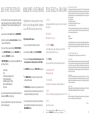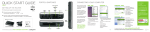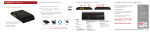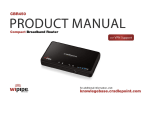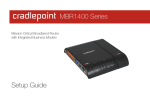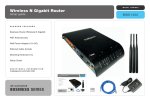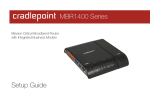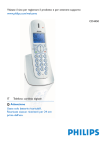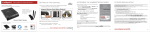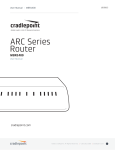Download Cradlepoint CBR400 Setup guide
Transcript
CBR400/CBR450 Compact Broadband Router CONNECTING YOUR COMPUTER PORTS & SWITCHES SETTING UP THE ROUTER After you connect your modem to the router, you’re now ready ETHERNET CONNECTION 1 ) Plug the power supply into an electrical outlet. to connect to the CBR450 via Ethernet or the CBR400 via COMPUTERS or LOCAL DEVICES ( LAN ) default 2 ) Connect the power supply to the CBR400/CBR450. Ensure power is switched on. o = OFF | = ON 3 ) Connect a: USB or ExpressCard Wireless Broadband Data Modem with Active Subscription, or, (CBR400 only) a Cable, DSL, Satellite, T1, T3, Ethernet Modem. 3G/4G MODEM SLOT (USB) (CBR400 only) POWER OFF/ON CABLE/DSL MODEM ( WAN )* Ethernet or WiFi. The main difference between the CBR400 and CBR450 is that RESET the CBR450 has no WiFi radio. POWER 12 VDC Default SSID: CBR400-xxx Internal 802.11n antennas provide up to 500 feet of range from the CradlePoint router to your connected computers or WiFi-enabled devices. What’s In The Box Find your default password on the bottom of your router ( last 8 characters of your MAC Address ). CBR400/CBR450 MODEM SIGNAL STRENGTH Compact Broadband Router NOTE: If you are asked for an “8-digit PIN”, click CONNECT USING A SECURITY KEY and enter your eight character default password found on the bottom of your router. Setup Guide FINDING YOUR PASSWORD Your unique default password is shown on the product label on the bottom of your router. It’s the last eight characters of the MAC Address. You will be asked for this password when you connect a new device to the WiFi network or log into the administration pages. The default password provides WiFi security out-of-the-box. Part No.: CBR400 H/W ver.: 1.0 www.cradlepoint.com MAC Address : 0030440aec87 Serial #: MM100096300005 Setup Guide Compact Broadband Router AC Power Supply Setup Guide FCC ID: UXX-CTR550 IC: 6921A-CTR550 Model: CTR550 SSID: CBR400-c87 MFG DATE: JAN 2011 Made in Taiwan 12V 1.5A dual-stream n RoHS For additional information, visit: for more information about your product, visit: www.cradlepoint.com/cbr400 EXPRESS CARD 2 *WAN Ethernet connection available on CBR400 only www.cradlepoint.com/cbr400 EXPRESS CARD LOCK 3 find this label on the bottom of your router © 2012 CradlePoint, Inc. All rights reserved. CradlePoint is not responsible for omissions or errors in typography or photography. CradlePoint, WiPipe™, and the WiPipe logo are trademarks of CradlePoint, Inc. in the US and other countries. Other trademarks are property of their respective owners. 4 USING THE FIRST TIME SETUP WIZARD MODEM SUPPORT & UPDATES (FIRMWARE) SPECIAL FEATURES of the CBR400/CBR450 The First Time Setup Wizard will help you customize the name of your wireless network, change passwords to something you choose, and establish an optimal WiFi security mode (CBR400 only). The CBR400 comes with a unique password creating built-in WiFi Security, which prevents unauthorized users from connecting to your WiFi network. CradlePoint regularly makes new modem support and performance enhancements available for our products in a software package called “firmware”. Updating firmware ensures your CBR400/CBR450 is ready for today and tomorrow’s technology. IP PASSTHROUGH 1) Open a browser window and type “cp/” or “192.168.0.1” in the address bar. PRESS ENTER/RETURN. 2) When prompted for your password, type the eight character Default Password found on product label (the last eight characters of the MAC Address). 3) When you log in for the first time, you will be automatically directed to the FIRST TIME SETUP WIZARD. To return to the FIRST TIME SETUP WIZARD after your initial login, select GETTING STARTED on the top navigation bar and then FIRST TIME SETUP in the dropdown menu. The FIRST TIME SETUP WIZARD will walk you through the steps to customize your CBR400/CBR450. You have the ability to change any of the following: Administrator Password Time Zone WiFi Network Name and Enable Guest Network (400 only) WiFi Security Mode and Password (400 only) 4G WiMAX Realm (unecessary for 3G or LTE modems) Access Point Name (APN) for SIM-based modems Failure Check mode REMOTE MANAGEMENT If you are currently using the CBR400 WiFi network, reconnect your devices to the network using the new wireless network name and wireless security password. 5 FCC Caution: Any changes or modifications not expressly approved by the party responsible for compliance could void the user's authority to operate this equipment. This device complies with Part 15 of the FCC Rules. Operation is subject to the following two conditions: (1) This device may not cause harmful interference, and (2) this device must accept any interference received, including interference that may cause undesired operation To Update Your Firmware, Follow The Steps Below: WiPipe™ Central, SNMP v1,2,3 or CLI over SSH IMPORTANT NOTE: FCC Radiation Exposure Statement: 1) Connect your computer to the CBR via its WiFi network broadcast or an Ethernet cable. GUEST WiFi NETWORK (CBR400 only) This equipment complies with FCC radiation exposure limits set forth for an uncontrolled environment. This equipment should be installed and operated with minimum distance 20cm between the radiator & your body. This transmitter must not be co-located or operating in conjunction with any other antenna or transmitter. The availability of some specific channels and/or operational frequency bands are country dependent and are firmware programmed at the factory to match the intended destination. The firmware setting is not accessible by the end user. 2) Open a browser window and type “192.168.0.1” in the address bar. PRESS ENTER/RETURN. Two SSIDs, with individual security and QoS settings, separate critical traffic or create a public WiFi hotspot. Create a WiFi hotspot with a captive portal (terms of service, ads, etc.) 3) Enter your password to log in. Your unique password is the administrator password you set earlier or the default password found on the bottom label (last 8 characters of the MAC Address). WiFi-as-WAN (CBR400 only) 4) Select SYSTEM SETTINGS on the top navigation bar, then SYSTEM SOFTWARE in the dropdown menu. DATA USAGE MANAGMENT AND ALERTS WARRANTY INFORMATION CradlePoint, Inc. warrants this product against defects in materials and workmanship to the original purchaser (or the first purchaser in the case of resale by an authorized distributor) for a period of one (1) year from the date of shipment. This warranty is limited to a repair or replacement of the product, at CradlePoint’s discretion. CradlePoint does not warrant that the operation of the device will meet your requirements or be error free. Within thirty (30) days of receipt should the product fail for any reason other than damage due to customer negligence, purchaser may return the product to the point of purchase for a full refund of the purchase price. If the purchaser wishes to upgrade or convert to another CradlePoint, Inc. product within the thirty (30) day period, purchaser may return the product and apply the full purchase price toward the purchase of another CradlePoint product. Any other return will be subject to CradlePoint, Inc.’s existing return policy. Enables use as a WiFi repeater, WiFi Bridge, or as a WiFi-to-Ethernet adapter for Ethernet-enabled devices SAFETY AND HAZARDS Due to the nature of wireless communications, data transmission and reception is not guaranteed and may be delayed, corrupted (i.e., contain errors), or lost. The device is not intended for and should not be used in any critical applications where failure to transmit or receive data properly could result in property damage, loss or personal injury of any kind (including death). CradlePoint expressly disclaims liability for damages of any kind resulting from: (a) delays, errors, or losses of any data transmitted or received using the device; or (b) any failure of the device to transmit or receive such data. OUT-OF-BAND MANAGEMENT 6) Click AUTOMATIC (Internet) if new firmware is available. The router will download and install the firmware and automatically reboot itself. A status monitor will appear and indicate when this process is complete. This process may take several minutes depending on your Internet connection speed. 7) If your router does not have an active internet connection (ie: modem not working on older firmware) you will need to download the latest firmware from www.cradlepoint.com/firmware to your desktop, then use the MANUAL FIRMWARE UPLOAD option. RADIO FREQUENCY INTERFERENCE REQUIREMENT - CANADA This Class B digital apparatus complies with Canadian ICES-003. Cet appareil numérique de la classe B est conforme à la norme NMB-003 du Canada. Monitor data usage and avoid overages 5) Find the FIRMWARE UPGRADE section. This will display the current firmware version that is installed and indicate if updated firmware is available. Once you have made changes, review the details and record your administrator password, wireless network name, and wireless password. Click APPLY to save the settings to your router. IP passthrough transparently bridges WAN traffic to a single device on the LAN side of the router. All routing and NAT protocols are bypassed FEDERAL COMMUNICATION COMMISSION STATEMENT This equipment has been tested and found to comply with the limits for a Class B digital device, pursuant to Part 15 of the FCC Rules. These limits are designed to provide reasonable protection against harmful interference in a residential installation. This equipment generates, uses and can radiate radio frequency energy and, if not installed and used in accordance with the instructions, may cause harmful interference to radio communications. However, there is no guarantee that interference will not occur in a particular installation. If this equipment does cause harmful interference to radio or television reception, which can be determined by turning the equipment off and on, the user is encouraged to try to correct the interference by one of the following measures: -Reorient or relocate the receiving antenna. -Increase the separation between the equipment and receiver. -Connect the equipment into an outlet on a circuit different from that to which the receiver is connected. -Consult the dealer or an experienced radio/TV technician for help. Serial console available to control another attached device for out-of-band management (USB to Serial) LIMITATIONS OF LIABILITY THE REMEDIES PROVIDED HEREIN ARE YOUR SOLE AND EXCLUSIVE REMEDIES. IN NO EVENT SHALL CRADLEPOINT INC. BE LIABLE FOR ANY LOST PROFITS, DIRECT, INDIRECT, SPECIAL, INCIDENTAL, PUNITIVE OR CONSEQUENTIAL DAMAGES, WHETHER BASED ON CONTRACT, TORT, OR ANY OTHER LEGAL THEORY. VPN SUPPORT IPSec VPN (1 session) with GRE tunneling option, also supports pass-through VPN connections (IPSec, L2TP, PPTP) VLAN SUPPORT P/N 170590-001 Isolate, segment, and secure your network 6 RESET: To restore the router to its factory default settings, press and hold the RESET button on the side of the router for ten seconds. Reset returns the login password to the DEFAULT PASSWORD (the last eight characters of the MAC address) and resets all configuration changes. PRIVACY CradlePoint may collect general data pertaining to the use of CradlePoint products via the Internet including, by way of example, IP address, device ID, operating system, browser type and version number, etc. To review CradlePoint’s privacy policy, please visit: http://www.cradlepoint.com/privacy. 7 8