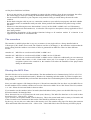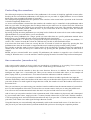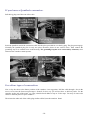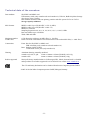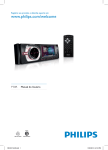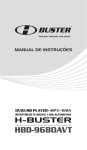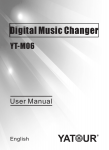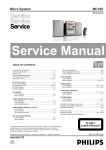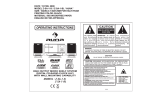Download SACORA camubox Operating instructions
Transcript
camubox Operating Instructions SACORA-Computersysteme GmbH Vogtshaldenstrasse 48 72074 Tuebingen Germany Phone: +4970717029534 Email: info camubox.eu At first please find below brief hints: - If you are not sure how to connect something in context with the camubox, please do not experiment, but call us. We will be happy to assist you. During the weekend the fastest way of obtaining advice is via email. - Do not connect the camubox to your computer or any network. Doing so would destroy the network or the camubox. - Before hard-wiring the cable in your car, connect the camubox to your radio for test purposes and check whether the camubox works in combination with your radio. Please perform final installation only after having verified the above. - Whenever in the following the term “data medium” is used, an SD, SDHC or MMC card or a USB memory stick (only camubox-usb and camubox-ia) is referred to. The respective description is always applicable to all of these storage media. - The following descriptions of the camubox functions belongs to all camubox models. If a function is not supported on all models we will indicate this. The camubox The camubox is an MP3-player that is very easy to connect via one single cable to a factory-installed radio in Volkswagen (VW), Skoda, Seat or Audi. The camubox acts like a CD changer, i.e. the radio does not detect that the music coming from the camubox is not from a CD but is generated from MP3 files. There are three different models: camubox-sd MP3 files are saved on an SD, SDHC or MMC card. camubox-usb MP3 files are saved on an SD, SDHC or MMC card or a USB stick. camubox-ia MP3 files are saved on an SD, SDHC or MMC card or a USB stick. Additionally you can connect an external audio source via the 3,5mm audio stereo jack. For example if you connect a portable navigation system to the camubox-ia, the camubox will reduce the loundness of the played music during an announcement. Storing the MP3 files The MP3 files have to be saved on a data medium. The data medium has to be formatted using FAT-16 or FAT-32. Don’t worry, this is the default format used by Windows for formatting such data media. If you have bought a new data medium, we recommend that you format this data medium first. Preformatting done by the manufacturer is not always correct. Since your radio supports a CD changer with up to 6 CDs and can control the CDs in a direct way, the MP3 files on the data medium for use with the camubox are saved in 6 directories called CD1 to CD6. Please write CD1, and not 1 or “one”. Please do not insert blanks in between either. If you intend to use the camubox in the C99 mode (described further below), please save the MP3 files in up to 99 directories named CD1 through CD99. These directories have to be placed into the main (root) directory. The MP3 files then have to be saved in these directories (CD1…CD6 or CD1…CD99). Up to 99 tracks can be placed within each CD directory. This in the normal mode totals as many as 594 tracks and in the C99 mode even a maximum of 9801 tracks! This should be sufficient at any rate. By the way you may also save other data on the memory card. The camubox only plays files having the extension .MP3 and located in the directories CD1…CD6 or CD1…CD99. MP3 files in the root directory will not be played. -2- Controlling the camubox The following description of the functions of the pushbuttons is for reasons of simplicity applicable to most radios. Possibly the text on individual pushbuttons or the display text on your radio is slightly different. In case of doubt kindly refer to the operating instructions of your radio. The subsequent paragraphs describe the operation of the camubox in the normal mode. Operation in the C99 mode is described separately further below. As soon as a data medium is inserted into the camubox, the camubox may be controlled via the pushbuttons and/or knobs on your radio. For this purpose the CD changer mode on your radio has to be selected. Press the CD knob on your radio. By pressing the FM knob you can return to the radio mode at any time. The camubox remembers the track last playing and the position within the track. If your switch back to the CD changer mode, the camubox resumes playing the tracks at this point. By briefly pressing the arrow pushbuttons you can jump back or forth to the next track. On some radios turning the right–hand knob on your radio allows you to switch tracks. Pressing the arrow pushbuttons for a longer period (on some radios there are specific pushbuttons marked with a double arrow) you can shuffle forward or backward within the track just playing. Using the pushbuttons 1…6 allows you to jump into the respective directory (CD1…6) of your data medium, i.e. switch “CDs”. In the C99 mode this is done in a different way, but this is described further below. Scan selects the Scan mode. From now on only the first 10 seconds of a track are played. By pressing the Scan pushbutton once more the Scan mode is stopped and the music continues playing normally at this position. Mix switches on the Mix mode. From now on the tracks of the CD directory currently selected are reproduced in random order. The order will always be a different one. By pressing the Mix pushbutton again, the Mix mode is stopped. Should you have activated traffic news (usually TP pushbutton), the camubox is stopped in case of traffic news coming in. When the news is over the camubox continues playing the tracks from where they had been interrupted. Aux connector (camubox-ia) Only connect audio outputs of devices which are intended for a headphone or an earplug. Never connect an audio output that is intended for loudspeakers! This would damage the camubox-ia! The camubox-usb and the camubox-ia have the same functions. However, in addition, the camubox-ia has an intelligent Aux input via a 3.5 mm audio jack. There you can connect an external audio source, as for example cell phone, laptop, PDA or your mobile navi. You cannot control the audiosource with the camubox-ia. If you are playing music via your camubox-ia and the camubox-ia detects an audio signal at the iaux input, the camubox immediately reduces the loudness of the music and you can hear the audio signal over the loudspeakers of your radio. If there is no audio signal for longer than one second, the camubox-ia raises the loudness of the music to the normal level. Thus you can listen to your music using your camubox-ia and nevertheless hear the announcements of your mobile navi over the loudspeakers of the radio. You don’t have to renounce music while you are using the portable navi. You will never miss an announcement because the music was just too loud or the navi was too quiet. And of course you can put the camubox-ia into a permanent mode. If the camubox-ia plays music and is interrupted by your external audio source, simply press the >>-button (forward within a title) of your radio. Then the camuboxia will stop playing music and will return into normal mode only if you press the <<-button (rewind within a title) of your radio, even if there is no audio signal for longer than one second. Using this function you can comfortably and permanently switch to the external audio source. You don’t have to (but you can if you want to) disconnect your data mediums like you have to do using our competitor products. -3- Additional function “Mix mode covering all CD directories” As already described Mix starts the Mix mode. From now on all tracks of the currently selected CD directory are played in random order. If, however, you save a file having the name camubox.m6 in the main (root) directory of your data medium, the Mix mode uses/plays not only the tracks of the currently selected CD directory, but rather all tracks saved on the data medium. The file camubox.m6 may have any size and content. What is important is that a file (not a directory!) having this name is to be found in the main directory. Additional function “Data medium priority” (only camubox-usb and camubox-ia) If an SD card and a USB stick are plugged in at the same time, the camubox plays the MP3 files of the USB stick. If, however, you save a file named camubox.pri in the main (root) directory of your SD card, the MP3 files of the SD card are played, even if a USB stick is plugged in at the same time. This also applies for the installation of updates. The file camubox.pri may have any size and content. What is important is that a file (not a directory!) having this name is to be found in the main directory. Additional function “Any CD directory names” For playing your MP3 files these have to be saved on your data medium in the directories CD1…6 (CD1…99 in the C99 mode). If, however, you save a file named camubox.cdx the in the main (root) directory of your data medium, the camubox uses the first 6 (99 in the C99 mode) directories present on your data medium, irrespective of the names of these directories. This is of particular interest in the C99 mode. You may thus e.g. set up directories such as “Frank Sinatra”, “Pink” or “Metallica”. The file camubox.cdx may have any size and content. What is important is that a file (not a directory!) having this name is to be found in the main directory. Additional function „Alphabetical order of playing“ The camubox plays the tracks in the order as they are placed in the table of contents of the respective CD directory. This, to be sure, in most cases is not the alphabetical order as displayed in Windows. If, however, you save a file named camubox.sr3 in the main (root) directory of your data medium, the camubox plays the tracks in alphabetical order. And this sequence can even be displayed by Windows. You do not need any additional program. The file camubox.sr3 may have any size and content. Important is that a file (not a directory!) having this name is to be found in the main directory. The camubox has less memory than your pc. For this reason the camubox uses only the first 8 characters/letters of the filenames for sorting. Unfortunately, almost every windows version sorts according to other rules. Other operating systems also have their own rules. Therefore, the camubox sorts according to the following compromise: Letters (ABC and also ÄÖÜ and éù) are sorted like in Windows-XP. Digits and digit sequences are sorted according to the numerical value, i.e. the file A9.MP3 comes before A22.MP3. All other characters are sorted according to their unicode. If the additional function „playing all CD directories“ is turned on, the directory names are also sorted according to the above rule. -4- Additional function “Order of playing according to Date_Modified” The camubox plays the tracks in the order as they are placed in the table of contents of the respective CD directory. This, to be sure, in most cases is not the alphabetical order as displayed in Windows. The order of the directory entries can be changed with the help of a program. The link to such a program is to be found on our homepage www.camubox.de under “Downloads”. Unfortunately Windows still stubbornly gives the alphabetical order. If, however, you save a file named camubox.srt in the main (root) directory of your data medium, the camubox plays the tracks in the order of the date they were edited, beginning with the most recent entry. And this sequence can even be displayed by Windows. You do not need any additional program. The file camubox.srt may have any size and content. What is important is that a file (not a directory!) having this name is to be found in the main directory. The Date_Modified date is always reset to the current day (and time) when you modify the file. Thus it is always the track last copied which is played first. Displaying the playlist in the order of the Date_Modified date under Windows If you have followed the above instructions to save a file camubox.srt in the main directory of your data medium, the camubox plays the track in the order of the Date_Modified date. In order to display this sequence under Windows-XP, please proceed as follows: In the Windows Explorer open the desired directory of your data medium. Click on the viewing options icon. Click on “details”. -5- In the middle taskbar right-click on “Name”. Select “Date Modified”. Now an additional column with the “Date Modified” date appears. Left-click on “Date Modified” until the most recent date appears on top. Now Windows shows you the order in which the tracks will be played. In our example this will be first “Black_Eyed_Peas_-_Don_t_lie…”, then “2raumwohnung_-_36Grad”, then “Bob_Sinclair__World,_Hold_O…”… -6- Additional function “Order of playing according to Date_Created” If you save a file named camubox.sr2 in the main (root) directory of your data medium, the camubox plays the tracks in the order of the Date_Created date they were generated on, beginning with the most recent entry. And even Windows can display this order! You do not need any additional program for this. For complete details please read the description of the additional function “Order of playing according to Date_Modified”. It is applicable accordingly for the date the tracks were created on. The file camubox.sr2 may have any desired size and content. What is important is that a file (not a directory!) having this name is to be found in the main directory. Additional function “Playing all CD directories” After having played the last track of a CD directory, the camubox restarts playing the first track of the currently selected CD directory. If, however, you save a file named camubox.ncd in the main (root) directory of your data medium, the camubox, after playing the last track of the currently selected directory, jumps to the first track of the next CD directory. In this way you can play all tracks on the memory card one after the other. The file camubox.ncd may have any size and content. What is important is that a file (not a directory!) having this name is to be found in the main directory. Additional function “C99 mode” To your car radio a CD changer with 6 CDs can be connected. For this reason you can select 6 CDs via the pushbuttons of your radio. However, for many of our customers 6 CDs are not enough. For this reason we have built in the C99 mode. In this mode up to 99 CDs are accessible. In order to switch on the C99 mode, save a file named camubox.c99 in the main (root) directory of your data medium. The file camubox.c99 may have any desired size and content. What is important is that a file (not a directory!) having this name is to be found in the main directory. You can now save your MP3 files in CD-directories called CD1 to CD99. Per CD directory you can save up to 99 files, i.e. a total of 9801 MP3 files. Operation in the C99 mode Since on your car radio you cannot select 99 CDs, the following trick is used for operation: In the C99 mode you see just CD1 and CD2 on your radio display (CD3…6 are shown as “No CD”). On CD1 the CD selected is shown and played, on CD2 the CD number is selected. If you turn the radio on and switch into the CD changer mode, it will always display CD1. CD1, however, is the CD you last selected. Operation within this CD is exactly the same as in the normal mode. If you want to switch to a different CD, jump to CD2. The track number shown then corresponds to the CD number. If you select track 54 on CD2, the camubox switches to CD54. If you jump back to CD1, the directory of CD54 is played, while the radio display shows “CD1”. This may sound confusing, but actually it is very easy to do. Just try and you will soon want to do it in this way every time. And here an example: On your car radio you have selected CD1. You want to switch to CD78. For this purpose you press the CD2 button (or jump to CD2 with “CD forward”). There the number of the CD currently playing is shown. Now you press the track-forward button (usually an arrow) until the display shows 78. From then on the camubox will play CD78. In order to jump to a different track within CD78, you switch back to CD1 on your car radio. If you do not press any pushbutton for approx. 8 seconds while your car radio display is on CD2, the camubox automatically returns to the CD1 display. -7- Additional function „fast switching of CDs“ When you jump into another directory of your data medium, your radio inserts a short pause. If you save a file named camubox.fst in the main (root) directory of your data medium, the camubox sends an abridged sequence to the radio to suppress this short pause. This sequence is not accepted by all radios (e.g. Audi BNS5), so this function can not be guaranteed! If your radio displays "loading" after a change to another CD and doesn’t finish it, then delete the file camubox.fst from your data medium. The file camubox.fst may have any size and content. What is important is that a file (not a directory!) having this name is to be found in the main directory. Radios supported The camubox supports nearly all factory-installed radios of the car brands VW, Audi, Seat and Skoda. You can find a detailed and up-to-date list of radios supported on our website www.camubox.eu under Radios. Updates and software The camubox provides the possibility of updating the camubox software without need for you to ship the camubox to us. A description of the really very simple update process is to be found on our website www.camubox.eu There you will also find links to handy and free-of-charge tools for administration, editing and copying your MP3 files. Of course you may also send in your camubox any time for updating. If you enclose the return postage, the update will be performed free-of-charge. -8- Installation The installation of the camubox is very simple. You do not have to be an expert to perform it within a few minutes. First you have to pull out the car radio from the instrument panel using the appropriate hooks for pulling it out. If you do not have these hooks, your car dealer will certainly be prepared to assist you. Many car dealers do this in a minute and at no charge. Before you get started, however, please note: a few radios prompt for entry of the radio security code after having been separated from the car electrics. Please find out the code before setting about the installation of the camubox, if this is the case with your radio. The radio code should be included in the documentation of your radio. However, for most more recent radios this is not necessary. If you have a mini-ISO connector: Insert the mini-ISO end of the connection cable into the place provided for it on the rear side of your radio. The plug must engage. Normally the mini-ISO plug fits in only one place, therefore please do not exercise force. Then connect the grounding loop to an earthed screw on the housing. The grounding loop has to be connected by all means, since otherwise the camubox cannot operate. -9- If you have a Quadlock connector: Pull the big plug out of the rear of the radio. Insert the Quadlock end of the connection cable into the place provided for it in the big plug. The plug must engage. Normally the Quadlock plug fits in only one place, therefore please do not exercise force. Then connect the grounding loop to an earthed screw on the housing. The grounding loop has to be connected by all means, since otherwise the camubox cannot operate. For either type of connection: Now re-lay the cable to the future position of the camubox. Our suggestion: Pull the cable through a slot in the access covers into the front-seat passenger’s footwell. In this way you will not have to drill any holes. Fix the camubox on the side of the panel, e.g. using a double-faced adhesive tape or Velcro tape. You may of course also choose a different place for your camubox. Then insert the other end of the cable (plug similar to RJ45) into the camubox. Done! - 10 - Technical data of the camubox: Data medium SD, SDHC and MMC card USB memory stick (only camubox-usb and camubox-ia, USB 2.0, Bulk Only Mass Storage class device, max 0.5Amp) Data medium formatted with one primary partition with file system FAT16 or FAT32 Storage capacity unlimited MP3 formats MPEG1 Audio Layer III (ISO/IEC 11172-3) (MP3) MPEG2 Audio Layer III (ISO/IEC 13818-3.2) MPEG2.5 extension Sampling frequencies 48, 44.1, 32, 24, 22.05, 16, 12, 11.025, 8 KHz Data rate 8Kbit/s up to 320 Kbit/s VBR, CBR and ABR Maximum number of MP3 files 6 CD directories with up to 99 MP3 files, i.e. 594 files. In the C99 mode a maximum of 99 CD directories with each 99 MP3 files, i.e. 9801 files!! Connections Front: Slot for SD, SDHC or MMC card USB-A bushing (only camubox-usb and camubox-ia) Rear: bushing similar to RJ45 3.5mm audio stereo jack (only camubox-ia) Housing Aluminum housing, naturally anodized camubox-sd,-usb,-ia,-ipd: 55mm x 104mm x 25mm (WxDxH), 105-135g camubox-dxl: 69mm x 104mm x 25mm (WxDxH), 160g Radios supported Nearly all factory-installed radios in Volkswagen(VW), Skoda, Seat and Audi. A detailed and up-to-date list of radios supported is to be found on our website www.camubox.eu The CE conformity declaration can be obtained from Sacora-Computersysteme GmbH. ©2007-2010 SACORA-Computersysteme GmbH,Tübingen,Germany - 11 -