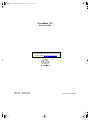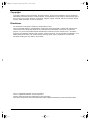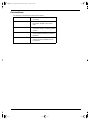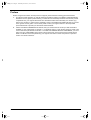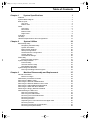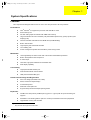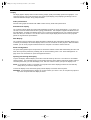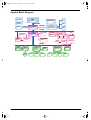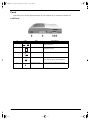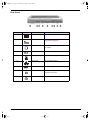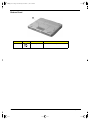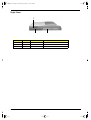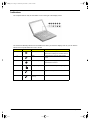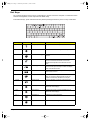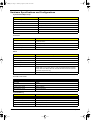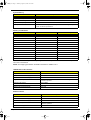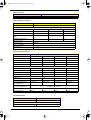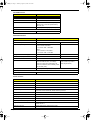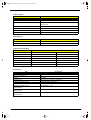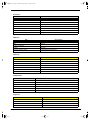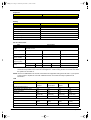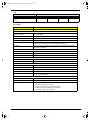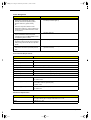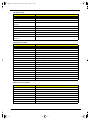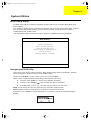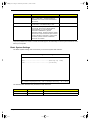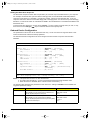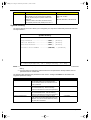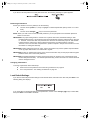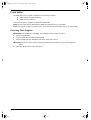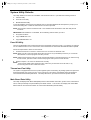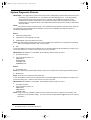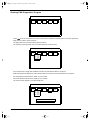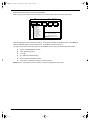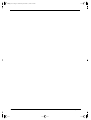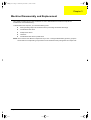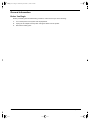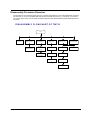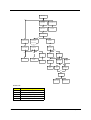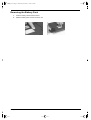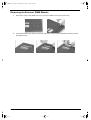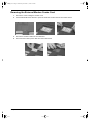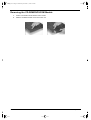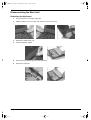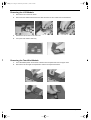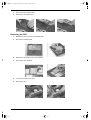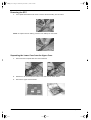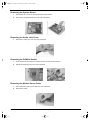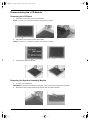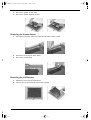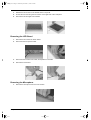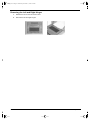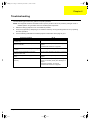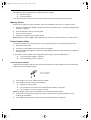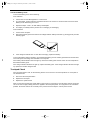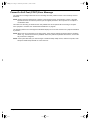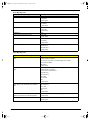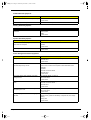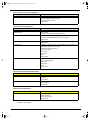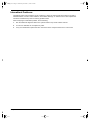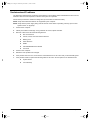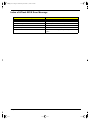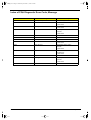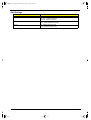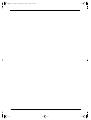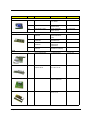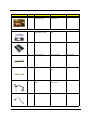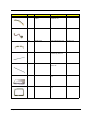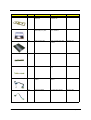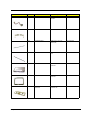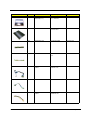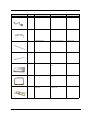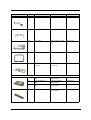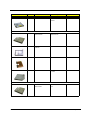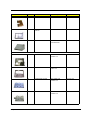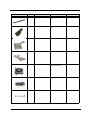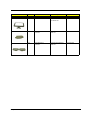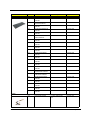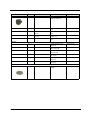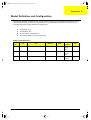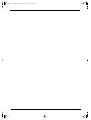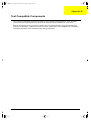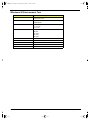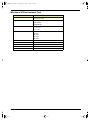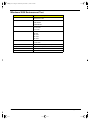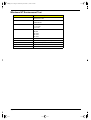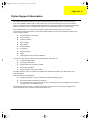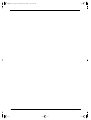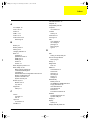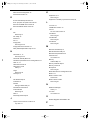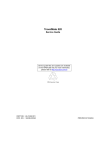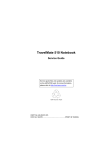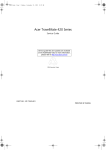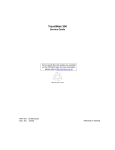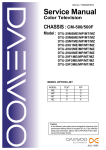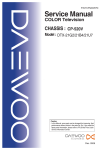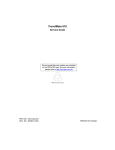Download Acer DockMate IV Technical information
Transcript
730sg-1.book Page I Wednesday, December 1, 1999 6:03 PM TravelMate 730 Service Guide Service guide files and updates are available on the AIPG/CSD web; for more information, please refer to http://csd.acer.com.tw PART NO.: 49.49C02.001 DOC. NO.: SG324-9911A PRINTED IN TAIWAN 730sg-1.book Page II Wednesday, December 1, 1999 6:03 PM Copyright Copyright © 1999 by Acer Incorporated. All rights reserved. No part of this publication may be reproduced, transmitted, transcribed, stored in a retrieval system, or translated into any language or computer language, in any form or by any means, electronic, mechanical, magnetic, optical, chemical, manual or otherwise, without the prior written permission of Acer Incorporated. Disclaimer The information in this guide is subject to change without notice. Acer Incorporated makes no representations or warranties, either expressed or implied, with respect to the contents hereof and specifically disclaims any warranties of merchantability or fitness for any particular purpose. Any Acer Incorporated software described in this manual is sold or licensed "as is". Should the programs prove defective following their purchase, the buyer (and not Acer Incorporated, its distributor, or its dealer) assumes the entire cost of all necessary servicing, repair, and any incidental or consequential damages resulting from any defect in the software. Acer is a registered trademark of Acer Corporation. Intel is a registered trademark of Intel Corporation. Pentium and Pentium II/III are trademarks of Intel Corporation. Other brand and product names are trademarks and/or registered trademarks of their respective holders. II 730sg-1.book Page III Wednesday, December 1, 1999 6:03 PM Conventions The following conventions are used in this manual: Screen messages Denotes actual messages that appear on screen. NOTE Gives bits and pieces of additional information related to the current topic. WARNING Alerts you to any damage that might result from doing or not doing specific actions. CAUTION Gives precautionary measures to avoid possible hardware or software problems. IMPORTANT Reminds you to do specific actions relevant to the accomplishment of procedures. III 730sg-1.book Page IV Wednesday, December 1, 1999 6:03 PM Preface Before using this information and the product it supports, please read the following general information. IV 1. This Service Guide provides you with all technical information relating to the BASIC CONFIGURATION decided for Acer's "global" product offering. To better fit local market requirements and enhance product competitiveness, your regional office MAY have decided to extend the functionality of a machine (e.g. add-on card, modem, or extra memory capability). These LOCALIZED FEATURES will NOT be covered in this generic service guide. In such cases, please contact your regional offices or the responsible personnel/channel to provide you with further technical details. 2. Please note WHEN ORDERING FRU PARTS, that you should check the most up-to-date information available on your regional web or channel. If, for whatever reason, a part number change is made, it will not be noted in the printed Service Guide. For ACER-AUTHORIZED SERVICE PROVIDERS, your Acer office may have a DIFFERENT part number code to those given in the FRU list of this printed Service Guide. You MUST use the list provided by your regional Acer office to order FRU parts for repair and service of customer machines. 730sg-1.book Page V Wednesday, December 1, 1999 6:03 PM Table of Contents Chapter 1 System Specifications 1 Features. . . . . . . . . . . . . . . . . . . . . . . . . . . . . . . . . . . . . . . . . . . . . . . . . . . . . . . . 1 System Block Diagram . . . . . . . . . . . . . . . . . . . . . . . . . . . . . . . . . . . . . . . . . . . . 3 Board Layout . . . . . . . . . . . . . . . . . . . . . . . . . . . . . . . . . . . . . . . . . . . . . . . . . . . . 4 Top View . . . . . . . . . . . . . . . . . . . . . . . . . . . . . . . . . . . . . . . . . . . . . . . . . . . 4 Bottom View . . . . . . . . . . . . . . . . . . . . . . . . . . . . . . . . . . . . . . . . . . . . . . . . . 5 Panel . . . . . . . . . . . . . . . . . . . . . . . . . . . . . . . . . . . . . . . . . . . . . . . . . . . . . . . . . . 6 Left Panel . . . . . . . . . . . . . . . . . . . . . . . . . . . . . . . . . . . . . . . . . . . . . . . . . . . 6 Rear Panel . . . . . . . . . . . . . . . . . . . . . . . . . . . . . . . . . . . . . . . . . . . . . . . . . . 7 Bottom Panel . . . . . . . . . . . . . . . . . . . . . . . . . . . . . . . . . . . . . . . . . . . . . . . . 8 Right Panel . . . . . . . . . . . . . . . . . . . . . . . . . . . . . . . . . . . . . . . . . . . . . . . . . 9 Indicators . . . . . . . . . . . . . . . . . . . . . . . . . . . . . . . . . . . . . . . . . . . . . . . . . . . . . . 10 Hot Keys . . . . . . . . . . . . . . . . . . . . . . . . . . . . . . . . . . . . . . . . . . . . . . . . . . . . . . 11 Hardware Specifications and Configurations . . . . . . . . . . . . . . . . . . . . . . . . . . . 12 Chapter 2 System Utilities BIOS Setup Utility . . . . . . . . . . . . . . . . . . . . . . . . . . . . . . . . . . . . . . . . . . . . . . . Navigating the BIOS Utility. . . . . . . . . . . . . . . . . . . . . . . . . . . . . . . . . . . . . System Information . . . . . . . . . . . . . . . . . . . . . . . . . . . . . . . . . . . . . . . . . . Basic System Settings . . . . . . . . . . . . . . . . . . . . . . . . . . . . . . . . . . . . . . . . Startup Configuration . . . . . . . . . . . . . . . . . . . . . . . . . . . . . . . . . . . . . . . . . Onboard Device Configuration. . . . . . . . . . . . . . . . . . . . . . . . . . . . . . . . . . System Security . . . . . . . . . . . . . . . . . . . . . . . . . . . . . . . . . . . . . . . . . . . . . Load Default Settings. . . . . . . . . . . . . . . . . . . . . . . . . . . . . . . . . . . . . . . . . Flash Utility . . . . . . . . . . . . . . . . . . . . . . . . . . . . . . . . . . . . . . . . . . . . . . . . . . . . Executing Flash Program. . . . . . . . . . . . . . . . . . . . . . . . . . . . . . . . . . . . . . System Utility Diskette . . . . . . . . . . . . . . . . . . . . . . . . . . . . . . . . . . . . . . . . . . . . Panel ID Utility . . . . . . . . . . . . . . . . . . . . . . . . . . . . . . . . . . . . . . . . . . . . . . Thermal and Fan Utility . . . . . . . . . . . . . . . . . . . . . . . . . . . . . . . . . . . . . . . Main Board Data Utility . . . . . . . . . . . . . . . . . . . . . . . . . . . . . . . . . . . . . . . System Diagnostic Diskette . . . . . . . . . . . . . . . . . . . . . . . . . . . . . . . . . . . . . . . . Running PQA Diagnostics Program. . . . . . . . . . . . . . . . . . . . . . . . . . . . . . Chapter 3 Machine Disassembly and Replacement General Information . . . . . . . . . . . . . . . . . . . . . . . . . . . . . . . . . . . . . . . . . . . . . . Before You Begin . . . . . . . . . . . . . . . . . . . . . . . . . . . . . . . . . . . . . . . . . . . . Disassembly Procedure Flowchart . . . . . . . . . . . . . . . . . . . . . . . . . . . . . . . . . . Removing the Battery Pack . . . . . . . . . . . . . . . . . . . . . . . . . . . . . . . . . . . . . . . . Removing the External DIMM Module . . . . . . . . . . . . . . . . . . . . . . . . . . . . . . . Removing the External Modem Combo Card . . . . . . . . . . . . . . . . . . . . . . . . . . Removing the CD-ROM/DVD-ROM Module . . . . . . . . . . . . . . . . . . . . . . . . . . . Removing the Hard Disk Drive Module . . . . . . . . . . . . . . . . . . . . . . . . . . . . . . . Removing the Floppy Disk Drive Module. . . . . . . . . . . . . . . . . . . . . . . . . . . . . . Disassembling the Main Unit . . . . . . . . . . . . . . . . . . . . . . . . . . . . . . . . . . . . . . . Removing the Keyboard . . . . . . . . . . . . . . . . . . . . . . . . . . . . . . . . . . . . . . Removing the LCD Module . . . . . . . . . . . . . . . . . . . . . . . . . . . . . . . . . . . . Removing the TouchPad Module. . . . . . . . . . . . . . . . . . . . . . . . . . . . . . . . Removing the CPU . . . . . . . . . . . . . . . . . . . . . . . . . . . . . . . . . . . . . . . . . . Removing the RTC . . . . . . . . . . . . . . . . . . . . . . . . . . . . . . . . . . . . . . . . . . Separating the Lower Case from the Upper Case . . . . . . . . . . . . . . . . . . . Removing the Fan . . . . . . . . . . . . . . . . . . . . . . . . . . . . . . . . . . . . . . . . . . . Removing the DC-DC Charger Board . . . . . . . . . . . . . . . . . . . . . . . . . . . . Removing the System Board . . . . . . . . . . . . . . . . . . . . . . . . . . . . . . . . . . . 23 23 23 24 25 26 27 28 30 31 31 32 32 32 32 33 34 37 38 38 39 41 42 43 44 45 46 47 47 48 48 49 50 50 51 51 52 V 730sg-1.book Page VI Wednesday, December 1, 1999 6:03 PM Table of Contents Removing the Audio Jack Cover . . . . . . . . . . . . . . . . . . . . . . . . . . . . . . . . Removing the PCMCIA Socket . . . . . . . . . . . . . . . . . . . . . . . . . . . . . . . . . Removing the Modem Power Cable . . . . . . . . . . . . . . . . . . . . . . . . . . . . . Disassembling the LCD Module . . . . . . . . . . . . . . . . . . . . . . . . . . . . . . . . . . . . Removing the LCD Bezel. . . . . . . . . . . . . . . . . . . . . . . . . . . . . . . . . . . . . . Removing the Speaker Assembly Module . . . . . . . . . . . . . . . . . . . . . . . . . Removing the Inverter Board . . . . . . . . . . . . . . . . . . . . . . . . . . . . . . . . . . . Removing the LCD Bracket . . . . . . . . . . . . . . . . . . . . . . . . . . . . . . . . . . . . Removing the LED Board . . . . . . . . . . . . . . . . . . . . . . . . . . . . . . . . . . . . . Removing the Microphone . . . . . . . . . . . . . . . . . . . . . . . . . . . . . . . . . . . . . Removing the Left and Right Hinges . . . . . . . . . . . . . . . . . . . . . . . . . . . . . Chapter 4 Troubleshooting 57 System Check Procedures . . . . . . . . . . . . . . . . . . . . . . . . . . . . . . . . . . . . . . . . External Diskette Drive Check . . . . . . . . . . . . . . . . . . . . . . . . . . . . . . . . . . External CD-ROM Drive Check . . . . . . . . . . . . . . . . . . . . . . . . . . . . . . . . . Keyboard or Auxiliary Input Device Check. . . . . . . . . . . . . . . . . . . . . . . . . Memory Check . . . . . . . . . . . . . . . . . . . . . . . . . . . . . . . . . . . . . . . . . . . . . . Power System Check. . . . . . . . . . . . . . . . . . . . . . . . . . . . . . . . . . . . . . . . . Touchpad Check . . . . . . . . . . . . . . . . . . . . . . . . . . . . . . . . . . . . . . . . . . . . Power-On Self-Test (POST) Error Message . . . . . . . . . . . . . . . . . . . . . . . . . . . Index of Error Messages . . . . . . . . . . . . . . . . . . . . . . . . . . . . . . . . . . . . . . . . . . Index of Symptom-to-FRU Error Message . . . . . . . . . . . . . . . . . . . . . . . . . . . . Intermittent Problems. . . . . . . . . . . . . . . . . . . . . . . . . . . . . . . . . . . . . . . . . . . . . Undetermined Problems . . . . . . . . . . . . . . . . . . . . . . . . . . . . . . . . . . . . . . . . . . Index of AFlash BIOS Error Message . . . . . . . . . . . . . . . . . . . . . . . . . . . . . . . . Index of PQA Diagnostic Error Code, Message . . . . . . . . . . . . . . . . . . . . . . . . Chapter 5 52 52 52 53 53 53 54 54 55 55 56 Jumper and Connector Locations 58 58 58 58 59 59 60 61 62 64 67 68 69 70 71 Top View . . . . . . . . . . . . . . . . . . . . . . . . . . . . . . . . . . . . . . . . . . . . . . . . . . . . . . 71 SW4 Settings . . . . . . . . . . . . . . . . . . . . . . . . . . . . . . . . . . . . . . . . . . . . . . . 72 Bottom View. . . . . . . . . . . . . . . . . . . . . . . . . . . . . . . . . . . . . . . . . . . . . . . . . . . . 73 Chapter 6 FRU (Field Replaceable Unit) List 75 Appendix A Model Definition and Configuration 93 Appendix B Test Compatible Components 95 Windows 95 Environment Test . . . . . . . . . . . . . . . . . . . . . . . . . . . . . . . . . . . . . Windows 98 Environment Test . . . . . . . . . . . . . . . . . . . . . . . . . . . . . . . . . . . . . Windows 2000 Environment Test . . . . . . . . . . . . . . . . . . . . . . . . . . . . . . . . . . . Windows NT Environment Test . . . . . . . . . . . . . . . . . . . . . . . . . . . . . . . . . . . . . Appendix C Index VI Online Support Information 96 97 98 99 101 103 730sg-1.book Page 1 Wednesday, December 1, 1999 6:03 PM Chapter 1 System Specifications Features This computer was designed with the user in mind. Here are just a few of its many features: Performance T T T T T T T T T Intel® Pentium ® III Coppermine processor with 256 KB L2 cache 64-bit memory bus 2X AGP video graphic accelerator with 8 MB video memory Large and vibrant Thin Film Transistor (TFT) Extended Graphics Array (XGA) Liquid Crystal Display (LCD) Internal removable CD-ROM or DVD-ROM drive (AcerMedia Bay) Built-in FDD module High-capacity, Enhanced-IDE hard disk Li-Ion battery pack Power management system with hibernation power saving modes Multimedia T T T T T 16-bit high-fidelity PCI stereo audio with 3-D sound and wavetable synthesizer Built-in dual speakers with microphone S-video output Ultra-slim, high-speed CD-ROM or DVD-ROM drive Dual display capability Connectivity T T T High-speed fax/data modem port Fast infrared wireless communication USB (Universal Serial Bus) port Human-centric Design and Ergonomics T T T T T All-in-one design (CD-ROM, FDD, HDD) Sleek, smooth and stylish design Full-sized keyboard Wide and curved palm rest Ergonomically-centered touchpad pointing device Expansion T T T 1 CardBus PC card (formerly PCMCIA) slot ( type II/I or type III) with ZV (zoomed video) port support1 DockMate V mini docking station option for one-step connect/disconnect from peripherals Upgradeable memory and hard disk Only the lower slot supports zoomed video Chapter 1 1 730sg-1.book Page 2 Wednesday, December 1, 1999 6:03 PM Display The large graphics display offers excellent viewing, display quality and desktop performance graphics. The computer supports a Thin-Film Transistor (TFT) liquid crystal display (LCD) displaying 24-bit high-color at 1024x768 Extended Graphic Array (XGA) resolution. Video performance 2X AGP video graphic accelerator with 8 MB of video memory boost video performance. Simultaneous display The computer’s large display and multimedia capabilities are great for giving presentations. If you prefer, you can also connect an external monitor when giving presentations. This computer supports simultaneous LCD and CRT display. Simultaneous display allows you to control the presentation from your computer and at the same time face your audience. You can also connect other output display devices such as LCD projection panels for large-audience presentations. Dual Display The computer’s unique graphics chip takes advantage of Windows 98’s multi-display capability, allowing you to extend your desktop to an external display device, such as an external monitor projector. With this feature enabled, you can move program windows to/from the computer LCD and the external monitor. Power management The power management system incorporates an "automatic LCD dim" feature that automatically dims the LCD when the computer is powered by a battery pack to conserve battery power. See “Power Management” on page 20 for more information on power management features. Opening and closing the display To open the display, slide the display cover latch to the left and lift up the cover. Then tilt it to a comfortable viewing position. The computer employs a microswitch that turns off the display (and enters standby mode) to conserve power when you close the display cover, and turns it back on when you open the display cover. NOTE: If an external monitor is connected, the computer turns off the display (but does not enter standby mode) when you close the display cover. To close the display cover, fold it down gently until the display cover latch clicks into place. WARNING: To avoid damaging the display, do not slam it when you close it. Also, do not place any object on top of the computer when the display is closed. 2 Chapter 1 730sg-1.book Page 3 Wednesday, December 1, 1999 6:03 PM System Block Diagram CPU CLK GEN COPPERMINE / A2 SDRAM CLK BUF DIMM * 2 LCD GEYSERVILLE HOST BUS MEM BUS NORTH BRIDGE 440BX/ C1 TV AGP BUS VGA ATI Mobility-M1/M 8M/ 4M VRAM CRT PCI BUS SOUTH BRIDGE Power SW Primary EIDE HDD PIIX4M/ A0 MiniPCI LAN/ Modem QSW AUDIO ES1946 Solo-1E USB CardBus CardBus CONN OZ6933T Slot A/B DockMate V MIC Secondary EIDE CDROM Line-in Headphone INT SPK OP AMP ISA BUS BIOS AT29C040A CMOS Battery Chapter 1 KBC RTC Mitsubishi M38867 BQ3285LF Touchpad INT KB Track Point EX KB SUPER I/O DEBUG PC97338 FDD HP FIR PRINTER SERIAL 3 730sg-1.book Page 4 Wednesday, December 1, 1999 6:03 PM Board Layout Top View 4 1 Volume Control 18 LED/Inverter Board Connector 2 Microphone-in Port 19 External CD/DVD-ROM Module Connector 3 Line-in Port 20 Internal Keyboard Connector 4 Line-out Port 21 Jumper Setting (SW4) 5 PCMCIA Socket 22 Finger Print Check 6 FAN Connector 23 HDD Connector 7 FIR 24 Battery Connector 8 FIR 25 Debug Board Connector 9 S-Video Port 26 Audio Controller 10 Video Port 27 Super I/O Controller 11 USB Port 28 PCI Bus 12 LAN Connector 29 Flash ROM 13 Parallel Port 30 RTC Battery 14 Serial Port 31 TouchPad Connector 15 Modem Connector 32 Video Chip 16 PS/2 Port 33 CPU 17 LCD Cover Switch Connector 34 LCD Connector Chapter 1 730sg-1.book Page 5 Wednesday, December 1, 1999 6:03 PM Bottom View 1 Keyboard Controller 7 Power Switch Connector 2 DC-DC Board Connector 8 DIMM Socket 1 3 DC-DC Board Connector 9 DIMM Socket 2 4 Modem Connector 10 FDD FPC Connector 5 Docking Station Connector 11 South Bridge 6 North Bridge 12 FAX/Modem Board Socket Chapter 1 5 730sg-1.book Page 6 Wednesday, December 1, 1999 6:03 PM Panel Ports allow you to connect peripheral devices to your computer as you would with a desktop PC. Left Panel # 6 Icon Port Connects to... 1 Infrared port Infrared device (e.g., infrared printer, IRaware computers) 2 PC Card slot 16-bit PC Cards and 32-bit CardBus PC Cards (ZV support) 3 Speaker-out jack Speakers or headphones 4 Audio line-in jack Audio line-in device with a 3.5mm mini jack (e.g., audio CD player, stereo walkman) 5 Microphone-in jack 3.5mm mini jack condenser microphone Chapter 1 730sg-1.book Page 7 Wednesday, December 1, 1999 6:03 PM Rear Panel # Chapter 1 Icon Port Connects to... 1 DC-in jack AC adapter and power outlet 2 PS/2 port PS/2-compatible devices (e.g., PS/2 keyboard/mouse/keypad) 3 Modem jack Phone line (only for models with an internal fax modem) 4 Serial port Serial devices (e.g., serial mouse) 5 Parallel port Parallel devices (e.g., parallel printer) 6 Network jack Ethernet-based network 7 USB port USB devices (e.g., USB mouse) 8 External monitor port Display monitor (up to 1024x768 resolution, 64K-colors) 9 S-video output jack Television with S-video input jack 7 730sg-1.book Page 8 Wednesday, December 1, 1999 6:03 PM Bottom Panel # 1 8 Icon Port Connects to... Mini docking connector DockMate V mini docking station Chapter 1 730sg-1.book Page 9 Wednesday, December 1, 1999 6:03 PM Right Panel 1 2 Chapter 1 3 # Icon 1 N/A Notebook Camera Port Connects to... 2 N/A Battery CN28 3 N/A DVD/CD-ROM drive CN15 N/A 9 730sg-1.book Page 10 Wednesday, December 1, 1999 6:03 PM Indicators The computer has six easy-to-read status icons on the right of the display screen. The Power and Standby status icons are visible even when you close the display cover so you can see the status of the computer while the cover is closed. # 1 Icon Function Power Description Lights when the computer is on. Blinks when a battery-low condition occurs. 2 Sleep Lights when the computer enters Sleep mode. 3 Media Activity Lights when the floppy drive, hard disk or CD-ROM drive is active. 4 Battery Charge Lights when the battery is being charged. 5 Caps Lock Lights when Caps Lock is activated. 6 Num Lock Lights when Numeric Lock is activated. (Fn-F11) 10 Chapter 1 730sg-1.book Page 11 Wednesday, December 1, 1999 6:03 PM Hot Keys The computer employs hot keys or key combinations to access most of the computer’s controls like screen contrast and brightness, volume output and the BIOS Utility. To activate hot keys, press and hold the Fn key before pressing the other key in the hot key combination. Hot Key Icon Function Description Fn-F1 Hotkey help Displays a list of the hotkeys and their functions. Fn-F2 Setup Accesses the notebook configuration utility. Fn-F3 Power Scheme Toggle Switches between the different Power Management schemes. Fn-F4 Sleep Puts the computer in Sleep mode, which can be defined via the advanced section of the Power Management Properties in the Windows Control Panel. Fn-F5 Display toggle Switches display output between the display screen, external monitor (if connected) and both the display screen and external monitor. Fn-F6 Screen blank Turns the display screen backlight off to save power. Press any key to return. Fn-F7 Touchpad on/off Turns the internal touchpad on and off. When you connect an external PS/2 mouse, the computer automatically disables the touchpad. Fn-F8 Speaker on/off Turns the speakers on and off; mutes the sound. Fn-↑ Contrast up Increases the screen contrast (available only for models with HPA displays). Fn-↓ Contrast down Decreases the screen contrast (available only for models with HPA displays). Fn-→ Brightness up Increases the screen brightness. Fn-← Brightness down Decreases the screen brightness. Chapter 1 11 730sg-1.fm Page 12 Saturday, August 12, 2000 10:59 AM Hardware Specifications and Configurations System Board Major Chips Item Controller System core logic Intel 440BX / PIIX4M Super I/O controller NS PC97338VJG Audio controller ESS Solo-1E (ES1946) Video controller ATI Rage Mobility - M1 BGA Hard disk drive controller PIIX4M Keyboard controller M38867 RTC BQ3285LF Processor Item Specification CPU type Intel Pentium III 450/500/550/600/650/700/750 MHz processor with 256KB L2 on-die Cache CPU package MBGA2 package CPU core voltage 1.60V/1.35V CPU I/O voltage 1.50V BIOS Item Specification BIOS vendor Acer BIOS Version V 3.0 BIOS ROM type Flash ROM BIOS ROM size 512KB BIOS package 32-pin TSOP Supported protocols ACPI 1.0a, APM 1.2, PC Card 95, SM BIOS 2.1, EPP/IEEE 1284, ECP/ IEEE 1284 1.7 & 1.9, IrDA, PCI 2.1, PnP 1.0a, PS/2 keyboard and mouse, USB, VESA VGA BIOS, DDC-2B, CD-ROM bootable, Windows keyboard Microsoft Simple Boot Flag BIOS password control Set by switch, see SW4(SW4) setting Second Level Cache Item Cache controller Specification Built-in CPU Cache size 256KB 1st level cache control Always enabled 2st level cache control Always enabled Cache scheme control Fixed in write-back System Memory Item 12 Specification Memory controller Built-in Intel 440BX Onboard memory size 0MB DIMM socket number 2 sockets (2 banks) Supports memory size per socket 32/64/128 MB Supports maximum memory size 256MB (128MB x 2) Chapter 1 730sg-1.fm Page 13 Saturday, August 12, 2000 10:59 AM System Memory Item Specification Supports DIMM type Synchronous DRAM Supports DIMM Speed 100MHz Supports DIMM voltage 3.3V Supports DIMM package 144-pin DIMM Memory module combinations You can install memory modules in any combinations as long as they match the above specifications. Memory Combinations Slot 1 Slot 2 Total Memory 32 MB 32 MB 64 MB 0 MB 64 MB 64 MB 64 MB 0 MB 64 MB 32 MB 64 MB 96 MB 64 MB 32 MB 96 MB 0 MB 128 MB 128 MB 64 MB 64 MB 128 MB 128 MB 0 MB 128 MB 32 MB 128 MB 160 MB 128 MB 32 MB 160 MB 64 MB 128 MB 192 MB 128 MB 64 MB 192 MB 128 MB 128 MB 256 MB Above table lists some system memory configurations. You may combine DIMMs with various capacities to form other combinations. NOTE: The shipping specification for DIMM combination is 64MB in slot 1. LAN/Modem Combo Interface Item Chipset Specification Ambit T60.082.C.00 Fax modem data baud rate (bps) 14.4K Data modem data baud rate (bps) 56K Supports modem protocol V.90 data modem 56K, V.90 fax modem 14.4K and digital line protection operation Supports LAN protocol 10/100 Mbps Modem/LAN connector type RJ11/RJ45 Modem/LAN connector location Rear side Modem Interface Item Chipset Specification Ambit J07.M039.00 Fax modem data baud rate (bps) 14.4K Data modem data baud rate (bps) 56K Supports modem protocol V.90 data modem 56K, V.90 fax modem 14.4K and digital line protection operation Modem connector type RJ11 Chapter 1 13 730sg-1.fm Page 14 Saturday, August 12, 2000 10:59 AM Modem Interface Item Specification Modem connector location Rear side Floppy Disk Drive Interface Item Specification Vendor & model name Mitsumi D353G Floppy Disk Specifications Media recognition 2DD (720KB) 2HD (1.2MB, 3-mode) 2HD (1.44MB) Sectors/track 9 15 18 Tracks 80 80 80 Data transfer rate (Kbit/s) 1 MB 1.6 MB 2 MB Rotational speed (RPM) 300 360 300 Read/write heads 2 Encoding method MFM/FM Power Requirement Input Voltage (V) +5V ±10% Hard Disk Drive Interface Item Specification Vendor & Model Name IBM DARA-206000 IBM DARA-209000 IBM DARA-212000 IBM DARA-218000 Capacity (MB) 6000 9000 12000 18000 Bytes per sector 512 512 512 512 Logical heads 15 16 16 16 Logical sectors 63 63 63 63 Drive Format Logical cylinders 12416 16383 16383 16383 Physical read/write heads 2 3 4 6 Disks 1 2 2 3 Spindle speed (RPM) 4200 4200 4200 4200 418 418 418 418 Interface IDE(ATA-4) IDE(ATA-4) IDE(ATA-4) IDE(ATA-4) Data transfer rate (diskbuffer, Mbytes/s) 85.5-161.6 85.5-161.6 85.5-161.6 85.5-161.6 Performance Specifications Buffer size Data transfer, rate (host~buffer, Mbytes/s) 16.6 (PIO mode 4) 66.6 (Ultra DMA mode 4) DC Power Requirements Voltage tolerance 5+-5% 5+-5% 5+-5% 5+-5% CD-ROM Interface Item Vendor & Model Name Specification MKE/CD-176 24X Performance Specification Transfer rate (KB/sec) 14 1550KB/sec ~ 3,600KB/sec (FULL - CAV) Chapter 1 730sg-1.fm Page 15 Saturday, August 12, 2000 10:59 AM CD-ROM Interface Item Specification Access time (typ.) 200 msec. (typ.) Memory Buffer 128 Interface Enhanced IDE compatible Applicable disc format CD-DA, CD-ROM, CD-ROM XA (except ADPCM), CD-I, Photo CD (Multisession), Video CD, CD+ Loading mechanism Soft eject (with emergency eject hole) Power Requirement Input Voltage 5V DVD-ROM Interface Item Vendor & model name Specification Toshiba/SDC2302 Performance Specification With CD Diskette With DVD Diskette Transfer rate (KB/sec) Mode 1: 4X-5.7X 600 - 855 KB/s 3357 - 8112 KB/s 10.3X-24X 1552 - 3600 KB/s Mode 2: 4X-5.7X 684.4 - 975.3 KB/s 10.3X-24X 1769 - 4104 KB/s Average Full Access time (typ.) 160 ms TBD ms Data Buffer Capacity 128 KB 128KB Interface ATAPI Applicable disc format CD-DA, CD+(E)G, CD-MIDI, CD-TEXT, CD- DVD-ROM (DVD-5, DVD-9, DVD-10,DVD-18), DVD-R ROM, CD-ROM XA,CD-I, CD-I Bridge (read, single border) (Photo-CD, Video CD), Multisession CD (Photo-CD, CD-Extra, CD-R,CD-RW), CD-R read, CD-RW (read) Loading mechanism Soft Eject (with emergency eject hole) Power Requirement Input Voltage 5V Audio Interface Item Specification Audio Controller ESS ES1946 Solo-1E Audio onboard or optional Built-in Mono or Stereo Stereo Resolution 16-bit Compatibility SB-Pro, Windows Sound System (WSS), MPU-401, OPL3, OPL3-SA3 Microsoft PC97/PC98/PC99, WHQL audio requirement Mixed sound source Voice, Synthesizer, Line-in, Microphone, CD Voice channel 8/16-bit, mono/stereo Sampling rate 44.1 KHz Internal microphone Yes Internal speaker / Quantity Yes / 1 piece Supports PnP DMA channel DMA channel 0 DMA channel 1 Supports PnP IRQ IRQ3, IRQ5, IRQ7, IRQ9, IRQ10, IRQ11 Chapter 1 15 730sg-1.book Page 16 Wednesday, December 1, 1999 6:03 PM Video Interface Item Specification Chip vendor ATI Chip name Rage Mobility-M1 Chip voltage Core/2.5V Memory/3.3V Supports ZV (Zoomed Video) port Yes Graph interface 2X AGP (Accelerated Graphics Port) bus Maximum resolution (LCD) 1024x768 (24 bit colors) Maximum resolution (CRT) 1024x768 (24 bit colors) Video Memory Item Specification Fixed or upgradeable Fixed, built-in video controller Video memory size 8.0 MB Video Resolutions Mode Resolution Refresh Rate CRT Only LCD/CRT Simultaneous 640x480x256 85 60 640x480x64K 85 60 640x480x16M 85 60 800x600x256 85 60 800X600X64K 85 60 1024x768x256 60, 75 60 Parallel Port Item 16 Specification Parallel port controller NS PC97338VJG Number of parallel port 1 Location Rear side Connector type 25-pin D-type connector, in female type Parallel port function control Enable/Disable by BIOS Setup Supports ECP/EPP Yes (set by BIOS setup) Optional ECP DMA channel (in BIOS Setup) DMA channel 1 and 3 Optional parallel port I/O address (in BIOS Setup) 3BCh, 378h, 278h Optional parallel port IRQ (in BIOS Setup) IRQ5, IRQ7 Chapter 1 730sg-1.book Page 17 Wednesday, December 1, 1999 6:03 PM Serial Port Item Specification Serial port controller NS PC97338VJG Number of serial port 1 Supports 16550 UART Yes Connector type 9-pin D-type connector, in male type Location Rear side Serial port function control Enable/Disable by BIOS Setup Optional serial port (in BIOS Setup) 3F8h, 3E8h, 2E8h Optional serial port IRQ (in BIOS Setup) IRQ4, IRQ11 USB Port Item Specification USB Compliancy Level 1.0 OHCI USB 1.0 Number of USB port 1 Location Rear side Serial port function control Enable/Disable by BIOS Setup IrDA Port Item Specification IrDA FIR port controller NS PC97338VJG Number of IrDA FIR port 1 Location Left side IrDA FIR port function control Enable/disable by BIOS Setup Optional IrDA FIR port (in BIOS Setup) 2F8h, 3F8h, 3E8h Optional IrDA FIR port IRQ (in BIOS Setup) IRQ3, IRQ10, IRQ11 Optional IrDA FIR port DRQ (in BIOS Setup) DRQ3, DRQ0 PCMCIA Port Item Specification PCMCIA controller O2 OZ6833T Supports card type Type-III/II/I Number of slots One type-III or Two type-II/I Access location Left side Supports ZV (Zoomed Video) port only slot 1 can support ZV function Supports 32 bit CardBus Yes (IRQ9) Keyboard Item Specification Keyboard controller Mitsubishi M38867 Keyboard vendor & model name JME K9811 Total number of keypads 84/85/88-key Windows 95 keys Yes Chapter 1 17 730sg-1.book Page 18 Wednesday, December 1, 1999 6:03 PM Keyboard Item Specification Internal & external keyboard work simultaneously Yes Battery Item Specification Vendor & model name Sony Battery Type Li-ion Pack capacity 5400 mAH Cell voltage V/cell Number of battery cell 9 Package configuration 3 cells in series, 3 series in parallel Package voltage 11.1 V DC-AC LCD Inverter Item Specification Vendor & model name Ambit T62.123.C.01 Input voltage (V) 7.3 (min.) Sumida IV12149 - 21 (max.) Input current (mA) - - 900 (max.) Output voltage (Vrms, no load) - 565 (typ.) - Output voltage frequency (kHz) 40 (min.) - 65 (max.) Output Current/ Lamp Iout(Min) 0.7mA 1.0mA 1.3mA Vadj=0V Iout(Max) 6.3mA 7.0mA 7.7mA Vadj=3.2V NOTE: DC-AC inverter is used to generate very high AC voltage, then support to LCD CCFT backlight user, and is also responsible for the control of LCD brightness. Avoid touching the DC-AC inverter area while the system unit is turned on. NOTE: There is an EEPROM in the inverter, which stores its supported LCD type and ID code. If you replace a new inverter or replace the LCD with a different brand, use Inverter ID utility to update the ID information. LCD Item Vendor & model name Specification ADT CPT IBM L133X2-1 CLA141XB01 ITXG76 13.3 14.1 14.1 Hitachi Mechanical Specifications LCD display area (diagonal, inch) 15 Display technology TFT TFT TFT TFT Resolution XGA (1024x768) XGA (1024x768) XGA (1024x768) XGA (1024x768) Supports colors 262K 260K 262K 262K Brightness control keyboard hotkey keyboard hotkey keyboard hotkey keyboard hotkey Contrast control No No No No Optical Specification Electrical Specification 18 Chapter 1 730sg-1.book Page 19 Wednesday, December 1, 1999 6:03 PM LCD Item Specification Supply voltage for LCD display (V) 3.3 3.3 3.3 3.3 Supply voltage for LCD backlight (Vrms) 601 650 670 690 AC Adapter Item Vendor & model name Specification Delta ADT-60XB D 3P Input Requirements Maximum input current (A, @90Vac, full load) 1.5 A 0.9 A @ 90Vac @ 180Vac Nominal frequency (Hz) 47 - 63 Frequency variation range (Hz) 47 - 63 Nominal voltages (Vrms) 90 - 270 Inrush current The maximum inrush current will be less than 50A and 100A when the adapter is connected to 115Vac(60Hz) and 230Vac(50Hz) respectively. Efficiency It should provide an efficiency of 83% minimum, when measured at maximum load under 115V(60Hz). Output Ratings (CV mode) DC output voltage +19.0V~20.0V Noise + Ripple 300mvp-pmax (20MHz bandwidth) Load 0 A (min.) 2.4 A (max.) Output Ratings (CC mode) DC output voltage +12V ~ +19V Constant output 2.75 ± 0.2 A Dynamic Output Characteristics Turn-on delay time 2 sec. (@115Vac) Hold up time 4 ms min. (@115 Vac input, full load) Over Voltage Protection (OVP) 24 V Short circuit protection Output can be shorted without damage Electrostatic discharge (ESD) 15kV (at air discharge) 8kV (at contact discharge) Dielectric Withstand Voltage Primary to secondary 1500 Vac (or 2121 Vdc), 10 mA for 1 second Leakage current 0.25 mA max. (@ 254 Vac, 60Hz) Regulatory Requirements Internal filter meets: 1. FCC class B requirements. (USA) 2. VDE 243/1991 class B requirements. (German) 3. CISPR 22 Class B requirements. (Scandinavia) 4. VCCI class II requirements. (Japan) Chapter 1 19 730sg-1.book Page 20 Wednesday, December 1, 1999 6:03 PM Power Management Power Saving Mode Standby Mode Waiting time specified by the System Standby value or the operating system elapses without any system activity. T T Phenomenon The buzzer beeps The Sleep indicator lights up Or When the computer is about to enter Hibernation mode (e.g., during a battery-low condition), but the Hibernation file is invalid or not present. Hibernation Mode When customized functions for power management are set to Hibernation and the corresponding action is taken. Display Standby Mode Keyboard, built-in touchpad, and an external PS/2 pointing device are idle for a specified period. Hard Disk Standby Mode Hard disk is idle within a specified period of time. T All power shuts off T The display shuts off T Hard disk drive is in standby mode. (spindle turned-off) Environmental Requirements Item Specification Temperature Operating +5~+35 °C Non-operating -20~+60 °C Non-operating -20~+60 ° C (storage package) Humidity Operating 20% to 80% RH, non-condensing Non-operating 20% to 90% RH, non-condensing (unpacked) Non-operating 20% to 90% RH, non-condensing (storage package) Vibration Operating (unpacked) 5~25.6Hz: 0.38mm (peak to peak) 25.6~250Hz: 0.5G Non-operating (unpacked) 5~27.1Hz: 0.6G 27.1Hz~50Hz: 0.41mm (peak to peak) 50~500Hz: 2.0G Non-operating (packed) 5~62.6Hz: 0.51mm (peak to peak) 62.6~500Hz: 4G Mechanical Specification Item Dimensions Specification 320.5(W) x 256/260(D) x 36(H)mm for 14.1” TFT 324.7 (W) x 268.55 (D) x 47.55(H) turtle shell for 15.1” TFT Weight 20 6.9 lbs for 14.1” TFT Chapter 1 730sg-1.book Page 21 Wednesday, December 1, 1999 6:03 PM Mechanical Specification Item Specification I/O Ports 2 type II/I or one type III CardBus socket(s), 1 RJ-11 modem port, 1 RJ-45 LAN port, 1 DC-in jack(AC adapter), 1 FIR port, 1 parallel port, 1 serial port, 1 VGA port, 1 PS/2 keyboard/mouse port, 1 mini docking station connector, 1 USB port, 1 speaker/headphone-out jack, 1 audio line-in jack, 1 microphone-in jack, 1 S-video output jack Drive Bays One Material Housing: MCS-050 Panel : Plastic Indicators Power LED, Sleep LED, Media Activity, Battery Charge, Caps Lock, Num Lock Switch Power Memory Address Map Memory Address Size Function 00000000-0009FFFF 640 KB Base memory 000A0000-000BFFFF 128 KB Video memory 000C0000-000C9FFF 40 KB Video BIOS 000CA000-000CBFFF 8 KB I/O ROM 000E0000-000FFFFF 128 KB System BIOS 00100000-top limited -- Extended (DIMM) memory 04301000-04301FFF 04302000-04302FFF 4 KB 4 KB PCMCIA controller (slot 1) PCMCIA controller (slot 2) 0430000-04300FFFF 64 KB USB controller FFFF0000-FFFFFFFF 64 KB System board extension for PnP BIOS I/O Address Map I/O Address Function 000-00F DMA controller-1 020-021 Interrupt controller-1 040-043 Timer 1 060, 064 Keyboard controller 8742 chip select 061 System speaker out 040B DMA controller-1 061 System speaker 070-071 Real-time clock and NMI mask 080-08F DMA page register 0A0-0A1 Interrupt controller-2 0C0-0DF DMA controller-2 0F0-0FF Numeric data processor 120-13F Power management controller 180-18F 170-177 2nd EIDE device (CD-ROM) select 1F0-1F7 1st EIDE device (hard drive) select 220-22F Audio 240-24F Audio (optional) 278-27F Parallel port 3 2E8-2EF COM4 Chapter 1 21 730sg-1.book Page 22 Wednesday, December 1, 1999 6:03 PM I/O Address Map I/O Address Function 2F8-2FF COM2 or FIR (optional) 378, 37A Parallel port 2 3BC-3BE Paraller port 1 3B0-3BB Video Controller 3C0-3DF 3F0h-3F7 Standard Floppy Disk Controller 3E8-3EF COM3 or LT Win modem (optional) 3F0-3F7 Floppy disk controller 3F8-3FF COM1 480-48F, 4D6 DMA controller-1 4D0-4D1 PCI configuration register CF8-CFF IRQ Assignment Map Interrupt Channel NMI Function System errors IRQ0 System timer IRQ1 Keyboard IRQ2 Cascade IRQ3 R2 Card IRQ4 COM1 IRQ5 Audio or LPT1 (optional) IRQ6 Floppy IRQ7 LPT1 or Audio (optional) IRQ8 Real time clock IRQ9 Card bus / ACPI / Modem IRQ10 USB IRQ11 FIR IRQ12 PS2 pointing device IRQ13 Numeric data processor IRQ14 1st EIDE device (hard disk) IRQ15 2nd EIDE device (CD-ROM drive) DMA Channel Assignment DMA Channel 22 Function DRQ0 Audio or FIR (optional) DRQ1 ECP or Audio or FIR (optional) DRQ2 Floppy DRQ3 ECP or FIR (optional) DRQ4 Not Used DRQ5 Not used DRQ6 Not used DRQ7 Not used Chapter 1 730sg-1.book Page 23 Wednesday, December 1, 1999 6:03 PM Chapter 2 System Utilities BIOS Setup Utility The BIOS Setup Utility is a hardware configuration program built into your computer’s BIOS (Basic Input/ Output System). Your computer is already properly configured and optimized, and you do not need to run this utility. However, if you encounter configuration problems, you may need to run Setup. Please also refer to Chapter 4 Troubleshooting when problem arises. To activate the BIOS Utility, press F2 during POST (while the TravelMate logo is being displayed). BIOS Utility System Information Basic System Settings Startup Configuration Onboard Device Configuration System Security Loading Default Settings ↑↓ = Move highlight bar, Enter = Select, Esc = Exit Navigating the BIOS Utility There are six menu options: System Information, Basic System Settings, Startup Configuration, Onboard Device Configuration, System Security and Load Default Settings. Use the cursor up/down (↑↓) keys to select a menu item, then press Enter. Within a menu, navigate through the BIOS Utility by following these instructions: T T T Press the cursor up/down (↑↓) keys to move between parameters. Press the cursor left/right (→←) keys to change the value of a parameter. Press Esc while you are in any of the menu options to return to the main menu. NOTE: You can change the value of a parameter if it is enclosed in square brackets. NOTE: Navigation keys for a particular menu are shown on the bottom of the screen. At the main menu, press Esc to exit the BIOS Utility. If you make any changes, the following dialog box displays: Chapter 2 23 730sg-1.book Page 24 Wednesday, December 1, 1999 6:03 PM If you would like to keep the changes you made, use the cursor left/right (→←) keys to select Yes; then press Enter. Choose No if you want to discard the changes you made. System Information The System Information sub-menu displays basic and important information about your computer. System Information CPU Type & Speed ................ Pentium III, 450 MHz (Coppermine) Floppy Disk Drive ............... 1.44 MB 3.5-inch System with ..................... CD-ROM/DVD-ROM Attached Hard Disk Drive ................. xxxx MB HDD Serial Number ............... xxxxxxxxxx System BIOS Version ............. V3.0 R01-A1h VGA BIOS Version ................ ATI MACH64 SDRAM BIOS 4.222T (A730) Serial Number ................... xxxxxxxxxxxxxxxxxxxxxx Asset Tag Number ................ xxxxxxxxxxxxxxxxxxxxxx Product Name .................... xxxxxxxxxxxxxxxxxxxxxx Manufacturer Name ............... xxxxxxxxxxxxxxxx UUID ............................ xxxxxxxx-xxxx-xxxx-xxxx-xxxxx ↑↓ = Move highlight bar, →← = Change Setting, F1 = Help NOTE: The screen above is a sample and may not reflect the actual data on your computer. The following table describes the information in this sub-menu. NOTE: “x” may refer to a series of numbers and/or characters or a combination of both. Parameter CPU Type & Speed 24 Description Format Shows the type and speed in Megahertz (MHz) of the Central Processing Unit (CPU) Floppy Disk Drive Shows the floppy disk drive type System with Shows the EasyLink Combo Drive type, CD-ROM or DVD-ROM. Hard Disk Drive Shows the size or capacity of the hard disk HDD Serial Number Shows the serial number of the hard disk System BIOS Version Shows the version number of the BIOS. Vx Rx (version and release numbers) VGA BIOS Version Shows the version number of the VGA display BIOS. Vx Rx (version and release numbers) Serial Number Shows the serial number of the system. It is the number identical to the system’s serial number labelled at the bottom of the system unit. The default serial number is scanned while manufacturing, and stored to the LCD inverter. Asset Tag Number Shows the asset tag number of the computer. The default setting is empty. Customers can input it from the Notebook Manager. It will be stored in LCD inverter. Chapter 2 730sg-1.book Page 25 Wednesday, December 1, 1999 6:03 PM Parameter Description Product Name Shows the official name of the product “brand name + model name”. The default setting is TravelMate 730. Product name will be stored in LCD inverter. Manufacturer Name Shows the name of the manufacturer and stored in LCD inverter. The default setting is Acer. UUID Shows the universally unique identifier number of the computer, also known as GUID (Globally Unique Identifier). It is the requirement specification of SMBIOS 2.1 (System Management BIOS). UUID are fixed-size 128-bit value and are unique across both space and time as well as stored in LCD inverter. UUID number can identify a person and even confidential documents user created. Format The items in this sub-menu are important and vital information about your computer. If you experience computer problems and need to contact technical support, this data helps our service personnel know more about your computer. Basic System Settings The Basic System Settings sub-menu allows you to set the system date and time. Basic System Settings Date ............................[Mon Aug 28, 1998] Time ............................[12:00:00] ↑↓ = Move highlight bar, →← = Change Setting, F1 = Help The following table describes the parameters in this sub-menu. Parameter Description Format Date Sets the system date. DDD MMM DD, YYYY (day-of-the-week month day, year) Time Sets the system time. HH:MM:SS (hour:minute:second) Chapter 2 25 730sg-1.book Page 26 Wednesday, December 1, 1999 6:03 PM Startup Configuration The Startup Configuration sub-menu contains parameter values that define how your computer behaves on system startup. Startup Configuration Boot Display .................... [Auto] / [Both] Screen Expansion ................ [Disabled] / [Enabled] Resume on LAN Access ............ [Disabled] / [Enabled] Hotkey Beep ..................... [Enabled] / [Disabled] Fast Boot ....................... [Enabled] / [Disabled] Boot Drive Sequence: 1st ......................... [Hard Disk] 2nd ......................... [Floppy Disk] 3rd ......................... [CD-ROM, DVD-ROM] ↑↓ = Move highlight bar, →← = Change Setting, F1 = Help The following table describes the parameters in this sub-menu. Settings in boldface are the default and suggested parameter settings. Parameter Boot Display Description Sets the display on boot-up. Options Auto or Both When set to Auto, the computer automatically determines the display device when the computer starts up. If an external display device (e.g., monitor) is connected, it becomes the boot display; otherwise, the computer LCD is the boot display. When set to Both, the computer outputs to both the computer LCD and an external display device if one is connected. Screen Expansion Enables or disables the screen expansion feature. When enabled, DOS screens expand to fill the LCD. Resume on LAN Access Disabled or Enabled Disabled or Enabled Hotkey Beep Enables or disables a system beep when a hotkey or key combination is pressed. Enabled or Disabled Fast Boot Fast Boot allows your computer to boot up and resume from Sleep mode (including Standby and Hibernation modes) faster. When enabled, the operating system and BIOS communicate information about Plug-and-Play resources and previous boot-ups. Enabled or Disabled Boot Drive Sequence Specifies the order in which the computer starts up from. See the section below. 1st: Hard Disk, 2nd: Floppy Disk, 3rd: CD-ROM, DVD-ROM 26 Chapter 2 730sg-1.book Page 27 Wednesday, December 1, 1999 6:03 PM Setting the Boot Drive Sequence The Boot Drive Sequence section lists boot priorities (1st, 2nd and 3rd) for bootable drives in your computer. For example, the default value (1st:Hard Disk, 2nd:Floppy Disk, and 3rd:CD-ROM, DVD-ROM) tells the computer to first search for a hard disk. If it finds one present, it boots up from that hard disk. If not, the computer continues to search for a bootable floppy disk in the floppy drive. If it cannot boot up from the floppy disk drive, it continues to search for a bootable CD-ROM in the CD-ROM drive or a bootable DVD-ROM in the DVD-ROM drive. To set the boot drive sequence, use the cursor up/down (↑↓) keys to select a priority level (1st, 2nd, or 3rd); then use the cursor left/right (→←) keys to select the device for that priority level. Onboard Device Configuration The parameters in this screen are for advanced users only. You do not need to change the values in this screen because these values are already optimized. The Onboard Devices Configuration sub-menu assigns resources to basic computer communication hardware. Onboard Device Configuration Serial Port ..................... [Enabled] / [Disabled] Base Address ................ [3F8h] / [3E8h] / [2E8h] IRQ ......................... [4] / [11] Infrared Port ................... [Disabled] / [Enabled] Base Address ................ [2F8h] / [3F8h] / [3E8h] IRQ ......................... [3] / [10] / [11] DMA Channel ................. [3] / [0] Parallel Port ................... [Enabled] / [Disabled] Base Address ................ [378h] / [278h] / [3BCh] IRQ ......................... [7] / [5] Operation Mode .............. [ECP] / [EPP] / [Bi-directional] / [Standard] ECP DMA Channel ............. [1] *Note 1 ↑↓ = Move highlight bar, →← = Change Setting, F1 = Help NOTE: 1. This option item is set to 1 if user chooses ECP. 2. This option item should be [---] if user chooses EPP, Bi-directional and Standard mode. 3. When the device is disabled, all the sub-item will be showed with [---]. The following table describes the parameters in this sub-menu. Settings in boldface are the default and suggested parameter settings. Parameter Serial Port IrDA Port Chapter 2 Description Options Enables or disables the serial port. Enabled or Disabled When enabled, you can set the base I/O address and interrupt request (IRQ) of the serial port. 3F8h, 3E8h or 2E8h Enables or disables the infrared port. Disabled or Enabled When enabled, you can set the base I/O address, interrupt request (IRQ) and direct memory access (DMA) channel of the infrared port. 2F8h, 3E8h or 3F8h 4 or 11 3, 10 or 11 3 or 0 27 730sg-1.book Page 28 Wednesday, December 1, 1999 6:03 PM Parameter Parallel Port Description Enables or disables the parallel port. When enabled, you can set the base I/O address, interrupt request (IRQ) and operation mode of the parallel port. Options Enabled or Disabled 378h, 278h, or 3BCh 7 or 5 ECP, EPP, Standard, or Bi-directional If operation mode is set to ECP, the direct memory access (DMA) channel of the parallel port is set to 1. System Security The System Security sub-menu allows you to safeguard your computer and data with passwords and other security measures. System Security Setup Password .................. [None] / [Present] Power On Password ............... [None] / [Present] Hard Disk Password .............. [None] / [Present] Processor Serial Number ......... [Enabled] / [Disabled] ↑↓ = Move highlight bar, →← = Change Setting, F1 = Help NOTE: 1. In POST, BIOS must query the current HD password state and reflect it to the “Hard Disk Password” setting. 2. If the user wants to change the password when the HD password is already enabled, the old password must be checked first. The following table describes the parameters in this screen. Settings in boldface are the default and suggested parameter settings. Parameter 28 Description Options Setup Password When set, this password protects the computer and this BIOS Utility from unauthorized entry. See the following section for instructions on how to set a password. None or Present Power-on Password When set, this password protects the computer None or Present from unauthorized entry. See the following section for instructions on how to set a password. Hard Disk Password When set, this password protects the hard disk None or Present from unauthorized access. See the following section for instructions on how to set a password. Processor Serial Number The Pentium III processor includes a unique serial number which allows individual CPUs to be identified. You can turn off this feature by setting this parameter to Disabled. Enabled or Disabled Chapter 2 730sg-1.book Page 29 Wednesday, December 1, 1999 6:03 PM Setting a Password Follow these steps: T T Use the cursor up/down keys to highlight a Password parameter (Setup, Power-on or Hard Disk) and press the Enter key. The password box appears: Type a password. The password may consist of up to seven characters (A-Z, a-z, 0-9). IMPORTANT:Be very careful when typing your password because the characters do not appear on the screen. T Press Enter. Retype the password to verify your first entry and press Enter. After setting the password, the computer automatically sets the chosen password parameter to Present. Three password types protect your computer from unauthorized access. Setting these passwords creates several different levels of protection for your computer and data: T T T Setup Password prevents unauthorized entry to the BIOS Utility. Once set, you must key-in this password to gain access to the BIOS Utility. Power-On Password secures your computer against unauthorized use. Combine the use of this password with password checkpoints on boot-up and resume from hibernation for maximum security. Hard Disk Password protects your data by preventing unauthorized access to your hard disk. Even if the hard disk is removed from the computer and moved to another computer, it cannot be accessed without the Hard Disk Password. When a password is set, a password prompt appears on the left-hand corner of the display screen. 1. When the Setup Password is set, the following prompt appears when you press F2 to enter the BIOS Utility at boot-up. Type the Setup Password and press Enter to access the BIOS Utility. 2. When the Power-on Password is set, the following prompt appears at boot-up. Type the Power-on Password (a symbol appears for each character you type) and press Enter to use the computer. If you enter the password incorrectly, an x symbol appears. Try again and press Enter. 3. When the Hard Disk Password is set, the following prompt appears at boot-up. Type the Hard Disk Password (a symbol appears for each character you type) and press Enter to use the computer. If you enter the password incorrectly, an x symbol appears. Try again and press Enter. You have three chances to enter a password. If you successfully entered the password, the following symbol appears. Chapter 2 29 730sg-1.book Page 30 Wednesday, December 1, 1999 6:03 PM If you fail to enter the password correctly after three tries, the following message or symbol appears. Removing a Password Should you decide to remove a password, do the following: T Use the cursor up/down (↑↓) keys to highlight a Password parameter (Setup, Power-on or Hard Disk). T Use the cursor left/right (→←) key to remove the password. NOTE: When you want to remove the Hard Disk password, you are prompted for the Hard Disk password before it is removed. IMPORTANT:The jumper setting Switch 4 of SW4 on the system main board, the default setting is “OFF: Enable Password Check”, this means that the system will always check the password when users set in. However, if users miss their own password, the servicers can switch the jumper to “ON: Disable Password Check” and then the Setup passsword and Power-on password will be unlocked. Therefore, users can reset their new password. (Refer to Chapter 5 Jumper and Connector for more information on setting the switches). IMPORTANT:If Setup password is forgot by users, service technicians may need to update computers’ BIOS or set up jumper SW4 Switch 4 on mainboard to bypass. IMPORTANT:If Power-on password is forgot by users, service technicians may set the jumper SW4 to bypass password check, then remove the password. IMPORTANT:If Hard Disk Password is missing, service technician can solve the lock of hard disk by using master HDD password utility. For the HDD password utility, service technician can contact with local service management level. Changing a Password To change a password, follow these steps: T T Remove the current password. See “Removing a Password” on page 30. Set a new password. See “Setting a Password” on page 29. Load Default Settings If you want to restore all parameter settings to their default values, select this menu item and press Enter. The following dialog box displays. If you would like to load default settings for all parameters, use the cursor left/right (→←) keys to select Yes; then press Enter. Choose No if otherwise. 30 Chapter 2 730sg-1.book Page 31 Wednesday, December 1, 1999 6:03 PM Flash Utility The BIOS flash memory update is required for the following conditions: T T New versions of system programs New features or options Use the AFlash utility to update the system BIOS flash ROM. NOTE: Do not install memory-related drivers (XMS, EMS, DPMI) when you use AFlash. NOTE: This program contains a readme.txt file. This readme.txt file will introduce how to use AFlash utility. Executing Flash Program IMPORTANT:If this diskette is not bootable, do the following actions before you use it: 1. Create a bootable disk. 2. Copy all AFlash files into this bootable diskette. 3. Put the bootable disk into TravelMate 730 series mobile, then re-boot. IMPORTANT:Never turn off the system power while Flash BIOS is programming. This will damage your system. 4. After Flash BIOS is done, reboot the system. Chapter 2 31 730sg-1.book Page 32 Wednesday, December 1, 1999 6:03 PM System Utility Diskette This utility diskette is for the Acer TravelMate 730 notebook machine. It provides the following functions: 1. Panel ID Utility 2. Thermal & Fan Utility 3. Main Board Data Utility To use this diskette, first boot from this diskette, then a “Microsoft Windows 98 Startup Menu” prompt you to choose the testing item. Follow the instructions on screen to proceed. NOTE: This program contains a readme.txt file. This readme.txt file will introduce each test utility and its functions. IMPORTANT:If this diskette is not bootable, do the following actions before you use it: 1. Do system transfers. 2. Copy HIMEM.SYS to A:\. 3. Copy EMM386.EXE to A:\. Panel ID Utility There is an EEPROM in the inverter which stores its supported LCD type ID code. If you replace an LCD with one of a different brand or use a new inverter, the ID information in the inverter EEPROM should be updated. Follow the steps below to see the LCD Panel ID: 1. Follow the instruction on screen to read current or to set new LCD Panel ID code. NOTE: When you set a new LCD Panel ID and the new LCD is not yet enabled (to function), so connect an external CRT to see the program execution process. NOTE: Make sure the new ID code you choose corresponds with the LCD brand and type. If you write a wrong ID into inverter, just reboot and re-execute the program and input the correct ID code. 2. Restart computer - the new LCD should work normally. NOTE: If LCD cannot display after change ID code, make sure you write the correct ID code, or try reconnecting the LCD FPC cable connectors. Thermal and Fan Utility The system is equipped with sensors to protect against system overheating. By setting System and processor thermal thresholds, the system can turn on the cooling fan or shut down automatically when temperatures reach the defined threshold parameters. This utility will test fan, processor thermal and system thermal. Main Board Data Utility This utility will display Main Board Data (MBD) which include header information, product name, manufacture name, UUID (Universally Unique IDentifiers) and serial number. This function can display and create MBD data as well as store those information to LCD inverter EEPROM (not flash ROM). 32 Chapter 2 730sg-1.book Page 33 Wednesday, December 1, 1999 6:03 PM System Diagnostic Diskette IMPORTANT: 1The diagnostics program here that we used is called PQA (Product Quality Assurance) and is provided by Acer Headquarters. You can utilize it as a basic diagnostic tool. To get this program, either download it from http://csd.acer.com.tw or find it in the TravelMate 730 service CD kit. To better fit local service requirements, your regional office MAY have other diagnostic program. Please contact your regional offices or the responsible personnel/channel to provide you with further technical details. NOTE: This program contains a readme.txt file. This readme.txt file will introduce each test and its functions. This diagnostic program divided into two diskettes is for the Acer TravelMate 730 notebook machine. It provides the following functions: Disk 1: 1. PQA System Diagnostics 2. Audio Resource and Speaker Out Test 3. USB Register and Connect/Disconnect Test NOTE: The USB setting in BIOS Setup must be set to enable and a USB device is required when executing USB Connection/Disconnection Test, or this test fails. 4. Exit To use this diskette, first boot from this diskette, then a “Microsoft Windows 98 Startup Menu” prompts you to choose the testing item. Follow the instructions on screen to proceed. IMPORTANT:If this diskette is not bootable, do the following actions before you use it: 1. Do system transfers. 2. Copy the following files to A:\ HIMEM.SYS MSCDEX.EXE LASTDRV.COM RAMDRIVE.SYS Disk 2: 1. Infrared Ray Test NOTE: The Infrared Ray setting in BIOS Setup must be set to enable when executing the Infrared Ray Test. 2. Modem Test NOTE: A phone line is required for the modem test. To use this diskette, first boot from this diskette, then a “Microsoft Windows 98 Startup Menu” prompts you to choose the testing item. Follow the instructions on screen to proceed. IMPORTANT:If this diskette is not bootable, do the following actions before you use it: 1. Do system transfers. 2. Copy the following files to A:\ HIMEM.SYS EMM386.EXE CHOICE.COM NOTE: When executing a parallel or serial port test in System Test item, a loopback tool is needed. This loopback is Acer proprietary design. You may reach the [email protected] for ordering information. 1 New added description. Please pay attention to it. Chapter 2 33 730sg-1.book Page 34 Wednesday, December 1, 1999 6:03 PM Running PQA Diagnostics Program PQA Vx_x Result Diag SysInfo xx-xx-xx Option Exit Press →← to move around the main menu. Press Enter to enable the selected option. The main options are Diag, Result, SysInfo, Option and Exit. The Diag option lets you select testing items and times. The following screen appears when you select Diag from the main menu. PQA Vx_x Result Diag SysInfo xx-xx-xx Option Exit Diag ONE MULTI FULL QUICK TEST TEST TEST TEST One Test performs a single test and Manual checks the selected test items in sequence. Multi Test performs multiple tests of the selected items and check the selected test items in sequence. Full Test performs all test items in detail for your system. Quick Test performs all test items quickly for your system. The screen below appears if you select Multi Test. PQA PQA Diag Diag Vx_x Vx_x Result Result Diag Diag ONE One MULTI Multi FULL QUICK SysInfo SysInfo xx-xx-xx xx-xx-xx Option Option Exit Exit TEST TEST TEST TEST TEST TEST TEST COUNT VALUE (1...9999) 1 34 Chapter 2 730sg-1.book Page 35 Wednesday, December 1, 1999 6:03 PM Specify the desired number of tests and press Enter. After you specify the number of tests to perform, the screen shows a list of test items (see below). PQA Result Diag Diag Items MANUALTest TEST [ ] System AUTO TESTBoard [ ] Memory [ ] Keyboard [ ] Video [ ] Parallel Port [ ] Serial Port [ ] Diskette Drive [ ] Hard Disk [ ] CD-ROM [ ] Coprocessor [ ] Pointing Dev. [ ] Cache Vx_x SysInfo Option xx-xx-xx Exit SPACE: mark/unmark selecting item ESC : return to upper menu F2 : test the marked item(s) ENTER: open subitem’s menu Test Times = 1 Move the highlight bar from one item to another. Press Space to enable or disable the item. Press Enter to view the available options of each selected item. Press Esc to close the submenu. The right corner screen information gives you the available function keys and the specified test number. T T T T T T Space: Enables/disables the item ESC: Exits the program F1: Help F2: Tests the selected item(s) Enter: Opens the available options Test Times: Indicates the number of tests to perform. NOTE: The F1 and F2 keys function only after you finish configuring the Test option. Chapter 2 35 730sg-1.book Page 36 Wednesday, December 1, 1999 6:03 PM 36 Chapter 2 730sg-1.book Page 37 Wednesday, December 1, 1999 6:03 PM Chapter 3 Machine Disassembly and Replacement This chapter contains step-by-step procedures on how to disassemble the notebook computer for maintenance and troubleshooting. To disassemble the computer, you need the following tools: T T T T T Wrist grounding strap and conductive mat for preventing electrostatic discharge Flat-bladed screw driver Phillips screw driver Tweezers Flat-bladed screw driver or plastic stick NOTE: The screws for the different components vary in size. During the disassembly process, group the screws with the corresponding components to avoid mismatch when putting back the components. Chapter 3 37 730sg-1.book Page 38 Wednesday, December 1, 1999 6:03 PM General Information Before You Begin Before proceeding with the disassembly procedure, make sure that you do the following: 38 1. Turn off the power to the system and all peripherals. 2. Unplug the AC adapter and all power and signal cables from the system. 3. Remove the battery pack. Chapter 3 Disassembly Procedure Flowchart The flowchart on the succeeding page gives you a graphic representation on the entire disassembly sequence and instructs you on the components that need to be removed during servicing. For example, if you want to remove the system board, you must first remove the keyboard, then disassemble the inside assembly frame in that order. D IS A S S E M B L Y F L O W C H A R T O F T M 730 S ta rt A x1 B a tte ry B x1 A x1 M odem C over C D -R O M /D V D R O M M od u le HD D C over D IM M C o v er M a in U n it (s e e n e x t p a g e ) M o d e m B o ard C D -R O M / D V D -R O M D riv e H D D M o d u le F D D C o n n e c to r D IM M C D -R O M / D V D -R O M F P C C a b le H D D C on n e c to r F D D M o d u le HDD F D D B ra c k e t FDD Chapter 3 39 M ain U nit D x3 Le ft & R ig ht H ing e C a ps T o uchp ad F ram e M iddle C ove r T o uchp ad M iddle H in ge C a p C x4 S pe ak er M o du le LC D M od ule K eyb oard A x2 B x5 for 1 5" B x3 for 1 3.3 / 14 .1 " B x4 Inverte r B oa rd LC D B e zel H e a tsink P late C x 4, Bx2 A x2 A x4 B x2 LE D B oa rd R T C B atte ry C P U H ea ts ink Bx6 LC D B racke t Le ft & R ight H ing es M icro p ho ne U p p er C a se Lo w er C as e B x2 T ou chp ad C a ble CPU D x1 D C -D C C h arger B oard Fan D x4 M ainb o ard E x4 M od e m C a ble P C M C IA S o c ket Screw List Item A 40 Description Screw M2 X L4 (Black) B Screw M2.5 X L6 (Black) C Screw M2.5 X L10 ((Black) D Screw M2.5 X L3.5 (Black) E Screw M2 X L4 (Silver) Chapter 3 730sg-1.book Page 41 Wednesday, December 1, 1999 6:03 PM Removing the Battery Pack 1. Push the battery release button inward. 2. Slide the battery pack out from the main unit. Chapter 3 41 730sg-1.book Page 42 Wednesday, December 1, 1999 6:03 PM Removing the External DIMM Module 42 1. Remove the screw of the DIMM cover, then remove the DIMM cover from the lower case. 2. Use two flat-bladed screw drivers to push out the latches on either side of the DIMM socket and remove the DIMM memory. Chapter 3 730sg-1.book Page 43 Wednesday, December 1, 1999 6:03 PM Removing the External Modem Combo Card 1. Remove the screw holding the modem cover. 2. Use two flat-bladed screw drivers to push out the latches on either side of the modem socket. 3. Remove the modem board from the mainboard. 4. Disconnect the modem power cable from the modem board. Chapter 3 43 730sg-1.book Page 44 Wednesday, December 1, 1999 6:03 PM Removing the CD-ROM/DVD-ROM Module 44 1. Push the CD-ROM module release button inward. 2. Slide the CD-ROM module out from the main unit. Chapter 3 730sg-1.book Page 45 Wednesday, December 1, 1999 6:03 PM Removing the Hard Disk Drive Module 1. Remove the screw of the hard disk cover, then remove the HDD cover. 2. Pull the plastic tag to remove the HDD module. Chapter 3 45 730sg-1.book Page 46 Wednesday, December 1, 1999 6:03 PM Removing the Floppy Disk Drive Module 1. Remove the screw as shown here. 2. Disconnect the FDD FPC cable. 3. Slide out the FDD module from the upper case smoothly. WARNING:Be careful not to break the FDD FPC cable, when sliding out the module. 46 Chapter 3 730sg-1.book Page 47 Wednesday, December 1, 1999 6:03 PM Disassembling the Main Unit Removing the Keyboard 1. First, release the left and right hinge caps. 2. Slide the middle cover to the right, then remove it from the main unit. 3. Release the middle hinge cap. 4. Hold the keyboard upward. 5. Disconnect the keyboard cable from the mainboard. 6. Remove the keyboard. Chapter 3 47 730sg-1.book Page 48 Wednesday, December 1, 1999 6:03 PM Removing the LCD Module 1. Remove the two screws as shown. 2. Disconnect the LED/inverter board FPC cable and the LCD FPC cable from the mainboard. 3. Release the two screws on the main unit. 4. Lift up the LCD module cautiously. Removing the TouchPad Module 48 1. Use a flat-bladed plastic screw driver to detach the touchpad frame from the upper case. 2. Remove the left and right touchpad button and the touchpad lower button. Chapter 3 730sg-1.book Page 49 Wednesday, December 1, 1999 6:03 PM 3. Disconnect the touchpad cable 4. Remove the touchpad board. Removing the CPU 1. Release the four screws on the heatsink plate. 2. Remove the heatsink plate. 3. Release the six screws on the CPU heatsink. 4. Remove the CPU heatsink. 5. Loose up the CPU secure knot. 6. Remove the CPU. Chapter 3 49 730sg-1.book Page 50 Wednesday, December 1, 1999 6:03 PM Removing the RTC 1. Use a plastic flat bladed screw driver to remove the RTC battery from its socket NOTE: To replace the RTC battery, press the RTC battery into the socket. Separating the Lower Case from the Upper Case 50 1. Disconnect the touchpad cable from the mainboard. 2. Release the six screws from the bottom of the main unit as shown below. 3. Remove the upper case backward. Chapter 3 730sg-1.book Page 51 Wednesday, December 1, 1999 6:03 PM 4. Disconnect the LCD cover switch connector from the mainboard. 5. Separate the upper case from the lower case. Removing the Fan 1. Remove the fan cable from the mainboard. 2. Release the two screws. 3. Remove the fan from the mainboard. Removing the DC-DC Charger Board 1. Release the screw as shown. 2. Remove the DC-DC charger board from the mainboard. Chapter 3 51 730sg-1.book Page 52 Wednesday, December 1, 1999 6:03 PM Removing the System Board 1. Remove the four screws on the mainboard as shown below. 2. Remove the mainboard from the lower case with caution. Removing the Audio Jack Cover 1. Remove the audio jack cover from the mainboard. Removing the PCMCIA Socket 1. From the back of the mainboard, release the four screws as shown below. 2. Detach the PCMCIA socket from the mainboard. Removing the Modem Power Cable 52 1. Disconnect the modem power cable from the mainboard. 2. Remove the cable. Chapter 3 730sg-1.book Page 53 Wednesday, December 1, 1999 6:03 PM Disassembling the LCD Module Removing the LCD Bezel 1. Remove the five mylars from the LCD module. NOTE: 13.3” and 14.1” LCD have 5 mylars; 15” has only 3 mylars. 2. Remove the five screws from the LCD module. NOTE: 13.3” and 14.1” LCD have 5 screws; 15” has only 3 screws. 3. Snap the LCD bezel off carefully. Removing the Speaker Assembly Module 1. Turn the LCD module over. WARNING:Be careful not to break the LCD panel. Place a soft cushion below the LCD panel. 2. Remove the three mylars and the three screws from the speaker module. Chapter 3 53 730sg-1.book Page 54 Wednesday, December 1, 1999 6:03 PM 3. Remove the speaker to LED cable. 4. Remove the speaker assembly module. Removing the Inverter Board 1. Remove the LCD power cable and inverter to LED cable from the inverter. 2. Remove the two screws as shown below. 3. Remove the inverter board. Removing the LCD Bracket 54 1. Release the four screws as shown below. 2. Take out the LCD panel from the LCD module carefully. Chapter 3 730sg-1.book Page 55 Wednesday, December 1, 1999 6:03 PM 3. Release the two screws on the left side of the LCD panel. 4. Do the same for removing the two screws on the right side of the LCD panel. 5. Remove the left and right LCD brackets. Removing the LED Board 1. Remove the two screws as shown below. 2. Disconnect the microphone cable. 3. Disconnect the inverter to led cable, and speaker to led cable. 4. Remove the LED board. Removing the Microphone 1. Remove the microphone from the LCD module. Chapter 3 55 730sg-1.book Page 56 Wednesday, December 1, 1999 6:03 PM Removing the Left and Right Hinges 56 1. Release the two screws as shown below. 2. Remove the left and right hinges. Chapter 3 730sg-1.book Page 57 Wednesday, December 1, 1999 6:03 PM Chapter 4 Troubleshooting Use the following procedure as a guide for computer problems. NOTE: The diagnostic tests are intended to test only Acer products. Non-Acer products, prototype cards, or modified options can give false errors and invalid system responses. 1. Obtain the failing symptoms in as much detail as possible. 2. Verify the symptoms by attempting to re-create the failure by running the diagnostic test or by repeating the same operation. 3. Use the following table with the verified symptom to determine which page to go to. Symptoms (Verified) Go To Power failure. (The power indicator does not go on or stay on.) “Power System Check” on page 59. POST does not complete. No beep or error codes are indicated. “Power-On Self-Test (POST) Error Message” on page 61 “Undetermined Problems” on page 68 POST detects an error and displayed messages on screen. “Error Message List” on page 62 The diagnostic test detected an error and displayed a FRU code. “Running PQA Diagnostics Program” on page 34 Other symptoms (i.e. LCD display problems or others). “Power-On Self-Test (POST) Error Message” on page 61 Symptoms cannot be re-created (intermittent problems). Use the customer-reported symptoms and go to “Power-On Self-Test (POST) Error Message” on page 61 “Intermittent Problems” on page 67 “Undetermined Problems” on page 68 Chapter 4 57 730sg-1.book Page 58 Wednesday, December 1, 1999 6:03 PM System Check Procedures External Diskette Drive Check Do the following to isolate the problem to a controller, driver, or diskette. A write-enabled, diagnostic diskette is required. NOTE: Make sure that the diskette does not have more than one label attached to it. Multiple labels can cause damage to the drive or cause the drive to fail. Do the following to select the test device. See “Running PQA Diagnostics Program” on page 34 for details. 1. Boot from the diagnostics diskette and start the PQA program (see “Running PQA Diagnostics Program” on page 34). 2. Go to the diagnostic Diskette Drive in the test items. 3. Press F2 in the test items. 4. Follow the instructions in the message window. If an error occurs with the internal diskette drive, reconnect the diskette connector on the system board. If the error still remains: 1. Reconnect the external diskette drive/CD-ROM module. 2. Replace the external diskette drive/CD-ROM module. 3. Replace the system board. External CD-ROM Drive Check Do the following to isolate the problem to a controller, drive, or CD-ROM. Make sure that the CD-ROM does not have any label attached to it. The label can cause damage to the drive or can cause the drive to fail. Do the following to select the test device: 1. Boot from the diagnostics diskette and start the PQA program (refer to “Running PQA Diagnostics Program” on page 34. 2. Go to the diagnostic CD-ROM in the test items. 3. Press F2 in the test items. 4. Follow the instructions in the message window. If an error occurs, reconnect the connector on the System board. If the error still remains: 1. Reconnect the external diskette drive/CD-ROM module. 2. Replace the external diskette drive/CD-ROM module. 3. Replace the system board. Keyboard or Auxiliary Input Device Check Remove the external keyboard if the internal keyboard is to be tested. If the internal keyboard does not work or an unexpected character appears, make sure that the flexible cable extending from the keyboard is correctly seated in the connector on the system board. If the keyboard cable connection is correct, run the Keyboard Test. See “Running PQA Diagnostics Program” on page 34 for details. If the tests detect a keyboard problem, do the following one at a time to correct the problem. Do not replace a non-defective FRU: 58 1. Reconnect the keyboard cables. 2. Replace the keyboard. 3. Replace the system board. Chapter 4 730sg-1.book Page 59 Wednesday, December 1, 1999 6:03 PM The following auxiliary input devices are supported by this computer: T T Numeric keypad External keyboard If any of these devices do not work, reconnect the cable connector and repeat the failing operation. Memory Check Memory errors might stop system operations, show error messages on the screen, or hang the system. 1. Boot from the diagnostics diskette and start the PQA program (please refer to “Running PQA Diagnostics Program” on page 34. 2. Go to the diagnostic memory in the test items. 3. Press F2 in the test items. 4. Follow the instructions in the message window. NOTE: Make sure that the DIMM is fully installed into the connector. A loose connection can cause an error. Power System Check To verify the symptom of the problem, power on the computer using each of the following power sources: 1. Remove the battery pack. 2. Connect the power adapter and check that power is supplied. 3. Disconnect the power adapter and install the charged battery pack; then check that power is supplied by the battery pack. If you suspect a power problem, see the appropriate power supply check in the following list: T T “Check the Power Adapter” on page 59 “Check the Battery Pack” on page 60 Check the Power Adapter Unplug the power adapter cable from the computer and measure the output voltage at the plug of the power adapter cable. See the following figure Pin 1: +19 to +20.5V Pin 2: 0V, Ground 1. If the voltage is not correct, replace the power adapter. 2. If the voltage is within the range, do the following: T T T Replace the System board. If the problem is not corrected, see “Undetermined Problems” on page 68. If the voltage is not correct, go to the next step. NOTE: An audible noise from the power adapter does not always indicate a defect. 3. If the power-on indicator does not light up, check the power cord of the power adapter for correct continuity and installation. 4. If the operational charge does not work, see “Check the Battery Pack” on page 60. Chapter 4 59 730sg-1.book Page 60 Wednesday, December 1, 1999 6:03 PM Check the Battery Pack To check the battery pack, do the following: From Software: 1. Check out the Power Management in control Panel 2. In Power Meter, confirm that if the parameters shown in the screen for Current Power Source and Total Battery Power Remaining are correct. 3. Repeat the steps 1 and 2, for both battery and adapter. 4. This helps you identify first the problem is on recharging or discharging. From Hardware: 1. Power off the computer. 2. Remove the battery pack and measure the voltage between battery terminals 1(+) and 6(ground). See the following figure 3. If the voltage is still less than 7.5 Vdc after recharging, replace the battery. To check the battery charge operation, use a discharged battery pack or a battery pack that has less than 50% of the total power remaining when installed in the computer. If the battery status indicator does not light up, remove the battery pack and let it return to room temperature. Re-install the battery pack. If the charge indicator still does not light up, replace the battery pack. If the charge indicator still does not light up, replace the DC/DC charger board. Touchpad Check If the touchpad doesn’t work, do the following actions one at a time to correct the problem. Do not replace a non-defective FRU: 1. Reconnect the touchpad cables. 2. Replace the touchpad. 3. Replace the system board. After you use the touchpad, the pointer drifts on the screen for a short time. This self-acting pointer movement can occur when a slight, steady pressure is applied to the touchpad pointer. This symptom is not a hardware problem. No service actions are necessary if the pointer movement stops in a short period of time. 60 Chapter 4 730sg-1.book Page 61 Wednesday, December 1, 1999 6:03 PM Power-On Self-Test (POST) Error Message The POST error message index lists the error message and their possible causes. The most likely cause is listed first. NOTE: Perform the FRU replacement or actions in the sequence shown in FRU/Action column, if the FRU replacement does not solve the problem, put the original part back in the computer. Do not replace a non-defective FRU. This index can also help you determine the next possible FRU to be replaced when servicing a computer. If the symptom is not listed, see “Undetermined Problems” on page 68. The following lists the error messages that the BIOS displays on the screen and the error symptoms classified by function. NOTE: Most of the error messages occur during POST. Some of them display information about a hardware device, e.g., the amount of memory installed. Others may indicate a problem with a device, such as the way it has been configured. NOTE: If the system fails after you make changes in the BIOS Setup Utility menus, reset the computer, enter Setup and install Setup defaults or correct the error. Chapter 4 61 730sg-1.book Page 62 Wednesday, December 1, 1999 6:03 PM Index of Error Messages Error Message List Error Messages Failure Fixed Disk FRU/Action in Sequence Reconnect hard disk drive connector. “Load Default Settings” in BIOS Setup Utility. Hard disk drive System board Stuck Key see “Keyboard or Auxiliary Input Device Check” on page 58 . Keyboard error see “Keyboard or Auxiliary Input Device Check” on page 58. Keyboard Controller Failed see “Keyboard or Auxiliary Input Device Check” on page 58. Keyboard locked - Unlock key switch Unlock external keyboard Monitor type does not match CMOS - Run Setup Run “Load Default Settings” in BIOS Setup Utility. Shadow RAM Failed at offset: nnnn BIOS ROM System board System RAM Failed at offset: nnnn DIMM System board Extended RAM Failed at offset: nnnn DIMM System board System battery is dead - Replace and run Setup Replace RTC battery and Run BIOS Setup Utility to reconfigure system time, then reboot system. System CMOS checksum bad - Default configuration used RTC battery System timer error RTC battery Run BIOS Setup Utility to reconfigure system time, then reboot system. Run BIOS Setup Utility to reconfigure system time, then reboot system. System board Real time clock error RTC battery Run BIOS Setup Utility to reconfigure system time, then reboot system. System board Previous boot incomplete - Default configuration used Run “Load Default Settings” in BIOS Setup Utility. RTC battery System board Memory size found by POST differed from CMOS Run “Load Default Settings” in BIOS Setup Utility. DIMM System board Diskette drive A error Check the drive is defined with the proper diskette type in BIOS Setup Utility See “External Diskette Drive Check” on page 58. Incorrect Drive A type - run SETUP Check the drive is defined with the proper diskette type in BIOS Setup Utility See “External Diskette Drive Check” on page 58. System cache error - Cache disabled System board CPU ID: System board DMA Test Failed DIMM System board Software NMI Failed DIMM System board Fail-Safe Timer NMI Failed DIMM System board 62 Chapter 4 730sg-1.book Page 63 Wednesday, December 1, 1999 6:03 PM Error Message List Error Messages Device Address Conflict FRU/Action in Sequence Run “Load Default Settings” in BIOS Setup Utility. RTC battery System board Allocation Error for device Run “Load Default Settings” in BIOS Setup Utility. RTC battery System board Failing Bits: nnnn DIMM BIOS ROM System board Fixed Disk n Invalid System Configuration Data None BIOS ROM System board I/O device IRQ conflict Run “Load Default Settings” in BIOS Setup Utility. RTC battery System board Operating system not found Enter Setup and see if fixed disk and drive A: are properly identified. Diskette drive Hard disk drive System board Error Message List No beep Error Messages No beep, power-on indicator turns off and LCD is blank. FRU/Action in Sequence Power source (battery pack and power adapter). See “Power System Check” on page 59. Ensure every connector is connected tightly and correctly. Reconnect the DIMM. LED board. System board. No beep, power-on indicator turns on and LCD is blank. Power source (battery pack and power adapter). See “Power System Check” on page 59. Reconnect the LCD connector Hard disk drive LCD inverter ID LCD cable LCD Inverter LCD System board No beep, power-on indicator turns on and LCD is blank. But you can see POST on an external CRT. Reconnect the LCD connectors. LCD inverter ID LCD cable LCD inverter LCD System board No beep, power-on indicator turns on and a blinking cursor shown on LCD during POST. No beep during POST but system runs correctly. Ensure every connector is connected tightly and correctly. System board Speaker System board Chapter 4 63 730sg-1.book Page 64 Wednesday, December 1, 1999 6:03 PM Index of Symptom-to-FRU Error Message LCD-Related Symptoms Symptom / Error LCD backlight doesn't work Action in Sequence LCD is too dark Enter BIOS Utility to execute “Load Setup Default Settings”, then reboot system. LCD brightness cannot be adjusted Reconnect the LCD connectors. LCD contrast cannot be adjusted Keyboard (if contrast and brightness function key doesn't work). LCD inverter ID LCD cable LCD inverter LCD System board Unreadable LCD screen Reconnect the LCD connector Missing pels in characters LCD inverter ID Abnormal screen LCD cable Wrong color displayed LCD inverter LCD System board LCD has extra horizontal or vertical lines displayed. LCD inverter ID LCD inverter LCD cable LCD System board Indicator-Related Symptoms Symptom / Error Indicator incorrectly remains off or on, but system runs correctly Action in Sequence Reconnect the inverter board Inverter board System board Power-Related Symptoms Symptom / Error Power shuts down during operation Action in Sequence Power source (battery pack and power adapter). See “Power System Check” on page 59. Battery pack Power adapter Hard drive & battery connection board System board The system doesn’t power-on. Power source (battery pack and power adapter). See “Power System Check” on page 59. Battery pack Power adapter Hard drive & battery connection board System board The system doesn’t power-off. Power source (battery pack and power adapter). See “Power System Check” on page 59. Hold and press the power switch for more than 4 seconds. System board Battery can’t be charged See “Check the Battery Pack” on page 60. Battery pack System board 64 Chapter 4 730sg-1.book Page 65 Wednesday, December 1, 1999 6:03 PM PCMCIA-Related Symptoms Symptom / Error System cannot detect the PC Card (PCMCIA) Action in Sequence PCMCIA slot assembly System board PCMCIA slot pin is damaged. PCMCIA slot assembly Memory-Related Symptoms Symptom / Error Memory count (size) appears different from actual size. Action in Sequence Enter BIOS Setup Utility to execute “Load Default Settings, then reboot system. DIMM System board Speaker-Related Symptoms Symptom / Error In Windows, multimedia programs, no sound comes from the computer. Action in Sequence Audio driver Speaker System board Internal speakers make noise or emit no sound. Speaker System board Power Management-Related Symptoms Symptom / Error The system will not enter hibernation Action in Sequence Keyboard (if control is from the keyboard) Hard disk drive System board The system doesn't enter hibernation mode and four short beeps every minute. See “Hibernation Mode” on page 20. Press Fn+F4 and see if the computer enters hibernation mode. Touchpad Keyboard Hard disk connection board Hard disk drive System board The system doesn’t enter standby mode after closing the LCD See “Standby Mode” on page 19. LCD cover switch System board The system doesn't resume from hibernation mode. See “Hibernation Mode” on page 20. Hard disk connection board Hard disk drive System board The system doesn't resume from standby mode after opening the LCD. See “Standby Mode” on page 19. LCD cover switch System board Battery fuel gauge in Windows doesn’t go higher than 90%. Remove battery pack and let it cool for 2 hours. Refresh battery (continue use battery until power off, then charge battery). Battery pack System board Chapter 4 65 730sg-1.book Page 66 Wednesday, December 1, 1999 6:03 PM Power Management-Related Symptoms Symptom / Error System hangs intermittently. Action in Sequence See “Thermal and Fan Utility” on page 32. Reconnect hard disk/CD-ROM drives. Hard disk connection board System board Peripheral-Related Symptoms Symptom / Error System configuration does not match the installed devices. Action in Sequence Enter BIOS Setup Utility to execute “Load Default Settings”, then reboot system. Reconnect hard disk/CD-ROM/diskette drives. External display does not work correctly. Press Fn+F5, LCD/CRT/Both display switching See “Running PQA Diagnostics Program” on page 34. System board USB does not work correctly See “System Diagnostic Diskette” on page 33 System board Print problems. Ensure the “Parallel Port” in the “Onboard Devices Configuration” of BIOS Setup Utility is set to Enabled. Onboard Devices Configuration Run printer self-test. Printer driver Printer cable Printer System Board Serial or parallel port device problems. Ensure the “Serial Port” in the Devices Configuration” of BIOS Setup Utility is set to Enabled. Device driver Device cable Device System board Keyboard/Touchpad-Related Symptoms Symptom / Error Keyboard (one or more keys) does not work. Action in Sequence Reconnect the keyboard cable. Keyboard System board Touchpad does not work. Reconnect touchpad cable. Touchpad board System board Modem-Related Symptoms Symptom / Error Internal modem does not work correctly. Action in Sequence See “System Diagnostic Diskette” on page 33. Modem phone port modem combo board System board NOTE: If you cannot find a symptom or an error in this list and the problem remains, see “Undetermined Problems” on page 68. 66 Chapter 4 730sg-1.book Page 67 Wednesday, December 1, 1999 6:03 PM Intermittent Problems Intermittent system hang problems can be caused by a variety of reasons that have nothing to do with a hardware defect, such as: cosmic radiation, electrostatic discharge, or software errors. FRU replacement should be considered only when a recurring problem exists. When analyzing an intermittent problem, do the following: 1. Run the advanced diagnostic test for the system board in loop mode at least 10 times. 2. If no error is detected, do not replace any FRU. 3. If any error is detected, replace the FRU. Rerun the test to verify that there are no more errors. Chapter 4 67 730sg-1.book Page 68 Wednesday, December 1, 1999 6:03 PM Undetermined Problems The diagnostic problems does not identify which adapter or device failed, which installed devices are incorrect, whether a short circuit is suspected, or whether the system is inoperative. Follow these procedures to isolate the failing FRU (do not isolate non-defective FRU). NOTE: Verify that all attached devices are supported by the computer. NOTE: Verify that the power supply being used at the time of the failure is operating correctly. (See “Power System Check” on page 59): 1. Power-off the computer. 2. Visually check them for damage. If any problems are found, replace the FRU. 3. Remove or disconnect all of the following devices: T T T T T T T Printer, mouse, and other external devices Battery pack Hard disk drive DIMM CD-ROM/Diskette drive Module PC Cards 4. Power-on the computer. 5. Determine if the problem has changed. 6. If the problem does not recur, reconnect the removed devices one at a time until you find the failing FRU. 7. If the problem remains, replace the following FRU one at a time. Do not replace a non-defective FRU: T T 68 Non-Acer devices System board LCD assembly Chapter 4 730sg-1.book Page 69 Wednesday, December 1, 1999 6:03 PM Index of AFlash BIOS Error Message Error Message Action in Sequence Hardware Error See “System Diagnostic Diskette” on page 33 VPD Checksum Error Reboot the system and then restest with this diskette. BIOS Update Program Error Turn off the power and restart the system. System Error Make sure this AFlash BIOS diskette for this model. Without AC adapter make sure to connect AC adapter Battery Low make sure to install a highly charged battery, and reboot system. Chapter 4 69 730sg-1.book Page 70 Wednesday, December 1, 1999 6:03 PM Index of PQA Diagnostic Error Code, Message Error Code Message 16XXX Backup battery error 01XXX CPU or main board error Action in Sequence Backup battery Reload BIOS default setting. System board 02XXX Memory error DIMM System board 03XXX Keyboard error Reset Keyboard Keyboard System board 04XXX Video error System board 05XXX Parallel Port error System board 06XXX Serial port or main board error System board 07XXX Diskette drive error Diskette drive 08XXX Hard disk error System board Reload BIOS default setting Hard disk System board 09XXX CD-ROM error Reset CD-ROM cable CD-ROM drive System board 10XXX Co-processor error 11XXX Pointing device error System board Reset Keyboard Keyboard System board 12XXX 70 Cache test error System board Chapter 4 730sg-1.book Page 71 Wednesday, December 1, 1999 6:03 PM Chapter 5 Jumper and Connector Locations Top View PCB 99202-SB CN1 Serial Port CN16 Cardbus Socket CN2 Parallel Port CN17 Touchpad Connector CN3 VGA Port CN18 Internal Keyboard Connector CN4 LAN Connector (RJ45) CN19 HDD Connector CN5 Modem Connector (RJ11) CN20 Debug Board CN6 S-Video Port CN27 Line-out Port CN7 PS/2 Port CN28 Battery Connector CN8 USB Port CN29 Line-in Port CN10 FAN Connector CN30 Microphone-in Port CN12 LCD Cover Switch Connector SW4 See SW4 Setting CN13 LED/Inverter Board Connector VR1 Volume Control CN14 LCD FPC Connector CNX1 Finger Print Check CN15 External CD/DVD-ROM Module Connector Chapter 5 71 730sg-1.book Page 72 Wednesday, December 1, 1999 6:03 PM SW4 Settings SW4 72 Setting Switch 1, Switch 2 OFF, OFF: US International keyboard ON, OFF: Japanese keyboard OFF, ON: German keyboard Switch 3 ON: Enable BootBlock Erasable OFF: Disable BootBlock Erasable Switch 4 ON: Disable password check OFF: Enable password check Chapter 5 730sg-1.book Page 73 Wednesday, December 1, 1999 6:03 PM Bottom View CN15 Chapter 5 External CD/DVD-ROM Module Connector CN26 Power Switch Connector CN21 Modem Connector CN28 Battery Connector CN22 Docking Station Connector CN32 FDD FPC Connector CN23 DC-DC Board Connector DM1 DIMM Socket 1 CN24 DC-DC Board Connector DM2 DIMM Socket 2 CN25 FAX\Modem Board Socket 73 730sg-1.book Page 74 Wednesday, December 1, 1999 6:03 PM 74 Chapter 5 Chapter 6 FRU (Field Replaceable Unit) List This chapter gives you the FRU (Field Replaceable Unit) listing in global configurations of TravelMate 730. Refer to this chapter whenever ordering for parts to repair or for RMA (Return Merchandise Authorization). Please note that WHEN ORDERING FRU PARTS, you should check the most up-to-date information available on your regional web or channel. For whatever reasons a part number change is made, it will not be noted on the printed Service Guide. For ACER AUTHORIZED SERVICE PROVIDERS, your Acer office may have a DIFFERENT part number code from those given in the FRU list of this printed Service Guide. You MUST use the local FRU list provided by your regional Acer office to order FRU parts for repair and service of customer machines. NOTE: To scrap or to return the defective parts, you should follow the local government ordinance or regulations on how to dispose it properly, or follow the rules set by your regional Acer office on how to return it. Chapter 6 75 76 Chapter 6 Picture No. Partname Description Part No. Processor NS CPU 450 MHz INTEL IC CPU COPPERM-450 1.3V UPGA2 01.COPRM.450 NS CPU 500 MHz INTEL IC CPU COPPERM-500 W/GEYS BGA2 01.COPRM.50A NS CPU 600 MHz INTEL IC CPU COPP600 W/GEY UPGA2 01.COPRM.60C NS DIMM 64MB SDRAM/ Mitsubishi SDIMM 64M HYS64V8220GCDL8(SIE) 72.64820.B0N NS DIMM 64MB SDRAM/ SAMSUNG SODIMM 64M 4*16 MH8S64BS-8TA 72.08S64.C0N NS DIMM 64MB SRRAM/ WINBOND SODIMM 64M W9864CASB75(WINBON) 72.W9864.00N NS DIMM 128MB SDRAM/ Mitsubishi SODIMM 128M MH16S64VS-8TA(MIT) 72.16S64.A0N 8 TM730 MAINBOARD 730 MAIN BOARD 55.49C01.001 13 DC-DC CHARGER BOARD TM730 DC-DC CHARG T62.136.C.00 730 19.21030.801 NS TOUCHPAD BOARD TOUCHPAD MULTISWITCH SYNAPTIC 56.1740C.001 NS PCI MODEM BOARD MODEM 56K AMBIT/ J07.017.C.00 54.09011.211 Memory PCB Chapter 6 77 Picture No. Partname Description Part No. NS PCI MODEM/LAN COMBO BOARD MDM/LAN 56K AMBIT/ T60.082.C.00 54.09051.001 NS LCD ASSEMBLY MODULE(14.1") IBM ASSY LCD 14.1” 730/ IBM 6M.49C01.021 NS LCD 14.1" TFT IBM LCD 14.1" IBM/ITXG76 56.0749C.001 X12 LED BOARD 730 730 LED BOARD 55.49C02.001 NS INVERTER AMBIT INVERTER T62I124.00 730 19.21030.941 X9 INVERTER TO LED CABLE C.A LED INVERTER COAXIAL 730 50.49C02.001 X10 LCD FPC CABLE C.A LCD COAXIAL 730 50.49C04.001 LCD 78 Chapter 6 Picture Chapter 6 No. Partname Description Part No. NS SPEAKER TO LED CABLE W.A 4/4P 50MM SPK&LED 730 50.49C07.011 X11 MIC CABLE W.A 2P/MIC 40MM 730 50.49C06.001 NS HINGE PACK ASSY HINGE PACK 730 6K.49C01.011 NS LCD BRACKET L BRKT LCD SUPPORT(L)SUS 730 33.49C10.001 NS LCD BRACKET R BRACK LCD SUPPORT SECC 730 33.49C05.001 NS LCD PANEL ASSY LCD PNL 14.1" 730 60.49C04.001 X14 LCD BEZEL ASSY LCD BZL 14.1" 730 60.49C02.001 79 Picture 80 No. Partname Description Part No. X16 SPEAKER ASSEMBLY MODULE ASSY SPEAKER COVER 730 60.49C10.001 NS LCD ASSEMBLY MODULE(13.3") ADT ASSY LCD MODULE 13.3" 730/ADT 6M.49C01.051 NS LCD 13.3 TFT ADT LCD 13.3"XGA TFT ADT/ L133X2 56.0742F.001 X12 LED BOARD 730 730 LED BOARD 55.49C02.001 NS INVERTER AMBIT INVERTER T62I124.00 730 19.21030.941 NS INVERTER TO LED CABLE C.A LCD 13.0, 13.3 INVER 50.41C10.001 NS LCD FPC CABLE C.A LCD 13.3 LG 520 50.41C11.001 Chapter 6 Picture Chapter 6 No. Partname Description Part No. NS MIC CABLE MICROPHONE WM-60A W/CAB 23.42007.071 NS HINGE PACK ASSY HINGE PACK 730 6K.49C01.001 NS LCD BRACKET L BRKT LCD L 13.3"LG SECC 520 33.41C08.001 NS LCD BRACKET R BRKT LCD-R 13.3 SECC 520 33.41C10.001 NS LCD PANEL ASSY LCD PNL 13.3" LG ADT 520 60.41C04.051 NS LCD BEZEL ASSY LCD BZL 13.3"LG ADT 520 60.41C03.041 X16 SPEAKER ASSEMBLY MODULE ASSY SPEAKER COVER 730 60.49C10.001 81 Picture 82 No. Partname Description Part No. NS LCD ASSEMBLY MODULE(14.1") ASSY LCD MODULE 14.1" 730/CPT 6M.49C01.031 NS LCD 14.1" TFT CPT LCD 14.1 LVDS CPT/ CLAA141*B01 56.0745C.051 X12 LED BOARD 730 730 LED BOARD 55.49C02.001 NS INVERTER AMBIT INVERTER T62I124.00 730 19.21030.941 X9 INVERTER TO LED CABLE C.A LED INVERTER COAXIAL 730 50.49C02.001 X10 LCD FPC CABLE C.A LCD COAXIAL 730 50.49C04.001 NS SPEAKER TO LED CABLE W.A 4/4P 50MM SPK&LED 730 50.49C07.011 Chapter 6 Picture Chapter 6 No. Partname Description Part No. X11 MIC CABLE W.A 2P/MIC 40MM 730 50.49C06.001 NS HINGE PACK ASSY HINGE PACK 730 6K.49C01.011 X6 LCD BRACKET R BRKT -R (CPT) SUS 730 33.49C12.001 X5 LCD BRACKET L BRKT -L (CPT) SUS 730 33.49C11.001 NS LCD PANEL ASSY LCD PNL 14.1" 730 60.49C04.001 X14 LCD BEZEL ASSY LCD BZL 14.1" 730 60.49C02.001 X16 SPEAKER ASSEMBLY MODULE ASSY SPEAKER COVER 730 60.49C10.001 83 Picture 84 No. Partname Description Part No. NS LCD ASSEMBLY MODULE(15") HITACHI ASSY LCD MODULE 15" 730 FP 6M.49C01.061 NS LCD 15" TFT HITACHI LCD 15TFT HITACH/ TX38D85VC1CAA 56.0749C.031 X12 LED BOARD 730 730 LED BOARD 55.49C02.001 NS INVERTER AMBIT INVERTER T62I124.00 730 19.21030.941 X9 INVERTER TO LED CABLE C.A LED INVERTER COAXIAL 730 50.49C02.001 NS LCD FPC CABLE C.A LCD COAXIAL 730 50.49C04.011 NS SPEAKER TO LED CABLE W.A 4/4P 50MM SPK&LED 730 50.49C07.011 Chapter 6 Picture No. Partname Description Part No. X11 MIC CABLE W.A 2P/MIC 40MM 730 50.49C06.001 NS HINGE PACK ASSY HINGE PACK 730 6K.49C01.021 NS LCD PANEL LCD PNL ASSY 15" 730 FP 60.49C04.021 NS LCD BEZEL ASSY LCD BZL 15" 730 60.49C02.011 X16 SPEAKER ASSEMBLY MODULE ASSY SPEAKER COVER 730 60.49C10.001 NS HDD ASSEMBLY 6G IBM ASSY 6GB 9.5 HDD MODULE IBM 6M.49C05.001 NS HDD ASSEMBLY 9G IBM ASSY 9GB 9.5 HDD MODULE IBM 6M.49C05.011 NS HDD ASSEMBLY 18G IBM ASSY 18GB 12.7 HDD MODULE IBM 6M.49C05.041 NS HDD CONNECTOR CONN EDGE 44P 20126S-44G5 20.50069.044 HDD Chapter 6 85 Picture No. Partname Description Part No. FDD 14 FDD 1.44M MITSUMI FDD 1.44M MITSUMI/ D353G 56.01051.391 NS CDROM ASSEMBLY MODULE 24X ASSY CD ROM MODULE 730 6M.49C02.001 NS CHASSIS AND PLATE CDROM ASSY DVD-ROM 730 60.49C03.001 4A CDROM FPC CABLE C.A FPC CD-ROM 730 50.49C03.001 NS CDROM 24X MKE CD DRV SLIM MKE/CR176 24X 56.10241.001 NS DVD-ROM ASSEMBLY MODULE 6X ASSY DVD MODULE 730 6M.49C03.011 CD-ROM DVD-ROM 86 Chapter 6 Picture No. Partname Description Part No. 4A CDROM FPC CABLE C.A FPC CD-ROM 730 50.49C03.001 NS CHASSIS AND PLATE CDROM ASSY DVD-ROM 730 60.49C03.001 NS DVD-ROM 6X TOSHIBA DVD ROM 6X 12.7MM TOSH/SDC2302 56.2242C.001 9 LOWER CASE ASSY LOW CASE BCG955 730 60.49C05.001 NS UPPER CASE + T/P U-CASE ASSY W T/P & CABLE 730 60.49C09.021 11 LOWER DIMM COVER ASSY DIMM CVR BCG955 730 60.49C07.001 10 MODEM COVER ASSY MODEM CVR BCG955 730 60.49C06.001 Mechanical Parts Chapter 6 87 Picture 88 No. Partname Description Part No. 6 MIDDLE COVER CVR MIDDLE KU2-1518 730 42.49C05.001 7 MIDDLE HINGE CAP CVR CAP MIDDLE PC 730 42.49C10.001 3 CPU HEATSINK HEATSINK CPU AL 730 34.49C09.001 2 HEATSINK PLATE HSINK PLT AL 730 34.49C07.001 17 FAN FAN 44.5*44.5 UDQFSDH02F-ASE 23.10028.061 NS AUDIO JACK HOLDER HLD AUDIO JACK ABS 730 41.49C03.001 1 FDD BRACKET BRKT FDD SECC 730 33.49C04.001 Chapter 6 Picture No. Partname Description Part No. Touchpad Chapter 6 NS TOUCHPAD FRAME FRAME TOUCHPAD NYLON66 730 42.49C03.001 NS TOUCHPAD LOWER BUTTON BUTTON TOUCHPAD ABS 730 42.49C04.001 NS TOUCHPAD R+L BUTTON BUTTON TOUCHPAD 2 ABS 730 42.49C22.001 89 Picture No. Partname Description Part No. Keyboard NS KEYBOARD/US DARFON NKS-84X01 US 90.49C07.001 NS KEYBOARD/SWISS/ FRE/GER DARFON 91.63X07.000 NS KEYBOARD/THAI DARFON 91.63X07.003 NS KEYBOARD/ARABIC/US DARFON 91.63X07.004 NS KEYBOARD/CZECH DARFON 91.63X07.009 NS KEYBOARD/ARABIC/ SAKHA DARFON 91.63X07.00A NS KEYBOARD/BELGIUM DARFON 91.63X07.00B NS KEYBOARD/CHINESE DARFON 91.63X07.00C NS KEYBOARD/DENMARK DARFON 91.63X07.00D NS KEYBOARD/ITALIAN DARFON 91.63X07.00E NS KEYBOARD/FRENCH DARFON 91.63X07.00F NS KEYBOARD/GERMAN DARFON 91.63X07.00G NS KEYBOARD/HEBREW DARFON 91.63X07.00H NS KEYBOARD/JAPANESE DARFON 91.63X07.00J NS KEYBOARD/KOREAN DARFON 91.63X07.00K NS KEYBOARD/ NORWEGIAN DARFON 91.63X07.00N NS KEYBOARD/ PORTUGAL DARFON 91.63X07.00P NS KEYBOARD/RUSSIAN DARFON 91.63X07.00R NS KEYBOARD/SPANISH DARFON 91.63X07.00S NS KEYBOARD/TURKEY DARFON 91.63X07.00T NS KEYBOARD/UK DARFON 91.63X07.00U NS KEYBOARD/SWEDEN DARFON 91.63X07.00W NS TOUCH PAD CABLE Cable 90 C.A FPC TOUCH PAD 730 50.49C01.001 Chapter 6 Picture No. Partname Description Part No. NS NETWORK CABLE W.A 2/2P MODEM 185MM NAGANO-1 50.46C11.001 NS FDD FPC CABLE C.A FPC FDD 730 50.49C05.011 NS ADAPTER 60W/DELTA ADT 60W ADP-60XB D 3P 730/340 25.10064.041 NS ADAPTER 60W/LITEON ADT 60W PA-1600-19 720 25.10068.031 NS BATTERY PACK ASSY BTY PACK BTP30A1 730 60.49C01.001 NS POWER CORD CORD 125V UL 3P K01081B1183WP 27.01618.051 NS 730 LOGO PLATE NAME(LOGO) PC AN390 40.43A02.001 NS 730 NAME PLATE Name Plate for 730TLV 40.49C12.001 NS LCD RUBBER TM730 CSN SCRW SILICON 050 6*3H 800 47.49A02.001 NS FOOT RUBBER TM730 FOOT RUBBER 000 NAGANO-1 47.46C01.001 NS CAMERA RUBBER TM730 RUBBER CAMERA SILICON 520 47.41C04.001 Power Miscellaneous Chapter 6 91 Picture No. Partname Description Part No. NS MIC RUBBER TM730 RUBBER MICROPHONE 730 47.49C10.001 NS LCD LATCH TM730 LATCH LCD NYLON66 730 42.49C07.001 NS LCD LATCH SPRING TM730 SPRING EJ-KNOB SWP 300 34.47604.001 NS SPEAKER SCREW MYLAR MYLAR SPK CVR SCRW 730 40.49C08.001 NS HINGE SCREW MYLAR MYLAR FOR HINGE PC 390 40.43A01.081 X17 SCRW BIND M2*L3 BZN SHIVA 86.9A322.3R0 X18 SCRW WAFER MYLO M2.5*3.5L B-ZN 86.9A353.3R5 X19 SCRW WAFER NYLO M2.5*6L B-ZN 86.9A353.6R0 NS SCRW MACH PAN M2*10L NI 86.1A522.100 NS SCRW BINDING BL-ZN M2.5*L10 86.9A323.100 NS SCREW MECH RWH M2*4L NI 86.6A522.4R0 BTY LI 3V CR1220 36MAH 23.20004.091 Screws Others NS 92 RTC BATTERY Chapter 6 730sg-1.book Page 93 Wednesday, December 1, 1999 6:03 PM Appendix A Model Definition and Configuration This appendix provides the BASIC model number and the configuration to TravelMate 730 decided for Acer’s “global” product offering. Contact your regional offices or the responsible personnel/channel to provide you with further extension model numbers and configurations. T T T T Trade Mark: Acer Brand Name: Acer Product Name: TravelMate 730 Description: Notebook Personal Computer Model Number Definitions Model No. 730TX LCD 14.1” TFT CPU PIII-450 Memory 64MB HDD 12GB Ext. Module HDD BTY LiIon 24X CDROM 731TL 15.0” TFT PIII-500 128MB 18GB HDD LiIon 24X CDROM 731TLV 15.0” TFT PIII-500 128MB 18GB HDD LiIon 2X DVD Appendix A 93 730sg-1.book Page 94 Wednesday, December 1, 1999 6:03 PM 94 Appendix A 730sg-1.book Page 95 Wednesday, December 1, 1999 6:03 PM Appendix B Test Compatible Components This computer’s compatibility is tested and verified by Acer’s internal testing department. All of its system functions are tested under Windows 95, Windows 98, Windows 2000 and Windows NT environment. Refer to the following lists for components, adapter cards, and peripherals which have passed these tests. Regarding configuration, combination and test procedures, please refer to the TravelMate 730 Compatibility Test Report released by the Acer Mobile System Testing Department. Appendix B 95 730sg-1.book Page 96 Wednesday, December 1, 1999 6:03 PM Windows 95 Environment Test Item Specifications Processor Intel Pentium III 450 Intel Pentium III 500 Memory 64MB SDRAM 128MB SDRAM LCD 13.3 TFT LCD 14.1 TFT LCD 15 TFT LCD Hard Disk IBM 6GB IBM 9GB IBM 12GB IBM 15GB IBM 18GB 96 CD-ROM 24x CD-ROM FDD Mitsumi 3.5” FDD (support 3 mode) Battery Sony Li-Ion battery Adapter Delta adapter 60XBD FIR IBM Appendix B 730sg-1.book Page 97 Wednesday, December 1, 1999 6:03 PM Windows 98 Environment Test Item Specifications Processor Intel Pentium III 450 Intel Pentium III 500 Memory 32MB SDRAM 64MB SDRAM 128MB SDRAM LCD 13.3 TFT LCD 14.1 TFT LCD 15 TFT LCD Hard Disk IBM 6GB IBM 9GB IBM 12GB IBM 15GB IBM 18GB CD-ROM 24x CD-ROM FDD Mitsumi 3.5” FDD (support 3 mode) Battery Sony Li-Ion battery Adapter Delta adapter 60XBD FIR IBM Appendix B 97 730sg-1.book Page 98 Wednesday, December 1, 1999 6:03 PM Windows 2000 Environment Test Item Specifications Processor Intel Pentium III 450 Intel Pentium III 500 Memory 32MB SDRAM 64MB SDRAM 128MB SDRAM LCD 13.3 TFT LCD 14.1 TFT LCD 15 TFT LCD Hard Disk IBM 6GB IBM 9GB IBM 12GB IBM 15GB IBM 18GB CD/DVD ROM 24x CD-ROM 6x DVD ROM 98 FDD Mitsumi 3.5” FDD (support 3 mode) Battery Sony Li-Ion battery Adapter Delta adapter 60XBD FIR IBM Appendix B 730sg-1.book Page 99 Wednesday, December 1, 1999 6:03 PM Windows NT Environment Test Item Specifications Processor Intel Pentium III 450 Intel Pentium III 500 Memory 64MB SDRAM 128MB SDRAM LCD 13.3 TFT LCD 14.1 TFT LCD 15 TFT LCD Hard Disk IBM 6GB IBM 9GB IBM 12GB IBM 15GB IBM 18GB CD-ROM 24x CD-ROM FDD Mitsumi 3.5” FDD (support 3 mode) Battery Sony Li-Ion battery Adapter Delta adapter 60XBD FIR IBM Appendix B 99 730sg-1.book Page 100 Wednesday, December 1, 1999 6:03 PM 100 Appendix B 730sg-1.book Page 101 Wednesday, December 1, 1999 6:03 PM Appendix C Online Support Information This section describes online technical support services available to help you repair your Acer Systems. If you are a distributor, dealer, ASP or TPM, please refer your technical queries to your local Acer branch office. Acer Branch Offices and Regional Business Units may access our website. However some information sources will require a user i.d. and password. These can be obtained directly from Acer CSD Taiwan. Acer's Website offers you convenient and valuable support resources whenever you need them. In the Technical Information section you can download information on all of Acer's Notebook, Desktop and Server models including: T T T T T T T T T T Service guides for all models User's manuals Training materials Main manuals Bios updates Software utilities Schematics Spare parts lists Chips TABs (Technical Announcement Bulletin) The service repair section provides you with downloadable information on: T T T T T Troubleshooting guides Tooling box information Repair instructions for specific models Basic repair guidelines Debug cards for Acer's latest models For these purposes, we have included an Acrobat File to facilitate the problem-free downloading of our technical material. Also contained on this website are: T T T Detailed information on Acer's International Traveler's Warranty (ITW) Returned material authorization procedures An overview of all the support services we offer, accompanied by a list of telephone, fax and email contacts for all your technical queries. We are always looking for ways to optimize and improve our services, so if you have any suggestions or comments, please do not hesitate to communicate these to us. Appendix C 101 730sg-1.book Page 102 Wednesday, December 1, 1999 6:03 PM 102 Appendix C 730sg-1.book Page 103 Wednesday, December 1, 1999 6:03 PM Index CD-ROM Interface 14 Chipsets 12 A Compatibility Test 95 AC Adapter 19 computer ACPI 1.0a 12 on indicator 10 Ambit 13 contrast APM 1.2 12 hotkeys 11 Audio 12, 15 Controllers 12 Audio Jack Cover Core logic 12 Removing 52 CPU core voltage 12 I/O voltage 12 package 12 Removing 49 type 12 B Battery 18 Battery Pack 41 battery pack charging indicator 10 BIOS 12 package 12 password control 12 ROM size 12 ROM type 12 vendor 12 Version 12 BIOS Supports protocol 12 BIOS Utility 23–30 Basic System Settings 25 Load Default Settings 30 navigating 23 Onboard Devices Configuration sub-menu 27 Startup Configuration 26 System Information 24 System Security 28 Board Layout 4 Bottom View 5 Top View 4 brightness hotkeys 11 C Cache controller 12 size 12 caps lock on indicator 10 CardBus 17 Index D date setting in Setup Utility 25 DC-DC Charger Board Removing 51 Design 1 Diagnostics PQA 34 DIMM 12 Combinations 13 external 42 package 13 removing 42 Speed 13 voltage 13 Disassembly Battery Pack 41 CD-ROM/DVD-ROM Module 44 Floppy Disk Drive 46 Hard Disk Drive 45 LCD Module 48 Machine 37 Procedure Flowchart 39 Diskette System Diagnostics 33 System Utility 32 Display 2 display hotkeys 11 Display Standby Mode 20 103 730sg-1.book Page 104 Wednesday, December 1, 1999 6:03 PM DMA Channel Assignment 22 K DVD-ROM Interface 15 Keyboard 12, 17 E Removing 47 Keyboard or Auxiliary Input Device Check 58 Environmental Requirements 20 Error Symptom-to-Spare Part Index 61 L External CD-ROM Drive Check 58 L2 cache 12 External Diskette Drive Check 58 LAN/Modem Combo 13 F LCD 18 DC-AC LCD Inverter 18 Fan LCD Bezel Removing 51 Removing 53 Fan Utility 32 LCD Bracket Features 1 Removing 54 FIR 17 LED Board Floppy Disk Removing 55 removing the 46 Floppy Disk Drive Interface 14 M FRU (Field Replaceable Unit) List 75 Machine Disassembly 37 H Main Board Data Utility 32 Mechanical Specification 20 Hard disk 12, 14 media access removing the 45 on indicator 10 Hard Disk Standby Mode 20 Memory Hardware Specifications and Configurations 12 Address Map 21 HDD 12, 14 Hibernation Mode 20 Memory Address Map 21 Hibernation mode Memory Check 59 Microphone hotkey 11 Removing 55 Hinge Model Number and Configurations 93 Removing 56 Modem 13 Hot Keys 11 Modem Combo Card I external 43 Modem Power Cable I/O Address Map 21 Removing 52 Indicators 10 infrared N setting in BIOS Utility 27 Notebook Manager Intermittent Problems 67 hotkey 11 Inverter Board num lock Removing 54 on indicator 10 IrDA 17 IRQ Assignment Map 22 O J Online Support Information 101 Jumper and Connector Locations 71 P Top View 71 Panel 6 104 Index 730sg-1.book Page 105 Wednesday, December 1, 1999 6:03 PM Bottom 8 left 6 Rear 7 right 9 Super I/O 12 System Block Diagram 3 Diagnostic Diskette 33 Layout 4 Utility Diskette 32 Panel ID Utility 32 Parallel Port 16 parallel port System Board setting in BIOS Utility 28 Removing 52 password System Check Procedures 58 changing in Setup Utility 30 PC Card 10, 12, 17 PCMCIA 17 System Memory 12 T Temperature 20 PCMCIA Socket Test Compatible Components 95 Removing 52 Pentium III 12 Thermal Utility 32 Power Management 19 time setting in Setup Utility 25 Power management 2 touchpad Power System Check 59 hotkey 11 Battery Pack 60 Power Adapter 59 Touchpad Check 60 PQA TouchPad Module diagnostics 34 Removing 48 PQA Diagnostics Program 34 Processor 12, 96 R Troubleshooting 57 U Undetermined Problems 68 RTC 12 USB 17 Removing 50 utility BIOS 23–30 S Screw List 40 V Second Level Cache 12 Video 16 Serial Port 17 Resolutions 16 serial port setting in BIOS Utility 27 Speaker Assembly Module Removing 53 speakers hotkey 11 Standby Mode 19 Index Video controller 12 W Windows 2000 Environment Test 98 Windows 95 Environment Test 96 Windows 98 Environment Test 97 Windows NT Environment Test 99 105 730sg-1.book Page 106 Wednesday, December 1, 1999 6:03 PM 106 Index