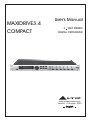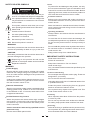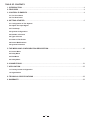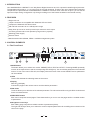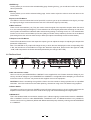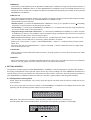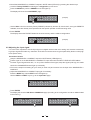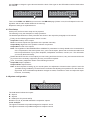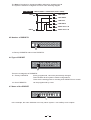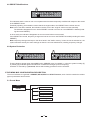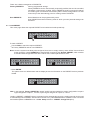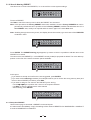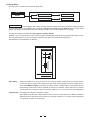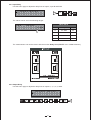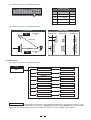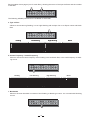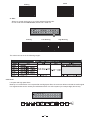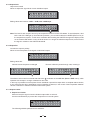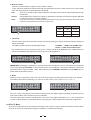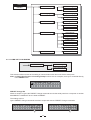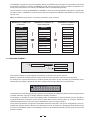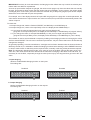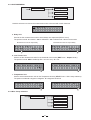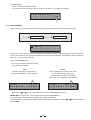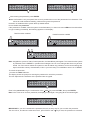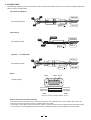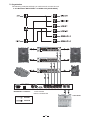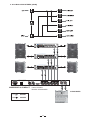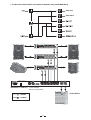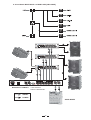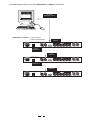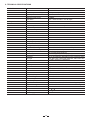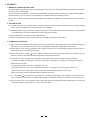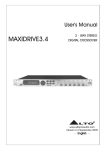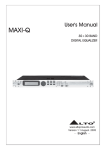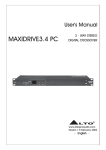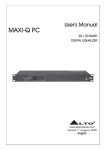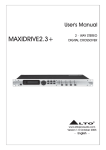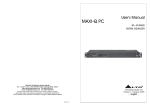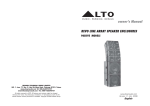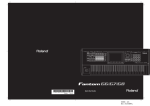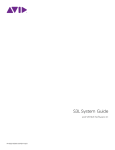Download Alto 3.4 User`s manual
Transcript
MAXIDRIVE3.4
COMPACT
User's Manual
3 WAY STEREO
DIGITAL CROSSOVER
R
LTO
www.altoproaudio.com
Version 1.2 August. 2005
English
Fuse
SAFETY RELATED SYMBOLS
To prevent fire and damage to the product, use only
the recommended fuse type as indicated in this
manual. Do not short-circuit the fuse holder. Before
replacing the fuse, make sure that the product is
OFF and disconnected from the AC outlet.
CAUTION
RISK OF ELECTRIC SHOCK
DO NOT OPEN
This symbol, wherever used, alerts you to the presence of un-insulated and dangerous voltages within the product enclosure. These are voltages that
may be sufficient to constitute the risk of electric
shock or death.
Protective Ground
Before turning the product ON, make sure that it is
connected to Ground. This is to prevent the risk of
electric shock.
This symbol, wherever used, alerts you to important operating and maintenance instructions.
Please read.
Never cut internal or external Ground wires. Likewise,
never remove Ground wiring from the Protective
Ground Terminal.
Protective Ground Terminal
Operating Conditions
AC mains (Alternating Current)
Always install in accordance with the manufacturer's
instructions.
Hazardous Live Terminal
ON:
To avoid the risk of electric shock and damage, do
not subject this product to any liquid/rain or moisture.
Do not use this product when in close proximity to
water.
Denotes the product is turned on.
OFF: Denotes the product is turned off.
WARNING
Do not install this product near any direct heat source.
Describes precautions that should be observed to
prevent the possibility of death or injury to the user.
Do not block areas of ventilation. Failure to do so
could result in fire.
CAUTION
Keep product away from naked flames.
Describes precautions that should be observed to
prevent damage to the product.
IMPORTANT SAFETY INSTRUCTIONS
Read these instructions
Disposing of this product should not be
placed in municipal waste and should be
Separate collection.
Follow all instructions
Keep these instructions. Do not discard.
Heed all warnings.
WARNING
Only use attachments/accessories specified by the
manufacturer.
Power Supply
Ensure that the mains source voltage (AC outlet)
matches the voltage rating of the product. Failure
to do so could result in damage to the product and
possibly the user.
Power Cord and Plug
Do not tamper with the power cord or plug. These are
designed for your safety.
Unplug the product before electrical storms occur
and when unused for long periods of time to reduce
the risk of electric shock or fire.
Do not remove Ground connections!
External Connection
Protect the power cord and plug from any physical
stress to avoid risk of electric shock.
If the plug does not fit your AC outlet seek advice from
a qualified electrician.
Always use proper ready-made insulated mains
cabling (power cord). Failure to do so could result
in shock/death or fire. If in doubt, seek advice from
a registered electrician.
Do not place heavy objects on the power cord. This
could cause electric shock or fire.
Cleaning
When required, either blow off dust from the product
or use a dry cloth.
Do Not Remove Any Covers
Within the product are areas where high voltages
may present. To reduce the risk of electric shock do
not remove any covers unless the AC mains power
cord is removed.
Do not use any solvents such as Benzol or Alcohol.
For safety, keep product clean and free from dust.
Servicing
Covers should be removed by qualified service
personnel only.
No user serviceable parts inside.
Refer all servicing to qualified service personnel only.
Do not perform any servicing other than those instructions contained within the User's Manual.
1
PREFACE
Dear Customer:
Thanks for choosing MAXIDRIVE3.4 COMPACT 3 - Way Stereo Digital Crossover and thanks for choosing one of
the results of LTO AUDIO TEAM job and researches.
For our
LTO AUDIO TEAM, music and sound are more than a job...are first of all passion and let us say our obsession!
We have been designing professional audio products for a long time in cooperation with some of the major brands
in the world in the audio field.
The LTO line presents unparalleled analogue and digital products made by Musicians for Musicians in our R&D
centers in Italy, Netherlands, United Kingdom and Taiwan. The core of our digital audio products is a sophisticated
DSP (Digital Sound Processor) and a large range of state of the art algorithms which have been developed by our
Software Team for the last 7 years.
Because we are convinced you are the most important member of LTO AUDIO TEAM and the one confirming the
quality of our job, we would like to share with you our work and our dreams, paying attention to your suggestions and
your comments.
Following this idea we create our products and we will create the new ones! From our side, we guarantee you and
we will guarantee you also in future the best quality, the best fruits of our continuous researches and the best prices.
Our MAXIDRIVE3.4 COMPACT 3 - Way Stereo Digital Crossover is the result of many hours of listening and tests
involving common people, area experts, musicians and technicians. The results of this effort is a DSP hi-performance
equalizer that can be used in applications as musical performances, Installation and sound reinforcement. Besides
we offer to you a number of factory EQ curves that we collected and transformed in presets now available in our
small, efficient and easy to use MAXIDRIVE3.4 COMPACT.
Nothing else to add, but that we would like to thank all the people that made the MAXIDRIVE3.4 COMPACT a reality
available to our customers, and thank our designers and all the LTO staff, people who make possible the realization
of products containing our idea of music and sound and are ready to support you, our Customers, in the best way,
conscious that you are our best richness.
Thank you very much
LTO AUDIO TEAM
2
TABLE OF CONTENTS
1. INTRODUCTION .....................................................................................................................................4
2. FEATURES .............................................................................................................................................4
3. CONTROL ELEMENTS .........................................................................................................................4
3.1 The Front Panel
3.2 The Rear Panel
4. GETTING STARTED ...............................................................................................................................6
4.1 Configuration of The System
4.2 Adjust The Input Signal
4.3 First Setup
4.4 System Configuration
4.5 Number of Presets
4.6 Type of Preset
4.7 Name of The Preset
4.8 Preset Modifications
4.9 System Protection
5. THE MENU MAP CONFIGURATION DESCRIPTION .........................................................................10
5.1 Preset Menu
5.2 Delay Menu
5.3 Edit Menu
5.4 Utility Menu
6. CONNECTIONS ..................................................................................................................................31
7. APPLICATION ......................................................................................................................................32
7.1 Factory Preset Configuration
7.2 Organization
8. TECHNICAL SPECIFICATIONS .........................................................................................................38
9. WARRANTY ..........................................................................................................................................39
3
1. INTRODUCTION
Your MAXIDRIVE3.4 COMPACT is a 3-Way Stereo Digital Crossover and it is a powerful versatile signal processor.
The apparatus will provide 3, 4, 5 or 6-way mono X-over with 6 outputs. Thanks to the use of selected and expensive
components, the performances of MAXIDRIVE3.4 COMPACT are worth much more than its price: you can set the
input and output routing configuration only through recalling one of the Presets included in the internal memory.
2. FEATURES
Single rack unit
2 input connectors are compatible with balanced XLR and JACK
6 outputs are balanced XLR-M connector
A/D and D/A converters for a 117dB dynamic range
Delay lines up to 2.5s for each input and up to 300ms for each output
10 Factory presets and 64 user presets by large memory capacity
Switching power supply
Remote control
Manufactured under QS9000, VDA6.1 certified management system
3. CONTROL ELEMENTS
3.1 The Front Panel
5
PREV
7
NEXT
9
11
ENTER
CLIP
CLIP
CLIP
CLIP
CLIP
CLIP
CLIP
PRESET
6
DELAY
ESC
EDIT
R
LTO
MODE
6
12
OUTPUT
LEVEL
24
1
24
UTILITY
A
B
INPUT LEVEL
1
2
3
4
6
LIMIT
LIMIT
12
18
LIMIT
6
MUTE
8
12
24
LIMIT
6
OUTPUT
LEVEL
2
MUTE
12
24
LIMIT
6
OUTPUT
LEVEL
3
12
24
MUTE
LIMIT
6
OUTPUT
LEVEL
4
MUTE
12
24
6
OUTPUT
LEVEL
5
MUTE
12
24
OUTPUT
LEVEL
6
MAXIDRIVE3.4
COMPACT
3-WAY STEREO
DIGITAL CROSSOVER
MUTE
10
1.MODE button
The button allows you to select four modes: PRESET, DELAY, EDIT and UTILITY. Pressing MODE repeatedly
to reach to the required menu and the corresponding LED will light up. You can edit the parameters of the selected
menus. If none of the menu LEDs is lit, the Display shows the name of the current PRESET and no parameters
can be modified.
2.LEDs
These LEDs indicate the selecting status of the menus.
3.Display
Rear-lit 2 16 display.
It shows the pages of the various menus and the relative parameters.
4.DIAL knob
The knob allows you to edit value of the selected parameter. The value raises while turning the DIAL clockwise and
lowers counterclockwise.
5.PREV/NEXT button
Each menu comprises several pages. These buttons allow you to turn over the pages and/or a variable number
of parameters.
6.Navigation cursor keys
Each editing page comprises a variable number of parameters (fields).
The right and left keys allow you to select the various required parameters via controlling the movement of the
cursor in the page.
4
7.ENTER key
The key allows you to access to the selected editing page. Pressing this key, you can edit and confirm the required
value of parameter.
8.ESC key
The key allows you to exit the selected editing page. It also used to reject the value to enter and return to the
stored value.
9.Input Level LED Meters
The LEDs are used to indicate the level of input A/B. In order to get an up-front distortion-free signal, you keep
the signal quite high, but do assure that the red CLIP LED doesn't light up continually.
10.Mute switches
There are six mute switches (1-6). They are used to mute the signal of the respective outputs. When the switch
is on, the corresponding led will light up. These switches can avoid signal peaks when switching on and off the
sound system and isolate the individual audio sections during testing or checking sound, etc.. The restored Mute
function can be set to use the Wake Up Function (Utility menu Misc. Setup submenu) and can be set as Normal
(last setting before the unit was switched off) or Mute (all outputs automatically forced into Mute status).
11.Output Level LED Meters
These LEDs indicate the level of the respective outputs (you can adjust the output via adjusting the Output Gain
parameter of Edit menu.)
Note: The LIMITER on any output will change the way in which the level is displayed on the corresponding LED.
In fact, the level shown on the ladder is no longer the "absolute" output level, but the level of the signal at -24dB,
-12dB, -6dB compared to the limiter threshold (indicated by the orange LIMIT LED).
3.2 The Rear Panel
AC INPUT
14W
Apparaten skall anslutas till
jordat uttag nar den ansluts
95-240V 50/60Hz
FUSE: 95-120V T500mAL till ett natverk
210-240V T315mAL
PUSH
PUSH
OUTPUTS
NEW
PWR
NEW
ON
A102
OFF
12
13
PUSH
TIDE
NEW
TIDE
TIDE
2
3
2
1
RS485 OUT
RS485 IN
RS232
14
15
16
6
5
3
4
17
2
1
1
2
1
3
3
INPUT B
INPUT A
18
12.AC inlet and fuse holder
Use it to connect your MAXIDRIVE3.4 COMPACT to the supplied AC cord. Please check the Voltage in your
country and what voltage for your MAXIDRIVE3.4 COMPACT is configured before attempting to connect the
unit for the main AC. The fuse can protect the AC supplies circuit of the equipment.
CAUTION: If there is something wrong with the fuse or the fuse needs to change, please refer to a qualified
technician. If the fuse continues to blow after replacing, discontinue using of this unit before being repaired.
13.Power Switch
The switch is used to turn the main POWER on and off. Note: before turning on the unit, please make sure the
amplifiers of the sound system are off to avoid the annoying and sometimes dangerous signal peaks.
14.RS485 OUT
This is the standard serial communication interface port. It allows outgoing communication between a MAXIDRIVE3.4 COMPACT and PC or other MAXIDRIVE3.4 COMPACT units. The RS485 interface is very suitable for
remote control over long distances (difficult with RS232 standard ports) and daisy-chaining several MAXIDRIVE
3.4 COMPACT.
5
15.RS485 IN
The function of the RS485 IN port is opposite to RS485 OUT. It allows incoming communication between a
MAXIDRIVE3.4 COMPACT and PC or other MAXIDRIVE3.4 COMPACT units. The RS485 interface is very
suitable for remote control over long distances (Difficult with RS232 standard ports) and for daisy-chaining several
MAXIDRIVE3.4 COMPACT.
16.RS 232 Out
This is the serial communication interface port. It allows incoming and outgoing communication between a MAXIDRIVE3.4 COMPACT and a PC or other MAXIDRIVE3.4 COMPACT units.
Communication protocol includes:
-Remote control: 1). Connect the MAXIDRIVE3.4 COMPACT to a PC; 2). It is possible to use the LTO editing
software to control functions of all the processor remotely.
-Preset Dump: 1). Connect two MAXIDRIVE3.4 COMPACT; 2). It's possible to Dump the single Presets from
one unit to another (refer to Dump procedure).
-Program Change commands send/receive: 1). Connect two DAXIDRIVE3.4 COMPACT; 2). When a Preset
is recalled on the first one, it's possible to send a Program Change command to the second one to recall the
same Preset number (refer to Load Preset procedure).
Note: MAXIEDITOR software, which is used in the unit , accepts these four COM1-COM4 connectors of PC
only. So when you use USB port for connecting, please operate it as follows:
Please go to control section -> system -> DEVICE MANAGER -> advance -> COM connecting number, please
select one.
Then go to the tool bar of MAXIEDITOR -> Choose "OPTION -> USB to COM" and select the right COM.
Then it should be ok to link.
17.OUTPUTS
These (Outputs1~6) are balanced XLR-M connectors. The high quality, low noise, 20 bit converters can make
A/D conversion.
18.INPUTS
INPUT A and INPUT B are compatible with balanced XLR and JACK. They are audio connectors of the respective
sections. The high quality, low noise, 20 bit converters can make A/D conversion.
4. GETTING STARTED
The powerful versatile signal processor MAXIDRIVE3.4 COMPACT is mainly designed for use with audio systems.
Its routing configurations of the input and output can be only set by recalling one of the PRESETS included in the
internal memory. So the user must be very clear about the main function of the unit in order to get a best operation of
your MAXIDRIVE3.4 COMPACT. Before you start your operation, please read the following parts carefully:
4.1 Configuration of the system
At first, switch off the equipment, carry out the audio and power connection from the various components of your
sound system.
Then, connect the main cord and only switch on the MAXIDRIVE3.4 COMPACT. The display will show the data
regarding with the operating system release for a few seconds.
MA X I D R I V E
R e l e a s e
3 . 4 C
1 . 0 -
Meanwhile, the system will restore the exact operating conditions at the time of switching off.
And the system Will enter into default status, showing the main operating information on the display.
A 1 3 B24 S 5 6
2 F 2 x 2W+ 2 MAX
6
Set all the MAXIDRIVE3.4 COMPACT outputs in MUTE status (LEDs lit) by pressing the relative keys.
Load the Factory PRESET containing the configuration you've found.
Press the MODE Key until the PRESET menu LED lights up.
The display will show the Load PRESET page:
L o a d
P r e s e t
3 F 2 x 3W
(example)
Use the DIAL to find the necessary Factory PRESET (indicated by the letter F). Check that if, among the PRESETS
available, there are already some optimised for the specific speaker enclosures being used.
Press ENTER.
The display shows the PRESET loaded in the units memory and the relative configuration:
A 1 3 5
3 F 2 x 3W
B24 6
(example)
4.2 Adjusting the input signal
It is much more important to set the input signal of a digital unit than that of an analog unit, because excessively
high input signals will make any saturation of the A/D converters cause a typical particularly distinct noise (high
level square wave).
Proceed as follows:
Keep the MAXIDRIVE3.4 COMPACT outputs in MUTE status (LEDs light on).
Feed a signal in on the MAXIDRIVE3.4 COMPACT's input and watch the INPUT LEVEL A-B LED ladders.
To obtain a good signal/noise ratio, i.e. an up-front distortion-free signal, keep the signal quite high, but make
certain the red CLIP LED doesn't light up continually.
Find out the output level setting for your mixer (or other unit) and connect it to the input of the MAXIDRIVE3.4
COMPACT.
Adjust the MAXIDRIVE3.4 COMPACT input gain if necessary:
Press the MODE key until the EDIT menu LED lights up.
Use the PREV and NEXT keys to go to the Input Gain page:
I n pu t
Ga i n
Press ENTER.
The display will show the INA Gain or INA&B Gain page (according to the configuration and other utilities loaded
in the memory):
I NA
GA I N
I NA&B
0 . 0 dB
GA I N
0 . 0 dB
7
Use the DIAL to change the gain value and watch the level of the signal on the LED ladders until the ideal values
are reached.
I NA
GA I N
I NA&B
- 2 . 5 dB
GA I N
+ 6 . 0 dB
Then use the PREV and NEXT keys to access to the INB Gain page (if there is one, this will depend on the configuration and the other utilities loaded in the memory).
Repeat the settings as explained above.
4.3 First Setup
At this point, the first custom setup can be prepared.
The following is only the description of setup procedure.
The detailed specifications of each parameter are shown in the respective paragraphs of the manual.
Firstly, set the following parameters shown in order:
Output Pol. Polarity of the outputs
Xover Crossover frequencies (separation of the speaker channels)
Output Delay Alignment of the speaker enclosure components
Output Gain Levels of the outputs
Note: The regulation of the MAXIDRIVE3.4 COMPACT's parameters is closely related to the characteristics
of the components of the sound system. So if you're not the expert, please refer to the documentation and
technical specifications of your power amplifiers, loudspeaker enclosures, monitors, etc.. This will enable
you to work faster and safely.
Disable the MUTE function on the outputs you intend using and listen the sound, carry out instrumental checks
(if you have the necessary equipment) and any corrections required.
Then, if necessary, adjust the values of the following functions:
Output EQ Output equalizers
Output Limiter Output limiters
Note: In this first phase of setting up your sound system, the adjustment of these functions (which if not Indis
-pensable during installation) can wait. But do remember that adjusting the equalizers can also affect the
signal level. So if considerable equalization changes are made, remember to check and adjust the output
levels too, if necessary.
4.4 System configuration
A 1 3 B24 S 5 6
2 U 2 x 2W+ 2 MAX
The bold letters indicate the inputs:
A = Input A
B = Input B
S = SUM (sum of inputs A and B)
Numbers 1, 2, 3, 4, 5 and 6 indicate the respective outputs.
In the example:
The signal connected to Input A is assigned to outputs 1 and 3.
The signal connected to Input B is assigned to outputs 2 and 4.
8
The Sum of the signal on inputs A and B is assigned to outputs 5 and 6.
The system is therefore configured as shown in the following diagram.
A13 B24 S56
LEFT
2-WAY STEREO + 2 MONO AUX (2X2W + 2MAX)
IN
A
IN
A+B
RIGHT
IN
B
OUT
1
HIGH LEFT
OUT
2
HIGH RIGHT
OUT
3
LOW LEFT
OUT
4
LOW RIGHT
OUT
5
MONO AUX L +R
OUT
6
MONO AUX L +R
4.5 Number of PRESETS
A 1 3 B24 S 5 6
2 F 2 x 2W+ 2 MAX
10 Factory PRESETS and 64 User PRESETS.
4.6 Type of PRESET
A 1 3 B24 S 5 6
2 F 2 x 2W+ 2 MAX
There are 2 categories of PRESETS:
F = Factory PRESETS
factory programmed, cannot be permanently changed.
These include all the system's usable configurations.
These are the starting points for Creating User PRESETS from scratch.
U = User PRESETS
can be programmed by users.
4.7 Name of the PRESET
A 1 3 B24 S 5 6
2 F 2 x 2W+ 2 MAX
In the example, the name indicates a two-way stereo system + two auxiliary mono outputs.
9
4.8 PRESET Modifications
M A 1 3 B24 S 5 6
2 U 2 x 2W+ 2 MAX
This indicates that the value of one or more parameters has been temporarily modified with respect to the stored
in the PRESET shown.
Practically speaking, this indication means that the changes made to the PRESET have not been stored.
Note: once it has been enabled, the indication remains even if the "original" values are reset manually.
The indication disappears as soon as the PRESET is saved or as soon as a new PRESET is loaded (including this same PRESET).
In other words, the indication disappears as soon as stored values are accessed.
If the PRESET isn't saved, temporary changes are lost as soon as a new PRESET is loaded (including this same
PRESET).
Note: temporary changes are kept on the other hand in the "buffer memory": when the unit is switched on, the
system maintains exactly the same settings as when the unit was switched off, including temporary changes.
4.9.System Protection
T
A 1 3 B24 S 5 6
2 U 2 x 2W+ 2 AX
P
A 1 3 B24 S 5 6
2 U 2 x 2W+ 2 MAX
These indications appear when the LOCK function (UTILITY menu) is enabled, i.e. when the system is totally (T)
or partially (P) protected against accidental or unauthorized changes (even if temporary).
Protection is ensured by a password, without which editing procedure can't be unlocked.
5.THE MENU MAP CONFIGURATION DESCRIPTION
The control software is organized in PRESET, DELAY, EDIT and UTILITY menus, each of which contains the relative
types of parameters and functions.
5.1.Preset Menu
menu
PRESET
Load Preset
Store Preset
Dump Out Preset
Incoming Dump
10
There are 2 distinct categories of PRESETS:
Factory PRESETS
Factory-programmed storage.
Factory PRESETS can be used normally, temporarily modified, but can't be cancelled,
overwritten or permanently modified. Factory PRESETS contain some specific settings
for certain types of enclosures and all the system's usable configurations. For this
reason they're the ideal starting point for creating custom PRESETS.
User PRESETS
Stored data that can be programmed by users.
User PRESETS are internal memory areas in which your own personal settings can
be saved.
5.1.1 Load PRESET
This menu page allows the required PRESET to be loaded and made operatively.
L o a d
P r e s e t
2 U 2 x 2W+ 2 MAX
To load a PRESET:
Use the DIAL to reach the required PRESET.
10 Factory PRESETS and 64 User PRESETS.
Note: since the system must always be configured, there are no empty memory areas. All the User and Card
areas unused by custom PRESETS are automatically occupied by the *Default* PRESET, which contains
a standard start configuration with all the values of the various parameters at zero.
L o a d
6 4 U
P r e s e t
* D e f a u l t *
6 4 U
A 1 3 5 B 2 4 6
* D e f a u l t *
Press ENTER.
The system returns to default status and the display shows the information on the PRESET that has just been
loaded.
A 1 3 5
3 F 2 x 3W
B 2 4 6
Note: In the example, Factory PRESET #3, named "2x3W" has been loaded: Its system configuration is Input A
signal assigned to outputs 1, 3 and 5; Input B signal assigned to outputs 2, 4 and 6.
Loading a PRESET, a PRESET Change command is also automatically sent to the serial ports and can be used
to automatically load a PRESET with the same number to any other MAXIDRIVE3.4 COMPACT units connected
and enabled (Refer to UTILITY menu - Comm. Setup submenu - PRESET Change RX option).
11
5.1.2 Store & Naming PRESET
Use this menu to create new PRESETS, i.e. to save all the current system settings.
S t o r e P r e s e t
2 U 2 x 2W+ 2 MAX
To save a PRESET:
Use DIAL to reach the memory area in which the PRESET is to be saved.
Note: In this procedure, the Factory PRESET areas aren't available, since the Factory PRESETS can not be
permanently remember that it is possible to load a Factory PRESET, modified. Nevertheless save it in a
User PRESET area, modify it as required and then store it again in the same User area.
Note: Scrolling through the memory areas, the display shows the number, type and name of the PRESETS
contained in them:
S t o r e
P r e s e t
3 U Op e r aHa l l
1
Press ENTER. The PRESET Naming page appears, by means of which it s possible to edit the name of the
PRESET to be saved.
The name of the 'start' PRESET (i.e. of the PRESET currently loaded) is proposed as default. The cursor takes up
position on the first of the twelve character spaces available.
P r e s e t
Nam i n g
2 W+ 2 MA X
2
At this point:
If you decide to accept and confirm the name suggested, press ENTER.
If you want to abort Naming procedure (for example because you've chosen the wrong memory area) and
return to Store PRESET procedure, press ESC.
If you want to assign a new name to the PRESET you're storing:
- use the and keys to position the cursor on the required character
- use DIAL to enter the alphanumeric value wanted
- after finishing, press ENTER.
P r e s e t
Nam i ng
M 2 W+ 2 MA X
5.1.3 Dump Out PRESET
Use this menu page to download a PRESET via the serial ports.
It is also used to immediately "copy" the settings of the various PRESETS of a MAXIDRIVE3.4 COMPACT
to another MAXIDRIVE3.4 COMPACT.
12
D um
Ou t
P r e s e t
2 U 2 x 2 W+ 2 MA X
To download a PRESET:
Use DIAL to reach the required PRESET.
Press ENTER.
Note: The menu page remains unchanged to allow other PRESETS to be dumped.
All the Preset s data (name, configuration, parameter values, etc.) are immediately transmitted to the units
connected to the serial ports (other MAXIDRIVE3.4 COMPACT, computers, etc.).
Note: In order for the transfer to have effect, the receiving units must be able to identify and accept Incoming
Dump operations.
When two or more MAXIDRIVE3.4 COMPACT are connected, the PRESET sent by the transmitting MAXIDRIVE3.4 COMPACT (TX) overwrites (and therefore cancels) the existing PRESET in the same memory position
of the receiving MAXIDRIVE3.4 COMPACT (RX).
MAXIDRIVE3.4 COMPACT #1
MAXIDRIVE3.4 COMPACT #2
MAXIDRIVE3.4 COMPACT #3
Incoming Dump
Incoming Dump
Incoming Dump
Preset #3
IGNORE
DUMP
..
PORT
..
Preset #2
ACCEPT
DUMP
..
#2 MySetup
#3 MySetup5
PORT
SEND
#2 SideField
#3 Concert1
#4 Concert2
Preset #5
Preset #5
#5 Concert3
Preset #6
#6 Monitor
#6 Concert4
Preset #7
Preset #8
#7 Monitor2
#8 Monitor3
SERIAL
#4 LiveSet
SERIAL
Preset #4
#7 Remote1
#8 Remote2
Preset #9
#9 Side
#9 Remote2
..
..
..
5.1.4 Incoming Dump
Used to accept or ignore the Dump of a PRESET sent from another MAXIDRIVE3.4 COMPACT or from a
computer via serial.
Ports settings can be:
Ignore the data received via the serial ports.
I n c om i n g
Accept the data received via the serial ports.
D ump
I g n o r e
I n c om i n g
13
D ump
Ac c e p t
5.2.Delay Menu
Use this menu to work on the systems delay lines.
menu
DELAY
Input Delay
Parameters
Output Delay
Parameters
Parameters
In these pages, the number of the parameters and how they are presented varies according
to the configuration of the PRESET and according to Ganging and Units settings (UTILITY menu). In fact, these
pages only show the parameters that can actually be used, in the most suitable form of editing.
The practical differences between Delay Input and Delay Output
A Delay is only a processor by means of which a signal is deliberately delayed by a programmable length of time.
From a technical point of view, the Delays applied to the inputs and outputs are equivalent.
Nevertheless, their application is different:
DELAY
OUTPUT DELAY
INPUT DELAY
Input Delay
delays the signal of an input (or the sum of the inputs) before sending it to the routing system.
In this way, all the outputs which depend on that input are delayed by the same length of time.
Also called Master Delay, input Delay is mainly used to compensate for the effects dues to
the distance between the various speaker enclosures or between various blocks of a complex
sound system (for example in large concert halls, stadiums, etc.), Thus achieving virtual alignment.
Output Delay only delays the signal of a specific output.
Also called Channel Delay, output delay is mainly used to compensate for the distance between
different blocks of the same sound system (for example clusters) or to correct internal alignment
of a speaker enclosure components.
14
5.2.1 Input Delay
Use this menu page to adjust the delay lines of Input A, Input B and SUM.
I n p u t
D e l a y
IN A
ADC
The values can be set in the following ranges:
I NA
INPUT DELAY
D E L AY
7 7 mS
unit
range
step
m
0.0 ~ 900.0
0.5
mm
0 ~ 900000
7
ms
0 ~ 2621
1
us
0 ~ 2621438
21
The measurement unit can be chosen with the function Delay Unit (UTILITY menu - Units submenu).
5.2.2 Output Delay
Use this menu page to adjust the delay lines of outputs 1, 2, 3, 4, 5, and 6.
Ou t p u t
De l a y
15
The values can be set in the following ranges:
0P1
OUTPUT DELAY
D E LAY
2 9 2 uS
unit
range
step
m
0.0 ~ 100.0
0.5
mm
0 ~ 100000
7
ms
0 ~ 291
1
us
0 ~ 291271
21
The values can be set in the following ranges:
OUTPUT DELAY
OUTPUT 1
HIGH
OUTPUT DELAY
Loudspeaker
Components
OP1 DELAY=
0ms
Delayed Virtual
Alignment #1
Delayed Virtual
Alignment #2
18ms(6 5m)
4ms
14ms(5m)
OUTPUT 3
LOW
OP3 DELAY=
4ms
5.3 Edit menu
The values can be set in the following ranges:
menu
EDIT
Input Gain
Parameters
Noise Gate
Parameters
Input EQ
Parameters
Xover
Parameters
Output EQ
Parameters
Output Gain
Parameters
Output Pol.
Parameters
Output CompLim
Parameters
Parameters
In these pages, the number of the parameters and how they are presented varies according
to the configuration of the PRESET and according to Ganging and Units settings (UTILITY menu). In fact, these
pages only show the parameters that can actually be used, in the most suitable form of editing.
16
5.3.1 Input Gain
Input gain control.
I n p u t
Ga i n
Allows to adjust the amplification of the signal fed in through Inputs A and B.
Editing values are in the range +6dB ~ -30dB, with 0.5dB steps.
I NA
GA I N
- 2 . 5 d B
Note: Setting the input signal of a digital unit is particularly important, much more than on an analog unit, as
any saturation of the A/D converter due to an excessively high input signal causes a typical particularly distinct
noise. To achieve a good signal/noise ratio, i.e. an up-front distortion free signal, feed a signal in on the MAXIDRIVE3.4's input and watch the INPUT LEVEL A-B LED ladders. Keep the signal quite high, but make certain
the red CLIP LED doesn't light on continually.
5.3.2 Noise Gate
Allows to cut or reduce the background noise generated by the unit connected to the processor's inputs (the
mixer, for example). The filter is active when the input signal is below a certain threshold and reduce its level
cutting the undesired background noises.
The noise gate control has 4 main parameters: attack, release, threshold and range.
You can use the "ENTER" key to access to the noise gate sub-menu, then select the editing parameter that
you want to perform via the "PREV" and "NEXT" keys, use the DIAL to set the value for these parameters.
No i s e
Ga t e
The attack can be varied from 0.5-100mS, with the 0.5mS per step.
The release is in the range 0.01s ~ 4.00s, with the 0.1s per step.
The threshold is in the range -80.0 ~ 8, with the 0.5 per step.
The range is in the -80 ~ 0, with the 0.5 per step.
I N A & B GA T E o f f
A T 1 . 0 mS R L 0 . 5 0 S
I N A & B GA T E o f f
THR - 6 0 . 0 RG - 8 0 . 0
5.3.3 Input EQ
Input equalizer with 5 parametric filters.
Allows to alter the overall tone of the signal connected to the respective input.
Also called Master EQ, the equalization of the input signal effects all the outputs connected to the input and
the input SUM.
This component's characteristic quality and programmability (identical to the output Equalizer) enable it to
be Used so effectively and flexibly as to make the use of graphic equalizers often unnecessary.
I n p u t
EQ
IN A
17
ADC
Each equalizer has 5 pages (one for each filter), showing the name of the input it affects and the number
of the filter.
I NA
2 k 0 0
EQ1
1 . 0
Pe a k
- 5 . 0
The following editable parameters are available for each filter:
a. Type of filter
Allows to choose among Peaking, Low or High Shelving with a slope of 6 or 12 dB per octave and Notch
filter.
I NA
2 k 0 0
Peaking
EQ1
1 . 0
Low Shelving
Pe a k
- 5 . 0
High Shelving
Notch
b. Centre Frequency / Cutoff Frequency
Allows to choose the centre frequency of the Peaking curve and Notch filter, or the cutoff frequency of Shelving curves.
I NA
2 k 0 0
Peaking
EQ1
1 . 0
Low Shelving
Pe a k
- 5 . 0
High Shelving
Notch
c. Bandwidth
Allows to choose the width in octaves of the Peaking or Notch type curve. It s not used with Shelving
curves.
I NA
2 k 0 0
EQ1
1 . 0
18
Pe a k
- 5 . 0
Notch
Peaking
d. Gain
Allows to control the boost or cut of the selected frequencies.
It's not used with the Notch Filter, which has a fixed cut.
I NA
2 k 0 0
EQ1
1 . 0
Pe a k
- 5 . 0
Low Shelving
Peaking
High Shelving
The values can be set in the following ranges:
~
~
~
5.3.4 Xover
Low-pass and high-pass filters.
Made up of a combination of a low-pass filter and high-pass filter, the crossover allows to divide the audio signal
into segments that can be used by the individual section of a sound system (for example High, Mid & Low).
X o v e r
19
Each Xover has 2 slightly different pages (one for each filter), where the name of the output it affects and the
type of filter are shown.
L PF
OP1
1 k 0 0 H z
H PF
OP1
1 k 0 0 H z
T h r u
0
Output 1 - Low Pass Filter
T h r u
Output 1 - High Pass Filter
Low Pass Filter
The low-pass filter allows all the frequencies below a specific frequency to pass, whereas it cuts all the frequencies
above it.
High Pass Filter
The high-pass filter allows all the frequencies above a specific frequency to pass, whereas it cuts all the frequencies
below it.
LPF
HPF
LPF
HPF
Signal segment obtained with the combination of LPF and HPF.
Each filter has the following editable parameters:
Type of filter
Allows to choose three different types of filter and different attenuation slopes:
Butterworth (But) at 6, 12, 18 or 24dB per octave,
Bessel (Bes) at 12, 18 or 24dB per octave,
Linkwitz-Riley (LR) a 12, 24 or 48dB per octave.
By setting the Thru value, the filter is disabled and the signal passes without its frequency being altered.
LPF
OP1
2 k 0 0 H z
Be s
2 4
0
Crossover frequency
Allows to choose the filter cutoff frequency.
LPF
OP1
1 k 4 6H z
20
T h r u
0
Phase
Allows fine control (in 5 steps) of the signal's phase.
The effect of this control is summed with that of the Output Polarity function (0 ~ 180 ).
In this way it's possible to adjust the phase of each individual output with 5 steps through a full 360 .
Note: this control is only in the Low-Pass Filter window.
LPF
OP1
1 k 0 0H z
T h r u
1 8 0
The values can be set in the following ranges:
XOVER
NAME
TYPE
SLOPE
But
Butterworth
6, 12, 18, 24 dB/oct
Bes
Bessel
12, 18, 24 dB/oct
LR
Linkwitz-Riley
12, 24, 48 dB/oct
Hish 6
Butterworth
6, 12, 18, 24 dB/oct
Hish 12
Bessel
12, 18, 24 dB/oct
Notch
Linkwitz-Riley
12, 24, 48 dB/oct
FREQ
PHASE
Thru
LPF
15.6Hz ~ 16KHz
0 ~ 180 (Stp 5 )
Thru
15.6Hz ~ 16KHz
HPF
5.3.5 Output EQ
Output equalizer with 5 parametric filters.
Also called Channel EQ, allows to alter the tone of each individual output.
The characteristics of quality and programmability are identical to those of the Input Equalizer and enable this unit
to be used extremely effectively and flexibly.
Ou t pu t
EQ
Each equalizer has 5 pages (one per filter), indicating the name of the output it effects and the number of the filter.
OP1
2 k 0 0
EQ1
1 . 0
Pe a k
+ 1 . 5
Example: Output 1 - Filter 1
Since technical specifications and editing fields of the Output EQ are identical to those of the Input EQ, please refer
to INPUT EQ section for descriptions.
21
5.3.6 Output Gain
Output level control
Allows to adjust the signal level of each individual output.
Ou t pu t
Ga i n
Editing values are between +6dB ~ -30dB, with 0.5dB steps.
OP1
GA I N
- 6 . 5d B
Note: The level of each output is shown by the respective OUTPUT LEVEL LED ladder. To avoid distortion, don't
let the red CLIP LED light up. As automatic protection, you can also enable the LIMITER (EDIT menu) on
the outputs that require it. In this case, remember that enabling the LIMITER changes the display mode
on the relative LED ladder: in fact, the level shown is no longer the absolute output level, but the level of
the signal In relation to the LIMITER threshold.
5.3.6 Output Pol
Controls the output's polarity.
Allows to invert the phase of the signal of individual outputs.
Ou t pu t
P o l
Editing values are:
Normal: leaves the phase unchanged
OP1
Reverse: shifts the phase through 180 , inverting it.
OP1
POLAR I TY
N o rma I
POLAR I TY
Re v e r s e
The effect of this control is summed with that of the
parameter of the LPF filter (Xover - EDIT menu), which
operates with 5 steps in a range of between 0 and 180 .
In this way it's possible to set the phase of each individual output with 5 steps within a complete 360 revolution,
a very useful function when assembling arrays of speaker enclosures, in the control of the interpolation between
various enclosures or between sections of the same system.
5.3.7 Output Limiter
a. Output level limiter
Allows to keep the signal of each individual output within a set level.
Can be used effectively to protect the components of a sound system.
Ou t pu t
The following editable parameters are available:
22
C omp L i m
b. Reaction times
Allows to choose between 3 types of Limiter reaction speed.
In fact, these are attack and release times that are optimised so that the Limiter reacts more or less rapidly
when the signal exceeds or drops below the threshold:
Fast
Normal
Slow
short times, suited to rapid Limiter operation. Normally more suited to outputs dedicated to high
frequencies.
intermediate times, suited to the majority of applications. Normally more suited to outputs dedicated
to mid frequencies or full-range systems.
long times, suited to avoiding rapid repeated level jumps (pump effect). Normally most
suited to outputs dedicated to low frequencies.
C o mP L i m
OP1
F a s t
Of f
L i m .
LIMITER
ATTACK
RELEASE
FAST
1 ms
10 ms
NORMAL
8 ms
80 ms
SLOW
45 ms
450 ms
c. Threshold
Allow to set the level above which the Limiter intervenes (limiting the signal) and below which it leaves the
signal unchanged.
The editing values are within the following ranges:
+19.8dBu ~ -10dBu, with 0.2dBu steps
7.574V ~ 0.245V with variable steps
The measurement unit can be chosen with the Lim. Thresh. Unit function (UTILITY menu - Units submenu).
The Off value disables the LIMITER, whereas any other value enables it.
C o mp L i m
OP1
S l ow L i m .
5 . 8
OP1
C o mp L i m
S l ow L i m .
O f f
IMPORTANT! Enabling the LIMITER on a specific output also changes the way in which the level is displayed
on the corresponding LED ladder: In fact, the level shown on this ladder is no longer the "absolute" output level,
but the level of the signal at -24dB, -12dB, -6dB compared to the LIMITER's threshold (orange LIMIT LED), no
matter what the threshold value is.
d. Ratio
Allows to set the compression ratio, that is to say how the signal exceeding the threshold has to be reduced.
The editing values are the following: Lim. 20.0 10.0 8.0 6.0 5.0 4.0 3.5 3.0 2.5 2.0 1.7 1.5 1.3 1.1.
C o mp L i m
OP1
O f f
S l ow 2 . 5
OP1
C o mp L i m
S l ow L i m .
O f f
The "Lim." Value corresponds to the maximum compression ratio (all the signal exceeding the threshold is cut)
and in this condition the processors acts as a LIMITER.
The other values allow to reduce the signal with a ratio from 1:20.0 (high compression) to 1:1.1 (low compression)
in order to obtain different compression effects according to the kind of signal and to the kind of application.
5.4 UTILITY Menu
This menu comprises a series of submenus that allow to set a series of system options and access certain utilities,
such as the control of the protection against accidental or unauthorized changes:
23
menu
Preset Change RX
Comm.Setup
UTILITY
ID Select
Ganging
Input Ganging
Output Ganging
Units
Delay Unit
Lim. Thresh. Unit
Temperature Unit
Misc. Setup
Input Select
Output Meters
Temperature
Wake Up
LCD Contrast
Lock
Lock
5.4.1 COMM. SETUP SUBMENU
Preset Change RX
Comm. Setup
Preset
ID Change
Select RX
This submenu allows access to the setting of communication with other units via the serial ports.
Note: the Dump Out Preset and Incoming Dump functions are an exception, as they're controlled directly
in the PRESET menu.
C o mm . S e t u p
PRESET Change RX
Allows to accept or ignore the PRESET Change command sent via the serial ports from a computer or another
MAXIDRIVE3.4 COMPACT when it loads a PRESET.
The settings can be:
Ignore PRESET Change commands received. Accept and execute PRESET Change commands.
P r e s e t
C h a ng e RX
Ac c e p t
P r e s e t
24
C h a ng e RX
I g no r e
The PRESET Change command is completely identical to MIDI Program Change: the transmitting unit sends
an instruction containing a number of PRESETS to load; the receiving units (if they are able to accept the command) each loads into its own memory the PRESET with the corresponding number.
This means that, in a chain of MAXIDRIVE3.4 COMPACT, all the units set with PRESET Change RX = Accept load
the same number of PRESET, in spite of the fact that it corresponds to PRESETS with different contents in the
various units.
Note: the PRESET Dump function is used to transmit the same contents.
MAXIDRIVE3.4 COMPACT #1
Load Preset
MAXIDRIVE3.4 COMPACT #2
MAXIDRIVE3.4 COMPACT #3
Preset Change RX
Preset Change RX
ACCEPT
SEND
Preset #3
..
#2 MySetup
#3 MySetup5
PORT
Preset #2
..
PORT
..
IGNORE
#2 SideField
#3 Concert1
#4 Concert2
Preset #5
#5 LiveSet2
#5 Concert3
Preset #6
#6 Monitor
#6 Concert4
Preset #7
Preset #8
#7 Monitor2
#8 Monitor3
SERIAL
#4 LiveSet1
SERIAL
Preset #4
#7 Remote1
#8 Remote2
Preset #9
#9 Side
#9 Remote2
..
..
..
5.4.2 GANGING SUBMENU
Ganging
Input Ganging
Output Ganging
This submenu allows to group together the treatment of similar inputs and/or outputs.
Similar is intended as meaning elements which have the same properties and/or the same structure.
For example, the right and left sections of a stereo system are similar, as they are made up symmetrically of the
same quantity and type of elements (the same components for High, Mid and Low frequencies).
Ga n g i n g
The practical use of the Ganging function consists in the possibility of editing with identical values the parameters
of similar elements, carrying out single (instead of double) operations.
For example, it's possible to set the same Delay value or equalization on both inputs with just one operation;
or set identical Xover parameters for the various outputs fed to a stereo sound system; or yet again, enable the
LIMITER simultaneously on the two outputs dedicated to two mono stage monitors.
The system automatically recognizes incompatible elements contained in the various configurations and only
enables the Ganging function where it can effectively be used. Therefore, the Ganging function doesn't have
any effect on the MONO setups. The Ganging function can be enabled separately for both groups of input and
groups of outputs.
25
IMPORTANT: Precisely for its characteristics, the Ganging function affects the way in which the relative parameters audio are edited or represented:
As soon as Inputs and/or Outputs are ganged, the various menu pages only show the values that can actually
be used. This however doesn't mean that the values change immediately. On the contrary, the values remain
unchanged (Even if not shown) until new values are entered. Only at that point ganged, Inputs and/or Outputs
assume the same value with the just one operation.
For example, even if the display shows that "Input A&B" are ganged in the page with a certain parameter, the
value shown remains that of Input A until a new value is entered, as Input B doesn't automatically assume the
values of Input A.
To check this:
1. set Input Gangin=Off, load the *Default* PRESET, set INA Delay=1 and INB Delay=0;
2. set Input Gangin=On, return to the Input Delay menu: the display shows INA&B Delay=1:
a. if you leave the value unchanged and once again set Input Gangin=Off
going back to the Input Delay menu, the display shows INA Delay=1 and INB Delay=0 ("original" values).
b. if you change the value, for example INA&B Delay=3, and you once again set Input Gangin=Off
going back to the Input Delay menu, the display shows INA Delay=3 and INB Delay=3 ("new" values).
This condition is used to avoid accidental or temporary enabling of the Ganging function from changing the values
of all the stored PRESET. The rule can be summed up as follows: "only the values that have to be intentionally
changed are changed".
So generally speaking, to avoid contradictions, oversights and confusion between what is shown and what is
effectively carried out, it s advisable to enable the Ganging functions before starting to edit a PRESET. Moreover,
it s best to make certain to effectively set the required value, manually confirming all the parameters required.
Note: The elements in Ganging assume the "new" value as soon as the DIAL changes the status of the "old "
value. So, if the value which has to be allocated to the elements in Ganging is the same as the old value, it's
necessary to use the DIAL, temporarily change the value (even only by one step) and then go back to the "old"
value.
a. Input Ganging
Allows to enable/disable Ganging function on the inputs.
The settings are:
Disabled
I np u t
Enabled
Gan g i n g
I n p u t
Gan g i n g
O f f
On
b. Output Ganging
Used to enable/disable Ganging function on the outputs.
The settings are:
Disabled
Ou t p u t
Enabled
Gan g i n g
O f f
Ou t p u t
26
Gan g i n g
On
5.4.3 UNITS SUBMENU
Units
Delay Unit
Lim. Thresh. Unit
Temperature Unit
Used this submenu to choose the measurement units to be used with certain functions.
Un i t s
a. Delay Unit
Used to set the measurement units in which Delays are expressed (DELAY menu).
The options include: m = meters - mm = millimeters - ms = milliseconds - ms = microseconds
Measurement units for Input Delay
De l a y
I n ms
Measurement units for Output Delay
Un i t
Ou t
De l a y
I n m
u s
Un i t
Ou t
mm
b. Lim. Thresh. Unit
Used to set the measurement units for the threshold of the Limiter (EDIT menu - Output Limiter).
The options include: dBu = decibel (0 dBu = 0.775 V rms) - V = volt
L i m. T h r e s h .
L i m. T h r e s h .
Un i t
d Bu
Un i t
V
c. Temperature Unit
Used to set the measurement units for the Temperature function (UTILITY menu - Misc. Setup submenu).
The options include: C = degrees Centigrade - F = degrees Fahrenheit
T emP e r a t u r e
T emP e r a t u r e
Un i t
C
5.4.4 Misc. Setup submenu
Misc. Setup
Output Meters
Temperature
Wake Up
LCD Contrast
27
Un i t
F
Use this submenu to set a series of system options.
M i s c .
S e t u p
b. Output Meters
Used to decide whether to display the outputs signal before or after MUTE.
The options include:
PreMute
the signal is always shown
no matter what the MUTE status
Ou t p u t
PostMute
the signal is only shown if
the output isn't in MUTE
Me t e r s
P r e Mu t e
Me t e r s
Po s t Mu t e
Ou t p u t
PREV
NEXT
ENTER
CLIP
CLIP
CLIP
CLIP
CLIP
CLIP
CLIP
LIMIT
LIMIT
LIMIT
LIMIT
LIMIT
LIMIT
PRESET
6
DELAY
EDIT
R
LTO
MODE
6
12
ESC
18
24
UTILITY
A
B
INPUT LEVEL
6
12
OUTPUT
LEVEL
24
1
MUTE
12
24
6
OUTPUT
LEVEL
2
12
24
MUTE
6
OUTPUT
LEVEL
3
12
24
MUTE
6
OUTPUT
LEVEL
4
12
24
6
OUTPUT
LEVEL
5
MUTE
12
24
OUTPUT
LEVEL
6
MUTE
MAXIDRIVE3.4
COMPACT
3-WAY STEREO
DIGITAL CROSSOVER
MUTE
c. Temperature
Used to key in the value of the environmental temperature of place of installation.
The system uses this value to automatically compensate for the differentials due to the difference speed of
sound Transmission according to the air temperature.
This allows to set the delays during the sound-check and only have to reset them automatically when necessary
(For example during a concert, in the event of big jumps in temperature, etc.).
The editing values are in the following ranges: +60 C ~ -30 C with 1 C steps
140.0 F ~ -22.0 F with 1.8 F steps
T emp e r a t u r e
2 0
T emp e r a t u r e
6 8 . 0
C
F
Note: the measurement units can be chosen between C (degrees Centigrade) and F (degrees Fahrenheit)
by means of the Temperature Unit function (UTILITY menu - Units submenu).
d. Wake Up
Allows to choose the mode in which MUTE functions are restored when the MAXIDRIVE3.4 COMPACT is switched on.
The options include:
Normal
when switched on, the system restores the last
MUTE configuration before switching off
Wa k e
Mute
when switched on, the system automatically
sets all the outputs in MUTE
Wa k e
U p
U p
Mu t e
N o r ma l
28
e. LCD Contrast
Allows to adjust the Display contrast.
The values are in the following range: 0 (minimum contrast) ~ 32 (maximum contrast).
LCD
Co n t r a s t
2 6
5.4.5 LOCK SUBMENU
Used to enable or disable the protection of the system against accidental or unauthorized changes.
Lock
Lock
Lo ck
This function is very useful whenever even temporary changes or tampering with the settings stored in the system
must be prevented. For example: fixed installations used by several operators (discotheques, clubs, conference
halls, etc.), sound system rental, etc.
How to enable protection
First of all, choose the protection mode:
Two modes are available:
Total:
all editing functions are blocked and
access to the PRESET menu is disabled
LOCK
P a s swo r d
Then use the
and
Partial:
only the parameters relative to the Inputs
can be edited (Delay, Gain, EQ),
all other editing functions are blocked
and access to the PRESET menu disabled
T o t a l
[ 1 23 4 ]
LOCK
P a s swo r d
P a r t i a l
[ 1 2 3 4 ]
keys to access the area in which the password is entered.
IMPORTANT! The protection cannot be unlocked without the password!
So write it down or at least choose a word that is easily remembered.
The password is made up of four alphanumerical characters, obtainable using the
with the DIAL.
29
and
keys and editable
LOCK
P a s swo r d
P a r t i a l
[ 1 2 3 4 ]
LOCK
P a s swo r d
P a r t i a l
[ B I RD ]
After entering the password, press ENTER.
Note: Confirmation is only accepted if the cursor is positioned on one of the passwords four characters. This
allows to avoid accidental enabling, without having seen the password.
Protection is enabled and the system takes up default status.
How to disable the protection
If the protection is enabled, when the system is in default status (i.e. when none menu LEDs are lit and therefore
no type of editing is enabled), the following appears on the display:
Total Protection enabled
T
Partial Protection enabled
A1 3 B2 4 S 5 6
2 U2
2W + 2 MA X
T
P
A1 3 B2 4 S 5 6
2 U2
2W + 2 MA X
M A1 3 B2 4 S 5 6
2 U2
2W + 2 MA X
Note: alongside the symbol of Total or Partial protection, the letter M may also appear. This means that the system
is protected, but the PRESET in question has undergone one or more changes that have not yet been
stored. You can however switch the system on and off without any problems, as the current settings are
kept in the buffer memory. Nevertheless, if this is your work setup, it's advisable to store it in a PRESET.
To unlock the protection:
Access the LOCK submenu.
The display shows the prompt for entering the password to unlock the protection.
The four alphanumeric characters of the password are encrypted.
UN LOCK
Pa s swo r d
[ * * * * ]
Enter in the password using the combination of the and keys and the DIAL, then press ENTER.
Note: in the event of an incorrect password, the display prompts again, encrypting all the characters again.
UN LOCK
Pa s swo r d
[ B I RD ]
IMPORTANT! If you can't remember the password, there is an easy way for you to unlock the protection.
Turn the unit on, and almost "at the same time", press "PREV" and " " keys. Now, the protection is unlocked.
30
6. CONNECTIONS
The following diagrams show the schemes of the recommended cables and some connection examples referred to
various system configurations.
Inputs A & B, RS485 IN
1
GROUND
3
BALANCED XLR-M
2
COLD (
HOT (+)
)
Inputs A & B
SLEEVE
GROUND
TIP
BALANCED JACK
RING
COLD ( )
HOT (+)
Outputs 1 ~ 6, RS485 OUT
2
HOT (+)
3
BALANCED XLR-F
1
COLD ( )
GROUND
RS232
PIN 5
PIN 3 PIN 2
RS232 (9Pin-F)
(TXD) PIN2
(RXD) PIN3
(GND) PIN5
9 PIN
PIN 3(RXD)
PIN 2(TXD)
PIN 5(GND)
9 PIN
The wire must be changed between 2,3 pin.
Special attentions for RS232 interface:
1. Be careful not to use the pin-to-pin cable in the system, it may damage the communication part of this unit.
2. Be sure to use the female connector on both sides of the cable.
3. The length of this cable must not exceed 30 meters, or there would be some unexpected communication errors.
4. If you want to use a long distance remote control, it would be better to use shielding wire for this cable.
31
7. APPLICATION
The following diagrams show the MAXIDRIVE3.4 COMPACT's various system configurations, as if to say, the various
input and output hardware combinations.
7.1.Factory Preset Configuration
#
Name
Configuration
Configuration
01
DEFAULT
A135 B246
Default preset - routing = 3-WAY STEREO
02
2X2W+MAX
A13 B24 S56
2-WAY STEREO + 2 MONO FULL-RANGE OUT
03
2X3W
A135 B246
3-WAY STEREO
04
2X3W+MSB+MAX
A13 B24 S56
3-WAY STEREO with MONO SUB + 1 MONO FULL-RANGE OUT
05
4W+2MAX
A1324 S56
4-WAY MONO + 2 MONO FULL-RANGE OUT
06
4W+BSB+2MAX
A123 B4 S56
4-WAY MONO with B-SUB + 2 MONO FULL-RANGE OUT
07
5W+MAX
A12345 S6
5-WAY MONO + 1 MONO FULL-RANGE OUT
08
5W+BSB+MAX
A1234 B5 S6
5-WAY MONO with B-SUB + 1 MONO FULL-RANGE OUT
09
6W
A123456
6-WAY MONO
10
6W+BSB
A12345 B6
6-WAY MONO with B-SUB
32
7.2 Organization
The following examples will help you well use and connect the unit.
a. A13 B24 S56 2-WAY STEREO + 2 MONO AUX [2X2W+2MAX]
PROFESSIONAL HIGH POWER STEREO AMPLIFIER
PROT
2
CLIP
SIG
CLIP
SIG
1
ON
R
LTO
OFF
CH-A
POWER
CH-B
2
1
PROFESSIONAL HIGH POWER STEREO AMPLIFIER
PROT
4
CLIP
SIG
CLIP
SIG
3
ON
R
LTO
OFF
CH-A
POWER
CH-B
4
3
PROFESSIONAL HIGH POWER STEREO AMPLIFIER
PROT
6
CLIP
SIG
CLIP
SIG
5
ON
R
LTO
OFF
POWER
CH-A
CH-B
6
AC INPUT
14W
5
Apparaten skall anslutas till
jordat uttag nar den ansluts
95-240V 50/60Hz
FUSE: 95-120V T500mAL till ett natverk
210-240V T315mAL
PUSH
PUSH
OUTPUTS
NEW
PWR
NEW
ON
A102
OFF
MAXIDRIVE3.4 COMPACT
2
3
2
RS485 OUT
TIDE
PUSH
NEW
TIDE
TIDE
1
RS485 IN
RS232
6
5
3-WAY STEREO
DIGITAL CROSSOVER
4
3
2
1
1
2
1
3
3
INPUT B
INPUT A
B
A
AUDIO MIXER
SIGNAL
POWER
33
b. A135 B246 3-WAY STEREO [2X2W]
PROFESSIONAL HIGH POWER STEREO AMPLIFIER
PROT
2
CLIP
SIG
CLIP
SIG
1
ON
R
LTO
OFF
CH-A
POWER
CH-B
2
1
PROFESSIONAL HIGH POWER STEREO AMPLIFIER
PROT
5
CLIP
SIG
CLIP
SIG
3
ON
R
LTO
OFF
CH-A
POWER
CH-B
4
3
PROFESSIONAL HIGH POWER STEREO AMPLIFIER
PROT
6
CLIP
SIG
CLIP
SIG
5
ON
R
LTO
OFF
POWER
CH-A
CH-B
6
AC INPUT
14W
5
Apparaten skall anslutas till
jordat uttag nar den ansluts
95-240V 50/60Hz
FUSE: 95-120V T500mAL till ett natverk
210-240V T315mAL
PUSH
PUSH
OUTPUTS
NEW
PWR
NEW
ON
A102
OFF
2
3
2
RS485 OUT
MAXIDRIVE3.4 COMPACT
TIDE
PUSH
NEW
TIDE
TIDE
1
RS485 IN
RS232
6
5
3-WAY STEREO
DIGITAL CROSSOVER
4
3
2
1
1
2
1
3
3
INPUT B
INPUT A
B
A
AUDIO MIXER
SIGNAL
POWER
34
c. A13 B24 S56 3-WAY STEREO with MONO SUB+MONO AUX [2X3W+MSB+MAX]
HIGH LEFT
HIGH RIGHT
PROFESSIONAL HIGH POWER STEREO AMPLIFIER
PROT
2
CLIP
SIG
CLIP
SIG
1
ON
R
LTO
OFF
CH-A
POWER
CH-B
2
1
PROFESSIONAL HIGH POWER STEREO AMPLIFIER
PROT
4
CLIP
SIG
CLIP
SIG
3
ON
R
LTO
OFF
CH-A
POWER
CH-B
4
3
PROFESSIONAL HIGH POWER STEREO AMPLIFIER
PROT
6
CLIP
SIG
CLIP
SIG
5
ON
R
LTO
OFF
POWER
CH-A
CH-B
6
AC INPUT
14W
5
Apparaten skall anslutas till
jordat uttag nar den ansluts
95-240V 50/60Hz
FUSE: 95-120V T500mAL till ett natverk
210-240V T315mAL
PUSH
PUSH
OUTPUTS
NEW
PWR
NEW
ON
A102
OFF
MAXIDRIVE3.4 COMPACT
RS485 OUT
PUSH
NEW
TIDE
TIDE
2
3
2
TIDE
1
RS485 IN
RS232
6
5
3-WAY STEREO
DIGITAL CROSSOVER
4
3
2
1
1
2
1
3
3
INPUT B
INPUT A
B
A
AUDIO MIXER
SIGNAL
POWER
35
d. A1324 S56 4-WAY4 MONO + 2 MONO AUX [4W+2MAX]
1
PROFESSIONAL HIGH POWER STEREO AMPLIFIER
PROT
CLIP
SIG
CLIP
SIG
ON
R
LTO
OFF
CH-A
POWER
CH-B
2
2
1
PROFESSIONAL HIGH POWER STEREO AMPLIFIER
PROT
CLIP
SIG
CLIP
3
SIG
ON
R
LTO
OFF
CH-A
POWER
CH-B
5
4
3
PROFESSIONAL HIGH POWER STEREO AMPLIFIER
PROT
CLIP
SIG
CLIP
SIG
ON
R
LTO
OFF
CH-A
POWER
CH-B
6
4
6
AC INPUT
14W
5
Apparaten skall anslutas till
jordat uttag nar den ansluts
95-240V 50/60Hz
FUSE: 95-120V T500mAL till ett natverk
210-240V T315mAL
PUSH
PUSH
OUTPUTS
NEW
PWR
NEW
ON
A102
OFF
2
RS485 OUT
2
1
RS485 IN
MAXIDRIVE3.4 COMPACT
TIDE
PUSH
NEW
TIDE
TIDE
3
RS232
6
5
3
4
3-WAY STEREO
DIGITAL CROSSOVER
2
1
1
2
1
3
3
INPUT B
INPUT A
B
A
SIGNAL
POWER
AUDIO MIXER
36
e. Communications: PC & one or more MAXIDRIVE3.4 COMPACT connection
to / from
RS232 Serial Port
MAXIDRIVE3.4 COMPACT 3-WAY STEREO
DIGITAL CROSSOVER
AC INPUT
14W
to / from
RS232
Apparaten skall anslutas till
jordat uttag nar den ansluts
95-240V 50/60Hz
FUSE: 95-120V T500mAL till ett natverk
210-240V T315mAL
PUSH
PUSH
OUTPUTS
NEW
PWR
NEW
ON
A102
OFF
2
3
2
RS485 OUT
TIDE
PUSH
NEW
TIDE
TIDE
1
RS485 IN
RS232
6
5
3
4
2
1
1
2
1
3
3
INPUT B
INPUT A
From
RS485 OUT
to
RS485 IN
AC INPUT
14W
Apparaten skall anslutas till
jordat uttag nar den ansluts
95-240V 50/60Hz
FUSE: 95-120V T500mAL till ett natverk
210-240V T315mAL
PUSH
PUSH
OUTPUTS
NEW
PWR
NEW
ON
A102
OFF
PUSH
NEW
TIDE
TIDE
2
3
2
RS485 OUT
TIDE
1
RS485 IN
RS232
6
5
3
4
2
1
1
2
1
3
3
INPUT B
INPUT A
From
RS485 OUT
to
RS485 IN
AC INPUT
14W
Apparaten skall anslutas till
jordat uttag nar den ansluts
95-240V 50/60Hz
FUSE: 95-120V T500mAL till ett natverk
210-240V T315mAL
PUSH
PUSH
OUTPUTS
NEW
PWR
NEW
ON
A102
OFF
2
3
2
RS485 OUT
37
TIDE
PUSH
NEW
TIDE
TIDE
1
RS485 IN
RS232
6
5
4
3
2
1
1
2
1
3
3
INPUT B
INPUT A
8. TECHNICAL SPECIFICATIONS
INPUT section
Connectors
Nominal input sensitivity
Input Impedance
Maximum Input Level
Input Gain
2 x COMBO
0 dB (0.775 V)
30kOhm, electronically balanced
+20dBu
-30 / +6 dB variable in 0.5 dB steps
Output Section
Connectors
Output Impedance
Nominal Output Level
Maximum Out put Level
Output Gain
6 x XLR-M
600 Ohms, electronically balanced
A/D converters
D/A converters
Internal dynamics
Sampling frequency
20 bit
20 bit
Configuration
Crossover Filters Type
Crossover Filters Slope
Delay Step
Max Delay time
2-WAY STEREO, 3-WAY STEREO, 2,3,4,5,6-WAY MONO
Bessel, Butter worth or Linkwitz- Riley
6, 12, 18, 24, or 48dB per octave
0 dBu
+20 dBu
-30 / +6 dB variable in 0.5 dB steps
DSP Section
40 bit
48 kHz
Features
21 microseconds minimum
2621 ms (inputs), 291 ms (outputs)
Up to 40 maximum (depending on the crossover slope)
Peak, 6dB Lo-Shelf, 12dB Lo-Shelf, 6dB Hi-Shelf, 12dB Lo-Shelf, Notch
+/15dB, variable in 0.5dB steps
EQ filters
EQ Type
EQ Gain
0.05 to 3.00 octaves, variable in 0.05 steps
EQ Bandwidth
EQ freq
Dynamics
15.6 Hz to 16 kHz
Digital limiter on all the output
Memories
Communications
FACTORY PRESETS are 10 + 64 USER PRESETS
9-pin RS232, XLR-F RS485 IN, XLR-M RS485 OUT
Frequency Response
Dynamic range
Channel Separation
Distortion (THD)
Input Meter
Output Metering
20Hz - 20kHz, 0.25dB
>117dB 20Hz to 20kHz
>100dB 20Hz to 20kHz
0.05%, 20Hz to 20kHz
-24dB, -18dB, -12dB, -6dB, CLIP relative to Clip point (+20dBu)
-24dB, -12dB, -6dB, LIMIT relative to limiter threshold setting, CLIP
Dimensions
Weight
Power supply
483 44 300 mm
4.0 Kg
see label on the unit
General Performance
General
38
9. WARRANTY
1. WARRANTY REGISTRATION CARD
To obtain Warranty Service, the buyer should first fill out and return the enclosed Warranty Registration Card within
10 days of the Purchase Date.
All the information presented in this Warranty Registration Card gives the manufacturer a better understanding of
the sales status, so as to purport a more effective and efficient after-sales warranty service.
Please fill out all the information carefully and genuinely, miswriting or absence of this card will void your warranty
service.
2. RETURN NOTICE
2.1 In case of return for any warranty service, please make sure that the product is well packed in its original shipping
carton, and it can protect your unit from any other extra damage.
2.2 Please provide a copy of your sales receipt or other proof of purchase with the returned machine, and give detail
information about your return address and contact telephone number.
2.3 A brief description of the defect will be appreciated.
2.4 Please prepay all the costs involved in the return shipping, handling and insurance.
3. TERMS AND CONDITIONS
3.1
LTO warrants that this product will be free from any defects in materials and/or workmanship for a period
of 1 year from the purchase date if you have completed the Warranty Registration Card in time.
3.2 The warranty service is only available to the original consumer, who purchased this product directly from the
retail dealer, and it can not be transferred.
3.3 During the warranty service, LTO may repair or replace this product at its own option at no charge to you for
parts or for labor in accordance with the right side of this limited warranty.
3.4 This warranty does not apply to the damages to this product that occurred as the following conditions:
Instead of operating in accordance with the user's manual thoroughly, any abuse or misuse of this product.
Normal tear and wear.
The product has been altered or modified in any way.
Damage which may have been caused either directly or indirectly by another product / force / etc.
Abnormal service or repairing by anyone other than the qualified personnel or technician.
And in such cases, all the expenses will be charged to the buyer.
3.5 In no event shall LTO be liable for any incidental or consequential damages. Some states do not allow the exclusion or limitation of incidental or consequential damages, so the above exclusion or limitation may not apply to you.
3.6 This warranty gives you the specific rights, and these rights are compatible with the state laws, you may also
have other statutory rights that may vary from state to state.
39
SEIKAKU TECHNICAL GROUP LIMITED
No. 1, Lane 17, Sec. 2, Han Shi West Road, Taichung 40151, Taiwan
http://www.altoproaudio.com Tel: 886-4-22313737
email: [email protected] Fax: 886-4-22346757
All rights reserved to ALTO. All features and content might be changed
without prior notice. Any photocopy, translation, or reproduction of part of this
manual without written permission is forbidden. Copyright c 2005 SEIKAKU GROUP
NF 01630 -1.2