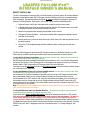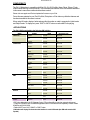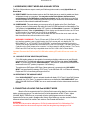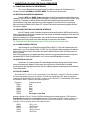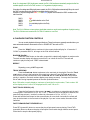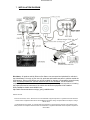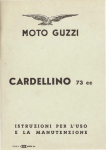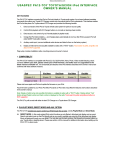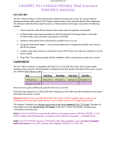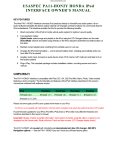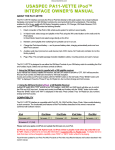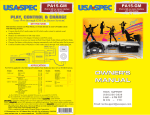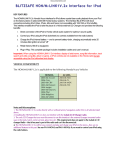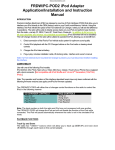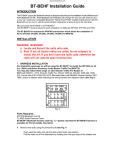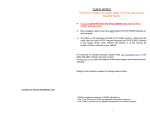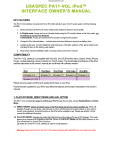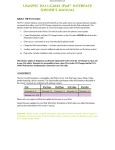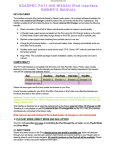Download usa-spec CD Changer Owner`s manual
Transcript
Discountcarstereo.com USASPEC PA11-GM iPod™ INTERFACE OWNER’S MANUAL ABOUT THE PA11-GM The PA11-GM interface connects the iPod or iPod Mini directly to GM audio system. Its on-board software translates commands from either GM CD Changer controls or XM Band controls into commands that the iPod understands. This interface enables the iPod to co - exist with GM factory Navigation systems, CD Changer, XM Radio Receiver, DVD system, and On-Star™ and provides the following benefits: 1. Direct connection of the iPod to GM vehicle audio system for optimum sound quality 2. In Playlist mode: select songs and playlist on the iPod using the CD Changer buttons on the radio In Direct Mode: Search and select songs directly on the iPod. 3. Maintain current playlist when switching from portable use to in-car use. 4. Charge the iPod internal battery --- and to prevent battery-drain, charging automatically ends one hour after iPod is paused 5. Auxiliary audio input [connect an audio device (mp3, DVD, Game, SAT radio etc) and listen to it on the factory system] 6. Plug-n-Play: This complete package includes installation cables, mounting screws and user’s manual. The PA11-GM is designed to use either the CD Changer Controls or the XM Band Controls of your GM factory radio for controlling the iPod and Auxiliary inputs. Select and use these controls as follows: 1. Using the CD Changer Control Mode: We recommend using this option when there is no external cd changer (not the built-in 6-disc changer) connected. Set DIP switches #3 and #4 located at the side panel of the interface to “ON”. Your GM radio will recognize the interface and will turn on the CD Changer icon on the display panel. Access and control your iPod and Auxiliary with the “DISC” button and the CD Changer control keys on the GM radio. If you prefer to use the XM Control instead of the CD Changer control for iPod and Auxiliary interface, please see “Using XM Control” instructions 2. Using the XM Band control without factory satellite receiver: You may want to use this option when an external factory Changer already exist in you vehicle. If a GM external CD Changer is installed of if your GM radio does not have CD Changer controls function, but it is XM Satellite Ready, you can use the XM Band to interface the iPod and Auxiliary functions. Set DIP switches #3 to “OFF” and #4 to ‘ON”, both XM1 and XM2 bands will allow you to control the iPod and Auxiliary input port. Access and control your iPod and Auxiliary with the “BAND” button and the CD player control keys on the GM radio. Press preset “BAND” button until “XM1” is displayed. Press the “5” key to change Playlist (or, disc number). Note: The updated PA11-GM will display text information when configured to work on the XM Band Control (radio must be XM Ready for text display) 3. Using the XM band Control with Satellite Receiver: We recommend using this option if vehicle is equipped with both an external CD Changer and factory XM) If your vehicle has a factory installed XM receiver, set both DIP switch #3 and #4 to the “OFF” position. XM1 will be for the iPod and Auxiliary control and XM2 band remains for XM radio reception. The data line on the factory XM receiver (tuner) must be cut and connected to the PA11-GM interface for this mode of operation. Please refer to the INSTALLATION section for connection details. Access and control your iPod and Auxiliary with the “BAND” button and the CD player controls keys on the GM radio. Press the “BAND” button until “XM1” is displayed on the radio. Press preset button “5” to change Playlist (or, disc number) Discountcarstereo.com COMPATIBILITY The PA11-GMnterface is compatible with iPod (G3, G4, G5) iPod Mini, Nano, Photo, iPhone, iTouch, Video models featuring a dock connector. The functionality and features of the iPod interface described in this owner’s manual are confirmed with software version: Please visit www.apple.com/iPod and update the firmware on your iPod. Future firmware updates for your iPod, iPod Mini, iPod photo or iPod video may affect the features and functions described in this owner’s manual. When using XM mode, display of artist and song title information on radio is supported in Hybrid mode and Playlist mode. To display text, press “DISP” or “INFO” button on radio while iPod is playing. APPLICATIONS The PA11-GM is applicable to the following GM vehicles: MAKE CADILLAC CHEVROLET GMC Hummer Pontiac MODEL YEAR iPod Control use * Escalade 2003-06 CDC or XM EXT 2003-06 CDC or XM CTS/RSX 2004-07 XM Avalanche 2003-06 CDC or XM Colorado 2005-07 CDC or XM ** Equinox (with XM tuner only) 2005-06 XM Impala† 2000-05 CDC or XM Monte Carlo† 2000-05 CDC or XM Silverado 20030-06 XM Silverado Classic 2007 XM Suburban 2003-07 XM Tahoe 2003-07 XM Trailblazer 2004--07 XM **Uplander 2005-07 XM Venture 2004 XM Canyon 2005-07 CDC or XM Denali 2003-06 CDC or XM Envoy 2005--07 CDC or XM Sierra 2003-06 CDC or XM Sierra Classic 2007 CDC or XM Yukon 2003-06 CDC or XM H1 2004-06 CDC 0r XM H2/SUT 2003-07 CDC or XM H3 2007 XM Grand Prix 2005 CDC or XM *CDC is the abbreviation for CD Changer Control. (The radios ability to control an external cd changer) ** Cable for EQUINOX and UPLANDER applications are not included and sold separately. Please contact USASPec at 626-336-3836 † Radio MUST have “AUX” “BAND” or “DISC” button † GM radios will display iPod text when the interface is used in XM mode (the GM radio must be XM capable) Discountcarstereo.com 1. HYBRID MODE, DIRECT MODE AND AUXILIARY OPTION The PA11-GM provides two ways to control your iPod through the car radio, namely Hybrid Mode and Direct Mode. 1-1 DIRECT MODE: Search and select music on the iPod directly just as you would in portable use. Music will playback through your car stereo. You may also use the track up/down, fast forward and reverse buttons on the GM Radio to control music playback, and all control functions on the iPod will still be available for you to scroll through the menus just as you do when it is not connected. Please see section 2 of this manual for additional information. 1-2 HYBRID MODE: This mode allows you to access up to five (5) playlist on the iPod. (See Playlist Naming in section 3 of this manual). Dip switch #2 on the PA11-GM interface is for mode selection. The “ON” position is for Hybrid Mode and the “OFF” position is for Direct Mode. It is preset to “ON” (Hybrid Mode) at the factory. When in Hybrid Mode the iPod display and clickweel functions as if it were in Direct mode or in portable use ( the iPOd is not disabled) When in Hybrid mode, you can also fast forward and fast reverse the music track with the fast forward and fast reverse buttons on the radio. WARNING!!! WARNING!! iTouch, iPhone and G3 iPod do NOT work in Hybrid mode. When this interface module is set to Hybrid mode, the iPod’s screen will only display OK TO DISCONNECT” or “ATTACHED TO ACCESSORY” and the iPod keypad will not function. These iPods will be operated and controlled as if it was a CD Changer. The radio can access 5 playlist on the iPod, please refer to section 3 of this manual for playlist creation. The iTouch, iPhone and G3 iPods are fully compatible when the PA11-GM is set to Direct Mode. Important: Disconnect the iPod from the PA11-GM before switching DIP switch #2 from one mode to the other. 1-3 “AUX INPUT OPTION” SELECTION (OPTIONAL) PA11-GM interface adapter is also capable of connecting an Auxiliary audio source to your GM radio, including the iPod. The additional audio source connects to the RCA input jack labeled “AUX AUDIO INPUT”. If you choose to use the “AUX AUDIO INPUT”, DIP switch #1 at the side of the interface box must be set to the “OFF” position (it is preset to “ON” at factory). The audio source (DVD player, MP3 Player, Game system etc.) connected to the “AUX AUDIO INPUT” can be accessed by selecting “CD 6 Track 1” on the GM Radio. CD 1 to CD4 are for accessing Playlist and CD 5 is for accessing all songs on the iPod. 1-4 OPERATING OF THE AUXILIARY INPUT If the “AUX AUDIO INPUT” option is selected, the radio will display “CD 6 Track 1” when DISC 6 button is pressed. Use “CD 6 Track 1” to access the audio source connected the “AUX AUDIO INPUT” port. Adjust VOLUME, BASS, and TREBLE etc. as you would normally do for the other program sources on the radio. 2. CONNECTING & PLAYING THE iPod IN DIRECT MODE When the iPod is connected to the PA11-GM, the iPod’s screen will go blank for a few seconds before normal screen returns. The audio from the iPod will be played back at DISC 5 Track1. Adjust VOLUME, BASS, TREBLE etc as you normally do for the other programs sources on the radio. Operate the iPod as you would in portable mode. When in Direct Mode you may also use the GM Radio buttons to perform basic iPod controls (Track up/down, Fast Forward and Reverse.) WARNING!! Use only the iPod connection cable (part no. CB-PA14) included with the PA11-GM interface. iPod connection cables from other sources may look similar, but using them may damage your iPod. DiscountCarStereo.com 3. CONNECTING & PLAYING THE iPod IN HYBRID MODE 3.1 CONNECTING THE iPod TO THE INTERFACE. Turn on your GM radio before connecting the iPod. After connection, the iPod will take a few minutes to change to EXTERNAL CONTROL MODE. The iPod screen will then show: 3.2 SELECTING iPod MODE ON GM RADIOS Press the “DISC” or “BAND” button, depending on the DIP switch settings made in Step 1 of the installation, until “CD6 TRK-x” appears on the radio display (x is the track number for “NOW PLAYING” song on the iPod). This display confirms that iPod mode has been completely synchronized and activated. Synchronization timing varies according to the number of playlist on your iPod. If the iPod was playing previous to turning the Radio’s ACC power OFF, and the iPod was not disconnected, playback resumes from where it stopped. 3-3. DISCONNECTING THE iPod FROM THE INTERFACE If the CD Changer control is selected, the radio will automatically switch to AM/FM mode when the iPod is disconnected. If XM Control is selected, the radio will stay at XM band and displays “iPod” when iPod is disconnected from the interface. After disconnecting the iPod from the interface, wait until the iPod screen changes from External Control Mode screen back to the normal menu before attempting to reconnect to the interface. TIP: Press and hold the Play/Pause button on the iPod to get the normal menu back faster. 3-4. PLAYING SONGS ON THE iPod All audio tracks on your iPod will be played (All Play) at DISC 6. Track order is determined by the default order on your iPod. Selecting DISC 1 to DISC 5 on your GM radio will allow playback of 5 playlist on the iPod. Every time the iPod is connected to the interface, playback begins at the “Now Playing” song at DISC 6 by default. If the iPod was playing any of its playlist right before connection, the same playlist will continue to play and repeated at DISC 6 but the iPod will switch to “ALL” as soon as the FF (►) button is pressed. 3-5 SELECTING A PLAYLIST Press button “5” to select a playlist. The selected playlist will begin playing and the playlist number and track number will be displayed. In rare cases, this may take up to a few seconds to complete synchronization. After playing the last song in the current playlist, playback will start again from the first track in the current playlist. 3-6 PLAYLIST NAMING Once the iPod™ or iPod™ mini is connected to your GM radio via the PA11-GM, the interface will scan all available playlist on the iPod™ and looks for designated “GM” playlists which are created for direct access using the “DISC” buttons on the GM radio. The designated “GM” playlist are related to “DISC” number in the following manner: Preset #’s DISC1 DISC2 DISC3 DISC4 DISC5 DISC6 Playlist(s) names GM1 GM2 GM3 GM4 GM5 All Songs on the iPod Naming a playlist in iTunes™ for your GM iPod interface must be exactly as shown. “GM” must be in Capital letters and there can be no spaces between “GM” text and the “DISC” number. However, you may add any text after the correct name and number has been assigned. The following is an example of correct playlist naming with additional text: DISC1 DISC2 DISC3 DISC4 DISC5 GM1_Love GM2-Reggae GM3_Rock GM4_Classical GM5-Latin DiscountCarStereo.com Note: If no designated “GM” playlist were created, the PA11-GM interface automatically assigns the first five available playlist on the iPod to DISC number 1 to 5 regardless of playlist naming. If less than five designated GM playlist were created, the PA11-GM interface automatically fills up the rest of the DISC numbers beginning with the first available playlist on the iPod. Example: If only three designated GM1, GM3 and GM5 playlists were created, the DISC numbers on the radio would be: DISC1 DISC2 DISC3 DISC4 DISC5 GM1 (1st available playlist on the iPod) GM3 (2nd available playlist on the iPod) GM5 Note: The PA11-GM does not recognize a playlist that contains no audio tracks regardless of playlist naming. The PA11-GM does not recognize the “On-The-Go” playlist on your iPod. 4. PLAYBACK FUNCTION CONTROLS You can control playback with several functions. These functions are generally cancelled when you press select radio buttons; disconnect the iPod, or POWER OFF the radio or ACC. SCAN Press the “SCAN” button, each track in the current playlist will play for 10 seconds. If “SCAN” is pressed at DISC 6, all songs on the iPod will be scanned. RANDOM (Shuffle) Press the "RDM” button on the radio; songs within a playlist will playback in random order. The track number display will change to start from 1 as it does on the iPod. The radio will continue to play this way until “RDM” is deactivated. REPEAT Repeating a song is NOT supported. TRACK UP/DOWN Press the Seek ►► button to advance to the next track in the playlist. Press the Track ◄◄ button to move to the beginning of the track being played. Press the Track ◄◄ button twice to return to the previous track. If the Track ►► and /or Track ◄◄ buttons are pressed quickly in repetition, the track numbers display may change unevenly. You may also hear short bits of audio during repeated presses of the track up/down buttons. Note: GM radios currently display a maximum of two digits for track number, Track number 100 will be displayed as 01, track 101 displayed as 02, track 102 as 03… FAST TRACK SEARCH (x10) Press the fast forward or fast reverse (◄◄►►), to advance or retreat through the track in the playlist in increments of 10 (i.e. 04, 14, 24…). When the end of the playlist is reached, the search will stop at track 1, and then continue by increments of 10 (i.e. 19, 29, 1, 11…). Press and hold the fast forward or fast reverse button for more than 4 seconds; the search will jump to the last track or the first track of the playlist. If you are in scan mode, the mode will be cancelled. FAST FORWARD/FAST REVERSE PLAY Press REV (preset #3) button to reverse the play at fast speed reverse playing. Press FWD (preset #4) button to advance the play at fast speed. Some radio design needs a second press of the btton to stop the fast speed playing. DiscountCarStereo.com PLAYING CHANGE (DISC CHANGE) Press SIDE button (preset #5, on radio that has a built-in 6 disc changer, this button is labeled with a disc symbol) and advance the Playlist. CHANGING SOURCE TO AM/FM/CD/CASSETTE When a source other than the iPod (i.e. Radio, Cassette etc) is selected on the radio, the iPod will pause. 5. INSTALLATION INSTRUCTIONS 1. Decide to use CD changer or XM control first, then set DIP switch #3 and #4 accordingly. (See ABOUT THE PA11-GM Section of this manual). The interface is preset to CD Changer mode at the factory. 2. Set DIP switch #2 to “OFF” only if “Direct Mode” is preferred (this option allows limited ipod control from the GM radio and full control of the ipod using the ipod buttons.) 3. Remove radio from dash 4. Unplug the 24 pin and 12 pin connectors from the radio and connect them to the CASG7i cable 5. Connect the CAS-G7i cable 24 and 12-pin connectors to the radio 6. Connect the CAS-F12 cable to the CAS-G7i cable. Connect the round DIN connector on the CAS-F12 cable to the interface “Radio” connector. Go to step 12 if there is no factory XM receiver in your vehicle. 7. Locate the XM Receiver “DATA” wire. It is connected to either pin 7 or pin 15 of the connector harness on the receiver box. (The XM tuner locations may vary see Appendix A on manual for XM tuner locations.) 8. Cut this “DATA” wire approximately 4 inches away from the receiver box 9. Immediately and securely tape the open end of the wire that goes into the car to prevent electric short circuits with car body, or with other wires. 10. Splice the other end of the “DATA” wire (receiver side) with the blue wire that comes with the PA11-GM interface. 11. Plug the “DATA” wire (blue) into the PA11-GM interface labeled “XM Receiver”. 12. Connect the audio output of your auxiliary source to “AUX” input jacks on the PA11-GM interface box if the additional AUXILIARY option is selected by setting DIP switch #1 to “OFF” position. 13. Reinstall radio to dash DiscountCarStereo.com 7. INSTALLATION DIAGRAM Disclaimer: All products sold by Discount Car Stereo.com are tested and optimized for vehicles in the United States. You may, at your own risk, purchase and install these parts in vehicles outside the USA however; Discount Car Stereo.com will not be liable for damage or compatibility issues that may arise. Products purchased for vehicles outside the US are not returnable. It is the customer's responsibility to retain an installation technician with adequate knowledge and experience in locating the proper wires and or harnesses of the vehicle into which the equipment will be installed More installation details are available here: http://www.discountcarstereo.com/gm_ipod_installation.htm Revised 12/17/07 iPod™ iPod™ iPhone, iTouch, Mini and iTune™ are trademarks of Apple Computers Inc. registered in the USA and other countries. GM is a registered trade mark of General Motors Corporation. Design and specifications are subject to change without notice. © 1995-06 Discount Car Stereo, Inc. All rights reserved. Information in this document is subject to change without notice. Other products and companies referred to herein are trademarks or registered trademarks of their respective companies or mark holders.