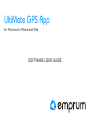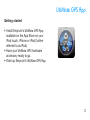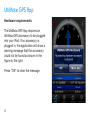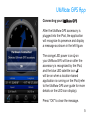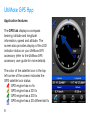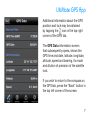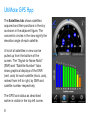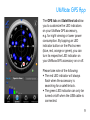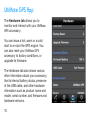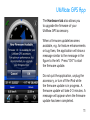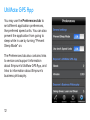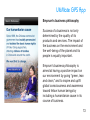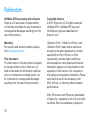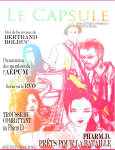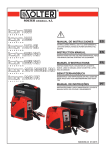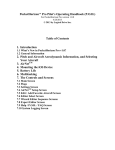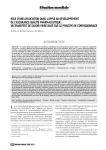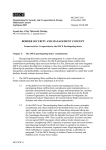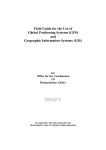Download Emprum Ultimate User guide
Transcript
UltiMate GPS App for iPod touch, iPhone and iPad SOFTWARE USER GUIDE UltiMate GPS App Overview Emprum’s UltiMate GPS App (available on the App Store) is a software application which you can interact with your UltiMate GPS accessory. The application may be used to view your GPS coordinates and GPS satellite information, and is also used for hardware monitoring and management of your UltiMate GPS accessory. Your UltiMate GPS accessory adds state-of-the-art GPS capabilities to your iPod touch, iPhone or iPad and is designed to be compatible with all third party location-based applications available on the App Store. Please refer to the UltiMate GPS user guide for more details. User guides are available online from www.emprum.com. UltiMate GPS App Getting started • Install Emprum’s UltiMate GPS App available on the App Store on your iPod touch, iPhone or iPad (further referred to as iPod). • Have your UltiMate GPS hardware accessory ready to go. • Start up Emprum’s UltiMate GPS App UltiMate GPS App Hardware requirements The UltiMate GPS App requires an UltiMate GPS accessory to be plugged into your iPod. If no accessory is plugged in, the application will show a warning message that the accessory could not be found as shown in the figure to the right. Press “OK” to clear the message. UltiMate GPS App Connecting your UltiMate GPS After the UltiMate GPS accessory is plugged into the iPod, the application will recognize its presence and display a message as shown in the left figure. The orange LED power icon on your UltiMate GPS will be on after the accessory is recognized by the iPod, and the blue LED satellite icon will be on when a location-based application is running on the iPod (refer to the UltiMate GPS user guide for more details on the LED icon display). Press “OK” to clear the message. UltiMate GPS App Application features The GPS tab displays a compass bearing, latitude and longitude information, speed and altitude. The screen also provides display of the LED indicator status on your UltiMate GPS accessory (refer to the UltiMate GPS accessory user guide for more details). The color of the satellite icon in the top left corner of the screen indicates the GPS satellite lock status: GPS engine has no fix GPS engine has a 2D fix GPS engine has a 3D fix GPS engine has a 3D differential fix UltiMate GPS App Additional information about the GPS position and lock may be obtained by tapping the icon in the top right corner of the GPS tab. The GPS Data information screen that subsequently opens, shows the GPS time and date, latitude, longitude, altitude, speed and bearing, fix mode and dilution of precision of the satellite lock. If you wish to return to the compass on the GPS tab, press the “Back” button in the top left corner of the screen. UltiMate GPS App The Satellites tab shows satellites acquired and their positions in the sky as shown in the adjacent figure. The concentric circles in the view signify the elevation angle of each satellite. A list of all satellites in view can be pulled up from the bottom of the screen. The “Signal-to-Noise Ratio” (SNR) and “Satellite Number” tabs show graphical displays of the SNR (vert. axis) for each satellite (horiz. axis), ranked from left to right, by SNR and satellite number respectively. The GPS lock status as described earlier is visible in the top left corner. UltiMate GPS App The GPS tab and Satellites tab allow you to customize the LED indicators on your UltiMate GPS accessory, e.g. for night viewing or lower power consumption. By tapping an LED indicator button on the iPod screen (blue, red, orange or green), you can turn its respective LED indicator on your UltiMate GPS accessory on or off. Please take note of the following: • The red LED indicator will always flash when the accessory is searching for a satellite lock. • The green LED indicator can only be turned on/off when the USB cable is connected. UltiMate GPS App The Hardware tab allows you to monitor and interact with your UltiMate GPS accessory. You can issue a hot, warm or a cold start to re-start the GPS engine. You can also reset your UltiMate GPS accessory to factory conditions, or upgrade its firmware. The Hardware tab also shows various other information about your accessory, like its internal battery status, presence of the USB cable, and other hardware information such as product name and model, serial number, and firmware and hardware versions. 10 UltiMate GPS App The Hardware tab also allows you to upgrade the firmware of your UltiMate GPS accessory. When a firmware update becomes available, e.g. for feature enhancements or bug fixes, the application will show a message similar to the message in the figure to the left. Press “OK” to start the firmware update. Do not quit the application, unplug the accessory, or turn off the iPod while the firmware update is in progress. A firmware update will take 2-3 minutes. A message will appear when the firmware update has been completed. 11 UltiMate GPS App You may use the Preferences tab to set different application preferences, like preferred speed units. You can also prevent the application from going to sleep while in use by turning “Prevent Sleep Mode” on. The Preferences tab also contains links to version and support information about Emprum’s UltiMate GPS App, and links to information about Emprum’s business philosophy. 12 UltiMate GPS App Emprum’s business philosophy Success of a business is not only determined by the quality of its products and services. The impact of the business on the environment and the well-being of the planet and its people is equally important. Emprum’s business philosophy is aimed at having a positive impact on our environment by going “green, lean and clean,” and to inspire and uplift global consciousness and awareness toward fellow human beings by including a humanitarian cause in its course of business. 13 Addendum UltiMate GPS accessory and software Emprum LLC assumes no responsibility, nor shall be held liable for any incidental or consequential damages resulting from the use of this product. Copyright notices © 2011 Emprum LLC. All rights reserved. UltiMate GPS, UltiMate GPS App and the Emprum logo are trademarks of Emprum LLC. Warranty For support and warranty details, please visit www.empum.com. “Made for iPod,” “Made for iPhone,” and “Made for iPad” mean that an electronic accessory has been designed to connect specifically to iPod, iPhone, or iPad, respectively, and has been certified by the developer to meet Apple performance standards. Apple is not responsible for the operation of this device or its compliance with safety and regulatory standards. Please note that the use of this accessory with iPod, iPhone, or iPad may affect wireless performance. This document The information in this document is subject to change without notice. Emprum LLC shall not be liable for technical or editorial errors or omissions contained herein, nor for incidental or consequential damages resulting from the use of this document. iPod, iPod touch and iPhone are trademarks of Apple Inc., registered in the U.S. and other countries. iPad is a trademark of Apple Inc. 14