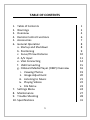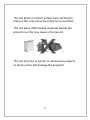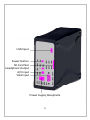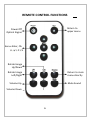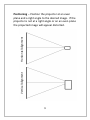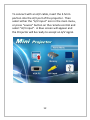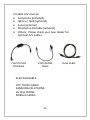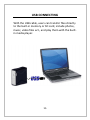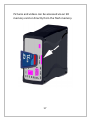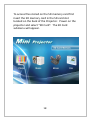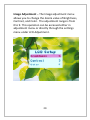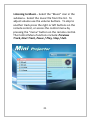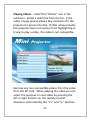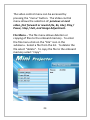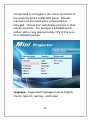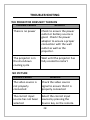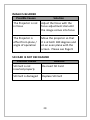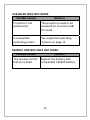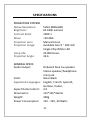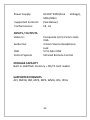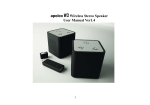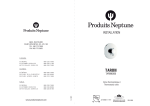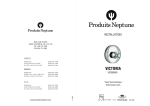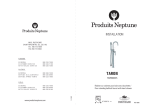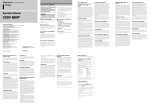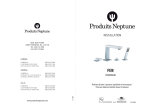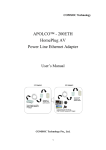Download Apolco M3-60MP User manual
Transcript
apolco M3-60MP Mini LED Projector M360MP User manual TABLE OF CONTENTS 1. 2. 3. 4. 5. 6. Table of Contents Warnings Overview Remote Control Functions Accessories General Operation a. Startup and Shutdown b. Positioning c. Focus/Throw Distance d. A/V Input e. VGA Connecting f. USB Connecting g. Onboard Media Player (OMP) Overview i. Viewing Photos ii. Image Adjustment iii. Listening to Music iv. Playing Videos v. File Menu 7. Settings Menu 8. Maintenance 9. Trouble Shooting 10. Specifications 1 1 2 4 6 7 8 8 9 10 11 14 15 16 19 20 21 22 23 24 27 28 31 WARNINGS *Do not operate the Projector in direct sunlight or near heat sources such as heaters, fires, and stoves as this may cause a fire hazard. *Do not operate the projector close to sources of steam or oil such as a humidifier as this may cause electric shock. *Do not operate the projector near water such as by the sink or bathtub as this may cause electric shock. 2 *Do not block or restrict airflow from ventilation holes as this may cause the Projector to overheat. *Do not place inflammable materials beside the projector as this may cause a fire hazard. *Do not drop the projector or allow heavy impacts or shock as this will damage the projector. 3 OVERVIEW Zoom Adjustment Projection Lens 4 USB Input Power Button SD Card Slot Headphone Output A/V Input VGA Input Power Supply Receptacle 5 REMOTE CONTROL FUNCTIONS Return to upper menu Power Off Optical Engine Menu=Enter, Ok Rotate Image Up/Down Rotate Image Left/Right Return to main menu directly Mute Sound Volume Up Volume Down 6 ACCESSORIES USB CABLE POWER ADAPTER COMPOSITE A/V CABLE REMOTE CONTROL 7 GENERAL OPERATION Startup and Shutdown Startup ‐ Connect the power supply or external battery to the rear power receptacle. Press and hold the power button for 3 seconds until the welcome screen appear. Shutdown ‐ Hold the power button for 3 seconds until optical engine turns off. Power Button Power Receptacle 8 Vertical Alignment Horizontal Alignment Positioning – Position the projector at an even plane and a right angle to the desired image. If the projector is not at a right angle or on an even plane the projected image will appear distorted. 9 Focus Adjustment / Throw Distance – The focus can be adjusted by turning the wheel located at the front of the projector. The Projector is capable of the following throw and focus distances: FOCUS ADJUSTMENT 10 Diagonal Diagonal size size (inch) (mm) 30 762 40 1016 50 1270 60 1524 70 1778 80 2032 90 2286 100 2540 Vertical size (mm) 457 610 762 914 1067 1219 1372 1524 Horizontal Throw size distance (mm) (mm) 610 1250 813 1666 1016 2083 1219 2499 1422 2916 1626 3332 1829 3749 2032 4166 AV Input The Projector contains an A/V (Audio/Video) line‐in port. You can connect to any device which comes with A/V output function. These sources are connected through a 3.5mm A/V cable (Included). INSERT CABLE INTO 3.5MM A/V PORT AS SHOWN 11 To connect with an A/V cable, insert the 3.5mm portion into the A/V port of the projector. Then select either the “A/V input” icon in the main menu, or press “source” button on the remote control and select “A/V input”. A blue screen will appear and the Projector will be ready to accept an A/V signal. 12 Possible A/V sources: ¾ Composite (included) ¾ Iphone / Ipod (optional) ¾ Zune (optional) ¾ Playstation Portable (optional) ¾ Others. Please check your near dealer for optional A/V cables. PLAYSTATION PORTABLE iPOD/iPHONE CABLE ALSO AVAILABLE: HTC TOUCH CABLE SAMSUNG CELL PHONE LG CELL PHONE NOKIA N‐SERIES 13 ZUNE CABLE VGA CONNECTING An extend screen will be displayed when connecting to any device contain a standard VGA display port (15pin). Hint: VGA cable not included. 14 USB CONNECTING With the USB cable, users can transfer files directly to the built‐in memory or SD card, include photos, music, video files ect., and play them with the built‐ in media player. 15 ONBOARD MEDIA PLAYER (OMP) OVERVIEW The OMP plays and supports the following files AVI, RMVB , RM, WMA, MP4, MP3, JPG, JPEG. For supported video formats please see the “specifications” section in this manual. 16 Pictures and videos can be accessed via an SD memory card or directly from the flash memory. 17 To access files stored on the SD memory card first insert the SD memory card in the SD card slot located on the back of the Projector. Power on the projector and select “SD Card”. The SD Card submenu will appear. 18 Viewing Photos – Select the “Photo” icon submenu. This will display all photos available on the SD Card. Select and click on a photo to display photos in the slideshow mode. While in slideshow mode you can scroll through slides by pressing the left or right buttons on the remote control. By pressing the menu button on the remote control you will bring up the control menu. Control menu functions include: Previous picture, Pause / Play, Next Picture, Stop / Exit, Zoom, Rotate, and Image Adjustment. 19 Image Adjustment – The Image adjustment menu allows you to change the desire value of Brightness, Contrast, and Color. The adjustment range is from 0 to 9. This operation can be accessed either in adjustment menu or directly through the settings menu under LCD Adjustment. 20 Listening to Music – Select the “Music” icon in the submenu. Select the music file from the list. To adjust volume use the volume buttons. To skip to another track press the right or left buttons on the remote control, or access the control menu by pressing the “menu” button on the remote control. The Control Menu functions include: Previous Track, Next Track, Pause / Play, Stop / Exit. 21 Playing Videos – Select the “Movie” icon in the submenu. Select a video file from the list. If the video is large please allow a few moments for the projector to process the file. If after a few minutes the projector does not recover from highlighting or trying to play a video, the video is not compatible. Remove any non‐compatible videos from the video from the SD Card. When playing the video you can select the previous or next video by pressing the left or right buttons on the remote control. Volume is controlled by the “V+” and “V‐“ buttons. 22 The video control menu can be accessed by pressing the “menu” button. The Video control menu allows the selection of: previous or next video, fast forward or rewind (4x, 8x, 16x), Play / Pause, Stop / Exit, and Image Adjustment. File Menu – The file menu allows deletion or copying of files to the onboard memory. To enter the file menu click on the “File” icon in the submenu. Select a file from the list. To delete the file select “delete”. To copy the file to the onboard memory select “copy”. 23 SETTINGS MENU The Settings Menu can be accessed by clicking on the “Setup” icon in the main menu. Slide Show Settings – The slide show settings allows the user to change the speed, transition style, and display mode of the slide show. “Fit to screen” or “actual size” can also be selected. When “fit to screen” is selected, file sizes will be 24 compressed or enlarged to the native resolution of the projector which is 800x600 pixels. Pictures may become distorted when compressed or enlarged. “Actual size” will display pictures in their actual resolution. For example a 400x300 pixels picture will occupy approximately 25% of the area of an 800x600 picture. Language – Supported languages include English, French, Spanish, German, and Italian 25 Keystone – The projector support keystone adjustment, the adjustment range is from ‐17 to 17. Screen Saver – The screen saver setting allows adjustment of the screen saver background. Choices include a moving logo or the slide show. About – Projector information Default – Reset to default settings 26 MAINTENANCE The Projector needs little maintenance. Lens Cleaning ‐ You should keep the lens clean and free of dirt and debris by using a soft lint‐free cloth. General Cleaning ‐ To clean the projector case first unplug the projector and wipe the projector with a soft lint‐free cloth. Slightly moisten cloth as needed. Do not use alcohol, benzene, or other cleaning detergents as this may cause discoloration or warping of the case. Lamp Replacement – The projector incorporates a 20,000 hour LED lamp that does not need replacement. Do not attempt to replace the LED lamp. Opening the Projector – There are no serviceable parts in the projector. Do not attempt to open. Remote Control Battery Replacement – The Remote control uses a CR2025 battery. Please use only CR2025 type batteries for replacement 27 TROUBLESHOOTING THE PROJECTOR DOES NOT TURN ON Possible Causes Solution There is no power Check to ensure the power outlet or battery source is good. Check the power adapter to ensure a proper connection with the wall outlet as well as the projector. The projector is in the shut‐down cooling cycle Wait until the projector has fully cooled to restart NO PICTURE Possible Causes Solution The video source is not properly connected Check the video source signal to ensure that it is properly connected The correct input source has not been selected Select the correct input source by pressing the Source key on the remote. 28 IMAGE IS BLURRED Possible Causes Solution The Projector is not in focus Adjust the focus with the focus adjustment dial until the image comes into focus The Projector is offset from plane / angle of operation Move the projector so that it is at both 180 degrees and on an even plane with the screen. Please see Page 9 SD CARD IS NOT RECOGNIZED Possible Causes Solution SD Card is not inserted properly Re‐insert SD Card SD Card is damaged Replace SD Card 29 USB MODE DOES NOT WORK Possible Causes Solution Projector is not powered on The projector needs to be powered on to access USB‐ PC mode Incompatible operating system See supported operating systems on page 15 REMOTE CONTROL DOES NOT WORK Possible Causes Solution The remote control Replace the battery with battery is dead comparable CR2025 battery 30 SPECIFICATIONS PROJECTION SYSTEM Native Resolution: Brightness: Contrast Ratio: Noise: Projection Lens: Projection Image: Lamp Life: Projection Angle: GENERAL SPECS Audio Output: SVGA (800x600) 60 ANSI‐Lumens 1000:1 <20 dBA Manual Focus Available Size 9 ~ 100 inch Single Chip White LED 20,000 Hours 33.6 Onboard Dual 1w speaker Stereo speaker/headphone mini‐jack Color: Gloss Black Supported Languages: English, French, Spanish, German, Italian, Aspect Ratio Control: 4:3 Dimensions: 112*105*46mm Weight: 390g Power Consumption: 12V ‐ 19V, 30 Watts 31 Power Supply: AC100~240V(Free 50Hz/60Hz Supported Formats: Conformances: INPUTS / OUTPUTS Video In: (See Below) CE, UL Audio Out: USB: Control System Voltage), Composite A/V (3.5mm Jack) VGA 3.5mm Stereo Headphone Jack 5 Pin Mini USB Infrared Remote Control STORAGE CAPACITY Built in 1GB flash memory + SD/TF card reader SUPPORTED FORMATS AVI, RMVB, RM, MP4, MP3, WMA, JPG, JPEG 32 - The end -