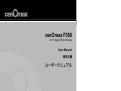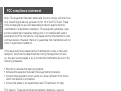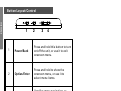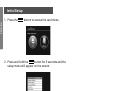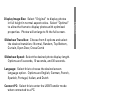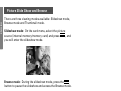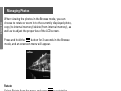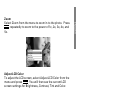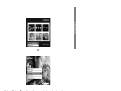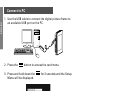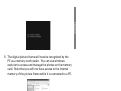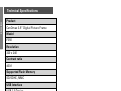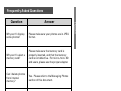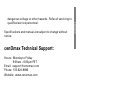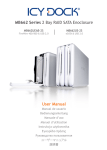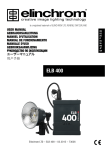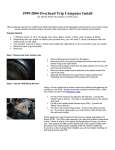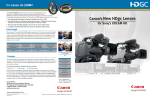Download Cenomax F350 User manual
Transcript
cenOmax F350 3.5” Digital Photo Frame User Manual 使用手冊 ユーザーマニュアル Revision 1.0a ENGLISH FCC compliance statement Note: This equipment has been tested and found to comply with the limits for a Class B digital device, pursuant to Part 15 of the FCC Rules. These limits are designed to provide reasonable protection against harmful interference in a residential installation. This equipment generates, uses, and can radiate radio frequency energy and, if not installed and used in accordance with the instructions, may cause harmful interference to radio communications. However, there is no guarantee that interference will not occur in a particular installation. If this equipment does cause harmful interference to radio or television reception, which can be determined by turning the equipment off and on, the user is encouraged to try to correct the interference by one of the following measures: • Reorient or relocate the receiving antenna. • Increase the separation between the equipment and receiver. • Connect the equipment into an outlet on a circuit different from that to which the receiver is connected. • Consult the dealer or an experienced radio/ TV technician for help. FCC Caution: To assure continued compliance, (example – use only shielded interface cables when connecting to computer or peripheral devices). Any changes or modifications not expressly approved by the party responsible for compliance could void the user’s authority to operate this equipment. This device complies with Part 15 of the FCC Rules. Operation is subject to the following two conditions: (1) this device may not cause harmful interference, and (2) this device must accept any interference received, including interference that may cause undesired operation. 2 Package contents Item Image 1 3.5” Digital Picture Frame 1 USB Cable 1 AC Power Adapter 1 User Manual 3 ENGLISH Qty ENGLISH Button Layout/Control 1 2 3 4 1 Power/Back Press and hold this button to turn on/off the unit, or use it to exit onscreen menu. 2 Option/Enter Press and hold to show the onscreen menu, or use it to select menu items. 3 Left/Previous Used for menu navigation, or to move to the previous image in the slideshow and browse modes. 4 Right/Next Used for menu navigation, or to move to the next image in the slideshow and browse modes. 4 Getting Started 2. On the card menu, insert a memory card (Secure Digital™ / MultiMediaCard™) with the desired pictures, and a slideshow will start immediately. Note: Please insert memory card with its label facing toward the LCD screen. 3. To power on/off the picture frame, press and hold down the button for 3 seconds. 5 ENGLISH 1. Assemble the AC adapter by attaching the USB cable to the AC adapter. Connect the mini connector of the cable to the digital picture frame, and the adapter into a power outlet. The picture frame will power on automatically and begin charging the battery. Initial Setup button to access the card menu. ENGLISH 1. Press the 2. Press and hold the button for 3 seconds and the setup menu will appear on the screen. 3. Use the or to navigate the menu. Use the to make a selection, and use the previous screen. The following setup options are available: 6 to exit to the Slideshow Transition: Choose from 6 options and select the desired transition.: Normal, Random, Top Bottom, Curtain, Open Door, Cross Comb Slideshow Speed: Select the desired photo display length. Options are 5 seconds, 10 seconds, and 30 seconds. Language: Select this to choose the desired screen language option. Options are English, German, French, Spanish, Portugal, Italian, and Dutch Connect PC: Select this to enter the USB Transfer mode when connected to a PC. Power Saving: Select this to enable the Power Saving feature. When enabled, the LCD screen will turn off when it’s been inactive for the set amount of time. The options are 5 minutes, 10 minutes, 30 minutes, and No Power Saving Factory Default: Select this to restore all options to factory default settings. 7 ENGLISH Display Image Size: Select “Original” to display photos in full height in normal aspect ratios. Select “Optimal” to allow the frame to display photos with optimized properties. Photos will enlarge to fit the full screen. ENGLISH Picture Slide Show and Browse There are three viewing modes available: Slideshow mode, Browse mode and Thumbnail mode. Slideshow mode: On the card menu, select the picture , and source (internal memory/memory card) and press you will enter the slideshow mode. Browse mode: During the slideshow mode, press the button to pause the slideshow and access the Browse mode. 8 buttons to navigate between pictures. 9 and ENGLISH Thumbnail mode: While in the Browse mode, press button and you will enter Thumbnail mode. Use the ENGLISH Managing Photos When viewing the photos in the Browse mode, you can choose to rotate or zoom in to the currently displayed photo, copy (to internal memory)/delete (from internal memory), as well as to adjust the properties of the LCD screen. button for 3 seconds in the Browse Press and hold the mode, and an onscreen menu will appear. Rotate Select Rotate from the menu and press to rotate the repeatedly to photo by 90 degrees clockwise. Press rotate the photo by 180, 270, and 360 degrees. 10 Adjust LCD Color To adjust the LCD screen, select Adjust LCD Color from the menu and press . You will then see the current LCD screen settings for Brightness, Contrast, Tint and Color. Press or to decrease or increase the current setting. or button to Press and hold down 3 seconds the switch between the Brightness, Contrast, Tint and Color settings. Press when finish. 11 ENGLISH Zoom Select Zoom from the menu to zoom in to the photo. Press repeatedly to zoom to the power of 1x, 2x, 3x, 4x, and 5x. ENGLISH Copy/Delete This picture frame has internal memory to store up to 45 photos. You can copy photos from a memory card to the internal memory, or you can delete photos from the internal memory. Note: that in order to delete photos from the memory card, you need to connect the digital picture frame to a computer. Please see the Connect to PC section for details. Press and hold the button for 3 seconds in the Thumbnail or Browse mode, and an onscreen menu will appear. Select Copy Photo from the menu (when viewing photos from the memory card) to copy the current photo to the internal memory. 12 ENGLISH or Select Delete Photo from the menu (when viewing photos from internal memory) to delete the photo from the internal memory. 13 ENGLISH Connect to PC 1. Use the USB cable to connect the digital picture frame to an available USB port on the PC. 2. Press the button to access the card menu. 3. Press and hold down the Menu will be displayed. for 3 seconds and the Setup 4. Select Connect PC and press . The screen will display the message: “PC Connection established. Key is temporarily inoperative.” 14 ENGLISH 5. The digital picture frame will now be recognized by the PC as a memory card reader. You can use windows explorer to access and manage the photos on the memory card. Note that you will not have access to the internal memory of the picture frame while it is connected to a PC. 15 ENGLISH Technical Specifications Product CenOmax 3.5” Digital Picture Frame Model F350 Resolution 320 x 240 Contrast ratio 400:1 Supported Flash Memory SD/SDHC, MMC USB Interface USB 2.0 Device Internal Memory Up to 45 photos File Format JPEG Dimensions 95 x 77 x 13 (mm) 16 Frequently Asked Questions Answer Why can’t I display some photos? Please make sure your photos are in JPEG format. Why can’t I select a memory card? Please make sure the memory card is properly inserted, and that the memory card is not defective. For micro-/mini- SD and users, please use the proper adapter. Can I delete photos from internal memory? Yes. Please refer to the Managing Photos section of this document. How can I switch to the internal memory? What do I do if the unit is not responsive? twice to enter the card menu. Press Note that the internal memory is not selectable in the card menu if it is empty. Lift up the stand on the back, and push the Reset button underneath to reset the unit. 17 ENGLISH Question ENGLISH Important safety instructions 1. All the safety and operating instructions should be read before the product is operated. 2. Do not place this product in direct sunlight or near any source of heat. It will cause malfunction, change color, or damage if the surface is hot. 3. Do not use this product near water (e.g., near a bath tub, kitchen sink, laundry tub, in wet basements, or near a swimming pool and the like). 4. If you are unable to insert the plug fully into the power outlet, try reversing the direction of the plug. If the plug should still fail to fit, contact an electrician to replace the outlet. 5. Power supply cords should be routed so that they are not likely to be walked on or pinched by items placed upon or against them. 6. For added protection for this product, unplug it from the wall outlet during a lightning storm or when it is left unattended and unused for long periods of time. This will prevent damage to the product due to lightning or powerline surges. 7. Do not attempt to service this product yourself as opening or removing covers may expose you to 18 Specifications and manual are subject to change without notice. cenOmax Technical Support: Hours: Monday to Friday 9:00am – 6:00pm PST Email: [email protected] Phone: 510-824-9696 Website: www.cenomax.com 19 ENGLISH dangerous voltage or other hazards. Refer all servicing to qualified service personnel. Cleaning and care tips ENGLISH √ Please power off the Digital Photo Frame before cleaning. √ DO NOT spray or pour liquid cleaning agents directly on the screen or frame. √ DO NOT use ammonia, alcohol, or abrasive detergent cleaning agents. Cleaning the Screen: 1. Wipe screen with a clean, soft, lint-free cloth to remove dust and loose particles. 2. If further cleaning is required, apply an appropriate cleaning agent (approved for LCD displays) to a clean, soft, lint-free cloth and wipe the screen. • NOTE: do not apply too much pressure on the screen to avoid damaging it. 20