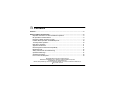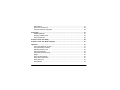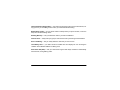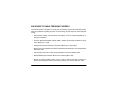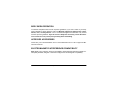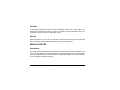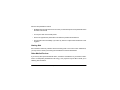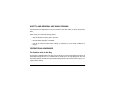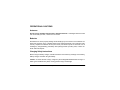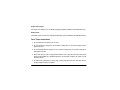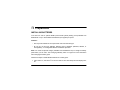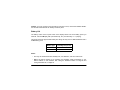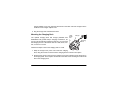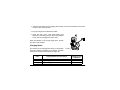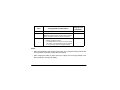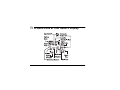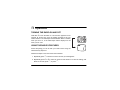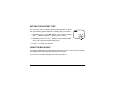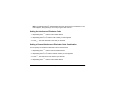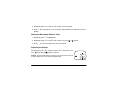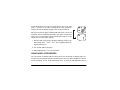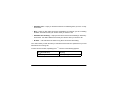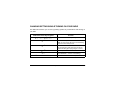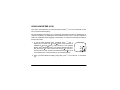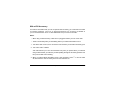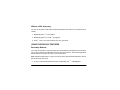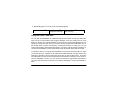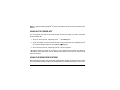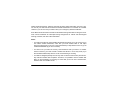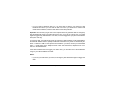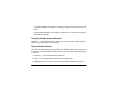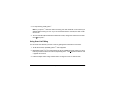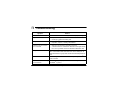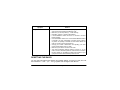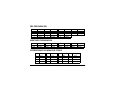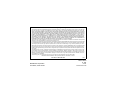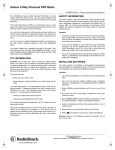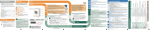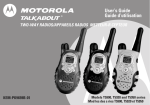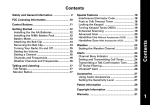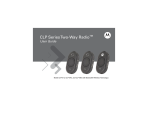Download Radio Shack Deluxe FRS Owner`s manual
Transcript
Owner’s Manual with Weather, WX Alert, VibraCall® Alert, and VOX Please read before using this equipment. Deluxe FRS by Contents Features ................................................................................................................................ 5 Safety and General Information .......................................................................................... 8 Important Information on Safe and Efficient Operation ................................................... 8 RF Operational Characteristics ....................................................................................... 8 Exposure to Radio Frequency Energy ............................................................................ 9 Portable Radio Operation and EME Exposure ............................................................. 10 Two-Way Radio Operation ............................................................................................ 10 Body-Worn Operation ................................................................................................... 11 Approved Accessories .................................................................................................. 11 Electromagnetic Interference/Compatibility .................................................................. 11 Medical Devices ............................................................................................................ 12 Safety and General Use While Driving ......................................................................... 14 Operational Warnings ................................................................................................... 14 Operational Cautions .................................................................................................... 16 FCC License Not Required ........................................................................................... 19 © 2001 RadioShack Corporation. All Rights Reserved. RadioShack and RadioShack.com are trademarks used by RadioShack Corporation. © 2001 Motorola, Inc. All Rights Reserved. Motorola, the Stylized M Logo, and all other trademarks indicated as such herein are trademarks of Motorola, Inc. Reg. U.S. Pat. & Tm. Off. 2 Contents Patent Notice ................................................................................................................ 19 Export Law Assurances ................................................................................................ 20 Computer Software Copyrights .................................................................................... 20 Preparation ......................................................................................................................... Installing Batteries ........................................................................................................ Charging a Battery Pack ............................................................................................... Using the Belt Clip ........................................................................................................ 21 21 24 28 A Quick Look at Your Radio ............................................................................................. 29 A Quick Look at Your Radio’s Display ............................................................................. 30 Operation ............................................................................................................................ Turning the Radio On and Off ...................................................................................... Using the Radio’s Features .......................................................................................... Setting the Battery Type ............................................................................................... Using the Backlight ....................................................................................................... Transmitting and Receiving .......................................................................................... Range ........................................................................................................................... Using the Simple Menu ................................................................................................ Using Audio Accessories .............................................................................................. Using Call Tones .......................................................................................................... Using Monitor ............................................................................................................... Contents 31 31 31 32 32 33 36 36 37 39 39 3 Using the Signal Strength Meter ................................................................................... 40 Using Alerts ................................................................................................................... 40 Changing Settings While Turning On Your Radio ......................................................... 42 Using HandsFree (VOX) ............................................................................................... 43 Using the Privacy Features ........................................................................................... 45 Using Auto Power Off ................................................................................................... 48 Using the Weather Feature ........................................................................................... 48 Using Lock .................................................................................................................... 53 Using Channel Scan ..................................................................................................... 53 Troubleshooting ................................................................................................................. 55 Resetting the Radio ...................................................................................................... 57 FRS Frequencies .......................................................................................................... 58 Care .............................................................................................................................. 59 4 Contents Features Your RadioShack Deluxe FRS radio is a durable, compact radio that lets you stay connected to family, friends, and companions almost anywhere. Your radio operates on Family Radio Service (FRS) frequencies, requires no service fee or license, and can be used anywhere in the United States and other areas as listed by the FCC (Federal Communications Commission). Your radio offers more than just a way of keeping in touch. Your radio has 14 channels and 38 different interference eliminator codes. If someone else is using the channel you selected and you do not want to hear that person, you can select another channel or use the interference eliminator feature (see “Using the Privacy Features” on Page 45). You can talk with other Deluxe FRS radio users whose radios are tuned to the same channel, interference eliminator code, and Eavesdrop Reducer code as yours. Eavesdrop Reducer — you can set the radio so its transmissions sound garbled to listeners whose radio is not set to the proper code, providing privacy. You can set the radio to any of three Eavesdrop Reducer codes. 10 Call Tones — let you know who is calling before you answer a call. Eight Weather Channels — give you the ability to monitor weather broadcasts and alerts transmitted by the National Oceanic and Atmospheric Administration (NOAA), keeping you upFeatures 5 to-date on the current weather. See “Using the Weather Feature” on Page 48 for more information. QuieT6000TM Feature — helps keep radios outside of your group from disturbing you with ring tones or conversation. Voice Activation (VOX) — allows handsfree use of the radio without the need for VOX accessories. Five VOX Sensitivity Levels— let you adjust the radio to compensate for background noise. VibraCall® alert — you can set the radio so it vibrates to notify you when you receive a call. Signal Strength Indicator – lets you see when your radio is moving out of range of another radio. Channel Busy Indicator – lets you listen to all activity on a channel. You hear static if the channel is clear. Backlight — provides extra light to make it easier to change settings in a darkened environment. Keypad Lock — helps protect your radio’s settings from accidental changes. 6 Features Talk Confirmation (Roger Beep) — the radio sounds a beep at the end of a transmission, letting a person you are talking to know when you have finished transmitting. Button Beep On/Off — you can set the radio so it beeps when you press a button, or turn the beep off to avoid disturbing others. Rotating Belt Clip — lets you attach the radio to your belt or waistband. Channel Scan — easily finds your group’s channel and code by searching all combinations. Scan List Editing — lets you easily select the channels you want to scan. Low Battery Alert — your radio sounds an audible tone and displays an icon showing the condition of the alkaline batteries or battery pack. Auto Power Off (APO) — lets you control how long the radio stays on before it automatically turns itself off, saving battery power. Features 7 Safety and General Information IMPORTANT INFORMATION ON SAFE AND EFFICIENT OPERATION Read This Information Before Using Your Radio The information provided in this document supersedes the general safety information contained in user guides published prior to July 2000. For information regarding radio use in a hazardous atmosphere please refer to the Factory Mutual (FM) Approval Manual Supplement or Instruction Card, which is included with radio models that offer this capability. RF OPERATIONAL CHARACTERISTICS Your radio contains a transmitter and a receiver. When it is ON, it receives and transmits radio frequency (RF) energy. The radio operates in the frequency range of 450 MHz to 470 MHz. 8 Safety and General Information EXPOSURE TO RADIO FREQUENCY ENERGY Your Motorola radio is designed to comply with the following national and international standards and guidelines regarding exposure of human beings to radio frequency electromagnetic energy: • United States Federal Communications Commission, Code of Federal Regulations; 47 CFR part 2 sub-part J • American National Standards Institute (ANSI) / Institute of Electrical and Electronic Engineers (IEEE) C95. 1-1992 • Institute of Electrical and Electronic Engineers (IEEE) C95.1-1999 Edition • National Council on Radiation Protection and Measurements (NCRP) of the United States, Report 86, 1986 • International Commission on Non-Ionizing Radiation Protection (ICNIRP) 1998 • National Radiological Protection Board of the United Kingdom 1995 • Ministry of Health (Canada) Safety Code 6. Limits of Human Exposure to Radio Frequency Electromagnetic Fields in the Frequency Range from 3 kHz to 300 GHz, 1999 Safety and General Information 9 To assure optimal radio performance and make sure human exposure to radio frequency electromagnetic energy is within the guidelines set forth in the above standards, always adhere to the following procedures: PORTABLE RADIO OPERATION AND EME EXPOSURE Antenna Care Use only the supplied or an approved replacement antenna. Unauthorized antennas, modifications, or attachments could damage the radio and may violate FCC regulations. DO NOT hold the antenna when the radio is “IN USE”. Holding the antenna affects the effective range. TWO-WAY RADIO OPERATION When using your radio as a traditional two-way radio, hold the radio in a vertical position with the microphone two to three inches (5.0 to 7.5 cm) away from the lips. 10 Safety and General Information BODY-WORN OPERATION To maintain compliance with FCC RF exposure guidelines, if you wear a radio on your body when transmitting, always place the radio in a Motorola supplied or approved clip, holder, holster, case, or body harness. Use of non-Motorola-approved accessories may exceed FCC RF exposure guidelines. If you do not use a body-worn accessory, ensure the antenna is at least one inch (2.5 cm) from your body when transmitting. APPROVED ACCESSORIES Check with your local RadioShack store or www.radioshack.com for a list of approved Motorola accessories. ELECTROMAGNETIC INTERFERENCE/COMPATIBILITY Note: Nearly every electronic device is susceptible to electromagnetic interference (EMI) if inadequately shielded, designed or otherwise configured for electromagnetic compatibility. Safety and General Information 11 Facilities To avoid electromagnetic interference and/or compatibility conflicts, turn off your radio in any facility where posted notices instruct you to do so. Hospitals or health care facilities may be using equipment that is sensitive to external RF energy. Aircraft When instructed to do so, turn off your radio when on board an aircraft. Any use of a radio must be in accordance with applicable regulations per airline crew instructions. MEDICAL DEVICES Pacemakers The Health Industry Manufacturers Association recommends that a minimum separation of 6 inches (15 centimeters) be maintained between a handheld wireless radio and a pacemaker. These recommendations are consistent with the independent research by, and recommendations of, Wireless Technology Research. 12 Safety and General Information Persons with pacemakers should: • ALWAYS keep the radio more than six inches (15 centimeters) from their pacemaker when the radio is turned ON. • not carry the radio in the breast pocket. • use the ear opposite the pacemaker to minimize the potential for interference. • turn the radio OFF immediately if you have any reason to suspect that interference is taking place. Hearing Aids Some wireless radios may interfere with some hearing aids. In the event of such interference, you may want to consult your hearing aid manufacturer to discuss alternatives. Other Medical Devices If you use any other personal medical device, consult the manufacturer of your device to determine if it is adequately shielded from RF energy. Your physician may be able to assist you in obtaining this information. Safety and General Information 13 SAFETY AND GENERAL USE WHILE DRIVING Check the laws and regulations on the use of radios in the area where you drive. Always obey them. When using your radio while driving, please: • Give full attention to driving and to the road. • Use handsfree operation, if available. • Pull off the road and park before making or answering a call if driving conditions so require. OPERATIONAL WARNINGS For Vehicles with an Air Bag Do not place a portable radio in the area over an air bag or in the air bag deployment area. Air bags inflate with great force. If a portable radio is placed in the air bag deployment area and the air bag inflates, the radio may be propelled with great force and cause serious injury to occupants of the vehicle. 14 Safety and General Information Potentially Explosive Atmospheres Turn off your radio prior to entering any area with a potentially explosive atmosphere, unless it is a radio type especially qualified for use in such areas as “Intrinsically Safe” (for example, Factory Mutual, CSA, or UL Approved). Do not remove, install, or charge batteries in such areas. Sparks in a potentially explosive atmosphere can cause an explosion or fire resulting in bodily injury or even death. Note: The areas with potentially explosive atmospheres referred to above include fueling areas such as below decks on boats, fuel or chemical transfer or storage facilities, areas where the air contains chemicals or particles, such as grain, dust or metal powders, and any other area where you would normally be advised to turn off your vehicle engine. Areas with potentially explosive atmospheres are often but not always posted. Blasting Caps and Areas To avoid possible interference with blasting operations, turn off your radio when you are near electrical blasting caps, in a blasting area, or in areas posted: “Turn off two-way radio”. Obey all signs and instructions. Safety and General Information 15 OPERATIONAL CAUTIONS Antennas Do not use any portable radio that has a damaged antenna. If a damaged antenna comes into contact with your skin, a minor burn can result. Batteries All batteries can cause property damage and/or bodily injury such as burns if a conductive material such as jewelry, keys, or beaded chains touch exposed terminals. The conductive material may complete an electrical circuit (short circuit) and become quite hot. Exercise care in handling any charged battery, particularly when placing it inside a pocket, purse, or other container with metal objects. Charging Safety Instructions Before using the battery charger, read all instructions and cautionary markings on the battery, battery charger, and radio using the battery. Caution: To reduce the risk of injury, charge only the rechargeable batteries listed on Page 17. Other types of batteries may burst, causing personal injury and damage. 16 Safety and General Information Single-Unit Charger The single-unit charger is a 110V Ni-MH Charging Adapter (available from RadioShack.com). Battery Pack The battery pack is a 550 mAh capacity Ni-MH battery pack (available from RadioShack.com). Save These Instructions 1. Do not expose the charger to rain or snow. 2. Do not operate the charger if it has received a sharp blow, or has been dropped or damaged in any way. 3. Do not disassemble the charger if it has received a sharp blow, or has been dropped or damaged in any way. 4. Never alter the AC cord or plug provided with the unit. If plug will not fit the outlet, have proper outlet installed by a qualified electrician. An improper condition can result in a risk of electric shock. 5. To reduce risk of damage to cord or plug, pull the plug rather than the cord when disconnecting charger from AC receptacle. Safety and General Information 17 6. To reduce the risk of electric shock, unplug the charger from the outlet before attempting any maintenance or cleaning. 7. Use of an attachment not recommended or sold by Motorola may result in a risk of fire, electric shock, or personal injury. 8. Make sure that the cord is located so that it will not be stepped on, tripped over, or subjected to damage or stress. 9. An extension cord should not be used unless absolutely necessary. Use of an improper extension cord could result in a risk of fire and/ or electric shock. If an extension cord must be used, make sure: • That the pins on the plug of the extension cord are the same number, size and shape as those on the plug of the charger. • That the extension cord is properly wired and in good electrical condition, and • That the cord size is 18 AWG for lengths up to 100 feet, and 16 AWG for lengths up to 150 feet. 18 Safety and General Information FCC LICENSE NOT REQUIRED Changes or modifications not expressly approved by Motorola may void the user’s authority granted by the FCC to operate this radio and should not be made. To comply with FCC requirements, transmitter adjustments should be made only by or under the supervision of a person certified as technically qualified to perform transmitter maintenance and repairs in the private land mobile and fixed services as certified by an organization representative of the user of those services. Replacement of any transmitter component (crystal, semiconductor, etc.) not authorized by the FCC equipment authorization for this radio could violate FCC rules. Note: Use of this radio outside the country where it was intended to be distributed is subject to government regulations and may be prohibited. PATENT NOTICE This product is covered by one or more of the following United States patents. 5896277 5894292 5864752 5699006 5742484 D408396 D416252 D399821 D387758 D395882 D383745 D389158 5894592 D433001 5893027 5789098 5734975 D389827 D416893 5861850 D389139 5929825 5926514 5953640 6071640 D413022 Safety and General Information 19 EXPORT LAW ASSURANCES This product is controlled under the export regulations of the United States of America and Canada. The governments of the United States and Canada may restrict exportation and reexportation of this product to certain destinations. For further information, contact the U.S. Department of Commerce or the Canadian Department of Foreign Affairs and International Trade. COMPUTER SOFTWARE COPYRIGHTS The Motorola equipment described in this manual may include copyrighted Motorola computer programs stored in semiconductor memories or other media. Laws in the United States and other countries preserve for Motorola certain exclusive rights for copyrighted computer programs, including the exclusive right to copy or reproduce in any form the copyrighted computer program. Accordingly, any copyrighted Motorola computer programs contained in the Motorola equipment described in this manual may not be copied or reproduced in any manner without the express permission of Motorola, Inc. Furthermore, the purchase of Motorola equipment shall not be deemed to grant either directly or by implication, estoppel, or otherwise any license under the copyrights, patents or patent applications of Motorola, except for the normal nonexclusive, royalty free license to use arising by operation of law in the sale of this product. 20 Safety and General Information Preparation INSTALLING BATTERIES Your radio can use an optional Ni-MH (nickel-metal hydride) battery pack (available from RadioShack.com) or three alkaline AA batteries (not supplied) for power. Cautions: • Use only fresh batteries of the required size and recommended type. • Do not mix old and new batteries, different types of batteries (standard, alkaline, or rechargeable), or rechargeable batteries of different capacities. Note: You need an optional charger (available from RadioShack.com) to charge the battery pack before you can use it. See “Charging a Battery Pack” on Page 24 for more information about charging the battery pack. Follow these steps to install alkaline batteries or a battery pack. 1. If the radio is on, hold down P to turn the radio off. The radio beeps and the display turns off. Preparation 21 2. Push up the latch on the back of the radio until it clicks, then lift off the battery compartment cover to remove it. 3. To install alkaline batteries, place the batteries in the battery compartment as indicated by the polarity symbols (+ and –) marked inside. Latch To install a battery pack, place it in the battery compartment so the charge contacts on the battery pack face out toward the battery compartment cover. 4. Insert the hinges on the top of the battery compartment cover into the holes on the top of the battery compartment, then gently press the cover onto the radio until it clicks to close it. When cflashes and the radio beeps about every 10 minutes, or the radio stops operating properly, replace the alkaline batteries or recharge the battery pack. Warning: Dispose of old batteries promptly and properly. Do not burn or bury them. 22 Preparation Caution: If you do not plan to use the radio for a month or more, remove the batteries. Batteries can leak chemicals that can destroy electronic parts. Battery Life The battery meter on the top left corner of the display shows how much battery power you have left. It shows d (full), b (two-thirds full), c (one-third full), or a(empty). This chart shows the approximate battery life during two-way use for alkaline batteries and a Ni-MH battery pack. Battery Type Two-Way Use (hours) Alkaline 22 Ni-MH 8 Notes: • Two-way use is defined as 80% standby time, 10% talk time, and 10% receive time. • Battery life will be reduced if you regularly use handsfree (VOX) accessories or your radio’s weather or scan features. See “Using the Weather Feature” on Page 48 and “Using Channel Scan” on Page 53. Preparation 23 CHARGING A BATTERY PACK If you installed a battery pack in your radio, you must charge it for about 16 hours before using your radio for the first time, and for about four hours thereafter. You can charge the battery pack using either an optional charger and charging adapter cover or an optional charging dock (all available from RadioShack.com). You can charge the battery pack by itself or while it is in the radio. Small Hook/ Slot Charger Battery Pack Charger Adapter Cover OR Indicator Large Hook/Slot Follow these steps to charge the battery pack. 1. If the radio is on, hold down P to turn it off. 2. If the battery pack is in the radio, snap the large hook on the end of the charger (next to the indicator) into the large slot on the back of the radio. Then snap the small hook on the other end of the charger into the small slot on the back of the radio. If the battery pack is not attached to the radio, slide it into the charger adapter cover. Snap the large hook on the end of the charger (next to the indicator) into the large slot on the 24 Preparation charger adapter cover. Then snap the small hook on the other end of the charger into the small slot on the charger adapter cover. 3. Plug the charger into a standard AC outlet. Mounting the Charging Dock The optional charging dock and charger (available from RadioShack.com) provide drop-in charging convenience, letting you use the radio like a stationary intercom. You can place the charging dock on a flat surface such as a desk, shelf, or table, or mount it on a wall. Large Hook/ Slot Charger Charging Dock Follow these steps to mount the charging dock on a wall. 1. Wrap the charger’s AC power cord under the charging dock, using the cutouts on the back of the charging dock to hold the cord in place. 2. Snap the large hook on the end of the charger (next to the indicator) into the large slot on the charging dock. Then snap the small hook on the other end of the charger into the small slot on the charging dock. Preparation 25 3. Thread two #6 screws into the charging dock’s holes, then use a screwdriver to secure the screws to the mounting surface. 4. Plug the charger into a standard AC outlet. 5. Press the back of the radio (with battery pack attached) or the battery pack (in the charger adapter cover) onto the charging dock until it clicks. When the indicator on the charger lights green, the battery pack is fully charged. Charging Status The indicator on the charging dock shows you information about the condition of a battery you connected. This table shows more information about what you might see. Color 26 Indicator Charging Status and Description Charging Level Completed Solid red Rapid charging Up to 90% Flashing green Top-off charging 90 to 100% Preparation Color Charging Status and Description Charging Level Completed Solid green Charging complete 100% Flashing red Battery faulty Note: If the indicator flashes red for more than about 1 minute, the battery is faulty and must be replaced. None • Standby • Battery is waiting to charge • The temperature is too hot or too cold to charge the battery. The temperature must be between 41 to 104°F (5 to 40°C) to charge the battery. None Flashing yellow Notes: • When moving between cold and hot environments, do not charge the battery until the battery temperature acclimates (usually about 20 minutes). • When charging the battery by itself, remove the charger from the charger adapter cover before inserting or removing the battery. Preparation 27 USING THE BELT CLIP You can attach the supplied belt clip to make your radio easier to use when you are on the go. Squeeze the top and bottom of the belt clip to attach the belt clip to the radio, then slide the belt clip over your belt or waistband. Note: The belt clip was not designed to hold your radio under all circumstances. For high-activity environments, use an accessory case (available at your local RadioShack store) to store your radio. 28 Preparation A Quick Look at Your Radio P — turns the radio on and off. Ro — lets you turn on the backlight (by pressing it) and switch between the weather mode and two-way mode (by holding it down). Indicator \ — lets you: • Scroll through menus. [ / ] — let you adjust the volume and scroll through menu settings. • Lock the keypad (when held down and not in a menu). — lets you turn scan on or off (by pressing it) and monitor channels and check signal strength (by holding it down). ) • Exit the menu (when held down while in a menu). ( — transmits a call tone. M — lets you talk on the radio and exit a menu (if you pressed it while in the menu). Microphone A Quick Look at Your Radio 29 A Quick Look at Your Radio’s Display 30 A Quick Look at Your Radio’s Display Operation TURNING THE RADIO ON AND OFF Hold down P to turn the radio on or off. All icons appear for a few seconds as shown here, then the display changes to the one shown below it. The radio beeps and the indicator above P flashes when you turn it on, or the radio beeps and the display turns off when you turn it off. USING THE RADIO’S FEATURES Almost everything you can do with your radio is done using the same basic key sequence. Follow these steps to use most of the radio’s features. 1. Repeatedly press \ until the icon for the function you want appears. 2. Repeatedly press [ or ] to select an option for that function. To save the setting, wait about 10 seconds, press M, or press \. Operation 31 SETTING THE BATTERY TYPE You can set the radio so it displays power usage information for whichever type of battery (alkaline batteries or a battery pack) you installed. 1. Repeatedly press \ until d appears. The currently set battery type – A (alkaline batteries) or n (battery pack) – flashes. 2. Repeatedly press [ or ] until A appears (to select alkaline batteries) or until n appears (to select battery pack). 3. Press M to confirm your selection. USING THE BACKLIGHT Your radio’s backlight turns on automatically whenever the radio is on and you press a button. The backlight turns off automatically after about four seconds. You can turn on the radio’s backlight at any time by pressing Ro. 32 Operation TRANSMITTING AND RECEIVING Note: Before you can use your radio to talk to a person using another Deluxe FRS radio, you must tune both radios to the same channel, interference eliminator code (if used), and Eavesdrop Reducer code (if used). The channel represents one of the radio frequencies your radio uses to transmit and receive. The interference eliminator codes help filter out static, noise, and unwanted messages (see “Interference Eliminator Codes” on Page 58). The Eavesdrop Reducer codes let you set your radio so its transmissions sound garbled to listeners whose radios are not set to the proper code (see “Eavesdrop Reducer” on Page 45). To transmit, hold down M and speak about 2–3 inches away from the microphone. When you finish transmitting and want to receive, release M. The indicator above P lights red as you transmit. Setting the Channel 1. Repeatedly press \ until the channel number flashes. 2. Repeatedly press [ or ] until the channel number you want appears. 3. Press M. The radio tunes to the channel you selected. Operation 33 Note: The indicator above P quickly flashes whenever the channel you selected is in use. If this happens, keep pressing [ or ] until you get a clear channel. Setting the Interference Eliminator Code 1. Repeatedly press \ until the code number flashes. 2. Repeatedly press [ or ] until the code number you want appears. 3. Press M. The radio sets itself to the code you selected. Setting a Channel/Interference Eliminator Code Combination You can specify an interference eliminator code for each channel. 1. Repeatedly press \ until the channel number flashes. 2. Repeatedly press [ or ] until the channel number you want appears. 3. Press M. The radio tunes to the channel you selected. 4. Repeatedly press \ until the code number flashes. 34 Operation 5. Repeatedly press [ or ] until the code number you want appears. 6. Press \ then repeat Steps 1–5 to set another channel/interference eliminator code combination. Setting the Eavesdrop Reducer Code 1. Repeatedly press \ until eappears. 2. Repeatedly press [ or ] until the code number you want (, , or ) appears. 3. Press M. The radio sets itself to the code you selected. Adjusting the Volume Repeatedly press [ or ] to adjust the volume. The current volume setting – (lowest) through (highest) – appears. Caution: Do not hold the radio too close to your ear when the volume is at a high setting. This could cause hearing damage. Operation 35 RANGE This chart shows your radio’s transmission range in different types of environments. Optimal Range Flat, open areas from 5 feet up to 2 miles (line-of-sight). Medium Range Buildings or trees. Minimal Range • Dense foliage or mountains. • Buildings or vehicles. USING THE SIMPLE MENU This feature lets you limit the number of menus that appear on the radio’s display, making it easier to use the radio’s basic features. When you set this option, your access is limited to the channel, code, and call tone menus. The channel number and the currently set Eavesdrop Reducer code and interference eliminator codes are the only items that appear on the radio’s display. This helps prevent you from accidentally changing the radio’s settings. Note: When you set the radio to its simple menu, its scan and weather features are disabled and its menu timeout increases to about 60 seconds. 36 Operation To turn simple menu on or off, turn off the radio if it is on. Then hold down \ and turn on the radio. Icons appear for a few seconds as shown here, then the display changes to the one shown below it. Tip: If you are part of a group of Deluxe FRS radio users, you can set up simple menu for inexperienced users in your group, to help them learn how to use their radios quickly. Follow these steps to set up simple menu for each radio in a group. 1. Set each radio in the group to its factory setting by turning it off, then holding down \ and M (or M and )) together while turning the radio back on. 2. Turn off each radio in the group. 3. While holding down \, turn on each radio. USING AUDIO ACCESSORIES You can connect an optional audio accessory (such as a microphone or speaker) with a 3/32inch (2.5 mm) mini plug into the radio’s accessory jack. Use only approved Motorola accessories (available at your local RadioShack store or listed at www.radioshack.com) to Operation 37 connect to the radio. Turn off the radio, connect the accessory to the jack, then turn the radio back on. Listening Safely To protect your hearing, follow these guidelines when you use an earphone. • Set the volume to the lowest setting before you begin listening. After you begin listening, adjust the volume to a comfortable level. • Do not listen at extremely high volume levels. Extended high-volume listening can lead to permanent hearing loss. • Once you set the volume, do not increase it. Over time, your ears adapt to the volume level, so a volume level that does not cause discomfort might still damage your hearing. Traffic Safety Do not use an earphone with your radio when operating a motor vehicle or riding a bicycle in or near traffic. Doing so can create a traffic hazard and could be illegal in some areas. 38 Operation If you use an earphone with your radio while riding a bicycle, be very careful. Do not listen to a continuous broadcast. Even though some earphones let you hear some outside sounds when listening at normal volume levels, they still can present a traffic hazard. USING CALL TONES Your radio’s call tones alert you when you receive an incoming call. You can assign a unique call tone to each member of your group, so you can tell who wants to talk to you. This helps you to identify who is about to talk without missing the beginning of the conversation. Your radio has 10 available call tones. 1. Repeatedly press \ until ^appears. 2. To select a call tone, repeatedly press [ or ] until you hear the call tone you want. The radio plays each call tone as you select it. To transmit a call tone to another radio, press (. USING MONITOR Your radio’s monitor feature lets you listen to all activity on a channel to tell whether it’s currently in use. To check for activity on a channel, hold down ). You hear static if the channel is clear or a transmission if the channel is not clear. To avoid interrupting other transmissions, do not Operation 39 transmit over another transmission on a channel. Wait until the frequency is clear before transmitting or switch to another channel. USING THE SIGNAL STRENGTH METER Your radio’s signal strength meter helps you determine the strength of another radio’s transmissions. To view the strength of a transmission, hold down ). w and a signal strength value from (weakest) through (strongest) appear. Notes: • The signal strength meter appears if you hold down ) or if your radio and the radio you are listening to are both set to the same channel, interference eliminator code (if used), and Eavesdrop Reducer code (if used). • Obstacles that block the signal path might affect the signal strength reading you see. USING ALERTS You can set your radio to vibrate, ring, both vibrate and ring, or neither when you receive a transmission. 40 Operation • VibraCall® alert — helps you tell when someone is transmitting when you are in a noisy environment. • Ring — helps you hear when someone is transmitting if, for example, you are not holding the radio. Your radio sounds your call tone when you receive a call. • VibraCall® alert and Ring — helps you know when someone is transmitting in almost any environment. Your radio vibrates and sounds your call tone when you receive a call. • No Alert — The radio does not vibrate or ring when someone is transmitting. Your radio notifies you with the alert you selected if 30 seconds have passed since your last transmission or incoming call. To select and set an alert, repeatedly press \ until one of the following appears: i (VibraCall® alert) B (Ring) Bi (Ring and VibraCall® alert) No icon (no ring or VibraCall® alert) Operation 41 CHANGING SETTINGS WHILE TURNING ON YOUR RADIO This table lists functions you can set by pressing specific key combinations while turning on your radio. Hold Down These Keys Together P + \ + M or P + ) + M Reset the radio to its factory settings. P+[ Turns button beeps on or off. Note: You cannot hear call tones on the transmitting radio when button beeps are off. P+] Turns talk confirmation tone on or off. Talk confirmation tone tells other radio users that you have finished transmitting (like saying “Roger” or “Over”). P+\ P+( P + attached VOX accessory 42 Function Turns simple menu on or off. Turns QuieT6000TM mode on or off (setting1). Turns external VOX with accessory on or off. Operation USING HANDSFREE (VOX) Your radio’s VOX feature lets you transmit without pressing M. You can use VOX with or without a connected VOX accessory. The VOX sensitivity level allows you to compensate for background noise by adjusting the microphone’s sensitivity. By adjusting the VOX sensitivity level up or down, you can minimize the chance of unintended noises triggering a transmission, or increase the microphone’s ability to pick up quiet voices. 1. To set the VOX sensitivity level, repeatedly press \ until g appears and a number from through (when a VOX accessory is installed) or through (when a VOX accessory is not installed) flashes. Then repeatedly press [ or ] until the desired VOX sensitivity level (from for noisy environments through for quiet environments when a VOX accessory is installed or through for quiet environments when a VOX accessory is not installed) appears. 2. When you have finished transmitting using VOX, press M to turn off VOX. g stops flashing. Operation 43 With a VOX Accessory Your radio’s VOX feature lets you use an optional VOX accessory you connected to the radio to transmit handsfree. Use only an approved Motorola vox accessory (available at your local RadioShack store or www.radioshack.com) to connect to the radio. Notes: • When using a VOX accessory, make sure it is plugged in before you turn on the radio. • There is a brief delay after you start talking before your radio’s transmitter turns on. 1. Turn off the radio if it is on, then connect the VOX accessory to the radio’s accessory jack. 2. Turn on the radio. gflashes. Your radio detects your voice and transmits every time you speak. When you transmit using a VOX headset, you will hear yourself speaking through the accessory speaker. This lets you know that VOX is working. 3. When you have finished transmitting using a VOX accessory, press M or turn the radio off, disconnect the VOX accessory, then turn the radio back on. 44 Operation Without a VOX Accessory You can use the radio’s VOX feature to transmit handsfree even without a connected VOX accessory. 1. Repeatedly press \ until gflashes. 2. Repeatedly press [ or ] until Y (on) appears. 3. Press M twice. Your radio transmits every time you speak. USING THE PRIVACY FEATURES Eavesdrop Reducer Your radio can transmit a code that makes your transmissions sound garbled to anyone listening except to other Deluxe FRS radios that have the same code set. This Eavesdrop Reducer feature adds an extra layer of privacy to your transmissions. Note: All Deluxe FRS radios in a group must be set to the same Eavesdrop Reducer code for the transmissions to be clear. 1. To turn on the Eavesdrop Reducer feature, repeatedly press \ until eappears. Operation 45 2. To set an Eavesdrop Reducer code, repeatedly press [ or ] until the desired Eavesdrop Reducer code (, , or ) appears. 3. To turn off the Eavesdrop Reducer feature, repeat Step 1 then repeatedly press [ or ] until ² appears. e disappears. QuieT6000TM Your radio’s QuieT6000TM feature helps ensure uninterrupted communication between your radio and other radios. QuieT6000TM helps prevent you from hearing transmissions from any radio other than those radios in your group. If you and others in your group use only Deluxe FRS radios and turn this feature on, you will minimize the chance of being interrupted by other radios. Note: Other FRS radios can hear transmissions between Deluxe FRS radios even with QuieT6000TM turned on. Follow these steps to turn QuieT6000TM on or off. 1. Repeatedly press \ until Fappears. 46 Operation 2. Repeatedly press [ or ] until one of the following appears: - (turn QuieT6000TM off) (turn QuieT6000TM on (turn QuieT6000TM on including except while scanning) while scanning) Using QuieT6000TM with Alert You can also use QuieT6000TM in combination with the alert feature to keep your radio quiet when you are in a place where noise would be disruptive, such as a meeting room or movie theater. To do this, turn on the QuieT6000TM function then turn on the VibraCall® alert (see “Using Alerts” on Page 40). Now, when you receive a call from another Deluxe FRS radio, your radio vibrates while a musical note appears, showing that someone is calling you. You can receive and transmit to other Deluxe FRS radios in your group until 30 seconds of inactivity occurs and the QuieT6000TM function automatically resets. F flashes during that 30 seconds. To transmit to others in your group with QuieT6000TM turned on, first transmit a call tone. When you transmit the tone, ^appears on the other Deluxe FRS radios with the same channel and interference eliminator code set, letting them know that you want to talk to them. Those Deluxe FRS radios can then receive and transmit until 30 seconds of inactivity occurs, which resets the QuieT6000TM function. You can receive and transmit to other Deluxe FRS radios in your group until 30 seconds of inactivity occurs and the QuieT6000TM function automatically resets. Operation 47 Note: F appears while QuieT6000TM is active, then flashes until 30 seconds of inactivity have elapsed. USING AUTO POWER OFF You can program your radio to turn itself off after a period of inactivity you select. This helps preserve battery life. 1. To turn on auto power off, repeatedly press \ until Oappears. 2. To set the number of hours the radio will stay on until it turns itself off, repeatedly press [ or ] until the desired number of hours ( through ) appears. 3. To turn off auto power off, repeatedly press [ or ] until appears. O appears while auto power off is turned on. Five minutes before the radio turns itself off, O flashes and an alert beep sounds. Additional alert beeps sound once per minute during those five minutes. USING THE WEATHER FEATURE Both the National Oceanic and Atmospheric Administration (NOAA) and Environment Canada have transmitters located throughout the United States and Canada respectively. These trans48 Operation mitters broadcast warnings, watches, forecasts and other hazard information 24 hours a day. You can set your radio so it will monitor these weather broadcasts. You can listen to a weather channel or you can even set your radio to alert you to emergency weather broadcasts. Since NOAA and Environment Canada now broadcast warning information for all types of hazards, routine broadcasts are interrupted during emergencies for natural and technological warnings, watches, and other critical information. Notes: • You might not be able to receive weather broadcasts in all areas. If you are not sure if you can receive weather broadcasts, check with your local weather office or visit http:// www.nws.noaa.gov/nwr (if you are in the United States) or http://www.msc-smc.ec.gc.ca/ cd/factsheets/wxradio (if you are in Canada). • You cannot use your radio for two-way communications while you listen to a weather channel. However, your radio sounds a weather alert while it is in two-way mode (if you have enabled weather alert) and it is on but not transmitting or receiving. • Your radio is designed primarily as a two-way radio. It uses the same circuitry for both twoway radio and weather alert receptions. Therefore, it is possible to miss a weather alert while you are transmitting or receiving. To ensure that you do not miss a weather alert, leave the radio in its weather mode. Operation 49 • For your radio to effectively alert you, you must place it where it can receive an alert broadcast and where you can hear its alert tone. Once you determine a location that meets these conditions, leave the radio there for the best protection. Important: The fact that you get clear voice reception does not guarantee that an emergency alert broadcast will trigger your radio's alert tone. Also, if you are in a fringe area, your radio might be triggered by a broadcast in one area, but not be triggered if you place it somewhere else (even close by). To sound an alert, your radio must receive an emergency alert broadcast. In the United States, the National Weather Service (NWS) broadcasts a test alert every week on Wednesday between 11 AM and 1 PM. For the specific test schedule in your area, contact your local NOAA office — usually listed in the telephone book under “US Government, Department of Commerce'' in the United States. If the alert broadcast does not trigger your radio's tone, you are either out of the broadcast’s range or your radio's batteries are weak. Notes: • If you use your radio when you travel, an emergency alert broadcast might not trigger the radio. 50 Operation • If your radio's batteries become weak, it might not sound a tone when an emergency alert is broadcast. Replace the batteries or recharge the battery pack if the tone does not sound. • If severe weather threatens, do not wait for an alert tone; turn on your radio to monitor the latest weather information. Turning On Weather Channel Reception Hold down Roto turn weather channel reception on or off. When you turn weather channel reception off, your radio returns to two-way mode. Tuning a Weather Channel Your radio can receive eight weather frequencies. See “Weather Frequencies” on Page 58 for a complete list. To hear a weather channel in your area, you must tune the strongest frequency in your area. 1. Hold down Roto turn weather channel reception on. 2. Press \. The currently selected weather channel number flashes. 3. Repeatedly press [ or ] until you hear the strongest weather broadcast, then press M. Operation 51 Notes: • As with two-way radio reception, weather channel reception depends on how close you are to a transmitter and whether you are indoors or outdoors. Broadcasts transmitted on weather frequencies might contain static or noise. • In some isolated areas, it might not be possible to receive weather channel transmissions. Setting Weather Alert If you turn on weather alert then set the radio to its two-way mode, o appears. Whenever NOAA or Environment Canada transmit an emergency weather broadcast on the selected weather channel, your radio alerts you using the alert mode you selected – B (ring) or i (vibrate) – then switches to the selected weather channel. Note: If your radio is in weather mode, you receive a weather alert only on the selected channel. 1. Hold down Roto turn weather channel reception on. 2. Press \ twice. Y or n flashes. 3. Repeatedly press [ or ] until Y (on) appears (to turn on weather alert) or until n appears (to turn off weather alert). 52 Operation USING LOCK You can lock your radio’s menu, volume control, weather and scan functions. This lets you set the radio so it only turns on and off, transmits, and monitors, keeping you from accidentally changing its operation while using it. Hold down \ for about 3 seconds to turn lock on or off. f appears when lock is on. Note: If your radio is in two-way mode and Weather Alert is enabled, an emergency broadcast on the selected channel switches the radio to that weather channel even if the radio is locked. USING CHANNEL SCAN Your radio’s channel scan feature lets you monitor channels and codes for transmissions and lock in on the one that interests you. You can also use this feature to find someone in your group who has accidentally changed channels and is talking during your scan. You do not have to set a new channel or code, the radio just resets itself temporarily to that channel and code and you can start talking. 1. To turn on channel scan, press ). happears and the radio scans the channels. When it detects a transmission, it stops on that channel and displays the channel number and code. You can talk to the person transmitting without having to switch channels. Operation 53 2. To stop scanning, briefly press ). Note: If you press M while the radio is scanning, the radio transmits on the channel you selected before turning on scan. If you do not transmit within 5 seconds, the radio continues to scan. 3. To scan channels without interference eliminator codes, change the code for the set channel to then press ). Using Scan List Editing You can select the channels you want to scan by putting those channels into a scan list. 1. To edit the scan list, repeatedly press \ until happears. 2. Repeatedly press [ or ] to scroll through the list of available channels. When you see a channel you want to add to the scan list, repeatedly press ) until < appears to add it or until nappears to remove it. 3. Follow the steps under “Using Channel Scan” on Page 53 to turn on channel scan. 54 Operation Troubleshooting Symptom VOX does not work Solution Turn on the VOX feature. See “Using HandsFree (VOX)” on Page 43. No power • Reposition or replace alkaline batteries. • Recharge or replace the battery pack. Message not transmitted • Make sure M is completely pressed as you transmit. • Reposition, replace, or recharge the batteries. Unwanted noise or conversation on a channel • Make sure an interference eliminator code is set. • A shared channel or interference eliminator code might already be in use. Try another channel or interference eliminator code. Message scrambled An Eavesdrop Reducer code might be set, or the setting does not match another Deluxe FRS radio where this code is already set. All Deluxe FRS radios in a group must use the same Eavesdrop Reducer code. Channel and/or code locked The menu might be locked. Unlock the menu by holding down \ for about 3 seconds. Other radios are not receiving your transmission QuieT6000TM might be set (see “QuieT6000TM” on Page 45). Turn off QuieT6000TM or press (. Troubleshooting 55 • Steel structures, concrete structures, heavy foliage, buildings, and vehicles decrease range. Check for clear line of sight to improve transmission. • Wearing the radio close to your body such as in a pocket or on a belt decreases its range. Change the radio’s location. • Make sure the radio is set to the correct battery type (see “Setting the Battery Type” on Page 32). • The radio might be improperly attached to the battery charger. Reposition the battery charger and make sure it is firmly clamped to the radio, battery, or charging dock. • The battery pack might be completely discharged. If this happens, the battery charger LED quickly flashes as the battery pack charges slowly, then it stops. Limited transmit range Low battery power even though batteries replaced or battery pack recharged Battery charger LED quickly flashes Troubleshooting • One radio might be too close to another. Radios must be at least five feet apart. • Radios are too far apart or obstacles are interfering with transmission. Your radio’s talk range is up to two miles in clear, unobstructed conditions. Heavy static or interference 56 Simple Menu might be activated. Deactivate Simple Menu by holding down \ while turning on the radio. Solution Cannot access all menus or display desired icon Symptom Symptom Message not received Solution • Make sure all Deluxe FRS radios in your group are set to the same channel and interference eliminator code. • Make sure you are not pressing M while receiving. • Reposition, replace, or recharge the batteries. • If the QuieT6000TM feature is turned on, transmit a call tone before speaking. • If the QuieT6000TM feature is on and the VibraCall® alert feature is selected, you must acknowledge a received call by pressing any button or speaking to activate the VOX feature before the radio can receive incoming transmissions. • Change your location. Obstructions and operating your radio indoors might interfere with your radio. • Make sure your radio is not set to Scan mode. • Your radio’s Eavesdrop Reducer feature is turned on, or the radio is set to an Eavesdrop Reducer code that does not match the other radios you are talking to. Make sure all radios in your group are set to the same Eavesdrop Reducer code. RESETTING THE RADIO You can reset your radio’s menu settings to its default settings. To reset your radio, turn it off then hold down \ and M (or M and )) together while turning the radio back on. Troubleshooting 57 FRS FREQUENCIES Channel Freq. (MHz) Channel Freq. (MHz) 1 2 3 4 462.5625 462.5875 462.6125 462.6375 5 6 7 8 Channel 462.6625 462.6875 462.7125 467.5625 9 10 11 12 Freq. (MHz) Channel 467.5875 467.6125 467.6375 467.6625 13 14 Freq. (MHz) 467.6875 467.7125 WEATHER FREQUENCIES Channel Freq. (MHz) Channel Freq. (MHz) Channel WX1 WX2 162.550 162.400 WX3 WX4 162.475 162.425 WX5 WX6 Freq.(MHz) Channel 162.450 162.500 WX7 WX8 Freq. (MHz) 162.525 163.275 INTERFERENCE ELIMINATOR CODES Code Freq. (Hz) 1 2 3 4 58 67.0 71.9 74.4 77.0 Code Freq. (Hz) Code Freq. (Hz) Code Freq. (Hz) 11 12 13 14 97.4 100.0 103.5 107.2 21 22 23 24 31 32 33 34 192.8 203.5 210.7 218.1 Troubleshooting 136.5 141.3 146.2 151.4 Code 5 6 7 8 9 10 Frequency Code (Hz) 79.7 82.5 85.4 88.5 91.5 94.8 15 16 17 18 19 20 Frequency (Hz) 110.9 114.8 118.8 123.0 127.3 131.8 Code 25 26 27 28 29 30 Frequency Code (Hz) 156.7 162.2 167.9 173.8 179.9 186.2 35 36 37 38 Frequency (Hz) 225.7 233.6 241.8 250.3 Note: Setting the carrier squelch to disables interference eliminator codes. This lets you monitor all activity on the channel you are using. CARE Keep the radio dry; if it gets wet, turn it off, remove the batteries, and wipe it dry immediately. Use and store the radio only in normal temperature environments. Handle the radio carefully; do not drop it. Keep the radio away from dust and dirt, and wipe it with a damp cloth occasionally to keep it looking new. Modifying or tampering with the radio’s internal components can cause a malfunction and might invalidate its warranty and void your FCC authorization to operate it. If your radio is not performing as it should, take it to your local RadioShack store for assistance. Troubleshooting 59 Limited Ninety-Day Warranty This product is warranted by RadioShack against manufacturing defects in material and workmanship under normal use for ninety (90) days from the date of purchase from RadioShack company-owned stores and authorized RadioShack franchisees and dealers. EXCEPT AS PROVIDED HEREIN, RadioShack MAKES NO EXPRESS WARRANTIES AND ANY IMPLIED WARRANTIES, INCLUDING THOSE OF MERCHANTABILITY AND FITNESS FOR A PARTICULAR PURPOSE, ARE LIMITED IN DURATION TO THE DURATION OF THE WRITTEN LIMITED WARRANTIES CONTAINED HEREIN. EXCEPT AS PROVIDED HEREIN, RadioShack SHALL HAVE NO LIABILITY OR RESPONSIBILITY TO CUSTOMER OR ANY OTHER PERSON OR ENTITY WITH RESPECT TO ANY LIABILITY, LOSS OR DAMAGE CAUSED DIRECTLY OR INDIRECTLY BY USE OR PERFORMANCE OF THE PRODUCT OR ARISING OUT OF ANY BREACH OF THIS WARRANTY, INCLUDING, BUT NOT LIMITED TO, ANY DAMAGES RESULTING FROM INCONVENIENCE, LOSS OF TIME, DATA, PROPERTY, REVENUE, OR PROFIT OR ANY INDIRECT, SPECIAL, INCIDENTAL, OR CONSEQUENTIAL DAMAGES, EVEN IF RadioShack HAS BEEN ADVISED OF THE POSSIBILITY OF SUCH DAMAGES. Some states do not allow limitations on how long an implied warranty lasts or the exclusion or limitation of incidental or consequential damages, so the above limitations or exclusions may not apply to you. In the event of a product defect during the warranty period, take the product and the RadioShack sales receipt as proof of purchase date to any RadioShack store. RadioShack will, at its option, unless otherwise provided by law: (a) correct the defect by product repair without charge for parts and labor; (b) replace the product with one of the same or similar design; or (c) refund the purchase price. All replaced parts and products, and products on which a refund is made, become the property of RadioShack. New or reconditioned parts and products may be used in the performance of warranty service. Repaired or replaced parts and products are warranted for the remainder of the original warranty period. You will be charged for repair or replacement of the product made after the expiration of the warranty period. This warranty does not cover: (a) damage or failure caused by or attributable to acts of God, abuse, accident, misuse, improper or abnormal usage, failure to follow instructions, improper installation or maintenance, alteration, lightning or other incidence of excess voltage or current; (b) any repairs other than those provided by a RadioShack Authorized Service Facility; (c) consumables such as fuses or batteries; (d) cosmetic damage; (e) transportation, shipping or insurance costs; or (f) costs of product removal, installation, set-up service adjustment or reinstallation. This warranty gives you specific legal rights, and you may also have other rights which vary from state to state. RadioShack Customer Relations, 200 Taylor Street, 6th Floor, Fort Worth, TX 76102 We Service What We Sell RadioShack Corporation Fort Worth, Texas 76102 12/99 6864110R68-B 21-1854 07A01 Printed in the USA