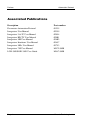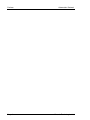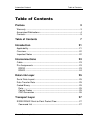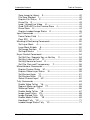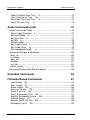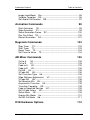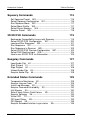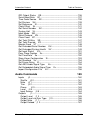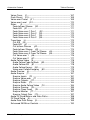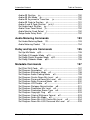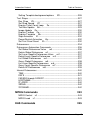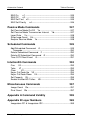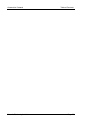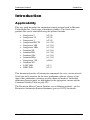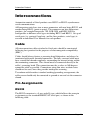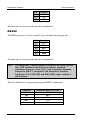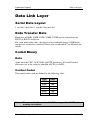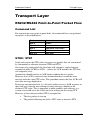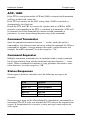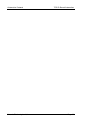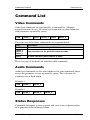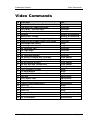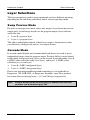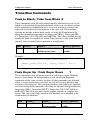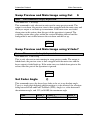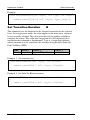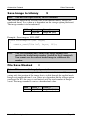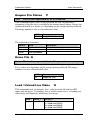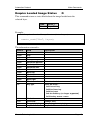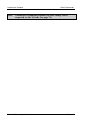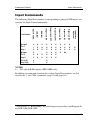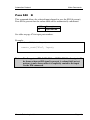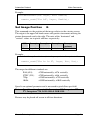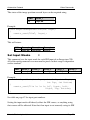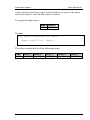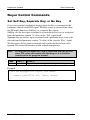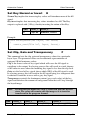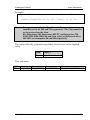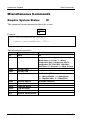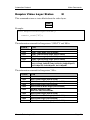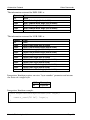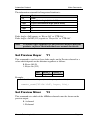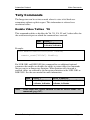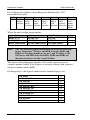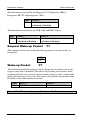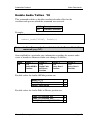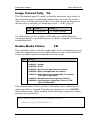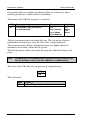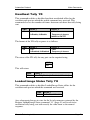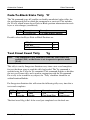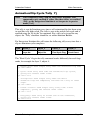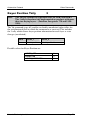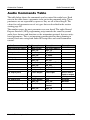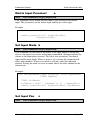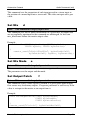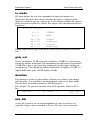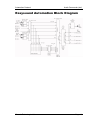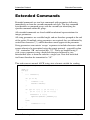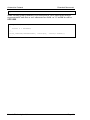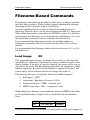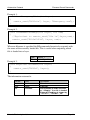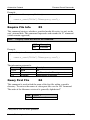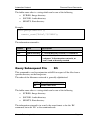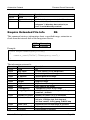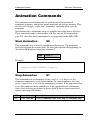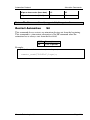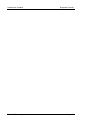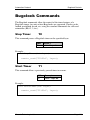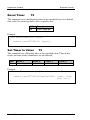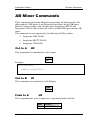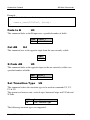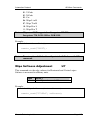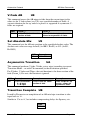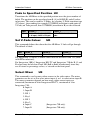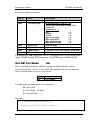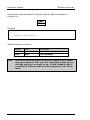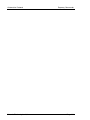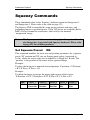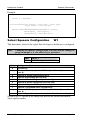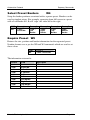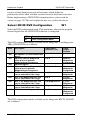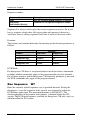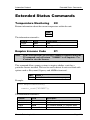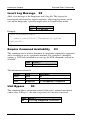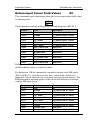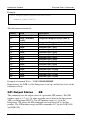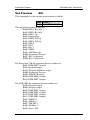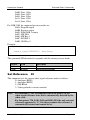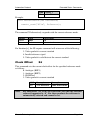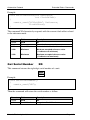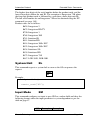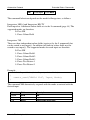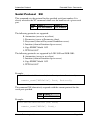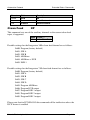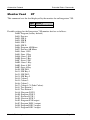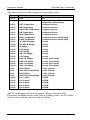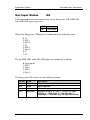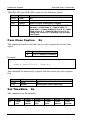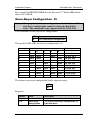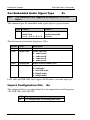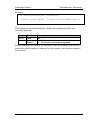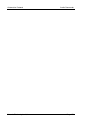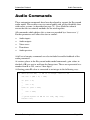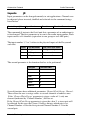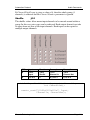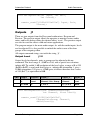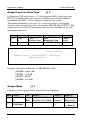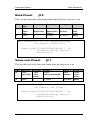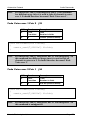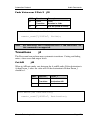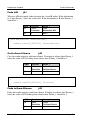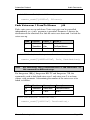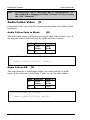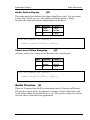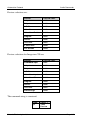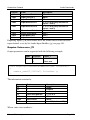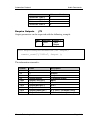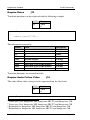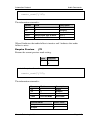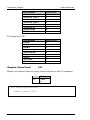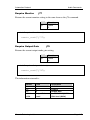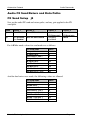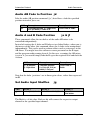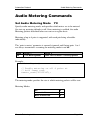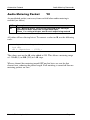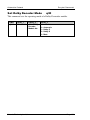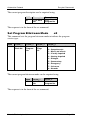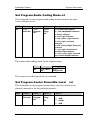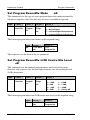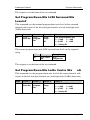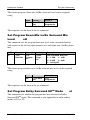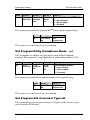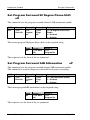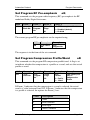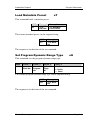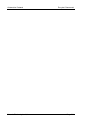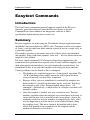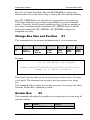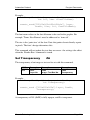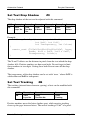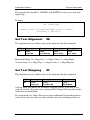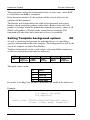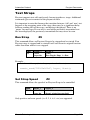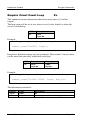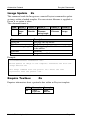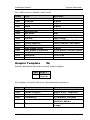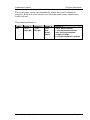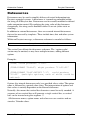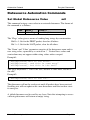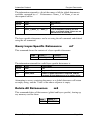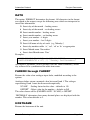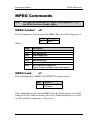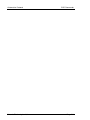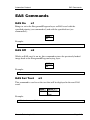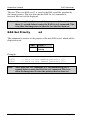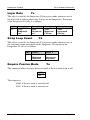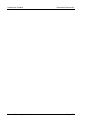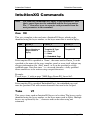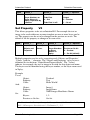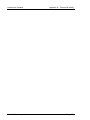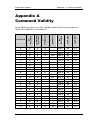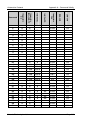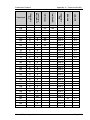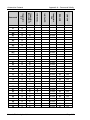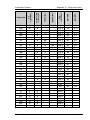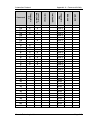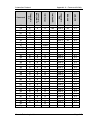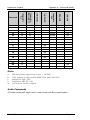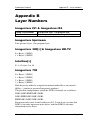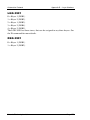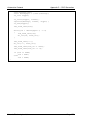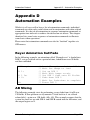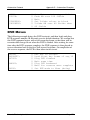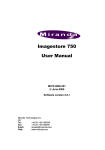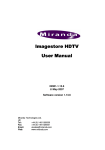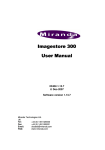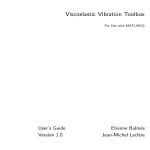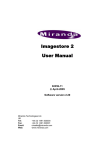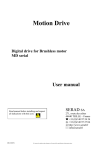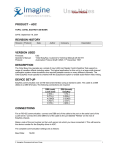Download Miranda Imagestore Intuition+ User manual
Transcript
Oxtel Series Automation Protocol 01035-15 May 2009 Miranda Technologies Inc. UK Tel: +44 (0) 1491 820000 Fax: +44 (0) 1491 820001 Email: [email protected] Web: www.miranda.com f Software: http://www.miranda.com/portal/downloads.php Preface Automation Protocol Copyright © 1999-2009 Miranda Technologies Inc.. All rights are reserved and, under the copyright laws, this manual may not be reproduced in any form, in whole or in part, without the prior written consent of Miranda Technologies Inc.. Printed in the UK. Page 2 Miranda Technologies Inc. Preface Automation Protocol Preface Warranty Miranda Technologies Inc. offer a 24 months free parts and labour warranty on Oxtel Series equipment from the date of the initial invoice, providing there is no evidence of negligence, abuse or failure to reasonably follow instructions given by the Company for its proper use. During the warranty period, Miranda Technologies Inc. will replace or repair at its cost, Oxtel Series equipment returned to the factory, carriage and duty paid and insured by the sender. Before returning any item for warranty repair, a valid returns authorisation must be granted by Miranda Technologies Inc.. All repaired goods will be delivered (as instructed) carriage and duty paid and insured by the sender. Any warranty, over and above that offered here, is the responsibility of the local Miranda Sales Office or appointed Distributor. Contact Information For service, repair and warranty information and for returns authorisation contact: [email protected] Page 3 Miranda Technologies Inc. Preface Automation Protocol Associated Publications Description Presmaster Automation Protocol Imagestore User Manual Imagestore 3 & 2U User Manual Imagestore HD-TV User Manual Imagestore 300 User Manual Imagestore Intuition+ User Manual Imagestore 300+ User Manual Imagestore 750 User Manual LGK-3901/DSK-3901 User Guide Part number 01235 02359 02954 02901 03402 03457 03753 M872-9900 M887-9900 Page 4 Miranda Technologies Ltd Preface Automation Protocol Contacts For technical assistance, please contact your nearest Miranda Technical Support centre: Americas (9:00am - 9:00pm EST) Telephone +1-800-224-7882 Fax: +1-514-335-1614 [email protected] Europe, Middle East, Africa, UK (9:00am - 6:00pm GMT) Telephone +44 (0) 1491 820222 Fax: +44 (0) 1491 820002 [email protected] France (9:00am - 5:00pm GMT+1) Telephone +33 1 55 86 87 88 Fax: +33 1 55 86 00 29 [email protected] Asia (9:00am - 5:00pm GMT+8) Telephone +852-2539-6987 Fax: +852-2539-0804 [email protected] China Telephone: +86-10-5873-1814 [email protected] www.miranda.com Page 5 Miranda Technologies Ltd Preface Automation Protocol Page 6 Miranda Technologies Ltd Automation Protocol Table of Contents Table of Contents Preface 3 Warranty --------------------------------------------------------------------------- 3 Associated Publications -------------------------------------------------------- 4 Contacts ---------------------------------------------------------------------------- 5 Table of Contents Introduction 7 21 Applicability---------------------------------------------------------------------- 21 Overview ------------------------------------------------------------------------- 22 Important Notes ---------------------------------------------------------------- 22 Interconnections 23 Cable------------------------------------------------------------------------------ 23 Pin Assignments --------------------------------------------------------------- 23 RS232 -------------------------------------------------------------------------- 23 RS422 -------------------------------------------------------------------------- 24 Data Link Layer 25 Serial Data Layout ------------------------------------------------------------- 25 Data Transfer Rate ------------------------------------------------------------ 25 Coded Binary ------------------------------------------------------------------- 25 Data ----------------------------------------------------------------------------- 25 Control Codes ---------------------------------------------------------------- 25 CRC Generation ------------------------------------------------------------- 26 Transport Layer 27 RS232/RS422 Point-to-Point Packet Flow------------------------------- 27 Command List ---------------------------------------------------------------- 27 Miranda Technologies Ltd Page 7 Automation Protocol Table of Contents STX0 / STX1-------------------------------------------------------------------27 ACK / NAK ---------------------------------------------------------------------28 Command Terminator -------------------------------------------------------28 Command Separator --------------------------------------------------------28 Status Responses ------------------------------------------------------------28 Unsolicited Messages (Tallies)--------------------------------------------29 TCP/IP-Based Automation 31 Serial Automation---------------------------------------------------------------31 Network Automation -----------------------------------------------------------31 Command List -----------------------------------------------------------------32 Status Response -------------------------------------------------------------32 Unsolicited Messages -------------------------------------------------------32 Command List 33 Video Commands---------------------------------------------------------------33 Audio Commands---------------------------------------------------------------33 Status Responses --------------------------------------------------------------33 Extended Commands and Responses ------------------------------------34 Video Commands 35 Layer Selections ----------------------------------------------------------------36 Swap Preview Mode ---------------------------------------------------------36 Cascade Mode ----------------------------------------------------------------36 Transition Commands ---------------------------------------------------------37 Fade to Black / Fade from Black 0-------------------------------------37 Fade Keyer Up / Fade Keyer Down 1---------------------------------37 Cut to Black / Cut from Black 2 -----------------------------------------38 Cut Keyer Up / Cut Keyer Down 3 -------------------------------------38 Swap Preview and Main Image using Cut 6 ------------------------39 Swap Preview and Main Image using V-fade 7 --------------------39 Set Fader Angle @ -------------------------------------------------------39 Set Transition Duration B ------------------------------------------------40 Image Commands --------------------------------------------------------------41 Load Image from Library 8 ----------------------------------------------41 Miranda Technologies Ltd Page 8 Automation Protocol Table of Contents Save Image to Library 9 ------------------------------------------------- 42 File Save Masked I ------------------------------------------------------- 42 Enquire File Status P----------------------------------------------------- 43 Erase File Q ---------------------------------------------------------------- 43 Load / Unload Live Video H -------------------------------------------- 43 Grab Fill/B+KEY to the Preview Store J ----------------------------- 44 Erase Store A -------------------------------------------------------------- 44 Enquire Loaded Image Status O -------------------------------------- 45 Input Commands --------------------------------------------------------------- 47 Force Colour Field L------------------------------------------------------ 48 Pass SDI K ----------------------------------------------------------------- 49 Masking & Positioning Commands ---------------------------------------- 50 Set Layer Mask 4--------------------------------------------------------- 50 Layer Mask Enable 5 ---------------------------------------------------- 50 Set Image Position G ---------------------------------------------------- 51 Set Input Masks l --------------------------------------------------------- 52 Keyer Control Commands --------------------------------------------------- 54 Set Self Key, Separate Key, or No Key C -------------------------- 54 Set Key Linear or Full D ------------------------------------------------ 55 Set Key Normal or Invert E --------------------------------------------- 56 Set Clip, Gain and Transparency F ---------------------------------- 56 Miscellaneous Commands--------------------------------------------------- 58 Enquire System Status M ----------------------------------------------- 58 Enquire Video Layer Status N----------------------------------------- 59 Set Preview Keyer Y1---------------------------------------------------- 61 Set Preview Mixer Y3 ---------------------------------------------------- 61 Select Channel Input UF ------------------------------------------------ 62 Tally Commands --------------------------------------------------------------- 63 Enable Video Tallies Y6 ------------------------------------------------- 63 Request Wake-up Packet Y7 ------------------------------------------ 66 Wake-up Packet Y7------------------------------------------------------ 66 Enable Audio Tallies Y8 ------------------------------------------------- 67 Image Load Tallies Y9 --------------------------------------------------- 68 Image Preload Tally YA ------------------------------------------------- 69 Enable Media Tallies YB ----------------------------------------------- 69 Heartbeat Tally YD ------------------------------------------------------- 71 Loaded Image Status Tally YO ---------------------------------------- 71 Miranda Technologies Ltd Page 9 Automation Protocol Table of Contents Fade-To-Black State Tally Yf -------------------------------------------72 Text Crawl Count Tally Yg-----------------------------------------------72 Animation/Clip Cycle Tally Yj -------------------------------------------73 Keyer Position Tally 3----------------------------------------------------74 Audio Commands (old) 75 Audio Commands Table ------------------------------------------------------76 Matrix Input Preselect a --------------------------------------------------77 Set Input Mode b-----------------------------------------------------------77 Set Input Pan c -------------------------------------------------------------77 Set Mix d ---------------------------------------------------------------------78 Set Mix Mode e-------------------------------------------------------------78 Set Output Patch f ---------------------------------------------------------78 Set Output Gain g---------------------------------------------------------79 Set Embedded Output h-------------------------------------------------79 Parameter Ranges & Meanings---------------------------------------------80 phys_io --------------------------------------------------------------------------80 io_mode-------------------------------------------------------------------------81 gain_val -------------------------------------------------------------------------81 duration -------------------------------------------------------------------------81 mix_blk --------------------------------------------------------------------------81 patch_source ------------------------------------------------------------------82 Easysound Automation Block Diagram -----------------------------------83 Extended Commands 85 Filename-Based Commands 87 Load Image R0 -------------------------------------------------------------87 Save Image R1 -------------------------------------------------------------89 Erase Image R2 ------------------------------------------------------------89 Enquire File Info R3 ------------------------------------------------------90 Query First File R4--------------------------------------------------------90 Query Subsequent File R5 ----------------------------------------------91 Enquire Extended File Info R6 -----------------------------------------92 Preload Image R7 ---------------------------------------------------------93 Enquire Audio File Info R8-----------------------------------------------94 Emergency to Air R9 ------------------------------------------------------94 Miranda Technologies Ltd Page 10 Automation Protocol Table of Contents Image Load Mode Rm --------------------------------------------------- 95 Validate Template RA---------------------------------------------------- 96 Get Audio File Duration RB--------------------------------------------- 97 Animation Commands 99 Start Animation S0 ------------------------------------------------------- 99 Stop Animation S1 ------------------------------------------------------- 99 Select Animation Frame S2 -------------------------------------------100 Run Pan Effect S3 -------------------------------------------------------100 Restart Animation S4----------------------------------------------------101 Bugclock Commands 103 Stop Timer T0 ------------------------------------------------------------103 Start Timer T1-------------------------------------------------------------103 Reset Timer T2 -----------------------------------------------------------104 Set Timer to Value T3---------------------------------------------------104 AB Mixer Commands 105 Cut to A U0 --------------------------------------------------------------105 Cut to B U1 --------------------------------------------------------------105 Fade to A U2 -------------------------------------------------------------105 Fade to B U3 -------------------------------------------------------------106 Cut AB U4 -----------------------------------------------------------------106 X-Fade AB U5------------------------------------------------------------106 Set Transition Type U6 -------------------------------------------------106 Wipe Softness Adjustment U7 ---------------------------------------107 V-Fade AB U8------------------------------------------------------------108 Set Absolute Mix U9-----------------------------------------------------108 Asymmetric Transition UA ---------------------------------------------108 Transition Complete UB ------------------------------------------------108 Fade to Specified Position UC ----------------------------------------109 Set V-Fade Colour UD --------------------------------------------------109 Select Mixer UE ----------------------------------------------------------109 Enquire Mix Mode Ua ---------------------------------------------------110 Set AB Cut Mode Ub ----------------------------------------------------111 DVE Hardware Options Miranda Technologies Ltd 113 Page 11 Automation Protocol Squeezy Commands Table of Contents 115 Set Squeeze Preset W0------------------------------------------------ 115 Select Squeeze Configuration W1----------------------------------- 116 Run Squeeze Move W2 ------------------------------------------------ 117 Select Move Profile W3 ------------------------------------------------ 117 Select Preset Borders W4 -------------------------------------------- 118 Enquire Preset W5 ------------------------------------------------------ 118 2D/3D DVE Commands 119 Backwards Compatibility Issues with Squeezy---------------------- 119 Select 2D/3D DVE Configuration W1 ------------------------------ 120 Load and Run Sequence W2 ----------------------------------------- 121 Run Sequence W7 ------------------------------------------------------ 122 Run Sequence in Reverse W8 --------------------------------------- 123 Select 2D/3D DVE Preview Configuration WP ------------------- 123 Select DVE Routing Input WR---------------------------------------- 124 How to use 2D/3D DVE via Automation ------------------------------ 125 Easyplay Commands 127 Load Audio Clip k0 ------------------------------------------------------ 127 Start Playout k1 ---------------------------------------------------------- 127 Stop Playout k2 ---------------------------------------------------------- 128 Unload Audio Clip k3---------------------------------------------------- 128 Enquire Audio Clip k4--------------------------------------------------- 128 Extended Status Commands 129 Temperature Monitoring X0 ------------------------------------------- 129 Enquire Licence Code X1--------------------------------------------- 129 Insert Log Message X2------------------------------------------------- 130 Enquire Command Availability X3 ----------------------------------- 130 Unit Bypass X4 ----------------------------------------------------------- 130 Return Input Colour Field Values X5 ------------------------------- 131 Enquire Voltages X6 ---------------------------------------------------- 132 Virtual GPI X7------------------------------------------------------------ 133 GPI Input Status X8 ----------------------------------------------------- 133 GPI Special X9 ----------------------------------------------------------- 135 Enquire Extended Intuition Layer status XA----------------------- 135 Miranda Technologies Ltd Page 12 Automation Protocol Table of Contents GPI Output Status XB---------------------------------------------------136 Serial Baud Rate XC ----------------------------------------------------137 Time Code Source XE --------------------------------------------------138 Set Preview XH-----------------------------------------------------------139 Set Reference XI ---------------------------------------------------------140 Clock Offset XJ -----------------------------------------------------------141 Get Serial Number XK --------------------------------------------------142 System Halt XL -----------------------------------------------------------143 Input Mode XM -----------------------------------------------------------143 Serial Protocol XN -------------------------------------------------------145 Clean Feed XP -----------------------------------------------------------146 Get Total Fill/Key XR ----------------------------------------------------147 Get Total Preview XS ---------------------------------------------------147 Monitor Feed XT ---------------------------------------------------------148 Get Extended Serial Number XU-------------------------------------149 Get Extended System Health XV ------------------------------------149 Get Input Status XX-----------------------------------------------------151 Pass Close Caption Xc -------------------------------------------------152 Set Time/Date Xe --------------------------------------------------------152 Store-Keyer Configuration Xi------------------------------------------153 Set Standard Xs ----------------------------------------------------------154 Set Frame Delay Xt------------------------------------------------------154 Get AES Audio Signal Type Xu--------------------------------------155 Get Embedded Audio Signal Type Xv ------------------------------156 Import Configuration File Xx ------------------------------------------156 Audio Commands 159 Inputs j0 ------------------------------------------------------------------160 Shuffle j0 0 -------------------------------------------------------------161 Mute j0 1 ----------------------------------------------------------------162 Trim j0 2 ----------------------------------------------------------------162 Phase j0 3 ------------------------------------------------------------163 Level j0 4 ---------------------------------------------------------------163 Input Source j0 5 -----------------------------------------------------164 Outputs j1----------------------------------------------------------------165 Output Level j1 0 -----------------------------------------------------165 Output Level via Gain Type j1 3 -----------------------------------166 Output Mute j1 1 ------------------------------------------------------166 Output Embed j1 2 ----------------------------------------------------167 Miranda Technologies Ltd Page 13 Automation Protocol Table of Contents Voice-Overs j2 ------------------------------------------------------------ 167 Duck Preset j2 0---------------------------------------------------------- 169 Voice-over Preset j2 1 -------------------------------------------------- 169 Voice-over Level j2 2---------------------------------------------------- 170 Rates j3 ------------------------------------------------------------------ 170 Fade to/from Silence j30 -------------------------------------------- 171 Fade A/B j31 ----------------------------------------------------------- 171 Fade Voice-over 1 Pair 1 j32 -------------------------------------- 171 Fade Voice-over 1 Pair 2 j33--------------------------------------- 172 Fade Voice-over 2 Pair 1 j34--------------------------------------- 172 Fade Voice-over 2 Pair 2 j35--------------------------------------- 173 Transitions j4-------------------------------------------------------------- 173 Cut A/B j40 ------------------------------------------------------------- 173 Fade A/B j41 ----------------------------------------------------------- 174 Cut to/from Silence j42---------------------------------------------- 174 Fade to/from Silence j43 -------------------------------------------- 174 Fade Voice-over 1 From/To Silence j44------------------------- 175 Fade Voice-over 2 From/To Silence j45------------------------- 176 Cut Voice-over 1 j46-------------------------------------------------- 176 Cut Voice-over 2 j47-------------------------------------------------- 177 Audio Follow Video j5--------------------------------------------------- 178 Audio Follow Fade to Black j50------------------------------------ 178 Audio Follow A/B j51 ------------------------------------------------- 178 Audio Follow Keyers j52--------------------------------------------- 179 Voice-over Follow Easyplay j53 ----------------------------------- 179 Audio Preview j6 --------------------------------------------------------- 179 Audio Enquire j7---------------------------------------------------------- 181 Enquire Inputs j70 ---------------------------------------------------- 181 Enquire Voice-over j71 ---------------------------------------------- 182 Enquire Outputs j72 -------------------------------------------------- 183 Enquire Rates j73 ----------------------------------------------------- 184 Enquire Audio Follow Video j74 ----------------------------------- 184 Enquire Preview j75 -------------------------------------------------- 185 Enquire Clean Feed j76 -------------------------------------------- 186 Enquire Monitor j77--------------------------------------------------- 187 Enquire Output Gain j79--------------------------------------------- 187 Audio FX Send/Return and Data Paths ------------------------------- 188 FX Send Setup j8 -------------------------------------------------------- 188 Audio Data Path Setup j9 ---------------------------------------------- 189 Enhanced AB Mixer Controls -------------------------------------------- 190 Miranda Technologies Ltd Page 14 Automation Protocol Table of Contents Audio AB Position ja-----------------------------------------------------190 Audio AB Mix Mode jb --------------------------------------------------190 Audio AB Asymmetric Transition jc ---------------------------------190 Audio AB Fade to Position jd------------------------------------------191 Audio A and B Fade Position je & jf ---------------------------------191 Set Audio Input Shuffles jg---------------------------------------------191 Audio Clean Feed Select jh--------------------------------------------192 Audio Monitor Feed Select ji ------------------------------------------192 Setup Audio Delay Bank jl --------------------------------------------192 Audio Metering Commands 193 Set Audio Metering Mode Y0------------------------------------------193 Audio Metering Packet Y0 ---------------------------------------------194 Dolby and Up-mix Commands 195 Set Up-Mix Mode q00 ---------------------------------------------------195 Set Dolby E Encoder Mode q10 --------------------------------------195 Set Dolby Digital Encoder Mode q20--------------------------------195 Set Dolby Decoder Mode q30-----------------------------------------196 Metadata Commands 197 Set Pitch Shift Code o0 -------------------------------------------------197 Set Program Description o1 -------------------------------------------197 Set Program Bitstream Mode o2 -------------------------------------198 Set Program Audio Coding Mode o3 -------------------------------199 Set Program Centre Down-Mix Level o4 ---------------------------199 Set Program Surround Down-Mix Level o5------------------------200 Set Program Dolby Surround Mode o6 -----------------------------200 Set Program LFE Enable o7 ------------------------------------------201 Set Program Dialogue Normalisation o8 ---------------------------201 Set Program Production Mix Level o9 ------------------------------202 Set Program Production Room Type oA ---------------------------202 Set Program Copyright Flag oB -------------------------------------203 Set Program Original Bitstream Format oC------------------------203 Set Program Down-Mix Mode oD ------------------------------------204 Set Program Down-Mix Lt/Rt Centre Mix Level oE -------------204 Set Program Down-Mix Lt/Rt Surround Mix Level oF -----------205 Miranda Technologies Ltd Page 15 Automation Protocol Table of Contents Set Program Down-Mix Lo/Ro Centre Mix oG -------------------- 205 Set Program Down-Mix Lo/Ro Surround Mix Level oH -------- 206 TM Set Program Dolby Surround EX Mode oI ---------------------- 206 Set Program Dolby Headphone Mode oJ-------------------------- 207 Set Program A/D Converter Type oK ------------------------------- 207 Set Program High Pass Filter Enable oL--------------------------- 208 Set Program Low Pass Filter Enable oM -------------------------- 209 Set Program LFE LPF Enable oN ----------------------------------- 209 Set Program Surround 90 Degree Phase-Shift oO -------------- 210 Set Program Surround 3dB Attenuation oP ----------------------- 210 Set Program RF Pre-emphasis oQ ---------------------------------- 211 Set Program Compression Profile/Word oR ---------------------- 211 Set Program Dynamic Range Value oS---------------------------- 212 Load Metadata Preset oT---------------------------------------------- 213 Set Program Dynamic Range Type oU----------------------------- 213 Easytext Commands 215 Introduction--------------------------------------------------------------------- 215 Summary ----------------------------------------------------------------------- 215 International Character Set Support ------------------------------------- 216 More Sophisticated Control of Easytext--------------------------------- 217 Sending Colours via Automation------------------------------------------ 217 Main Commands-------------------------------------------------------------- 218 Update Text Field Z0---------------------------------------------------- 218 Change Box Size and Position Z1 ----------------------------------- 219 Render Box Z3 ----------------------------------------------------------- 219 Change Image Z4-------------------------------------------------------- 220 Set Text Font and Colour Z2------------------------------------------ 220 Set Transparency ZA --------------------------------------------------- 221 Set Text Drop Shadow Z9 --------------------------------------------- 222 Set Text Tracking ZB --------------------------------------------------- 222 Set Text Alignment ZE-------------------------------------------------- 223 Set Text Wrapping ZF -------------------------------------------------- 223 Text Box Background Settings -------------------------------------------- 224 Set Text Background to Clear Z8 ------------------------------------ 224 Set Text Background to Matte Z6------------------------------------ 224 Set Text Background to Gradient Z7-------------------------------- 225 Miranda Technologies Ltd Page 16 Automation Protocol Table of Contents Setting Template background options ZD-------------------------226 Text Straps ---------------------------------------------------------------------227 Run Strap Z5 -------------------------------------------------------------227 Set Strap Speed ZC ----------------------------------------------------227 Enquire Crawl Count Loop Zc----------------------------------------228 Text Box Update Zd -----------------------------------------------------229 Image Update Ze---------------------------------------------------------230 Enquire Textbox Za------------------------------------------------------230 Enquire Template Zb ----------------------------------------------------231 Stop Animation Zf -------------------------------------------------------232 Pause/Restart Animation Zg------------------------------------------232 Set Text Crawl Count Zh ----------------------------------------------232 Datasources --------------------------------------------------------------------234 Datasource Automation Commands -------------------------------------236 Set Global Datasource Value m0 -----------------------------------236 Delete Global Datasource m1-----------------------------------------237 Set Layer-Specific Datasource Value m2 -------------------------237 Delete Layer-Specific Datasource m3 ------------------------------237 List Global Datasources m4 -------------------------------------------237 Query Global Datasource m5 -----------------------------------------238 List Layer-Specific Datasources m6---------------------------------238 Query Layer-Specific Datasource m7-------------------------------239 Delete All Datasources m8 --------------------------------------------239 Internal Datasources ---------------------------------------------------------240 TIME ---------------------------------------------------------------------------240 DATE --------------------------------------------------------------------------241 FADER0 through FADER7 -----------------------------------------------241 HOSTNAME------------------------------------------------------------------241 IP_ADDR ---------------------------------------------------------------------242 SERIAL ------------------------------------------------------------------------242 SYSNAME --------------------------------------------------------------------242 MPEG Commands 243 MPEG Control v0 --------------------------------------------------------243 MPEG Load v1 -----------------------------------------------------------243 EAS Commands 245 Miranda Technologies Ltd Page 17 Automation Protocol Table of Contents EAS On n1 -------------------------------------------------------------- 245 EAS Off n2 -------------------------------------------------------------- 245 EAS Set Text n3 --------------------------------------------------------- 245 EAS Set Priority n4 ----------------------------------------------------- 246 Passive Mode Commands 247 Set Passive Mode On/Off Ya ----------------------------------------- 247 Set Passive Mode Transmission Interval Yb---------------------- 247 Layer Rate Yc------------------------------------------------------------ 248 Strap Loop Count Yd---------------------------------------------------- 248 Enquire Passive Mode Ye --------------------------------------------- 248 Scheduled Commands 249 Add Scheduled Command i0 ----------------------------------------- 249 Timecode ------------------------------------------------------------------ 250 Delete Scheduled Command i1 -------------------------------------- 250 Delete All Scheduled Command i2 ---------------------------------- 250 Time Of/Till Next Event i3---------------------------------------------- 251 IntuitionXG Commands 253 Cue V0 -------------------------------------------------------------------- 253 Take V1 ------------------------------------------------------------------- 253 Clear V2 ---------------------------------------------------------------- 254 Keyer Cut/Fade Up V3 ------------------------------------------------- 254 Keyer Cut/Fade Down V4---------------------------------------------- 254 Set Property V5 ---------------------------------------------------------- 255 Enable IntuitionXG Tallies V8----------------------------------------- 256 Miscellaneous Commands 257 Image Count Ra---------------------------------------------------------- 257 Pixel Count Rb ----------------------------------------------------------- 257 Appendix A Command Validity 259 Appendix B Layer Numbers 269 Imagestore IS1 & Imagestore IS2 -------------------------------------- 269 Miranda Technologies Ltd Page 18 Automation Protocol Table of Contents Imagestore Upstream------------------------------------------------------269 Imagestore 300[+] & Imagestore HD-TV ------------------------------269 Intuition[+]---------------------------------------------------------------------269 Imagestore 750--------------------------------------------------------------269 LGK-3901 ---------------------------------------------------------------------270 DSK-3901---------------------------------------------------------------------270 Appendix C CRC Generation 271 Appendix D Automation Examples 273 Keyer Animation Cut/Fade--------------------------------------------------273 AB Mixing -----------------------------------------------------------------------273 DVE Moves ---------------------------------------------------------------------274 Miranda Technologies Ltd Page 19 Automation Protocol Miranda Technologies Ltd Table of Contents Page 20 Automation Protocol Introduction Introduction Applicability This user guide describes the automation control protocol used by Miranda Technologies Inc. Oxtel range of broadcast products. The Oxtel series products that can be controlled using this protocol include: • • • • • • • • • • • • • • Imagestore 2 Imagestore 2U Imagestore 3 Imagestore HD-TV Imagestore 300 Imagestore 300+ Intuition SD Intuition HD Intuition SD+ Intuition HD+ Imagestore 750 Intuition XG LGK-3901 DSK-3901 (v2.25) (v2.25) (v2.25) (v1.13.8) (v1.13.8) (v1.13.8) (v1.13.8) (v1.13.8) (v1.13.8) (v1.13.8) (v2.0.1) (v2.1) (v2.1) This document describes all automation commands for every version of each Oxtel unit and is accurate for the latest production software releases at the time of this publication (software versions shown in brackets). Individual differences between units are highlighted in the appropriate section and the Command Validity Table on page 259. The Presmaster Master Control Switcher uses a different protocol – ask for Presmaster Automation Protocol document (part no. 01235) for details. Miranda Technologies Ltd Page 21 Automation Protocol Introduction Overview The Oxtel unit takes the role of the controlled device, while the automation system is the controller. Automation commands are sent to the Oxtel unit from the controller, and the Oxtel unit actions these commands returning status information as requested. With RS232 or RS422 communications, the link between a controlled device and its controller is point-to-point (a single physical connection between the two). With later Imagestore products (IS2/2U/3 v2.08 and all products listed below Imagestore 3 on the list on page 21) automation control via TCP/IP is also available. Important Notes The RS232 pin-out follows the conventionally accepted standard. For Imagestore 2-based products, and earlier the RS422 pin-outs are based on industrial automation standards, and do not conform to Sony “9-Pin” or ESBus designations. Newer products including Imagestore HD-TV, Imagestore 300, Imagestore Intuition, Imagestore 750, LGK-3901 and DSK-3901 comply with the 9-pin standard. Please refer to individual product User Manuals for details. Miranda Technologies Ltd Page 22 Automation Protocol Interconnections Interconnections Automation control of Oxtel products uses RS232 or RS422 asynchronous serial communications. All Imagestore units have two or more connectors with one being RS232, and another being RS422 (point-to-point). The connectors on later Imagestore products, for example Imagestore 750, LGK-3901 and DSK-3901 are configurable to different serial types including RS232 and RS422. Set up of serial ports (i.e. protocol, baud rate, and for later products, serial type) is covered in individual User Manuals for each product. Cable All interconnection cables attached to Oxtel units should be constructed following best practice for the purposes of electromagnetic compatibility (EMC). Cables should always feature a screening braid fabrication, and always be terminated with metal shrouded connectors. The fully screened cable must have a metal/foil shroud completely surrounding the internal wiring within the terminating connectors. This shroud must be connected directly to the cable’s screening braid. This connection must be as close to 360 degrees around the cable as possible. Connections using thin wires or drain wires should not be used, since they provide inadequate screening. To conform with broadcast standard earthing/grounding arrangements, the cable screen should only be connected to ground at one end via the connector shroud. Pin Assignments RS232 The RS232 connector is a 9-way male D-type, which follows the same pin assignments as the standard IBM PC/AT serial port, as shown in the following table: Miranda Technologies Ltd Page 23 Automation Protocol Interconnections Pin 2 Function RX 3 5 TX GND All other pins are not used and must be unconnected. RS422 The RS422 pin-out is a 9-way male D-type with the following pin-out: Pin Function 1 TX - 2 TX + 3 RX + 4 RX - 5 GND All other pins are not used and must be unconnected. Note: For Imagestore 2-based products and earlier the RS422 pin-out does NOT conform to the broadcast industry standard commonly known as “Sony 9-pin”. Newer products including Imagestore HD-TV, Imagestore 300, Imagestore Intuition Imagestore 750, LGK-3901 and DSK-3901 comply with the 9pin standard. The next table shows a typical point-to-point RS422 connection: Controller TX TX + Controlled Oxtel Series Unit RX RX + RX + RX Ground TX + TX Ground Miranda Technologies Ltd Page 24 Automation Protocol Data Link Layer Data Link Layer Serial Data Layout 1 start bit, 8 data bits, 1 stop bit. No parity bit. Data Transfer Rate Baud rates of 9600, 19200, 38400, 57600, 115200 can be selected for any RS232 or RS422 serial port. For some much older units, the data rate for communication is 19200 baud irrespective of interface standard. Please refer to individual User Manuals for details. Coded Binary Data Apart from the CRC, ACK, NAK and STX characters, all Oxtel Protocol characters are in the range of printable ASCII. (>= 0x20). Control Codes The control codes used are defined in the following table. Note: Code Value STX0 STX1 ACK0 0x2 0x3 0x4 ACK1 STX2 NAK 0x5 0x6 0x7 The names for these codes do NOT correspond to ASCII code naming conventions. Miranda Technologies Ltd Page 25 Automation Protocol Data Link Layer CRC Generation The CRC (Cyclic Redundancy Check) bytes provide a means of verifying the transmission and receipt of incoming packets. A 16-bit CRC value should be generated (by Automation) using the contents of the corresponding transmission packet. The resultant value is appended to the data packet and transmitted to the Oxtel unit as two 8-bit bytes. Using the same CRC algorithm at the receiving end, the Oxtel unit is able to verify the integrity of the data transmitted. The same CRC technique is used on the reverse channel by the Oxtel unit when it returns transmission packets back to Automation. The CRC is constructed from all characters that follow the STX. A software coding example in Appendix C (page 271) shows how to generate and use CRCs. Miranda Technologies Ltd Page 26 Automation Protocol Transport Layer Transport Layer RS232/RS422 Point-to-Point Packet Flow Command List For transmission over point-to-point links, the command list is encapsulated in packets as described below: Field Byte 0 Byte 1..n-1 Contents STX0/1 Command List Byte n Command Terminator ‘:’ Byte n+1 Byte n+2 CRC low CRC high STX0 / STX1 Oxtel units expect the STX values in successive packets that are transmitted by Automation to alternate between STX0 and STX1. On receipt of a good packet the Oxtel unit will transmit a single character response of either ACK0 or ACK1 – (where the ACK matches the STX that was originally sent). Automation should wait for an ACK before sending the next packet. However if no ACK is received, then Automation must resend the same message with the same STX value. This procedure means that lost ACKs will not cause message duplication. If message transmission fails (i.e. all retries either receive a NAK response or they time-out), then the next attempt to send a message should use the alternate STX value. This is important in older products and software, as a system reset could cause the Oxtel unit to be waiting for the wrong STX. However in later software either STX is accepted for: • The first packet at start-up • The packet following one with a CRC error or incorrect STX Miranda Technologies Ltd Page 27 Automation Protocol Transport Layer ACK / NAK If the STX is wrong then neither ACK nor NAK is returned and Automation will have to deal with a time-out. If the STX was correct but the CRC wrong, then a NAK is sent back to Automation by the Oxtel unit If both the STX and CRC are correct for a packet then an ACK0 or ACK1 character (corresponding to the STX) is sent back to Automation. ACKs will be returned even if the command list contains invalid commands or parameters, or errors occur during the processing of the commands. Command Terminator Since the command terminator character “:” (colon) marks the end of a command list, this character must not occur within the command list. When a command list includes a string parameter that needs a colon character (for example, the m003 command), it can be escaped as “\3A”. Command Separator Multiple automation commands may be included within a single command list by concatenating them with the command separator character “;” (semicolon). When a command list includes a string parameter that needs a semicolon character, it can be escaped as “\3B”. Status Responses Status requests from the controller cause the following message to be returned: Field Contents Byte 0 Byte 1..n-1 Byte n STX0/1 Status Response Status Terminator ‘:’ Byte n+1 Byte n+2 CRC low CRC high Status messages must not be acknowledged by Automation, and cannot be retransmitted. The STX value sent matches the STX value of the original status request. If Automation fails to receive a status message it must request the status again. Miranda Technologies Ltd Page 28 Automation Protocol Transport Layer As the STX of the response matches the STX of the command, sending a command list containing multiple status requests will cause multiple responses with identical STX bytes. Unsolicited Messages (Tallies)1 Unlike status replies, which are only returned in response to particular commands, unsolicited messages can be sent by the Imagestore at any point based on changes in state. Unsolicited messages are distinguished by the leading STX2 byte. Field Byte 0 Byte 1..n-1 Contents STX2 Status Response Byte n Byte n+1 Byte n+2 Status Terminator ‘:’ CRC low CRC high Various types of unsolicited messages are generated by Imagestore, including audio metering data, video and audio tallies, and other status information. The transmission of metering data and tallies must be explicitly enabled by the automation system. 1 Supported in Imagestore 2/2U/3 version 2.08 and later, plus all newer products Miranda Technologies Ltd Page 29 Automation Protocol Miranda Technologies Ltd TCP/IP-Based Automation Page 30 Automation Protocol TCP/IP-Based Automation TCP/IP-Based Automation Serial Automation Most Oxtel products2 have the ability to run automation protocols over a standard TCP/IP socket interface, provided the unit is equipped with Ethernet interface. The packet layout and protocols are exactly as described above for RS232/RS422 point-to-point packet flow, including STX and CRC checksum bytes. Connections are accepted on port 5006. Multiple connections can be established to the Imagestore, allowing distributed or backup control without the need for additional cabling. When considering using TCP/IP automation, please note the following: • Any Ethernet–based protocol cannot guarantee frame-accurate reception and there may also be non-deterministic latencies due to network traffic. • Each TCP/IP connection will have its own parameters for information such as tally responses and audio metering. By default these are turned off on new connections, and need to be enabled (if required) whenever a new connection is established. • Imagestore may limit the number of simultaneous sessions. Network Automation The Linux-based Imagestore products (Imagestore HD-TV, Imagestore 300, Imagestore Intuition, Imagestore 750, LGK-3901, DSK-3901) will additionally accept Network Automation commands on port 5007. Network Automation is a simplified version of Serial Automation which takes advantage of TCP's end-to-end reliability. It differs as follows: • It does not use an STX byte. • It does not use CRC bytes. • No ACK/NAK byte is returned. Otherwise the command list and status response format is exactly the same. In particular the command terminator ':' (colon) is still required to mark the boundaries in the byte stream. 2 Supported in Imagestore 2/2U/3 version 2.08 and later, plus all newer products Miranda Technologies Ltd Page 31 Automation Protocol TCP/IP-Based Automation Command List Field Contents Byte 1..n-1 Command List Byte n Command Terminator ‘:’ Status Response Field Byte 1..n-1 Contents Status Response Byte n Status Terminator ‘:’ Unsolicited Messages Field Contents Byte 1..n-1 Byte n Status Response Status Terminator ‘:’ Miranda Technologies Ltd Page 32 Automation Protocol Command List Command List Video Commands Video layer commands are represented by a command list. Although parameter formats do vary, the video layer commands are often formatted with parameters separated by spaces. cmd param_1 space param_2 space param_n The terms used in the above command list are expanded below: Term cmd param_1 param_2 param_n Description The command code, a single ASCII character The parameters for the particular command code Space A space character (ASCII code 32 or 0x20). Please see page 35 for details on individual video commands. Audio Commands Audio layer commands use the same scheme as the video commands above, except that parameters are not separated by spaces. This is because all parameters are of fixed length. Example 1: cmd param_1 param_2 Example 2: cmd param_1 param_2 param_3 Status Responses Commands that require a status response will cause status response packets to be generated in the following format: Miranda Technologies Ltd Page 33 Automation Protocol cmd param_1 Command List param_2 param_3 param_n In the above format, cmd is the echoed status enquiry command. The actual number and types of parameters returned is dependent on the command type issued, so please check individual commands for formatting. Extended Commands and Responses These messages have two bytes defining the command, allowing a much wider range of commands. The first byte typically specifies a command group, while the second identifies a sub-command. Parameter formatting depends on the command, and so details of each command should be checked. Note: Command characters are always case-sensitive. Miranda Technologies Ltd Page 34 Automation Protocol Video Commands Video Commands ID 0 1 2 3 4 5 6 7 8 9 < @ A B C D E F G H I J K L M N O P Q l Y1 Y3 Description Fade to Black / Fade from Black Fade Keyer Up / Fade Keyer Down Cut to Black / Cut from Black Cut Keyer Up / Cut Keyer Down Set Mask Mask Enable / Disable Swap Preview and Main Image using Cut Swap Preview and Main Image using V-fade Load Image from Library Save Image to Library Set Transition Type Set Fader Angle Erase Store Set Transition Duration Set Self Key, Separate Key, or No Key Set Key Linear or Full (key affects fill) Set Key Normal or Invert Set Clip, Gain and Transparency Set Image Position Load / Unload Live Video File Save Masked Grab Fill/B+KEY to the Preview Store Pass SDI Force Colour Field Enquire System Status Enquire Loaded Image Status Erase File Enquire File Status Erase File Set Input Masks Set Preview Keyer Set Preview Mixer Miranda Technologies Ltd Type Transition Transition Transition Transition Masking & Positioning Masking & Positioning Transition Transition Image Image Transition Transition Image Transition Keyer Control Keyer Control Keyer Control Keyer Control Masking & Positioning Image Image Image Input Control Input Control Miscellaneous Miscellaneous Image Image Image Masking & Positioning Miscellaneous Miscellaneous Page 35 Automation Protocol Video Commands Layer Selections The layer parameter passed to many commands can have different meanings depending on the unit being controlled, and its current operating mode. Swap Preview Mode For units in swap/preview mode, where one image is keyed onto the preview output and a second image keyed over the program output, layer selection works like this: • Layer 0 = preview layer • Layer 1 = program layer This allows independent control of both layer outputs. Automation systems can effectively configure the units as two-output devices. Cascade Mode In cascade mode (default and recommended) both keyers are used to insert independent images onto the program output. Preview ability is more limited in this mode, but more keying layers can be viewed. In cascade mode, layer 0 is DSK1 (often called the midground layer), and layer 1 is DSK2 (often called the foreground layer). • Layer 0 = DSK1 (midground layer) • Layer 1 = DSK2 (foreground layer) Please note that midground/foreground terminology is not applicable to Imagestore 750, LGK-3901, or Imagestore Intuition+ since these products have more than two keying layers – (4, 5 and 16 layers respectively). Note: Further details on the meaning of layer numbers for different products can be found on page 269. Miranda Technologies Ltd Page 36 Automation Protocol Video Commands Transition Commands Fade to Black / Fade from Black 0 These commands cause the total output from the selected keyer layer to be faded to or from black. Repeated commands of the same sort have no effect. If the command is not finished when a reverse instruction is received, the fade will reverse direction and continue at the same rate. The transition duration of the fade to/from black can be set using the B command or by using the optional third parameter for Imagestore 300[+], Imagestore HDTV, Imagestore 750, LGK-3901 and DSK-3901. The value provided sets the number of fields to complete the action. This value may range from 0 to 999 decimal, but is encoded in the command as hexadecimal. CMD 0 Param_1 Layer No. Param_2 0=To black, 1=From black 2=Fade to/from black Param_3 (optional) Rate in fields (1-999) Example: void FadeToBlack(int Layer, bool Black) { remote_send("0%x %d", Layer, Black ? 0:1); } Fade Keyer Up / Fade Keyer Down 1 These commands cause the keyer layer to be faded up or down. When the keyer is faded down, the background is passed unchanged. Repeated commands of the same sort have no effect. If the command is not finished when a reverse instruction is received, the fade will reverse direction and continue at the same rate. The transition duration of the fade keyer up/down can be set using the B command or by using the optional third parameter for Imagestore 300[+], Imagestore HD-TV, Imagestore 750, LGK-3901 and DSK-3901. The value provided sets the number of fields to complete the action. This value may range from 0 to 999 decimal, but is encoded in the command as hexadecimal. CMD 1 Param_1 Layer No. Miranda Technologies Ltd Param_2 0=Down, 1=Up 2=Fade up/down Param_3 (optional) Rate in fields (1-999) Page 37 Automation Protocol Video Commands Example: void FadeKeyer(int Layer, bool Up) { remote_send("1%x %d", Layer, Up ? 1:0); } Cut to Black / Cut from Black 2 These commands are identical to an instant fade to / from black. CMD 2 Param_1 Layer No. Param_2 0=To black, 1=From black 2=Cut to/from black Example: void CutToBlack(int Layer, bool Black) { remote_send("2%x %d", Layer, Black ? 0:1); } Cut Keyer Up / Cut Keyer Down 3 These commands are identical to an instant fade in the designated direction. CMD Param_1 Param_2 3 Layer No. 0=Down, 1=Up 2=Cut up/down Example: void CutKeyer(int Layer, bool Up) { remote_send("3%x %d", Layer, Up ? 1:0); } Miranda Technologies Ltd Page 38 Automation Protocol Video Commands Swap Preview and Main Image using Cut 6 Note: This command is largely deprecated. Also known as “Cut Swap” This command is only relevant to units used in swap-preview mode. The output is cut down, the preview store is then swapped with the main store and the keyer output is cut back up to maximum. If the main store was faded down prior to this action, then this part of the operation is ignored. The switching action takes place within the vertical blanking interval and the background is not visible between the cut down and the cut up. CMD 6 Swap Preview and Main Image using V-fade 7 Note: This command is largely deprecated. Also known as “Fade Swap” This is only relevant to units running in swap-preview mode. The output is faded down, the preview store is then swapped with the main store and the keyer output is faded back up. If the main store was faded down prior to this action, then this part of the operation is ignored. CMD 7 Set Fader Angle @ This command causes the keyer layer fader to be set to an absolute angle. Type is a single digit defining which transition is to be affected, the selection being between Fade and Fade-To-Black (FTB). Angle is a value between 0 the minimum angle, and 512 (or 0x200) the maximum angle CMD @ Miranda Technologies Ltd Param_1 Layer No. Param_2 Type 0=FTB, 1=Fade Param_3 Angle Page 39 Automation Protocol Video Commands Example: void SetFaderAngle(int Layer, int Type, int Angle) { remote_send("@%x %d %x", Layer, Type, Angle); } Set Transition Duration B This command sets the duration for the selected transaction on the selected layer. In swap-preview mode, the value applies to the main layer, whatever layer is actually selected. The value provided sets the number of fields to complete the action. This value may range from 0 to 999 decimal, but is encoded in the command as hexadecimal. Type is a single digit defining which transition is to be controlled, the selection being between Fade and Fade-To-Black (FTB). CMD B Param_1 Layer No. Param_2 Type 0=FTB, 1=Fade Param_3 Rate in fields Example 1: Set transition rate. void SetTransRate(int Layer, int Fields) { remote_send("B%x 1 %x", Layer, Fields); } Example 2: Set Fade-To-Black transition. void SetFTBTransRate(int Layer, int Fields) { remote_send("B%x 0 %x", Layer, Fields); } Miranda Technologies Ltd Page 40 Automation Protocol Video Commands Image Commands Older Oxtel Imagestores use numbered images. Newer IS2-based units, Imagestore HD-TV, Imagestore 300, Imagestore 750, LGK-3901 and DSK3901 can use numbered images and can also use named images, with file extensions “.OXT” for stills and “.OXA” for clocks and animations. Imagestore Intuition uses named images with the file extension “.TEM” for templates. Many of the commands listed in this section only work for numbered images. When sent to IS2-based units, Imagestore HD-TV, Imagestore 300, Imagestore 750, LGK-3901 and DSK-3901 a numbered file name is constructed in the form “Vxxx.OXT” or “Vxxx.OXA”, where the xxx is the specified number in decimal. When sent to Imagestore Intuition, a numbered file name is constructed in the form “Vxxx.TEM”, where the xxx is the specified number in decimal. If the specified number in decimal has 4 digits, then the file name is constructed in the form “Vxxxx.OXT”, “Vxxxx.OXA” or “Vxxxx.TEM”. To load and save named files (the preferred option), use the “R” family of filename-based extended commands. Load Image from Library 8 Note: This has been superseded by the R0 command. This reads an image into the selected store. Images are numbered from 0 to n, where n is dependent on the storage option purchased. The image number is in hexadecimal. CMD 8 Param_1 Layer No. Param_2 Image No. (hex) Example: Load image V123.OXT void LoadImage123(int Layer) { remote_send("8%x %x", Layer, 123); } Miranda Technologies Ltd Page 41 Automation Protocol Video Commands Save Image to Library 9 Note: This has been superseded by the R1 command. This saves an image in the selected store to the internal library. Images are numbered from 1 to n, where n is dependent on the storage option purchased. The image number is in hexadecimal. CMD Param_1 Param_2 9 Layer No. Image No. (hex) Example: Save image as V123.OXT void SaveImage123(int Layer) { remote_send("9%x %x", Layer, 123); } Note: This save command only works if the image number used matches the loaded image number (loaded via the 8 command). You cannot save the current loaded image to a different file number. File Save Masked I Note: This command is largely deprecated. This command saves an image in the selected store to the internal library, saving only that portion of the image that is visible through the applied mask. Images are numbered from 1 to n, where n is dependent on the storage option purchased. In IS2, the range is not limited, only the total number of images saved. The image number is sent as a hexadecimal value. CMD I Miranda Technologies Ltd Param_1 Layer No. Param_2 Image No. (hex) Page 42 Automation Protocol Video Commands Enquire File Status P Note: This has been superseded by the R3 command. This command returns status on the specified file slot. In particular it determines if the file slot is available in the internal image library. Images are numbered from 0 to n, where n is dependent on the storage option purchased. The image number is sent as a hexadecimal value. CMD P Param_1 Image No. (hex) The information returned is: Format %c %1x Field Cmd File exists %03x File slot number Description 1 = file exists, 0 = file not present Erase File Q Note: This has been superseded by the R2 command. This command erases the image file slot selected. Images are numbered from 0 to n, where n is dependent on the storage option purchased. The image number is sent as a hexadecimal value. CMD Param_1 Q Image No. (hex) Load / Unload Live Video H This command loads (or unloads) ‘live’ video from the fill and key SDI inputs into the keyer. ‘Unloading’ live is usually unnecessary, as loading any other image will implicitly unload any live image. CMD Param_1 Param_2 H Layer No. 0 = Unload Live 1 = Load Live (F1/K1) 2 = Load Live (F2/K2) 3 = Load Live (F3/K3) Miranda Technologies Ltd Page 43 Automation Protocol Video Commands Please note that setting the second parameter as 2 or 3 requires that the Imagestore hardware supports additional external Fill and Key pairs. Example: void LoadLive(int Layer, int Input) { remote_send("H%x %x", Layer, Input); } Grab Fill/B+KEY to the Preview Store J Note: This command is largely deprecated. This command causes a single frame of the fill and key signals present on inputs Fill/B and KEY to be stored into the selected store. The signal on Fill/B is taken as the YUV 4:2:2 signal. The Y component of the signal on KEY is taken as the key signal. In swap/preview mode this operation is always possible. In cascade mode the midground must be cut down to 0 for this operation to work. CMD J Erase Store param_1 Layer No. A This command empties a store and its associated key store. Both picture and key stores are filled with colour black. On more recent Imagestore units, an empty image is selected. The store remains physically unchanged. CMD A Param_1 Layer No. Example: void EraseStore(int Layer) { remote_send("A%x", Layer); } Miranda Technologies Ltd Page 44 Automation Protocol Video Commands Enquire Loaded Image Status O This command returns a status block about the image loaded onto the selected layer. CMD Param_1 O Layer No. Example: void EnquireLoadedImageStatus(int Layer) { remote_send("O%x", Layer); } The information returned is: Format %c %03x Field Cmd Clip %03x %03x %03x %03x Gain Transparency Horizontal position Vertical position %03x %03x %03x Horizontal size Vertical size Mask top %03x %03x %03x Mask bottom Mask left Mask right %03x %c File slot number Key type %1x %1x %1x Masked (reserved) Easyplay playing Always Zero 1 = playing, 0 = not playing %1x Layer Layer number Miranda Technologies Ltd Description ‘O’ Set when loaded 0x40 OR’d with… 0x01 for self key 0x02 for linear key 0x04 for invert 0x8 for disk busy (no longer supported) 0x10 for key source = none. Page 45 Automation Protocol Note: Video Commands Unsolicited O command responses on state change can be requested via the YO tally (see page 71). Miranda Technologies Ltd Page 46 Automation Protocol Video Commands Input Commands The following Input Port numbers (corresponding to physical SDI inputs) are used for the Input Control commands. LGK-3901 DSK-3901 Imagestore 750 Imagestore HD-TV Imagestore 300+ Imagestore 300 Imagestore IS1 Imagestore IS2 0 X X X X X X X X Fill-1 1 X X X X X X X X X Key-1 2 X X X X X X X X X B Input 3 X X X X Xa Fill-2 4 X X X X X Key-2 5 X X X X X Fill-3 (C) Key-3 (D) 6 X 7 X Imagestore Upstream Input Port No. A Input3 Port Name NOTES: a : IS2 with A/B Mix option (MIX-2000) only. In addition to commands listed in this section, Input Port numbers are also used by the ‘l’ and ‘XM’ commands (page 52 and page 143). 3 Also known as “Background” on some Imagestore products and Program In on LGK-3901/DSK-3901 Miranda Technologies Ltd Page 47 Automation Protocol Force Colour Field Video Commands L This command causes the selected input channel to produce a colour field. The R, G & B values are given as parameters. The values are percentages of saturated colour, for example 0x32, 0x32, 0x32, is 50% red, green and blue. See table at the head of this page for input port numbers. CMD L Param_1 Input Port No. Param_2 Red 0-x64 Param_3 Green 0-x64 Param_4 Blue 0-x64 See table on page 47 for input port numbers. Example: void ForceColourField(int Input,int R,int G,int B) { remote_send("L%x %x %x %x", Input, R, G, B); } Imagestore 750, LGK-3901 and DSK-3901 do not have dedicated colour fields for each input. Instead it has three “shared” colour fields, each of which can be assigned to any input via the XM command (see page 143). The first parameter of the L command therefore refers to a colour field number. 0: Colour Field 1 1: Colour Field 2 2: Colour Field 3 CMD L Param_1 Colour Field No. Miranda Technologies Ltd Param_2 Red 0-x64 Param_3 Green 0-x64 Param_4 Blue 0-x64 Page 48 Automation Protocol Pass SDI Video Commands K This command allows the selected input channel to pass the SDI (if present). If no SDI is present then the colour field will be automatically substituted. CMD Param_1 K Input Port No. See table on page 47 for input port numbers. Example: void PassSDI(int Input) { remote_send("K%x", Input); } Note: For Imagestore 750, LGK-3901 and DKS-3901 black output will be shown when no SDI signal is present. A colour field (or test pattern) is only shown when it is explicitly routed to the input via the XM command. Miranda Technologies Ltd Page 49 Automation Protocol Video Commands Masking & Positioning Commands Set Layer Mask 4 Loads the mask registers with the left, right, top, and bottom values defining the size of the mask. In cascade mode, the mask registers of both layers may be loaded, but in swap / preview mode, only the preview layer mask registers may be loaded. The left and right values must be from zero to the width of the image loaded onto the layer specified (measured in pixels). Similarly the top and bottom values must be from zero to the height of the image. CMD Param_1 Param_2 Param_3 Param_4 Param_5 4 Layer No. Left Right Top Bottom Param_6 (optional) Speed Example: void SetMask(int Layer, int Left, int Right, int Top, int Bottom) { remote_send("4%x %x %x %x %x", Layer, Left, Right, Top, Bottom); } Speed parameter is optional and is measured in pixels/lines per field. Note: Speed is not implemented in Imagestore 300, Imagestore HDTV, Imagestore 750, LGK-3901 or DSK-3901 Layer Mask Enable 5 In cascade mode, the mask registers of both layers may be enabled/disabled, but in swap/preview mode, only the preview layer mask registers may be enabled/disabled. CMD 5 Miranda Technologies Ltd Param_1 Layer No. Param_2 0=Disable , 1 =Enable Page 50 Automation Protocol Video Commands Example: void MaskEnable(int Layer, bool Enable) { remote_send("5%x %d", Layer, Enable); } Set Image Position G This command sets the position of the image relative to the viewing screen. The origin is the upper left hand corner with positive increments moving the picture downwards and to the right. The units of the ‘horizontal’ and ‘vertical’ values are in pixels and lines respectively. CMD Param_1 Param_2 Param_3 G Layer No. Horizontal Vertical Param_4 (optional) Speed Example: void SetImagePosition(int Layer, int Hor, int Ver) { remote_send("G%x %x %x 0", Layer, Hor, Ver); } The ranges for different standards are: PAL (625): ±720 horizontally, ±576 vertically NTSC (525): ±720 horizontally, ±486 vertically 720p: ±1280 horizontally, ±720 vertically 1080i: ±1920 horizontally, ±1080 vertically Speed is an optional parameter and is measured in pixels/lines per field. Note: Speed is not implemented in Imagestore 300, Imagestore HDTV, Imagestore 750, LGK-3901 or DSK-3901. Pictures may be placed off screen in all four directions. Miranda Technologies Ltd Page 51 Automation Protocol Video Commands The status of the image position on each layer can be enquired using: CMD Param_1 G Layer No. Example: void EnquireImagePosition(int Layer) { remote_send("G%x", Layer); } This will return: CMD G Param_1 Layer No. Set Input Masks Param_2 Horizontal Param_3 Vertical l This command sets the input mask for each SDI input of an Imagestore 750. All of the mask parameters are measured in pixels so their range is dependent on the standard. CMD Param_1 Param_2 Param_3 Param_4 Param_5 l %x: Input %x: Left %x: Right %x: Top %x: Bottom Example: void SetInputMask(int Input, int Left, int Right, int Top, int Bottom) { remote_send("l%x %x %x %x %x", Input, Left, Right, Top, Bottom); } See table on page 47 for input port numbers. Setting the input mask will directly affect the SDI source, so anything using that source will be affected. Note that if an input is not currently using its SDI Miranda Technologies Ltd Page 52 Automation Protocol Video Commands source (because it has been reset to a colour field or test pattern), the image will not be masked - only the SDI source is masked. To enquire the input masks: CMD Param_1 l Input Example: void EnquireInputMask(int Input) { remote_send("l%x", Input); } The values returned will be of the following format: CMD Param_1 Param_2 Param_3 Param_4 Param_5 l %x: Input %x: Left %x: Right %x: Top %x: Bottom Miranda Technologies Ltd Page 53 Automation Protocol Video Commands Keyer Control Commands Set Self Key, Separate Key, or No Key C Oxtel series products implement keying where the Key is contained in the luminance content of the SDI signal. The Key source is selected from either the Fill input (known as Self Key) or a separate Key signal. Self key sets the key input associated to a particular keyer layer to be derived from the luminance content (Y value) of the “Fill” signal itself. Separate key sets the key input associated with a particular keyer layer to be derived from the luminance content (Y value) of the separate “Key” signal. No key causes the key input associated with a particular keyer layer to be ignored. The entire fill becomes visible without transparency. Note: In swap-preview mode this value is associated with the preview store. The value will remain with the image as it is stored or transferred to the program channel. CMD Param_1 Param_2 C Layer No. Type 0 = Separate Key, 1 = Self-Key, 2 = No Key Example: void SetKeyType(int Layer, int Mode) { remote_send("C%x %x", Input, Mode); } Miranda Technologies Ltd Page 54 Automation Protocol Video Commands Set Key Linear or Full D Full key refers to the standard keying algorithm where the Fill signal needs to be multiplied by the Key signal prior to adding it to the Background signal. The equation for this is: Output = Key x Fill + (1-Key) x Bgnd Linear key is more typically called Additive Keying. This requires the foreground image to be ‘pre-composited’ onto a black matte. The equation for this is: Output = Fill + (1-Key) x Bgnd CMD Param_1 Param_2 D Layer No. 0=Full, 1=Linear Example: void SetKeyMode(int Layer, int Mode) { remote_send("D%x %x", Input, Mode); } Miranda Technologies Ltd Page 55 Automation Protocol Video Commands Set Key Normal or Invert E Normal key implies that increasing key values will introduce more of the fill signal. Key invert implies that increasing key values introduce less fill. The Key output is replaced with (1-Key), thereby inverting the action of the Key. CMD Param_1 Param_2 E Layer No. 0=Normal, 1=Invert Example: void SetKeySense(int Layer, int Sense) { remote_send("E%x %x", Input, Sense); } Set Clip, Gain and Transparency F This command sets the clip, gain and transparency values for a particular keyer layer. The parameter values are hexadecimal representations of unsigned 10-bit luminance values. Clip is the lowest value of key signal which will cause the fill signal to contribute to the output. In a keying process this will result in a total absence of fill video in areas where the incoming key signal is less than the clip level. Gain sets the level of key signal above which 100% of the fill signal is used. In a keying process this will result in the fill signal being less transparent than it otherwise would be in areas with a grey key signal. Transparency controls the luminance content (grey scale value) of the key signal and therefore the amount of background video that will 'seep' through the keyed image. Note: CMD F In swap-preview mode this value is associated with the preview store. The value will remain with the image as it is stored or transferred to the program channel. Param_1 Layer No. Param_2 Clip (0-1023) Miranda Technologies Ltd Param_3 Gain (0-1023) Param_4 Transparency (0-512) Page 56 Automation Protocol Video Commands Example: void SetCGT(int Layer, int C, int G, int T) { remote_send("F%x %x %x %x", Layer, C, G, T); } Note: For optimum results the Clip, Gain and Transparency values should be set to 64, 940 and 512 respectively. The Clip cannot be set to greater than the Gain. For Imagestore 300, Imagestore HD-TV and Imagestore 750, LGK-3901, DSK-3901Clip and Gain values set between 0-63 or 941-1023 are clamped to 64 and 940 respectively. The status of the clip, gain and transparency on each layer can be enquired using: CMD Param_1 F Layer No. This will return: CMD F Param_1 Layer No. Param_2 Clip (0-1023) Miranda Technologies Ltd Param_3 Gain (0-1023) Param_4 Transparency (0-512) Page 57 Automation Protocol Video Commands Miscellaneous Commands Enquire System Status M This command returns information about the system. CMD M Example: void GetSystemStatus(void) { remote_send(CmdBuffer, "M"); } The information returned is: Format %c %1d Field Cmd System mode %03x Version High %03x %1d Version Low Video Standard %03x Preview Source %03x %03x %03x Fade rate DSK1 Fade rate DSK2 FTB rate DSK1 %03x %1x FTB rate DSK2 System not accessed Miranda Technologies Ltd Description ‘M’ Imagestore 2 based products: Mixer/Keyer: 0 = Keyer, 1 = Mixer Imagestore 300[+], Imagestore HD-TV, Imagestore 750, LGK-3901, DSK-3901: Still Store: 0 = Cascade, 1 = Swap Preview 0 = PAL, 1 = NTSC, 2 = [email protected], 3 = 1080i@50Hz, 4 = [email protected], 5 = 720p@50Hz (Intuition: always 0) Page 58 Automation Protocol Video Commands Enquire Video Layer Status N This command returns a status block about the video layers. CMD N Example: void EnquireVideoLayerStatus() { remote_send("N"); } The information returned for Imagestores 2, HD-TV and 300 is: Format Field %c Cmd %03x DSK1 Fader Angle (0x0 to 0x200) %03x DSK1 Fade-to-Black Angle (0x0 to 0x200) %03x DSK2 Fader angle (0x0 to 0x200) %03x DSK2 Fade-to-Black Angle (0x0 to 0x200) %02x AB Mix Transition Type: 0x01=V-Fade, 0x03=X-Fade, 0x05=Cut, 0x06=WipeLR, 0x07=WipeTB, 0x10=WipeRL, 0x11=WipeBT The information returned for Imagestore 750 is: Format Field %c Cmd %03x DSK1 Fader Angle (0x0 to 0x200) %03x DSK1 Fade-to-Black Angle (0x0 to 0x200) %03x DSK2 Fader angle (0x0 to 0x200) %03x DSK2 Fade-to-Black Angle (0x0 to 0x200) %02x AB Mix Transition Type: 0x01=V-Fade, 0x03=X-Fade %03x DSK3 Fader Angle (0x0 to 0x200) %03x DSK3 Fade-to-Black Angle (0x0 to 0x200) %03x DSK4 Fader angle (0x0 to 0x200) %03x DSK4 Fade-to-Black Angle (0x0 to 0x200) Miranda Technologies Ltd Page 59 Automation Protocol Video Commands The information returned for DSK-3901 is: Format Field %c Cmd %03x DSK1 Fader Angle (0x0 to 0x200) %03x DSK1 Fade-to-Black Angle (0x0 to 0x200) %03x DSK2 Fader angle (0x0 to 0x200) %03x DSK2 Fade-to-Black Angle (0x0 to 0x200) %02x 0 (Not used) The information returned for LGK-3901 is: Format Field %c Cmd %03x DSK1 Fader Angle (0x0 to 0x200) %03x DSK1 Fade-to-Black Angle (0x0 to 0x200) %03x DSK2 Fader angle (0x0 to 0x200) %03x DSK2 Fade-to-Black Angle (0x0 to 0x200) %02x 0 (Not used) %03x DSK3 Fader Angle (0x0 to 0x200) %03x DSK3 Fade-to-Black Angle (0x0 to 0x200) %03x DSK4 Fader angle (0x0 to 0x200) %03x DSK4 Fade-to-Black Angle (0x0 to 0x200) %03x DSK5 Fader angle (0x0 to 0x200) %03x DSK5 Fade-to-Black Angle (0x0 to 0x200) Imagestore Intuition requires an extra “layer number” parameter and returns the status of a single layer. CMD N Param_1 Layer No. Imagestore Intuition example: void EnquireVideoLayerStatus(int Layer) { remote_send("N %x", Layer); } Miranda Technologies Ltd Page 60 Automation Protocol Video Commands The information returned for Imagestore Intuition is: Format Field %c Cmd %03x Layer Fader Angle (0x0 to 0x200) %03x Layer Fade-to-Black Angle (0x0 to 0x200) %03x 0 %03x 0 %02x 0 Fader Angle = 0x0 equates to “Keyer Off” or “FTB On”. Fader Angle = 0x200 (512) equates to “Keyer On” or “FTB Off”. Note: Transition types supported are not consistent between different products, so please check individual user manuals for details. Set Preview Keyer Y1 This command is used to set layer fader angles on the Preview channel to a value which depends on the direction argument as follows: 0: Keyer Off (0) 1: Keyer On (512) CMD Y1 Param_1 Layer No. Param_2 Direction Example: void SetPreviewKeyer(int Layer, int Dir) { remote_send("Y1%1d %1d", Layer, Dir); } Set Preview Mixer Y3 This command sets which of the ABMixer channels must be shown on the preview output: 0: A channel 1: B channel Miranda Technologies Ltd Page 61 Automation Protocol Video Commands CMD Y3 Param_1 ABMixer Example: void SetPreviewMixer(int ABMixer) { remote_send("Y3%d", ABMixer); } Select Channel Input UF Note: This command is only valid for LGK-3901 and DSK-3901 This command sets which of the SDI inputs will be shown on the program or preview channel: CMD UF Param_1 %1x: Mixer Input 0 (fixed) Param_2 %1x: Channel 1 – Preview Param_3 %1x: Source 0 – Program In 4 – Fill 2 The current routing can be enquired using: CMD Param_1 Param_2 Y3 %1x: Mixer Input 0 %1x: Channel 0 – Program 1 – Preview The information returned for LGK-3901 or DSK-3901 is: Format Field Description %c Cmd UF %1x Mixer Input 0 %1x Channel 0 – Program 1 – Preview %1x Source 0 – Program In 4 – Fill 2 (only applicable for Preview channel) Miranda Technologies Ltd Page 62 Automation Protocol Video Commands Tally Commands The Imagestore can be set into a mode where its state is fed back over automation without explicit request. This information is referred to as unsolicited tallies. Enable Video Tallies Y6 This command enables or disables the Y6, Y9, YA, Yf and 3 video tallies for the serial/network port on which the command was received. CMD Y6 Param_1 %1x: Tally Enable 1=Enable, 0=Disable Example: void EnableVideoTallies(bool Enable) { remote_send("Y6%1x", Enable); } For LGK-3901 and DSK-3901 this command has an additional optional parameter that enables or disables the ability to return tallies for commands that are sent to an Imagestore Intuition. When Intuition tally forward is enabled, tallies are returned by the Imagestore Intuition to the LGK-3901 or DSK-3901. See the user manual for more information. CMD Y6 Note: Param_1 %1x: Tally Enable 1=Enable, 0=Disable Param_2 (Optional) %1x: Intuition Tally Forward Enable 1=Enable, 0=Disable Video tallies may also be enabled via the Set Passive Mode (Ya) command (page 247). Miranda Technologies Ltd Page 63 Automation Protocol Video Commands For all Imagestore products except Imagestore Intuition, this “Y61” command returns with: CMD Param1 Param2 Param3 Param4 Param5 Param6 Param7 Y6 %1x AB Mix Position %1x DSK1 Keyer Position %1x DSK 2 Keyer Position %1x DSK 1 FTB Position %1x DSK 2 FTB Position %02x SQZ Preset/ Seq. No %02x SQZ Mode/ Router Mode Where the one hex digit format implies: AB Mix Position DSK Keyer Positions DSK FTB Positions Value MIXER_AT_A MIXER_AT_B MIXER_INBETWEEN KEYER_OFF KEYER_ON KEYER_INBETWEEN FTB_ON FTB_OFF FTB_INBETWEEN 0 1 2 Note: The Y6 command returns information on the first two keying layers. Imagestore 750 keyer and FTB states for DSK3 and DSK4 are therefore broadcast via the 3 and Y9 tallies. LGK3901 keyer and FTB states for DSK3, DSK4 and DSK5 are therefore broadcast via the 3 and Y9 tallies. The Squeeze Preset/Sequence Number is the current squeeze preset or sequence number loaded. If the Squeeze is currently running (mid sequence) the preset number will be 0xFF. For Imagestore 2, the Squeeze modes for the standard Squeezy are: SQ_NONE SQ_PIC_IN_PIC SQ_REVEAL 0 1 2 SQ_STORED SQ_REVEAL_MG SQ_REVEAL_FG 3 4 5 SQ_STORED_MG SQ_STORED_FG SQ_B_OVER_A SQ_BYPASS 6 7 8 9 SQ_MIX 10 Miranda Technologies Ltd Page 64 Automation Protocol Video Commands For Imagestore 3 and Imagestore 300 fitted with a dual channel 2D/3D DVE the possible Router Modes are: DVE_ROUTER_NONE 0 DVE_ROUTER_MIDGROUND_REVEAL 4 DVE_ROUTER_BYPASS 9 DVE_ROUTER_MIDGROUND_MIX_REVEAL A DVE_ROUTER_IS_MIGROUND_AB B DVE_ROUTER_IS_MIGROUND_BA C DVE_ROUTER_IS_MID_SQZ_A_MID D DVE_ROUTER_IS_MID_SQZ_MID_A E DVE_ROUTER_BEHIND F For Imagestore HD-TV the possible Router Modes are: DVE_ROUTER_NONE 0 DVE_ROUTER_A_B_MIXER DVE_ROUTER_A_AND_B_OVER_DSK1 DVE_ROUTER_BYPASS 1 4 9 For Imagestore 750 the possible Router Modes (PGM channel) are: DVE_ROUTER_NONE 0 DVE_ROUTER_ACTIVE DVE_ROUTER_BYPASS 4 9 For LGK-3901 and DSK-3901 the AB Mix Position, possible Router Modes and Sequence Number variables (parameters 1, 6 and 7) will be returned as zero since they are not supported Note: Please refer to individual user manuals for further information on DVE modes. The status of the Y6 tallies can be enquired using: CMD Y6 Miranda Technologies Ltd Page 65 Automation Protocol Video Commands The information returned for the Imagestore 2/3, Imagestore 300[+], Imagestore HD-TV and Imagestore 750 is: CMD Param_1 Y6 %1x: Tally Enable 1=Enabled, 0=Disabled The information returned for the LGK-3901 and DSK-3901 is: CMD Param_1 Param_2 Y6 %1x: Tally Enable 1=Enabled, 0=Disabled %1x: Intuition Tally Forward Enable 1=Enabled, 0=Disabled Request Wake-up Packet Y7 This command causes an unsolicited wake-up packet to be returned by an Imagestore. CMD Y7 Wake-up Packet Y7 The following unsolicited packet is sent by Imagestore on unit restart or on a request using above command. This allows the listening device know when an Imagestore has been restarted so that volatile settings (such as video/audio tallies and metering) can be reset. The packet also provides information about IP Address and serial number of the unit. CMD Param_1 Param_2 Y7 %04x Machine Serial Number %08x Machine IP Address Note: The Y7 command is normally only used by Presmaster. Miranda Technologies Ltd Page 66 Automation Protocol Video Commands Enable Audio Tallies Y8 This command enables or disables unsolicited audio tallies for the serial/network port on which the command was received. CMD Param_1 Y8 1=Enable, 0=Disable Example: void EnableAudioTallies(bool Enable) { remote_send("Y8%d", Enable); } Note: Audio tallies may also be enabled via the Set Passive Mode (Ya) command (page 247). Once enabled for a particular port, information regarding the current audio status is broadcast whenever audio state changes as follows: CMD Y8 Param_1 %1x Audio AB Mix Position Param_2 %1x Audio Fade to Silence Position Param_3 %1x Voice Over 1 Position Param_4 %1x Voice Over 2 Position Possible values for Audio AB Mix position are: MIXER_AT_A FADER_AT_B FADER_INBETWEEN 0 1 2 Possible values for Audio Fade to Silence position are: FADE_TO_SILENCE_ON 0 FADE_TO_SILENCE_OFF FADE_TO_SILENCE_INBETWEEN 1 2 Miranda Technologies Ltd Page 67 Automation Protocol Video Commands Possible values for the Voice Over positions are: Note: VOICE_OVER_OFF VOICE_OVER_ON 0 1 VOICE_OVER_INBETWEEN 2 For Imagestore 2, parameters 3 and 4 are “Voice Over 1 Pair 1” and “Voice Over 1 Pair 2” respectively. The status of the Y8 tallies can also be enquired using: CMD Y8 This will return: CMD Param_1 Y8 %x 1=Enabled, 0=Disabled Image Load Tallies Y9 The Y6 command (page 63) enables or disables unsolicited video tallies for the serial/network port on which the command was received. One of these video tallies is the Image Load Tally (Y9) which returns the filename of the image file that is currently loaded into a layer – via R0 (page 87) Cmd Param_1 Param_2 Y9 %1x Layer No. %s Image File Name As video tallies are enabled the Imagestore sends out Y9 tallies in bulk (one for each layer) to enumerate all of the currently loaded images. Subsequent changes to loaded images (via R0 or A commands) are then tallied on an individual basis. Note: When a layer is unloaded the Image File Name will be equal to “> Empty <”. Miranda Technologies Ltd Page 68 Automation Protocol Video Commands Image Preload Tally YA The Y6 command (page 63) enables or disables unsolicited video tallies for the serial/network port on which the command was received. One of these video tallies is the Image Preload Tally (YA) which returns the filename of the image that is currently pre-loaded into a layer – via R7 (page 93). Cmd Param_1 Param_2 YA %1x Layer No. %s Image File Name YA tallies do not get sent in bulk as video tallies are enabled. However subsequent changes to preloaded images (via the R7 command) are tallied on an individual basis. Enable Media Tallies YB This command enables or disables media tallies for the serial/network port on which the command was received. Media tallies are used to track media files as they are added, deleted or modified on the file system CMD Param_1 YB %06x Media Type (bitwise) 0x000001 = Images 0x000002 = Fonts 0x000004 = Sounds (not applicable for Intuition) 0x000008 = Mixes (not applicable for Intuition) 0x000010 = DVE sequences (not applicable for Intuition, LGK-3901 or DSK-3901) 0x000020 = Metadata presets (Imagestore 750 v2.0) 0x000040 = Configurations (Imagestore 750 v2.0, LGK3901 and DSK-3901) The command takes a bitwise parameter that defines what combination of media type tallies is required. If the file type parameter is set as 0x000000 then all media tallies will be disabled. In the following example only images and fonts are registered for. void EnableMediaTalliesImagesFonts() { remote_send("YB000003"); } Miranda Technologies Ltd Page 69 Automation Protocol Video Commands Once media tallies are enabled, unsolicited tallies are issued every time a matching media file is added, deleted or modified. The format of the YB tally response is as follows: CMD YB Param_1 %06x Media Type (not bitwise) As defined above Param_2 %1x 0x0 = Deleted 0x1 = Added 0x2 = Modified Param_3 %s Media File Name The first parameter reports the media file type. This can not be a bitwise combination of media types since the tally is for a single media file. The second parameter defines whether the image was added, deleted or modified (over-written) within the file system. The third parameter defines the media file name for which the change took place. Note: If media files are renamed then two tallies will be received; one for the deletion, and one for the addition (or modification). The status of the YB tallies for any port can be enquired using: CMD YB This will return: CMD Param_1 YB %06x Tally mask (bitwise) as defined above Miranda Technologies Ltd Page 70 Automation Protocol Video Commands Heartbeat Tally YD This command enables or disables heartbeat unsolicited tallies for the serial/network port on which the enable command was received. This command also sets the number of frames between each heart beat tally being sent. CMD YD Param_1 %1x 1=Enable, 0=Disable Param_2 %04x Frequency in frames 0x0001 to 0xFFFF The format of the YD tally response is as follows: CMD Param_1 Param_2 YD %1x 1=Enabled, 0=Disabled %04x Frequency in frames The status of the YD tally for any port can be enquired using: CMD YD This will return: CMD Param_1 YD %1x Tally Enable (1=Enabled, 0=Disabled) Loaded Image Status Tally YO This command enables or disables Loaded Image Status tallies for the serial/network port on which the command was received. CMD YO Param_1 1=Enable, 0=Disable Any subsequent changes in state for the list of parameters returned by the Enquire Loaded Image Status command “O” (page 45) will result in an unsolicited tally being sent with exactly the same form as the normal response. Miranda Technologies Ltd Page 71 Automation Protocol Video Commands Fade-To-Black State Tally Yf The Y6 command (page 63) enables or disables unsolicited video tallies for the serial/network port on which the command was received. This includes the Yf tally which returns keyer Fade-to-Black position information for each layer as state changes (unsolicited). CMD Yf Param_1 %1x Layer No. Param_2 %1x Fade-to-Black Position Possible values for Keyer Fade-to-Black Position are: FTB_ON 0 FTB_OFF 1 FTB_INBETWEEN 2 Text Crawl Count Tally Note: Yg This command is only enabled if either the video tallies are enabled (Y61) or the device is set to operate in passive mode [Ya1]. This tally is sent by Imagestore Intuition every time a text crawl completes for text that been setup to send this tally had cycled. The Yg command is enabled using the Y6 or the Ya command. This command enables or disables the text crawl count tally and is used in conjunction with the Zh command. For a tally to be issued for any object, the ‘Tally’ checkbox should be set within Intuition Builder. For Imagestore Intuition this will return the following tally every time that a text crawl completes: CMD Yg Param_1 %1x Layer No. Param_2 %02x Box No. Param_3 %1x Final Crawl Flag Param_4 %04x Crawl Count The final crawl flag is 0x1 if the crawl just completed was the final one. Miranda Technologies Ltd Page 72 Automation Protocol Video Commands Animation/Clip Cycle Tally Yj Note: This command is only valid for Imagestore Intuition. This command is only enabled if either the video tallies are enabled (Y61) or the Imagestore Intuition is set to operate in passive mode [Ya1]. This tally is sent by Intuition every time a cell animation/clip that been setup to send this tally had cycled. The tally is sent at the end of each cycle and is enabled using the Y6 or the Ya command. For a tally to be issued for any object, the ‘Tally’ checkbox should be set within Intuition Builder. For Imagestore Intuition this will return the following tally every time that a clip or animation cycle completes: CMD Yj Param_1 %1x Layer No. Param_2 %02x Object No. Param_3 %1x Final Cycle Flag Param_4 %04x Crawl Count The "Final Cycle" flag in the tally command works differently for each loop mode, for example for layer 2, object 4: // Single shot: Send single tally when the animation/clip ends Yj2 04 1 0001 // Cycle: Send tally each time the animation/clip cycles, // giving the current crawl count. Yj2 04 0 ???? // In-Loop-Out: Send single tally when the whole // animation/clip has completed, and does not tally on inner // loops. Yj2 04 1 0001 // Linear control: Send single tally every time a move // completes, giving the current crawl count. Yj2 04 1 ???? // Ping pong: Send tally at either end of the animation, // giving the current crawl count. Yj2 04 0 ???? Miranda Technologies Ltd Page 73 Automation Protocol Video Commands Keyer Position Tally Note: 3 The Y6 tally returns keyer position state for DSK1 and DSK2. The 3 tally is therefore only implemented on products with more than two keying layers – (Intuition, Imagestore 750 and LGK3901). The Y6 command (page 63) enables or disables unsolicited video tallies for the serial/network port on which the command was received. This includes the 3 tally which returns keyer position information for each layer as state changes (unsolicited). Cmd Param_1 Param_2 3 %1x Layer No. %1x Keyer Position Possible values for Keyer Position are: KEYER_OFF KEYER_ON KEYER_INBETWEEN Miranda Technologies Ltd 0 1 2 Page 74 Automation Protocol Audio Commands (old) Audio Commands (old) Note: The commands in this section are largely deprecated and ONLY apply to Imagestore 2 with ‘Easysound’ option disabled. More recent Imagestore products utilise the Easysound audio model which is described on page 159. Audio commands are applicable to systems that have the Easysound audio mixer layer fitted. The audio system is viewed as a matrix with variable gain cross-points. The mixes output from the matrix are then patched to physical outputs, each of which has a master gain (fade to silence) control. Each of the mix matrix inputs is also available at the patch layer to allow pre-mix monitoring. See the diagram on page 83. The inputs into the matrix may be selected from embedded audio or from physical AES inputs. The outputs from the patcher stage are available as AES and optionally as audio embedded into the program SDI output. In practice there are physical constraints which limit the maximum number of logical outputs, the maximum number of physical outputs and the maximum number of inputs which may simultaneously contribute to any given logical output. This depends on the hardware purchased. Inputs may be treated as mono or stereo. Inputs may be phase inverted or silenced. Mixer outputs are controlled by sending sets of gain, input and time values for each input fader to be changed. Mix matrix outputs can be specified as left, right or stereo. Miranda Technologies Ltd Page 75 Automation Protocol Audio Commands (old) Audio Commands Table The table below shows the commands used to control the audio layer. Each entry in the table shows a parameter to be put in the command string. These parameters are not separated by spaces as they are all of fixed length. The values for each parameter are of set types that are described in the section starting page 80. The number ranges for most parameters are zero-based. The audio General Purpose Interface (GPI) programming script controls the same Easysound audio layer features and functions as the automation protocol, but uses unitybased parameters. This is an important consideration for those planning to control Oxtel units using both audio GPI script files and serial automation control. Audio Command Matrix input pre-select ID a Param_1 Matrix Input path_no Param_2 Pre select Source phys_io Set input mode b Set input pan c Matrix Input path_no Matrix Input Input Mode io_mode Pan Value Set mix d path_no Matrix Output path_no pan_val Input Level Block mix_blk Set mix mode e Set output patch f Matrix Output path_no Patch Output Output Mode io_mode Patch Input Set output gain g path_no Patch Output path_no Gain Set embedded output h path_no Patch Output gain_val Embedded channel phys_io path_no Miranda Technologies Ltd Param_3 Select matrix input or output patch_source Duration duration Page 76 Automation Protocol Audio Commands (old) Matrix Input Preselect Note: a This command is largely deprecated. This command selects which physical input is pre-selected to the matrix input. The parameters are the matrix input and the pre-select input. Example: void SetInputPath(UINT8 byPhysio, UINT8 byPathNo) { remote_send("a%c%c", byPathNo+0x20, byPhysIo+0x20); } Set Input Mode b Note: This command is largely deprecated. This command sets the input to the matrix to be either mono or stereo and also sets the input to carry one of the input unmodified, the input replaced by silence or the input phase inverted. This takes two parameters: the matrix input and the input mode. When an input is set to stereo the command will affect both channels. When set to mono it will only affect the indicated channel. Setting the mode to stereo or mono affects the other channel in the channel pair. Example: void SetInputMode(UINT8 byInPath, UINT8 byMonoBit, UINT8 byMode) { UINT8 byIOMode; byIOMode = 0x20 + ((byMode << 1) | byMonoBit); remote_send("b%c%c", byInPath+0x20, byIOMode); } Set Input Pan Note: c This command is largely deprecated. Miranda Technologies Ltd Page 77 Automation Protocol Audio Commands (old) This command sets the proportion of each input passed in a stereo input or the position of a mono input into a stereo mix. This takes an input and a pan value. Set Mix Note: d This command is largely deprecated. This command sets one or more contributions to a given mix. All inputs that are not explicitly mentioned in the command are unchanged. At least one mix_block must follow the matrix output value. Example: void SetMix(UINT8 byOutPath, UINT8 byInPath, UINT8 byGain, UINT8 byDuration) { remote_send("d%c%c%02x%02x", byOutPath+0x20, byInPath+0x20, byGain, byDuration); } Set Mix Mode e Note: This command is largely deprecated. This command sets the mode of a mix matrix output to either mono or stereo. The parameters are the output and the mode. Set Output Patch f Note: This command is largely deprecated. This command selects which signal is patched to a given patch panel output. One source may feed many outputs. A separate parameter is used to say if the value is an input to the matrix or an output from it. Example: void SetOutputPatch(UINT8 byOutPathNo, UINT8 byInPathNo, UINT8 byPatchSource) { remote_send("f%c%c%c", byOutPathNo+0x20, Miranda Technologies Ltd Page 78 Automation Protocol Audio Commands (old) byInPathNo+0x20, byPatchSource+0x20); } Set Output Gain Note: g This command is largely deprecated. This command sets the fade to silence fader associated with a patch panel output. The duration value sets the number of frames over which the action is to take place. Example: void SetOutputGain(UINT8 byPathNo, UINT8 byGain, UINT8 byDuration) { remote_send("g%c%02x%02x", byPathNo+0x20, byGain, byDuration); } Set Embedded Output Note: h This command is largely deprecated. This sets which groups the audio outputs are embedded into. The AES output is always available and need not be explicitly as it must be when setting the mode of an input. Miranda Technologies Ltd Page 79 Automation Protocol Audio Commands (old) Parameter Ranges & Meanings This section explains the format of the parameters used within the audio commands listed in the table on page 76. phys_io This is used to pre-select the source taken into a matrix input or the destination to which an output is sent. Values can be selected from embedded channel pairs or from separate physical AES streams. Value 0x20 selects embedded channel pair 1. 0x27 selects channel pair 8. 0x28 selects the associated AES stream. Note: On IS2, there is no audio de-embedding function on the SDI Fill input path number. This is the number of the input or output as though it was a mono mixer. Alternatively, the input may be thought of as the stereo input number followed by a one bit left/right identifier, with Left being numerically lower than Right. The value is computed as 0x20 + path number: 0 0 1 0 0 0 0 0 +0 0 n n n n n p nnnnn p p 0x20 0x21 0x22 0x23 0x24 0x25 0x26 0x27 0x28 0x29 0x2a 0x2b Miranda Technologies Ltd = STEREO input number = 0 Left = 1 Right -> -> -> -> -> -> -> -> -> -> -> -> path path path path path path path path path path path path 0 1 2 3 4 5 6 7 8 9 10 11 pair pair pair pair pair pair pair pair pair pair pair pair 1 1 2 2 3 3 4 4 5 5 6 6 LEFT RIGHT LEFT RIGHT LEFT RIGHT LEFT RIGHT LEFT RIGHT LEFT RIGHT Page 80 Automation Protocol Audio Commands (old) io_mode I/O mode defines the way that commands for inputs and outputs are interpreted. For inputs this controls whether the input is a separate mono input or is treated as part of a stereo pair. It also controls whether the signal is phase inverted or replaced by silence. For outputs, only the mono/stereo bit is significant. 0 0 1 0 0 a a x x = 0 x = 1 aa aa aa aa = = = = 00 01 10 11 STEREO MONO normal inverted silence undefined Setting either part of a pair to mono or stereo forces the other part to follow suit. gain_val Gain is specified in 1/2 dB steps with 1 meaning -99.5dB. 0 is a special case and means infinite attenuation. The maximum gain which may be specified is +28dB. This value is two bytes long comprising two hex digits forming an unsigned byte. Thus, 00 implies infinite attenuation, 01 implies -99.5dB, C7 implies 0dB (unity gain), and FF implies +28dB. duration The duration is used to set the number of frames over which a gain change will take place. It is encoded as one hexadecimal value of two bytes width. The two bytes are further encoded as ASCII characters. For example: To specify a duration value of 12 (decimal), which is 0C in hex: 12 (decimal) -> 0C (hex) -> 0x30 0x43 “0” “C mix_blk A mix_blk is used to set one input component of a mix. It consists of a sequence of three values contained in 5 bytes. The first value is one byte Miranda Technologies Ltd Page 81 Automation Protocol Audio Commands (old) wide and is a path_no. The remaining 4 bytes are encoded as two hexadecimal values each of two bytes width. The first value selects the contributing input, the second value is the required gain, and the third value is the duration, in video frames, over which the transition is to take place. Example: 0x23 0x36 0x30 0x32 0x30 0x23 > path 3 if MONO, 3 and 4 if STEREO 0x36 0x30 -> 60(hex) -> 96 -> (96/2) - 99.5 = -51.5db 0x32 0x30 -> 20(hex) -> 32 -> take 32 video frames. patch_source This value is set to 0x20 if the patcher is to monitor the matrix inputs and it is set to 0x21 to monitor the matrix outputs. Miranda Technologies Ltd Page 82 Automation Protocol Audio Commands (old) Easysound Automation Block Diagram Miranda Technologies Ltd Page 83 Automation Protocol Miranda Technologies Ltd Extended Commands Page 84 Automation Protocol Extended Commands Extended Commands Extended commands are two-byte commands with parameters following immediately on from the second command code byte. The first command byte identifies a command group, with the second byte identifying the specific command within the group. All extended commands use fixed-width hexadecimal representations for integer parameters. All string parameters are variable length, and are therefore grouped at the end of the packet. If multiple string parameters are required, they are delimited by vertical bar characters (‘|’) which therefore cannot appear in the parameter. String parameters can contain ‘escape’ sequences to include characters which cannot otherwise be transmitted using the remote protocol – especially colon ‘\3A’, semicolon ‘\3B’ and vertical bar ‘\7C’. These are handled using Cstyle escape sequences using a backslash character followed by two hexadecimal bytes to form the code for a single byte. Note that backslash itself must therefore be transmitted as ‘\5C’ This code converts normal ASCII strings into a format suitable for sending. char * put_remote_str(char *instr, char *outstr) { char c; for(;;) { c = *instr++; if (c == 0) { *outstr = 0; return outstr; } if ((c == ';') || (c == ':') || (c == '|') || (c == '\\')) { *outstr++ = '\\'; sprintf(outstr,"%02x",c); } else { *outstr++ = c; } } Miranda Technologies Ltd Page 85 Automation Protocol Extended Commands } Some floating-point parameters are converted to 16.16 fixed-point integer representation, and sent as an 8-character hex field, so 3.5 would be sent as 00038000. long oxfix(float f) { return f * 0x10000; } ... send_command(“ZZ%08x%08x”, oxfox(PI), oxfix(1.23456)); ... Miranda Technologies Ltd Page 86 Automation Protocol Filename-Based Commands Filename-Based Commands The following commands are provided to allow access to images stored on the Oxtel Series products. These products support alphanumeric filenames (including the file extension) of up to 39 characters. Generally speaking the file-systems on Oxtel Series products are case insensitive. However this is not the case for Imagestore HD-TV, Imagestore 300, and Intuition products that utilise the EXT2 file-system. It is therefore recommended that filenames are never duplicated with different cases, and that automation commands that pass filenames do maintain case. It is recommended that filename extensions be included within any automation commands. This will to ensure that the correct file is always utilised. It is recommended that filenames contain only the characters A-Z, a-z, 0-9, and underscore. Load Image R0 This command loads an image, animation, Easytext file or clock onto the specified layer. Unlike the 8 command, the image is loaded by name, rather than by number. If the layer is currently faded up, the image will be seen to wipe down the screen. The R0 command supersedes the command 8 (which remains supported). If a non-existent filename is supplied as Param_2, the current image will be removed and no new image will replace it. The following file types are typically loaded via the R0 command4: • Still images (.OXT) • Animations / Bugclocks / Easytext (.OXA) • Intuition Templates (.TEM) – Intuition only • MPEG video clips (.CLP) – Imagestore 2 only Within Imagestore Intuition, several different formats of MPEG video clips can be included within a template, but not loaded directly into Intuition layers. 4 CMD Param_1 Param_2 R0 %1x: Layer No. Filename Please see individual User Manuals for exact details on file-types supported Miranda Technologies Ltd Page 87 Automation Protocol Filename-Based Commands Example 1: void LoadEmergencySlide(int Layer) { remote_send("R0%1x%s", Layer, "Emergency.oxa"); } Example 2: void LoadNumberedImage(int Layer, int num) { //Equivalent to remote_send(“8%x %x”,Layer,num); remote_send("R0%1xV%03d", Layer, num); } When no filename is specified the R0 command alternatively responds with the name of the currently loaded file. This is useful when enquiring which file is loaded into a layer. CMD R0 Param_1 %1x: Layer No. Example 3: void EnquireFileLoaded(int Layer) { remote_send("R0%1x", Layer); } The information returned is: Format %c%c %1x %s Field Cmd Layer Filename Miranda Technologies Ltd Description R0 Layer No. Confirmation of media filename, or “>Empty<” if no file is loaded. External fill and key is shown by “>F1+K1<”, “>F2+K2<”, etc. Page 88 Automation Protocol Save Image Filename-Based Commands R1 This saves a previously loaded or grabbed image to disk. The Image is saved with all its currently selected keying, masking and positioning attributes. The mask flag is only used in Imagestore 2/3. If the Mask Flag is 0, then the entire image is saved. If the mask flag is 1, then only the area of the image within the current mask rectangle is saved, thus reducing disk space and increasing load times. The requirement to save disk space is less important on Imagestore 300, Imagestore HD-TV, Imagestore 750 and LGK-3901. For this reason the mask flag has no effect on these systems and the complete image is always preserved to allow a crop to be reversed at a later date. The filename and title are string parameters – the title is a simple text field which can provide additional information about an image. Titles are not required to be unique. This command supersedes and extends the 9 and I commands (which remain supported) CMD R1 Param_1 %1x: Layer No. Param_2 %1x: Mask Flag: 0 = Full Image, 1 = Masked area Param_3 Filename Param_4 Title Example: Save image void SaveImage(int Layer, bool Masked, char* filename, char* title) { remote_send("R1%1x%1x%s|%s", Layer, Masked, filename, title); } Erase Image R2 This command erases a specified media file from the unit’s internal disk. This command supersedes and extends the Q command (which remains supported) CMD R2 Miranda Technologies Ltd Param_1 Filename Page 89 Automation Protocol Filename-Based Commands Example: void EraseEmergencySlide() { remote_send("R2%s","Emergency.oxa"); } Enquire File Info R3 This command retrieves whether a specified media file exists (or not) on the unit’s internal disk. This command supersedes and extends the ‘P’ command (which remain supported). Note: To query audio files use the R8 command. CMD R3 Param_1 Filename Example: void EnquireEmergencySlide() { remote_send("R3%s","Emergency.oxa"); } The information returned is: Format %c%c Field Cmd Description R3 %1x %s File exists Filename 1 = File exists, 0 = File not present Confirmation of filename Query First File R4 This command is used to find the name of the first file within a specific directory. To retrieve the names of subsequent files use the ‘R5’ command. The order of the filenames retrieved is generally alphabetical5. CMD R4 5 Param_1 Folder name alias May not be true for older products. Miranda Technologies Ltd Page 90 Automation Protocol Filename-Based Commands The folder name alias is a string which can be one of the following • $VIDEO: Image directory • $AUDIO: Audio directory • $FONTS: Font directory Example: void QueryFirstFile () { remote_send("R4%s","$VIDEO"); } The information returned is: Format Field Description %c%c %1x %s Cmd End of directory Filename R4 1 = End of directory reached, 0 = Otherwise. Name of the file, or “unknown” if directory does not exist, or “end” if end of directory reached Query Subsequent File R5 This command is used in conjunction with R4 to request all the files from a specific directory on the Imagestore. The order of the filenames retrieved is generally alphabetical. CMD R5 Param_1 Folder name alias The folder name alias is a string which can be one of the following • $VIDEO: Image directory • $AUDIO: Audio directory • $FONTS: Font directory The information returned is in exactly the same format as for the ‘R4’ command, but with ‘R5’ as the command code. Miranda Technologies Ltd Page 91 Automation Protocol Filename-Based Commands Format %c%c %1x Field Cmd End of directory Description R5 1 = End of directory reached, 0 = Otherwise. %s Filename Name of the file, or “unknown” if directory does not exist, or “end” if end of directory reached Enquire Extended File Info R6 This command retrieves information about a specified image, animation or clock from the internal disk of the Imagestore device. CMD R6 Param_1 Filename Example: void EnquireEmergencySlide() { remote_send("R6%s","Emergency.oxa"); } The information returned is: Format %c%c %01x Field Cmd File exists Description R6 1 = File exists, 0 = File not present %03x %03x %03x X Position Y Position Width Horizontal position of image Vertical position of image Width of image %03x %03x %03x %03x Height Clip Gain Transparency Height of image Clip value of the image Gain value of the image Transparency value of the image %02x Image Type 1=Still, 2=Animation, 4=Easytext, 5=Easytext crawl/roll, , 8=Clock %04x %01x Number of frames Animation Mode %02x %01x Load Time Associated Audio Number of frames if it is an animation Animation play mode if it is an animation: 0=Cycle, 1=Single shot, 2=In loop out, 3=Linear control, 4=Ping pong, 5=Multi loop Estimated time to load image in seconds 1 if image has associated audio file. %s Filename Confirmation of filename Miranda Technologies Ltd Page 92 Automation Protocol Filename-Based Commands Example of parsing the information returned (using C). sscanf(&buff[1], “R6%01x%03x%03x%03x%03x%03x%03x%03x%02x%04x%01x%02x%01x%s”, &Info->file_exists, &Info->xpos, &Info->ypos, &Info->width, &Info->height, &Info->clip, &Info->gain, &Info->trans, &Info->image_type, &Info->no_frames, &Info->anim_mode, &Info->load_time, &Info->associated_audio, Info->FileName); Preload Image R7 This command is used to preload an image, animation or clock for the specified layer. This copies the media file into an off-screen (free) area of store memory. When a subsequent load command (R0) is issued, the preloaded image name is checked against the image requested. If they match, then the preloaded image is immediately selected onto that layer. This enables on-air media to be swapped with new media without any load delay. If a different file is requested via ‘Load’, then the preloaded image is cleared. If no extension is specified, the Imagestore will try both .OXA and .OXT. Note: On Imagestore 2 and earlier products, there is a single process which handles all file loads, saves, deletes and preloads in strict order of reception. In other words, if a load is in progress on layer 0, load (or save, etc.) requests on another layer will be deferred until the first load completes. This command (as with other filename-based commands) will return an ACK as soon as the request has been queued, rather than waiting for its completion. Note: For long animations, please be aware that you may not be able to hold both a pre-loaded image and the current on-air image in the store memory available. In this case, the preload will fail. Larger video memory will address this problem. Note that the progress of the preload can be monitored by checking the ‘disk busy’ bit returned by the Enquire loaded image status ‘O’ command as part of the key type field. One disadvantage of using R7 is that the new media can not be previewed prior to it being shown on-air (assuming the Program keyer remains cut up). CMD R7 Miranda Technologies Ltd Param_1 %1x: Layer No. Param_2 Filename Page 93 Automation Protocol Filename-Based Commands Example 1: void PreloadEmergencySlide(int Layer) { remote_send("R7%1x%s", Layer, "Emergency.oxa"); } Enquire Audio File Info R8 This command retrieves whether a specified audio file (OXE, OXW or WAV) exists on the Imagestore unit’s hard disk. This command supersedes and extends the ‘Q’ command (which remains supported). Note: OXE files are not supported by Imagestore 2/3. CMD R8 Param_1 Filename Example: void EnquireAudioFile() { remote_send("R8%s","song.wav"); } The information returned is: Format %c%c Field Cmd Description R8 %1x %s File exists Filename 1 = File exists, 0 = File not present Confirmation of filename Emergency to Air R9 This command automatically displays a still picture which must be named V000.OXT. This appears on the most downstream keying layer so that it appears over the background video and any upstream graphics and/or DVE. When this automation command is sent with ON the current active layer state is saved and faded down and the default image (V000.OXT) is then faded up. When the automation command is sent with OFF the default image is faded down and the previous state restored. CMD R9 Miranda Technologies Ltd Param_1 0=Off, 1=On Page 94 Automation Protocol Filename-Based Commands Example: void EmergencyToAir(bool onOff) { remote_send("R9%1x", onOff); } Image Load Mode Rm This command sets the current image load mode for the specified layer. Mode can be one of the following: 0: Clean Load: Old image cut down New image loads New image cuts up 1: Cut Load: Old image held while new image loads Cut to new image CMD Rm Param_1 Layer No. Param_2 Mode Example 1: void ImageLoadMode(int Layer, int Mode) { remote_send("Rm%1x%x", Layer, Mode); } When no mode is specified the Rm command alternatively responds with the current mode for the layer. Miranda Technologies Ltd CMD Param_1 Rm Layer No. Page 95 Automation Protocol Filename-Based Commands Example 2: void EnquireImageLoadMode(int Layer) { remote_send("Rm%1x", Layer); } The information returned is: Format Field Description %c%c %1x %x Cmd Layer Mode Rm Layer No. Current mode Validate Template RA This command allows the media references made within Intuition templates to be validated. Intuition template files typically reference many other media files including OXT images, and OXI animations. It is therefore important to know that all of these references are valid before bringing the template to air. CMD RA Param_1 Filename The information returned is: Format %c%c %s| Field Cmd Filename Description RA Template filename, ending with pipe separator %01x Template exists 1=Template exists 0=Template missing %04x Number of missing files Missing media How many files in the subsequent list Piped list of missing media filenames |%s|%s. . . . |%s Examples of information returned from the automation enquire of the contents of MyTemplate.tem using the command "RAMyTemplate.tem" 1) The template does not exist: RAMyTemplate.tem|00000 Miranda Technologies Ltd Page 96 Automation Protocol Filename-Based Commands 2) The template exists, and all related media is present on the unit: RAMyTemplate.tem|10000 3) The template exists, but one related media file is missing (test1.oxi): RAMyTemplate.tem|10001|test1.oxi 4) The template exists, and media files test1.oxi -> test256.oxi are missing: RAMyTemplate.tem|10100|test1.oxi|test2.oxi|test3.oxi|......|test256.oxi After any missing files have been replaced, the RA enquire command should be sent one more time to confirm that all related media is now present. Note: The RA command is only supported by Imagestore Intuition[+] and Intuition XG. Get Audio File Duration RB This command allows the duration of an audio file to be enquired. CMD RB Param_1 Filename The information returned for a valid audio file is: Format %c%c Field Cmd Description RB %s %02d %02d Filename Hours Minutes Audio filename Number of hours Number of minutes %02d Seconds Number of seconds %02d Frames Number of frames Miranda Technologies Ltd Page 97 Automation Protocol Miranda Technologies Ltd Animation Commands Page 98 Automation Protocol Animation Commands Animation Commands The animation control commands are used to control the playout of animation sequences which have been loaded into the playout memory. They can be used to trigger ‘single-shot’ animations, and make other types of animation. On Intuition units, animations occupy a template box rather than a full layer. These commands imply a box number of 0. See also the Zf command on page 232. Note that these commands are not supported on the DSK-3901. Start Animation S0 This command starts or restarts an animation playing out. The animation starts playing from the current field. To force playout from the beginning, set the current field before issuing this command. CMD S0 Param_1 %1x : Layer No. Example: void StartAnimation(int layer) { remote_send("S0%01x",layer); } Stop Animation S1 This command halts an animation. If the complete cycle flag is set, the animation completes its cycle before halting. In some animations, this may cause a special stop section of the animation to execute. If the immediate flag is set, then animation halts immediately at the specified frame. Animations always halt showing two frames to form a field. If there is much inter-field motion, the image will flicker. CMD S1 Param_1 %1x: Layer No. Miranda Technologies Ltd Param_2 %1x: 0 = Complete cycle, then stop. 1 = Immediate stop Page 99 Automation Protocol Animation Commands Example: void StopAnimationImmediate(int layer) { remote_send("S1%01x1",layer); } Select Animation Frame S2 This command sends the animation to a specified frame. If the animation is running the animation will continue to run from the specified frame. If the animation is halted, then the specified frame will be displayed but the animation will remain halted. CMD S2 Param_1 %1x: Layer No. Param_2 %4x: Field No. Example: void JumpToField(int layer, int field) { remote_send("S2%01x%04x",layer,field); } Run Pan Effect S3 This command runs a pan effect on an animation over a specified number of frames. Speed is measured in pixels/lines per field. CMD S3 Param_1 %01x: Layer No. Param_2 %03x: Effect No. Param_2 %03x: Speed Effect Pan on from left Effect no. fwd 1 Effect no. rev 21 Pan on from right 2 22 Pan on from top 3 23 Pan on from bottom 4 24 Wipe on from left 11 31 Wipe on from right 12 32 Wipe on from top 13 33 Wipe on from bottom 14 34 Miranda Technologies Ltd Page 100 Automation Protocol Note: Animation Commands Wipe on from centre (barn door) 15 35 Wipe on from centre (blinds) 16 36 The S3 command is only supported by Imagestore 2. Restart Animation S4 This command always restarts an animation playing out from the beginning. This command is a convenient alternative to the S0 command when the animation has to always start from the first field. CMD Param_1 S4 %1x : Layer No. Example: void ReStartAnimation(int layer) { remote_send("S4%01x",layer); } Miranda Technologies Ltd Page 101 Automation Protocol Miranda Technologies Ltd Bugclock Controls Page 102 Automation Protocol Bugclock Controls Bugclock Commands The Bugclock commands allow the control of the timer features of a Bugclock image, for units where Bugclocks are supported. Clocks can be loaded, positioned, keyed, etc. using the standard commands for stills and animations (R0, G, 3, etc.). Stop Timer T0 This command pauses a Bugclock timer on the specified layer. CMD T0 Param_1 %01x : Layer No. Example: void StopTimer(int layer) { remote_send("T0%01x", layer); } Start Timer T1 This command allows a previously paused timer to resume. CMD Param_1 T1 %01x : Layer No. Example: void StartTimer(int layer) { remote_send("T1%01x", layer); } Miranda Technologies Ltd Page 103 Automation Protocol Bugclock Controls Reset Timer T2 This command resets the Bugclock timer on the specified layer to its default time value. For count-up timers, this is typically zero. CMD T2 Param_1 %01x : Layer No. Example: void ResetTimer(int layer) { remote_send("T2%01x", layer); } Set Timer to Value T3 This command sets a Bugclock timer to the specified value. Time-of-day clocks and time-of-day countdowns are not affected. CMD Param_1 Param_2 Param_3 Param_4 T3 %01x : Layer No. %02x : Hour %02x : Minute %02x : Second Example: void SetTimer(int layer,int hour,int min,int sec); { remote_send("T3%01x%02x%02x%02x", layer, hour, min, sec); } Miranda Technologies Ltd Page 104 Automation Protocol AB Mixer Commands AB Mixer Commands These commands control the AB mixer functionality of the Imagestore. For older products, SDI inputs A and B provide fixed inputs for the AB mixer. However newer products with an input router (Imagestore HD-TV and Imagestore 750) are able to route any of the available SDI inputs into the AB mixer. The commands are not supported by the following LOGO products: • Imagestore 300+ LOGO • Imagestore HD-TV LOGO • Imagestore 750 LOGO Cut to A U0 This command cuts immediately to the A input. CMD U0 Example: void CutToA() { remote_send("U0"); } Cut to B U1 This command cuts immediately to the B input. CMD U1 Fade to A U2 This command fades to the A input over a specified number of fields. CMD U2 Miranda Technologies Ltd Param_1 %03x: Fields Page 105 Automation Protocol AB Mixer Commands Example: void FadeToA(int fields) { remote_send("U2%03x", field); } Fade to B U3 This command fades to the B input over a specified number of fields. Cut AB CMD Param_1 U3 %03x: Fields U4 This command cuts to the opposite input from the one currently visible CMD U4 X-Fade AB U5 This command fades to the opposite input to the one currently visible over specified number of fields. CMD U5 Set Transition Type Param_1 %03x: Fields U6 This command selects the transition type to be used in commands U2, U3, U5 & U9. The options are between mix, vertical wipe, horizontal wipe and V-Fade and X-Fade. CMD U6 Param_1 %2x: Transition Type The following transition types are supported: Miranda Technologies Ltd Page 106 Automation Protocol AB Mixer Commands 01: V-Fade 03: X-Fade 05: Cut 06: Wipe L to R 07: Wipe T to B 10: Wipe R to L 11: Wipe B to T Note: Wipes are NOT supported on Imagestore HD-TV, Imagestore 750, LGK-3901 or DSK-3901. Example: void SelectCrossFade(); { remote_send("U603"); } Note: To set a colour field for the mid-point of a V-Fade, use the UD command. Wipe Softness Adjustment U7 This command sets the edge softness for Horizontal and Vertical wipes. Softness is measured in arbitrary units. CMD U7 Param_1 %2x: Wipe softness – 0..255 Example: void SetWipeSoftness(int softness) { remote_send("U7%02x", softness); } Miranda Technologies Ltd Page 107 Automation Protocol V-Fade AB AB Mixer Commands U8 This command causes the AB mixer to fade from the current input to the other via the V-fade colour (see UD) over specified number of fields. A separate duration for the up and down phases is supported if asymmetric Vfades are required. CMD U8 Param_1 %03x: Fields for ‘down’ section of fade. Set Absolute Mix Param_2 %03x: Fields for ‘up’ section allows for asymmetric V-fades U9 This command sets the AB mix position to the specified absolute value. The absolute mix value can range from 0 (A=100%, B=0%) to 512 (A=0%, B=100%) CMD U9 Param_1 %03x: Value Asymmetric Transition UA This command performs V-fade, X-fade, cut or wipe (according to current Transition Mode – set with U6 command) to the destination specified. For X-fades, V-fades and Wipes, the total duration is the down section of the fade (Param_1).For cuts, the duration is ignored. CMD UA Param_1 %01x: Destination: 0 = A input 1 = B input Param_1 %03x: Fields for ‘down’ section of fade Param_2 %03x: Fields for ‘up’ section - allows for asymmetric fades Transition Complete UB Issued by Presmaster on completion of an AB mix/wipe transition to take input back to ‘A’. Similar to ‘Cut to A’, but includes compensating delays for Squeezy, etc. CMD UB Miranda Technologies Ltd Page 108 Automation Protocol AB Mixer Commands Fade to Specified Position UC Transitions the AB Mixer to the specified position over the given number of fields. The position can be anywhere from 0 (A) to 0x200 (B) and all values in between. This can be used for U-Fades, by selecting V-Fade transition type (U2 above), then sending for example UC100050 (transition to mid-point of V-Fade) on Take pressed, then UC200050 (transition to B) on take released. CMD Param_1 Param_1 UC %03x: Destination: 0x000 = A input, 0x200 = B input %03x: Fields for duration fade. Set V-Fade Colour UD This command defines the colour that the AB Mixer V-fade will go through. The default is black. CMD UD Param_2 Red: %02x Param_3 Green: %02x Param_4 Blue: %02x For Imagestore 2/3 the R, G and B values must be between 0 and 255 (0x00 to 0xFF hexadecimal). For Imagestore 300[+], Imagestore HD-TV and Imagestore 750 the R, G, and B values must be between 0 and 100 (0x0 to 0x64 hexadecimal) since they are all stored as percentage values, as viewed on the front panel. Select Mixer UE This command is used to route video sources to the video mixer. The mixer parameter can be set as 0 to select mixer input A, or 1 to select mixer input B. The source parameter depends on how many video source inputs are connected (maximum of 6 for Imagestore HD-TV, maximum of 8 for Imagestore 750). 0: Input A 1: Input B 2: Fill 1 3: Key 1 4: Fill 2 5: Key 2 6: Input C (Imagestore 750 only) 7: Input D (Imagestore 750 only) Miranda Technologies Ltd Page 109 Automation Protocol AB Mixer Commands CMD UE Param_1 Mixer Param_2 Source Example 1: void SelectMixer(int Mixer, int Source) { remote_send("UE%1x %1x", Mixer, Source); } The command UE alternatively responds with the current source for the mixer if no source is specified. CMD Param_1 UE Mixer Example 2: void GetMixer(int Mixer) { remote_send("UE%1x", Mixer); } The information returned is: Format %c%c %1x %1x Field Cmd Mixer Source Enquire Mix Mode Description UE Mixer selector Current source Ua This command returns the status of various mix parameters, such as transition type, mix rate, wipe softness, current mix angle and v-fade colour. CMD Ua Miranda Technologies Ltd Page 110 Automation Protocol AB Mixer Commands The Status report returned is. Format %c%c Field Cmd Description Ua %02x Transition type Imagestore 300[+] / HD-TV / 750 Return type is consistent with the U6 command Imagestore 2 / 3 Cut =0 X-Fade =1 V-Fade =2 Wipe left to right =3 Wipe right to left =4 Wipe top to bottom =5 Wipe bottom to top =6 %03x %03x %03x AB mix rate Wipe softness AB Mix angle Value in fields Value between 0-128 (0x000-0x080) 0 = mixer at A, 512 (or 0x200) = mixer at B. %06x V-Fade colour RGB value For Imagestore 300, Imagestore HD-TV and Imagestore 750 the RGB value range is 0x00 to 0x64. For Imagestore 2 the RGB range is 0x00 to 0xFF. Set AB Cut Mode Ub This command determines whether subsequent AB cuts/fades will be actioned on field 1, field 2, or any field. The default is for cuts to occur on field 1 and for fades to occur on any field. CMD Ub Param_1 %02x: Mode The following cut/fade modes are supported: 00: Any Field 01: First Field - (default) 02: Second Field Example: void SetABCutMode(int Mode); { remote_send("Ub%02x", Mode); } Miranda Technologies Ltd Page 111 Automation Protocol AB Mixer Commands Alternatively the command Ub responds with the AB cut mode that is currently set. CMD Ub Example: void EnquireABCutMode(void) { remote_send("Ub"); } The information returned is: Format %c%c %02x Note: Field Cmd Mode Description Ub Cut/Fade Mode When zero length AB fades are used, the timing of these events may not synchronise with “true cuts” depending on how the cut and fade modes are currently set up. A work around for this is to modify the AB fade mode to match (temporarily) the AB cut mode. Miranda Technologies Ltd Page 112 Automation Protocol DVE Hardware Options DVE Hardware Options The Imagestore products support a range of different DVE hardware options which are summarised in the table below. Product Squeezy Imagestore 2 x Imagestore 3 x Imagestore 300/+ Imagestore HD-TV Imagestore 750 Ross 2D/3D DVE 2D DVE X X x x (2) LGK-3901 DSK-3901 Automation commands for the ‘Squeezy’ option are listed on page 115 Automation commands for the ‘Ross 2D/3D DVE’ and ‘2D DVE’ options are listed on page 119 Miranda Technologies Ltd Page 113 Automation Protocol Miranda Technologies Ltd Squeezy Commands Page 114 Automation Protocol Squeezy Commands Squeezy Commands These commands relate to the ‘Squeezy’ hardware option for Imagestore 2 and Imagestore 3. Please refer to the table on page 113. The Squeezy DVE is controlled by using preset positions and sizes, and performing moves to specified preset. Up to 255 presets are available (0x1to 0xFF). Preset 0 cannot be overwritten, and is always the nominal ‘unsqueezed’ image. Note: The Squeezy control comments only apply to Imagestore 2, and also Imagestore 3 operated with Squeezy hardware. Please refer to page 119 for all other products. Set Squeeze Preset W0 This command modifies the basic size and position parameters for a squeeze preset. XY position and XY size are floating point values (converted to 16.16), where the active video area is defined as 1.0 high by 1.0 wide. The ‘position’ is the position of the centre of the squeezed image. Example: To place the image in its nominal size and position, X position = Y Position = 0.5, X Size = Y Size = 1.0. Example: To shrink the image to occupy the upper-right quarter of the screen: X-Position = 0.75, Y-Position = 0.25, X-Size = 0.5, Y-Size = 0.5 CMD Param_1 Param_2 Param_3 Param_4 Param_5 W0 %02x : Preset No. %08x : X Position %08x: Y Position %08x: X Size %08x:Y Size Miranda Technologies Ltd Page 115 Automation Protocol Squeezy Commands Example: long oxfix(float f) { return f * 0x10000; } void SetPreset(int preset, float xpos, float ypos, float xsize, float ysize) { remote_send("W0%02x%08x%08x%08x%08x", preset, oxfix(xpos), oxfix(ypos), oxfix(xsize), oxfix(ysize)); } Select Squeeze Configuration W1 This determines where in the signal flow the Squeezy hardware is configured. Note: Changing the squeeze configuration can cause instant changes in program output as it also affects keyer priorities. CMD W1 Mode Param_1 %02x: Configuration Mode Configuration Mode 0 No Squeeze 1 2 Picture-in-Picture (only when AB Mix option fitted – Squeeze A over B) Squeeze & Reveal (swap-preview only) 3 4 5 Squeeze Stored(swap-preview only) Squeeze & Reveal Midground (cascade only) Squeeze & Reveal Foreground (cascade only) 6 7 8 Squeeze Midground Store (cascade only) Squeeze Foreground Store (cascade only) Picture-in-Picture (only when AB Mix option fitted – Squeeze B over A) Squeeze Bypass (as squeeze none, but without the frame delay) 9 See the Squeezy section of the Imagestore manual for further information about squeeze modes. Miranda Technologies Ltd Page 116 Automation Protocol Squeezy Commands Run Squeeze Move W2 Runs a squeeze move to a particular preset position over a specified duration. CMD W2 Param_1 %02x : Sequence No. Param_2 %03x : Duration Sequence number: Sequence Number Description 0x00 Play the currently loaded sequence in reverse 0x0x-0x61 (IS300/ISHD) 0x0x-0x63 Run the specified sequence number, 1 to 99 otherwise) Duration: When not specified or set as 0x001, the sequence will play out over the default duration specified within the DVE Editor application. When set between 0x002 and 0x3e6 (998 decimal) then the whole sequence will be stretched to play within the duration specified. If the duration is set as 0x3e7 (999 decimal) then the sequence will be loaded without playing, and the first keyframe of the new sequence will be shown. If the sequence number is 0x00 (i.e. play in reverse) then the last keyframe of the currently loaded sequence will be shown instead. For the Imagestore 2U/3, for which the Squeezy commands apply, the duration is measured in frames for both interlaced and progressive standards. Select Move Profile W3 Select linear or smooth velocity profile for squeeze moves. CMD W3 Param_1 %01x: Profile : 0 = Linear, 1 = Smoothed Miranda Technologies Ltd Page 117 Automation Protocol Squeezy Commands Select Preset Borders W4 Setup the border positions associated with a squeeze preset. Borders can be used to simulate wipes. For example, squeezing from full screen to a preset with a Left Border of 1.0 will ‘wipe’ the video off to the right. CMD W4 Param_1 %02x : Preset No. Param_2 %08x : Left Border Param_3 %08x: Right Border Param_4 %08x: Top Border Param_5 %08x: Bottom Border Enquire Preset W5 Returns the size, position and border information for the requested preset. Number formats are as per the W0 and W4 commands which are used to set these values CMD W5 Param_1 %02x : Preset No. The information returned is: Format Field Description %c%c %02x %08x Cmd Preset No. X Position W5 %08x %08x %08x Y Position X Size Y Size %08x %08x %08x %08x Left Border Right Border Top Border Bottom Border Miranda Technologies Ltd Page 118 Automation Protocol 2D/3D DVE Commands 2D/3D DVE Commands These commands relate to the ‘Ross 2D/3D DVE’ and ‘2D DVE’ hardware options for Imagestore 3, Imagestore 300[+], Imagestore HD-TV and Imagestore 750. Please refer to the table on page 113. The 2D/3D DVE preset represents a time-lined sequence of user defined keyframes. We refer to this as a DVE sequence. Each keyframe contains all the information for that particular frame, for example size, position, rotation (3D-only), border softness, colour, lighting and transparency. The 2D/3D DVE interpolates (morphs) between successive keyframes over a user specified duration. There is a limit to a total of 25 keyframes which are shared between both channels of DVE video. All products which support for DVE allow two DVE windows to be visible on the program channel. The Imagestore 750 has two additional independent DVE windows for the preview channel. Note: The notable functional difference between products is the DVE modes that can be selected via the W1 command (see page 120). Backwards Compatibility Issues with Squeezy The old Squeezy DVE supports W0, W1, W2, W3, and W4 automation commands. The 2D/3D DVE supports just the W1 and W2 automation commands from this list, plus other commands that do not apply to Squeezy (W7, W8 and WP). This means control of the 2D/3D DVE is only partially backwards compatible with the old Squeezy. The ability to configure it is not. The configuration is instead done via the 2D/3D-DVE Editor application using extended DVE commands. Explanation of how they work The old Squeezy has squeeze on/ squeeze off. The term preset defines a position. The automation can set the size/position of individual presets. It can recall a preset and will take the current video size/position, and morph it to the size/position of the preset recalled. 2D/3D DVE has no squeeze on/squeeze off, it is controlled very much like a VTR its either playing, stopped, or playing in reverse. The term preset is not valid because they simply do not exist. Instead it runs a sequence which Miranda Technologies Ltd Page 119 Automation Protocol 2D/3D DVE Commands consists of time-lined progression of keyframes which define the position/size of the video, and how to move from one keyframe to the next. Before implementing a 2D/3D DVE automation driver, please read the section on page 125. This will explain the best way to drive the device. Select 2D/3D DVE Configuration W1 Select the DVE configuration mode. This determines where in the program channel signal flow the 2D/3D DVE hardware is configured. CMD W1 Param_1 %02x: Configuration Mode The DVE configuration modes available on the Imagestore 3 and Imagestore 300[+] 2D/3D DVE are as follows: Mode 0x0 0x4 0x9 Description Video Inputs (Channel 1 & 2) Video Output Position No Squeeze (1 Frame audio/video delay). Squeeze & Reveal Midground. Video placed in between Midground and Foreground. Squeeze Bypass - - A&B Between Midground/ Foreground - - Squeeze & Reveal Midground Mix. Video placed in between Midground and Foreground. DVE is the Midground layer and can be faded on/off like a logo AB mixer & B 0xC DVE is the Midground layer and can be faded on/off like a logo. B&A It is the Midground 0xD DVE is the Midground layer and can be faded on/off like a logo. DVE is the Midground layer and can be faded on/off like a logo. DVE is behind all layers A & Midground fill It is the Midground It is the Midground Behind Midground/ Foreground 0xA 0xB 0xE 0xF A&B Midground fill & A A&B Between Midground/ Foreground It is the Midground The DVE configuration modes available on the Imagestore HD-TV 2D DVE are as follows: Miranda Technologies Ltd Page 120 Automation Protocol 2D/3D DVE Commands Mode Description Video Inputs (channel 1&2) Video output position 0x0 None (delay) - 1 frame audio/video delay - - 0x1 AB Mixer A&B 0x4 AB over DSK1 A&B 0x9 Bypass - Behind both keying layers Between DSK1 and DSK2 - The DVE configuration modes available on the Imagestore 750 2D DVE are as follows… Mode Description Video Inputs (channel 1&2) Video output position 0x0 - - 0x4 None (delay) - 1 frame audio/video delay Enabled A&B K1K2 DVE K3K4 K1 DVE K2K3K4 DVE K1K2K3K4 0x9 Bypass - - When enabled, the video output position (between the available keyers) depends upon the current DVE Configuration Note: Changing the DVE configuration can cause instant changes in program output as it also affects keyer priorities. Load and Run Sequence W2 Loads a sequence and runs it over a specified duration. Setting the duration to 1, runs the sequence at the speed it was designed. The maximum duration is 999 (0x3E7). The 2D/3D DVE holds up to 97 (0x61) sequences. Running sequence 0 plays the currently loaded sequence backwards. Some 2D/3D warp sequences require a 2 frame setup time, so it is recommended loading the first keyframe (999 (0x3E7)), then switching the DVE in circuit and then running the sequence. CMD Param_1 Param_2 (Optional) Param_3 (Optional) W2 %02x: Sequence No. %03x: Duration 0x001=Default 0x3E7=First frame %1x: DVE Mask (Imagestore 750 only) 0x1=Program, 0x2=Preview, 0x3=Program and preview Miranda Technologies Ltd Page 121 Automation Protocol 2D/3D DVE Commands Sequence number: Sequence Number Description 0x00 0x01x-0x61 0x01x-0x63 (IS3 only) Play the currently loaded sequence in reverse Load and run the specified sequence number Sequence 0 is always used to play the current sequence in reverse. So if you have a sequence which takes full screen video and squeezes it down to a small box, then re-calling sequence 0 will take it back to full screen video. Duration: The product and standard determine the meaning of the duration parameter as follows: Standard Product Interlaced Progressive Imagestore 2U/3 Frames n/a Imagestore 300 Frames n/a Imagestore HD-TV Fields Frames Imagestore 750 Fields Frames DVE Mask: For Imagestore 750 there is an optional bitwise mask that allows automation to define whether commands apply to the program and/or preview channels. For all other products and for Imagestore 750 when this parameter is not used the DVE commands only apply to the program channel. Run Sequence W7 Runs the currently loaded sequence over a specified duration. Setting the duration to 1, runs the sequence at the speed it was designed at within the DVE Editor application. The maximum duration is 999 (0x3E7). The duration depends on the product and standard, as defined within the W2 section. The DVE mask option is available for Imagestore 750 only, and is as defined within the W2 section. Miranda Technologies Ltd Page 122 Automation Protocol CMD W7 2D/3D DVE Commands Param_1 %03x : Duration 1 = Default Param_2 (Optional) %1x: DVE Mask (Imagestore 750 only) 0x1=Program, 0x2=Preview, 0x3=Program and preview Run Sequence in Reverse W8 Runs the currently loaded sequence in reverse over a specified duration. Setting the number of frames/fields to 1, runs the sequence at the speed it was designed at. Maximum duration is 999 (0x3E7). The duration depends on the product and standard, as defined within the W2 section. The DVE mask option is available for Imagestore 750 only, and is as defined within the W2 section. CMD Param_1 Param_2 (Optional) W8 %03x : Duration 1 = Default %1x: DVE Mask (Imagestore 750 only) 0x1=Program, 0x2=Preview, 0x3=Program and Preview Select 2D/3D DVE Preview Configuration WP This command only applies to Imagestore 750 and sets a DVE configuration for the Preview channel – (it is equivalent to the W1 command which only applies to the Program channel) Note: Changing the DVE configuration can cause instant changes in program output as it also affects keyer priorities. CMD Param_1 WP %02x: Configuration Mode The modes available are as follows: Mode Description 0x0 0x4 None (delay) - 1 frame audio/video delay Enabled 0x9 Bypass Miranda Technologies Ltd Preview Video Inputs (channel 1&2) - Preview Video output position - A&B K1K2 DVE K3K4 K1 DVE K2K3K4 DVE K1K2K3K4 - - Page 123 Automation Protocol 2D/3D DVE Commands Select DVE Routing Input WR This command only applies to Imagestore 750 and sets the input the to program DVE or the preview DVE. Note that he number of DVE inputs and sources supported depends on licences: CMD WR Param_1 %1x: DVE Mask 1 – Program DVE 2 – Preview DVE Param_2 %1x: DVE Input 0 – DVE 1 input 1 – DVE 2 input Param_3 %1x: Source 0 – A input 1 – B input 2 – AB mix input 3 – Fill 1 input 4 – Key 1 input 5 – Fill 2 input 6 – Key 2 input 7 – C input 8 – D input The Imagestore 750 DVE routing can be enquired: CMD Param_1 Param_2 WR %1x: DVE Mask 1 – Program DVE 2 – Preview DVE %1x: DVE Input 0 – DVE 1 input 1 – DVE 2 input The information returned by the Imagestore 750 is as follows, where the parameter options are as defined above: Format %c%c Field Cmd Description WR %1x DVE Mask Program DVE or Preview DVE %1x DVE Input DVE input %1x Source SDI input source Miranda Technologies Ltd Page 124 Automation Protocol 2D/3D DVE Commands How to use 2D/3D DVE via Automation In normal Imagestore operation the 2D/3D DVE is not in circuit and the DVE mode is set to none (0). DVE none adds a one frame of video/audio delay so that when the DVE is switched in and out of circuit there is no jump in the video. Before switching the 2D/3D DVE in circuit, it is often required to start on full screen A. The best way to do this is to make sure all sequences start on full screen A. The automation command W2 (load and run) with certain parameters can be used to load the first key frame of a sequence without running it. This has affect of queuing it up ready to run. Some warp sequences have a two frame setup delay, so the use of queuing up a move is essential when using warp moves. When the move is queued up, you can then switch the DVE in circuit, and run the sequence. Example use: W100: Set 2D/3D DVE to mode none (out of circuit but with delay). W2603E7: Load the first key frame of sequence number 96. W104: Switch 2D/3D DVE in circuit. W7001: Run the sequence currently loaded at the speed it was designed at. (Note that use of W7 is recommended instead of W2). Wait for DVE sequence to finish. W100 Set 2D/3D DVE to mode none when the sequence has finished. Miranda Technologies Ltd Page 125 Automation Protocol Miranda Technologies Ltd Easyplay Commands Page 126 Automation Protocol Easyplay Commands Easyplay Commands This set of commands is only available if the unit has the Easysound audio mixer and Easyplay options installed. Load Audio Clip k0 Loads an audio clip in preparation for playout. CMD k0 Param_0 %01x Layer No. Param_2 %s Audio file name The following layers are supported: 0: Audio store 1, associated with DSK1 1: Audio store 2, associated with DSK2 For Imagestore 750 a further two layers are supported: 2: Audio store 3, associated with DSK 3 3: Audio store 4, associated with DSK 4 Please see page 269 for per-product layer descriptions Example: void load_audio(char * filename, int layer) { char temp[100]; put_remote_str(filename, temp); remote_send("k0%1x%s", layer, temp); } Start Playout k1 Start playout of an audio clip CMD Param_1 k1 %1x Layer No. Please note that only one Easysound layer can play at a time since a single voice-over is shared between layers. Miranda Technologies Ltd Page 127 Automation Protocol Easyplay Commands Stop Playout k2 Stop playout of an audio clip CMD k2 Unload Audio Clip Param_1 %1x Layer No. k3 Unloads an audio clip from its store slot. This prevents the audio clip from being played out automatically when its associated keyer is cut up. CMD Param_1 k3 %1x Layer No. Enquire Audio Clip k4 Enquires the loaded Easyplay audio clip name for a given store. Miranda Technologies Ltd CMD Param_1 k4 %1x Store No. Page 128 Automation Protocol Extended Status Commands Extended Status Commands Temperature Monitoring X0 Returns information about the current temperature within the unit. CMD X0 The information returned is: Format %c%c %5f Field Cmd Temperature Description X0 In degrees Celsius Enquire Licence Code Note: X1 LGK-3901 and DSK-3901 licences cannot be enquired using the X1 command, and will return ” X100000” to all enquiries. Use iControl to view the licences. This command allows remote systems to inquire whether a unit has a particular licence installed. This can be used to detect if units are fitted with options such as Easysound, Squeezy and AB/Mix front-end.. CMD X1 Param_1 %c%c%c%c: - Licence code to query Example: void EnquireEthernet() { remote_send("X1ENET"); } The information returned is: Format %c%c %c%c%c%c Field Cmd Licence Description X1 Confirmation of code. %01x %04x Valid Licence Value 0 = Licence invalid, 1 = Licence valid Value associated with the licence Miranda Technologies Ltd Page 129 Automation Protocol Extended Status Commands Insert Log Message X2 Adds a text message to the Imagestore unit’s log file. This log can be interrogated and viewed by support engineers, and recent log entries can be seen on the Imagestore’s preview output when in Swap/Preview mode. CMD X2 Param_1 %s: Message Example: void InformStartup() { remote_send("X2%s","Automation System rebooted"); } Enquire Command Availability X3 This command can be used to determine if a particular command is supported and is available to use by a particular machine. For example if a hardware option e.g. DVE fails to initialise on start up, the DVE commands will not be available. CMD X3 Param_1 %2c : Command byte(s) The information returned is: Format %c%c Field Cmd Description X3 %c%c %01x Cmd Supported Confirmation of command code. 0 = Unsupported, 1=Supported Unit Bypass X4 This command allows automation control of the unit’s optional mechanical videos relay. If Flag is 1, the unit is bypassed, if 0, the unit is in circuit. CMD X4 Miranda Technologies Ltd Param_1 %1x: Flag, 0=Bypassed, 1= In circuit Page 130 Automation Protocol Extended Status Commands Return Input Colour Field Values X5 This command returns information about the various input colour field values on an Imagestore. CMD X5 The information returned on Imagestore 300 and Imagestore HD-TV is: Format Field Description %c%c %01x %06x Cmd A mode A colour field X5 1 = Colour field, 0 = Other RGB value %01x %06x %01x %06x Fill 1 mode Fill 1 colour field Key 1 mode Key 1 colour field 1 = Colour field, 0 = Other RGB value 1 = Colour field, 0 = Other RGB value %01x B mode 1 = Colour field, 0 = Other %06x B colour field RGB value %01x Fill 2 mode 1 = Colour field, 0 = Other %06x Fill 2 colour field RGB value %01x Key 2 mode 1 = Colour field, 0 = Other %06x Key 2 colour field RGB value If there are no Fill 2/Key 2 inputs, then they are treated as colour-field disabled and the colour is returned as black. For Imagestore 750 the command is extended to include extra SDI inputs (Fill-3 and Key-3). Also there are only three colour fields (shared, not dedicated) each of which may be associated with any physical input(s). The RGB information returned applies to the colour field currently associated with the SDI input (if any). Format Field Description %c%c %01x %06x Cmd A mode A colour field X5 1 = Colour field, 0 = Other RGB value %01x %06x %01x %06x Fill 1 mode Fill 1 colour field Key 1 mode Key 1 colour field 1 = Colour field, 0 = Other RGB value 1 = Colour field, 0 = Other RGB value %01x B mode 1 = Colour field, 0 = Other %06x B colour field RGB value %01x Fill 2 mode 1 = Colour field, 0 = Other Miranda Technologies Ltd Page 131 Automation Protocol Extended Status Commands %06x Fill 2 colour field %01x Key 2 mode 1 = Colour field, 0 = Other %06x Key 2 colour field RGB value %01x C/Fill 3 mode 1 = Colour field, 0 = Other %06x C/Fill 3 colour field RGB value %01x D/Key 3 mode 1 = Colour field, 0 = Other %06x D/Key 3 colour field RGB value Enquire Voltages Note: RGB value X6 LGK-3901 and DSK-3901 do not support the X6 command. This command returns information (separated by spaces) about the various voltages on an Imagestore. CMD X6 The information returned on Imagestore 2, Imagestore 300 is: Format %c%c Field Cmd Description X6 %05.1f %03.2f %03.2f Temperature -12V supply -5V supply In degrees Celsius %03.2f %03.2f %03.2f +3.3V supply +5V supply +5V %03.2f %03.2f +12V PLL Voltage Analogue supply The information returned on Imagestore HD-TV is: Format %c%c %05.1f Field Cmd Temperature %03.2f %03.2f %03.2f -12V supply +1.8V supply +3.3V supply %03.2f %03.2f %03.2f +5V supply +2.5V +12V %03.2f 0.00 Miranda Technologies Ltd Description X6 In degrees Celsius Unused field Page 132 Automation Protocol Extended Status Commands The information returned on Imagestore 750 is: Format Field Description %c%c %05.1f Cmd Ambient Temperature 12V PSU A supply X6 In degrees Celsius %03.2f 12V PSU B supply 1.00=OK, 0.00=Failed or not fitted %03.2f %03.2f 12V supply Video Voltage Check %03.2f DVE Voltage Check %03.2f 0.00 In volts. Worst case measurement 1.00=OK, 0.00=Failed. Checks all video board voltages are within tolerances 1.00=OK, 0.00=Failed. Checks all DVE board voltages are within tolerances Unused field %03.2f Fan Speed In RPM. Worst case fan 1-5 status %03.2f 1.00=OK, 0.00=Failed or not fitted Voltage tolerances are +/-10% for the 12V supplies and +/-5% for all other voltages. Virtual GPI X7 Triggers the GPI macro associated with the GPI. It is called a virtual GPI because it does not affect the physical GPI in any way. If it is required to set the physical GPI use the X9 command. CMD X7 Param_1 %01x On/Off GPI Input Status Note: Param_2 %02x GPI Number X8 For Imagestore 300[+] or Imagestore HD-TV units with GPI lines on video and audio cards, the video GPIs are numbered 0 to 8 and the audio GPIs are numbered 9 to 17. For the Imagestore IS750 only video GPIs are supported, numbered 0 to 15. For the LGK-3901 and DSK-3901only video GPIs 0 to 7 are supported. Please check user manuals for details. Miranda Technologies Ltd Page 133 Automation Protocol Extended Status Commands This command will respond with the status of a GPI line. The GPI number is the zero based GPI line number between 0 and 7 CMD X8 Param_1 %01x 0 = Video GPI Lines 1 = Audio GPI Lines (if supported) Param_2 %02x: GPI Number Response format CMD Param_1 Param_2 X8 %02x: GPI No. %01x: 0=GPI off (level high), 1=GPI on (level low) Example: INT rem_remote_gpi_read(Premote_ rem, INT8 cmd, char * str) { BOOL video_gpi[MAX_GPI], audio_gpi[MAX_GPI]; int result = -1, vid_aud = -1, number = -1; if (sscanf(str, "%01x%02x", &vid_aud, &number) == 2) { if (number < MAX_GPI) { get_gpi_state(video_gpi, audio_gpi); if (vid_aud == 0) { result = video_gpi[number]; } else { result = (audio_fitted ? audio_gpi[number] : -1); } if (result != -1) { rem_send_status(rem, "X8%02x%01x", number, result); } else { // 99 indicates something has gone wrong rem_send_status(rem, "X8%02x%01x", 99, 99); } } Miranda Technologies Ltd Page 134 Automation Protocol GPI Special Extended Status Commands X9 This command can perform two functions. One of the functions is to return a status message containing a bit mask of the GPI input status. The other function is to set the physical output status of a GPI. CMD X9 Note: Param_1 %01x 0=Turn GPI off 1=Turn GPI on 2=Request Status Param_2 %02x GPI number (Not required for status request). For Imagestore 300[+] or Imagestore HD-TV units with GPI lines on video and audio cards, the video GPIs are numbered 0 to 8 and the audio GPIs are numbered 9 to 17. For the Imagestore IS750 only video GPIs are supported, numbered 0 to 15. For the LGK-3901 and DSK-3901only video GPIs 0 to 7 are supported. Please check user manuals for details. If a status request is sent the information returned is Format Field Cmd Description X9 %06x GPI Status Current GPI status Enquire Extended Intuition Layer status XA This command returns a status block about the layer status of the Imagestore and Intuition. As the Imagestore can only control the first 14 layers of the Intuition only the status of those layer are returned. The layer status of the first two Imagestore layers is also included in the response for completeness. Note that the Intuition layer status is based purely on the commands the Imagestore has forwarded to the Intuition. This means if the Intuition is being controlled directly either by automation or the front panel, the changes will not be reflected in this command. CMD XA Miranda Technologies Ltd Page 135 Automation Protocol Extended Status Commands Example: void EnquireExtLayerStatus(void) { remote_send(“XA”); } The information returned is: Format Description XA Imagestore Midground Layer (DSK 0) %c %c Field Cmd Layer (0=DOWN, 1=UP) Layer Layer %c %c %c Layer Layer Layer Intuition Layer 1 (0x1) Intuition Layer 2 (0x2) Intuition Layer 3 (0x3) %c %c %c Layer Layer Layer Intuition Layer 4 (0x4) Intuition Layer 5 (0x5) Intuition Layer 6 (0x6) %c %c %c Layer Layer Layer Intuition Layer 7 (0x7) Intuition Layer 8 (0x8) Intuition Layer 9 (0x9) %c %c %c %c Layer Layer Layer Layer Intuition Layer 10 (0xA) Intuition Layer 11 (0xB) Intuition Layer 12 (0xC) Intuition Layer 13 (0xD) %c Imagestore Foreground Layer (DSK 1) Intuition Layer 0 (0x0) Example of returned XA is: “XA0110000000000000” Representing, the DSK 1 of the Imagestore is cut up, and the first layer of the intuition is cut up. GPI Output Status XB This command sets the output status of a particular GPI number. The GPI number range is 1-7, or 1-14 when an audio card is fitted in the Imagestore 300[+] or Imagestore HD-TV. The GPI number range is 1-16 in the Imagestore 750, where the XB commands are zero based (0-15) for this product. The GPI number range and XB command is 0-7 for the LGK-3901 and DSK-390. Miranda Technologies Ltd Page 136 Automation Protocol Extended Status Commands CMD Param_1 Param_2 XB %01x: GPI No. %01x: 0 = Off, 1 = On Example: void GPIOutputStatus(int GPI, bool Status) { remote_send(“XB%01x %01x”, GPI, Status); } Serial Baud Rate XC This command sets the baud rate for the specified serial port number. CMD Param_1 Param_2 XC %1x: Port No. %d: Baud rate Example: void SetSerialBaudRate(int Port, int Baudrate) { remote_send(“XC%1x %d”, Port, Baudrate); } The command XC alternatively responds with the current baud rate for the serial port specified. CMD Param_1 XC %1x: Port No. Example: void GetSerialBaudRate(int Port) { remote_send(“XC%1x”, Port); } Format %c%c %x %d Field Cmd Port Baud rate Miranda Technologies Ltd Description XC Serial Port No. Current baud rate Page 137 Automation Protocol Extended Status Commands Time Code Source XE This command sets the current Time Code source choosing between two possible values, 0 = Linear Time Code (LTC) and 1 = Vertical Interrupt Time Code (VITC). CMD Param_1 XE %x: Source Example: void SetTimeCodeSource(int Source) { remote_send(“XE%x”, Source); } The command XE alternatively responds with information about the time code source. CMD XE For Imagestore 300[+], Imagestore HD-TV or Imagestore 750 the information returned is Format %c%c Field Cmd Description XE %x Source Time code source 0 = Linear Time Code (LTC) 1 = Vertical Interrupt Time Code (VITC). For LGK-3901 or DSK-3901 the information returned is Format Field Description %c%c %x Cmd Source %d Valid XE Time code source 0 - Linear Time Code (LTC) 1 - Vertical Interrupt Time Code (VITC). Time code status 0 – Invalid 1 – Valid Miranda Technologies Ltd Page 138 Automation Protocol Set Preview Extended Status Commands XH This command sets the current preview mode as follow: CMD Param_1 XH %02x: Preview mode The supported preview modes are: 0x00: DSK 1 Key o/p 0x01: DSK 2 Key o/p 0x02: DSK 1 o/p 0x03: Program o/p 0x04: DSK 2 Fill o/p 0x05: DSK 1 Fill o/p 0x06: SDI A 0x07: Fill-1 0x08: Key-1 0x09: SDI B 0x0A: AB Mixer o/p 0x0B: Presmaster Preview 0x0C: Fill-2 (Optional) 0x0D: Key-2 (Optional) For Imagestore 750 the supported preview modes are: 0x02: PGM DSK 1 output 0x03: Program output 0x0A: Program AB Mixer outpu 0x0B: Presmaster Preview 0x0E: PGM DVE output 0x0F: PGM DSK 2 output 0x10: PGM DSK 3 output For LGK-3901 the supported preview modes are: 0x03: Program output 0x0B: Preview output 0x02: PGM DSK 1 output 0x0F: PGM DSK 2 output 0x10: PGM DSK 3 output 0x11: PGM DSK 4 output 0x07: SDI Fill-1 0x08: SDI Key-1 0x0C: SDI Fill-2 0x0D: SDI Key-2 0x05: Store 1 Fill Miranda Technologies Ltd Page 139 Automation Protocol Extended Status Commands 0x00: Store 1 Key 0x04: Store 2 Fill 0x01: Store 2 Key 0x13: Store 3 Fill 0x14: Store 3 Key For DSK-3901 the supported preview modes are: 0x03: Program output 0x0B: Preview output 0x02: PGM DSK 1 output 0x07: SDI Fill-1 0x08: SDI Key-1 0x0C: SDI Fill-2 0x0D: SDI Key-2 Example: void SetPreview(int Preview) { remote_send(“XH%02x”, Preview); } The command XH alternatively responds with the current preview mode. Format %c%c Field Cmd Description XH %02x Preview Current preview mode Set Reference XI This command sets the current video signal reference mode as follows: 0: Analogue (REF1) 1: Analogue (REF2) 2: SDI-BGnd 3: Video genlock is current standard Note: For Intuition[+], the XI command can not be used to set the video signal reference since this is automatically detected by the video card. For Imagestore 750, LGK-3901 and DSK-3901 the only external reference supported is “0”. For these products the reference is automatically selected and cannot be set. Miranda Technologies Ltd Page 140 Automation Protocol Extended Status Commands CMD Param_1 XI %1x: Reference Example: void SetReference(int Reference) { remote_send(“XI%x”, Reference); } The command XI alternatively responds with the current reference mode. Format %c%c %x Field Cmd Reference Description XI Current reference mode For Intuition[+], the XI enquire command will return one of the following: 3: Video genlock is current standard 4: Invalid reference signal 5: Video genlock is valid but not the current standard Clock Offset XJ This command sets the current clock offset for the specified reference mode as follows: 0: Analogue (REF1) 1: Analogue (REF2) 2: SDI-BGnd 3: Video genlock is current standard Note: CMD Param_1 Param_2 XJ %1x: Reference %06x: Clock Offset For Imagestore 750, LGK-3901 and DSK-3901 the only external reference supported is “0”. For these products the reference is automatically selected and cannot be set. Miranda Technologies Ltd Page 141 Automation Protocol Extended Status Commands Example: void SetClockOffset(int Reference, int ClockOffset) { remote_send(“XJ%1x%06x”, Reference, ClockOffset); } The command XJ alternatively responds with the current clock offset related to the reference mode. Format Field Description %c%c %x %06x %06x Cmd Reference Clock Offset Minimum %06x Maximum XJ Current reference mode Current clock offset for the reference Minimum accepted reference value (-1 indicates no minimum) Maximum accepted reference value (-1 indicates no maximum) Get Serial Number XK This command returns the eight digit serial number of a unit. CMD XK Example: void GetSerialNumber() { remote_send(“XK”); } Then the command will return the serial number as follow: Format Field Description %c%c %08d Cmd Serial Number XK Imagestore Serial Number Miranda Technologies Ltd Page 142 Automation Protocol Extended Status Commands The highest four digits of the serial number define the product code, and the lowest four digits define the unit ID. The exception is Imagestore 750 where the four digit product code is followed by a zero then a three digit unit ID. The full serial number for an Imagestore 750 can be obtained using the XU command (see page 149). Product codes are as follows: 0629: Imagestore 2 0675: Imagestore HD-TV 0730: Imagestore 3 0765: Imagestore 300 0781: Intuition SD 0811: Intuition HD 0814: Imagestore 300+ 1RU 0832: Imagestore 300+ 2RU 0838: Intuition+ SD 0839: Intuition+ HD 0872: Imagestore 750 0887: LGK-3901, DSK-3901 System Halt XL This command requests a system halt as soon as the OS can process the request. CMD XL Example: void SystemHalt() { remote_send(“XL”); } Input Mode XM This command configures an input to pass SDI or a colour field and takes the following format where the input parameter is system dependent as per the table on page 47. CMD Miranda Technologies Ltd Param_1 Param_2 Page 143 Automation Protocol Extended Status Commands XM %1d: Input %1d: Mode The command behaviour depends on the model of Imagestore, as follows: Imagestore 300[+] and Imagestore HD-TV Each input has a dedicated colour field set via the L command (page 48). The supported modes are therefore: 0: Pass SDI 1: Force Colour Field Imagestore 750 There are three independent colour fields (again set by the L command) that can be routed to any input(s). In addition two built-in colour fields may be routed to any input(s). The supported modes for each input are therefore: 0: Pass SDI 1: Force Colour Field 1 2: Force Colour Field 2 3: Force Colour Field 3 4: Force Test Pattern 1 5: Force Test Pattern 2 Example: void SetInputMode(int Input, int Mode) { remote_send(“XM%1d %1d”, Input, Mode); } The command XM alternatively responds with the mode associated with the desired input. Format %c%c Field Cmd Description XM %d %d Input Mode Input Input mode associated Miranda Technologies Ltd Page 144 Automation Protocol Extended Status Commands Serial Protocol XN This command sets the protocol for the specified serial port number. It is closely related to the XC command which sets the baud rate of a given serial port. CMD Param_1 Param_2 XN %1x: Port number %1x: Protocol The following protocols are supported: 0: Automation (server to any client) 1: Presmaster (server to Presmaster client) 2: Easysound (client of Easysound Standalone server) 3: Intuition (client of Intuition clip-on server) 4: Sage ENDEC Model 1822 5: TFT EAS 911T The following protocols are supported by LGK-3901 and DSK-3901: 0: Automation (server to any client) 3: Intuition (client of Intuition clip-on server) 4: Sage ENDEC Model 1822 5: TFT EAS 911T Example: void SetSerialProtocol(int Port, int Protocol) { remote_send(“XN%1x%1x”, Port, Protocol); } The command XN alternatively responds with the current protocol for the serial port specified. CMD Param_1 XN %1x: Port number Example: void GetSerialProtocol(int Port) { remote_send(“XN%1x”, Port); } Miranda Technologies Ltd Page 145 Automation Protocol Extended Status Commands Format %c%c %x Field Cmd Port Description XN Serial Port number %x Protocol Current Protocol Clean Feed XP This command sets one of the auxiliary channels as the current clean feed input, if supported. CMD Param_1 XP %2x: Clean Feed Possible settings for the Imagestore 300+ clean feed channel are as follows: 0x00: Program (factory default) 0x01: SDI A 0x02: SDI B 0x03: AB Mixer 0x04: AB Mixer + DVE 0x05: DSK 1 Possible settings for the Imagestore 750 clean feed channel are as follows: 0x00: Program (factory default) 0x01: SDI A 0x02: SDI B 0x03: SDI C 0x04: SDI D 0x05: Program AB Mixer 0x06: Program DVE output 0x07: Program DSK 1 output 0x08: Program DSK 2 output 0x09: Program DSK 3 output Please note that for IS750 LOGO this command will be ineffective unless the ISCF licence is enabled Miranda Technologies Ltd Page 146 Automation Protocol Extended Status Commands Example: void SetCleanFeed(int CleanFeed) { remote_send(“XP%2x”, CleanFeed); } The command XP alternatively responds with the current clean feed channel. Format %c%c Field Cmd Description XP %2x Clean Feed Current clean feed channel Get Total Fill/Key XR This command returns how many Fill & Key are currently supported by the Imagestore. The returned value is normalised from zero. CMD XR Format %c%c %2x Field Cmd F+K Get Total Preview Description XR Total number of Fill & Keys supported XS This command returns how many previews are currently supported by the Imagestore. CMD XS Format %c%c Field Cmd Description XR %2x Preview Total number of previews supported Miranda Technologies Ltd Page 147 Automation Protocol Monitor Feed Extended Status Commands XT This command sets the feed displayed by the monitor for an Imagestore 750: CMD Param_1 XT %02x: Monitor Feed Possible settings for the Imagestore 750 monitor feed are as follows: 0x00: Program (factory default) 0x01: Preview 0x02: SDI A 0x03: SDI B 0x04: SDI C 0x05: SDI D 0x06: Program AB Mixer 0x07: Preview AB Mixer 0x08: Store 1 Fill 0x09: Store 1 Key 0x0A: Store 2 Fill 0x0B: Store 2 Key 0x0C: Store 3 Fill 0x0D: Store 3 Key 0x0E: Store 4 Fill 0x0F: Store 4 Key 0x10: SDI Fill-1 0x11: SDI Key-1 0x12: SDI Fill-2 0x13: SDI Key-2 0x14: Colour 1 0x15: Colour 2 0x16: Colour 3 0x17: Colour 4 (V-Fade Colour) 0x18: Test Pattern 1 0x19: Test Pattern 2 0x1A: Program DVE 1 0x1B: Program DVE 2 0x1C: Preview DVE 1 0x1D: Preview DVE 2 0x1E: Program DVE output 0x1F: Program DSK 1 output 0x20: Program DSK 2 output 0x21: Program DSK 3 output Miranda Technologies Ltd Page 148 Automation Protocol Extended Status Commands Please note that: • DSK fill and key outputs are routed from the stores, not the keyers • For IS750 LOGO this command will be ineffective unless the ISMF licence is enabled. Get Extended Serial Number XU This command returns the full fifteen digit extended serial number of an Imagestore 750. CMD XU Then the command will return the extended serial number as follows: Format %c%c %15s Field Cmd Serial Number Description XU Imagestore extended serial number The extended serial number will be of the form “PPPPEE-WWWWWSSS”, as shown on the front panel under "System Information", where: P: Project number (4 digits) (see command XK) E: Final assembly element number (2 digits) W: Works order number (5 digits) S: Actual serial number (3 digits) Get Extended System Health XV This command returns the extended health status of an Imagestore 750. CMD XV Miranda Technologies Ltd Page 149 Automation Protocol Extended Status Commands The values broadcast in the response are separated by spaces. Format Field Description %c%c %05.1f Cmd Ambient Temperature %05.1f %05.1f %05.1f %05.1f %05.1f %05.1f %05.1f %03.2f %03.2f %03.2f %03.2f %03.2f %03.2f %03.2f %03.2f %03.2f %03.2f %03.2f %01x %01x %01x %01x %03.2f %03.2f %03.2f %03.2f %03.2f CPU Temperature KID Temperature CPU FPGA Temperature SID Temperature SOD Temperature DVE1 Temperature DVE2 Temperature 12V PSU A Supply 12V PSU B Supply 5V Supply 3.3V Supply 2.5V Supply SID 1.8V Supply 1.2V Supply DVE 12V Supply DVE 2.5V Supply DVE 1.8V Supply DVE 1.2V Supply PSU A Status PSU A Converted Status PSU B Status PSU B Converted Status Fan 1 speed Fan 2 speed Fan 3 speed Fan 4 speed Fan 5 speed XV In degrees Celsius. The worst case temperature measurement In degrees Celsius In degrees Celsius In degrees Celsius In degrees Celsius In degrees Celsius In degrees Celsius (when fitted) In degrees Celsius (when fitted) In volts In volts In volts In volts In volts In volts In volts In volts (when fitted) In volts (when fitted) In volts (when fitted) In volts (when fitted) 1=OK, 0=failed 1=OK, 0=failed 1=OK, 0=failed 1=OK, 0=failed In RPM In RPM In RPM In RPM In RPM The XV command is related to the enquire voltages command (X6). Presmaster and IMM actually utilise X6 for sounding alarms, but XV should then be used to find the real reasons for the alarm. Miranda Technologies Ltd Page 150 Automation Protocol Extended Status Commands Get Input Status XX This command returns the current status of the Imagestore 750, DSK-3901 and LGK-3901 input requested: CMD Param_1 XX %1x: Input Where the Imagestore 750 inputs are numbered in the following order.: 0: A 1: Fill 1 2: Key 1 3: B 4: Fill 2 5: Key 2 6: C 7: D For the DSK-3901 and LGK-3901 inputs are numbered as follows: 0: Program In 1: Fill 1 2: Key 1 4: Fill 2 5: Key 2 The Imagestore 750 return uses the following format: Format Field Description %c%c Cmd XR %1x Input Input enquired %1x Status Status of input, 0=unlocked, 1=locked %1x Standard Standard of input, 0 = PAL, 1 = NTSC, 2 = 1080i 59.94Hz, 3 = 1080i 50Hz, 4 = 720p 59.94Hz, 5 = 720p 50Hz, f = Unknown (e.g. no input connected) Miranda Technologies Ltd Page 151 Automation Protocol Extended Status Commands The DSK-3901 and LGK-3901 return uses the following format: Format Field Description %c%c Cmd XR %1x Input Input enquired %1x Status Status of input, 0=unlocked, 1=locked %1x Standard Standard of input, 0 = PAL, 1 = NTSC, 2 = 1080i 59.94Hz, 3 = 1080i 50Hz, 4 = 720p 59.94Hz, 5 = 720p 50Hz, 5 = 1080p 59.94Hz at level A, 6 = 1080p 50Hz at level A, 7 = 1080p 59.94Hz at level B, 8 = 1080p 50Hz at level B, f = Unknown (e.g. no input connected) Pass Close Caption Xc This command enables or disables the pass close caption data in the video signal. CMD Param_1 Xc %1x: 1 = Enable, 0 = Disable Example: void PassCloseCaption(bool Enable) { remote_send(“Xc%1x”, Enable); } The command Xc alternatively responds with the current pass close caption flag. Format Field Description %c%c %1x Cmd Enable Xc Current pass close caption flag Set Time/Date Xe This command sets the time/date: CMD Param_1 Param_2 Param_3 Param_4 Param_5 Param_6 Xe %04d: Year %02d: Month %02d: Day %02d: Hour %02d: Minute %20d: Second Miranda Technologies Ltd Page 152 Automation Protocol Extended Status Commands For example Xe20070302230010 Sets the date to be 2nd March 2007and the time to be 23:00:10. Store-Keyer Configuration Xi Note: Changing the store-keyer configuration unloads all stores. The store-keyer configuration cannot be changed when EAS is active. This command is only supported on the LGK-3901. This command sets the store-keyer configuration: CMD Param_1 Xi %1x: Store-Keyer Configuration The possible LGK-3901 store-keyer configurations are: Param_1 Keyer Number Representation 1 2 3 4 0 Store Store Store 1 Store Store 2 Store Store 3 Store Store 4 Store Store 5 Store 1S 2S 3S 4 5 Store 1S 2S 3 4S 5 Store Store Store 6 Store Store 7 Store Store 8 Store 9 5 Store 1S 2S 3 4 5S 1S 2 3S 4S 5 Store 1S 2 3S 4 5S Store 1S 2 3 4S 5S Store 1 2S 3S 4S 5 Store 1 2S 3S 4 5S Store Store 1 2S 3 4S 5S Store Store 1 2 3S 4S 5S The current store-keyer configuration can be enquired using: CMD Xi Response: Format %c%c Field Cmd Description Xi %1x Store-Keyer Configuration The current store-keyer configuration, as indicated above Miranda Technologies Ltd Page 153 Automation Protocol Set Standard Extended Status Commands Xs This command sets the standard: CMD Param_1 Xs %x Standard The standard refers to: 0 1 2 PAL NTSC 1080i 59.94 Hz 3 4 5 1080i 50Hz 720p 59.94Hz 720p 50Hz For LGK-3901, DSK-3901 with SD, HD and 3G the standard refers to: 0 1 PAL NTSC 2 3 4 1080i 59.94 Hz 1080i 50Hz 720p 59.94Hz 5 6 7 720p 50Hz 1080p 59.94 Level A 1080p 50 Level A The standard can be enquired using: CMD Xs The return is consistent with the set standard format. Set Frame Delay Xt This command sets the output frame delay: Miranda Technologies Ltd CMD Param_1 Param_2 Xt %1x Output %02x Frames Page 154 Automation Protocol Extended Status Commands The output refers to: 0 Program 1 2 Preview Clean Feed Please note that there is no delay capability for the Monitor Feed in Imagestore 750. LGK-3901 and DSK-3901 do not support frame delays. The frame delay can also be enquired using: CMD Param_1 Xt %1x Output The return is consistent with the set frame delay format. Get AES Audio Signal Type Note: Xu This command is only supported by Imagestore 750 v2.0 or higher. This command gets the AES audio signal type for a given channel CMD Param_1 Xu %02x AES Input Channel Pair The information returned for Imagestore 750 is: Format Field %c%c Cmd Xu %02x AES Audio Type Audio type 0 - PCM audio 1 - Non-PCM audio 2 - DolbyE audio 3 - DolbyD audio Miranda Technologies Ltd Description Page 155 Automation Protocol Extended Status Commands Get Embedded Audio Signal Type Note: Xv This command is only supported by Imagestore 750 v2.0 or higher. This command gets the embedded audio signal type for a given channel: CMD Param_1 Param_1 Xv %02x Audio Feed 0 = A, 1 = B, 2 = C, 3 = D %02x Audio Channel No. (0 to 15) The information returned for Imagestore 750 is: Format %c%c Field Cmd Description Xv %02x Audio Feed Audio input feed 0 – audio feed A 1 – audio feed B 2 – audio feed C 3 – audio feed D %02x Channel No. Audio channel number (0-15) %x Audio Type Audio type 0 - PCM audio 1 - Non-PCM audio 2 - DolbyE audio 3 - DolbyD audio LGK-3901 and DSK-3901 only supports PCM audio as an audio input type. Import Configuration File Xx This command allows a configuration file to be imported onto the Imagestore 750, DSK-3901 and LGK-390: CMD Param_1 Xx %s: Configuration file including path name Miranda Technologies Ltd Page 156 Automation Protocol Extended Status Commands Example: void SetCleanFeed(int CleanFeed) { remote_send(“Xx%s”, “/home/configs/Name.xml”); } The information returned indicates whether the configuration file was correctly imported. Format %c%c Field Cmd Description Xx %1x Success/ Failure 0 – The file could not be successfully imported 1 – The files was successfully imported For the configuration settings to take effect, once the configuration file has been successfully loaded (as indicate by the response) the software needs to be restarted. Miranda Technologies Ltd Page 157 Automation Protocol Miranda Technologies Ltd Audio Commands Page 158 Automation Protocol Audio Commands Audio Commands These automation commands have been developed to support the Easysound audio model. This enables users to control audio with greater flexibility than with earlier systems (as described on page 75). Care should be taken to ensure that the two control methods are not used together. All commands which address this system are preceded by a lower case ‘j’. Further parameters will allow the user to control: • Audio inputs • Audio outputs • Voice-overs • Transitions • Audio preview A full set of enquiry commands are also included to enable feedback of the audio parameters. At various places in the Easysound audio model commands, gain values in decibels (dB) are sent to and from the Imagestore. These are represented as a number from 0 to 255, sent as 2 hex digits. A floating point dB value is converted to an integer in the following way: int dBval(float dB) // dB is in range –99.5 to 28 { int val = (dB * 2) + 199; if (val { val } else if { val } < 0) = 0; (val > 255) = 255; // printf("val of dB %f is: %d", dB, val); return val; } Miranda Technologies Ltd Page 159 Automation Protocol Inputs Audio Commands j0 Input parameters can be changed remotely to suit applications. Channels can be adjusted, phase inverted, shuffled and selected via the command strings listed below. Control Input ‘j0’ Input Number Function Function Parameters The command j0 instructs the Oxtel unit that a parameter of an audio input is to be changed. The first parameter to be sent is the audio input number. Each input consists of 4 channels (equivalent to one group or two AES pairs). The input number 1, 2 or 3 relates to the physical inputs of the Easysound such that: Input 1 A/B Mix Mode A Input Two Voice-over mode Background Input 2 VO Input Voice-over 1 3 B Input Voice-over 2 The second parameter is the function that has to be performed. Function Shuffle Function CMD 0 Mute 1 Trim 2 Phase 3 Level 4 Source 5 Several functions have additional parameters Channel/Pair/Group, Channel. These allow the user to assign values to several channels of audio at once. If the ‘Channel/Pair/Group’ parameter is given a value of 1, only one channel (indicated by ‘Channel Number’) will be set. If the Channel/Pair/Group parameter is given the value 2, a stereo pair will be affected. In this case the Channel Number dictates which pair is set, Channel Number = 0 for the first pair and Channel Number = 2 for the second pair. Miranda Technologies Ltd Page 160 Automation Protocol Audio Commands If Channel/Pair/Group is given a value of 4, then the whole group (4 channels) is affected and the Channel Number parameter is ignored. Shuffle j0 0 The shuffle values allow mono input channels to be moved around within a group. In this way pair swaps can be achieved. Each output channel can take its input from any one of the input channels. Each input can be copied to multiple output channels. CMD j0 j0 Input %01x Input 1,2 or 3 Function %01x Shuffle 0 Param_1 %01x Channel In 0,1,2 or 3 Param_2 %01x Channel Out 0,1,2 or 3 void SetInputShuffle(int Input, int ChannelIn, int ChannelOut); { remote_send("j0%01x0%01x%01x", Input, ChannelIn, ChannelOut); } Miranda Technologies Ltd Page 161 Automation Protocol Audio Commands Mute j0 1 Channels, pairs or groups can be muted with one command. CMD j0 Input %01x Input Function %01x Mute Param_1 %01x Channel/ Pair/Grou p Param_2 %01x Channel Param_3 %01x Mute On/Off j0 1, 2 or 3 1 1, 2 or 4 0, 1, 2 or 3 0 =Mute On 1= Mute Off void SetInputMute(int Input, int ChannelPairGroup, int Channel, int MuteOnOff); { remote_send("j0%01x1%01x%01x%01x", Input, ChannelPairGroup, Channel, MuteOnOff); } Trim j0 2 Channels, pairs or groups can be trimmed with one command. The trim allows individual channels to be boosted or attenuated by a range of –100dB to +28dB. This is helpful for quiet audio sources. The adjustment of trim occurs after the ‘input level’. To enable ½ dB resolution of the level value, a range of 0 to 255 (0x00 to 0xFF) is used such that 0 gives a –100.0db attenuation, 255 gives a +28dB gain, it follows therefore that a value of 199 (0xC7) is equivalent to 0dB. Whilst the large range for trim adjustment exists, it is recommended that only small values (-6dB to +6dB) are used. CMD j0 j0 Input %01x Input 1, 2 or 3 Function %01x Trim 2 Miranda Technologies Ltd Param_1 %01x Channel/Pair/Group 1, 2 or 4 Param_2 %01x Channel 0, 1, 2 or 3 Param_3 %02x Trim dBVal Page 162 Automation Protocol Audio Commands void SetInputTrim(int Input, int ChannelPairGroup, int Channel, float Trim); { remote_send("j0%01x2%01x%01x%02x ", Input, ChannelPairGroup, Channel, dBval(Trim)); } Phase j0 3 Channels, pairs or groups can be phase inverted with one command. CMD j0 Input %01x Input j0 1, 2 or 3 Function %01x Phase Invert 3 Param_1 %01x Channel/Pair/Grou p 1, 2 or 4 Param_2 %01x Channel 0, 1, 2 or 3 Param_3 %01x Phase Invert 0/1 void SetInputPhase(int Input,int ChannelPairGroup, int Channel, int PhaseInvert); { remote_send("j0%01x3%01x%01x%01x ", Input, ChannelPairGroup, Channel, PhaseInvert); } A phase invert value of zero enables the audio to pass unaffected whilst a phase invert value of 1 inverts the wave form. Level j0 4 Input levels for channels, pairs or groups can be adjusted with one command. The level range is –99dB to +28dB, with a special case of minus infinity dB. To enable ½ dB resolution of the level value, a range of 0 to 255 (0x00 to 0xFF) is used such that 0 gives a –infinity dB attenuation. 1 gives – 99dB.attenuation, 255 gives a +28dB gain, it follows therefore that a value of 199 (0xC7) is equivalent to 0dB. Miranda Technologies Ltd Page 163 Automation Protocol CMD j0 j0 Input %01x Input 1, 2 or 3 Audio Commands Function %01x Level 4 Param_1 %01x Channel/Pair/Group 1, 2 or 4 Param_2 %01x Channel 0, 1, 2 or 3 Param_3 %02x Level dbVal void SetInputLevel(int Input, int ChannelPairGroup, int Channel, float Level); { remote_send("j0%01x4%01x%01x%02x", Input, ChannelPairGroup, Channel, dbVal(Level)); } Input Source j0 5 The A/BGND input and the B/Voice-over 2 input have the ability to pick audio from either the incoming AES streams or the audio embedded with the video inputs. Parameter 2, the source, is represented in this table: CMD j0 Physical Audio Source Group 1 Source Number 0 Group 2 2 Group 3 4 Group 4 6 AES 8 Input %01x Input Function %01x Source Param_1 %01x Pair Param_2 %01x Source 1, 2 or 3 5 1 or 2 0, 2, 4, 6 or 8 Miranda Technologies Ltd Page 164 Automation Protocol Audio Commands void SetInputTrim(int Input, int Pair, int Source); { remote_send("j0%01x5%01x%01x", Input, Pair, Source); } Outputs j1 There are two outputs from the Easysound audio mixer; Program and Preview. The preview output allows the operator to monitor various audio mixes and levels before taking the desired effect ‘to air’. The preview output can also be used for effects send and return applications. The program output is the main audio output. As with the audio inputs, levels can be adjusted. It is also possible to embed the audio to one of the four groups of the outgoing video. All output command strings start with the string ‘j1’. Output Level j1 0 Output levels for channels, pairs or groups can be adjusted with one command. The level range is –99dB to +28d, with a special case of minus infinity dB. To enable ½ dB resolution of the level value, a range of 0 to 255 (0x00 to 0xFF) is used such that 0 gives a –infinity dB attenuation. 1 gives – 99.0db attenuation, 255 gives a +28dB gain, it follows therefore that a value of 199 (0xC7) is equivalent to 0dB. CMD j1 Output %01x 0 0 = PGM Function %01x Level 0 Param_1 %01x Channel / Pair / Group 1, 2 or 4 Param_2 %01x Channel 0, 1, 2 or 3 Param_3 %02x Level dbVal void SetOutputLevel(int ChannelPairGroup, int Channel, float Level); { remote_send("j100%01x%01x%02x", ChannelPairGroup, Channel, dbVal(Level)); } Miranda Technologies Ltd Page 165 Automation Protocol Audio Commands Output Level via Gain Type j1 3 In Imagestore 750 and version 1.13.5 of Imagestore 300[+] and Imagestore HD-TV, extended output gain control is introduced for all audio channels (embedded and AES) – not just channels within the first group. The mixfile command g (see page 79) is used to associate a set of audio channels with an output gain type (for example, PROGRAM_OUTPUT). The output gain level for this set of channels may then be controlled via the j103 automation command. CMD Output Function Param_1 Param_2 j1 %01x 0 Unused %01x via Gain Type 3 %02x Output Gain Type 0 = PROGRAM_GAIN %02x Level dbVal void SetOutputLevelGainType(int GainType, float Level); { remote_send("j103%02x%02x", GainType, dbVal(Level)); } Example automation commands for PROGRAM_GAIN: j1030000: -infinity dB j1030001: -99.0 dB j10300C7: 0.0 dB j10300FF: +28.0 dB Output Mute j1 1 Channels, pairs or groups can be muted with one command. CMD Output Func Param_1 Param_2 Param_3 j1 %01x 0 0= PROGRAM %01x Mute 1 %01x Channel / Pair / Group 1, 2 or 4 %01x Channel 0, 1, 2 or 3 %01x Mute On/Off 0 = Mute On 1 = Mute Off Miranda Technologies Ltd Page 166 Automation Protocol Audio Commands void SetInputMute(int ChannelPairGroup, int Channel, int Mute); { remote_send("j101%01x%01x%01x", ChannelPairGroup, Channel, Mute); } Output Embed j1 2 The outgoing audio can be embedded to one of the four audio groups in the output video. The group number can be selected with the following string. CMD Output Function Param_1 j1 %01x 0 0 = PROGRAM %01x Embed 2 %01x Group 0, 2, 4 or 6 j1 The group in which the audio is embedded is reflected by the value of Param_2. Physical Audio Source Group 1 Param_1 Value 0 Group 2 2 Group 3 4 Group 4 6 void SetOutputEmbed(int Group); { remote_send("j102%01x", (Group –1) * 2); } Voice-Overs j2 The Easysound enables the user to insert voice-overs into their normal audio program, a variety of configurations are available. Miranda Technologies Ltd Page 167 Automation Protocol Audio Commands Imagestore 2/3 A/B mix mode provides two stereo pair voice-overs that can be inserted into the result of the mix. The voice-over in the A/B mix mode is named VoiceOver 1. Two voice-over mode provides four stereo pair voice-overs that can be inserted into the background or program audio. The Voice-overs in Two voice-over mode are named Voice-Over 1 and Voice-Over 2. This mode is rarely used since one SDI input is lost to provide inputs for the second voiceover. Imagestore 300[+] and Imagestore HD-TV There are two voice-overs (one of which may be an Easyplay voice-over). Each voice-over which may contain multiple channels. There is therefore no concept of being able to control separate stereo pairs within a single voiceover like with Imagestore 2/3. Each voice-over has two parameters that need to be considered. Firstly the ‘Duck Level’. Duck level is the amount by which the background audio is attenuated by when a voice-over becomes active. This level is measured in dB. For example, when the voice-over is on, the background ‘ducks’ by – 12dB. The second parameter to consider is the voice-over preset. This represents the level of the voice-over audio when the voice-over becomes active. For example, when the voice-over is on, the voice-over audio comes up to 0dB. These levels are represented by the following diagram: Miranda Technologies Ltd Page 168 Automation Protocol Audio Commands Duck Preset j2 0 This sets the attenuation of the background audio when the voice-over is on. CMD j2 j2 Voiceover %01x Voiceover 1 or 2 Function Param_1 Param_2 Param_3 %01x Duck Preset %01x Channel/Pair /Group 1, 2 or 4 %01x Channel %02x Duck Level dbVal 0 0,1,2 or 3 void SetDuck(int VO, int ChannelPairGroup, int Channel, float Duck); { remote_send("j2%01x0%01x%01x%02x ", VO, ChannelPairGroup, Channel, dBval(Duck)); } Voice-over Preset j2 1 This sets the level of the voice-over audio when the voice-over is on. CMD j2 Voice-over %01x Voice-over j2 1 or 2 Function %01x Voice Preset 1 Param_1 %01x Channel/Pair/Group Param_2 %01x Channel 1, 2 or 4 0,1,2 or 3 Param_3 %02x Voice Level dBval void SetDuck(int VO, int ChannelPairGroup, int Channel, int Float); { remote_send("j2%01x1%01x%01x%02x ", VO, ChannelPairGroup, Channel, dBval(Voice)); } Miranda Technologies Ltd Page 169 Automation Protocol Audio Commands Voice-over Level j2 2 This command allows the voice-over to be directly turned on, off or set to an intermediate position. Normally the voice-over would be controlled by the fade/cut voice-over transition commands, but this command allows voiceovers to be controlled via a T-bar or external fader. With Level = 0 the voiceover is off, and at 255 (0xFF) the voiceover is fully on – (the VO input will have reached its preset level and the background will be ducked to the duck level). CMD Voiceover Function Param_1 Param_2 Param_3 j2 %01x Voiceover 1 or 2 %01x Voiceover 2 %01x Channel/Pair/ Group 1, 2 or 4 %01x Channel %02x Voice-over Level 0 to 255 (0x000xFF) j2 0,1,2 or 3 void SetDuck(int VoiceOver, int ChannelPairGroup, int Channel, int VoiceOverLevel); { remote_send("j2%01x2%01x%01x%02x ", VoiceOver, ChannelPairGroup, Channel, VoiceOverLevel); } Rates j3 The Easysound can perform any automatic transitions. Cutting and fading mixes, voice-overs and output levels. The transition rate (or duration) can be set remotely. Transition times are in fields (not frames). A maximum transition rate of 600 fields gives a duration of 10 seconds for a 30 frames per second system and a duration of 12 seconds for a 25 frames per second system. Miranda Technologies Ltd Page 170 Automation Protocol Audio Commands Fade to/from Silence j30 CMD Function Param_1 j3 %01x Transition 0 %03x Duration in fields 0 to 600 (0x000 to 0x258) j3 void SetSilenceRate(int fields); { remote_send("j30%03x", fields); } Fade A/B j31 CMD j3 j3 Function %01x Transition 1 Param_1 %03x Duration in fields 0 to 600 (0x000 to 0x258) void SetABRate(int fields); { remote_send("j31%03x", fields); } Fade Voice-over 1 Pair 1 j32 CMD Function Param_1 j3 %01x Transition 2 %03x Duration in fields 0 to 600 (0x000 to 0x258) j3 void SetVO1Rate(int fields); { remote_send("j32%03x", fields); } Miranda Technologies Ltd Page 171 Automation Protocol Note: Audio Commands For Imagestore 300[+] and Imagestore HD-TV this command has different usage since it is used to fade all channels in voiceover 1. It should therefore be named ‘Fade Voice-over 1’. Fade Voice-over 1 Pair 2 CMD j3 j3 Function %01x Transition 3 j33 Param_1 %03x Duration in fields 0 to 600 (0x000 to 0x258) void SetVO2Rate(int fields); { remote_send("j33%03x", fields); } Note: For Imagestore 300[+], Imagestore HD-TV and Imagestore 750 this command has different usage since it is used to fade all channels in voice-over 2. It should therefore be named ‘Fade Voice-over 2’. Fade Voice-over 2 Pair 1 j34 CMD Function Param_1 j3 %01x Transition 4 %03x Duration in fields 0 to 600 (0x000 to 0x258) j3 void SetVO1Rate(int fields); { remote_send("j34%03x", fields); } Note: For Imagestore 300[+], Imagestore HD-TV and Imagestore 750 this command is unsupported. Miranda Technologies Ltd Page 172 Automation Protocol Audio Commands Fade Voice-over 2 Pair 2 j35 CMD Function Param_1 j3 %01x Transition 5 %03x Duration in fields 0 to 600 (0x000 to 0x258) j3 void SetVO2Rate(int fields); { remote_send("j35%03x", fields); } Note: For Imagestore 300[+], Imagestore HD-TV and Imagestore 750 this command is unsupported. Transitions j4 The Easysound can perform many automatic transitions. Cutting and fading mixes, voice-overs and output levels. Cut A/B j40 When in A/B mix mode, cuts between the A and B audio. If the destination is A then Param_1 takes the value of 0. If the destination is B then Param_1 should be 1. CMD Function Param_1 j4 %01x Transition %01x Destination A/B j4 0 0 or 1 void ABCut(int Destination); { remote_send("j40%01x", Destination); } Miranda Technologies Ltd Page 173 Automation Protocol Fade A/B Audio Commands j41 When in A/B mix mode, fades between the A and B audio. If the destination is A then Param_1 takes the value of 0. If the destination is B then Param_1 should be 1. CMD j4 j4 Function %01x Transition 1 Param_1 %01x Destination A/B 0 or 1 void ABFade(int Destination); { remote_send("j41%01x", Destination); } Cut to/from Silence j42 Cuts the audio output to and from silence. If cutting to silence then Param_1 takes the value of 0. If cutting from silence then Param_1 should be 1. CMD j4 Function %01x Transition Param_1 %01x To/From Silence j4 2 0 or 1 void SilenceCut(int Silence); { remote_send("j42%01x", Silence); } Fade to/from Silence j43 Fades the audio output to and from silence. If fading to silence then Param_1 takes the value of 0. If fading from silence then Param_1 should be 1. CMD j4 Function %01x Transition Param_1 %01x To/From Silence j4 3 0 or 1 Miranda Technologies Ltd Page 174 Automation Protocol Audio Commands void SilenceFade(int Silence); { remote_send("j43%01x", Silence); } Fade Voice-over 1 From/To Silence j44 Fades voice-over one up and down. Voice-over pairs can be controlled independently so a ‘pairs’ parameter is provided. Parameter 2 dictates the destination of the transition, 0 to fade the voice-over down and 1 to fade the voice-over up. CMD Function Param_1 Param_2 j4 %01x Transition 4 %01x Pair 1 or 2 %01x To/From Silence 0 or 1 j4 void VO1Fade(int Pair, int Destination); { remote_send("j44%01x%01x", Pair, Destination); } Note: For Imagestore 300[+], Imagestore HD-TV and Imagestore 750 this command has different usage. For Imagestore 300[+], Imagestore HD-TV and Imagestore 750, this command is used to fade both voice-over 1 and voice-over 2 to or from silence, with parameter 1 determining the number of the voice-over to be faded, as follows: CMD j4 Function Transition Param_1 Voice-over Param_2 To/From Silence j4 4 1 or 2 0 or 1 void VO1Fade(int Destination); { remote_send("j441%01x", Destination); } Miranda Technologies Ltd Page 175 Automation Protocol Audio Commands void VO2Fade(int Destination); { remote_send("j442%01x", Destination); } Fade Voice-over 2 From/To Silence j45 As for voice-over 1. CMD j4 j4 Function %01x Transition 5 Param_1 %01x Pair 1 or 2 Param_2 %01x To/From Silence 0 or 1 void VO2Fade(int Pair, int Destination); { remote_send("j45%01x%01x", Pair, Destination); } Note: For Imagestore 300[+], Imagestore HD-TV and Imagestore 750 this command is unsupported. Both VO1 and VO2 are faded using the “j4 4” command. Cut Voice-over 1 j46 Cuts voice-over one up and down. Voice-over pairs can be controlled independently so a ‘pairs’ parameter is provided. Parameter 2 dictates the destination of the transition, 0 to cut the voice-over down and 1 to cut the voice-over up. CMD j4 Function %01x Transition Param_1 %01x Pair Param_2 %01x To/From Silence j4 6 1 or 2 0 or 1 void VO1Cut(int Pair, int Destination); { remote_send("j46%01x%01x", Pair, Destination); } Miranda Technologies Ltd Page 176 Automation Protocol Note: Audio Commands For Imagestore 300[+], Imagestore HD-TV and Imagestore 750 this command has different usage. For Imagestore 300[+], Imagestore HD-TV and Imagestore 750, this command is used to cut both voice-over 1 and voice-over 2 to or from silence, with parameter 1 determining the number of the voice-over to be faded, as follows: CMD j4 j4 Function %01x Transition 6 Param_1 %01x Voice-over 1 or 2 Param_2 %01x To/From Silence 0 or 1 void VO1Cut(int Destination); { remote_send("j461%01x", Destination); } void VO2Cut(int Destination); { remote_send("j462%01x", Destination); } Cut Voice-over 2 j47 As for voice-over 1. CMD j4 j4 Function %01x Transition 7 Param_1 %01x Pair 1 or 2 Param_2 %01x To/From Silence 0 or 1 void VO2Cut(int Pair, int Destination); { remote_send("j47%01x%01x", Pair, Destination); } Miranda Technologies Ltd Page 177 Automation Protocol Note: Audio Commands For Imagestore 300[+], Imagestore HD-TV and Imagestore 750 this command is unsupported. Both VO1 and VO2 are cut using the “j4 6” command. Audio Follow Video j5 Commands can be sent to the Easysound such that audio levels follow video transitions. Audio Follow Fade to Black j50 The main audio output level follows the output video ‘fade to black’ state. If the program video is faded to black, the audio will fade to silence. CMD j5 Function %01x Follow Param_1 %01x On/Off j5 0 1 or 0 void FollowFTB(int OnOff); { remote_send("j50%01x”, OnOff); } Audio Follow A/B j51 The audio from the A and B inputs follows the video from the A and B inputs. If the video does a cross fade, V fade, cut etc. the audio follows. CMD j5 Function %01x Follow j5 1 Param_1 %01x On/Off 1 or 0 void FollowAB(int OnOff); { remote_send("j51%01x, OnOff); } Miranda Technologies Ltd Page 178 Automation Protocol Audio Commands Audio Follow Keyers j52 The audio output level follows the output video Keyer states. If a keyer does a cross fade, V fade, cut, etc., the audio in that Keyer follows. While disabled, the audio will operate independently of the Keyer. CMD j5 j5 Function %01x Follow 2 Param_1 %01x On/Off 1 or 0 void FollowDSK(int OnOff); { remote_send("j52%01x, OnOff); } Voice-over Follow Easyplay j53 Activates voice-over 1 whenever an Easyplay file is playing out. CMD j5 j5 Function %01x Follow 3 Param_1 %01x On/Off 1 or 0 void FollowDSK(int OnOff); { remote_send("j52%01x, OnOff); } Audio Preview j6 There are 2 outputs from the Easysound audio mixer, Program and Preview. The preview output allows the operator to monitor various audio mixes and levels before taking the desired effect ‘to air’. The preview output can also be used for effects send and return applications. Miranda Technologies Ltd Page 179 Automation Protocol Audio Commands Preview selections are: Preview A Input Preview Value 0x00 B Input 0x01 A/B Mix 0x02 Voice Over 0x03 Voice Over Enabled 0x04 Program 0x05 Silence 0x06 Test Tone 0x07 2 Voice-over 0x08 Full A/B Mix 0x09 Preview selections for Imagestore 750 are: Preview Preview Value Embedded Input 0xFF A Input 0x00 B Input 0x01 A/B Mix 0x02 Voice Over Input 0x03 Voice Over Mix 0x04 Program 0x05 Silence 0x06 Test Tone 0x07 Passthrough 0x08 The command string is structured: Miranda Technologies Ltd CMD Param_1 j6 %02x Preview Page 180 Automation Protocol Audio Commands void SelectPreview(int Preview); { remote_send("j6%02x, Preview); } The preview output is AES only and is not embedded into the output video stream. Audio Enquire j7 The internal parameters and settings of Easysound can be interrogated for feedback and tracking purposes. All parameters are returned in a string containing a number of fixed-width parameters, without commas or other separating characters. The width of each parameter field is listed in the tables below. Enquire Inputs j70 Input parameters can be requested using: CMD j7 Function 0 Param_1 %01x Input void EnquireInputParameters(int Input) { remote_send("j70%01x", Input ); } The information returned is: Format %c Field j Description Audio %c %c %c %02x 7 0 Input Number Shuffle 0 Enquire Input 1, 2 or 3 0, 1, 2 or 3 %02x %02x %02x Shuffle 1 Shuffle 2 Shuffle 3 0, 1, 2 or 3 0, 1, 2 or 3 0, 1, 2 or 3 %02x Input Level Pair 1 dBval Miranda Technologies Ltd Page 181 Automation Protocol Audio Commands Format %02x %02x %02x Field Input Level Pair 2 Input Trim Pair 1 Input Trim Pair 2 Description dBval dBval dBval %02x Input Source Pair 1 0, 2, 4, 6 or 8 (Only returned for inputs 1 and 3) %02x Input Source Pair 2 %01x Phase Invert Pair 1 0, 2, 4, 6 or 8 (Only returned for inputs 1 and 3) 0 or 1 %01x %01x %01x Phase Invert Pair2 Input Mute Pair 1 Input Mute Pair 2 0 or 1 0 or 1 0 or 1 Enquiring Inputs (j70) now returns the 4-bit shuffle mask values for each input channel as set by Set Audio Input Shuffles (jg) see page 191. Enquire Voice-over j71 Output parameters can be requested with the following example. CMD j7 Function %01x 1 Param_1 %01x Voice over void EnquireVoiceOverParameters(int VoiceOver) { remote_send("j71%01x", VoiceOver ); } The information returned is: Format %c %c Field j 7 Description Audio Enquire %c %c %02x 1 Voice-over Number Voice-over Preset Voice-over 1, 2, 3 or 4 dBval %02x %02x Duck Preset Voice-over Level dBval 0 to 255 (0x00 to 0xFF) Where voice-over number is: Miranda Technologies Ltd Page 182 Automation Protocol Audio Commands Voice-over Voice-over 1 Pair 1 Voice-over 1 Pair 2 Voice-over Number 1 2 Voice-over 2 Pair 1 Voice-over 2 Pair 2 3 4 Enquire Outputs j72 Output parameters can be requested with the following example. CMD j7 Function %01x 2 Param_1 %01x Output void EnquireOutputParameters(int Output) { remote_send("j72%01x", Output ); } The information returned is: Format Field Description %c %c %c j 7 2 Audio Enquire Output %c %02x %02x %01x Output Number Output Level Pair 1 Output Level Pair 2 Output Mute Pair 1 1 (Program Output) dBval dBval 0 or 1 %01x %01x %01x Output Mute Pair 2 Output Embed Pair 1 Output Embed Pair 2 0 or 1 0, 2, 4 or 6 – for output 1 only. 0, 2, 4 or 6 - for output 1 only. Miranda Technologies Ltd Page 183 Automation Protocol Audio Commands Enquire Rates j73 Transition durations can be requested with the following example. CMD Function j7 %01x 3 void EnquireRates() { remote_send("j73"); } The information returned is: Format %c %c Field j 7 Description Audio Enquire %c %03x %03x 3 Fade to silence duration A/B Mix duration Rates 0 to 600 0 to 600 %03x %03x %03x Voice-over 1 Pair 1 fade duration6 Voice-over 1 Pair 2 fade duration7 Voice-over 2 Pair 1 fade duration8 0 to 600 0 to 600 0 to 600 %03x Voice-over 2 Pair 2 fade duration9 0 to 600 Transition durations are returned in fields. Enquire Audio Follow Video j74 The audio follow video settings can be requested from the Oxtel unit. CMD Function j7 %01x 4 void EnquireAudioFollow() 6 Voice-over 1 for Imagestore 300, Imagestore HD-TV and Imagestore 750. Voice-over 2 for Imagestore 300, Imagestore HD-TV and Imagestore 750. 8 Redundant for Imagestore 300, Imagestore HD-TV and Imagestore 750. 9 Redundant for Imagestore 300, Imagestore HD-TV and Imagestore 750. 7 Miranda Technologies Ltd Page 184 Automation Protocol Audio Commands { remote_send("j74"); } The information returned is: Format Field Description %c %c %c j 7 4 Audio Enquire Audio Follow %01x %01x Audio follow fade to black Audio follow A/B mix 0 or 1 0 or 1 Where 0 indicates that audio follow is inactive and 1 indicates that audio follow is active. Enquire Preview j75 Returns the current preview mode setting. CMD Function j7 %01x 5 void EnquirePreview() { remote_send("j75"); } The information returned is: Format Field Description %c %c %c j 7 5 Audio Enquire Preview %02x Preview Mode See below Preview Mode A Input B Input Miranda Technologies Ltd Return Value 0 1 Page 185 Automation Protocol Audio Commands Preview Mode Mix Voice-over 1 Pair 1 Voice-over 1 Pair 2 Return Value 2 3 4 Voice-over 2 Pair 1 Voice-over 2 Pair 2 Voice-over on 5 6 7 Program Copy Silence 8 9 For Imagestore 750: Preview Mode A Input B Input Return Value 0 1 A/B Mix Voice-over Input Voice-over Mix 2 3 4 Program Silence Test Tome 5 6 7 Passthrough 8 Enquire Clean Feed j76 Returns the current clean feed setting in the same form as the j75 command. CMD Function j7 %01x 6 void EnquireCleanFeed() { remote_send("j76"); } Miranda Technologies Ltd Page 186 Automation Protocol Enquire Monitor Audio Commands j77 Returns the current monitor setting in the same form as the j75 command. CMD Function j7 %01x 7 void EnquireMonitor() { remote_send("j77"); } Enquire Output Gain j79 Returns the current output mode gain setting. CMD Function j7 %01x 9 void EnquireOutputGain() { remote_send("j79"); } The information returned is: Format %c Field J Description Audio %c %c %01d %02x 7 9 Output Gain Level Enquire Output Gain 0 = PROGRAM_GAIN Gain level (dbVal) Miranda Technologies Ltd Page 187 Automation Protocol Audio Commands Audio FX Send/Return and Data Paths FX Send Setup j8 Sets up the audio FX send and return paths, and any gain applied to the FX send path. CMD Param_1 Param_2 Param_3 Param_4 j8 %1x Enable %2x: FX Send mode. j8 0 = Disabled, 1 = Enabled See the tables below %2x: FX Return pair 4 = Pair1, 6 = Pair2 %2x: FX Send gain. dBval For AB Mix mode, values for send mode are as follows: FX Send mode A Input Pair 1 A Input Pair 2 Value 1 2 Voice-over 1 Pair 1 B Input Pair 1 B Input Pair 2 4 8 16 AB Mix Pair 1 AB Mix Pair 2 AB Mix Pair 1 + VO1 9 18 13 AB Mix Pair 2 + VO1 22 And for dual voice-over mode, the following values are allowed: FX Send mode Value BGND Pair 1 BGND Pair 2 Voice-over 1 Pair 1 1 2 4 Voice-over 2 Pair 1 Voice-over 2 Pair 2 BGND + VO1 Pair 1 BGND + VO2 Pair 1 8 16 5 13 BGND + VO2 Pair 2 29 Miranda Technologies Ltd Page 188 Automation Protocol Audio Commands Example void Set_FX_Send(bool Enable, int SendMode, int ReturnPair, float SendGain) { remote_send("j8%01x%02x%02x%02x", Enable, SendMode, ReturnPair, SendGain); } Audio Data Path Setup j9 Specifies that a particular audio pair contains a data-stream rather than simple PCM audio data. This is used to enable a data ‘pass-through’ for systems such as Dolby E and Dolby Digital. When using this, the audio data is guaranteed to be passed unmodified, and cuts rather than fades are applied to the data values. CMD Param_1 Param_2 Param_3 j9 %1x Enable: 0 = Data path disable 1 = Data path enabled %02x Input data Pair %02x Output data Pair Miranda Technologies Ltd Page 189 Automation Protocol Audio Commands Enhanced AB Mixer Controls Various additional commands for controlling the Easysound AB audio mixer have been added to support Presmaster functions. These are documented here. Audio AB Position ja Directly sets up the ‘position’ of the AB mix fader. Used for T-bar control of AB mixer. CMD Param_1 ja %03x Mix position. 0 = Fader at B, 512 (or 0x200) = Fader at A Audio AB Mix Mode jb Switches between audio cross-fades and audio v-fades. CMD jb Param_1 %01x Fade mode 0 = X-fades, 1 = V-fades (through silence) Audio AB Asymmetric Transition jc Use this to perform an asymmetric audio transition (such as a V-fade) with a single call. Rate 1 defines the duration of the first half of the fade (time take to reach the midpoint), while Rate 2 is the time from the midpoint to completion. Both rates are measured in fields. Note, only Rate 1 is used if not doing a V-fade. CMD jc Param_1 %1x Direction. 0 = To A, 1 = To B Miranda Technologies Ltd Param_2 %03x: Rate 1 in fields Param_3 %03x: Rate 2 in fields Page 190 Automation Protocol Audio Commands Audio AB Fade to Position jd Like the audio AB position command (‘ja’) but allows a fade the specified position instead of just a cut. CMD Param_1 Param_2 jd %03x Mix position. 0 = Fader at B, 512 (or 0x200) = Fader at A %03x: Rate in fields. Audio A and B Fade Position je & jf These commands allow the two halves of the audio AB mixer to be controlled independently. Instead of treating the A fader and B fader as two linked faders, where one is the inverse of the other, this command allows the A fader to be manipulated independently. This can be used to perform effects such as voiceovers in the AB mixer. You might have the voiceover source presented on the B input, and the program audio coming from A. In this case, assuming the AB mixer is cut to A, you would simply fade the B up to the required level and duck the A down. CMD je - A position jf - B position Param_1 %03x Mix position. 0 = Fully off, 512 (or 0x200) = Fully on Param_2 %03x: Rate in fields. Note that the fader ‘positions’ are in linear gain values, rather than expressed in dB. Set Audio Input Shuffles CMD jg Param_1 %1x Input 1, 2 or 3 jg Param_2 %1x Channel In 0,1,2 or 3 Param_3 %1x Mask See below The Mask is a 4-bit value. Each set bit will connect the respective output channel to the specified input channel. Miranda Technologies Ltd Page 191 Automation Protocol Audio Commands Bit 0 - Channel Out 0 Bit 1 - Channel Out 1 Bit 2 - Channel Out 2 Bit 3 - Channel Out 3 For example a mask value of 10, 0xa or 1010b would connect output channels 1 and 3 to the specified input channel. This command should be used in preference to the j0 0 command which only permits one output channel to be connected to each input channel. Audio Clean Feed Select jh This command sets the clean feed audio monitoring point for Imagestore 750. It behaves in the same way as j6, except that it operates on the clean feed. CMD jh Param_1 %02x: Preview (as defined for Imagestore 750 in command j6) Audio Monitor Feed Select ji This command sets the monitor feed audio monitoring point for Imagestore 750. It behaves in the same way as j6, except that it operates on the monitor feed. CMD jh Param_1 %02x: Preview (as defined for Imagestore 750 in command j6) Setup Audio Delay Bank jl This command sets the DVE compensation enable and delay for a delay bank. CMD Param_1 Param_2 Param_3 jl %1x Delay bank No. %1x DVE Compensation Enabled 0 – Disabled, 1 – Enabled %06x Delay (in samples) Miranda Technologies Ltd Page 192 Automation Protocol Audio Metering Commands Audio Metering Commands Set Audio Metering Mode Y0 Specify audio metering mode, and specifies which mixes are to be metered. On start-up, metering defaults to off. Once metering is enabled, the audio Metering packets described below are sent on a regular basis. Metering of up to 4 pairs is supported, with each pair being selectable individually. The ‘pairs to meter’ parameter is currently ignored, and Output pairs 1 to 4 are always transmitted –assuming the metering mode is not off. CMD Param_1 Param_2 Y0 %1x: Metering Mode %04x: Pairs to meter – currently ignored. Example: void MeterInputs() { // Enable metering on all 4 pairs at // half frame rate. remote_send("Y011234"); } The metering mode specifies the rate at which metering packets will be sent Metering Modes: Off Meter at half frame rate 0 1 Meter at frame rate 2 Miranda Technologies Ltd Page 193 Automation Protocol Audio Metering Packet Audio Metering Commands Y0 An unsolicited packet, sent every frame or field when audio metering is enabled (see above) CMD Y0 Param_1 %8c: Metering values. These are all expressed in dB. Each byte represents a meter value from a single mono input. Param_1 is a string of 8 bytes, one for each output being metered All values all have the top bit set. To convert a value to dB, use the following code: unsigned char inputchar; int dB; dB = inputchar – (255); The values sent are the dB value added to 255. This allows a metering range of -254dB (1) to 0dB (255) in 1 dB steps. When a channel has metering turned OFF no data bytes are sent for that channel sent, reducing the packet length. If all metering is turned off then no metering packets are sent. Miranda Technologies Ltd Page 194 Automation Protocol Easytext Commands Dolby and Up-mix Commands Note: The Dolby and up-mix commands are applicable to Imagestore 750 v2.0 or above with the relevant Dolby or up-mix module fitted. See the Imagestore 750 user manual for more information. Set Up-Mix Mode q00 This command sets the operating mode of an up-mix module. CMD q0 Param_1 %1x: 0 Param_2 %1x: UpMix Module No. Param_3 %1x: Mode 0 – Up-mix pass-through 1 – Up-mix on 2 – Up-mix controlled by metadata Set Dolby E Encoder Mode q10 This command sets the operating mode of a Dolby E encoder module. CMD q1 Param_1 %1x: 0 Param_2 %1x: Dolby E Encoder Module No. Param_3 %1x: Mode 0 – Encode 1 – Pass-through Set Dolby Digital Encoder Mode q20 This command sets the operating mode of a Dolby E encoder module. CMD q2 Param_1 %1x: 0 Miranda Technologies Ltd Param_2 %1x: Dolby Digital Encoder Module No. Param_3 %1x: Mode 0 – Encode 1 – Pass-through Page 195 Automation Protocol Easytext Commands Set Dolby Decoder Mode q30 This command sets the operating mode of a Dolby E encoder module. CMD q3 Param_1 %1x: 0 Miranda Technologies Ltd Param_2 %1x: Dolby Decoder Module No. Param_3 %1x: Mode 0 – Automatic 1 – Dolby E 2 – Dolby D 3 – Mute Page 196 Automation Protocol Easytext Commands Metadata Commands Note: The metadata commands are applicable to Imagestore 750 v2.0 or above. See the Imagestore 750 user manual for more information. Note that these commands have a “Flags” parameter that are not yet used and are reserved for future use. The value “0” is currently to be used for this parameter for all commands. Set Pitch Shift Code o0 This command sets the pitch shift code, to indicate the amount of pitch shift between the original and current playback speeds of the audio frame. See the Dolby documentation for how to calculate the pitch shift code. CMD o0 Param_1 %1x: Bank No. Param_2 %1=02x: Flags 00 Param_3 %08x: Pitch shift code 0 – No pitch shift) (0x-800 to 0x07FF) The current up-mix mode can be enquired using: CMD Param_1 q0 %1x: Bank No. The response is in the form of the set command. Set Program Description o1 This command sets the description of a program using any ASCII characters between 0x20 and 0x7E. This command is not applicable to user metadata. CMD Param_1 Param_2 Param_3 Param_4 o1 %1x: Bank No. %1x: Program No. %02x: Flags 00 %s: Program Description Miranda Technologies Ltd Page 197 Automation Protocol Easytext Commands The current program description can be enquired using: CMD Param_1 Param_2 o1 %1x: Bank No. %1x: Program No. The response is in the form of the set command. Set Program Bitstream Mode o2 This command sets the program bitstream mode to indicate the program service type: CMD Param_1 Param_2 Param_3 Param_4 o2 %1x: Bank No. %1x: Program No. %02x: Flags 00 %02x: Bitstream mode 0 – Complete main 1 – Music and effects 2 – Visually impaired 3 – Hearing impaired 4 – Dialogue 5 – Commentary 6 – Emergency 7 – Voiceover 8 – Karaoke The current program bitstream mode can be enquired using: CMD Param_1 Param_2 o2 %1x: Bank No. %1x: Program No. The response is in the form of the set command. Miranda Technologies Ltd Page 198 Automation Protocol Easytext Commands Set Program Audio Coding Mode o3 This command sets the program audio coding mode to indicate the main service channels in use: CMD Param_1 Param_2 Param_3 Param_4 o3 %1x: Bank No. %1x: Program No. %02x: Flags 00 %s: Audio Coding Mode 0 – Two independent channels 1– Centre channel 2 – Left, right channels 3 –Left, centre, right channels 4 – Left, right, surround channels 5 –Left, Centre, Right, Surround channels 6 – Left, right, surround left, surround right channels 7 – Left, centre, right, surround left, surround Right channels The current audio coding mode can be enquired using: CMD Param_1 Param_2 o3 %1x: Bank No. %1x: Program No. The response is in the form of the set command. Set Program Centre Down-Mix Level o4 This command sets the program nominal down-mix level of the centre channel compared to the left and right channels: CMD o4 Param_1 %1x: Bank No. Param_2 %1x: Program No. Miranda Technologies Ltd Param_3 %02x: Flags 00 Param_4 %02: Centre Mix Level 0 – –3dB 1 – –4.5dB 2 – –6dB Page 199 Automation Protocol Easytext Commands The current program centre down-mix level can be enquired using: CMD Param_1 Param_2 o4 %1x: Bank No. %1x: Program No. The response is in the form of the set command. Set Program Surround Down-Mix Level o5 This command sets the program nominal down-mix level of the surround channels: CMD Param_1 Param_2 Param_3 Param_4 o5 %1x: Bank No. %1x: Program No. %02x: Flags 00 %02: Surround Mix Level 0 – –3dB 1 – –6dB 2 – 0dB The current program surround down-mix level can be enquired using: CMD Param_1 Param_2 o5 %1x: Bank No. %1x: Program No. The response is in the form of the set command. Set Program Dolby Surround Mode o6 This command sets the program Dolby surround mode: CMD o6 Param_1 %1x: Bank No. Param_2 %1x: Program No. Miranda Technologies Ltd Param_3 %02x: Flags 00 Param_4 %02: Dolby Surround Mode 0 – Not indicated 1 – Dolby surround not encoded 2 – Dolby surrounded encoded Page 200 Automation Protocol Easytext Commands The current program Dolby surround mode can be enquired using: CMD Param_1 Param_2 o6 %1x: Bank No. %1x: Program No. The response is in the form of the set command. Set Program LFE Enable o7 This command sets the program Low Frequency Effects (LFE) enable: CMD o7 Param_1 %1x: Bank No. Param_2 %1x: Program No. Param_3 %02x: Flags 00 Param_4 %1: LFE Enable 0 – Disabled 1 – Enabled The current program LFE enable can be enquired using: CMD Param_1 Param_2 o7 %1x: Bank No. %1x: Program No. The response is in the form of the set command. Set Program Dialogue Normalisation o8 This command sets the program dialogue normalisation value in order to compensate for dialogue of different volumes. The normalisation value is the mean level for the dialogue in a program relative to 0dB full-scale digital level: CMD o8 Param_1 %1x: Bank No. Param_2 %1x: Program No. Param_3 %02x: Flags 00 Param_4 %02: Dialogue Normalisation (0 to 31) The current program dialogue normalisation can be enquired using: Miranda Technologies Ltd Page 201 Automation Protocol Easytext Commands CMD Param_1 Param_2 o8 %1x: Bank No. %1x: Program No. The response is in the form of the set command. Set Program Production Mix Level o9 This command sets the program production mix level value: CMD Param_1 Param_2 Param_3 Param_4 o9 %1x: Bank No. %1x: Program No. %02x: Flags 00 %02: Mix Level (0 to 31) The current program production mix level can be enquired using: CMD Param_1 Param_2 o9 %1x: Bank No. %1x: Program No. The response is in the form of the set command. Set Program Production Room Type oA This command sets the program production room type used for the final audio mixing: CMD oA Param_1 %1x: Bank No. Param_2 %1x: Program No. Param_3 %02x: Flags 00 Param_4 %02: Room Type 0 – Not Indicated 1 – Large, X curve monitor 2 – Small, flat monitor The current production room type can be enquired using: CMD Param_1 Param_2 oA %1x: Bank No. %1x: Program No. Miranda Technologies Ltd Page 202 Automation Protocol Easytext Commands The response is in the form of the set command. Set Program Copyright Flag oB This command sets the program copyright flag for the information contained in the bitstream: CMD oB Param_1 %1x: Bank No. Param_2 %1x: Program No. Param_3 %02x: Flags 00 Param_4 %1: Copyright Flag 0 – Not copyright 1 – Copyright The current program copyright flag can be enquired using: CMD Param_1 Param_2 oB %1x: Bank No. %1x: Program No. The response is in the form of the set command. Set Program Original Bitstream Format oC This command sets whether the program is an original bitstream, or a copy of another bitstream: CMD oC Param_1 %1x: Bank No. Param_2 %1x: Program No. Param_3 %02x: Flags 00 Param_4 %1: Bitstream Frag 0 – Not original bitsream 1 – Original bitstream The current program original bitstream format can be enquired using: CMD Param_1 Param_2 oC %1x: Bank No. %1x: Program No. The response is in the form of the set command. Miranda Technologies Ltd Page 203 Automation Protocol Easytext Commands Set Program Down-Mix Mode oD This command sets the type of stereo program down-mix mode preferred by the master engineer. Note that this may be used, overridden or ignored: CMD Param_1 Param_2 Param_3 Param_4 oD %1x: Bank No. %1x: Program No. %02x: Flags 00 %02: Preferred Down-Mix Mode 0 – Not indicated 1 – Left total/Right total preferred 2 – Left only/Right only preferred The current program down-mix mode can be enquired using: CMD Param_1 Param_2 oD %1x: Bank No. %1x: Program No. The response is in the form of the set command. Set Program Down-Mix Lt/Rt Centre Mix Level oE This command sets the nominal program down-mix level of the centre channels with respect to the left and right channels on a left total/right total (Lt/Rt) down-mix: CMD oE Param_1 %1x: Bank No. Param_2 %1x: Program No. Param_3 %02x: Flags 00 Param_4 %02: Centre Mix Level 0 – +3dB 1 – +1.5dB 2 – 0dB 3 – –1.5dB 4 – –3dB 5 – -4.5dB 6 – -6dB 7 – –infinity dB The current program down-mix Lt/Rt centre mix level can be enquired using: CMD Param_1 Param_2 oE %1x: Bank No. %1x: Program No. Miranda Technologies Ltd Page 204 Automation Protocol Easytext Commands The response is in the form of the set command. Set Program Down-Mix Lt/Rt Surround Mix Level oF This command sets the nominal program down-mix level of the surround channel with respect to the left and right channels on a left total/right total (Lt/Rt) down-mix: CMD oF Param_1 %1x: Bank No. Param_2 %1x: Program No. Param_3 %02x: Flags 00 Param_4 %02: Surround Mix Level 0 – –1.5dB 1 – –3dB 2 – -4.5dB 3 – –6dB 4 – –infinity dB The current program down-mix Lt/Rt surround mix level can be enquired using: CMD Param_1 Param_2 oF %1x: Bank No. %1x: Program No. The response is in the form of the set command. Set Program Down-Mix Lo/Ro Centre Mix oG This command sets the program down-mix level of the centre channels with respect to the left and right channels on a only/right only (Lo/Ro) down-mix: CMD oG Param_1 %1x: Bank No. Param_2 %1x: Program No. Miranda Technologies Ltd Param_3 %02x: Flags 00 Param_4 %02: Centre Mix Level 0 – –1.5dB 1 ––3dB 2 – -4.5dB 3 – –6dB 4 – –infinity dB Page 205 Automation Protocol Easytext Commands The current program down-mix Lo/Ro centre mix level can be enquired using: CMD Param_1 Param_2 oG %1x: Bank No. %1x: Program No. The response is in the form of the set command. Set Program Down-Mix Lo/Ro Surround Mix Level oH This command sets the program down-mix level of the surround channels with respect to the left and right channels on a only/right only (Lo/Ro) downmix: CMD o Param_1 %1x: Bank No. Param_2 %1x: Program No. Param_3 %02x: Flags 00 Param_4 %02: Surround Mix Level 0 – -1.5dB 1 – -3dB 2 – -4.5dB 3 – -6dB 4 – -infinity dB The current program down-m,ix Lo/Ro surround mix level can be enquired using: CMD Param_1 Param_2 oH %1x: Bank No. %1x: Program No. The response is in the form of the set command. Set Program Dolby Surround EXTM Mode oI This command sets whether the program has been executed in Dolby Surround EXTM mode. This command is only applicable to audio coding modes of 2/2 or 3/2: Miranda Technologies Ltd Page 206 Automation Protocol CMD oI Param_1 %1x: Bank No. Easytext Commands Param_2 %1x: Program No. Param_3 %02x: Flags 00 Param_4 %02: Dolby Surround EXTM mode 0 – Not indicated 1 – Not encoded 2 – Encoded The current program Dolby Surround EXTM mode can be enquired using: CMD Param_1 Param_2 oI %1x: Bank No. %1x: Program No. The response is in the form of the set command. Set Program Dolby Headphone Mode oJ This command sets whether the program has been Dolby headphone encoded. This command is only applicable to audio coding modes of 2/0: CMD oJ Param_1 %1x: Bank No. Param_2 %1x: Program No. Param_3 %02x: Flags 00 Param_4 %02: Headphone Mode 0 – Not indicated 1 – Not encoded 2 – Encoded The current program Dolby headphone mode can be enquired using: CMD Param_1 Param_2 oJ %1x: Bank No. %1x: Program No. The response is in the form of the set command. Set Program A/D Converter Type oK This command sets the program Analogue to Digital (A/D) converter type used to capture PCM audio: Miranda Technologies Ltd Page 207 Automation Protocol CMD oK Param_1 %1x: Bank No. Easytext Commands Param_2 %1x: Program No. Param_3 %02x: Flags 00 Param_4 %02: ADC Type 0 – Standard (or unknown) 1 – HDCD The current program A/D converter type can be enquired using: CMD Param_1 Param_2 oK %1x: Bank No. %1x: Program No. The response is in the form of the set command. Set Program High Pass Filter Enable oL This command sets the program DC blocking High Pass Filter (HPF) enable for the main input channels of the Dolby Digital encoder: CMD OL Param_1 %1x: Bank No. Param_2 %1x: Program No. Param_3 %02x: Flags 00 Param_4 %1: HPF Enable 0 – Disabled 1 – Enabled The current program HPF enable can be enquired using: CMD Param_1 Param_2 oL %1x: Bank No. %1x: Program No. The response is in the form of the set command. Miranda Technologies Ltd Page 208 Automation Protocol Easytext Commands Set Program Low Pass Filter Enable oM This command sets the program Low Pass Filter (LPF) enable for the main input channels of the Dolby Digital encoder: CMD Param_1 Param_2 Param_3 Param_4 oM %1x: Bank No. %1x: Program No. %02x: Flags 00 %1: LPF Enable 0 – Disabled 1 – Enabled The current program LPF enable can be enquired using: Param_1 Param_2 %1x: Bank No. %1x: Program No. CMD oM The response is in the form of the set command. Set Program LFE LPF Enable oN This command sets the program Low Frequency Effects (LFE) Low Pass Filter (LPF) enable for the LFE channel input of the Dolby Digital encoder: CMD Param_1 Param_2 Param_3 Param_4 oN %1x: Bank No. %1x: Program No. %02x: Flags 00 %1: LFE LPF Enable 0 – Disabled 1 – Enabled The current program LFE LPF enable can be enquired using: CMD Param_1 Param_2 oN %1x: Bank No. %1x: Program No. The response is in the form of the set command. Miranda Technologies Ltd Page 209 Automation Protocol Easytext Commands Set Program Surround 90 Degree Phase-Shift oO This command sets the program surround channels 3dB attenuation enable: CMD oO Param_1 %1x: Bank No. Param_2 %1x: Program No. Param_3 %02x: Flags 00 Param_4 %1: 90 Degrees Phase Shift Enable 0 – Disabled 1 – Enabled The current program 90 degree phase shift can be enquired using: CMD Param_1 Param_2 oO %1x: Bank No. %1x: Program No. The response is in the form of the set command. Set Program Surround 3dB Attenuation oP This command sets the program surround channel 3dB attenuation enable. This command is used to compensate surround levels prior to encoding: CMD oP Param_1 %1x: Bank No. Param_2 %1x: Program No. Param_3 %02x: Flags 00 Param_4 %1: 3dB Attenuation Enable 0 – Disabled 1 – Enabled The current program3dB attenuation can be enquired using: CMD Param_1 Param_2 oP %1x: Bank No. %1x: Program No. The response is in the form of the set command. Miranda Technologies Ltd Page 210 Automation Protocol Easytext Commands Set Program RF Pre-emphasis oQ This command sets the program radio frequency (RF) pre-emphasis for RF modulated Dolby Digital bitstreams: CMD Param_1 Param_2 Param_3 Param_4 oQ %1x: Bank No. %1x: Program No. %02x: Flags 00 %1: RF Pre-emphasis Enable 0 – Disabled (default) 1 – Enabled The current program RF pre-emphasis can be enquired using: CMD Param_1 Param_2 oQ %1x: Bank No. %1x: Program No. The response is in the form of the set command. Set Program Compression Profile/Word oR This command sets the program RF compression profile/word. A flag is set to indicate whether the compression is a profile or a word, and sets that actual profile or word: CMD oR Param_1 %1x: Bank No. Param_2 %1x: Program No. Param_3 %02x: Flags 00 Param_4 %1x: Format 0 – Profile 1 – Word Param_5 %02: Word (0 to 255) or Compression Profile If Param_3 indicates that the compression is a word is selected, the actual word is a value between 0 and 255. If Param_3 indicates that the compression is a profile is selected, the options for Param_4 are: Value 0 1 2 3 Miranda Technologies Ltd Description None Film-standard Film-light Music-standard Page 211 Automation Protocol Easytext Commands 4 5 Music-light Speech The current program compression profile/word can be enquired using: CMD Param_1 Param_2 oR %1x: Bank No. %1x: Program No. The response is in the form of the set command. Set Program Dynamic Range Value oS This command sets the program compression profile: CMD Param_1 Param_2 Param_3 Param_4 Param_5 oS %1x: Bank No. %1x: Program No. %02x: Word No. (0 to 7) %02x: Flags 00 %02: Word (0 to 255) or Compression Profile If Param_3 indicates that the compression is a word is selected, the actual word is a value between 0 and 255. If Param_3 indicates that the compression is a profile is selected, the options for Param_4 are as described for oR. The current program dynamic range value can be enquired using: CMD Param_1 Param_2 Param_3 oS %1x: Bank No. %1x: Program No. %02x: Word No. (0 to 7) The response is in the form of the set command. Miranda Technologies Ltd Page 212 Automation Protocol Easytext Commands Load Metadata Preset oT This command loads a metadata preset: CMD Param_1 Param_2 oT %1x: Bank No. %s: Metadata Preset Name The current metadata preset can be enquired using: CMD oT Param_1 %1x: Bank No. The response is in the form of the set command. Set Program Dynamic Range Type oU This command sets the program dynamic range type: CMD oU Param_1 %1x: Bank No. Param_2 %1x: Program No. Param_3 %02x: Flags 00 Param_4 %02: Format 0 – Profile 1 – Word The current program dynamic range type can be enquired using: CMD oU Param_1 %1x: Bank No. The response is in the form of the set command. Miranda Technologies Ltd Page 213 Automation Protocol Miranda Technologies Ltd Easytext Commands Page 214 Automation Protocol Easytext Commands Easytext Commands Introduction The Oxtel Series automation protocol supports control of the Easytext character generation software when the Easytext licence is present. Commands have been added to the Imagestore software to allow specification and formatting of on-screen text. Summary Easytext templates are built using the Textbuilder software application from the Media Conversion Software (MCS) suite. Templates consist of a number of ‘boxes’ each of which can either contain a piece of text in a single style, or a particular graphic. The number, positions, parameters and styles of these boxes are defined in the template, along with some optional ‘static text’ – the text shown when the template is first loaded. For most simple automated CG (Character Generation) applications, the automation must perform three separate tasks: It must load the template, and then subsequently download new text to be displayed in certain boxes. On completion of this, it can take the template to air using the keyer controls. Various problems may be found as this is attempted: • The loading of a template happens as a ‘background’ operation: The ‘ACK’ from Imagestore simply means the load request has been received correctly, not that it has completed. • Because of this, new text should not be sent until the template has been loaded. It’s possible to determine this by using the ‘disk busy’ bit returned as part of the “Enquire loaded image status” (O) command - Alternatively, a simple delay of a couple of seconds will normally suffice. • Once the template is loaded, new text can then be sent. The box numbers specified when the template was created must be known, to ensure that the new text is inserted in the correct places. Again, the rendering of the text into the template is comparatively slow, and it may be important to wait for the text to be rendered before taking the template to air. This must currently be handled with a delay, which will depend on the complexity of the template and the number of characters to be drawn. Miranda Technologies Ltd Page 215 Automation Protocol Easytext Commands The Z0 command is the basis for all text updates. All Easytext commands take a ‘layer’ parameter, defining whether the midground (preview) or foreground (program) image is being modified. In addition, many commands refer to a specific box on the template. Box numbers can range from 0 to 254 (0xFE). Box 255 (0xFF) is treated as a special case by some commands. International Character Set Support Easytext uses Unicode rather than ASCII to represent characters. Unlike ASCII, which is limited in its scope to common western characters, Unicode is a character-encoding standard that encapsulates all the major scripts used throughout the world. Unicode characters are typically represented with either 16 or 32-bit codes, rather than the 8 bits of ASCII. To transfer Unicode data into Easytext, a format known as UTF-8 must be used, which encodes each Unicode code into a sequence of one or more 8-bit values. For common Latin characters there is a one-to-one mapping between UTF-8 and standard ASCII. The UTF-8 code for these characters is a single byte. Codes for other characters can vary in length between 2 and 4 bytes. In the case of the Easytext automation command ‘Update Text Field’, it is therefore valid to use: remote_send("Z0%01x%02x%x%s", Layer, BoxNo, Render, "Hello World"); However when characters outside the standard 7-bit set are required (including special European and accented characters) the text must be converted to the UTF-8 format. Routines to perform this conversion can be found by searching on the Internet. After the encoding to UTF-8, the byte-stream must be processed in the same way as filenames and titles, to replace protocol-specific control codes with alternative coding. See the section on loading and saving normal images by filename for details of this conversion. Miranda Technologies Ltd Page 216 Automation Protocol Easytext Commands More Sophisticated Control of Easytext Additional commands allow automation systems to override parameters set in the template – changing font sizes and colours, and even altering text box positions on screen. Note: In order for one or more updated parameter, such as the text or an image for a particular box, to be rendered the “Render Box” command Z3 has to be sent. Due to the large number of parameters which can be altered on any one text box, the process of setting up these parameters is typically separate from the process of ‘rendering’ the text using the parameters. Because most commands will not automatically cause the text to be rendered, a separate ‘Render Box’ command is provided. This allows multiple parameters to be set for a variety of boxes, and then the individual box (or complete template) can be re-rendered. Example // Change box number 1 on layer 2 to Image.oxt Z4201Image.oxt // Render the box so the above change take effect Z3201 Sending Colours via Automation Various commands require colours to be sent to Easytext: All colours are sent as 6 bytes in RRGGBB format, with a range of 0 to 255 (0x00 to 0xFF) for each colour. Examples: Black 000000 White Red Green FFFFFF FF0000 00FF00 Blue Mid-grey 0000FF 808080 Miranda Technologies Ltd Page 217 Automation Protocol Easytext Commands Main Commands Update Text Field Z0 This command updates the text in a specified text box. Formatting and style of the text is unchanged. CMD Z0 Param_1 %01x Layer No. Param_2 %02x Text Box No. Param_3 %01x Render Param_4 %s String Example: void UpdateTextBox(int Layer, int BoxNo, int flags, char* String) { remote_send("Z0%01x%02x%01x%s", Layer, BoxNo, flags, String); } The layer value specifies which Imagestore keying layer10 is addressed. The Box number ranges from 0x00 to 0xFF and relates to which Text Box is to be updated. The String is the new text to be written into text box specified. To enable international character support, the string should be UTF-8 encoded before transmission, see below. Two bitwise flags are defined in the flags parameter: • ET_RENDER (0x1) • ET_APPEND (0x2) If the ET_RENDER bit is set then the new text will appear on screen with all changes to font, size, colour and position that have been specified since the last call to Render Box (Z3) or Update Text Field (Z0). If ET_RENDER is not set then changes will not appear on screen until the next call to Render 10 In Swap-Preview mode layers 0 and 1 represent preview and program Miranda Technologies Ltd Page 218 Automation Protocol Easytext Commands Box (Z3) or Update Text Field (Z0) with ET_RENDER set. Imagestore Intuition does not use this bitwise flag so calls to Z0 will render immediately. If the ET_APPEND bit is set, then the text is appended to the current text. This allows arbitrarily long text data to be defined over several command packets. Typically, the first packet should have flags = 0 (do not append, do not render), remaining packets should have ET_APPEND flag set, and the final packet should have ET_APPEND + ET_RENDER to display the completed text string. Change Box Size and Position Z1 This command alters the position and dimensions of a text or image box. CMD Param_1 Param_2 Param_3 Z1 %01x Layer No %02x Box No. %03x X Pos. Param_ 4 %03x Y Pos. Param_ 5 %03x Width Param_ 6 %03x Height Example: void ChangeDims(int Layer, int BoxNo, int X, int Y, int Width, int Height) { remote_send("Z1%01x%02x%03x%03x%03x%03x",Layer, BoxNo, X, Y, Width, Height); } The X and Y position indicate the top left position of the text box. All values are in pixels. This command can be used to alter the position of an image box. This command will not update the text box on screen - the settings take effect when the ‘Render Box’ command is issued. Render Box Z3 This command will update the specified text or image box on screen using all previous settings. CMD Z3 Param_1 %01x Layer No. Miranda Technologies Ltd Param_2 %02x Text Box No. Page 219 Automation Protocol Easytext Commands If a box number of 255 (0xFF) is sent, then ALL boxes are re-rendered with their latest values. This is useful to guarantee that all boxes update simultaneously. . Note: This command must be sent to cause boxes to be re-rendered after adjusting their parameters via automation Example: void RenderBox(int Layer, int BoxNo) { remote_send("Z3%01x%02x", Layer, BoxNo); } Change Image Z4 This command allows the image associated with an image box to be replaced with another image held on disk. Only .OXT image files are supported for this command. CMD Z4 Param_1 %01x Layer No. Param_2 %02x Image Box No. Param_3 %s Image Filename Example: void UpdateBoxImage(int Layer, int BoxNo) { remote_send("Z4%01x%02x%s", Layer, BoxNo, "NewLogo.oxt"); } Set Text Font and Colour Z2 The font and colour of the text contained in a text box can be changed with this command. CMD Param_1 Param_2 Param_3 Param_4 Param_5 Z2 %01x Layer No. %02x Text Box No. %02x Point Size %06x Colour %s Font File Name Miranda Technologies Ltd Page 220 Automation Protocol Easytext Commands Example: void ChangeFont(int Layer, int BoxNo, int Size, int Col, char *FontFileName) { remote_send("Z2%01x%02x%02x%06x%s", Layer, BoxNo, Size, Col, FontFileName); } The font name relates to the font filename to be used in the graphic. For example ‘Times New Roman’ must be addressed as ‘times.ttf’. The size is the ‘point size’ of the font. Note that points do not directly equate to pixels. The font’s design determines this. This command will not update the text box on screen - the settings take effect when the ‘Render Box’ command is issued. Set Transparency ZA The transparency of an image or text can be set with this command. CMD ZA Param_1 %01x Layer No. Param_2 %02x Image / Text Box No. Param_3 %02x Transparency Example: void ChangeTextBgnd(int Layer, int BoxNo, int Transparency) { remote_send ("%01x%02x%02x", layer, BoxNo, Transparency); } A transparency of 255 (0xFF) is fully opaque, and 0 is transparent. Miranda Technologies Ltd Page 221 Automation Protocol Easytext Commands Set Text Drop Shadow Z9 The drop shadow of the text can be adjusted with this command. CMD Z9 Param_1 %01x Layer No. Param_2 %02x Text Box No. Param_3 %02x X Offset Param_4 %02x Y Offset Param_5 %02x Trans. Param_6 %06x Colour Example: void ChangeTextBgnd(int Layer, int BoxNo, int Xoff, int Yoff, int Transparency, int Colour) { remote_send ("%01x%02x%02x%02x%02x%06x", Layer, BoxNo, Xoff & 0xFF, Yoff & 0xFF, Transparency, Colour); } The X and Y offsets are the distance in pixels from the text which the drop shadow falls. Positive numbers are down and right. Do not forget to limit these numbers to two digits. Setting these both to zero turns off the drop shadow. The transparency of the drop shadow can be set with ‘trans.’ where 0xFF is solid colour and 0x00 is transparent. Set Text Tracking ZB The tracking (internal inter-character spacing) of text can be modified with this command. CMD ZB Param_1 %01x Layer No. Param_2 %02x Text Box No. Param_3 %04x Tracking Positive numbers move the letters further apart, while negative tracking closes up the gaps between letters. The unit of tracking is 1/64th of a pixel. Miranda Technologies Ltd Page 222 Automation Protocol Easytext Commands The signed value should be ‘ANDED’ with 0xFFFF to ensure it is only four digits long. Example: void ChangeTextBgnd(int Layer, int BoxNo, int Tracking) { remote_send ("%01x%02x%04x", layer, BoxNo, Tracking & 0xffff); } Set Text Alignment ZE The alignment of text within a box can be adjusted with this command CMD ZE Param_1 %01x Layer No. Param_2 %02x Text Box No. Param_3 %01x Horiz. Align Param_4 %01x Vert. Align Horizontal Align : 0 = Align Left, 1 = Align Centre, 2 = Align Right. Vertical Align : 0 = Align Top, 1 = Align Centre, 2 = Align Bottom. Set Text Wrapping ZF The alignment of text within a box can be adjusted with this command CMD Param_1 Param_2 Param_3 ZF %01x Layer No. %02x Text Box No. %01x Wrap Mode A Wrap mode of 0 means no automatic wrapping occurs. If the text is too wide for the box, the point size is automatically reduced. Existing line breaks in the text are maintained. If a wrap mode of 1 allows Easytext to insert additional line breaks between words to use the size of the text box without excessive shrinking of the text. Miranda Technologies Ltd Page 223 Automation Protocol Easytext Commands Text Box Background Settings The following commands allow control of the backgrounds behind each text box. Set Text Background to Clear Z8 A coloured or gradient background may be removed with this command. CMD Z8 Param_1 %01x Layer No. Param_2 %02x Text Box No. Example: void TextBgnd_Clear(int Layer, int BoxNo) { remote_send ("Z8%01x%02x%01x", layer, BoxNo); } Set Text Background to Matte Z6 This command allows a solid background behind a box to be automatically drawn (and resized) when the box is drawn CMD Z6 Param_ 1 %01x Layer No. Param_ 2 %02x Box Number Param_ 4 %06x Colour Param_ 5 %02x Trans Param_ 6 %02x Horiz Border Param_ 7 %02x Vert Border Example: void TextBgnd_Matte(int Layer, int BoxNo, int Col, int trans, int hborder, int vborder) { remote_send ("Z6%01x%02x%06x%02x%02x%02x", layer, BoxNo, Col, trans, hborder, vborder); } Miranda Technologies Ltd Page 224 Automation Protocol Easytext Commands The transparency of the colour can be set with ‘trans’ where 0xFF is solid colour and 0x00 is transparent. The horizontal border and vertical border parameters describe the horizontal and vertical border placed around the colour block. Border values of 0 will produce a rectangle which fits behind the rendered text exactly. Values of 10 (0x0A) would produce a 10 pixel border outside the text rectangle. This command will take effect only when the text box is re-rendered. Set Text Background to Gradient Z7 This command allows a gradient background behind a box to be automatically drawn (and resized) when the box is drawn CMD Z7 Param_1 %01x Layer No. Param_2 %02x Box No. Param_3 %06x Source Colour Param_4 %06x Dest. Colour Param_5 %06x Border Colour Param_6 Param_7 %02x Trans. %02x Border Width Param_8 Param_9 Param_10 %03x Direction %02x Horiz. Border %02x Vert. Border Example: void TextBgnd_Gradient(int Layer, int BoxNo, int SourceCol, int DestCol, int BorderCol, int Trans, int BorderWidth, int Dir, int hborder, int vborder) { remote_send("Z7%01x%02x%06x%06x%06x%02x%02x%03x" "%02x%02x", Layer, BoxNo, SourceCol, DestCol, BorderCol, Trans, BorderWidth, Dir, HBorder, VBorder); } The gradient starts from the source colour, and finishes at the destination colour. The border colour is drawn around the gradient-filled text box. Miranda Technologies Ltd Page 225 Automation Protocol Easytext Commands The transparency of the box background can be set with ‘trans’ where 0xFF is solid colour and 0x00 is transparent. If the direction variable is 0, the gradient will be vertical; otherwise the gradient will be horizontal. The hborder and vborder define the width of the horizontal and vertical borders placed around the gradient colour block. Border values of 0 will produce a rectangle which fits behind the rendered text exactly, values of 10 (0x0A) will produce a 10 pixel border around the text rectangle. This command will take effect only when the text box is re-rendered. Setting Template background options ZD As well as specifying backgrounds for individual boxes, it is possible to specify a background for the entire template. The background size will be the size of the template created in Text Builder. Template backgrounds can be a solid colour, with controllable transparency, or can have transparency that fades in and/or out. CMD ZD Param_1 %01x Layer No. Param_2 %06x Colour Param_3 %02x Transp Param_4 %01x Mode Param_5 %02x Edgesize The mode values can be: 0 Solid 1 Fade Down 2 Fade Up 3 Fade Both 4 Fade Edge For mode 4, the Edge Size parameter determines the width of the faded area. Example: void ChangeTextBgnd(int Layer, int Colour, int Trans, int mode, int EdgeSize) { remote_send ("ZD%01x%06x%02x%01x%02x", layer, Colour, Trans, mode, EdgeSize); } Miranda Technologies Ltd Page 226 Automation Protocol Easytext Commands Text Straps Easytext supports text rolls and crawls, known together as straps. Additional commands give extra control of the playout of these. It is important to note that because the transition between ‘old’ and ‘new’ text happens at the wrapping point of the strap, there may be a significant delay between sending the text message, and having it displayed. There is no ‘queue’ for messages: If new text is sent before previously transmitted text has been displayed, the previously transmitted text may never be seen. Run Strap Z5 This command allows an Easytext Strap to be stopped and re-started. If an Easytext strap is stopped and re-started it will start from its original location rather than from where it was stopped. CMD Z5 Param_1 %01x Layer No. Param_2 %01x Run Flag 0 = Stop, 1 = Run Example: void StartStrap(int Layer, bool Start) { remote_send("Z5%01x%01x", Layer, Start); } Set Strap Speed ZC This command allows the speed of an Easytext Strap to be controlled CMD Param_1 Param_2 ZC %01x Layer No. %02x Speed : pixels/lines per field Only positive and even speeds (i.e. 0, 2, 4, 6, 8, etc) are supported. Miranda Technologies Ltd Page 227 Automation Protocol Easytext Commands Enquire Crawl Count Loop Zc This command returns information about how many times a Crawl has looped. The loop count will be set to zero when a crawl is first loaded, or when the crawl is cut/faded up. CMD Zc Param_1 %01x Layer No. Example: void Enq_Crawl_Count_Loop(int Layer) { remote_send("Zc01x", Layer); } Imagestore Intuition requires an extra parameter “Box number” because there can be more than one crawl loaded into each layer. CMD Param_1 Param_2 Zc %01x: Layer No. %02x Box No. Example: void Enq_Crawl_Count_Loop(int Layer, int Box_no) { remote_send("Zc%01x %02x", Layer, Box_no); } The information returned is: Format Field Description %c%c %4d Cmd Loop Count Zc How may times the crawl has cycled around Miranda Technologies Ltd Page 228 Automation Protocol Easytext Commands Text Box Update Zd This command sends the Imagestore a remote Easytext command to update a text box within a specified loaded template. The command format is: CMD Zd Param_1 %01x Layer No. Param_2 %02x Box No. Parameter Layer No. Box No. Flags Filename string length Filename Text Param_3 %01x Flags Param_4 %02x Filename string length Param_5 %s Filename Param_6 %s Text Description See page 269 for details Text box number Render flags The string length of the filename of the file to be address Filename Text to be rendered Example: “Zd10010dTransTest.oxaNumbers 123456789” Zd 1 00 1 0d = = = = = Command Layer (DSK 2) Text Box Number Flags String Length of Filename we want to write to (strlen(TransTest.oxa)) TransTest.oxa = File we want to address “Numbers 123456789” The text we need to render This results in the string “Numbers 123456789” being rendered in the template “TestTrans.oxa” if it were loaded into DSK2. Miranda Technologies Ltd Page 229 Automation Protocol Easytext Commands Image Update Ze This command sends the Imagestore a remote Easytext command to update an image within a loaded template. If a non-existent filename is supplied as Param_6, no action is taken. The command format is: CMD Ze Param_1 %01x Layer No. Param_2 %02x Box No. Parameter Layer No. Box No. Filename string length Filename Text Param_3 %02x Filename string length Param_5 %s Filename Param_6 %s Image Description See page 269 for details Image box number The string length of the filename of the file to be address Filename Image to be added Example: “Ze1010dTransTest.oxaAdvert2.oxt” Would update an image in the template TransTest.oxa with the image Advert2.oxt The image command uses the prefix ‘Ze’ where the text equivalent uses the prefix ‘Zd’. Enquire Textbox Za Enquires information about a particular box within an Easytext template. . CMD Param_1 Param_2 Za %01x Layer No. %02x Box No. Miranda Technologies Ltd Page 230 Automation Protocol Easytext Commands If a valid text box is found it returns with: Format %c%c %03x Field Cmd X Position Description Za In pixels %03x %03x %03x Y Position Width Height In pixels In pixels In pixels %02x %06x %02x Font Point Size Box Colour Transparency RGB 0 (Transparent) -255 (0xFF) (Solid) %04x %01x %01x Tracking Horizontal Alignment Vertical Alignment Font Tracking LEFT =0, CENTRE=1, RIGHT=2 TOP=0, CENTRE=1, BOTTOM=2 %02x %02x %02x Drop Shadow X offset Drop Shadow Y offset Drop Shadow Transparency In pixels In pixels 0 (Transparent) -255 (0xFF) (Solid) %06x %01x %s Drop Shadow Colour Word Wrap Font Name RGB colour 1= on, 0= off Enquire Template Zb Returns information about the currently loaded template. CMD Zb Param_1 %01x Layer No, If a template is found in that layer, the information returned is: Format %c%c %02x Field Cmd Number of Objects Description Zb Number of text + image boxes %06x %02x %01x Background Colour Transparency Background Gradient %02x Edge RGB 0 (Transparent) -255 (Solid) SOLID=0, DOWN=1, UP=2, CENTER=3, EDGE=4 Size of edge in pixels (If Gradient is edge). Miranda Technologies Ltd Page 231 Automation Protocol Easytext Commands Stop Animation Zf On Intuition units, animations occupy a template box rather than a full layer. The Zf command behaves exactly as the S1 command except that it includes a box number. CMD Zf Param_1 %01x Layer No. Param_2 %02x Text Box No. Param_3 %01x Complete Cycle Flag 0 = Complete cycle 1 = Stop immediately 2 = Complete cycle and restart (in-loopout animations only) Pause/Restart Animation Zg This command is used to pause or restart a roll or crawl. A value of 1 pauses the roll/crawl, and 0 will restart it. The box is addressed by layer on Imagestores as follows: CMD Param_1 Param_2 Zg %01x Layer No. %01x Pause = 1, Restart = 0 Imagestore Intuition requires an extra parameter “Box number” because there can be more than one crawl loaded into each layer CMD Zg Param_1 %01x Layer No. Param_2 %02x Box No. Set Text Crawl Count Param_3 %01x Pause = 1, Restart = 0 Zh This command allows the user to specify the text crawl count for a box on a layer, thereby overriding the default ‘Loop Count’ value that is set within the Intuition template file (or overriding ‘Continuous’ looping). The contents of the Intuition template file will not be updated as a result of the Zh command. Miranda Technologies Ltd Page 232 Automation Protocol Easytext Commands The crawl count can be sent dynamically whilst the crawl is already in progress. If the new crawl count is less than the actual count, then the text crawl will end. The command format is: CMD Param_1 Param_2 Param_3 Param_4 Zh %01x Layer No %02x Box No. %04x New Crawl Count %01x: Auto cut down 1 = Strap should cut down after reaching maximum number of loops. 0 = Strap should not cut down Miranda Technologies Ltd Page 233 Automation Protocol Easytext Commands Datasources Datasources may be used to simplify delivery of textual information into Easytext-equipped systems. A datasource is a named tag embedded within the string of an Easytext box. Datasources can be created, modified or deleted under automation control. By updating the string value of the datasource dynamically, the string can be modified while it is on-air (either static or scrolling). In addition to external datasources, there are assorted internal datasources that can be accessed by templates. These include time, date and other system information. Within an Easytext message, a datasource reference is encoded as follows: |datasourcename[:option=value]| The vertical bars delimit the datasource reference. The ‘:option=value’ section may be omitted, or may have multiple instance, adding different options Examples: |TIME| could produces “11:55” |TIME:FORMAT ”H:M:S”| might produce “11:55:01” |TIME:FORMAT ”H:M”:OFFSET ”-1”| could produce “10:55” (multiple options, each of which could be omitted) Options (for internal datasources only) are specified after a colon. The option name is followed by a quoted value string. The interpretation of options and their values is entirely dependent on the internal datasource. Naturally, this means that vertical bar characters cannot be easily encoded. A sequence of two vertical bars will generate a single vertical bar, so vertical bars can be inserted using the sequence ‘||’ All datasource names, option names and values are case-sensitive and are stored as Unicode values. Miranda Technologies Ltd Page 234 Automation Protocol Easytext Commands The advantage of using datasources with Easytext is that the process of delivering textual data can become entirely separated from the process of recalling slides that refer to it. For example, it is possible to have one PC feeding in a news headline summary into a datasource called ‘NEWS’, while another PC feeds stock ticker info into a datasource called ‘STOCKS’. If we have two templates, one referring to ‘STOCKS’ and the other ‘NEWS’, then depending on which template is loaded, the appropriate information will be displayed. This happens regardless of how the template is loaded, and the informationproviding PCs are unaware of what is happening ‘on-air’, Also, the process of issuing new templates becomes easier, as the requirement for automation to address particular numbered text boxes is removed. Another advantage of datasources is that datasources can be inserted anywhere into a text box, allowing composite messages to be generated using only a single text box: For example: “The time is |TIME| on |DAYOFWEEK|” Datasources created by network automation sessions remain valid when the session is disconnected, but datasource values are volatile: All values set under automation are lost when the unit restarts All internal (pre-defined) datasources use upper-case names. Miranda Technologies Ltd Page 235 Automation Protocol Easytext Commands Datasource Automation Commands Set Global Datasource Value m0 This command assigns a new value to an external datasource. The format of the command is as follows: CMD m0 Param_1 %02x: Flags Param_2 %s: Name|Value The ‘Flags’ value gives a means of sending long strings by concatenation. Bit 0 = 1: Set for the FIRST packet, clear for all others Bit 1 = 1: Set for the LAST packet, clear for all others. The ‘Name’ and ‘Value’ parameters consists of the datasource name and its new string value, separated by a vertical bar ‘|’. Vertical bars, colons and semi-colons may not appear within string values unless escaped. Example1: “m001MySource|This is the start” “m000MySource|, and this is some more” “m002MySource|, but this is the end!” This gives MySource = “This is the start, and this is some more, but this is the end!” Example2: “m003MySource|This is the lot.” The datasource will not be used on-air until all packets have been received. Scrolling text will not update with a new datasource until the text box starts its next pass. A global datasource can be used by any layer. Note that attempting to access a missing datasource will return an empty string. Miranda Technologies Ltd Page 236 Automation Protocol Easytext Commands Delete Global Datasource m1 This command deletes a global datasource, freeing up any memory used for it. CMD Param_1 m1 %s: Datasource Name Set Layer-Specific Datasource Value m2 This command assigns a new value to an external datasource associated with a specific layer. The format of the command is as follows: CMD m2 Param_1 %02x: Flags Param_2 %02x: Layer No. Param_3 %s: Name|Value The ‘Flags’ value gives a means of sending long strings by concatenation. The format of the ‘Flags’, ‘Name’ and ‘Value’ parameters are as described for the m0 command. The datasouce is defined by the layer number and the name, and can only by used by the layer for which it was set. Note that attempting to access a missing datasource will return an empty string. Delete Layer-Specific Datasource m3 This command deletes a datasource associated with a specific layer, freeing up any memory used for it. CMD m3 Param_1 %1x: Layer No. List Global Datasources Param_2 %s: Name m4 This command lists the names of all the global datasources available for use. CMD m4 Miranda Technologies Ltd Page 237 Automation Protocol Easytext Commands The information returned is a list of the names of all the global datasources available, separated by a ‘|’ . If datasources ‘Name_1’ to ‘Name_n’ are set the response will be: Format %c%c %s Field Cmd Name_1|Name_2|….Name_n Description m4 List of global datasource names, or a blank string if there are no global datasources The global datasources can be set using the m0 command, and deleted using the m1 command. Query Global Datasource m5 This command shows the contents of a global datasource. CMD Param 1 m5 %s: Name The information returned for a valid global datasource is: Format %c%c Field Cmd Description m5 %s Name|Value Name of global datasource enquired, and the contents of that datasource or an empty string Attempting to access a missing datasource, or a layer-specific datasource will return an empty string, and the ‘Value’ of the above response is empty. List Layer-Specific Datasources m6 This command lists the name of all datasources associated with a specific layer. Miranda Technologies Ltd CMD Param_1 m6 %1x: Layer No. Page 238 Automation Protocol Easytext Commands The information returned is a list of the names of all the global datasources available, separated by a ‘|’ . If datasources ‘Name_1’ to ‘Name_n’ are set the response will be: Format %c%c %1x Field Cmd Layer No. Description m4 Layer number %s Name_1|Name_2|….Name_n List of datasource names for that layer, or a blank string if there are no datasources for that layer The layer-specific datasources can be set using the m2 command, and deleted using the m3 command. Query Layer-Specific Datasource m7 This command shows the contents of a layer-specific datasource. CMD Param_1 Param 1 m7 %1x: Layer No. %s: Name The information returned for a valid layer-specific datasource is: Format %c%c Field Cmd Description m7 %1x %s Layer No. Name|Value Layer number Name of global datasource enquired, and the contents of that datasource or an empty string Attempting to access a missing datasource, or a global datasource will return an empty string, and the ‘Value’ of the above response is empty. Delete All Datasources m8 This command deletes all datasources (global and layer-specific), freeing up any memory used for them. Miranda Technologies Ltd CMD Param_1 m8 %1x: 0 Page 239 Automation Protocol Easytext Commands Internal Datasources Internal datasources cannot be overridden or deleted: This is a list of internal datasources in the version of software, along with any parameters TIME Returns the current time of day. The option ‘FORMAT’ determines the format. All characters in the format are copied to the output, except the following ones, which are interpreted to insert time information i h H M S Insert hours - 12 hour clock, leading zeroes. Insert hours - 12 hour clock, no leading zeroes. Insert hours - 24 hour clock, leading zeroes. Insert minutes - 2 digits, leading zeroes. Insert seconds - 2 digits, leading zeroes. Use of this field will only work in very small, simple templates. A Insert ‘AM’ or ‘PM’ accordingly. a Insert ‘am’ or ‘pm’ accordingly. Examples: |TIME:FORMAT=”h:M”| |TIME:FORMAT=”i:M.S”| // “09:15” // “9:15.42” //‘S’ not recommended The OFFSET option allows time-zone adjustments. The offset is specified in seconds. |TIME:OFFSET= -3600 | |TIME:OFFSET= 3600 | Miranda Technologies Ltd // “08:15” // “10:15” Page 240 Automation Protocol Easytext Commands DATE The option ‘FORMAT’ determines the format. All characters in the format are copied to the output, except the following ones which are interpreted to insert date information D Insert day of the month - leading zeroes d Insert day of the month - no leading zeroes M Insert month number - leading zeroes m Insert month number – no leading zeroes Y Insert year number – 4 digits y Insert year number – last 2 digits W Insert full name of day of week (e.g ‘Monday’) n Insert day number suffix ‘st’, ‘nd’, ‘rd’ or ‘th’ as appropriate O Insert Month name ‘November’ o Insert short Month name ‘Nov’ Examples: |DATE:FORMAT=”D/M/Y”| // “01/04/2002” |DATE:FORMAT=”W n O”| // “Sunday 2nd December” An OFFSET parameter (also in seconds, like the TIME command), allows day rollover to be synchronized for other time zones. FADER0 through FADER7 Returns the value of an analogue input fader, modified according to the options. Analogue faders return a nominal value between 0 and 1. The voltages representing 0 and 1 must be discovered empirically. ‘SCALE’ Scaling factor for the value – defaults to 1.0 ‘OFFSET’ Offset value for the number – defaults to 0.0 The value shown will be (FADERVALUE * SCALE) + OFFSET ‘DECIMALS’ determines how many decimal places are displayed with the number. This value defaults to 2. HOSTNAME Returns the hostname of the unit. Miranda Technologies Ltd Page 241 Automation Protocol Easytext Commands IP_ADDR Returns the Ethernet IP address of the unit. SERIAL Returns the serial number of the unit. SYSNAME Returns a brief description of the software and version Miranda Technologies Ltd Page 242 Automation Protocol MPEG Commands MPEG Commands Note: The following commands only apply to the Imagestore 3 with the MPEG hardware decoder option. MPEG Control v0 The v0 command is used to control the MPEG Play-out card in Imagestore 3. CMD v0 Param_1 %02x Where: CMD v000 v001 v002 Description Stop MPEG Clip Play MPEG Clip Pause MPEG Clip v003 v004 v005 Rewind MPEG Clip Next MPEG Clip Previous MPEG Clip v006 Go to position HH MM SS FF (Hours minutes seconds frames with spaces) MPEG Load v1 This command loads a MPEG file WITHOUT invoking a keyer. CMD V1 Param_1 %s Filename This command plays the relevant MPEG clip which then appears on the SDI output of the IS3 without affecting what else is loaded into the keyers, in this way IS3 could be configured as a clip server. Miranda Technologies Ltd Page 243 Automation Protocol Miranda Technologies Ltd EAS Commands Page 244 Automation Protocol EAS Commands EAS Commands EAS On n1 Brings to air in the Foreground/Program keyer an EAS crawl with the specified priority (see command n4) and with the specified text (see command n3). CMD n1 Example: n1 EAS Off n2 Whilst an EAS crawl is on air, this command restores the previously loaded image back to the Foreground/Program keying layer. CMD n2 Example: n2 EAS Set Text n3 This command is used to set the text that will be displayed in the next EAS crawl. CMD Param_1 n3 %s Text Example: n3This is an EAS crawl Miranda Technologies Ltd Page 245 Automation Protocol EAS Commands The text "This is an EAS crawl" is saved to the EAS crawl file specified by the current priority. The next time that the EAS On (n1) command is received, this text will be displayed. Note: After using the ‘n3’ command, it is recommended to wait for three (3) seconds before issuing the EAS On (n1) command. This is to allow the Imagestore to store the text that has been set. EAS Set Priority n4 This command is used to set the priority of the next EAS crawl, which will be displayed on air. Examples: n401 n402 n403 Note: CMD Param_1 n4 %02d Priority // Sets to the highest priority (1) // Sets to the medium priority (2) // Sets to the lowest priority (3) After using the ‘n4’ command, it is recommended to wait 3 seconds before issuing the EAS On (n1) command. This is to allow the Imagestore to store the priority that has been set. Miranda Technologies Ltd Page 246 Automation Protocol Passive Mode Commands Passive Mode Commands Passive mode is a mode of operation where the Imagestore will transmit its internal state via the automation port when something has changed. In this mode, the amount of polling required by external automation devices will reduce, as it enables them to listen to the Imagestore tallies to always have an accurate image of the system status. Set Passive Mode On/Off Ya This command switches passive mode on or off within the Imagestore. CMD Ya Param_1 %01x 0=mode off, 1=mode on Set Passive Mode Transmission Interval Yb This command determines the interval (in milliseconds) at which the Imagestore 2/3 will check its internal state before relaying information to the outside world via automation. CMD Yb Param_1 %04x Interval duration (ms) The default value is 500ms (1/2 second, 0x1F4). Once this value has been changed it will be saved in the Imagestore state file for subsequent use. Note: This command is only valid for Imagestore 2/3, or for Imagestore 300/HD-TV operating with an Easysound standalone. Later Imagestore products do not support this command because they are able to transmit state tallies every field/frame. Miranda Technologies Ltd Page 247 Automation Protocol Passive Mode Commands Layer Rate Yc This tally is issued by the Imagestore 2/3 in passive mode whenever one of the layer fade or fade-to-black rates changes on the Imagestore. The format of the Imagestore 2/3 tally is as follows: CMD Yc Param_1 %03x Midground rate Param_2 %03x Foreground rate Strap Loop Count Param_3 %03x Midground FTB rate Param_4 %03x Foreground FTB rate Yd This tally is issued by the Imagestore 2/3 in passive mode whenever one of the strap loop counts increments on the Imagestore. The format of the Imagestore 2/3 tally is as follows: CMD Param_1 Param_2 Yd %08x Midground loop count %08x Foreground loop count Enquire Passive Mode Ye This command allows a remote device to check if Passive mode is on or off. CMD Ye The response is: ‘Ye00’ if Passive mode is currently off ‘Ye01’ if Passive mode is currently on Miranda Technologies Ltd Page 248 Automation Protocol Scheduled Commands Scheduled Commands This feature allows the user to specify the time and frame number an automation command is to be executed. Add Scheduled Command i0 This command schedules an automation command at a specified time up to 23 hours in the future. CMD Param_1 Param_2 i0 %08d Timecode %s Automation command A typical Imagestore automation command is in the form: STX <Command> : CRC Whereas the scheduled command is; STX i0 <Timecode> ; <Command> : CRC For multiple commands use a concatenated list: STX i0 <Timecode> ; <Command1> ; <Command2> ; <CommandN> : CRC Note: Spaces shown in the command line are for clarity only and should not be used. Miranda Technologies Ltd Page 249 Automation Protocol Scheduled Commands Timecode The time is referenced to the currently selected timecode source, VITC or LTC and is formatted as an 8 digit number HHMMSSFF, where: HH = Hours MM = Minutes SS = Seconds FF = Frames 00 – 23 00 – 59 00 – 59 00 – 29 Commands can be scheduled for any time up to 23 hours in advance and midnight crossing is supported. Note: If no timecode source is present the scheduler will not operate correctly. Delete Scheduled Command i1 This command deletes a command that was scheduled at the specified time. CMD i1 Param_1 %08d Timecode Example: i1HHMMSSFF // Will delete all scheduled // commands at the specified timecode Delete All Scheduled Command i2 This command deletes all scheduled commands. CMD i2 Miranda Technologies Ltd Page 250 Automation Protocol Scheduled Commands Time Of/Till Next Event i3 This command enquires the time of the next command, or the time until the next command CMD i3 Param_1 %01d: Flag 0=Timecode of next scheduled event, 1= Time until the next scheduled event The response is: CMD i1 Param_1 %01d Flag Param_2 %08d Timecode Scheduled commands are NOT saved therefore powering off the Imagestore will clear the scheduled list. If the video standard is changed, the scheduled list will be cleared. Care must be taken when manual control of the Imagestore is undertaken as scheduled events will continue that may no longer be required. It is recommended that the i2 command be used to clear the scheduled list before operating the unit manually. Miranda Technologies Ltd Page 251 Automation Protocol Miranda Technologies Ltd Scheduled Commands Page 252 Automation Protocol Scheduled Commands IntuitionXG Commands Note: The following commands only apply to the IntuitionXG. Note that a space separates the command and the first parameter. The “|” character is use to separate each parameter from the next parameter in the command. Cue V0 This sets a template to be cued onto a IntuitionXG keyer, which can be identified using the keyer number, or the keyer name that is used in Xplay. CMD Param_1 Param_2 Param_3 V0 %s Keyer Number or Keyer Name in Xplay |%x Template ID Type 0 – Recall ID 1 – Name 2 – Embedded Page |%s Template ID If the template ID is specified as ‘Name’, the name used as Param_3 can be specified as the name of the page, template, panel or scene itself without any category information (the ‘short’ name), or it can be specified as a fully qualified name. Note that since ':' is a reserved character, a fully qualified name would have to be written using escaped characters. Example: To cue keyer ‘1’ with an page "XMS:Pages.Demo:PG_Lower3rd": V0 1|1|XMS\3APages.Demo\3APG_Lower3rd If the template ID is specified 'Embedded Page', the embedded page xml must be specified. This will contain characters that need to be escaped. Take V1 This causes items cued on IntuitionXG keyers to be taken. The keyers can be identified using the keyer number, or the keyer name used in Xplay. Multiple keyers are separated by the ‘,’ character and can be taken using one command. Miranda Technologies Ltd Page 253 Automation Protocol CMD V1 Clear Scheduled Commands Param_1 %s, %s, … Keyer Numbers or Keyer Names in Xplay, separated by commas Param_2 - Optional |%x Take Number -1 – Do all takes (default) 0 – do first take 1 – do second take … V2 This causes items that are on air on IntuitionXG keyers to be cleared. The keyers can be identified using the keyer number, or the keyer name used in Xplay. Multiple keyers are separated by the ‘,’ character and can be cleared using one command. CMD V2 Param_1 %s, %s, … Keyer Numbers or Keyer Names in Xplay, separated by commas Keyer Cut/Fade Up V3 This causes IntuitionXG keyers to be cut or faded up. The keyers can be identified using the keyer number, or the keyer name used in Xplay. Multiple keyers are separated by the ‘,’ character and can be cut/faded up using one command. The fade rate is specified in mS, where any positive integer. A fade rate of 0 indicates a cut. CMD V3 Param_1 %s, %s, … Keyer Numbers or Keyer Names in Xplay, separated by commas Param_2 |%x Fade Rate 0 – Cut Fade rate in mS Param_3 - Optional |%x Output 0 – Preview 1 – On air Keyer Cut/Fade Down V4 This causes IntuitionXG keyers to be cut or faded down. The keyers can be identified using the keyer number, or the keyer name used in Xplay. Multiple keyers are separated by the ‘,’ character and can be cut/faded down using one command. The fade rate is specified in mS, where any positive integer. A fade rate of 0 indicates a cut. The ‘Output’ parameter is optional. Miranda Technologies Ltd Page 254 Automation Protocol CMD V4 Scheduled Commands Param_1 %s, %s, … Keyer Numbers or Keyer Names in Xplay, separated by commas Set Property Param_2 |%x Fade Rate 0 – Cut Fade Rate in mS Param_3 - Optional |%x Output 0 – Preview 1 – On air V5 This allows properties to be set on IntuitionXG. For example the text or image to be used within one or more template on one or more keyer can be set. The property can be set to be changed on the preview or on air. The default is for the property to change to be seen on air. CMD Param_1 Param_2 Param_3 Param_4 - Optional V5 %s, %s, … Objects and Properties %s, %s, … Values %s, %s, … Keyer Numbers or Keyer Names in Xplay. |%x Preview or On Air 0 – Preview 1 – On Air (default) Multiple properties can be set by separating each ‘Objects and Properties’, ‘Values’ with the ‘,’ character. The ‘Objects and Properties’ to be set are a delimited list in the form “ObjectName.PropertyName”. The ‘Values’ indicate, for example, the text or image to be used for that object and name. The keyers can be identified using the keyer number, or the keyer name used in Xplay. Example To set Object: Property: Value: Textbox1 Text Hello World! Object: Property: Value: Image1 ImageName XMS:Images.Headshots:Obama Keyers: Preview or On Air: 1, 2 On Air And: On: V5 Textbox1.Text, Image1.ImageName|Hello World!, XMS\3AImages.Headshots\3AObama|1,2|1 Miranda Technologies Ltd Page 255 Automation Protocol Scheduled Commands Enable IntuitionXG Tallies V8 This enables or disables IntuitionXG tallies. CMD V8 Param_1 %d Enable/Disable 0 – Disable Tallies 1 – Enable Tallies If 'V8 1' is sent to enable IntuitionXG tallies, then the tallies returned from Xplay will differ from those returned when Y61 is used (to enable video tallies) as follows: • The scene event summary will report, for each keyer, the keyer state (3), the item that is cued (Y9) and the item that is on-air (V1) • A V1 tally will be reported when an item is taken to air • A V2 tally will be reported when an item is cleared from air Y60 and Y61 still work as before. The V1 and V2 tallies have the following formats: Format %c%c Field Cmd Description V1 %x Keyer No. Number of the keyer that was taken |%s Item Name of the item that was taken to air Format %c%c Field Cmd Description V2 %x Keyer No. Number of the keyer that was cleared Miranda Technologies Ltd Page 256 Automation Protocol Miscellaneous Commands Miscellaneous Commands Image Count Ra This command returns how many images are used on the Imagestore 2/3 system and the maximum available. CMD Ra The response is in the form: CMD Param_1 Param_2 Ra %04x Number of images currently used %04x Maximum number of images Pixel Count Rb Command 'Rb' responds with the total number of pixels in an animation on an Imagestore 2/3 or Imagestore HD-TV. This will allow automation vendors to dynamically determine the 'pre-roll' time needed when loading animations. CMD Param_1 Rb %s Filename The response is in the form: CMD Param_1 Rb %x Total number of pixels. 0 Indicates that the file does not exist or a problem was encountered. As an approximate guide Imagestore will load 30,000 pixels per second. Miranda Technologies Ltd Page 257 Automation Protocol Miranda Technologies Ltd Appendix A – Command Validity Page 258 Automation Protocol Appendix A – Command Validity Appendix A Command Validity In the following please note that a number indicate the version number in which the command was introduced. X X X X X X X Xa X X X X X X X X X X X Miranda Technologies Ltd X X X X 4.0 4.0 4.2 4.0 X X X X 4.0 4.2 LGK-3901 X X X X X X X X X X X X 4.0 DSK-3901 X X X X Imagestore 750 X X X X X X IntuitionXG X X X X X X X X X X Intuition[+] Imagestore 300[+]/HD-TV 0 1 2 3 4 5 6 7 8 9 @ A B C D E F G H I J K L M N Imagestore 2/3 Command 1.14.1 1.14.1 1.14.1 1.14.1 1.14.1 1.14.1 2.1 2.1 2.1 2.1 2.1 2.1 2.1 2.1 2.1 2.1 2.1 2.1 1.14.1 1.14.1 1.14.1 1.14.1 1.14.1 1.14.1 1.14.1 1.14.1 1.14.1 1.14.1 1.14.1 1.14.1 2.1 2.1 2.1 2.1 2.1 2.1 2.1 2.1 2.1 2.1 2.1 2.1 2.1 2.1 2.1 2.1 2.1 2.1 2.1 2.1 2.1 2.1 2.1 2.1 1.14.1 1.14.1 1.14.1 1.14.1 2.1 2.1 2.1 2.1 2.1 Page 259 Automation Protocol Appendix A – Command Validity X X X X X X X X 4.0 1.14.1 1.14.1 1.14.1 X l 2.1 2.1 2.1 1.14.1 m0 m1 m2 m3 m4 m5 m6 m7 m8 R0 R1 R2 R3 R4 R5 R6 R7 R8 R9 LGK-3901 a b c d e f g h X DSK-3901 X X X Imagestore 750 Imagestore 300[+]/HD-TV X X X IntuitionXG Imagestore 2/3 O P Q Intuition[+] Command X X 1.13.8 1.13.8 1.13.8 1.13.8 1.13.8 1.13.8 1.13.8 X X 1.13.8 1.13.8 1.13.8 1.13.8 1.13.8 1.13.8 1.13.8 4.2 X X X X X X X X X X X X X X X X X 4.0 X X X X X X X X X Miranda Technologies Ltd 4.2 4.2 4.0 4.0 4.0 1.14.1 1.14.1 2.0.1 2.0.1 2.0.1 2.0.1 2.0.1 2.0.1 3.0 2.1 2.1 2.1 2.1 2.1 2.1 2.1 2.1 2.1 1.14.1 1.14.1 1.14.1 1.14.1 1.14.1 1.14.1 1.14.1 1.14.1 1.14.1 1.14.1 2.1 2.1 2.1 2.1 2.1 2.1 2.1 2.1 2.1 Page 260 Automation Protocol 1.14.1 LGK-3901 4.2 DSK-3901 X 4.0 Imagestore 750 X IntuitionXG Rm RA Intuition[+] Imagestore 300[+]/HD-TV Imagestore 2/3 Command Appendix A – Command Validity 2.1 RB 2.27 1.13.8 2.0.1 S0 S1 S2 S3 S4 X X X X X X X 4.0 4.0 4.0 1.14.1 1.14.1 1.14.1 2.1 2.1 2.1 X 4.0 1.14.1 2.1 T0 T1 T2 T3 X X X X X X X X 1.14.1 1.14.1 1.14.1 1.14.1 2.1 2.1 2.1 2.1 U0 U1 U2 U3 U4 U5 U6 U7 U8 U9 UA UB UC UD UE UF Ua Ub X X X X X X X X X X X X X X X X X X X X X X X X X X X X Xk 1.14.1 1.14.1 1.14.1 1.14.1 1.14.1 1.14.1 1.14.1 1.14.1 1.14.1 1.14.1 1.14.1 1.14.1 1.14.1 1.14.1 1.14.1 X X X 1.14.1 1.14.1 2.1 Miranda Technologies Ltd 2.1 Page 261 Automation Protocol X X X LGK-3901 k0 k1 k2 DSK-3901 X X X X X X Imagestore 750 W0 W1 W2 W3 W4 W5 W7 W8 WP WR IntuitionXG X X Intuition[+] Imagestore 2/3 v0 v1 Imagestore 300[+]/HD-TV Command Appendix A – Command Validity i0 X X 1.14.1 2.1 2.1 i1 X X 1.14.1 2.1 2.1 i2 X X 1.14.1 2.1 2.1 i3 X X 1.14.1 2.1 2.1 1.14.1 2.1 2.1 1.14.1 1.14.1 1.14.1 2.1 2.1 2.1 2.1 X X 1.14.1 1.14.1 X X 1.14.1 1.14.1 1.14.1 1.14.1 X X X 1.14.1 1.14.1 1.14.1 k3 X 1.14.1 k4 X 1.14.1 X0 X X X1 X2 X3 X X X X X X X4 X X 1.14.1 2.1 2.1 X5 X X 1.14.1 2.1 2.1 X6 X7 X8 X X X X X X 1.14.1 1.14.1 1.14.1 2.1 2.1 2.1 2.1 Miranda Technologies Ltd X X X Page 262 Automation Protocol X X X X Xe 4.0 LGK-3901 Xm X X X DSK-3901 X X Imagestore 750 X X X X X X X X X X X X Xi X X IntuitionXG X X Intuition[+] Imagestore 300[+]/HD-TV X9 XA XB XC XE XH XI XJ XK XL XM XN XP XR XS XT XU XV XX Xc Imagestore 2/3 Command Appendix A – Command Validity 1.14.1 1.14.1 1.14.1 1.14.1 1.14.1 1.14.1 1.14.1 1.14.1 1.14.1 1.14.1 1.14.1 1.14.1 1.14.1 1.14.1 1.14.1 1.14.1 1.14.1 1.14.1 3.0 1.14.1 2.1 2.1 2.1 2.1 2.1 2.1 2.1 2.1 2.1 2.1 2.1 2.1 2.1 2.1 2.1 2.1 2.1 2.1 2.1 2.1 2.1 2.1 2.1 2.1 2.1 2.1 2.1 2.1 2.1 2.1 2.1 2.1 2.1 2.1 1.14.1 2.1 2.1 1.14.1 2.1 2.1 2.1 2.1 2.1 2.1 Xi 2.1 Xs X X Xt 1.14.1 Xv 2.0.1 Xx 3.0 j0 j0 0 j0 1 j0 2 j0 3 j0 4 j0 5 X X X X X X X Miranda Technologies Ltd X X X X X X X 1.14.1 1.14.1 1.14.1 1.14.1 1.14.1 1.14.1 1.14.1 Page 263 Automation Protocol 1.14.1 1.14.1 1.14.1 1.14.1 1.14.1 1.14.1 1.14.1 1.14.1 1.14.1 1.14.1 1.14.1 1.14.1 1.14.1 1.14.1 1.14.1 1.14.1 1.14.1 1.14.1 X X X X Miranda Technologies Ltd LGK-3901 X X X X X X X X X X X X X X X X X X X X X X X X X X X X X X X X X X X X X X X X X X X X DSK-3901 1.14.1 1.14.1 1.14.1 1.14.1 1.14.1 1.14.1 1.14.1 1.14.1 1.14.1 1.14.1 1.14.1 1.14.1 1.14.1 1.14.1 Imagestore 750 X X X X X X X X X X X X X X IntuitionXG X X Intuition[+] Imagestore 300[+]/HD-TV j1 j1 00 j1 03 j1 10 j1 2 j2 j2 0 j2 1 j2 2 j3 j3 0 j3 1 j3 2 j3 3 j3 4 j3 5 j4 j40 j41 j42 j43 j44 j45 j46 j47 j5 j50 j51 j52 j53 j6 j7 j70 j71 Imagestore 2/3 Command Appendix A – Command Validity Page 264 Automation Protocol o0 o1 o2 o3 o4 o5 o6 o7 o8 o9 oA oB oC Miranda Technologies Ltd X X X X X X X X LGK-3901 X X X X X X X X X DSK-3901 X Imagestore 750 X X X X IntuitionXG X X X X Intuition[+] Imagestore 300[+]/HD-TV j72 j73 j74 j75 j76 j77 j78 j79 j8 j9 ja jb jc jd je jf jg jh ji jl Imagestore 2/3 Command Appendix A – Command Validity 1.14.1 1.14.1 1.14.1 1.14.1 1.14.1 1.14.1 1.14.1 1.14.1 1.14.1 1.14.1 1.14.1 1.14.1 1.14.1 1.14.1 1.14.1 1.14.1 1.14.1 1.141. 2.0.1 2.0.1 2.0.1 2.0.1 2.0.1 2.0.1 2.0.1 2.0.1 2.0.1 2.0.1 2.0.1 2.0.1 2.0.1 Page 265 Automation Protocol 2.0.1 2.0.1 2.0.1 2.0.1 2.0.1 2.0.1 2.0.1 2.0.1 2.0.1 2.0.1 2.0.1 2.0.1 2.0.1 2.0.1 2.0.1 2.0.1 2.0.1 2.0.1 q0 q1 q2 q3 2.0.1 2.0.1 2.0.1 2.0.1 Y0 Y1 Y3 Y6 Y7 Y8 Y9 X X X X X X X X X X X X X X YA X YB 1.13.8 YD Miranda Technologies Ltd X X 4.0 4.0 X 1.13.8 4.2 1.14.1 1.14.1 1.14.1 1.14.1 1.14.1 1.14.1 1.14.1 LGK-3901 oD oE oF oG oH oI oJ oK oL oM oN oO oP oQ oR oS oT oU DSK-3901 Imagestore 750 IntuitionXG Intuition[+] Imagestore 300[+]/HD-TV Imagestore 2/3 Command Appendix A – Command Validity 2.1 2.1 b 2.1 2.1 2.1 2.1 b 2.1 2.1 2.1 1.14.1 2.1 1.14.1 2.1 2.1 2.1 Page 266 Automation Protocol Intuition[+] X X X X 4.0 2.1 2.1 1.14.1 2.1 2.1 Yf LGK-3901 1.14.1 4.0 X DSK-3901 Ya Yb Yc Yd Ye Imagestore 750 Imagestore 300[+]/HD-TV X X X X X YO IntuitionXG Imagestore 2/3 Command Appendix A – Command Validity 1.14.1 2.1 2.1 1.14.1 2.1 2.1 Yg 1.13.8 Yj 1.13.8 1.14.1 3 (tally) X 1.14.1 2.1 2.1 2.1 Z0 Z1 Z2 Z3 Z4 Z5 X X X X X X X X X X X X X X X X X 1.14.1 1.14.1 1.14.1 1.14.1 1.14.1 1.14.1 2.1 2.1 2.1 2.1 2.1 2.1 Z6 Z7 Z8 Z9 ZA ZB ZC ZD ZE ZF Za Zb Zc Zd Ze Zf Zg X X X X X X X X X X X X X X X X X X X X X X X X X X X X X X X X X X X X X 1.14.1 1.14.1 1.14.1 1.14.1 1.14.1 1.14.1 1.14.1 1.14.1 1.14.1 1.14.1 1.14.1 1.14.1 1.14.1 1.14.1 1.14.1 2.1 2.1 2.1 2.1 2.1 2.1 2.1 2.1 2.1 2.1 2.1 2.1 2.1 2.1 2.1 1.14.1 2.1 Miranda Technologies Ltd X X X X X X X X X X Page 267 Automation Protocol X X X X LGK-3901 DSK-3901 X V0 V1 V2 V3 V4 V5 V8 Ra Rb Imagestore 750 n1 n2 n3 n4 IntuitionXG Zh Intuition[+] Imagestore 300[+]/HD-TV Imagestore 2/3 Command Appendix A – Command Validity 2.1 X X X X 1.14.1 1.14.1 1.14.1 1.14.1 2.1 2.1 2.1 4.2 4.2 4.2 4.2 4.2 4.2 4.2 X X 2.1 Notes a: b: i: k: m: IS2-based units support key source = ‘NONE’ Only enquire is supported for DSK-3901 and LGK-3901 Imagestore 300+ only Imagestore HD-TV only Can only be used for enquire Audio Commands All audio commands apply only to units fitted with Easysound option. Miranda Technologies Ltd Page 268 Automation Protocol Appendix B – Layer Numbers Appendix B Layer Numbers Imagestore IS1 & Imagestore IS2 Swap / Preview Mode Cascade Mode 0 for preview layer, 1 for program layer 0 for midground layer, 1 for foreground layer Imagestore Upstream 0 for preview layer, 1 for program layer Imagestore 300[+] & Imagestore HD-TV 0 = Keyer 1 (DSK1) 1 = Keyer 2 (DSK2) Intuition[+] 0 – f = Layers 1 to 16. Imagestore 750 0 = Keyer 1 (DSK1) 1 = Keyer 2 (DSK2) 2 = Keyer 1 (DSK3) 3 = Keyer 2 (DSK4) Each keyer can either be assigned an internal media file or an external fill/key - (similar to previous Imagestore products). The possible configurations (when the DVE is licensed) are as follows: DSK1 DSK2 DVE DSK3 DSK4 DSK1 DVE DSK2 DSK3 DSK4 DVE DSK1 DSK2 DSK3 DSK4 Presmaster only needs to deal with layers 0-3. It can always assume that DSK1 is the most upstream active keyer, and that DSK4 is the most downstream active keyer. Miranda Technologies Ltd Page 269 Automation Protocol Appendix B – Layer Numbers LGK-3901 0 = Keyer 1 (DSK1) 1 = Keyer 2 (DSK2) 2 = Keyer 1 (DSK3) 3 = Keyer 2 (DSK4) 4 = Keyer 2 (DSK5) The LGK-3901 has three stores, that can be assigned to any three keyers. See the Xi command for more details. DSK-3901 0 = Keyer 1 (DSK1) 1 = Keyer 2 (DSK2) Miranda Technologies Ltd Page 270 Automation Protocol Appendix C – CRC Generation Appendix C CRC Generation The following C example demonstrates simple codes to format and send messages to an Imagestore. Imagestore status returns and acknowledges are ignored. // Note these codes bear no relation to the ASCII defined codes with similar names. #define #define #define #define #define STX0 STX1 ACK0 ACK1 NAK 0x002 0x003 0x004 0x005 0x007 char stx = STX0; const UINT lstab[] = { 0x0000, 0xc0c1, 0xc181, 0x0140, 0xc301, 0x03c0, 0x0280, 0xc241, 0xc601, 0x06c0, 0x0780, 0xc741, 0x0500, 0xc5c1, 0xc481, 0x0440 }; const UINT mstab[] = { 0x0000, 0xcc01, 0xd801, 0x1400, 0xf001, 0x3c00, 0x2800, 0xe401, 0xa001, 0x6c00, 0x7800, 0xb401, 0x5000, 0x9c01, 0x8801, 0x4400 }; void do_crc(INT8 ch, UINT16 * crcptr) { UINT tmp; tmp = *crcptr ^ ch; *crcptr = mstab[(tmp>>4) & 0xf] ^ lstab[tmp&0xf] ^ ((*crcptr) >> 8); } // Send a single command to an Imagestore, using printf style formatting. void remote_send(char * format,...) { UINT16 rem_crc = 0; INT ch; Miranda Technologies Ltd Page 271 Automation Protocol Appendix C – CRC Generation char message[128]; char* messageptr = (char*)message; va_list argptr; va_start(argptr, format); vsprintf(message, format, argptr); va_end(argptr); rem_send_char(stx); while((ch = *messageptr++) != 0) { rem_send_char(ch); do_crc(ch, &rem_crc); } rem_send_char(':'); do_crc(':', &rem_crc); rem_send_char(rem_crc & 0xff); rem_send_char(rem_crc >> 8); if (stx == STX0) stx = STX1; else stx = STX0; } Miranda Technologies Ltd Page 272 Automation Protocol Appendix D – Automation Examples Appendix D Automation Examples Whilst it is all very well to have a list of automation commands, individual commands are often only useful when used in conjunction with other related commands. It is the job of automation to sequence automation commands at appropriate time intervals to achieve the desired on-air effects. This chapter therefore lists some basic sequences of automation commands to illustrate some basic video operations. Please note that automation commands can also be “batched” together via GPI macros. Keyer Animation Cut/Fade In the following example, an animation called “Example.oxa” is loaded into DSK 2, cut up, held on-air for a period of time, faded down over 30 fields and then unloaded. R01Example.oxa: // // 31 1: // // B1 1 1e: // 11 0: // // A1: // Load ‘Example.oxa’ into DSK 2 Wait for image to load Cut up DSK 2 Wait with image on-air Set DSK 2 fade rate 60 fields Fade down DSK 2 Wait for fade-down to complete Erase DSK 2 AB Mixing The following example starts by performing a cross-fade from A to B over 120 fields. It then performs an asymmetric V-fade back to A via a black colour field – again over 120 fields (40 + 80). This example assumes that the system has been set up with SDI-A and SDI-B routed into the AB mixer, and the output begins on A. Miranda Technologies Ltd Page 273 Automation Protocol U603: U5078: UD000000: U8028050: Appendix D – Automation Examples // // // // // // Set AB transition type: X-fade Fade AB over 120 fields Wait Set V-fade colour to black V-fade AB over 40 fields then 80 fields DVE Moves The following example brings the DVE in circuit, and then loads and plays DVE sequence number 10 forwards over its default duration. We assume that this DVE sequence begins with a full-screen keyframe so that there will be no noticeable change on-air when the DVE is loaded. After waiting for some time after the DVE sequence complete, the DVE sequence is then played in reverse direction back to the first (full-screen) keyframe. On completion of the reverse sequence, the DVE is then taken out of circuit. W104: W20A3E7: W7001: W8001: W100: Miranda Technologies Ltd // // // // // // // Put DVE in circuit Load first key frame of seq 10 Play DVE forward Wait some time Play DVE backward Wait for reverse move complete Set DVE mode to None (delay) Page 274