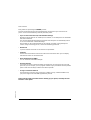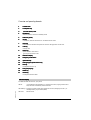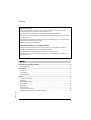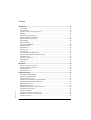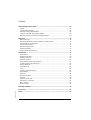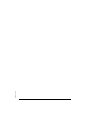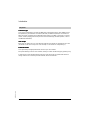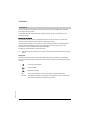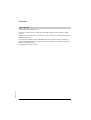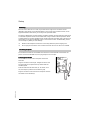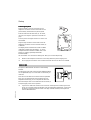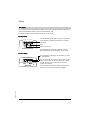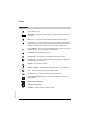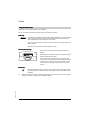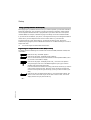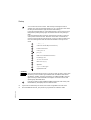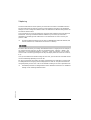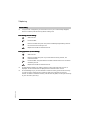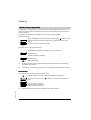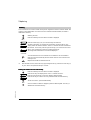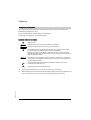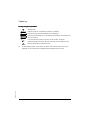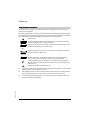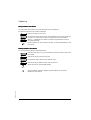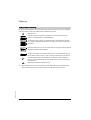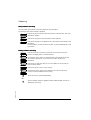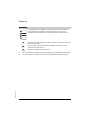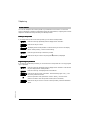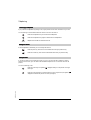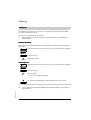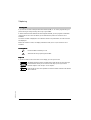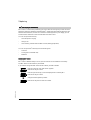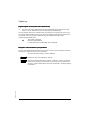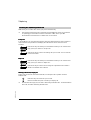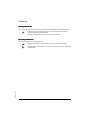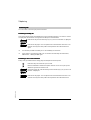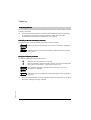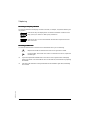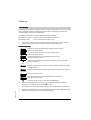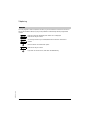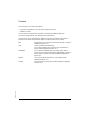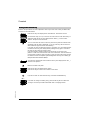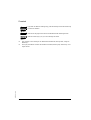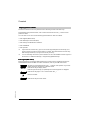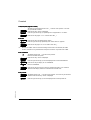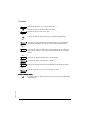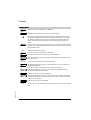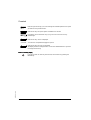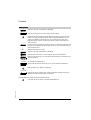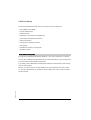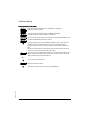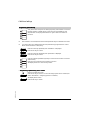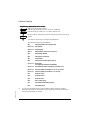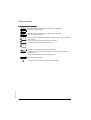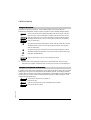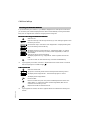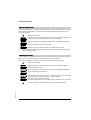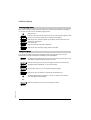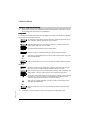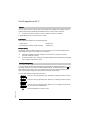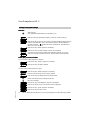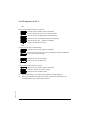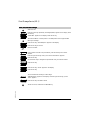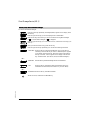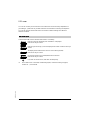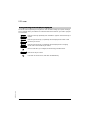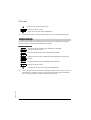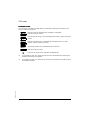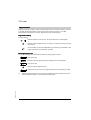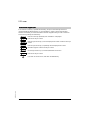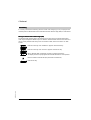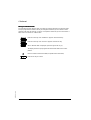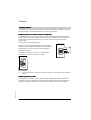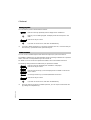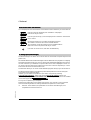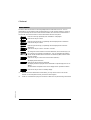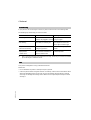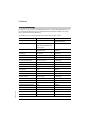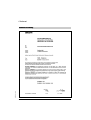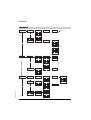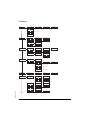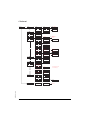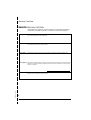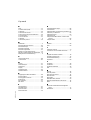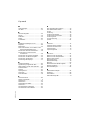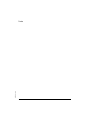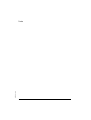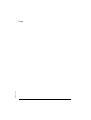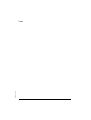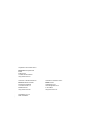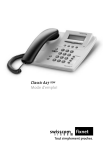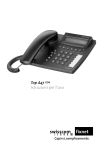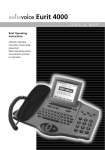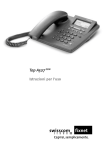Download ASCOM Eurit 33 Plus User manual
Transcript
ascom The world in your hands Ascom Eurit 25 ISDN Telephone User manual (( Bild (folgt) )) Dear Customer Many thanks for purchasing this Ascom product. This user manual will help you take full advantage of the features of your Ascom Eurit 25 phone. You will find the following features particularly useful: – Up to 3 users on the same set, with individual settings Because the Ascom Eurit 25 can handle up to 3 numbers, it is an ideal phone for households with several members. The user key enables effortless switching between users. Everyone can immediately find his or her own number with customised settings. Each number can be programmed with its own settings, including: ringing melody and volume, charge accounting per user, various call forwarding options etc. – Phonebook Up to 40 numbers and names can be stored in the phonebook. – Caller list This list stores the numbers of the last 20 callers who have tried to reach you. The display indicates the number of unanswered calls. – Short Message Service (SMS) You can send and receive SMS messages – Provider selection If you want the choice of several providers for telephoning, the Ascom Eurit 25 is the right phone for you. For example, you can program numbers in your phonebook with the provider prefix so that calls are always routed via the relevant provider. – A range of advanced features The Ascom Eurit 25 offers 3-way conferencing, callback on busy, and SMS. Added to this, your phone supports all other ISDN supplementary services. 20323163en_ba_a0 Please read the safety precautions before starting up your phone, and keep the User Manual in a safe place! I Overview and operating elements 1 2 3 4 5 6 7 8 9 10 11 20323163en_ba_a0 17 16 15 14 II 13 12 Overview and operating elements 1 Handset hook 2 Loudspeaker key 3 Scroll left (back) in text 4 ESCAPE-key Aborts functions, switches to standby mode. 5 Delete-key (Clear) 6 OK key Confirms or performs functions etc. Accesses function menu. 7 Mute key Deactivates the handset microphone so that the calling partner cannot hear. 8 User key Change user. 9 Menu key Opens access to main menu. Scroll right (forward) in text 10 LED status display 11 Emergency mode switch 12 Speed dial keys 13 Dialling keypad, alphanumeric entry 14 Plus key Loudspeaker volume up. 15 R key (enquiry key) 16 Redial key 17 Minus key Loudspeaker volume down. LED status display The LED indicates the status of your phone LED lit: »Unconditional call forwarding« or »Ringing tone off« (ringing volume set to zero) has been activated by at least one user. 20323163en_ba_a0 LED flashing: Incoming call with ringing tone volume set to zero (»Ringing tone off«), or message waiting in your inbox (MWI). LED unlit: Normal mode. III Contents Ascom Eurit 25 With your purchase of the Ascom Eurit 25 you have selected a Swiss-quality product. Congratulations and thank you for your confidence in us. The Ascom Eurit 25 is designed for connection to the public ISDN network. If you plan to use the Ascom Eurit 25 in conjunction with a PBX, please refer to the section on »PBX access«. Please read this user manual carefully to learn about the benefits of your new Ascom Eurit 25 and get the maximum use from them. Keep this user manual in a safe place! Important information on your ISDN connection This user manual describes all the functions for which you must apply your network provider. Some of these functions are provided at a charge. The range of services available to you depends on the connection type. For further information on the services available via your ISDN connection, contact your network provider. Contents Overview and operating elements ...................................................................................... II LED status display ................................................................................................................. III 20323163en_ba_a0 Introduction ........................................................................................................................... 5 The phone............................................................................................................................ 5 User manual ......................................................................................................................... 6 How to proceed ................................................................................................................... 7 Startup .................................................................................................................................... 8 Unpacking the phone ........................................................................................................... 8 Positioning ........................................................................................................................... 9 Connecting the phone ......................................................................................................... 9 Write-on label .................................................................................................................... 10 The display ......................................................................................................................... 11 Display symbols .................................................................................................................. 12 Using the function menu .................................................................................................... 13 Setting up Multiple Subscriber Numbers (MSN) ................................................................... 14 1 Contents Telephoning ......................................................................................................................... 16 User concept ...................................................................................................................... 16 Manual dialling .................................................................................................................. 17 Call back on busy / no reply / autodial ................................................................................ 18 Redialling ........................................................................................................................... 19 Dialling from the phonebook .............................................................................................. 20 Dialling numbers in the caller list ........................................................................................ 22 Dialling numbers in the call log........................................................................................... 24 Speed dialling..................................................................................................................... 26 Provider selection ............................................................................................................... 27 Listening by loudspeaker .................................................................................................... 28 Setting the volume ............................................................................................................. 28 Microphone off .................................................................................................................. 28 Parking a call ...................................................................................................................... 29 Incoming calls .................................................................................................................... 31 ETV® Online (only for Switzerland) ...................................................................................... 32 Conducting two calls/switching between calls .................................................................... 35 Transferring calls................................................................................................................. 37 Three-party conference....................................................................................................... 38 Call forwarding .................................................................................................................. 40 Direct call ........................................................................................................................... 41 20323163en_ba_a0 Phonebook ........................................................................................................................... 42 Entering number and name only ........................................................................................ 43 Assigning options to numbers ............................................................................................ 45 Changing entries ................................................................................................................ 48 Deleting entries .................................................................................................................. 50 Additional settings .............................................................................................................. 51 Enter additional users (MSN) ............................................................................................... 51 Programming speed dial keys ............................................................................................. 54 Setting the date and time ................................................................................................... 57 Interception circuit (malicious call identification) ................................................................. 57 CLIR Calling Line Identification Restriction .......................................................................... 58 Reject anonymous calls....................................................................................................... 59 Deactivating call waiting ..................................................................................................... 59 Setting the ringing tone melody and volume. ..................................................................... 60 Ascending ringing volume .................................................................................................. 61 Setting the language .......................................................................................................... 61 Setting the charge factor and currency ............................................................................... 62 Individual user charges, call charge total ............................................................................. 63 Setting the contrast ............................................................................................................ 64 2 Contents Short Message Service (SMS) ............................................................................................ 65 Options .............................................................................................................................. 65 Incoming SMS signalling .................................................................................................... 65 Handling incoming SMS messages..................................................................................... 66 Composing, sending, saving SMS messages ...................................................................... 68 Retrieving, sending or deleting stored SMS messages ........................................................ 69 PBX access ............................................................................................................................ 70 PBX access on/off ............................................................................................................... 70 Entering the Exchange Access Code (EAC) for outgoing calls .............................................. 71 Entering EAC for incoming calls .......................................................................................... 72 Internal number length....................................................................................................... 72 Setting the transfer type ..................................................................................................... 73 Keypad information ............................................................................................................ 75 Send automatic keypad on/off ............................................................................................ 76 Attachment .......................................................................................................................... 77 Renumbering ..................................................................................................................... 77 Emergency operation ......................................................................................................... 79 Resetting the phone ........................................................................................................... 80 Headset connection ............................................................................................................ 80 Show software version and checksums. .............................................................................. 81 PC dialling option (Office Manager) .................................................................................... 81 Remote download .............................................................................................................. 82 Troubleshooting ................................................................................................................. 83 Care ................................................................................................................................... 83 Summary of default settings ............................................................................................... 84 Technical Data .................................................................................................................... 85 Safety tips .......................................................................................................................... 85 Warranty conditions ........................................................................................................... 86 Disposal ............................................................................................................................. 86 Approval and CE code ........................................................................................................ 86 Declaration of conformity ................................................................................................... 87 Menu structure .................................................................................................................. 88 Write-on labels ................................................................................................................... 91 Warranty Certificate ............................................................................................................ 93 20323163en_ba_a0 Key words ............................................................................................................................ 95 Notes .................................................................................................................................... 97 3 4 20323163en_ba_a0 Introduction The phone Connection type Your phone is designed for use with an ISDN basic access (DSS1 protocol, Euro-ISDN) and can be operated on your subscriber connection (NT+2ab), an ISDN bus (S-Bus) or connected to a PBX. The phone is powered via the NT+2ab power supply or the PBX. In the event of a power failure, a backup supply powers the phone via the local exchange (for PBX operation, refer to the PBX documentation). User concept Every user can define his or her own settings. Separate call charges are recorded for each user (for details on the user concept, see »User concept« in the section on »Telephoning«). Advanced features Your dynamically managed phonebook can store up to 40 numbers. Four speed dial keys, each for two numbers, allow you to dial numbers simply by pressing a key. 20323163en_ba_a0 A wide range of user-friendly features make your new phone easy to operate and enhances calling comfort. For a summary of these features, see the contents list. 5 Introduction User manual This user manual will help you get to know all the functions of your ISDN phone. Keep the instructions near your phone. The contents list and comprehensive list of key words will help you to find what your are looking for quickly. Structure of user manual The individual sections contain a full description of the functions. There is no need to leaf through the entire book to find out about an operating procedure. Firstly, general information on the function is given. Then the procedure is described step by step. The left margin displays the keys to be activated. To the right of this you will find information on the procedure and the associated display. The text may be followed by a comments section: ➭ This provides general information or tips and tricks which further simplify the use of your phone. Pictograms Generally the operating steps are accompanied by the keys to be activated. For procedures which do not require keys or where the key covers several functions, the following pictograms are used: Any entry via the keypad. Lift the handset. Replace the handset. Or… This appears in the left key margin after an alternative action to indicate that the procedure should be continued from this point. 20323163en_ba_a0 …Continue This comment appears in the left key margin to indicate alternatives. 6 Introduction How to proceed Read the section on »Startup« first. If you plan to use the phone in conjunction with a PBX, please refer to the Section on »PBX access«. Look up the procedure/function in the contents or key words list. Go to the relevant page and follow the instructions. If you encounter problems, press the ESCAPE key briefly to go back one step in the menu or hold the ESCAPE key down longer to abort the function . Repeat the step again or refer to the section on »Troubleshooting«. 20323163en_ba_a0 Enjoy getting to know your phone! 7 Startup Your feature-rich Ascom Eurit 25 phone will only function to your satisfaction if you meet all the requirements for startup. Unpacking the phone Contents of the package 1 Ascom Eurit 25 phone 1 handset 1 handset cord 1 connection cord 1 operating manual Checking the contents of the package Before you set up and connect your Ascom Eurit 25, check the contents of the package carefully for • damage to the actual packaging, which may indicate that the phone has been damaged in transit! • visible damage to the handset or phone! • damage to the connection cords, e.g. to the connectors or cable sheathing! Under no circumstances must the phone be put into operation if damaged! If in doubt, contact your dealer. ➭ Please keep the original packaging. You can use it for transporting the phone during moves or sending in the phone for repairs. 20323163en_ba_a0 ➭ 8 Startup Positioning Place the Ascom Eurit 25 on an even, dry surface within range of the connection socket (NT+2ab or wall socket). If the selected position is too far from the connection socket, use an approved extension cable which you can buy from a specialist dealer. The phone is designed for normal operating conditions. Modern furniture features a wide range of varnishes and plastic veneers and is treated with a large number of different polishes. Some of these agents may contain ingredients that corrode and soften the plastic feet of the phone. If this happens, it may leave undesirable marks on the furniture surface. Understandably, Ascom cannot accept any liability for such damage. ➭ Make sure the telephone connection cord is safely stowed to prevent tripping on it. ➭ Do not plug the connection cord in sockets other than the one for which it is intended. Connecting the phone The connection sockets for the handset and connection cord are located on the base of the phone. Connect the handset first, then plug the phone in to the jack. Connecting the handset The connectors at both ends of the spiral cord are the same size. Plug the connector at the longer, straight end of the cord into the socket on the phone base (1) marked with the handset symbol. Press the cable into the cable duct (2). To do this, use a flat, thin object to press the cord under the grips. 20323163en_ba_a0 Plug the connector at the other end of the spiral cord into the socket on the handset (3). 9 Startup Connecting the phone Plug the smaller of the two connectors on the telephone connection cord into the socket on the phone base (1) marked with the phone symbol. Press the cable into the cable duct (2). To do this, use a flat, thin object to press the cord under the grips. Turn the phone over again and set it on its feet. Lift the handset. Plug the larger connector at the other end of the telephone connection cord into the wall socket (3) or NT+2ab. The display shows “Please enter at least one MSN (subscriber number) with name>OK<”. To set up multiple subscriber numbers or MSNs, refer to the section on “Setting up Multiple Subscriber Numbers (MSN)”. Lift the handset. You will hear the dialling tone. Now you can start telephoning! ➭ Make sure the telephone connection cord is safely stowed to prevent tripping on it. ➭ Do not plug the connection cord in sockets other than the one for which it is intended. Write-on label The phone is delivered with the write-on label already inserted. The last page of this user manual contains additional labels for the speed dial keys. Cut a new label out whenever you need one. 1 2 Insert the cut-out label into the recess near the speed dial keys (1). If you already know which numbers are to be assigned to these keys, you can complete the label now. Place the Perspex cover on the label field into the recess (2) and press lightly until it fits into position. If you want to add other numbers or do not know at startup which numbers you will be using, you can easily remove the Perspex cover for subsequent modification. Lift the cover by placing a fingernail under the notch at its edge. Add the number(s) and replace the cover as described above. 20323163en_ba_a0 ➭ 10 Startup The display Your Ascom Eurit 25 is equipped with a display which shows various pictograms indicating the menu function/status as well as a text line with explanatory text. The display is always active to indicate the status of your phone. Standby display The standby display indicates the status of your phone. Status symbols in standby mode (shown in example: user code) Time Date or current call If unanswered calls have been registered, the date display disappears and is replaced by the call count. Function display The pictogram line shows the current status (e.g. user) or menu position. The text line shows the current function, menu or submenu. Use the menu key and left arrow key to scroll through menu functions and press the OK key to confirm your selection. 20323163en_ba_a0 The arrow keys are also used to select a specific entry position e.g. for entering names via the keypad. 11 Startup Display symbols User codes from A to C TEXT MODE – The keypad is in text mode i.e. letters rather than numbers can be entered. DIRECT CALL – The direct call is activated (lift handset and press any key). CALL BACK – One or more call backs (on busy or no answer) are activated. The symbol disappears only when all call backs are deactivated. A flashing symbol indicates an automatic call back which you can activate by pressing OK. CALL FORWARD – One or more call forwards have been activated. The symbol disappears only when all call forwards are deactivated. LOUDSPEAKER – The loudspeaker is active. MICROPHONE – The microphone is switched off (microphone mute). SUPPRESS NO. – Your own (outgoing) number is suppressed i.e. it is withheld from the person you are calling. HEADSET – The headset is activated. RINGING TONE OFF – The loudspeaker is switched off (i.e. ringing volume = 0). MWI – Your phone can evaluate special signalling (MWI). CALLER LIST – List of unanswered calls to your Ascom Eurit 25. SHORT MESSAGE SERVICE (SMS) - You have SMS messages waiting on your Ascom Eurit 25. INCOMING SMS MESSAGES UNSENT SMS MESSAGES PROVIDER – calls are routed via a preset provider. 20323163en_ba_a0 P 12 Startup Using the function menu Operation of your Ascom Eurit 25 is menu-guided. To call up menus and scroll through sub-menus, you have two options: Menu key If the display is in default mode (standby) and the handset is on-hook, press the menu key to access the first main menu »Phonebook«. Press the menu key again repeatedly to scroll through the main menus. Once you reach the end of the main menu list, press the menu key again to go back to the top. Press the OK key to confirm the selected main menu. OK key and arrow keys The OK key is in the centre of the keypad under the display. Press this key to confirm the menu or the item you have selected using the arrow keys. The left arrow key (<) takes you back one step in the current menu. The right arrow key (<) takes you forward one step in the current menu. The arrow keys are used to select menus, change the entry position or set the volume. Escape key Press the ESCAPE key briefly to switch back one menu level, hold down to exit the selected menu or abort a function. The display returns to the default mode (standby). Menus or functions you are currently in are aborted by incoming calls or can be exited by lifting the handset or pressing the loudspeaker button. 20323163en_ba_a0 ➭ 13 Startup Setting up Multiple Subscriber Numbers (MSN) When applying for your ISDN connection from your network provider, you will have received at least three numbers for your connection (Your Eurit 25 supports 3 numbers). These numbers can be assigned to different devices or programmed on your Ascom Eurit 25 as user-specific numbers (MSN). For example, a different ringing tone melody can be set for different MSNs. If you have not set an MSN for your phone, it will ring whenever any of the assigned numbers is called, even if you have assigned one of them to another device e.g. a fax machine. To get the best out of your Ascom Eurit 25, you must set at least one user. This is done automatically by giving the phone an MSN. See the section on »Additional settings« for how to assign other users. ➭ You cannot assign the same MSN to several users. Programming the multiple subscriber number (MSN) on startup The display shows the following text: »Please enter at least one MSN (subscriber number) with name>OK<«. Press the OK key. »Set MSN« appears. Press the OK key again. The display shows »MSN A«. You can use the arrow keys to scroll between the three possible MSNs (A, B or C). Go back to the »MSN A« display. Press the OK key again. The display shows »No._« with the cursor position. Using the keypad, enter one of the MSNs assigned to you by your network provider. Enter the number with prefix. If you have entered the number incorrectly, press the left arrow key (<) until the cursor position reaches the error. Enter the correct number to overwrite the incorrect one and press the right arrow key (>) until you reach the end of your entry. Press the OK key. The display shows »Name_« with the entered number. The phone is now in text mode. If you do not want to enter a name, the current display remains until you press the OK key. 20323163en_ba_a0 Or… 14 Startup You can enter the name of user A. Press the key containing the letter or character you wish until the letter appears, e.g. for K, press key 5 twice. Press the # key to switch between upper and lower case lettering. In the case of double letters or if the following letter is on the same key, wait briefly before pressing the key again. Proceed as above for every letter you need. If you have entered a letter incorrectly, press the left arrow key (<) until the cursor position reaches the error. Enter the correct letter to overwrite the incorrect one and press the right arrow key (>) until you reach the end of the text. The following letters and characters are available on the keys in text mode: -.?!,:;’“ ABCabcÄÃÅÆÇäàáâãåæç DEFdefÉèéêë GHIghiìíîï JKLjkl MNOmnoÖÑØöñòóôõø PQRSpqrsß TUVtuvÜüùúû WXYZwxyzÿ Space # + * /( ) < = > % & @ $ ° Upper/lower case …Continue Once you have entered the name or if you do not wish to enter a name, press the OK key. A short acoustic signal indicates that the MSN has been saved successfully. “MSN A” appears in the display. For additional MSNs, press the right arrow key to select the MSN to be assigned. Continue from the third operating step described above. If you do not wish to assign additional MSNs and program other users, press the ESCAPE key. The display returns to default mode. If you have not entered any user names, the number is regarded as the user name. ➭ Once the MSN has been set, your phone only rings when this number is called. 20323163en_ba_a0 ➭ 15 Telephoning This section describes the various options your Ascom Eurit 25 offers on the ISDN connection. All options listed here are valid for all users you have assigned to the phone. See »Additional settings« for how to assign three different users. This describes the different settings which can be made for different users. Your Ascom Eurit 25 can also be operated in conjunction with a PBX with the same options as listed below. The range of additional features available to you and how you use them is dependent on the PBX type. See »PBX access« in the Attachment for how to connect your phone to a PBX. ➭ All options listed below assume that at least one MSN (Multiple Subscriber Number) and one user has been set, as described in the section on »Startup«. User concept The Ascom Eurit 25 allows you to assign three different users to a single phone. For example, if you use the phone at home you can set it for the following users : »Mother«, »Father«, and »Daughter«, or for business purposes for »Company«, »Club« and »Private«. You can switch from one user to another by pressing the user key. The display shows the active user’s code (A, B, C). Once you have defined the relevant settings for each user, your Ascom Eurit 25 handles various functions individually depending on the set user. For every call the active user makes, his number is presented to the called party. Incoming calls are distinguished from outgoing calls and displayed in the caller list. The phone calculates the charges separately for each user. Calls can be diverted according to the user’s requirements etc. The detailed procedure for setting different users is described in the Section on »Additional settings« under »Entering additional users«. 20323163en_ba_a0 ➭ 16 Telephoning Manual dialling ➭ If only one user is assigned to your Ascom Eurit 25 or if your code is already displayed, there is no need to press the user key before making a call. Direct dialling (off-hook dialling) Select the user. Lift the handset. Enter the number with prefix. The phone immediately begins dialling. Wait for the connection and make your call. Replace the handset to terminate the call. Dialling preparation (on-hook dialling) Select the user. Enter the number with prefix. If you have entered a wrong number, see instructions below. Lift the handset. The phone dials the number entered. Wait for the connection and make your call. Replace the handset to terminate the call. For both dialling modes: If you make a call while a user code other than your own is displayed, the call is made with the displayed user’s attributes and at his cost. ➭ On-hook dialling only: If you have entered a number incorrectly, press the left arrow key (<) until the cursor reaches the error. Press the right key to overwrite the incorrect number. To delete an individual number, press the clear key (DEL). Use the right arrow key to go to the end of your entry. 20323163en_ba_a0 ➭ 17 Telephoning Call back on busy / no reply / autodial The automatic »Call back on busy« function saves you having to redial a busy number. If you hear a busy signal, activate »Call back on busy« and an acoustic signal will alert you that the person is now free. If the person you are calling is not available (no reply), call back can be activated. Called party is busy: »Busy« is displayed along with the flashing display symbol (call back prompt). Press the OK key to access the function menu. »Call back« appears in the display. Press the OK key to activate the call back. Or… The person you are calling does not reply: The display symbol flashes (i.e. »Call back on no reply« is offered). Press the OK key. »Call back« appears in the display. Press the OK key. Replace the handset. ➭ A call back remains active for approximately 45 minutes. After this it is automatically cancelled by the exchange. ➭ One MSN can activate several call backs. Up to 5 call backs can be activated for all users. Cancel call back To cancel the call back before the person becomes free: Press the redial key. The first number on the redial list is displayed. Use the arrow keys (<) or (>) or back. to select the number with the active call Press the OK key to confirm. »Delete call back« is displayed. Press the OK key to confirm. The redial list and call back list are combined in your Ascom Eurit 25 . 20323163en_ba_a0 ➭ 18 Telephoning Redialling Your Ascom Eurit 25 contains a redial memory which registers the last ten numbers dialled. This memory is user-independent. Once more than ten numbers have been dialled, the oldest is deleted from memory. Selecting the user. Press the redial key until the relevant number is displayed. Or… Press the arrow keys (<) or (>) to scroll through the redial list. To obtain information on charges and call duration, press the OK key. The display shows the »Delete call back« menu if a call back has been activated for this number. In this case, press the right arrow key (>) to access the info menu. When »Info« is displayed, confirm by pressing the OK key. The charge total and duration of the call are displayed. …Continue You have selected one of the numbers on the redial list. Lift the handset to have your phone automatically dial the number. Wait for the connection and make your call. Replace the handset to terminate the call. ➭ With handset off-hook, select the entry by pressing the OK key, use the left arrow key (<) to go to »Dial« and press the OK key to confirm. Deleting the number from the redial memory Press the redial key until the relevant number is displayed. Press the OK key. The display shows »Info« or »Delete call back«. Press the right arrow key (>) until the »Delete« display appears. Press the OK key to confirm. The entry is deleted from the redial memory. To exit the function, press the ESCAPE key. Or… 20323163en_ba_a0 Once the relevant number is displayed, press the delete key DEL. The entry is deleted from the redial memory. 19 Telephoning Dialling from the phonebook Your Ascom Eurit 25 has an electronic phonebook for storing 40 names and numbers. The phonebook is available to all users. To set up the phonebook, see the section on »Phonebook«. To dial from the phonebook, you have two options: Alphabetic search for the number Select the user. Press the menu key. »Phonebook« appears in the display. Press the OK key to show the first entry in the phonebook. Keep pressing the key containing the first letter of the name you are looking for until the first entry beginning with this letter is displayed. Example: You want to call »Natalie«: Press key »6« twice. On the first press, the first name beginning with M is shown. On the second press, the first name beginning with N is shown. If the name you are looking for is still not shown i.e. because it is comes after the first entry in the alphabet, press the right arrow key (>) to scroll down until you have found the name. Lift the handset. The phone automatically dials the number. Wait for the connection and make your call. Replace the handset to terminate the call. If you have scrolled down too far, press the left arrow key (<) to scroll up. ➭ With handset off-hook, scroll through the phonebook. Select the entry by pressing the OK key, use the left arrow key (<) to go to »Dial« and press the OK key to confirm. 20323163en_ba_a0 ➭ 20 Telephoning Scrolling through the phonebook Select the user. Press the menu key. »Phonebook« appears in the display. Press the OK key. The first phonebook entry is displayed. Press the right arrow key (>) to scroll down the phonebook, and the left arrow key (<) to scroll up. If you have found the name in this way, lift the handset. The phone automatically dials the number. Wait for the connection and make your call. Replace the handset to terminate the call. For both dialling modes: If you make a call while a user code other than your own is displayed, the call is made with the displayed user’s attributes and at his cost. 20323163en_ba_a0 ➭ 21 Telephoning Dialling numbers in the caller list This allows your Ascom Eurit 25 to register all calls not answered by you. The caller list can contain up to 20 numbers. For numbers registered in the caller list, the display shows two numbers separated by brackets. The number before the brackets indicates how many calls have been registered for the set user, the number after the brackets indicates the total number of unanswered calls. Select the user. Use the arrow keys to switch to the »Caller lists« menu. Press the OK key to confirm. The display shows »Unanswered calls«. Press the OK key to show the number of the most recent missed call or, if this is stored in the phonebook, the caller’s name. Or… Press the arrow keys (<) or (>) to scroll through the caller list. The end of the caller list is shown as »End of list«. …Continue To obtain information on the date and time of the call, press the OK key. »Info« is shown. Press the OK key to access the appropriate display. You have selected one of the numbers on the caller list. Lift the handset to have your phone automatically dial the number. Wait for the connection and make your call. Replace the handset to terminate the call. If your Ascom Eurit 25 is connected to a PBX, the PBX must also support the CLIP function (Calling line ID) in order to keep a list of calls. ➭ With handset off-hook, scroll through the caller list. Select the entry by pressing the OK key, use the left arrow key (<) to go to »Dial« and press the OK key to confirm. ➭ If a caller has suppressed his number or if no number could be transmitted, the entry in the caller list shows »Not available«. 20323163en_ba_a0 ➭ 22 Telephoning Saving numbers in the caller list You can transfer the numbers in the caller list directly to your phonebook. The caller list is open and the number is displayed. Press the OK key to access »Info«. Use the arrow keys to switch to the »Into Phonebook« menu. Press the OK key to confirm. You now have the option of assigning a name to the number »Name _« is displayed. The number is entered in the phonebook as soon as you press the OK key. Lift the handset if you want to dial the number, or press the ESCAPE key to exit the function. Deleting numbers in the caller list You have opened the caller list as described above. Press the arrow keys (<) or (>) to scroll down the caller list until you have found the number. Press the OK key to access the sub-menu. Use the arrow keys to switch to the »Delete« menu. Press the OK key to delete the entry from the caller list. To exit the function, press the ESCAPE key. Or… 20323163en_ba_a0 Once the relevant number is displayed, press the delete key. The entry is deleted from the caller list. 23 Telephoning Dialling numbers in the call log The last 10 calls answered on the Ascom Eurit 25 are stored in the call log. This list is available to all users. After ten calls, the oldest number is deleted from the list. Select the user. Press the menu key to access the »Caller list« menu. Press the OK key to confirm. The display shows »Unanswered calls«. Use the arrow keys to switch to »Answered calls«. Press the OK key to show the number of the last answered call, or the name of the caller if stored in the phonebook. Or… Press the arrow keys (<) or (>) to scroll through the call log. The caller’s name is displayed if stored in the phonebook. …Continue To obtain information on the date and time of the call, press the OK key next to the caller’s number or name. »Info« is shown. Press the OK key to confirm. You have selected one of the numbers on the caller list. Lift the handset to have your phone automatically dial the number. Wait for the connection and make your call. Replace the handset to terminate the call. With handset off-hook, scroll through the call log. Select the entry by pressing the OK key, use the left arrow key (<) to go to »Dial« and press the OK key to confirm. 20323163en_ba_a0 ➭ 24 Telephoning Saving numbers in the call log You can transfer the numbers in the call log directly to your phonebook. The call log is open and the number is displayed. Press the OK key and use the arrow keys to switch to the sub-menu until »Into Phonebook« appears . Press the OK key again to enter the person’s name (optional). Press the OK key again to complete the entry. The number is now stored in the phonebook. Lift the handset if you want to dial the number, or press the ESCAPE key to exit the function. Deleting numbers in the call log Press the menu key to access the »Caller list« menu. Press the OK key to confirm. The display shows »Unanswered calls«. Use the arrow keys to switch to »Answered calls«. Press the OK key to show the number of the last call, or the name of the caller if stored in the phonebook. Press the left or right arrow keys (<) (>) to scroll down the call log until you have found the number. Press the OK key to confirm. »Info« is shown. Use the arrow keys to switch to the »Delete« menu. Press the OK key to confirm. The entry is deleted from the call log. To exit the function, press the ESCAPE key. Or… 20323163en_ba_a0 Once the relevant number is displayed, press the delete key DEL. The entry is deleted from the call log. 25 Telephoning Speed dialling Four speed dial keys are available for storing 8 frequently used numbers or functions/services. By pressing the relevant key once or twice, you can automatically dial the numbers or functions/services stored under this key. Press the key once to display the first stored number. Press twice to display the second stored number. Lift the handset. The phone automatically dials the number. Wait for the connection and make your call. Replace the handset to terminate the call. Your Ascom Eurit 25 is delivered with the first speed dial key programmed for »Send SMS« ➭ You have the option of deleting this function and reprogramming the speed dial key. 20323163en_ba_a0 ➭ 26 Telephoning Provider selection You can also telephone via another provider if you subscribe to their service. You have the option of assigning a provider to phonebook entries (see »Phonebook«): Outgoing calls to these telephone numbers are always carried by the defined provider. Defining a fixed provider If you always want to dial via the same provider, you can define a fixed provider: Press the menu key repeatedly until the display shows »Provider«. Press the OK key to confirm. The display shows »Fixed provider«. Press the OK key to confirm. The display shows »Fixed provider_« and the current setting. Press the right arrow key to select the provider. Press the OK key to confirm. The pictogram P (Provider) is displayed. Programming the provider list If you want to use different providers, you can enter these in the provider list. You may program up to 4 providers. Press the menu key repeatedly until the display shows »Provider«. Press the OK key. The display shows »Fixed provider«. Press the menu key. The display shows »Provider list«. Press the OK key to access »1:Provider«. Press the OK key again. »No._« and the cursor position are shown. Enter the provider’s code, press OK to confirm. »Name_« and the cursor position are shown. Enter the provider’s name (max. 8 characters). 20323163en_ba_a0 Press the OK key to confirm. To enter a second provider, proceed as described above. 27 Telephoning Listening by loudspeaker If you press the loudspeaker key during a call, anyone present in the room can listen in to your call. You are talking on the handset and want others in the room to listen in. Press the loudspeaker key to activate the loudspeaker. Press the loudspeaker key again to deactivate the loudspeaker. Replace the handset to terminate the call. Setting the volume If the loudspeaker is activated, you can change the volume. Press the plus key. The volume is increased each time you press the key. Press the minus key. The volume is decreased each time you press the key. Microphone off If you do not want your call partner to hear you e.g. if you want to ask a question or talk to someone in the room, you can switch the handset microphone off. You can still hear the call partner. You are conducting a call: Press the mute key. The symbol hears you. is displayed and your call partner no longer 20323163en_ba_a0 Press the mute key again to resume talking to your call partner (the symbol disappears and the call partner can hear you again). 28 Telephoning Parking a call You can park a call for up to 3 minutes and retrieve it on another phone during this time. It is also possible to unplug the phone, reconnect it at another phone socket on the same ISDN connection, and continue your call. You can park a call automatically or manually: ➭ After plugging the phone into another socket on the ISDN bus, lift the handset and replace it again. Automatic call parking The connection is automatically parked. The programmed park code is used (see »Entering the park code«). Press the OK key and the arrow keys (<) or (>) until »Park/Unpark« is displayed. Press the OK key. Replace the handset. Continue your call Press the OK key and the arrow keys (<) or (>) until »Park/Unpark« is displayed. Press the OK key. Lift the handset. a) The call is automatically retrieved. or: b) Enter the programmed park code and press the OK key to confirm. A call can be parked for up to three minutes. After this time the connection is terminated. ➭ You can also park a call using speed dialling (see »Additional settings«, »Programming speed dial keys«). 20323163en_ba_a0 ➭ 29 Telephoning Manual call parking (if no park code is programmed.) Press the OK key and the arrow keys (<) or (>) until »Park/Unpark« is displayed. Press the OK key. Enter a (temporary) park code. Press the OK key to confirm. Replace the handset. Entering the park code Every user can enter his or her own park code if he or she wishes to park calls using a code other than the default code 1. Press the menu key repeatedly until the display shows »User settings«. Press the OK key to confirm. Press the right arrow key (>) until the display shows »Park code«. Press the OK key to confirm. Enter the code. Press the OK key to confirm. 20323163en_ba_a0 If you wish to exit the menu, hold down the ESCAPE key. 30 Telephoning Incoming calls If you have not entered a Multiple Subscriber Number (MSN) i.e. no user is programmed, your phone will ring for every incoming call to any of your MSNs. If several users have been defined and each assigned an MSN, you can program an individual ringing tone for each user. This allows you to determine the person for whom the call is intended. The caller’s number is displayed. If the number is stored in the phonebook, the caller’s name is also displayed. Before the number or name, the display indicates the user (A, B or C) for whom the call is intended. Call acceptance Lift the handset and make your call. Terminate the call by replacing the handset. Reject call If you do not wish to talk to the caller on the display, you can reject the call. The display shows the caller’s number/name. Press the OK key. This takes you to the submenu where you can use the arrow keys (<) and (>) to switch between »Reject« and »Accept«. Go to »Reject«. 20323163en_ba_a0 Press the OK key. The call is rejected. The caller’s number is stored in the relevant user’s caller list. 31 Telephoning ETV® Online (only for Switzerland) ETV® Online is a new service provided by your Ascom Eurit 25 which gives you direct access to Swisscom’s electronic telephone phonebook (ETV® = Elektronisches Teilnehmerverzeichnis der Swisscom Directories AG). As soon as an unknown number appears on your display, you can access the ETV® and within a few seconds obtain the caller’s name. You can call up the ETV® directly: – while the phone is ringing – during a call – when entering numbers with handset on-hook (dialling preparation) You can call up the ETV® indirectly from the following lists: – Caller list – Call log (list of answered calls) – Redial list Installing ETV® Online ETV® Online is delivered ready to use on your Ascom Eurit 25. No installation is necessary. The ETV® Online access number is pre-installed. If you need to change the ETV® Online access number, proceed as follows: Press the menu key until »ETV Online« appears. Press the OK key to confirm. Press the right arrow key (>) until the display shows »Gateway No.« Press the OK key to confirm. Change the ETV® gateway number. 20323163en_ba_a0 Press the OK key twice to save the number. 32 Telephoning ETV® Online query for incoming calls The phone is ringing and a number is displayed. Press the OK key. Press the right arrow key (>) until »ETV query« appears. Press the OK key. In a few seconds the caller’s name is displayed. ➭ ETV® online queries can also be made directly by pressing the preprogrammed speed dial key 2 (see »Speed dialling«). ETV® Online query during a call Press the OK key during the call. Press the right arrow key (>) until »ETV query« appears. Press the OK key. In a few seconds the caller’s name is displayed. ➭ ® ETV online queries can also be made directly by pressing the preprogrammed speed dial key 2 (see »Speed dialling«). ETV® Online query during on-hook dialling Always enter the prefix along with the number (handset on-hook). Press the OK key. Press the right arrow key (>) until »ETV query« appears. Press the OK key. In a few seconds the corresponding name is displayed. ➭ ETV® online queries can also be made directly by pressing the preprogrammed speed dial key 2 (see »Speed dialling«). ETV® Online queries from lists (caller list, call log, redial list) Select the number from the relevant list. The number is displayed. Press the OK key. Press the right arrow key (>) until »ETV query« appears. Press the OK key. In a few seconds the corresponding name is displayed. 20323163en_ba_a0 ➭ ® ETV online queries can also be made directly by pressing the preprogrammed speed dial key 2 (see »Speed dialling«). 33 Telephoning Programming ETV® Online queries under a speed dial key ➭ Your Ascom Eurit 25 is delivered with the second speed dial key programmed for »ETV Query« You can delete this function and reprogram the speed dial key. You can program the phone to activate an ETV® Online query for incoming calls, during a call, for on-hook dialling or dialling from any list, simply by pressing a speed dial key. This saves you a great deal of time! To program a speed dial key, see »Additional settings« under «Programming speed dial keys«. The number is displayed. Press the programmed key. In a few seconds the corresponding name is displayed. Saving ETV® Online information in your phonebook Once you have obtained the information from the ETV® Online, you have the option of directly inserting the number and name in your phonebook. The name obtained from ETV® Online is displayed. Press the OK key. »Into phonebook« appears. 20323163en_ba_a0 Press the OK key several times (for »Name«, »Number«, »Save«). The number and name are saved to your phonebook. If you want to link the number with an option, change the phonebook entry (see »Phonebook«, »Assigning options to numbers«). 34 Telephoning Conducting two calls/switching between calls ISDN allows you to conduct two calls on your phone simultaneously. ➭ The following instructions govern calls made over the ISDN basic access. For information on operating your Ascom Eurit 25 when connected to a PBX, refer to your PBX documentation and the section on »PBX Access« in this manual. Accept call In the middle of a call, the call waiting signal is heard. The display shows the caller’s number or name if stored in the phonebook. The display also indicates the user for whom the call is intended. Press the OK key. This takes you to the submenu where you can use the arrow keys (<) and (>) to switch to »Accept call«. Press the OK key to confirm. The existing call is put on hold. You can now talk to the second caller. Reject call Press the OK key. This takes you to the submenu where you can use the arrow keys (<) and (>) to switch to »Reject call«. Press the OK key to confirm. The incoming call is rejected and the number is stored in the relevant user’s caller list. Initiating a second call, enquiry call During a call you wish to call another subscriber, for example to ask a question or switch between calls. Press the R key. The active call is put on hold. Enter the number with prefix. Conduct your enquiry call. To terminate the enquiry call, see under »Terminating individual calls«. To switch between both calls, see under »Switching between calls«. 20323163en_ba_a0 ➭ 35 Telephoning Switching between calls Your phone has two active calls, one of which is on hold as described in the previous section. Press the R key. The existing call is put on hold. The previously held call is retrieved and you can resume talking. Press the R key to switch from one call partner to the other. Terminating individual calls You wish to terminate one of the active calls. Replace the handset to terminate the active call. A signal tone is heard. 20323163en_ba_a0 Lift the handset. The second call is active. To terminate this call too, replace the handset again. 36 Telephoning Transferring calls You can transfer a call from your phone to another. Transferring an existing call Your phone has two active calls between which you have been switching. You want to connect one party with the other but no longer wish to take part in the discussion. Press the OK key and the arrow keys (<) or (>) until »Call transfer« is displayed. Press the OK key again. Your call partners are connected with each other. You will hear the busy tone. Both public lines required for the calls become free again. ➭ Your network provider will advise you on the availability of this service. ➭ If your phone is connected to a PBX, you can transfer calls internally. See Attachment, »PBX access«, »Setting the PBX type«. Transferring a call to a new connection During a call you realise that the calling party should speak to another person. Press the R key. The active call is put on hold. Enter the subscriber’s number with prefix. Wait for him or her to pick up and advise that you wish to transfer a call. During the active call, press the OK key and the arrow keys (<) or (>) until »Call transfer« is displayed. 20323163en_ba_a0 Press the OK key again. Your call partners are connected with each other. You will hear the busy tone. Both public lines required for the calls become free. 37 Telephoning Three-party conference You are conducting two calls and switching between them. Now you want all parties to be able to speak to each other. ➭ The following instructions govern calls made over the ISDN basic access. For information on operating your Ascom Eurit 25 when connected to a PBX, refer to your PBX documentation and the section on »PBX Access« in this manual. Three-party conference with existing connections Your phone has two active calls between which you have been switching. Press the OK key and the arrow keys (<) or (>) until »Conference« is displayed. Press the OK key. All connections are linked up. Everyone can hear and speak to each other. Setting up a three-party conference You want to involve another person in an active call. Press the R key. The active call is put on hold. Enter the subscriber’s number with prefix. Wait for the call to be answered and ask the person to participate in a three-party conference call. Stay connected and press the OK key and the arrow keys (<) or (>) until »Conference« is displayed. Press the OK key. All connections are linked up Everyone can hear and speak to each other. Inform your call partner that he will hear nothing during the time required for you to call the third person, although he will stay connected. 20323163en_ba_a0 ➭ 38 Telephoning Terminating a three-party conference You wish to terminate a three-party conference call and, for example, only switch between your call partners. Press the OK key. The display shows »Conference activated«. Press the arrow keys (<) and (>) to switch to »End 3-party conference«. Press the OK key. You are connected with the last active call partner and the other is on hold. Terminating individual calls You wish to terminate one of the two active calls between which you are switching. Replace the handset to terminate the active call. A signal tone is heard. Lift the handset. The second call is active. To terminate this call too, replace the handset again. If you have replaced the handset while a call is still on hold, a signal is heard. The display shows »Call Active«. Lift the handset to return to the held call, and terminate it by replacing the handset. ➭ If all active calls have been correctly terminated and the handset is again lifted, the dialling tone is heard. 20323163en_ba_a0 ➭ 39 Telephoning Call forwarding Call forwarding can only be activated if at least one user is programmed for this function! Every user can program the three call forwarding options under any speed dial key (several call forwarding types can be active simultaneously): Unconditional forwarding Incoming calls are forwarded immediately. Forwarding on no reply Incoming calls are forwarded after 15 seconds. Forwarding on busy Calls are forwarded if the user is busy. ➭ The caller pays only the cost of the connection from his telephone to yours. Connection charges for forwarding calls to an alternative telephone are charged to you. Call forwarding setup Press the menu key repeatedly until the display shows »Forward«. Press the OK key to confirm. Use the right arrow key to select a call forwarding option. Press the OK key to confirm. Use the right arrow key to activate/deactivate the function. Press the OK key to confirm. Once the call forwarding option has been activated, enter the speed dial number with prefix. Or… Press the menu key (after activation) if you have stored the speed-dial number in the phonebook. Press the right arrow key (>) until you have found the number you are looking for. …alle weiter Press the OK key to confirm. Press the right arrow key (>) until the display shows »Execute«. Press the OK key to confirm. 20323163en_ba_a0 If you wish to exit the menu, hold down the ESCAPE key. ➭ When call forwarding is active, the symbol (call forward activated) and the LED remains lit if unconditional (direct) forwarding is active. ➭ Call forwarding can only be activated if at least one user is programmed for this function. ➭ Every user can program one of the three call forwarding options under any speed-dial key (several call forwarding types can be active simultaneously). 40 Telephoning Direct call You can program a direct call (hotline function) on your Ascom Eurit 25. Once this function is set and the handset is lifted, any key can be pressed to automatically dial the programmed number. Press the menu key repeatedly until »Direct call« is displayed. Press the OK key to confirm. Use the right arrow key to activate/deactivate the function. Press OK to confirm. Enter the direct call number with prefix. Press the OK key to confirm. 20323163en_ba_a0 If you wish to exit the menu, hold down the ESCAPE key. 41 Phonebook Your Ascom Eurit 25 contains a phonebook – for dynamic management of up to 40 stored numbers and names – available to all users. You can save new entries (name and number), and change and delete existing ones. To phone via the phonebook, see »Dialling from the phonebook«. For new entries you can enter options in addition to the name and number. These options define how your phone responds when dialling or accepting calls from this number. For PBX access you can enter the exchange access code, if required (displayed as Option »X«). CLIR Calling Line Identification Restriction You can define whether your number is to be transmitted to a specific number (displayed as Option »C«). Subaddress You can enter a subaddress after the number. This is used for remote control of devices which support subaddresses. The Ascom Eurit 25 does not evaluate incoming subaddresses (displayed as Option »Z«). Keypad You can enter keypad information to control PBX functions (displayed as Option »K«). Provider You can program a number with provider preselection (displayed as Option »P«). 20323163en_ba_a0 EAC 42 Phonebook Entering number and name only Entries in the phonebook are user-independent. Even if you enter them under your MSN code, all users can use these entries. Press the OK key. The display shows »Phonebook«. Press OK to confirm. Use the arrow keys (<) or (>) to scroll to the end of the list until »New entry« is displayed. Press the OK key. The display shows »Name _« and the cursor position. The phone is in text mode. You can now enter the name. To do this, press the key with the relevant letter repeatedly until the letter is displayed, e.g. for K, press key 5 twice. Press # to switch between upper and lower case lettering. If you wish to write the same letter twice in succession, or if the following letter is under the same key, wait briefly before pressing the key again. Continue in this way for every letter you need to enter. If you have made a mistake, press the left arrow key (<) until the cursor position is under the incorrect letter. Enter the correct letter. This overwrites the incorrect letter. Press the right arrow key,(>) until you reach the end of the text. For details on letters and special symbols assigned to the keys, see »Setting up Multiple Subscriber Numbers (MSN)«. You have now entered the name. Press the OK key. The display shows »No. _« and the cursor position. Enter the number with prefix. Press the OK key. The display shows »Save«. Press the OK key to confirm. The number is now saved. Or… If you do not wish to make another entry, hold down the ESCAPE key. Or… If you wish to change an existing entry, press the OK key twice to select the »Change« menu and proceed as described under »Changing entries« 20323163en_ba_a0 Or… 43 Phonebook If you wish to delete an existing entry, press the OK key and use the arrow keys to switch to »Delete«. Press the OK key again and continue as described under »Deleting entries«. Press the arrow keys (<) or (>) to scroll through this menu. The »Change« menu allows you to delete entries backwards, letter by letter, using the delete key. ➭ Once your phonebook contains 40 numbers and names (memory full), »New entry« is no longer shown. 20323163en_ba_a0 ➭ 44 Phonebook Assigning options to numbers This section follows on from the previous section »Entering number and name only«. As described in the previous section, enter a name and confirm until »No._« and the cursor position is shown. You can enter one or more of the following options before or after the number. • Enter keypad (ISDN control). • Enter Exchange Access Code (EAC) • Enter calling line identification restriction. • Enter subaddress. • Enter provider. ➭ If you make an incorrect entry, you can correct this by pressing the left arrow key (<) to return to the error. Enter the correct letter or number. This overwrites the incorrect entry. Press the right arrow key (>) to go to the end of your entry. ➭ You can also assign functions to phone numbers. A list of all available functions is given in the section on »Additional settings«, »Programming speed dial keys«. Enter keypad (ISDN control). Keypad information is required in PBX operations to control functions. Attributes can also be activated/deactivated in the PBX. For further information, refer to your PBX user manual. The first line of the display shows »No. _« and the cursor position. If you have already entered a number, this number is shown. Press the OK key to display »Save«. Press the right arrow key (>) repeatedly until »Insert keypad K« is displayed. Press the OK key again. a »K« is shown after »No._« . Enter the number. 20323163en_ba_a0 Press the OK key to access »Save«. 45 Phonebook CLIP/CLIR (show/suppress number) The first line of the display shows »No. _« and the cursor position. You have not yet entered a number. Press the OK key. »Save« is displayed. Press the right arrow key (>) repeatedly until »Suppress No. C« is shown. Press the OK key again. A »C« is shown after »No._« Enter EAC Press the OK key. The display shows »Save«. Press the right arrow key repeatedly until »Insert extern X« appears. Press the OK key again. An »X« is shown after »No._« ➭ Refer to the »PBX« menu to find the exchange access code to be entered (see »PBX access«). The EAC is only inserted when the phone is used in conjunction with a PBX. Enter subaddress. The display shows »No. _« and the cursor position. Enter the number with prefix. Press the OK key. »Save« is displayed. Press the right arrow key (>) until the display shows »Insert subaddress Z«. Press the OK key to display »Z« for subaddress. Enter the subaddress. Press the OK key and confirm »Save« by pressing OK again. Your number is saved and the display shows the entered name and user code. Enter provider The display shows „No. _» and the cursor position. You have not yet entered a number. Press the OK key. »Save« is displayed. 20323163en_ba_a0 Press the right arrow key (>) until the display shows »Insert provider P«. 46 Phonebook Press the OK key again. A »P« is shown after »No._« . Enter the provider’s code and number with prefix. Press the OK key to access »Save« again. Or… If you do not wish to make another entry, hold down the ESCAPE key. Or… If you wish to make another entry, use the arrow key to scroll through the phonebook until »New entry« appears and proceed as described above. Or… If you wish to change an existing entry, press the OK key twice to select the entry and the »Change« menu and proceed as described under »Changing entries« Or… If you wish to delete an existing entry, press the OK key. Use the arrow keys to scroll and select » Delete«. Press the OK key again and continue as described under »Deleting entries«. Or… Press the arrow keys (<) or (>) to scroll through this menu. 20323163en_ba_a0 Return to standby display If you do not wish to make any more entries, exit this menu by holding down the ESCAPE key. 47 Phonebook Changing entries Press the menu key »Phonebook« is displayed. Press the OK key to show the first entry in the phonebook. Press the key containing the first letter of the name you are looking for until the first entry beginning with this letter is displayed. Example: You are looking for »Natalie«: Press key 6 twice. On the first press, the first name beginning with M is shown. On the second press, the first name beginning with N is shown. If the name you are looking for is still not shown i.e. because it comes after the first entry in the alphabet, press the right arrow key (>) to scroll down until you have found the name. Or… Stepwise searching for an entry Press the menu key. »Phonebook« is displayed. Press the OK key to show the first entry in the phonebook. Press the right arrow key (>) to scroll down the phonebook, and the left arrow key (<) to scroll up. …Continue Once you have found the entry, press the OK key. The display switches to »Change«. Press the OK key to confirm. The name to be changed is displayed. If you do not wish to change the name, press the OK key again. Press the left arrow key (<) until you reach the error or delete the error by pressing the delete key several times. Press the OK key. The number is displayed. Press the left arrow key (<) until you reach the error or delete the numbers by pressing the delete key several times. If you do not wish to change the number, continue to the next step. Press the OK key. »Save« is displayed. You wish to insert or change options and did not save the entry in the previous step. 20323163en_ba_a0 Or… 48 Phonebook Press the right arrow key (>) to scroll through the available options if the option you wish has not yet been shown. Press the OK key. The option symbol is added to the number. If necessary, use the left arrow key (<) to go to an error and correct it by overwriting it. Press the OK key. »Save« is displayed. …Continue You have now completed changing the options. Press the OK key. The entry is completed. The display shows the changed name. Continue as described above if you wish to change another entry. 20323163en_ba_a0 Return to standby display If you do not wish to make any more entries, exit this menu by pressing the ESCAPE key. 49 Phonebook Deleting entries Press the menu key. »Phonebook« is displayed. Press the OK key to show the first entry in the phonebook. Keep press the key containing the first letter of the name you are looking for until the first entry beginning with this letter is displayed. Example: You are looking for »Natalie«: Press key 6 twice. On the first press, the first name beginning with M is shown. On the second press, the first name beginning with N is shown. If the name you are looking for is still not shown i.e. because it comes after the first entry in the alphabet, press the right arrow key (>) to scroll down until you have found the name. Or… Stepwise searching for an entry Press the menu key. »Phonebook« is displayed. Press the right arrow key (>) to show the first entry in the phonebook. Press the right arrow key (>) to scroll down the phonebook, and the left arrow key (<) to scroll up. …Continue On reaching the relevant entry, press the OK key and the arrow keys (<) or (>) until »Delete« is displayed. Or... Press the Delete key. »Delete« is displayed. …Continue Press the OK key to confirm. After a brief confirmation message, the entry is deleted. The next phonebook entry is displayed. To delete additional entries, proceed as described above. 20323163en_ba_a0 If you wish to exit this menu, hold down the ESCAPE key. 50 Additional settings This section lists additional settings which can be made on your Ascom Eurit 25: – Enter additional users (MSN) – Program speed dial keys – Set date and time – Interception circuit (malicious call registration) – CLIR Calling Line Identification Restriction – Suppress call waiting. – Set ringing tone melody and volume – Set language – Individual user charges, call charge total – Set display contrast Enter additional users (MSN) To program a Multiple Subscriber Number (MSN) i.e. a user, refer to the section on »Startup». You can use any MSN you have obtained from your network provider for any of the three users. You cannot assign the same MSN to several users. If you assign a user an MSN which has already been assigned to another device, make sure this does not cause overlaps. Example: You have a fax which must be available to all users. Assign this fax its own number. 20323163en_ba_a0 Or: You have a dedicated fax (no handset) for use by a specific user. Give the user and the fax the same number. 51 Additional settings Assigning additional users (MSN) Press the menu key repeatedly until »Installation« is displayed. Press the OK key to confirm. Press the menu key repeatedly until »Set MSN« is displayed. Press the OK key to confirm. »MSN A« is displayed. You can use the arrow keys to scroll between the three possible MSNs (A, B or C). Select the MSN and press OK to confirm. Using the keypad, enter one of the MSNs assigned to you by your network provider. Enter the number with prefix. If you have entered a number incorrectly, press the left arrow key (<) until the cursor position reaches the error. Enter the correct number to overwrite the incorrect one and press the right arrow key (>) until you reach the end of your entry. Press the OK key. The display shows »Name_« with the entered number. The phone is now in text mode. If you do not want to enter a name, the current display remains until you press the OK key. Or… You can enter the user’s name. Press the OK key to confirm. 20323163en_ba_a0 If you wish to exit the menu, hold down the ESCAPE key. 52 Additional settings Deleting an MSN (user) You can delete any of the set users. Press the menu key repeatedly until »Installation« is displayed. Press the OK key to confirm. »Set MSN« is displayed. Press the OK key to confirm. »MSN A« is displayed. You can use the arrow keys to scroll between the three possible MSNs (A, B or C). Select the MSN and press OK to confirm. The Multiple Subscriber Number is displayed. Press the delete key repeatedly until the number is deleted. Press the OK key. »Delete user« is displayed. Use the arrow key to switch to »Yes«. Press the OK key to confirm. 20323163en_ba_a0 If you wish to exit the menu, hold down the ESCAPE key. 53 Additional settings Programming speed dial keys Your phone offers the option of dialling frequently used numbers or functions by simply pressing a speed dial key. There are four keys available for this purpose. Each can be programmed twice to give a total of 8 numbers or functions. ➭ The numbers or functions/services stored under speed dial keys are available to all users. ➭ Your Ascom Eurit 25 is delivered with the first speed dial key programmed for »Send SMS« and the second for »ETV Query« Press the menu key repeatedly until »Installation« is displayed. Press the OK key to confirm. Press the menu key repeatedly until »Speed dial« is displayed. Press the OK key to confirm. Press the relevant speed dial key briefly to access the first number or function under this key. Press twice to access the second number or function. The display shows »M« with the key number. ... Programming a speed dial key with a number Enter the number with prefix. Press the OK key to confirm. You can also assign options to the number (see under »Phonebook«, »Assigning options to numbers«). 20323163en_ba_a0 The display shows »Save«. Press the OK key to confirm. 54 Additional settings ... Programming a speed dial key with a function Press the OK key to display »Save«. Press the right arrow key (>) until »Function F« is displayed. Press the OK key to confirm. An »F« is shown after the »M«. Enter the function code (see list of functions below) and press the OK key to confirm. If you wish to exit the menu, hold down the ESCAPE key. The following functions may be assigned: 20323163en_ba_a0 ➭ F01 Manual rejection of incoming calls F02 xx..xx Send DTMF . F03 xx..xx Send keypad F04 xx Park/retrieve active call via Code xx. F05 Interception (MCID) F06 Three-party conference F07 Call transfer F08 Microphone off (Mic Mute) and on. F11 xx..xx Direct dial (no additional function permissible). F21 xx..xx Unconditional call forwarding to number xx..xx. F22 xx..xx Call forwarding to number xx..xx on no answer. F23 xx..xx Call forwarding to number xx..xx on busy. F31 Activate user A F32 Activate user B F33 Activate user C F50 ETV® Online query F51 Send SMS (with editing option) F52 Send SMS direct You can also save these functions in the phonebook. Follow the same procedure described in the section on »Phonebook« under »Assigning options to numbers« but enter a function instead of an option. 55 Additional settings Changing speed dial key settings Press the menu key repeatedly until »Installation« is displayed. Press the OK key to confirm. Press the menu key repeatedly until »Speed dial« is displayed. Press the OK key to confirm. Press the relevant speed dial key briefly to change the first number or function under this key. Press twice to change the second number or function. The display shows »M« with the key number. Change the speed dial number (or function/service): Use the arrow keys (<) and (>) to move to the numbers to be changed and overwrite them. You can delete backwards using the delete key (C). Press the OK key to confirm. 20323163en_ba_a0 If you wish to exit the menu, hold down the ESCAPE key. 56 Additional settings Setting the date and time On startup or following a power cut, the time display flashes. The time and date are automatically updated after the first outgoing call and the time is displayed without flashing. You can also set the time and date manually. Press the menu key. Press the right arrow key (>) until »Installation« appears. Press the OK key to confirm. Press the arrow keys (<) or (>) until »Date/Time« is shown. Press the OK key. The display shows »Date:« with the current setting and the cursor position ready for overwriting. Use the numerical keys to enter the day, month and year. Press OK to confirm. The display shows »Time:« with the current setting and the cursor position ready for overwriting. Use the numerical keys to enter the hours and minutes. Press OK to confirm. The display again shows date/time. If you do not wish to make another entry, hold down the ESCAPE key. Or… Press the arrow keys (<) or (>) to scroll through this menu. ➭ The date and time are displayed unless there are unanswered calls. As soon as your Ascom Eurit 25 registers unanswered calls, the call count and time of call are displayed. Interception circuit (malicious call identification) If available, this service must be requested from your network provider. It retains the call-related data during a call and up to 20 seconds after the handset is replaced. The exchange registers number, date and time even if the caller has suppressed his number (CLIR). If you have subscribed to this service you can also activate it using a speed dial key (see »Additional settings« under »Programming speed dial keys«. You receive a call and want to register it. Press the OK key. Press the right arrow key (>) until the display shows »MCID«. 20323163en_ba_a0 Press the OK key to confirm. 57 Additional settings CLIR Calling Line Identification Restriction If you call someone your number (i.e. your MSN) is displayed at the called person’s end. When you are called, your number is displayed at the caller’s end immediately on lifting the handset. Every user can suppress their number for outgoing and incoming calls: Permanent CLIR Calling Line Identification Restriction Select the user. Press the menu key. Press the right arrow key (>) until »Settings« appears. Press the OK key to confirm. Use the arrow keys to scroll down until »Suppress No.« is displayed along with the current setting. Press the OK key. The display shows the current setting e.g. »Suppress No.<ON>«. To change this setting, use the arrow keys (<) and (>) <ON> (suppressed) or <OFF> (i.e. send number). Press the OK key to confirm the setting. The display again shows e.g. »Suppress No. <OFF>« together with the user code. If you do not wish to make another entry, hold down the ESCAPE key. ➭ If you suppress your number, the letter C appears before the number when it is entered and the ID pictogram is crossed through ( ). CLIR for specific calls Select the relevant user. The phone is in standby mode. Press the OK key without selecting a menu. The display shows »Suppress No.«. Press the OK key again to confirm. The display shows »Suppressed«. Lift the handset. Enter the number with prefix. The phone immediately dials the number. The display adds a »C« before the number (number suppressed). Wait for the connection and conduct your call. Replace the handset to terminate the call. If you suppress the number, the letter C appears before the number when entering the number. 20323163en_ba_a0 ➭ 58 Additional settings Reject all anonymous calls You can universally reject anonymous incoming calls (where the user has suppressed the number). Once this service is activated, no anonymous calls are forwarded to your Ascom Eurit 25. To activate this function: Select the relevant user. Press the menu key. Press the right arrow key (>) until »Settings« appears. Press the OK key to confirm. »Ringing Tone« appears in the display. Press the menu key until »Reject anonymous calls« is displayed. Press the OK key. Press the menu key until »YES« is displayed. Press the OK key. Anonymous calls are now automatically rejected. ➭ You can determine whether »Reject anonymous calls« is active by checking the relevant menu (no display symbol). Deactivating call waiting When you are talking on the phone, a signal indicates another incoming call. Every user can deactivate call waiting in order to avoid being disturbed during calls. Select the relevant user. Press the menu key. Press the right arrow key (>) until »Settings« appears. Press the OK key to confirm. Use the arrow keys to scroll down until »Call waiting« is displayed along with the current setting. Press the OK key. The display shows the current setting e.g. »Call waiting<OFF>«. To change this setting, use the arrow keys (<) and (>) for <ON> or <OFF> . Press the OK key to confirm the setting. The display again shows e.g. »Call waiting <ON>« together with the user code. 20323163en_ba_a0 If you do not wish to make another entry, hold down the ESCAPE key. 59 Additional settings Setting the ringing tone melody and volume Every user has a choice of 12 different ringing melodies und 7 volumes (0-7). Select the relevant user. Press the menu key. Press the right arrow key (>) until »Settings« appears. Press the OK key to confirm. »Ringing tone« is displayed. Press the OK key. The display shows »Melody« and the set number (1-12). For example, the display shows »Melody <1>« to indicate that Melody 1 is set for the selected user. Use the arrow keys to change the melody display. The melody is played. Press the OK key to complete the setting. The display again shows »Melody« followed by the set number. If you do not wish to make another entry, hold down the ESCAPE key. Or… Use the arrow keys (<) or (>) to scroll to »Volume«. The number shows volumes 1 to 7. Press the OK key. The display shows the set volume, represented by a bar. Use the arrow keys (<) and (>) to adjust the volume. The volume is played. Press the OK key to complete the setting. The display again shows »Volume«. If you do not wish to make another entry, hold down the ESCAPE key. The volume can also be set to »0«. In this case you hear no ringing melody, the symbol »Ringing tone off« is displayed and the LED is lit. ➭ The LED flashes to indicate an incoming call. 20323163en_ba_a0 ➭ 60 Additional settings Ascending ringing volume Every user can choose whether to have the ringing tone volume constant (default) or ascending – i.e. from soft to loud. To set an ascending ringing volume: Select the user. Press the menu key. Press the right arrow key (>) until »Settings« appears. Press the OK key to confirm. »Ringing Tone« appears in the display. Press the OK key. »Melody« appears in the display. Press the menu key until »Ascending« is displayed. Press the OK key. Press the menu key until »ON« is displayed. Press the OK key. Ascending ringing volume is activated. Setting the language You can set the display language (the languages offered are country-specific). Your set is delivered with German as the default. This setting is user-independent. To change the language: Press the menu key. Press the right arrow key (>) until »Installation« appears. Press the OK key to confirm. Press the arrow keys (<) or (>) until »Language« is shown. Press the OK key. The display shows »DEUTSCH« i.e. the current setting Use the arrow keys (<) or (>) to change the display language. Press the OK key. The setting is confirmed by a brief signal tone. The display again shows »Language«. If you do not wish to make another entry, hold down the ESCAPE key. Or... 20323163en_ba_a0 Press the arrow keys (<) or (>) to scroll through this menu. 61 Additional settings Setting the charge factor and currency ➭ Some network operators provide defined currencies and charge factors. In this case you cannot set the charge factor and currency on your telephone. Charge factor You must set the charge factor before you can display call charges. Your telephone is delivered with the preset charge factor DM 0.00. To change the charge factor: Press the menu key. Press the right arrow key (>) until »Charges« appears. Press the OK key to confirm. Press the arrow keys (<) or (>) to display »Set Factor«. Press the OK key. The display shows »DM 0.00« and the cursor. Use the numerical keypad to enter the charge factor. Press the OK key to complete the setting. A signal confirms the setting. »Set Factor« is again displayed. If you do not wish to make another entry, hold down the ESCAPE key. Or… Press the arrow keys (<) or (>) to scroll through this menu to find the currency. Currency To set the currency for the charge factor: Press the menu key. Press the right arrow key (>) until »Charges« appears. Press the OK key to confirm. Press the arrow keys (<) or (>) to display »Set Currency«. Press the OK key. The display shows "Currency:" DM« with the cursor under the first position. The phone is now in text mode. The cursor is set for overwrite. You can use the arrow keys to go back or forward or use the delete key to delete the letter under the cursor. Press the OK key to complete the setting. »Set Currency« is again displayed. If you do not wish to make another entry, hold down the ESCAPE key. Or… 20323163en_ba_a0 Press the arrow keys (<) or (>) to scroll through this menu to find the charge factor. ➭ Contact your network operator to find out the charge factor applicable for you. 62 Additional settings Individual user charges, call charge total Advice of charge You can display the charges per user as well as the charge total for all calls made from the phone. Press the menu key repeatedly until »Charges« is displayed. Press the OK key to confirm. Press the menu key repeatedly until »Request« is displayed. Press the OK key to confirm. The charges for the active user are displayed. Press the OK key again to display the charge total for all users. If you wish to exit the menu, hold down the ESCAPE key. Deleting user charges Press the menu key repeatedly until »Charges« is displayed. Press the OK key to confirm. Press the menu key repeatedly until »Delete« is displayed. Press the OK key to confirm. The display shows a prompt, »Are you sure?« Press the right arrow key (>) for »Yes«. Press the OK key to confirm. The charges of the active user are deleted. If you wish to exit the menu, hold down the ESCAPE key. The charge total always shows the total for all users and cannot be deleted directly. It is only deleted when the charges for all users are deleted. ➭ Note that for technical reasons the displayed charges may differ from the amount billed. The amount indicated on your bill is binding. ➭ To display charges for the last 10 calls in the redial list, press the OK key for the relevant number: »Info« is displayed. Press the OK key to confirm. 20323163en_ba_a0 ➭ 63 Additional settings Setting the contrast To enhance the legibility of the display to changing light conditions in your room or office, you can set the display contrast. Press the menu key. Press the right arrow key (>) until »Installation« appears. Press the OK key to confirm. Press the arrow keys (<) or (>) until »Contrast« is shown. Press the OK key. The display shows the current setting represented by a bar. Use the arrow key (<) or (>) to change the contrast. Press the OK key. The setting is confirmed by a brief signal tone. The display again shows »Contrast«. If you do not wish to make another entry, hold down the ESCAPE key. Or… 20323163en_ba_a0 Press the arrow keys (<) or (>) to scroll through this menu. 64 Short Message Service (SMS) Options You can use your phone to receive, edit and send short text messages. This is better known in mobile communications as SMS (Short Message Service). The term is also used here. ➭ Contact your network operator to find out whether this service is available. A single SMS can be up to 160 characters in length. Connections SMS messages are possible via the following devices: • Mobile phone Send/receive • Fixed telephone network (product-specific): Send/receive Storage capacity The storage capacity for SMS is limited. Your phone can save up to 10 SMS messages. When new messages are received, the oldest one is overwritten. ➭ Delete SMS messages whenever possible to conserve memory capacity! Only store important messages or drafts! ➭ For technical reasons (e.g. charging), every SMS message must be delivered with the MSN, even if number suppression is active. Incoming SMS signalling Your phone signals incoming SMS messages by the flashing LED and flashing SMS symbol » « in the display, along with the number of SMS messages waiting. The display shows the number of SMS messages for the active user, and in brackets the total number of SMS messages for all users. Incoming SMS messages are also signalled acoustically by two beeps. You can deactivate this acoustic signal as follows: Press the menu key repeatedly until »Messages« is displayed. Press the OK key. Press the menu key repeatedly until »SMS tone« is displayed. Press the OK key. Press the menu key repeatedly until »SMS tone off« is displayed. Press the OK key. The signal tone is deactivated. 20323163en_ba_a0 Press the ESCAPE key to exit the menu. 65 Short Message Service (SMS) Handling incoming SMS messages Read SMS Select the user. Only calls/SMS outside brackets are intended for you. Press the menu key repeatedly to display »Caller list«. Press the OK key. Press the OK key to confirm. The number of the last call/SMS is displayed (along with the caller’s/sender’s name if the number is stored in the phonebook). If the SMS pictogram » « appears before the number/name, this indicates an SMS. If not, it is a voice call. Press the OK key. »Read« appears in the display. Press the OK key. The SMS message is shown as scrolled text. If you want to know the date and time the SMS was received, go to »Info« rather than »Read« and press the OK key. The date and time are displayed. Delete, reply, forward or save SMS You have read the SMS and want to delete it: Press the OK key. »Delete« appears in the display. Press the OK key. The SMS is deleted. Or… You have read the SMS and want to reply: Press the OK key. »Delete« appears in the display. Press the right arrow key (>) until »Reply« appears. Press the OK key. The display shows the sender’s SMS. Delete unnecessary text by pressing the DEL key. Write your message. Press the OK key. »SMS Recipient« appears in the display. Press the OK key to confirm. The sender number is displayed. Press the OK key. »Send« appears in the display. 20323163en_ba_a0 Press the OK key. The reply is sent. ➭ You can delete the entire SMS text in one go by holding down the DEL key (long-click DEL). 66 Short Message Service (SMS) Or… You have read the SMS and want to forward it: Press the OK key. »Delete« ppears in the display. Press the right arrow key (>) until »Forward« appears. Press the OK key. The display shows the sender’s SMS. Press the OK key. »SMS Recipient« appears in the display. Press the OK key. »No._« appears in the display. Enter the number with area code. Or… To search for a number in the phonebook: Press the OK key. »Send« appears in the display. Press the right arrow key (>) until »From Phonebook« appears. Press the OK key to confirm. Select the entry. …Continue Press the OK key. »Send« is shown. Press the OK key. The SMS is sent. Or… You have read the SMS and want to save it: Press the OK key. »Delete« ppears in the display. Press the menu key until "Save” appears. Press the OK key. The SMS is saved. The storage capacity of your phone is limited (see also »Storage capacity«). ➭ After saving, the SMS is removed from the caller list and can be retrieved from the »Messages (SMS)« menu / »Saved SMS« submenu. 20323163en_ba_a0 ➭ 67 Short Message Service (SMS) Write, send, save SMS messages Select the user. Press the menu key repeatedly. »Messages (SMS)«.appears in the display. Press the OK key. "Send SMS” appears in the display. Press the OK key. To send the SMS to a mobile phone or an ISDN phone which supports SMS: Write your message. Press the OK key. »SMS Recipient« appears in the display. Press the OK key to confirm. Enter the number. Or… If the number is stored in the phonebook, press the OK key until »Send« appears. Press the right arrow key until (>) until »From Phonebook« appears. Press the OK key. Use the arrow keys to navigate the phonebook until you find the number. Press the OK key. …Continue Press the OK key. »Send« appears in the display. Press the OK key. Or… To save the SMS for sending at a later stage: »SMS Recipient« appears in the display. Press the right arrow key (>) until »Save« appears. Press the OK key. The SMS is saved. …Continue 20323163en_ba_a0 To exit the menu, hold down the ESCAPE key. 68 Short Message Service (SMS) Retrieve, send, delete saved SMS messages To retrieve saved SMS messages: Press the menu key repeatedly. »Messages (SMS)«.appears in the display. Press the OK key. Press the right arrow key (>) until the display shows »Saved SMS«. Press the OK key. The first entry in the list of saved incoming SMS messages « or unsent SMS messages » « is displayed. » Press the right arrow key (>) to scroll down the list, and the left arrow key (<) to scroll up. Once you have found the entry, press the OK key. Press the right arrow key repeatedly (>) to access the following submenus: • Send SMS Press the OK key to display the SMS text (you can still edit it if necessary). Press the OK key to confirm. »SMS Recipient« appears in the display. Press the OK key. Enter the number and press the OK key to confirm. »Send« appears in the display. Press the OK key. The SMS is sent. (See »Write, send, save SMS messages«). Or… • Read SMS Press the OK key. The SMS message is shown as scrolled text. • Info Press the OK key. The display shows the date/time when the saved SMS was received (no information on your own SMS!). Or… Or… • Delete SMS Press the OK key. The SMS is deleted. …Continue 20323163en_ba_a0 To exit the menu, hold down the ESCAPE key. 69 PBX access You can also connect your Ascom Eurit 25 to a PBX. Since the functionality is dependent on your PBX type, please refer to your PBX instruction manual before connecting the telephone. You can also program several users when connected to a PBX and assign them different extension numbers. PBX access on/off Check whether PBX access is activated and activate it if necessary: Press the menu key repeatedly until »Installation« is displayed. Press the OK key to confirm. Press the right arrow key (>) until the display shows »PBX«. Press the OK key to confirm. The display shows »PBX access« with the current setting (On/Off). Press the OK key to confirm. Use the right arrow key to activate/deactivate the function. Press the OK key to confirm. If you wish to exit the menu, hold down the Escape key. Once »PBX access« is activated, all PBX settings (EAC, automatic sending of keypad, transfer via ...) are activated. 20323163en_ba_a0 ➭ 70 PBX access Entering the Exchange Access Code (EAC) for outgoing calls The access code is required by some systems to allow the PBX to assign you a public exchange line for external calls. If your PBX has no automatic external line selection, you need to program an access code: Press the menu key repeatedly until »Installation« appears. Press the OK key to confirm. Press the right arrow key (>) repeatedly until the display shows »PBX«. Press the OK key to confirm. Press the right arrow key (>) repeatedly until the display shows »Outgoing access code«. Press the OK key to confirm. Enter the new EAC (up to 4 digits) as instructed by your PBX manual. Press the OK key to confirm. 20323163en_ba_a0 If you wish to exit the menu, hold down the ESCAPE key. 71 PBX access Entering EAC for incoming calls External calls directed to your phone through your PBX are also stored in the caller list. To enable these numbers to be called back, the EAC must be set. Some PBXs automatically insert the EAC, in which case there is no need to reprogram your phone since the default setting does not contain an EAC. Press the menu key repeatedly until »Installation« appears. Press the OK key to confirm. Press the right arrow key (>) repeatedly until the display shows »PBX«. Press the OK key to confirm. Press the right arrow key (>) repeatedly until the display shows »Incoming access code«. Press the OK key to confirm. Enter the new EAC (up to 4 digits) as instructed by your PBX manual. Press the OK key to confirm. If you wish to exit the menu, hold down the ESCAPE key. ➭ You can conduct a test to find out which settings you need to make. Once you have connected the phone, have someone call you from outside. If the display shows the EAC before the caller’s number, e.g. 0, there is no need to set the EAC. Please do not confuse the 0 in a local code (e.g. 031) with the EAC. In this case the zero should appear twice. Internal number length For PBX operation, the length of internal numbers (number of digits) must be programmed to allow internal calls to be distinguished from external calls (the phone is delivered with the internal number length set to 4 digits). Press the menu key repeatedly until the display shows »Installation«. Press the OK key to confirm. Press the right arrow key (>) until the display shows »PBX«. Press the OK key to confirm. Press the right arrow key (>) until the display shows »Internal number length«. 20323163en_ba_a0 Press the OK key to confirm. 72 PBX access Enter the new internal number length. Press the OK key to confirm. To exit the menu, hold down the ESCAPE key. ➭ For further information on internal number lengths, refer to your PBX documentation. Setting the transfer type To transfer calls internally over the PBX network, you need to set a transfer type. The type of transfer (functional or with disconnect) depends on your PBX. Transfer with disconnect Press the menu key repeatedly until »Installation« is displayed. Press the OK key to confirm. Press the right arrow key (>) until the display shows »PBX«. Press the right arrow key (>) repeatedly until the display shows »Disconnect transfer«. Use the right arrow key to activate/deactivate the function. Press the OK key to confirm. If you wish to exit the menu, hold down the ESCAPE key. You can conduct a test to find out which settings you need to make. During a call, set up a second call via »«Enquiry« and try to connect the two call partners (see »Transferring calls«). If this is impossible, you need to change the transfer type. 20323163en_ba_a0 ➭ 73 PBX access Call transfer on-hook You can transfer a call within the PBX network or externally by replacing the handset. To do this, you need to set the phone: Press the menu key repeatedly until »Installation« is displayed. Press the OK key to confirm. Press the right arrow key (>) until the display shows »PBX«. Press the OK key to confirm. Press the right arrow key (>) repeatedly until the display shows »On-hook transfer«. Press the OK key to confirm. Use the right arrow key to activate/deactivate the function. Press the OK key to confirm. If you wish to exit the menu, hold down the ESCAPE key. »Call transfer on-hook: off« means that the active call is terminated when replacing the handset and the held call is signalled. ➭ »Call transfer on-hook: on« means that the active call is transferred to the held call when the handset is replaced. 20323163en_ba_a0 ➭ 74 PBX access Keypad information Keypad information are data in which the keypad characters are converted to specific functions in the PBX. Normally the asterisk or hash key are used to switch the function. Your PBX documentation will advise you on which keypad functions your PBX supports. Keypad before dialling On-hook dialling: Press the asterisk or hash key first. The phone switches to »Send keypad«. Enter the relevant keypad function. If necessary, complete the entry by pressing the hash key. Lift the handset (or press the loudspeaker key for listening by loudspeaker). The keypad information is transmitted to your PBX. Send keypad during a call You are conducting a call and the display shows the calling partner’s number: Press the OK key. Press the menu key repeatedly until the display shows »Send keypad«. Press the OK key. Enter the relevant keypad function. Press the OK key to confirm. The keypad information is transmitted to your PBX. Frequently used keypad functions can also be activated by pressing a speed dial key. See under »Additional settings«, »Programming speed dial keys«. 20323163en_ba_a0 ➭ 75 PBX access Send automatic keypad on/off If the asterisk or hash key is pressed before dialling, the phone automatically switches to »Keypad signalling«(default setting: on). In some PBXs e.g. those in which automatic EAC selection is activated, you need to deactivate automatic keypad sending in order to initiate an internal call by pressing the asterisk key. Press the menu key repeatedly until »Installation« is displayed. Press the OK key to confirm. Press the right arrow key (>) until the display shows »PBX«. Press the OK key to confirm. Press the right arrow key (>) repeatedly until the display shows »Send automatic keypad«. Press the Ok key to confirm. Use the right arrow key (>) to activate/deactivate the function. Press the OK key to confirm. 20323163en_ba_a0 If you wish to exit the menu, hold down the ESCAPE key. 76 Attachment Renumbering If a country introduces renumbering (national access code changed), you can pre-program the national prefix for Switzerland and the international traffic selection digit (TSD) for calls abroad: Setting the national traffic selection digit (TSD) The national traffic selection digit is the first digit in the prefix. This pre-programmed number must only be changed or deleted if you are unable to make domestic calls from the caller list or call log. If this problem arises and you are connected to a PBX, refer to the section on »PBX access«. Press the menu key until »Installation« appears. Press the OK key. Press the menu key until »Location« appears. Press the OK key. When »National TSD« is displayed, confirm by pressing the OK key. The display shows the pre-programmed national TSD and the cursor position. Enter the relevant national TSD (the preset TSD is overwritten). 20323163en_ba_a0 Press the OK key. 77 Attachment Setting the international TSD The international traffic selection digit is the digit you need to dial before the national prefix. This pre-programmed number must only be changed or deleted if you are unable to make domestic calls from the caller list or call log. If this problem arises and you are connected to a PBX, refer to the section on »PBX access«. Press the menu key until »Installation« appears. Press the OK key. Press the menu key until »Location« appears. Press the OK key. When »National TSD« is displayed, press the right arrow key (>). The display shows the pre-programmed international TSD and the cursor position. Enter the relevant international TSD (the preset TSD is overwritten). 20323163en_ba_a0 Press the OK key to confirm. 78 Attachment Emergency operation Your phone remains operational even during a power failure (emergency operation). How you activate emergency operation is dependent on your phone connection. Emergency operation on network termination unit (NT+2ab) If your phone is directly connected to the NT+2ab bus, the exchange provides the emergency power supply directly. The emergency power is sufficient for one phone. Not all features are available during emergency operation but you can still receive incoming calls and make outgoing calls. To set a phone for emergency operation: Remove the cover of the speed-dial label field by slipping a fingernail under the edge and lifting the cover and label field. Press the snap-in key until it locks into place. Emergency operation is activated. To deactivate emergency operation, use a screwdriver or similar object to prise out the clip (to the right). 1 2 ➭ If you set more than one phone for emergency operation, none of the phones are able to function. 20323163en_ba_a0 Emergency operation on a PBX If your phone is connected to a PBX, emergency power is supplied via the PBX. The features available to you during emergency operation and the number of phones which can be set for emergency operation is dependent on your PBX. Refer to the PBX user manual for details. 79 Attachment Resetting the phone You can reset the phone to default status as follows: Press the menu key repeatedly until the display shows »Installation«. Press key 1 on the dialling keypad. The display shows the reset option: »Full reset«. Press the OK key to confirm. If you wish to exit the menu, hold down the ESCAPE key. ➭ »Full reset« deletes all settings e.g. call transfer procedure, EAC etc., and all the data you have stored e.g. phonebook entries, speed dial keys etc. Headset connection You can connect a headset (earpiece and external microphone) to your Ascom Eurit 25. The headset is available from any specialist dealer. When purchasing a headset from a specialist dealer, make sure it is compatible with your Ascom Eurit 25. For details on how to connect and operate the headset, refer to the headset instructions. The following settings need to be made before you operate the headset: Press the menu key repeatedly until »Installation« is displayed. Press the OK key to confirm. Press the right arrow key (>) until the display shows »Headset«. Press the OK key to confirm. Use the right arrow key (>) to activate/deactivate the function. Press the OK key to confirm. If you wish to exit the menu, hold down the ESCAPE key. Once you have set the phone for headset operation, you can accept and terminate calls by pressing the loudspeaker key. 20323163en_ba_a0 ➭ 80 Attachment Show software version and checksums You can display the name and checksum of the software version installed in your Ascom Eurit 25. Press the menu key repeatedly until »Installation« is displayed. Press the OK key to confirm. Press the right arrow key (>) until the display shows »Software«. Press the OK key to confirm. Use the right arrow key (>) to select the following functions: »Get version« shows the name of the installed software. »Get checksum« shows the checksum of the installed software. Select the function and press the OK key to confirm. If you wish to exit the menu, hold down the ESCAPE key. PC dialling option (Office Manager) The Office Manager is an add-on for the Ascom Eurit 25 that enables Computer Telephone Integration (CTI). The software delivered with the Office Manager contains a TAPI driver and a program for configuring and operating the Ascom Eurit 25 on your PC. Calls are then automatically displayed on the screen. If the caller is stored in your database, all important data on the caller is displayed on screen. So you know all the facts even before answering the call. This is a boon to telephoning in a work environment: No office should be without one! The TAPI driver allows you to connect certain database programs directly to your Ascom Eurit 25. The Office Manager software is undergoing further development which cannot always be incorporated in the shipped CD-ROM. However, you can obtain free updates for your version at any time by accessing www.estos.de/euritelpro/. Select from this page Download Updates and start the download by clicking on EuriTel Pro Version 1.0. Details on any modifications is also available on this home page under EuriTel Pro Releasenotes. To carry out an update on your computer: Download the update file from the above home page to your computer. A setup is started which automatically identifies an existing installation and performs a correct update. Attention: The PC-Dialer II (the predecessor of the Ascom Office Manager) is not compatible with the Ascom Eurit 25. 20323163en_ba_a0 ➭ 81 Attachment Remote download The Ascom Eurit 25 software is continually adapted to the latest state of the art. You can download the current software over the telephone line in a few minutes (subject to charge). If your phone already has the most recent software installed, the connection is cleared within a few seconds. The access number for remote download is stored in the phone. Press the menu key repeatedly until »Installation« is displayed. Press the OK key to confirm. Press the right arrow key (>) repeatedly until the display shows »Software«. Press the OK key to confirm. Press the right arrow key (>) repeatedly until the display shows »Remote download«. Press the OK key to confirm. »Host No.« is shown. To change the access number for remote download, use the arrow keys (<) or (>) to move to the number and overwrite it. You can also delete the existing access number backwards with the aid of the delete key (DEL) and then enter the new number. Press the OK key to confirm the access number (Host No.). The display shows »Execute«. Press the OK key to start the download. The display shows the progress of the download as a percentage (from 0% to 100%). The download is complete as soon as the display shows »Update successful«. Press the OK key to return to standby display. Should the remote download be unsuccessful, you may need to enter a new access number. In this case please contact your Ascom national agent. ➭ Under no circumstances unplug the connection cable from the phone during a download. 20323163en_ba_a0 ➭ 82 Attachment Troubleshooting If your phone is not functioning as it should, try first to find the fault in the following table. The following tips should help you correct the fault: Problem Possible cause No dialling tone. The connection cord of the Unplug it and phone is not plugged in correctly plug it in again No ringing signal is heard after dialling. The connection type (operation For operation with a PBX, with a PBX) is incorrectly set. your telephone must be set to the right connection type. The phone does not offer full functionality Power cut: phone is set for emergency operation Deactivate emergency mode No dialling tone. Display shows: »Install. Error«. ISDN installation faulty No termination resistance on S-bus or network fault. Contact your network provider ➭ Remedy Even if you have followed all the instructions correctly, faults may occur which are caused by the exchange or installation errors. Care Your phone is designed for a long, maintenance-free life. Please note • Do not dismantle the phone or attempt to repair it yourself. 20323163en_ba_a0 • Clean the phone exterior at regular intervals. Use a damp, fluff-free cloth. For stubborn stains dab some dishwashing liquid on the cloth. Do not use abrasive cleaning agents or solvents since they can damage the housing surface. Make sure no liquid seeps into the phone when cleaning it. 83 Attachment Summary of default settings To allow you to use your phone immediately after setup, it is set for general-purpose use. You can change these settings to your own requirements and connection conditions. To do this, refer to the relevant function description. 20323163en_ba_a0 The following is a list of default settings which remain valid even after a reset: Function Preset Options Display language German The languages offered are country-specific. Speed dial keys First speed dial key: Send SMS. 4 dual-programmable Second speed dial key: ETV® Online query Date/time Setting dependent on software status Automatically updated network Phonebook No entries 40 entries Redial list No entries — Caller list No entries — Incoming/outgoing EAC None (no entry) User setting Ringing tone Melody 1, volume 4 User setting Handset/loudspeaker volume Volume 4 (medium) User setting CLIR Deactivated On/Off Call waiting On On/Off Park code 1 User setting MSN No MSN set User setting Display contrast Level 7 (high) User setting Internal number length 4 User setting Call transfer on-hook Off On/Off Disconnect transfer Off On/Off Send keypad automatically On On/Off PBX access Off On/Off Call forwarding Off On/Off Direct call Off, no number On/Off Headset Off Off 84 Attachment Technical Data Model Ascom Eurit 25 phone Connection Basic access Protocol DSS1 (Euro-ISDN) Ambient temperature for operation +5º C to +45º C for transport -25º C to +70º C for storage -25º C to +70º C Data storage approx. 10 years (no battery required) Dimensions 215 mm x 189 mm x 53 mm Safety tips Note the following precautions to protect yourself from physical harm: Never – open the phone yourself! – touch contacts with sharp, metallic objects! Stow connection cables carefully to avoid tripping over them. Note the following tips for positioning, connecting and operating the phone. • Position the phone away from: – heat sources, – direct sun, – other electrical equipment. • Protect your phone against dust and avoid getting it wet or exposing it to aggressive liquids and steam. • Do not plug the connection cord in sockets other than the one for which it is intended. • Connect only authorised accessories. • Clean the phone with a soft, damp cloth. Do not use abrasive cleaning agents or solvents. • The phone may only be repaired by authorised service personnel. 20323163en_ba_a0 Ascom accepts no liability for damage resulting from inappropriate use. 85 Attachment Warranty Conditions During the warranty period Ascom agrees to correct all faults arising from material or manufacturing defects. Ascom may choose whether to repair the defective product or replace it. The warranty does not cover damage arising from inappropriate use or normal wear and tear. The warranty is invalid for products opened by the purchaser or unauthorised third parties and for products fitted with spare parts and accessories other than the original parts and accessories or those recommended by Ascom. Proof of warranty must be provided by presenting an official confirmation of purchase (receipt or invoice) or the completed warranty card enclosed at the back of these instructions. Disposal Please observe local bylaws when disposing of the telephone set. Approval and CE code The Ascom Eurit 25 is designed for connection to the public ISDN network. Country-specific regulations are taken into account. For questions on discrepancies between public telephone networks, contact your specialist dealer or network operator. The CE symbol signifies conformity with the applicable directives governing telephones connected to the public network. Liability Ascom accepts no liability for: – damage or loss resulting from the application of these operating instructions. – damage or third-party claims arising from the use of this product – damage resulting from loss of data. 20323163en_ba_a0 – Ascom offers no warranty on the actual transmission of SMS messages. 86 Attachment 20323163en_ba_a0 Declaration of conformity 87 Attachment Menu structure Phonebook OK Roger Sch. OK Change OK Name:Roger Sch_ OK Save + Optionenmenüs OK Nr:255_ OK Nr:00855_ OK Save OK <> Save + Optionenmenüs (analog "Neuer Eintrag") Delete < > <> New entry <> Dial zzMuster Hans <> New entry OK Name:Meier_ <> Insert Function F < > <> Insert extern X Save + Optionenmenüs <> Insert CLIR C <> Insert subaddress Z <> Insert keypad K Caller Lists OK Unanswered calls OK 055254616 OK Info <> OK 01.08.00 OK Name:Peter_ 13:00 <> Into phonebook 2x001888333 <> <> ETV query End of list < > Anruflisten-Menüs <> Delete <> Dial < > Answered calls OK 55454545454 OK Info OK 19.08.00 13:14 <> <> Roger Sch. Anruflisten-Menüs (wie bei Unbeantwortete Anrufe) <> End of list Messages (SMS) OK Send SMS OK Text: Hello_ OK SMS recipient OK Nr:079_ < > OK Send <> <> Save From phonebook Send Insert extern X <> Saved SMS OK ->Peter GSM OK <> <> Read <-Ungesendet OK <> < > Info < > <> Delete 20323163en_ba_a0 SMS tone ON OK SMS tone <ON> OK Nr:X0812866130 > SMS tone OK Save <OFF> <> Gateway No <> siehe nächste Seite Insert extern X 88 Hello Attachment Forward OK sofort <OFF> OK sofort <OFF> > sofort <ON> OK No:0055666_ < > bei nicht melden OFF Analog der Aktivierung der "Anrufumleitung sofort" < > Busy < > OFF < > Execute Gebühren OK Request OK DM 10.50 OK Total DM 50.25 OK Are you sure <NEIN> > Are you sure <JA> OK DM 0.00 OK DM No:065_ OK Hans Muster OK Hans Muster OK Ins TelBuch OK No:X0612866130 OK Save <> Delete < > Set factor < > < > Set currency ETV Online OK New query OK OK Ins TelBuch OK Name: XYZ_ OK Save < > Last query < > Gateway No < > < > Insert extern X Provider OK Fixed provider OK Fester P.. <XYZ> OK Provider 1 <> Provider list OK No:_ OK Wie bei Provider 1 OK Wie bei Provider 1 Provider 4 OK Wie bei Provider 1 OK No:0566_ 1 OK Melody <1> 3 OK Volume <¤¤¤¤¤_> Ansteigend <OFF> OK Ansteigend <ON> <> Provider 2 <> < > Provider 3 <> direct call OFF OK direct call <OFF> > direct call <ON> OK Ringing tone OK Melody < > Settings <> Volume < > Suppress No. < > <> ON OK Suppress No. <ON> > Suppress No. <OFF> ON OK Call waiting <ON> > Call waiting <OFF> OK Park code:1_ OK Anonyme abweisen <NO> OK <> Call waiting <> Park code 20323163en_ba_a0 <> Anonyme abweisen <NO> Anonyme abweisen<YES> siehe nächste Seite 89 Attachment Installation OK Set MSN OK OK MSN A < Date/Time 08.08.00 OK Name: Intern 21_ C (Longclick) MSN C < > No:21_ > A, B, C Delete user… <NO> Time: 15.32 > Delete user… <YES> OK Speichern + Optionenmenüs (s. Seite 1) > PBX access OK Date: OK Contrast OK Press a speed dial key M1 M1:455K_ OK PBX access OFF OK PBX access 0 OK Outgoing EAC:0_ 0 OK Incoming EAC:0_ Internal number length 4 OK Internal number length 4 OK Durch Auflege…<OFF> > Durch Auflege…<ON> OK Mit Disconnect… <OFF> > Mit Disconnect…<ON> Keypad automat…ON OK Keypad auto… <ON> > Keypad auto…<OFF> National TSD OK National TSD International TSD OK International TSD OK Headset > Headset OK Sprache <DEUTSCH> OK Langue OK Lingua Sprache <ENGLISH>* OK Language Get version OK CH 0.20 TDNK 1 OK Checksum Remote download OK Host No.254_ Full reset > OK <> Contrast <¤¤¤¤¤_> <> Speed dial <> PBX <ON> <YES> <> Outgoing EAC <> Incoming EAC <> < > <> Durch Auflegen v…OFF 1 <> Mit Disconnect v…OFF <> Location OK 0_ <> < > Headset OFF <OFF> 00_ <ON> <> Language <> Sprache<FRANCAIS>* * Die angebotenen Sprachen sind landesabhängig <> < > Sprache<ITALIANO>* <> Software OK <> Get checksum 5E5D <> OK <NO> Full reset 20323163en_ba_a0 Full reset 90 OK <YES> Execute Servicemenü Attachment Write-on labels SMS ETV ETV SMS SMS ETV ETV 20323163en_ba_a0 SMS 91 92 20323163en_ba_a0 Warranty Certificate ascom Warranty Certificate Garantieschein, Bon de garantie, Certificato di garanzia, Garantiebewijs, Takuutodistus, Garantibevis, Garantisedel, Garantibevis, Certificado de Garantía, Talão de garantia device type: (Gerätetyp, type d’appareil, tipo di apparecchio, toesteltype, laitetyyppi, maskintype, apparattyp, apparattype, modelo del aparato, modelo do aparelho): serial number: (Seriennummer, numéro de série, numero di serie, serienummer, sarjanumero, serienummer, serienummer, serienummer, número de serie, número de série): dealer’s stamp: (Händlerstempel, sceau du vendeur, timbro del rivenditore, stempel van de dealer, kauppiaan leima, forhandlerens stempel, försäljarens stämpel, forhandlerstempel, sello del comerciante. carimbo do vendedor): dealer’s signature: (Unterschrift des Händlers, signature du vendeur, firma del rivenditore, handtekening van de dealer, kauppiaan allekirjoitus, forhandlerens underskrift, försäljarens underskrift, forhandlers underskrift, firma del comerciante, assinatura do vendedor): ✄ 20323163en_ba_a0 date of purchase: (Kaufdatum, date d’achat, data d’acquisto, datum van aankoop, ostopäiväys, kjøpsdato, datum för köpet, salgsdato, fecha de adquisición, data de compra): 93 94 20323163en_ba_a0 Key words A AKZ ........................................................ 71 Amtskennziffer (AKZ) ............................. 71 Anklopfen .............................................. 59 Ankommende Anrufe ............................. 31 Anonyme Anrufe generell abweisen ....... 59 Anruf abweisen ...................................... 31 Anruf annehmen .................................... 31 Aufstellort ................................................ 9 Automatisch parken ............................... 29 G Garantiebestimmungen .......................... 86 Garantiekarte ......................................... 93 Gebührenfaktor und Währung einstellen 62 Gebühren pro Benutzer .......................... 63 Gebührensumme .................................... 63 Gesamtansicht ........................................... II Gespeicherte SMS abrufen, senden oder löschen .............................................. 69 Gesprächsliste ........................................ 24 B Bedienfeld ................................................. II Benutzergebühren löschen ..................... 63 Benutzerkonzept .................................... 16 Beschriftungsschild ................................. 10 Beschriftungsschilder .............................. 91 Betrieb an einer Telefonanlage ................ 70 Betrieb an Telefonanlage ein-/ausschalten .. 70 Bildsymbole für die Bedienung .................. 6 H Headset .................................................. 80 Hilfe ....................................................... 83 I In Betrieb nehmen .................................... 8 Information zu Ihrem ISDN-Anschluss ....... 1 K Keypad automatisch senden ................... 76 Keypad-Informationen ............................ 75 Konformitätserklärung ............................ 87 Kopfhörer ............................................... 80 C CE-Kennzeichnung ................................. 86 Checksumme ......................................... 81 L Lauthören ............................................... 28 Lautstärke .............................................. 60 Lautstärke einstellen ............................... 28 LED .......................................................... III D Datum .................................................... 57 Direkt-/Babyruf ....................................... 41 Direktwahl .............................................. 17 Display ................................................... 11 Displaykontrast ....................................... 64 Dreierkonferenz ...................................... 38 M Makeln ................................................... 35 Manuell parken ...................................... 30 Mehrfachrufnummer .............................. 14 Menüstruktur ......................................... 88 Menütaste .............................................. 13 MSN (Benutzer) löschen .......................... 53 MSN bei Inbetriebnahme einrichten ........ 14 MWI ....................................................... 12 E Eingegangene SMS handhaben .............. 66 Eintrag ändern........................................ 48 Eintrag gesamt löschen ........................... 50 Entsorgung ............................................. 86 ETV® Online........................................... 32 ESC-Taste ............................................... 13 N Nationale Verkehrsausscheidungsziffer ....... (VAZ) .................................................. 77 Notbetrieb .............................................. 79 20323163en_ba_a0 F Fangschaltung ........................................ 57 Ferndownload ........................................ 82 Fester Provider ........................................ 27 Funktionsmenü ....................................... 13 95 Key words O Office Manager ...................................... 81 OK-Taste ................................................. 13 U Über das Telefonbuch wählen ................. 20 Über Zielwahltaste wählen ...................... 26 Uhrzeit ................................................... 57 Umleitung .............................................. 40 Umleitung bei besetzt ............................. 40 Umleitung bei nichtmelden ..................... 40 Umleitung sofort .................................... 40 Umnummerierung .................................. 77 Update ................................................... 81 P Parkcode eingeben ................................. 30 Parken .................................................... 29 Pfeiltasten .............................................. 13 Pflege ..................................................... 83 Providerliste ............................................ 27 R Registrieren böswilliger Anrufe ............... 57 Reparatur ............................................... 86 Rückfragen ............................................. 35 Rückruf bei besetzt / nicht melden / automatische Wahlwiederholung .............. 18 Rufnummer dauernd unterdrücken ......... 58 Rufnummer für einzelne Anrufe unterdrücken ..................................... 58 Rufnummer mit Optionen eingeben ....... 45 Rufnummer und Namen eingeben .......... 43 Rufnummer unterdrücken ...................... 58 Ruheanzeige des Displays ....................... 11 V Vermitteln .............................................. 37 Vermitteln durch Auflegen ...................... 74 Vermitteln mit Disconnect ....................... 73 Vermittlungsart ....................................... 73 Verpackungsinhalt .................................... 8 W Wahl ab PC ............................................ 81 Wählen aus der Anruferliste ................... 22 Wählen aus der Gesprächsliste ............... 24 Wählen über Provider ............................. 26 Wahlvorbereitung ................................... 17 Wahlwiederholung ................................. 19 Wartung ................................................. 83 Weitere Benutzer (MSN) eingeben .......... 51 Weiteres Gespräch.................................. 35 Werkseinstellungen ................................ 84 S Sicherheitshinweise ................................ 85 Signalisierung eingehender SMS ............. 65 SMS erstellen, senden oder speichern ..... 68 Softwareversion ...................................... 81 Sprache .................................................. 61 Sprechgarnitur ........................................ 80 Störungen .............................................. 83 Stummschalten ....................................... 28 Z Zielwahltasten belegen ........................... 54 Zulassung ............................................... 86 Zurücksetzen .......................................... 80 Zustandsanzeige LED ................................ III 20323163en_ba_a0 T Technische Daten .................................... 85 Telefon anschliessen ................................. 9 Telefonbuch ............................................ 42 Telefonieren ............................................ 16 Textmitteilungen (SMS) ........................... 65 Textmodus .............................................. 12 Tonruflautstärke ansteigend .................... 61 Tonrufmelodie und Lautstärke ................ 60 96 20323163en_ba_a0 Notes 97 20323163en_ba_a0 Notes 98 20323163en_ba_a0 Notes 99 20323163en_ba_a0 Notes 100 Hergestellt in der Schweiz durch: Ascom Business Systems AG Eichtal Postfach 500 CH-8634 Hombrechtikon 20323163en_ba_a0 http://www.ascom.ch Vertrieben in Deutschland durch: Vertrieben in Österreich durch: Ascom Deutschland GmbH Fachbereich Endgeräte Victor-Slotosch-Str. 11 60388 Frankfurt Ascom Austria Gesellschaft m.b.H. Hohenbergstrasse 20-22 A-1120 Wien http://www.ascom.de http://www.ascom.at 20323163en_ba_a0 ABSC 20323163 101