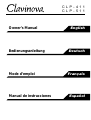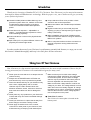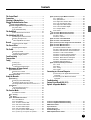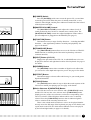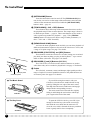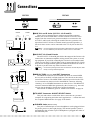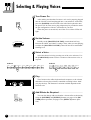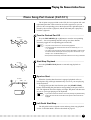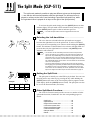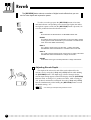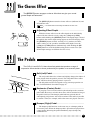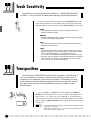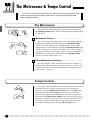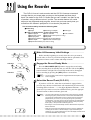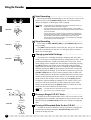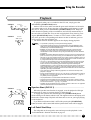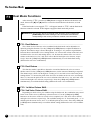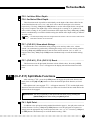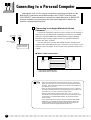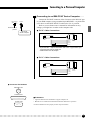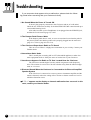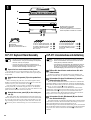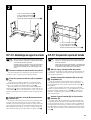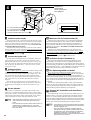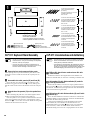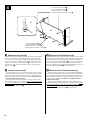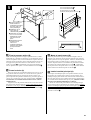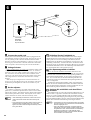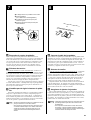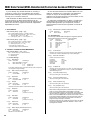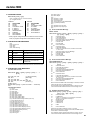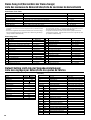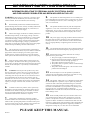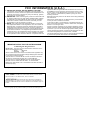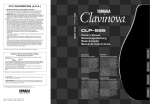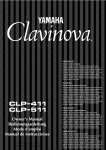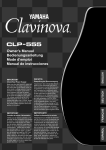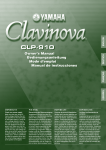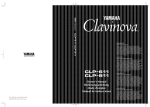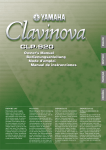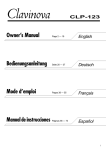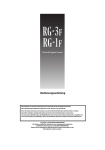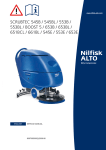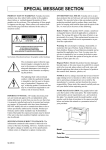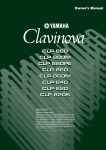Download Yamaha CLP-30 Specifications
Transcript
SPECIAL MESSAGE SECTION PRODUCT SAFETY MARKINGS: Yamaha electronic products may have either labels similar to the graphics shown below or molded/stamped facsimiles of these graphics on the enclosure. The explanation of these graphics appears on this page. Please observe all cautions indicated on this page and those indicated in the safety instruction section. CAUTION RISK OF ELECTRIC SHOCK DO NOT OPEN CAUTION: TO REDUCE THE RISK OF ELECTRIC SHOCK. DO NOT REMOVE COVER (OR BACK). NO USER-SERVICEABLE PARTS INSIDE. REFER SERVICING TO QUALIFIED SERVICE PERSONNEL. See bottom of Keyboard enclosure for graphic symbol markings The exclamation point within the equilateral triangle is intended to alert the user to the presence of important operating and maintenance (servicing) instructions in the literature accompanying the product. The lightning flash with arrowhead symbol, within the equilateral triangle, is intended to alert the user to the presence of uninsulated “dangerous voltage” within the product’s enclosure that may be of sufficient magnitude to constitute a risk of electrical shock. IMPORTANT NOTICE: All Yamaha electronic products are tested and approved by an independent safety testing laboratory in order that you may be sure that when it is properly installed and used in its normal and customary manner, all foreseeable risks have been eliminated. DO NOT modify this unit or commission others to do so unless specifically authorized by Yamaha. Product performance and/or safety standards may be diminished. Claims filed under the expressed warranty may be denied if the unit is/has been modified. Implied warranties may also be affected. SPECIFICATIONS SUBJECT TO CHANGE: The information contained in this manual is believed to be correct at the time of printing. However, Yamaha reserves the right to change or modify any of the specifications without notice or obligation to update existing units. ENVIRONMENTAL ISSUES: Yamaha strives to produce products that are both user safe and environmentally friendly. We sincerely believe that our products and the production methods used to produce them, meet these goals. In keeping with both the letter and the spirit of the law, we want you to be aware of the following: Battery Notice: This product MAY contain a small nonrechargable battery which (if applicable) is soldered in place. The average life span of this type of battery is approximately five years. When replacement becomes necessary, contact a qualified service representative to perform the replacement. Warning: Do not attempt to recharge, disassemble, or incinerate this type of battery. Keep all batteries away from children. Dispose of used batteries promptly and as regulated by applicable laws. Note: In some areas, the servicer is required by law to return the defective parts. However, you do have the option of having the servicer dispose of these parts for you. Disposal Notice: Should this product become damaged beyond repair, or for some reason its useful life is considered to be at an end, please observe all local, state, and federal regulations that relate to the disposal of products that contain lead, batteries, plastics, etc. NOTICE: Service charges incurred due to lack of knowledge relating to how a function or effect works (when the unit is operating as designed) are not covered by the manufacturer’s warranty, and are therefore the owners responsibility. Please study this manual carefully and consult your dealer before requesting service. NAME PLATE LOCATION: The graphic below indicates the location of the name plate. The model number, serial number, power requirements, etc., are located on this plate. You should record the model number, serial number, and the date of purchase in the spaces provided below and retain this manual as a permanent record of your purchase. CLP-411 CLP-511 Model _____________________________________ Serial No. __________________________________ 92-469 1 Purchase Date ______________________________ CLP-411 CLP-511 Owner’s Manual English Bedienungsanleitung Deutsch Mode d’emploi Français Manual de instrucciones Español Introduction Thank you for choosing a Yamaha CLP-411/511 Clavinova. Your Clavinova is a fine musical instrument that employs advanced Yamaha music technology. With the proper care, your Clavinova will give you many years of musical pleasure. ● Yamaha’s AWM (Advanced Wave Memory) tone generator system offers rich, realistic voices. Both models feature stereo sampling of the piano voices for unmatched realism and expressive power. ● Piano-like touch response — adjustable in 4 stages — provides extensive expressive control and outstanding playability. ● Dual mode allows 2 voices to be played simultaneously. ● Split mode (CLP-511) allows different voices to be played by the left and right hands. ● Unique Clavinova Tone voice provides a fresh sound for new musical expression. ● Metronome feature with variable tempo facilitates practice. ● Digital recorder lets you record and play back anything you play on the keyboard (up to approximately 4,200 notes). ● MIDI compatibility and a range of MIDI functions make the Clavinova useful in a range of advanced MIDI music systems. ● Built-in computer interface for direct connection to personal computers running advanced music software. In order to make the most of your Clavinova’s performance potential and features, we urge you to read this Owner’s Manual thoroughly, and keep it in a safe place for later reference. Taking Care Of Your Clavinova Your Clavinova is a fine musical instrument, and deserves the most careful treatment. Observe the following points and your Clavinova will sound and look great for many years. 1 Never open the case and touch or tamper with the internal circuitry. 2 Always turn the POWER switch OFF after use, and close the key cover to protect the keyboard. 3 Clean the cabinet and keys of your Clavinova only with a clean, slightly damp cloth. A neutral cleanser may be used if desired. Never use abrasive cleansers, waxes, solvents or chemical dust cloths since these can dull or damage the finish. 4 Never place any vinyl products on your Clavinova. Contact with vinyl can cause irreversible damage to the finish. 5 Install your Clavinova in a place that is away from direct sunlight, excessive humidity or heat. 6 Never apply excessive force to the controls, connectors or other parts of your Clavinova, and avoid scratching or bumping it with hard objects. 7 Make sure that your local AC mains voltage matches the voltage specified on the name plate on the bottom panel. In some areas a voltage selector may be provided on the bottom panel of the main keyboard unit near the power cord. Make sure that the voltage selector is set for the voltage in your area. The voltage selector is set at 240V when the unit is initially shipped. To change the setting use a “minus” screwdriver to rotate the selector dial so that the correct voltage appears next to the pointer on the panel. ● Name Plate Location The CLP-411/511 name plate is located on the bottom panel. Contents The Control Panel .......................................................... 2 Connections ................................................................... 5 Selecting & Playing Voices ............................................ 6 Playing the Demonstration Tunes .................................. 7 ■ F4: (CLP-511) Split Mode Functions ...................... 23 F4.1: Split Point .................................................... 23 F4.2: Split Balance ............................................... 24 F4.3: Right Voice Octave Shift ............................. 24 F4.4: Left Voice Octave Shift ................................ 24 F4.5: Right Voice Effect Depth ............................. 24 F4.6: Left Voice Effect Depth ............................... 24 F4.7: Damper Mode ............................................. 24 F4.8: Reset ........................................................... 24 ■ ■ Selecting the Left-hand Voice ............................ 11 Setting the Split Point ........................................ 11 ● Other Split Mode Functions ............................... 11 F4: CLP-411 Metronome Functions ....................... 25 F5: CLP-511 Metronome Functions ....................... 25 F4.1/F5.1: Beat .................................................... 25 F4.2/F5.2: Volume ................................................ 25 ■ ■ F5: CLP-411 Left Pedal Mode ................................. 25 F6: CLP-511 Left Pedal Mode ................................. 25 Reverb ........................................................................ 12 ■ F7: (CLP-511) Piano Song Part Cancel Volume .... 25 ■ ■ Piano Song A-B Repeat ............................................ 8 Piano Song Part Cancel (CLP-511) .......................... 9 ● Synchro Start ....................................................... 9 ● Left Pedal Start/Stop ........................................... 9 The Dual Mode ............................................................ 10 ● Other Dual Mode Functions ............................... 10 The Split Mode (CLP-511) ............................................ 11 ● ● ● Adjusting Reverb Depth ..................................... 12 The Chorus Effect ........................................................ 13 ● Adjusting Effect Depth ....................................... 13 The Pedals ................................................................... 13 Soft (Left) Pedal ................................................. 13 Sostenuto (Center) Pedal .................................. 13 ● Damper (Right) Pedal ........................................ 13 ● ● Touch Sensitivity ......................................................... 14 Transposition ............................................................... 14 Tuning ......................................................................... 15 Tuning Up .......................................................... 15 Tuning Down ...................................................... 15 ● To Restore Standard Pitch ................................. 15 ● ● The Metronome & Tempo Control ................................ 16 ■ The Metronome ....................................................... 16 ● Metronome Volume ........................................... 16 ● Other Metronome Functions .............................. 16 ■ Tempo Control ......................................................... 16 Using the Recorder ...................................................... 17 ■ Recording ................................................................ 17 ● Changing the Initial Settings .............................. 18 ● Erasing a Single CLP-511 Track ........................ 18 ● Erasing All Recorded Data On the CLP-411 ...... 18 ■ Playback .................................................................. 19 ● Synchro Start (CLP-511) ................................... 19 ● Left Pedal Start/Stop ......................................... 19 ■ ■ F6: CLP-411 MIDI Functions ................................... 26 F8: CLP-511 MIDI Functions ................................... 26 ● A Brief Introduction to MIDI ................................ 26 F6.1/F8.1: MIDI Transmit Channel Selection ....... 26 F6.2/F8.2: MIDI Receive Channel Selection ........ 26 F6.3/F8.3: Local Control ON/OFF ........................ 27 F6.4/F8.4: Program Change ON/OFF .................. 27 F6.5/F8.5: Control Change ON/OFF .................... 28 F6.6/F8.6: MIDI Transmit Transpose .................... 28 F6.7/F8.7: Panel/Status Transmit ......................... 28 F6.8/F8.8: Bulk Data Dump .................................. 28 ■ F9: (CLP-511) Backup Functions ........................... 29 F9.1: Voice ........................................................... 29 F9.2: MIDI ............................................................ 29 F9.3: Tuning ......................................................... 29 F9.4: Pedal ........................................................... 29 Connecting to a Personal Computer ............................. 30 Connecting to an Apple Macintosh Series Computer ........................................................... 30 ● Connecting to an IBM-PC/AT Series Computer ........................................................... 31 ● Troubleshooting ........................................................... 32 Factory Preset Recall (CLP-511) ................................. 33 Options & Expander Modules ...................................... 33 The Function Mode ...................................................... 20 To Select a Function … ..................................... 20 F1: Tuning ................................................................ 21 ■ F2: Scale .................................................................. 21 ■ F3: Dual Mode Functions ....................................... 22 F3.1: Dual Balance ............................................... 22 F3.2: Dual Detune ................................................ 22 F3.3: 1st Voice Octave Shift ................................. 22 F3.4: 2nd Voice Octave Shift ................................ 22 F3.5: 1st Voice Effect Depth ................................. 23 F3.6: 2nd Voice Effect Depth ............................... 23 F3.7: (CLP-511) Slow-attack Strings .................... 23 F3.7: (CLP-411), F3.8: (CLP-511) Reset .............. 23 ● ■ CLP-411: Keyboard Stand Assembly ............................... 34 CLP-511: Keyboard Stand Assembly ............................... 38 MIDI Data Format ................................................................ 44 Specifications ..................................................................... 47 Demo Song List .................................................................. 48 Default Setting List ............................................................ 48 MIDI Implementation Chart ................................................ 49 1 The Control Panel CLP-511 3 FUNCTION MASTER VOLUME MIN MAX TRANSPOSE SPLIT ROOM HALL 1 HALL 2 STAGE REVERB EFFECT HARD MEDIUM SOFT FIXED TOUCH PIANO 1 PIANO 2 CLAVI.TONE E.PIANO 1 HARPSICHORD E.PIANO 2 STRINGS PIPE ORGAN 1 PIPE ORGAN 2 TEMPO/ SONG METRONOME VARIATION – / NO 2 1 4 5 6 7 8 9 0 DEMO/ PIANO SONG +/ YES ! @ FUNCTION MASTER VOLUME MIN MAX TRANSPOSE SPLIT ROOM HALL 1 HALL 2 STAGE REVERB EFFECT HARD MEDIUM SOFT FIXED TOUCH RECORDER PIANO 2 PIANO 1 CLAVI.TONE E.PIANO 1 E.PIANO 2 HARPSICHORD STRINGS PIPE ORGAN 1 PIPE ORGAN 2 TEMPO/ SONG METRONOME VARIATION – / NO DEMO/ PIANO SONG 1 2 START/ STOP REC STEREO SAMPLING +/ YES CLP-511 POWER A-1 B-1 C0 D0 E0 F0 G0 A0 B0 C1 D1 E1 F1 G1 A1 B1 C2 D2 E2 F2 G2 A2 B2 C3 D3 E3 F3 G3 A3 B3 C4 D4 E4 F4 G4 A4 B4 C5 D5 E5 F5 G5 A5 Tuning keys (See page 15) PHONES Jacks (Bottom Panel) CLP-411 ROOM HALL 1 HALL 2 STAGE FUNCTION TRANSPOSE REVERB MASTER VOLUME MIN MAX EFFECT HARD MEDIUM SOFT FIXED TOUCH PIANO CLAVI.TONE E.PIANO 1 E.PIANO 2 HARPSICHORD PIPE ORGAN 1 PIPE ORGAN 2 TEMPO/ SONG METRONOME VARIATION – / NO 2 1 3 4 6 7 8 ROOM HALL 1 HALL 2 STAGE FUNCTION TRANSPOSE REVERB MASTER VOLUME MIN 9 MAX EFFECT HARD MEDIUM SOFT FIXED TOUCH 0 DEMO/ PIANO SONG +/ YES ! @ RECORDER PIANO CLAVI.TONE E.PIANO 1 E.PIANO 2 HARPSICHORD PIPE ORGAN 1 PIPE ORGAN 2 TEMPO/ SONG METRONOME VARIATION – / NO START/ STOP DEMO/ PIANO SONG REC STEREO SAMPLING +/ YES CLP-411 POWER A-1 B-1 C0 D0 E0 F0 G0 A0 B0 C1 D1 E1 F1 G1 A1 B1 C2 D2 E2 F2 G2 A2 B2 C3 D3 E3 F3 G3 A3 B3 C4 D4 E4 F4 G4 A4 B4 C5 D5 E5 F5 G5 A5 Tuning keys (See page 15) PHONES Jacks (Bottom Panel) 2 ○ ○ ○ ○ ○ ○ ○○○○○○○○○○○○○○○○○○○○○○○○○○○○○○○○○○○○○○○○○○○○○○○○○○○○○ The Control Panel 1 [POWER] Switch Press the [POWER] switch once to turn the power ON, a second time to turn the power OFF. When the power is initially turned ON, a voice selector LED will light, and the power indicator located below the left end of the keyboard will light. 2 [MASTER VOLUME] Control The [MASTER VOLUME] control adjusts the volume (level) of sound produced by the Clavinova’s internal stereo sound system. The [MASTER VOLUME] control also adjusts headphone volume when a pair of headphones is plugged into the PHONES jack (page 5). RECORDER 1 2 $ START/ STOP REC # 3 [FUNCTION] Button This button accesses a range of utility functions — including the MIDI functions — that significantly enhance versatility and playability. See page 20 for details. B5 C6 D6 E6 F6 G6 A6 B6 C7 4 [TRANSPOSE] Button The [TRANSPOSE] button allows access to the Clavinova’s TRANSPOSE function (to shift the pitch of the entire keyboard up or down in semitone intervals). 5 [SPLIT] Button (CLP-511) Engages the split mode in the CLP-511, in which different voices can be played on the left- and right-hand sections of the keyboard. See page 11 for details. 6 [REVERB] Button The [REVERB] button selects a number of digital reverb effects that you can use for extra depth and expressive power. See page 12 for details. 7 [EFFECT] Button This button engages a chorus effect which can give your sound greater depth and animation. RECORDER START/ STOP REC 8 [TOUCH] Button The [TOUCH] button makes it easy to adjust the touch response of the Clavinova to match your playing style. See page 14 for details. # B5 C6 D6 E6 F6 G6 A6 B6 C7 9 Voice Selectors & [VARIATION] Button The CLP-411 has seven voice selectors and a [VARIATION] button, and the CLP-511 has nine voice selectors and a [VARIATION] button. Simply press any of the voice selectors to select the corresponding voice. The voice selector LED will light to indicate which voice is currently selected. Press the [VARIATION] button so that its indicator lights to select a variation of the currently selected voice. There is also a dual mode in which two voices can be played simultaneously across the full range of the keyboard (see page 10 for details), and a split mode on the CLP-511 which allows different voices to be played by the left and right hands (see page 11 for details). ○○○○○○○○○○○○○○○○○○○○○○○○○○○○○○○○○○○○○○○○○○○○○○○○○○○○○○○○○○○○ 3 The Control Panel 0 [METRONOME] Button Turns the metronome sound on and off. The [TEMPO/SONG] buttons, below, are used to set the tempo of the metronome sound, and the volume of the metronome sound if used while the [METRONOME] button is held — page 16. ! [TEMPO/SONG] (–/NO, +/YES) Buttons These buttons adjust the tempo of the metronome function as well as the playback tempo of the recorder function. The tempo range is from 32 to 280 beats per minute — page 16. These same buttons are also used to select a piano song number for playback — page 7. The [TEMPO/ SONG] buttons are also used to adjust a range of other parameters (i.e. their “–/NO” and “+/YES” functions). @ [DEMO/PIANO SONG] Button Activates the demo playback mode in which you can select playback of different demonstration sequences for each of the Clavinova’s voices, and a range of 30 piano songs. See page 7 for details. # RECORDER [START/STOP] and [REC] Buttons These buttons control the Clavinova’s recorder, letting you record and play back just about anything you play on the keyboard — up to a maximum of about 4,200 notes. See page 17 for details. % Soft pedal Damper pedal Sostenuto pedal ● The Music Stand CLP-511 ● The Key Cover $ RECORDER [1] and [2] Buttons (CLP-511) The CLP-511 has a 2-track recorder, and these buttons are used to select the track(s) to be recorded or played back. See page 17 for details. % Pedals The soft (left), sostenuto (center) and damper (right) pedals provide a range of expressive control capabilities similar to the pedal functions on an acoustic piano. See page 13 for details. If you will be using sheet music with your Clavinova, raise the music stand built into its top panel by lifting the rear edge of the music stand, then flip down the music stand braces and engage them with the corresponding recesses. The music stand can be lowered after slightly lifting it and folding the two brackets which support it against the back of the stand. To open the CLP-511/411 key cover lift it just enough to clear the keys (do not lift excessively) then slide the cover back into the main unit. To close the cover slide it forward all the way and then lower it gently until it closes completely. CLP-511 4 ○ ○ ○ ○ ○ ○ ○○○○○○○○○○○○○○○○○○○○○○○○○○○○○○○○○○○○○○○○○○○○○○○○○○○○○ Connections CLP-511 3 CLP-411 4 3 MIDI IN OUT THRU HOST SELECT PC-2 MIDI TO HOST 4 PC-1 Mac MIDI IN AUX IN R L/L+R 12 OUT AUX IN AUX OUT R HOST SELECT L/L+R PC-2 MIDI TO HOST R AUX OUT L R L/L+R PC-1 Mac 12 CLP-511 CLP-411 AUX IN R AUX IN L/L+R R DOU-10 L 1 AUX IN L and R Jacks (CLP-511: L/L+R and R) These jacks are intended for use with an external tone generator module such as the Yamaha DOU-10 Disk Orchestra Unit. The stereo outputs from the external tone generator module are connected to the AUX IN L and R jacks, allowing the sound of the tone generator to be reproduced via the Clavinova’s internal sound system and speakers. A line-level mono source can be connected to the L/L+R jack on the CLP511. NOTE • The input signal from the AUX IN jacks is delivered to the AUX OUT jacks, but is not affected by the Clavinova’s volume control or reverb effect. AUX OUT R L/L+R Stereo System 2 AUX OUT L/L+R and R Jacks The AUX OUT L/L+R and R jacks deliver the output of the Clavinova for connection to an instrument amplifier, mixing console, PA system, or recording equipment. If you will be connecting the Clavinova to a monaural sound system, use only the L/L+R jack. When a plug is inserted into the L/L+R jack only, the left- and right-channel signals are combined and delivered via the L/ L+R jack so you don’t lose any of the Clavinova’s sound. NOTE CLP-511 • The AUX OUT jack signal must never be returned to the AUX IN jacks, either directly or through external equipment. MIDI IN OUT THRU Tone Generator DOU-10 HOST SELECT PC-2 MIDI 3 MIDI IN, THRU (CLP-511) and OUT Connectors The MIDI IN connector receives MIDI data from an external MIDI device (such as the DOU-10 Disk Orchestra Unit) which can be used to control the Clavinova. The MIDI THRU connector provided on the CLP511 re-transmits any data received at the MIDI IN connector, allowing “chaining” of several MIDI instruments or other devices. The MIDI OUT connector transmits MIDI data generated by the Clavinova (e.g. note and velocity data produced by playing the Clavinova keyboard). More details on MIDI are given in “MIDI FUNCTIONS” on page 26. TO HOST PC-1 Mac Personal Computer 4 TO HOST Connector & HOST SELECT Switch This jack and selector switch allow direct connection to a personal computer for sequencing and other music applications — without the need for a separate MIDI interface. See page 30 for details. ● PHONES Jacks (Bottom Panel) Two pairs of standard pair of stereo headphones can be plugged in here for private practice or late-night playing. The internal speaker system is automatically shut off when a pair of headphones is plugged into either of the PHONES jacks. ○○○○○○○○○○○○○○○○○○○○○○○○○○○○○○○○○○○○○○○○○○○○○○○○○○○○○○○○○○○○ 5 Selecting & Playing Voices Turn Power On .................................................................................................. After making sure that the Clavinova’s AC cord is properly plugged into the Clavinova itself and plugged into a convenient AC wall outlet, press the [POWER] switch located to the left of the keyboard to turn the power ON. In some areas a plug adaptor may be provided to match the pin configuration of the AC wall outlets in your area. When the power is turned ON, one of the voice selector LEDs will light. POWER Set the Volume .................................................................................................. Initially set the [MASTER VOLUME] control about half way between the “MIN” and “MAX” settings. Then, when you start playing, re-adjust the [MASTER VOLUME] control for the most comfortable listening level. MASTER VOLUME MIN MAX Select a Voice ..................................................................................................... Select the desired voice by pressing one of the voice selectors. Use the [VARIATION] button to select a variation of the current voice, as required. CLP-411 CLP-511 PIANO 1 PIANO 2 CLAVI.TONE E.PIANO 1 E.PIANO 2 HARPSICHORD STRINGS PIPE ORGAN 1 PIPE ORGAN 2 VARIATION PIANO CLAVI.TONE E.PIANO 1 E.PIANO 2 HARPSICHORD PIPE ORGAN 1 PIPE ORGAN 2 VARIATION Play ................................................................................................................................ The Clavinova also offers keyboard touch response, so the volume and timbre of notes played can be controlled according to how “hard” you play the keys. The amount of variation available depends on the selected voice. Add Effects As Required ....................................................................... ROOM HALL 1 HALL 2 STAGE REVERB 6 EFFECT You can also change add reverb and/or a chorus effect as desired by using the [REVERB] and [EFFECT] buttons (see page 12 for [REVERB] button operation, and page 13 for [EFFECT] button operation). ○ ○ ○ ○ ○ ○ ○○○○○○○○○○○○○○○○○○○○○○○○○○○○○○○○○○○○○○○○○○○○○○○○○○○○○ Playing the Demonstration Tunes Demonstration tunes are provided that effectively demonstrate each of the Clavinova’s voices. There are also 30 piano songs that you can play individually, all in sequence, or in random order. Here’s how you can select and play the demo tunes. Engage the Demo Mode ......................................................................... DEMO/ PIANO SONG Press the [DEMO/PIANO SONG] button to engage the demo mode — the voice selector indicators will flash in sequence. Play a Voice Demo or Piano Song ............................................... ● Voice Demo Playback CLP-511 PIANO 1 PIANO 2 CLAVI.TONE E.PIANO 1 E.PIANO 2 HARPSICHORD STRINGS PIPE ORGAN 1 HARPSICHORD PIPE ORGAN 1 PIPE ORGAN 2 VARIATION CLP-411 PIANO CLAVI.TONE E.PIANO 1 E.PIANO 2 PIPE ORGAN 2 VARIATION Press one of the voice selectors to start playback of the corresponding voice demo tune — featuring the voice normally selected by that voice selector button. The indicator of the selected voice selector button will flash during playback, and “---” (relative tempo) will appear on the LED display. You can start playback of any other voice demo tune during playback by simply pressing the corresponding voice selector. You can stop playback at any time by pressing the [START/STOP] button, the voice selector of the currently playing demo. ● Piano Song Playback TEMPO/ SONG – / NO START/ STOP +/ YES To play any of the 30 piano songs provided, use the [TEMPO/SONG] buttons to select the number of the tune you want to play (the number will appear on the LED display), then press the [START/STOP] button. Playback will stop automatically when playback of the selected piano song has finished. To randomly select and play one of the piano songs press the [VARIATION] button while playback is stopped. Select “ALL” instead of a number to play all piano songs and voice demo tunes in sequence, or select “rnd” to continuously play all piano songs and voice demo tunes in random order. The [VARIATION] button indicator will flash during playback. Press the [START/ STOP] button to stop playback. If a voice selector is pressed while “ALL” is showing on the display, playback will begin from the corresponding song. NOTE • While a voice demo or piano song is playing, you can use the [TEMPO/ SONG] buttons to adjust the playback tempo as required. This produces a relative tempo variation, with a range from “-99” through “---” to “99”. • Use the [MASTER VOLUME] control to adjust the volume. • The demo mode cannot be engaged while the recorder (page 17) is in use. • The default tempo is automatically selected whenever a new song is selected, or playback of a new song begins during “ALL” or “rnd” playback. • No MIDI reception occurs in the demo mode. • The demo/piano song data is not transmitted via the MIDI connectors. * See page 48 for a complete listing of the demo tunes. DEMO/ PIANO SONG Exit From the Demo Mode ................................................................... After stopping demo playback, press the [DEMO/PIANO SONG] button to exit from the demo mode and return to the normal play mode. ○○○○○○○○○○○○○○○○○○○○○○○○○○○○○○○○○○○○○○○○○○○○○○○○○○○○○○○○○○○○ 7 Playing the Demonstration Tunes Piano Song A-B Repeat The A-B Repeat function can be used to continuously repeat a specified phrase within a piano song. Combined with the Part Cancel function described below, this provides an excellent way to practice difficult phrases. Specify the Beginning (A) of the Phrase .............................. FUNCTION Select and play a piano song, then press the [FUNCTION] button at the beginning of the phrase you want to repeat. This sets the “A” point (“A-” will appear on the display). To set the “A” point at the very beginning of the song, press the [FUNCTION] button before starting playback. Specify the End (B) of the Phrase ............................................... FUNCTION Press the [FUNCTION] button a second time at the end of the phrase. This sets the “B” point (“A-b” will appear on the display). At this point repeat playback will begin between the specified A and B points. Stop Playback .................................................................................................... RECORDER START/ STOP REC Press the [START/STOP] button to stop playback while retaining the specified A and B points. A-B repeat playback will resume if the [START/STOP] button is then pressed again. To cancel the A and B points press the [FUNCTION] button once. NOTE • The A and B points are automatically canceled when a new song is selected. • The A-B Repeat function cannot be used during “ALL” or “rnd” playback. 8 ○ ○ ○ ○ ○ ○ ○○○○○○○○○○○○○○○○○○○○○○○○○○○○○○○○○○○○○○○○○○○○○○○○○○○○○ Playing the Demonstration Tunes Piano Song Part Cancel (CLP-511) The 30 piano songs provided on the CLP-511 have separate left- and right-hand parts that can be turned on and off as required so you can practice the corresponding part on the keyboard. The right-hand part is played by the recorder’s [1] track, and the left-hand part is played by recorder’s [2] track. Turn the Desired Part Off ...................................................................... RECORDER 1 2 START/ STOP REC Press the RECORDER [1] or [2] button to turn the corresponding part off — the corresponding indicator will go out (these buttons alternately toggle the corresponding part on and off). NOTE • The parts can be turned on or off even during playback. • The Piano Song Part Cancel function cannot be used during “ALL” or “rnd” playback. • The “Piano Song Part Cancel Volume” function described on page 25 can be used to set the canceled part so that it plays at a volume from “0” (no sound) to “20”. The default setting is “5”. • Both parts are automatically turned ON whenever a new song is selected. Start/Stop Playback ..................................................................................... RECORDER 1 2 START/ STOP REC Press the [START/STOP] button to start and stop playback as required. Synchro Start ..................................................................................................... RECORDER 1 2 START/ STOP REC When the Synchro Start function is engaged, playback of the selected piano song will begin automatically as soon as you start playing on the keyboard. To engage the Synchro Start function press the [START/STOP] button while holding the part button corresponding to the part which is ON. The rightmost dot on the display will light. Playback will then start as soon as you begin playing on the keyboard. NOTE • If you hold a track button which is OFF while pressing the [START/STOP] button, that track will be turned ON and the Synchro Start mode will be engaged. Left Pedal Start/Stop .................................................................................. The left pedal can be assigned to start and stop piano song playback via the “Left Pedal Mode” function described on page 25. ○○○○○○○○○○○○○○○○○○○○○○○○○○○○○○○○○○○○○○○○○○○○○○○○○○○○○○○○○○○○ 9 The Dual Mode The dual mode makes it possible to play two voices simultaneously across the entire range of the keyboard. IANO 1 E.PIANO 2 HARPSICHORD To activate the dual mode simply press two voice selectors at the same time (or press one voice selector while holding another). The voice indicators of both selected voices will light when the dual mode is active. To return to the normal single-voice play mode, press any single voice selector. • The dual and split modes (CLP-511) cannot be engaged at the same time. NOTE • The [VARIATION] button indicator will light if the variation is engaged for either or both of the dual-mode voices. While the dual mode is engaged the [VARIATION] button can be used to turn the variation for both voices on or off. To use the variation for only one of the voices the setting must be made prior to engaging the dual mode. • The chorus effect will apply to both the dual mode voices as specified after engaging the dual mode (the default effect on/off and depth settings are different for each voice combination). The effect depth for the dual mode voices can be individually set via the Dual Mode “1st Voice Effect Depth” and “2nd Voice Effect Depth” functions described on page 23. Other Dual Mode Functions ............................................................... The CLP-411/CLP-511 Function mode provides access to a number of other dual-mode functions, listed below. See the corresponding pages for details. • • • • • • • • 10 Dual Balance .......................................... 22 Dual Detune ........................................... 22 1st Voice Octave Shift ............................ 22 2nd Voice Octave Shift ........................... 22 1st Voice Effect Depth ............................ 23 2nd Voice Effect Depth ........................... 23 Slow-attack Strings (CLP-511) ............... 23 Reset ...................................................... 23 ○ ○ ○ ○ ○ ○ ○○○○○○○○○○○○○○○○○○○○○○○○○○○○○○○○○○○○○○○○○○○○○○○○○○○○○ The Split Mode (CLP-511) The split mode makes it possible to play two different voices on the keyboard — one with the left hand and another with the right hand. The left-hand voice is played on all keys to the left of (and including) a specified “split point” key, while the right-hand voice is played on all keys to the right of the split point key. To activate the split mode simply press the [SPLIT] button so thats indicator lights. The split mode can be turned off at any time by pressing the [SPLIT] button again so that its indicator goes out. SPLIT • The dual and split modes cannot be engaged at the same time. NOTE Selecting the Left-hand Voice .......................................................... NO 2 SPLIT HARPSICHORD STRINGS The voice that was selected before the split mode was engaged becomes the right-hand voice in the split mode. To select a left-hand voice press the corresponding voice selector while holding the [SPLIT] button. The indicator of the left-hand voice selector will light while it is pressed, then only the right-hand voice selector and [SPLIT] button indicators will remain lit. • The variation can be individually turned on and off for the split mode voices. Normally the voice indicator of the right-hand voice lights in the split mode. The [VARIATION] can be used to turn the variation for the right-hand voice on or off as required. While the [SPLIT] button is held, however, the voice indicator of the left-hand voice lights, and in this state the [VARIATION] button can be used to turn the variation for the left-hand voice on or off as required. NOTE • The chorus effect will apply to both the split mode voices as specified after engaging the split mode (the default effect on/off and depth settings are different for each voice combination). The effect depth for the split mode voices can be individually set via the Split Mode “Left Voice Effect Depth” and “Right Voice Effect Depth” functions described on page 24. SPLIT Setting the Split Point ............................................................................... Example: A-1 b=1 C 2 A-1 Bb-1 C2 F~2 The split point is initially set at the F#2 key by default. You can reset the split point to any other key by pressing the key while holding the [SPLIT] button (the name of the current split-point key appears on the LED display while the [SPLIT] button is held). The split point can also be set via the Function mode (see below). F#2 Other Split Mode Functions ............................................................... The CLP-511 Function mode provides access to a number of other split-mode functions, listed below. See the corresponding pages for details. • • • • • • • • Split Point ............................................... 23 Split Balance .......................................... 24 Right Voice Octave Shift ........................ 24 Left Voice Octave Shift ........................... 24 Right Voice Effect Depth ........................ 24 Left Voice Effect Depth ........................... 24 Damper Mode ........................................ 24 Reset ...................................................... 24 ○○○○○○○○○○○○○○○○○○○○○○○○○○○○○○○○○○○○○○○○○○○○○○○○○○○○○○○○○○○○ 11 Reverb The [REVERB] button selects a number of digital reverb effects that you can use for extra depth and expressive power. To select a reverb type press the [REVERB] button a few times until the indicator corresponding to the desired type lights (the indicators light in sequence each time the [REVERB] button is pressed). No reverb is produced when all indicators are off. ROOM HALL 1 HALL 2 STAGE REVERB OFF No reverb effect is selected when no REVERB indicator is lit. ROOM This setting add a continuous reverb effect to the sound that is similar to the type of acoustic reverberation you would hear in a medium-size room. This is the default reverb setting. HALL 1 For a “bigger” reverb sound, use the HALL 1 setting. This effect simulates the natural reverberation of a medium-size concert hall. HALL 2 For a really spacious reverb sound, use the HALL 2 setting. This effect simulates the natural reverberation of a large concert hall. STAGE A simulation of the type of reverb produced in a stage environment. Adjusting Reverb Depth ......................................................................... ROOM HALL 1 HALL 2 STAGE REVERB TEMPO/ SONG – / NO +/ YES The depth of the selected reverb effect can be adjusted for the current voice by using the [–/NO] and [+/YES] buttons while holding the [REVERB] button. The depth range is from 0 through 20 (the current depth setting appears on the LED display while the [REVERB] button is held). A setting of “0” produces no effect, while a setting of “20” produces maximum reverb depth. Press the [–/NO] and [+/YES] buttons simultaneously while holding the [REVERB] button to recall the default setting: “10”. NOTE 12 • The reverb type and depth settings affect all voices. ○ ○ ○ ○ ○ ○ ○○○○○○○○○○○○○○○○○○○○○○○○○○○○○○○○○○○○○○○○○○○○○○○○○○○○○ The Chorus Effect The [EFFECT] button engages a chorus effect that can give your sound greater depth and animation. The [EFFECT] button turns the chorus effect on (indicator lit) and off (indicator off). EFFECT NOTE • The default effect on/off settings are different for each voice. Adjusting Effect Depth ............................................................................. EFFECT TEMPO/ SONG – / NO +/ YES While the chorus effect is on the effect depth can be individually adjusted for the selected voice by using the [–/NO] and [+/YES] buttons while holding the [EFFECT] button. The depth range is from 0 through 20 (the current depth setting appears on the LED display while the [EFFECT] button is held). A setting of “0” produces no effect, while a setting of “20” produces maximum effect depth. Press the [–/NO] and [+/YES] buttons simultaneously while holding the [EFFECT] button to recall the default setting for the current voice (the default depth settings are different for each voice). The Pedals The CLP-411 and CLP-511 have three foot pedals that produce a range of expressive effects similar to those produced by the pedals on an acoustic piano. Soft (Left) Pedal ............................................................................................... The soft pedal reduces the volume and slightly changes the timbre of notes played while the pedal is pressed. The soft pedal will not affect notes which are already playing when it is pressed. The left pedal can also be assigned to song start/stop operation via the “Left Pedal Mode” described on page 25. Sostenuto (Center) Pedal ...................................................................... Soft pedal Damper pedal Sostenuto pedal If you play a note or chord on the keyboard and press the sostenuto pedal while the note(s) are held, those notes will be sustained as long as the pedal is held (as if the damper pedal had been pressed) but all subsequently played notes will not be sustained. This makes it possible to sustain a chord, for example, while other notes are played “staccato.” Damper (Right) Pedal ................................................................................ The damper pedal functions in the same way as a damper pedal on an acoustic piano. When the damper pedal is pressed notes played have a long sustain. Releasing the pedal immediately stops (damps) any sustained notes. ○○○○○○○○○○○○○○○○○○○○○○○○○○○○○○○○○○○○○○○○○○○○○○○○○○○○○○○○○○○○ 13 Touch Sensitivity Four different types of keyboard touch sensitivity — HARD, MEDIUM, SOFT or FIXED — can be selected to match different playing styles and preferences. To select a touch sensitivity type press the [TOUCH] button a few times until the indicator corresponding to the desired type lights (the indicators light in sequence each time the [TOUCH] button is pressed). HARD MEDIUM SOFT FIXED TOUCH HARD The HARD setting requires the keys to be played quite hard to produce maximum loudness. MEDIUM The MEDIUM setting produces a fairly “standard” keyboard response. This is the initial factory default setting. SOFT The SOFT setting allows maximum loudness to be produced with relatively light key pressure. FIXED All notes are produced at the same volume no matter how hard the keyboard is played. This is an ideal setting for voices which normally have no keyboard sensitivity (i.e. harpsichord and organ). The volume of notes played in the FIXED mode can be set by using the [–/NO] and [+/YES] buttons while the [TOUCH] button is held (the current volume level appears on the display). The volume range is from 1 through 127. The default setting is 64. Transposition The Clavinova’s TRANSPOSE function makes it possible to shift the pitch of the entire keyboard up or down in semitone intervals up to a maximum of 12 semitones (i.e. a maximum of one octave up or down). “Transposing” the pitch of the Clavinova keyboard facilitates playing in difficult key signatures, and you can easily match the pitch of the keyboard to the range of a singer or other instrumentalist. TRANSPOSE TEMPO/ SONG – / NO +/ YES Use the [–/NO] or [+/YES] button while holding the [TRANSPOSE] button to transpose down or up as required. The transposition range is from “–12” (down one octave) through “0” (normal pitch) to “12” (up one octave). The amount of transposition appears on the LED display while the [TRANSPOSE] button is held. The default transpose setting is “0”. NOTE • The [TRANSPOSE] button indicator remains lit when a transpose setting other than “0” is selected. • Notes below and above the A-1 … C7 range of the Clavinova sound one octave higher and lower, respectively. 14 ○ ○ ○ ○ ○ ○ ○○○○○○○○○○○○○○○○○○○○○○○○○○○○○○○○○○○○○○○○○○○○○○○○○○○○○ Tuning Tuning makes it possible to adjust the pitch of the Clavinova over a 427.0 Hz … 453.0 Hz (corresponding to the A3 note’s Hz) range in approximately 0.2 Hertz intervals. Pitch control is useful for tuning the Clavinova to match other instruments or recorded music. Tuning Up ............................................................................................................... A -1 B -1 C3 B3 Z To tune up (raise pitch), hold the A-1 and B-1 keys simultaneously. X Press any key between C3 and B3. Each time a key in this range is pressed the pitch is increased by approximately 0.2 Hz. The [–/NO] and [+/YES] buttons can also be used to tune down or up, respectively, in 1 Hz increments. Press the [–/NO] and [+/YES] buttons simultaneously to recall standard tuning (A3 = 440 Hz). TEMPO/ SONG – / NO C Release the A-1 and B-1 keys. +/ YES Tuning Down ....................................................................................................... A# -1 C3 A -1 B3 Z To tune down (lower pitch), hold the A-1 and A#-1 keys simultaneously. X Press any key between C3 and B3. Each time a key in this range is pressed the pitch is decreased by approximately 0.2 Hz. The [–/NO] and [+/YES] buttons can also be used to tune down or up, respectively, in 1 Hz increments. Press the [–/NO] and [+/YES] buttons simultaneously to recall standard tuning (A3 = 440 Hz). TEMPO/ SONG – / NO C Release the A-1 and A#-1 keys. +/ YES To Restore Standard Pitch ................................................................... A# -1 A -1 B -1 C3 B3 Z To restore the default pitch (A3 = 440 Hz), hold the A-1, A#-1 and B-1 keys simultaneously. X Press any key between C3 and B3. C Release the A-1, A#-1 and B-1 keys. In terms of “Hertz”, the overall tuning range is from 427.0 Hz to 453.0 Hz. The current tuning setting is shown on the LED display while the tuning is being adjusted. Tenths of a Hertz are indicated on the LED display by the appearance and position of one or two dots, as in the following example: Display 440 4.40 44.0 440. 4.40. NOTE Value 440.0 440.2 440.4 440.6 440.8 • An alternative tuning method is available in the Function mode — page 21. • The keyboard method of pitch control, described above, has no effect when LOCAL OFF is active (see “MIDI FUNCTIONS,” page 26). ○○○○○○○○○○○○○○○○○○○○○○○○○○○○○○○○○○○○○○○○○○○○○○○○○○○○○○○○○○○○ 15 The Metronome & Tempo Control The CLP-411/511 built-in metronome is a convenient feature for practice, and it can also provide a solid rhythmic guide when recording using the Recorder feature, described below. The Metronome METRONOME The metronome sound is alternately turned on and off by pressing the [METRONOME] button. When on, the beat indicator flashes at the current tempo. Beat indicator Metronome Volume ...................................................................................... TEMPO/ SONG METRONOME – / NO +/ YES The volume of the metronome sound can be adjusted by using the [–/NO] and [+/YES] buttons while holding the [METRONOME] button. The volume range is from 1 through 20 (the current volume setting appears on the LED display while the [METRONOME] button is held). A setting of “1” produces minimum sound, while a setting of “20” produces maximum metronome volume. Press the [–/NO] and [+/ YES] buttons simultaneously while holding the [METRONOME] button to recall the default setting: “10”. Other Metronome Functions ............................................................. The time signature (“beat”) of the metronome can be changed via the metronome “Beat” function in the Function mode — page 25. The Function mode also has an alternative method for adjusting the metronome volume — page 25. Tempo Control TEMPO/ SONG – / NO 16 +/ YES The tempo of the metronome and recorder playback (the recorder is described in the next section) can be set from 32 to 280 beats per minute by using the [TEMPO/SONG t/s] buttons. The [t] button decreases the tempo and the [s] button increases the tempo. The selected tempo appears on the LED display in the normal play mode and while the [TEMPO/SONG t/s] buttons are being used to adjust the tempo. The default tempo (120 or the recorded song tempo when the recorder contains data and the playback track lamp is lit) can be recalled by simultaneously pressing the [t] and [s] buttons. ○ ○ ○ ○ ○ ○ ○○○○○○○○○○○○○○○○○○○○○○○○○○○○○○○○○○○○○○○○○○○○○○○○○○○○○ Using the Recorder The CLP-411 has a 1-track recorder and the CLP-511 features a two-track recorder that let you record what you play on the keyboard and then play it back. Two tracks on the CLP-511 mean that you can “overdub” one part on top of another, using a different voice if you like. The recorder feature is a useful adjunct to any keyboard study program, since it lets you hear exactly how you sound from the listener’s perspective. It can also be just plain fun. The recorder actually records the following data: ■ Entire Song ● Tempo ● Reverb type & depth ● Effect type ■ CLP-511: Individual Tracks, CLP-411: Entire Song ● Notes played ● Voice selection ● Voice variation ● Dual mode voices ● Split mode voices (CLP-511 only) ● Damper pedal ● Soft pedal ● Sostenuto pedal (not recorded as an initial setting) ● Effect depth ● Dual mode functions (F3) ● Split mode functions (F4, CLP-511 only) Recording Make All Necessary Initial Settings ............................................ VI.TONE E.PIANO 1 E.PIANO 2 HARPSICHORD Before actually beginning to record, select the voice you want to record with (or voices if you will be using the dual or split mode). You might also want to set the volume and tempo controls. CLP-511 1 CLP-411 Engage the Record Ready Mode .................................................. RECORDER 2 START/ STOP REC RECORDER START/ STOP Press the RECORDER [REC] button to engage the record ready mode (recording does not actually start yet). On the CLP-411 the [REC] button indicator will light. The record ready mode can be disengaged before recording by pressing the [REC] button a second time. REC NOTE • The record ready mode cannot be engaged while the demo/piano song mode is engaged. Select the Record Track (CLP-511) ............................................. RECORDER 1 2 START/ STOP REC If you have a CLP-511, when the record mode is engaged in the previous step, the last-recorded track will automatically be selected for recording and its indicator — i.e. the [1] or [2] button indicator — will glow red. If you want to record on a different track, press the appropriate track button so that its indicator glows red. NOTE • The track button indicators of tracks which contain previously recorded data will glow green (unless the track is turned off as described below). The previously-recorded data on the non-record track will normally be played back as you record, so you can play along with a previouslyrecorded track. If you don’t want to hear the previously recorded track as you record, press the playback track button before pressing the [REC] button (step 1, above) so that its indicator goes out. • Recording on a track which already contains data will erase all previous data on that track. • When the record mode is engaged the amount of memory available for recording will be shown on the LED display in approximate kilobytes (starting at “21”), and the rightmost dot on the LED display will flash at the current METRONOME tempo setting. ○○○○○○○○○○○○○○○○○○○○○○○○○○○○○○○○○○○○○○○○○○○○○○○○○○○○○○○○○○○○ 17 Using the Recorder Start Recording ................................................................................................ Recording will begin automatically as soon as you play a note on the keyboard or press the [START/STOP] button. The current measure number will appear on the display while recording. NOTE RECORDER CLP-411 START/ STOP REC Stop Recording ................................................................................................ RECORDER CLP-411 START/ STOP Press either the RECORDER [REC] or [START/STOP] button to stop recording. The [REC] button indicator on the CLP-411 will go out. The indicator of the recorded track on the CLP-511 will glow green to indicate that it now contains data. REC Changing the Initial Settings ............................................................. RECORDER CLP-411 START/ STOP The initial voice (including dual mode), damper pedal, soft pedal, tempo, reverb type, reverb depth, and effect settings made in step 1 of the recording procedure are actually recorded by the CLP-411/511. These initial settings can be changed after the recording is finished by pressing the [REC] button to engage the record ready mode (and pressing the appropriate track button on the CLP-511), making the required changes, and then pressing the [REC] button again to exit from the record ready mode and register the changes. If you do this, be careful not to press the [START/STOP] button or a key on the keyboard, either of which will start recording and erase all previous recorded data on the CLP-411, and all data on the selected track on the CLP-511. If you start this procedure on the CLP-411 but decide to cancel, simply press the [REC] button a second time without making any changes to exit. On the CLP-511 it is possible to cancel the operation even after changes have been made: change tracks and then press the [REC] button to exit from the record mode (this also cancels data for the entire song). REC NOTE CLP-511 RECORDER 1 2 START/ STOP Erasing a Single CLP-511 Track ..................................................... RECORDER START/ STOP • The initial data of the “Dual mode functions (F3)” or “Split mode functions (F4, CLP-511 only)” cannot be changed. REC Press twice. CLP-411 • The left pedal can be assigned to start and stop recording via the “Left Pedal Mode” function described on page 25. • If the metronome was on when you started recording, you’ll be able to keep time with the metronome while recording, but the metronome sound will not be recorded. • You can record up to a maximum of about 4,200 notes, depending on pedal usage and other factors. The [REC] button or record track indicators will begin to flash when recorder memory is almost full. If the memory becomes full during recording, “FUL” will appear on the display and recording will stop automatically. REC All data can be erased from either of the CLP-511 recorder’s tracks by engaging the record mode, selecting the track you want to erase, and then pressing the [START/STOP] button twice without recording any data. Erasing All Recorded Data On the CLP-411 ..................... All data can be erased from the CLP-411 recorder by engaging the record mode and then pressing the [START/STOP] button twice without recording any data. Press twice. 18 ○ ○ ○ ○ ○ ○ ○○○○○○○○○○○○○○○○○○○○○○○○○○○○○○○○○○○○○○○○○○○○○○○○○○○○○ Using the Recorder Playback CLP-511 1 CLP-411 RECORDER 2 START/ STOP REC RECORDER START/ STOP REC To play back what you’ve recorded on the CLP-411, simply press the RECORDER [START/STOP] button. On the CLP-511 first make sure that the green track indicators of the tracks you want to play are lit. If not, press the corresponding track button(s) so that they are lit. Then press the RECORDER [START/STOP] button. Playback starts from the beginning of the recorded data, and will stop automatically at the end of the recorded data. You can also stop playback at any time by pressing the [START/STOP] button. To mute a CLP-511 track so that it doesn’t play back, press the corresponding track button so that its indicator goes out (press again to turn the track back on). The current measure number appears on the display during playback. NOTE CLP-511 1 • It is possible to play along on the keyboard during playback. • The playback volume and tempo can be adjusted by using the [MASTER VOLUME] control and [TEMPO/SONG] buttons (press both [TEMPO/SONG] buttons simultaneously to recall the default tempo). • CLP-411: All recorder data will be erased when the power is turned off. Store recordings you want to keep to an external MIDI storage device such as the Yamaha DOU-10 Disk Orchestra Unit by using the Bulk Dump function described on page 28. • CLP-511: All recorder data will be retained in memory for about one week after the power is turned off. If you want to keep your recorded data for longer periods, turn the power on for a few minutes at least once a week. It is also possible to store it to an external MIDI storage device such as the Yamaha DOU-10 Disk Orchestra Unit by using the Bulk Dump function described on page 28. • The CLP-511 track indicators will not light automatically when the power is turned on even if the recorder contains data. It is therefore necessary to press the track buttons so that the corresponding green indicators light before starting RECORDER playback. It is also a good idea to press the track buttons to check if the tracks contain data before recording. If the green indicator lights when the corresponding track button is pressed, that track contains data which will be erased and replaced by the newly-recorded data. • If the metronome is being used during playback, the metronome will stop when playback is stopped. • During recorder playback on the CLP-511, the volume of a track which is turned off will always be “0” (i.e. the “Piano Song Part Cancel Volume” function — page 25 — only affects piano song playback. • The playback data is not transmitted via the MIDI OUT connector. • Playback cannot be started when the demo/piano song mode or function mode is engaged. CLP-511 playback can be started from the function mode, however, after one of the track buttons — [1] or [2] — is pressed. • Playback cannot be started when the recorder contains no data. CLP-511 playback cannot be started when both track buttons are off. Synchro Start (CLP-511) ....................................................................................... RECORDER 2 START/ STOP REC When the Synchro Start function is engaged, recorder playback will begin automatically as soon as you start playing on the keyboard. To engage the Synchro Start function press the [START/STOP] button while holding a track button which is ON. The rightmost dot on the display will flash at the current tempo. Playback will then start as soon as you begin playing on the keyboard. If you hold a track button which is OFF while pressing the [START/STOP] button, that track will be turned ON and the Synchro Start mode will be engaged. Left Pedal Start/Stop ................................................................................................. The left pedal can be assigned to start and stop recorder playback via the “Left Pedal Mode” function described on page 25. ○○○○○○○○○○○○○○○○○○○○○○○○○○○○○○○○○○○○○○○○○○○○○○○○○○○○○○○○○○○○ 19 The Function Mode The [FUNCTION] button provides access to a range of functions that give the CLP-411/511 extraordinary versatility. The functions are categorized in groups as follows: CLP-411 CLP-511 F1 F2 F3 – F4 F5 – F6 – F1 F2 F3 F4 F5 F6 F7 F8 F9 Tuning ............................................................. Scale ............................................................... Dual Mode Functions .................................... Split Mode Functions .................................... Metronome Functions ................................... Left Pedal Mode ............................................. Piano Song Part Cancel Volume .................. MIDI Functions ............................................... Backup Functions .......................................... 21 21 22 23 25 25 25 26 29 To Select a Function … ........................................................................... FUNCTION Z Press the [FUNCTION] button so that its indicator lights. NOTE CLP-511 CLP-411 • Functions cannot be selected during demo/piano song playback or when the recorder is in operation. X Use the [<] and [>] buttons (i.e. the [TRANSPOSE] and [RE- TRANSPOSE SPLIT VERB] buttons on the CLP-411, or the [TRANSPOSE] and [SPLIT] buttons on the CLP-511) to select the desired function: F1 through F9 on the CLP-511; F1 through F6 on the CLP-411. HALL 2 STAGE TRANSPOSE REVERB C In the case of the Dual Mode (F3), Split Mode (F4: CLP-511), ● Operation Example Press [+/YES] (sub-mode) Use [<], [>] Press [–/NO] or [+/YES] once Use [–/NO], [+/YES] Metronome (F4: CLP-411, F5: CLP-511), MIDI (F6: CLP-411, F8: CLP-511), and Backup (F9: CLP-511) functions, you will have to press the [+/YES] button once to enter the respective sub-mode after the function has been selected, and then use the [<] and [>] buttons again to select the desired sub-function. NOTE • The Dual or Split (CLP-511) mode must be engaged before the F3 and F4 functions can be selected, respectively. If the corresponding mode is not engaged, “F3.-” or “F4.-” will appear on the display and the corresponding sub-mode will not be available. • The Dual mode can be engaged while in the Function mode, but the Function mode must be exited before the Split mode (CLP-511) can be engaged. V Set the function as required by using the [–/NO] and [+/YES] buttons (see the individual function descriptions, below). B Press the [FUNCTION] button so that its indicator goes out to exit from the function mode. 20 ○ ○ ○ ○ ○ ○ ○○○○○○○○○○○○○○○○○○○○○○○○○○○○○○○○○○○○○○○○○○○○○○○○○○○○○ The Function Mode F1 Tuning In addition to the tuning method described on page 15, overall tuning can also be accomplished via the F1 function. After selecting “F1”, use the [–/NO] and [+/YES] buttons to lower or raise the pitch in 0.2 Hz increments (the first time the [–/NO] or [+/YES] button is pressed simply switches to the tuning value display without actually changing the tuning). The overall tuning range is from 427.0 Hz to 453.0 Hz (corresponding to the A3 note’s Hz). Press the [–/NO] and [+/YES] buttons simultaneously to recall the default value: 440 Hz. Tenths of a Hertz are indicated on the LED display by the appearance and position of one or two dots, as in the following example: Display 440 4.40 44.0 440. 4.40. Value 440.0 440.2 440.4 440.6 440.8 F2 Scale In addition to the standard Equal Temperament tuning, the CLP-411 and CLP-511 include 6 classic tunings that you can select and use to play music of the corresponding period, or experiment with in a more modern context. The tunings are: 1: Equal Temperament 2: Pure Major 3: Pure Minor 4: Pythagorean 5: Mean Tone 6: Werckmeister 7: Kirnberger After selecting “F2”, use the [–/NO] and [+/YES] buttons to select the number of the desired tuning, then press the key corresponding to the key on which you want the selected tuning to be based (unlike the Equal Temperament tuning, the classic tunings must be tuned to a specific key). The selected key will appear on the display, followed by a low bar if flat (e.g. “2d_”) or a high bar if sharp (e.g. “2F~”). Press the [–/NO] and [+/YES] buttons simultaneously to recall the default settings (Equal Temperament tuning). NOTE • No base key can be set for the 1: Equal Temperament tuning. ○○○○○○○○○○○○○○○○○○○○○○○○○○○○○○○○○○○○○○○○○○○○○○○○○○○○○○○○○○○○ 21 The Function Mode F3 Dual Mode Functions After selecting “F3.Y”, press the [+/YES] button to engage the dual-mode function submode, then use the [<] and [>] buttons to select the desired dual mode function, as listed below. If the Dual mode is not engaged “F3.-” will appear instead of “F3.Y” and the Dual mode functions cannot be selected. If this happens engage the Dual mode and proceed. ■ SHORTCUT: You can jump directly to the dual-mode functions (F3) by pressing the [FUNCTION] button while holding the two dual-mode voice selectors corresponding to the voices you want to combine in the dual mode. F3.1: Dual Balance ..................................................................................................................................... The volume levels of the two voices combined in the dual mode can be adjusted as required by using this function. Use the [–/NO] and [+/YES] buttons to adjust the balance as required. The balance range is from 0 through 20. A setting of “10” produces equal balance between the two dual-mode voices. Settings below “10” increase the volume of the 2nd voice in relation to the 1st voice, and settings above “10” increase the volume of the 1st voice in relation to the 2nd voice (“1st” and “2nd” refer to the left and right voice selectors, respectively). Press the [–/NO] and [+/YES] buttons simultaneously to recall the default setting (different for each voice combination). F3.2: Dual Detune ....................................................................................................................................... This function makes it possible to detune the 1st and 2nd dual-mode voices to create a thicker sound. Use the [–/NO] and [+/YES] buttons to set the amount of detuning as required. The detune range is from –10 through 10. A setting of “0” sets both voices to the same pitch. Settings below “0” increase the pitch of the 2nd voice in relation to the 1st voice, and settings above “0” increase the pitch of the 1st voice in relation to the 2nd voice (“1st” and “2nd” refer to the left and right voice selectors, respectively). Press the [–/NO] and [+/YES] buttons simultaneously to recall the default setting (different for each voice combination). F3.3: 1st Voice Octave Shift ............................................................................................................ F3.4: 2nd Voice Octave Shift .......................................................................................................... Depending on which voices you combine using the dual mode, the combination may sound better if one of the voices is shifted up or down an octave. Use the [–/NO] and [+/YES] buttons to set the octave of the 1st or 2nd voice as required (“1st” and “2nd” refer to the left and right voice selectors, respectively). The available settings are “0” for normal pitch, “–1” to shift the pitch down one octave, and “1” to shift the pitch up one octave. Press the [–/NO] and [+/YES] buttons simultaneously to recall the default setting (different for each voice combination). 22 ○ ○ ○ ○ ○ ○ ○○○○○○○○○○○○○○○○○○○○○○○○○○○○○○○○○○○○○○○○○○○○○○○○○○○○○ The Function Mode F3.5: 1st Voice Effect Depth ............................................................................................................ F3.6: 2nd Voice Effect Depth .......................................................................................................... These functions make it possible to individually set the depth of the chorus effect for the 1st and 2nd dual-mode voices (“1st” and “2nd” refer to the left and right voice selectors, respectively). Use the [–/NO] and [+/YES] buttons to set the effect depth for the corresponding voice as required. The depth range is from 0 through 20. A setting of “0” produces no effect, while a setting of “20” produces maximum effect depth. Press the [–/NO] and [+/YES] buttons simultaneously to recall the default setting (the default effect depth setting is different for each voice). NOTE • The effect depth settings cannot be changed unless the EFFECT is ON. The Function mode must be exited before EFFECT can be turned ON. F3.7: (CLP-511) Slow-attack Strings ...................................................................................... In a dual mode voice combination using a strings voice and any other voice, a better “blend” can sometimes be produced by switching the strings voice to a slow-attack variation. Use the [–/NO] and [+/YES] buttons to turn the slow-attack variation “On” or “OFF”, as required. Press the [–/NO] and [+/YES] buttons simultaneously to recall the default setting: “OFF”. F3.7: (CLP-411), F3.8: (CLP-511) Reset ............................................................................... This function resets all dual-mode functions to their default values. Press the [+/YES] button to reset the values. “End” will appear on the display when all functions have been reset. F4 (CLP-511) Split Mode Functions After selecting “F4.Y”, press the [+/YES] button to engage the split-mode function submode, then use the [<] and [>] buttons to select the desired split mode function, as listed below. If the Split mode is not engaged “F4.-” will appear instead of “F4.Y” and the Split mode functions cannot be selected. Also note that you must exit from the Function mode before the Split mode can be engaged. ■ SHORTCUT: You can jump directly to the split-mode functions (F4) by pressing the [FUNCTION] button while holding the [SPLIT] button. F4.1: Split Point ............................................................................................................................................ In addition to the split point setting method described on page 11, the split point can be set via this function. Use the [–/NO] and [+/YES] buttons to set the split point as required, or simply press the appropriate key on the keyboard: from “A-1” to “C7”. Press the [–/NO] and [+/YES] buttons simultaneously to recall the default setting: “F#2”. ○○○○○○○○○○○○○○○○○○○○○○○○○○○○○○○○○○○○○○○○○○○○○○○○○○○○○○○○○○○○ 23 The Function Mode F4.2: Split Balance ..................................................................................................................................... The volume levels of the two voices combined in the split mode can be adjusted as required by using this function. Use the [–/NO] and [+/YES] buttons to adjust the balance as required. The balance range is from 0 through 20. A setting of “10” produces equal balance between the two split-mode voices. Settings below “10” increase the volume of the left-hand voice in relation to the right-hand voice, and settings above “10” increase the volume of the right-hand voice in relation to the left-hand voice. Press the [–/NO] and [+/YES] buttons simultaneously to recall the default setting (different for each voice combination). F4.3: Right Voice Octave Shift ...................................................................................................... F4.4: Left Voice Octave Shift .......................................................................................................... Depending on which voices you combine using the split mode, the combination may sound better if one of the voices is shifted up or down an octave. Use the [–/NO] and [+/YES] buttons to set the octave of the left-hand or right-hand voice as required. The available settings are “0” for normal pitch, “–1” to shift the pitch down one octave, and “1” to shift the pitch up one octave. Press the [–/NO] and [+/YES] buttons simultaneously to recall the default setting (different for each voice combination). F4.5: Right Voice Effect Depth ...................................................................................................... F4.6: Left Voice Effect Depth .......................................................................................................... These functions make it possible to individually set the depth of the chorus effect for the left-hand and right-hand split-mode voices. Use the [–/NO] and [+/YES] buttons to set the effect depth for the corresponding voice as required. The depth range is from 0 through 20. A setting of “0” produces no effect, while a setting of “20” produces maximum effect depth. Press the [–/NO] and [+/YES] buttons simultaneously to recall the default setting (the default effect depth setting is different for each voice). NOTE • The effect depth settings cannot be changed unless the EFFECT is ON. The Function mode must be exited before EFFECT can be turned ON. F4.7: Damper Mode ................................................................................................................................... The Damper Mode function determines whether the damper pedal affects the right voice, the left voice, or both the left and right voices in the split mode. Use the [–/NO] and [+/YES] buttons to select “2” for the left voice, “1” for the right voice, or “ALL” for both voices. Press the [–/NO] and [+/YES] buttons simultaneously to recall the default setting: “ALL”. F4.8: Reset ......................................................................................................................................................... This function resets all split-mode functions to their default values. Press the [+/YES] button to reset the values. “End” will appear on the display when all functions have been reset. 24 ○ ○ ○ ○ ○ ○ ○○○○○○○○○○○○○○○○○○○○○○○○○○○○○○○○○○○○○○○○○○○○○○○○○○○○○ The Function Mode F4 CLP-411 Metronome Functions F5 CLP-511 Metronome Functions After selecting “F4.Y” or “F5.Y”, press the [+/YES] button to engage the metronome function sub-mode, then use the [<] and [>] buttons to select the desired metronome function, as listed below. ■ SHORTCUT: You can jump directly to the metronome functions by pressing the [FUNCTION] button while holding the [METRONOME] button. F4.1/F5.1: Beat ............................................................................................................................................... Use this function to set the time signature of the metronome as required (i.e. the number of unaccented beats that occur between each accented beat). Use the [–/NO] and [+/YES] buttons to set the time signature to “0” (no accent), or a value between “2” and “6”, as required. Press the [–/NO] and [+/YES] buttons simultaneously to recall the default setting: “0”. F4.2/F5.2: Volume ....................................................................................................................................... Use the [–/NO] and [+/YES] buttons to set the metronome volume as required. The volume range is from 1 through 20. A setting of “1” produces minimum sound, while a setting of “20” produces maximum metronome volume. Press the [–/NO] and [+/YES] buttons simultaneously to recall the default setting: “10”. F5 CLP-411 Left Pedal Mode F6 CLP-511 Left Pedal Mode This function sets the left pedal for normal soft-pedal operation, or for song start/stop operation. Use the [–/NO] and [+/YES] buttons to select the desired left-pedal mode. “1” is the normal soft-pedal mode, and “2” is the start/stop mode. When the start/stop mode is selected, the left-pedal functions in the same way as the panel [START/STOP] button. F7 (CLP-511) Piano Song Part Cancel Volume This functions sets the volume at which a “canceled” part is played during piano song playback on the CLP-511 (see page 9 for information on the “part-cancel” function). Use the [–/NO] and [+/YES] buttons to set the volume as required. The volume range is from 0 through 20. A setting of “0” produces no sound, while a setting of “20” produces maximum volume. Press the [–/NO] and [+/YES] buttons simultaneously to recall the default setting: “5”. ○○○○○○○○○○○○○○○○○○○○○○○○○○○○○○○○○○○○○○○○○○○○○○○○○○○○○○○○○○○○ 25 The Function Mode F6 CLP-411 MIDI Functions F8 CLP-511 MIDI Functions ● A Brief Introduction to MIDI MIDI, the Musical Instrument Digital Interface, is a worldstandard communication interface that allows MIDI-compatible MIDI OUT MIDI IN musical instruments and equipment to share musical information and control one another. This makes it possible to create “systems” of DOU-10 MIDI instruments and equipment that offer far greater versatility and control than is available with isolated instruments. For example, Clavinova most MIDI keyboards (including the Clavinova, of course) transmit note and velocity (touch response) information via the MIDI OUT connector whenever a note is played on the keyboard. If the MIDI OUT connector is connected to the MIDI IN connector of a second keyboard (synthesizer, etc.) or a tone generator (essentially a synthesizer with no keyboard), the second keyboard or tone generator will respond precisely to notes played on the original transmitting keyboard. The result is that you can effectively play two instruments at once, providing thick multi-instrument sounds. This same type of musical information transfer is used for MIDI Data Being Recorded sequence recording. A sequence recorder can be used to “record” Playback Data MIDI data received from a Clavinova, for example. When the MIDI OUT MIDI IN MIDI OUT MIDI IN recorded data is played back, the Clavinova automatically “plays” the recorded performance in precise detail. DOU-10 The examples given above really only scratch the surface. MIDI can do much, much more. The CLP-411/511 MIDI functions allow it Clavinova to be used in fairly sophisticated MIDI systems. MIDI Cable After selecting “F6.Y” or “F8.Y”, press the [+/YES] button to engage the MIDI function submode, then use the [<] and [>] buttons to select the desired MIDI function, as listed below. NOTE • The rear-panel HOST SELECT switch must be set to “MIDI” in order to use the MIDI connectors. • Always use a high-quality MIDI cable to connect MIDI OUT to MIDI IN terminals. Never use MIDI cables longer than about 15 meters, since cables longer than this can pick up noise which can cause data errors. F6.1/F8.1: MIDI Transmit Channel Selection ............................................................................. F6.2/F8.2: MIDI Receive Channel Selection ................................................................................ The MIDI system allows transmission and reception of MIDI data on 16 differMIDI OUT MIDI IN ent channels. Multiple channels have MIDI IN MIDI THRU been implemented to allow selective Tone Generator DOU-10 control of certain instruments or devices (Set to receive on MIDI connected in series. For example, a single channel 2) Clavinova (Set to receive on MIDI channel 1) MIDI sequence recorder could be used to “play” two different instruments or tone generators. One of the instruments or tone generators could be set to receive only on channel 1, while the other is set to receive on channel 2. In this situation the first instrument or tone generator will respond only to channel-1 information transmitted by the sequence recorder, while the second instrument or tone generator will respond only to channel-2 information. This allows the sequence recorder to “play” two completely different parts on the receiving instruments or tone generators. 26 ○ ○ ○ ○ ○ ○ ○○○○○○○○○○○○○○○○○○○○○○○○○○○○○○○○○○○○○○○○○○○○○○○○○○○○○ The Function Mode In any MIDI control setup, the MIDI channels of the transmitting and receiving equipment must be matched for proper data transfer. A “Multi-timbre” receive mode is also available, which allows simultaneous reception of different parts on all 16 MIDI channels, allowing the Clavinova to play multi-channel song data received from a music computer or sequencer. There’s also a “1-2” mode which allows simultaneous reception on channels 1 and 2. Use the [–/NO] and [+/YES] buttons to select the desired transmit or receive channel. The transmit channel parameter can also be turned “OFF” if you don’t want the Clavinova to transmit any MIDI data. To select the multi-timbre receive mode, set the receive channel to “ALL”. Select “1-2” for multi-timbre reception on channels 1 and 2 only. Press the [–/NO] and [+/YES] buttons simultaneously to recall the default setting: transmit = “1”; receive = “ALL”. NOTE • In the dual mode the second voice data is transmitted on channel 2, and in the split mode the left-voice data is transmitted on channel 2. In either mode, no data is transmitted if the transmit channel parameter is set to “OFF”. • Demo/piano song data and recorder playback data are not transmitted via MIDI. • No MIDI reception occurs when the demo/piano song mode is engaged. • Received MIDI data will not affect the Clavinova’s panel settings or what is being played on the keyboard — except for reverb type, reverb depth, and effect on/off data which will affect the Clavinova settings. F6.3/F8.3: Local Control ON/OFF ........................................................................................................... “Local Control” refers to the fact that, normally, the Clavinova keyboard controls its internal tone generator, allowing the internal voices to be played directly from AUX IN OUT PUT MIDI MIDI OUT R L L R IN the keyboard. This situation is “Local Control On” since the internal tone generator is controlled locally by DOU-10 its own keyboard. Local control can be turned OFF, however, so that Clavinova the Clavinova keyboard does not play the internal voices, but the appropriate MIDI information is still transmitted via the MIDI OUT connector when notes are played on the keyboard. At the same time, the internal tone generator responds to MIDI information received via the MIDI IN connector. When using the DOU-10 Disk Orchestra Unit with the Clavinova, for example, Local Control should be turned OFF when recording using the DOU-10 voices only, and ON when recording the Clavinova voices while listening to playback of the DOU-10 voices. Use the [–/NO] and [+/YES] buttons to turn local control “On” or “OFF”. Press the [–/NO] and [+/YES] buttons simultaneously to recall the default setting: “On”. F6.4/F8.4: Program Change ON/OFF ................................................................................................. Normally the Clavinova will respond to MIDI program change numbers received from an external keyboard or other MIDI device, causing the correspondingly numbered voice to be selected on the corresponding channel (the keyboard voice does not change). The Clavinova will normally also send a MIDI program change number whenever one of its voices is selected, causing the correspondingly numbered voice or program to be selected on the external MIDI device if the device is set up to receive and respond to MIDI program change numbers. This function makes it possible to cancel program change number reception and transmission so that voices can be selected on the Clavinova without affecting the external MIDI device. Use the [–/NO] and [+/YES] buttons to turn program change transmission and reception “On” or “OFF”. Press the [–/NO] and [+/YES] buttons simultaneously to recall the default setting: “On”. ○○○○○○○○○○○○○○○○○○○○○○○○○○○○○○○○○○○○○○○○○○○○○○○○○○○○○○○○○○○○ 27 The Function Mode F6.5/F8.5: Control Change ON/OFF ........................................................................................ Normally the Clavinova will respond to MIDI control change data received from an external MIDI device or keyboard, causing the voice on the corresponding channel to be affected by pedal and other “control” settings received from the controlling device (the keyboard voice is not affected, but reverb depth data will affect the Clavinova settings). The Clavinova also transmits MIDI control change information when one of its pedals or other appropriate controls are operated. This function makes it possible to cancel control change data reception and transmission so that, for example, the Clavinova pedals and other controls can be operated without affecting an external MIDI device. Use the [–/NO] and [+/YES] buttons to turn control change transmission and reception “On” or “OFF”. Press the [–/NO] and [+/YES] buttons simultaneously to recall the default setting: “On”. F6.6/F8.6: MIDI Transmit Transpose ....................................................................................... This function allows the MIDI note data transmitted by the Clavinova to be transposed up or down in semitone increments by up to plus or minus 12 semitones. The pitch of the Clavinova itself is not affected. Use the [–/NO] and [+/YES] buttons to set the desired amount of MIDI transmit transposition. The range is from “–12” (down one octave) through “0” (no transposition) to “12” (up one octave). Press the [–/NO] and [+/YES] buttons simultaneously to recall the default setting: “0”. F6.7/F8.7: Panel/Status Transmit ............................................................................................... This function causes all the current Clavinova control settings (selected voice, etc.) to be transmitted via the MIDI OUT terminal. This is particularly useful if you will be recording performances to a MIDI sequence recorder such as the Yamaha DOU-10 Disk Orchestra Unit which will be used to control the Clavinova on playback. By transmitting the Clavinova panel settings and recording them on the MIDI sequence recorder prior to the actual performance data, the Clavinova will be automatically restored to the same settings when the performance is played back. Press the [+/YES] button to transmit the panel/status data. “End” will appear on the LED display when the data has been successfully transmitted. NOTE • See page 45 for list of the “Panel Data Contents” transmitted by this function. • Panel setting data can only be transferred between the same models (i.e. CLP-411 data cannot be dumped to a CLP-511, and vice versa. F6.8/F8.8: Bulk Data Dump ............................................................................................................... This function is used to transmit all data stored in the Recorder memory to a MIDI data storage device such as the Yamaha DOU-10 Disk Orchestra Unit, other sequence recorders, or MIDI compatible computers. Press the [+/YES] button to begin bulk transmission. “End” will appear on the LED display when the data has been successfully transmitted. NOTE 28 • Bulk dump will not function when the recorder is in operation. • Recorder data can only be transferred between the same models (i.e. CLP-411 data cannot be dumped to a CLP-511, and vice versa. • No MIDI note/panel data transmission or data reception occurs during a bulk dump transmit operation. ○ ○ ○ ○ ○ ○ ○○○○○○○○○○○○○○○○○○○○○○○○○○○○○○○○○○○○○○○○○○○○○○○○○○○○○ The Function Mode F9 (CLP-511) Backup Functions After selecting “F9.Y”, press the [+/YES] button to engage the backup function sub-mode, then use the [<] and [>] buttons to select the desired backup function, as listed below. • The backup settings themselves, and the contents of the recorder memory, are always backed up. NOTE Even if backup is turned on via one of the functions described below, the data will only be retained in memory for about 1 week if the power is not turned on during this time. If the backup period is exceeded, all settings will be reset to their default values. If you want to retain the backup settings for longer periods, be sure to turn the power switch on for a few minutes at least once a week. F9.1: Voice .......................................................................................................................................................... Turns backup of the voice functions listed below on or off. Use the [–/NO] and [+/YES] buttons to turn backup “On” or “OFF”. The default backup mode is “OFF”. • • • • • • • • Voice (Keyboard, Dual, Split) Dual (Voice, Dual Functions) Split (Voice, Split Functions) Reverb (Type, Depth) Effect (ON/OFF, Depth) Variation Touch Sensitivity Metronome (Beat, Volume) F9.2: MIDI ............................................................................................................................................................. Turns backup of the MIDI functions listed below on or off. Use the [–/NO] and [+/YES] buttons to turn backup “On” or “OFF”. The default backup mode is “OFF”. • • • • • Channel (Transmit, Receive) Local ON/OFF Program Change ON/OFF Control Change ON/OFF MIDI Transmit Transpose F9.3: Tuning ...................................................................................................................................................... Turns backup of the tuning functions listed below on or off. Use the [–/NO] and [+/YES] buttons to turn backup “On” or “OFF”. The default backup mode is “OFF”. • Transpose • Tuning • Scale F9.4: Pedal .......................................................................................................................................................... Turns backup of the left pedal function on or off. Use the [–/NO] and [+/YES] buttons to turn backup “On” or “OFF”. The default backup mode is “OFF”. ○○○○○○○○○○○○○○○○○○○○○○○○○○○○○○○○○○○○○○○○○○○○○○○○○○○○○○○○○○○○ 29 Connecting to a Personal Computer Although the CLP-411/511 can be connected to a personal computer via the MIDI IN/OUT connectors and a MIDI interface, the TO HOST connector and HOST SELECT switch allow direct connection to Apple Macintosh or IBM-PC/AT personal computers for sequencing and other music applications without the need for a separate MIDI interface. Connecting to an Apple Macintosh Series Computer ................................................................................................................ HOST SELECT PC-2 MIDI TO HOST PC-1 Mac Set to the “Mac” position. Apple Macintosh Series Computer Connect the TO HOST connector of the Clavinova to the modem or printer port on your Macintosh, depending on which port your MIDI software is using for MIDI data communication, using a standard Macintosh 8-pin system peripheral cable. Set the HOST SELECT switch to the “Mac” position. You may also have to make other MIDI interface settings on the computer side, depending on the type of software you use (refer to your software owner’s manual). In any case the clock speed should be set to 1 MHz. ● “Mac” Cable Connections MINI DIN 8-PIN 1 2 3 4 5 6 7 8 2 (HSK i) 1 (HSK 0) 5 (RxD-) 4 GND 3 (TxD-) 8 (RxD+) 7 (GP i) 6 (TxD+) MINI DIN 8-PIN • 8-pin system peripheral cable. • Data transfer rate: 31,250 bps. NOTE • When using the [TO HOST] terminal of the CLP-411/511, first turn the power off on both the CLP-411/511 and the computer before connecting the cable. After connecting the cable, turn the power of the computer on first, then the CLP-411/511. • When not using the [TO HOST] terminal of the CLP-411/511, make sure the cable is disconnected from the [TO HOST] terminal. If the cable is left connected, the CLP-411/511 may not function properly. • When the HOST SELECT switch is set to “Mac”, “PC-1”, or “PC-2, no data transfer occurs via the MIDI connectors. To use the MIDI connectors for connection via a standard MIDI interface, set the HOST SELECT switch to “MIDI”. • If your system doesn’t work properly with the connections and settings listed above, your software may require different settings. Check your software operation manual and set the HOST SELECT switch to the position that provides the appropriate data transfer rate. 30 ○ ○ ○ ○ ○ ○ ○○○○○○○○○○○○○○○○○○○○○○○○○○○○○○○○○○○○○○○○○○○○○○○○○○○○○ Connecting to a Personal Computer Connecting to an IBM-PC/AT Series Computer ............ HOST SELECT PC-2 MIDI TO HOST PC-1 Mac Set to the “PC-2” position. IBM-PC/AT Series Computer Connect the TO HOST connector of the Clavinova to the RS-232C port on your IBM computer, using a standard 8-pin MINI DIN → 9-pin D-SUB cross cable. Set the HOST SELECT switch to the “PC-2” position. Refer to your software owner’s manual for information on any settings you might have to make on the computer side. ● “PC-2” Cable Connections MINI DIN 8-PIN 1 2 3 4 8 5 8 (CTS) 7 (RST) 2 (RxD) 5 (GND) D-SUB 9-PIN 3 (TxD) • 8-pin mini DIN → 9-pin D-SUB cable. Use a “PC-1” type cable if your computer uses a 25-pin serial port. • Data transfer rate: 38,400 bps. ● “PC-1” Cable Connections MINI DIN 8-PIN 1 2 3 4 8 5 5 (CTS) 4 (RTS) 3 (RxD) 7 (GND) D-SUB 25-PIN 2 (TxD) • 8-pin mini DIN → 25-pin D-SUB cable. ● Connector Pin Numbers MINI DIN 8-PIN 6 7 8 3 4 5 1 2 D-SUB 25-PIN 1 2 3 4 5 6 7 8 9 10 11 12 13 14 15 16 17 18 19 20 21 22 23 24 25 ■ Trademarks • Apple and Macintosh are trademarks of Apple Computer, Inc. D-SUB 9-PIN 5 4 3 2 1 9 8 7 6 • IBM-PC/AT is a trademark of International Business Machines Corporation. All other trademarks are the property of their respective holders. ○○○○○○○○○○○○○○○○○○○○○○○○○○○○○○○○○○○○○○○○○○○○○○○○○○○○○○○○○○○○ 31 Troubleshooting If you encounter what appears to be a malfunction, please check the following points before assuming that your Clavinova is faulty. 1. No Sound When the Power is Turned ON Is the AC plug properly connected to the Clavinova and an AC wall outlet? Check the AC connection carefully. Is the MASTER VOLUME control turned up to a reasonable listening level? Also make sure that a pair of headphones is not plugged into the PHONES jack, and that the Local Control (page 27) is ON. 2. The Damper Pedal Doesn’t Work If the damper pedal doesn’t work, or notes are sustained even when the pedal is not pressed, make sure that the pedal cord is properly plugged into the main unit (page 36: CLP-411, page 42: CLP-511). 3. The Clavinova Reproduces Radio or TV Sound This can occur if there is a high-power transmitter in your vicinity. Contact your Yamaha dealer. 4. Intermittent Static Noise This is usually due to turning ON or OFF a household appliance or other electronic equipment which is fed by the same AC mains line as your Clavinova. 5. Interference Appears On Radio or TV Sets Located Near the Clavinova The Clavinova contains digital circuitry which can generate radio-frequency noise. The solution is to move the Clavinova further away from the affected equipment, or vice versa. 6. Distorted Sound When the Clavinova is Connected to An External Amplifier/ Speaker System If the Clavinova is connected to a stereo system or instrument amplifier and the sound is distorted, reduce the setting of the Clavinova volume control to a level at which the distortion ceases. ● If “Scn” appears on the display an internal malfunction has occurred. In this case, contact your Yamaha dealer. 32 ○ ○ ○ ○ ○ ○ ○○○○○○○○○○○○○○○○○○○○○○○○○○○○○○○○○○○○○○○○○○○○○○○○○○○○○ Factory Preset Recall (CLP-511) All dual mode, split mode, reverb, effect, touch sensitivity, tuning settings, and the settings affected by the Backup Functions can be restored to their original factory preset values by holding the C7 key while turning the [POWER] switch ON. This also erases all recorder data, and sets all Backup on/off settings (F9) to “OFF”. POWER Options & Expander Modules ● Options BC-8 Bench A comfortable bench styled to match your Yamaha Clavinova. HPE-160 Stereo Headphones High-performance lightweight dynamic headphones with extra-soft ear pads. ● Expander Modules DOU-10 Disk Orchestra Unit A range of MIDI recording and playback functions, plus Yamaha Disk Orchestra Collection, Disklavier PianoSoft™, General MIDI, and Standard MIDI File disk playback capability. ○○○○○○○○○○○○○○○○○○○○○○○○○○○○○○○○○○○○○○○○○○○○○○○○○○○○○○○○○○○○ 33 1 A B C Bundled pedal cord inside Gebündeltes Pedalkabel Cordon de pédalier enroulé à l’intérieur Cable de pedales enrollado en el interior D ● AC power cord ● Netzkabel ● Cordon d’alimentation ● Cable de alimentación de CA 6 x 35 mm round-head screws 6 x 35 mm Halbrundschrauben Vis à tête ronde de 6 x 35 mm Tornillos de cabeza redonda de 6 x 35 mm CLP-411: Keyboard Stand Assembly NOTE • We do not recommend attempting to assemble the Clavinova alone. The job can be easily accomplished, however, with only two people. • Use only the screws provided or replacements of exactly the specified size. Using screws of the wrong size can result in damage to the instrument. Z Open the box and remove all the parts. On opening the box you should find the parts shown in the illustration above. Check to make sure that all the required parts are provided. the side panels (D) to the pedal box X Attach (C). Before installing the pedal box, untie and straighten out the bundled cord attached to the bottom of the pedal box. Don’t discard the vinyl tie, you’ll need it later in step B. Place the pedal box on top of the wooden blocks attached to the side panels (D), and attach using the four 6 x 35 millimeter round-head screws 1 — two screws on each side. Make sure the pedals extend in the same direction as the feet. the center panel (B) to the side panC Attach els (D). The center panel (B) is installed between the side panels (D) with the brackets on each end toward the rear of the stand assembly. Place the square holes in the center-panel brackets over the lugs extending from the side panels, then slide down. Each side of the center panel is attached using two 6 x 16 flat-head screws 2. 34 x4 1 x4 1 x4 1 x4 1 6 x 16 mm flat-head screws 6 x 16 mm Senkschrauben Vis à tête plate de 6 x 16 mm Tornillos de cabeza plana de 6 x 16 mm x8 2 x8 2 x8 2 x8 2 CLP-411: Zusammenbau und Aufstellung HINWEIS • Wir raten davon ab, das Clavinova alleine zusammenzubauen und aufzustellen. Zwei Personen können diese Arbeit jedoch problemlos ausführen. • Verwenden Sie ausschließlich die mitgelieferten Schrauben oder Ersatzschrauben identischer Größe. Die Verwendung von Schrauben mit abweichenden Maßen kann eine Beschädigung des Instruments zur Folge haben. Sie den Karton und nehmen Sie alle Z Öffnen Teile heraus. Im Karton sollten die oben abgebildeten Teile enthalten sein. Prüfen Sie zunächst bitte, ob alle Teile vollständig vorhanden sind. Sie den Pedalkasten (C) an den X Schrauben Seitenwänden (D) fest. Bevor Sie den Pedalkasten montieren, nehmen Sie zunächst das gebündelte Kabel aus dem Pedalkasten, entfernen den Kabelbinder und ziehen das Kabel dann gerade aus. Werfen Sie den Kabelbinder nicht wg, er wird in Schritt B wieder gebraucht. Setzen Sie den Pedalkasten auf die Holzklötze an den Seitenwänden (D), und schrauben Sie ihn dann mit den vier 6 x 35 mm Halbrundschrauben 1 fest (jeweils zwei Schrauben links und rechts). Achten Sie dabei darauf, daß die Pedale in dieselbe Richtung weisen wie die vorspringenden Teile der Füße. Sie die Rückwand (B) an die beiC Schrauben den Seitenwände (D). Die Rückwand (B) wird mit den Winkelblechen an beiden Enden nach hinten weisend an den Seitenwänden (D) befestigt. Lassen Sie dabei die Führungsnasen an den Seitenwänden in die Schlitzbohrungen in den beiden Winkelblechen greifen, und drücken Sie die Rückwand dann nach unten. Sichern Sie die Rückwand dann mit jeweils zwei kurzen schwarzen Schrauben 2 an den Seitenwänden. 2 3 6 x 35 mm round-head screws 1 6 x 35 mm Halbrundschrauben 1 Vis à tête ronde de 6 x 35 mm 1 Tornillos de cabeza redonda de 6 x 35 mm 1 B D C D C 6 x 16 mm flat-head screws 2 6 x 16 mm Senkschrauben 2 Vis à tête plate de 6 x 16 mm 2 Tornillos de cabeza plana de 6 x 16 mm 2 CLP-411: Assemblage du support de clavier REMARQUE • Nous ne vous conseillons pas d’essayer d’assembler le Clavinova seul. Toutefois, ce travail peut être facilement exécuté par deux personnes. • N’utilisez que les vis fournies ou des vis ayant exactement les mêmes dimensions. L’utilisation de vis de dimensions incorrectes pourrait endommager l’instrument. Z Ouvrez le carton et retirez toutes les pièces Les pièces indiquées sur l’illustration devraient toutes se trouver dans le carton. Vérifiez qu’il n’en manque aucune. les panneaux latéraux (D) au pédalier X Fixez (C) CLP-411: Conjunto del soporte del teclado NOTA • No le recomendamos que intente montar la Clavinova usted solo. El trabajo puede ser realizado fácilmente entre dos personas. • Utilice sólo los tornillos suministrados o reemplazos del exacto tamaño especificado. El empleo de tornillos de un tamaño erróneo puede dañar el instrumento. Z Abra la caja y extraiga todas las partes. Al abrir la caja deberá encontrar todas las partes mostradas en la ilustración. Compruebe para asegurarse que se proporcionan todas las partes necesarias. los paneles laterales (D) en la caja X Acople de pedales (C). Avant de poser le pédalier, détacher le cordon de la partie inférieure du pédalier et le dérouler. Ne jetez pas l’attache en vinyle, vous la réutiliserez ultérieurement à l’étape B. Placez le pédalier sur les cales en bois fixées aux panneaux latéraux (D) et fixez-le à l’aide des quatre vis à tête ronde de 6 x 35 millimètres 1: deux vis de chaque côté. Veillez à ce que les pédales soient dirigées dans le même sens que les supports inférieurs. Antes de instalar la caja de pedales, desate y enderezca el cable plegado unido a la parte inferior de la caja de pedales. No tire la abrazadera de vinilo, porque la necesitará en el paso B de más adelante. Ponga la caja de pedales encima de los bloques de madera unidos a los paneles laterales (D), y acople empleando los cuatro tornillos de cabeza redonda de 6 x 35 mm 1; dos tornillos en cada lado. Asegúrese de que el pedal se extiende en la misma dirección que la pata. le panneau central (B) aux panneaux C Fixez latéraux (D) el panel central (B) en los paneles C Acople laterales (D). Le panneau central (B) doit être posé entre les panneaux latéraux (D) en prenant soin de diriger la ferrure située à chaque extrémité vers l’arrière du support. Placez les orifices carrés des ferrures du panneau central sur les languettes dépassant des panneaux latéraux et faites glisser vers le bas. Chaque côté du panneau central doit être fixé à l’aide de deux vis courtes noires 2. El panel central (B) se instala entre los paneles laterales (D) con las ménsulas de cada extremo encaradas hacia la parte posterior del conjunto del soporte. Coloque los orificios cuadrados de las ménsulas del panel central por encima de las lengüetas que se extienden desde los paneles laterales, después deslice hacia abajo. Cada lado del panel central se acopla usando dos tornillos negros cortos 2. 35 4 Danger Zone Gefahrenzone Zones dangereuses Zona peligrosa A D A 6 x 16 mm flat-head screws 2 6 x 16 mm Senkschrauben 2 Vis à tête plate de 6 x 16 mm 2 Tornillos de cabeza plana de 6 x 16 mm 2 D V Install the main unit (A). V Montieren Sie die Tastatureinheit (A). Place the main unit (A) on the side panels (D) with the screws on its bottom panel (toward the rear of the main unit) just behind the grooves in the brackets located at the top of the side panels. Then slide the main unit forward until it stops. WATCH YOUR FINGERS WHEN DOING THIS!! Align the holes on the bottom panel of the main unit with the holes in the brackets on the side panels (also center the main unit to produce equal clearance on the left and right sides, as shown in the illustration), then screw in and securely tighten the four 6 x 16 millimeter flat-head screws 2. Setzen Sie die Tastatureinheit (A) so auf den fertigen Ständer, daß die beiden Schrauben an ihrer Unterseite hinter den Winkelblechen mit Führungsschlitz an der Hinterseite des Ständers zu liegen kommen. Schieben Sie die Tastatureinheit dann bis zum Anschlag in die Schlitze. KLEMMEN SIE IHRE FINGER DABEI NICHT EIN!! Richten Sie die Schraubenbohrungen an der Unterseite der Tastatureinheit mit den Bohrungen der Winkelbleche aus (achten Sie auch darauf, daß sie mittig auf dem Ständer steht, wie in der Abbildung gezeigt). Schrauben Sie die Tastatureinheit dann mit den vier 6 x 16 mm Senkschrauben 2 am Ständer fest. B Connect the pedal cord. Pass the pedal cord through the two cord holders on the side panel. Plug the free end of the cord into the connector on the bottom of the main unit (A). The plug only goes in one way (the lug on the connector should face the keyboard-side of the main unit, as shown in the illustration) — don’t try to force it in the wrong way around. N Voltage Selector Before connecting the AC power cord, check the setting of the voltage selector which is provided in some areas. To set the selector for 110V, 127V, 220V or 240V main voltages, use a “minus” screwdriver to rotate the selector dial so that the correct voltage for your region appears next to the pointer on the panel. The voltage selector is set at 240V when the unit is initially shipped. After the proper voltage has been selected connect the AC power cord. A plug adaptor may be also provided in some areas to match the pin configuration of the AC wall outlets in your area. M Set the adjuster. For stability, an adjuster is provided on the bottom of the pedal box (C). Rotate the adjuster until it comes in firm contact with the floor surface. The adjuster ensures stable pedal operation and facilitates pedal effect control. If the adjuster is not in firm contact with the floor surface, distorted sound may result. IMPORTANT • After assembling the Clavinova, check once more to make sure that all screws have been securely fastened. • If the stand leans to the side, makes unusual noises, or otherwise seems unstable during use, check and tighten all screws while following the assembly instructions given above. 36 B Schließen Sie das Pedalkabel an. Sichern Sie das Pedalkabel in den beiden Kabelhaltern an den Seitenwänden. Der Stecker wird an die zugehörige Buchse an der Unterseite der Tastatureinheit (A) angeschlossen. Der Stecker paßt nur in einer Richtung in die Buchse (mit der Führungsnase zur Tastaturseite des Instruments weisend — siehe Abbildung). Versuchen Sie nicht, den Stecker falsch herum mit Gewalt in die Buchse zu drücken! N Den Spannungswähler einstellen. Bevor Sie nun das Netzkabel anschließen, müssen Sie den Spannungswähler (falls vorhanden) auf die örtliche Netzspannung einstellen. Zum Verstellen drehen Sie den Spannungswähler mit einem Schlitzschraubendreher, bis der richtige Spannungswert (110, 127, 220 oder 240) an der Pfeilmarkierung steht. Bei der Auslieferung werden alle Instrumente mit Spannungswähler auf “240” voreingestellt. Nachdem Sie den Spannungswähler richtig eingestellt haben, können Sie nun das Netzkabel anschließen. In manchen Gebieten wird ein Steckerdapter mitgeliefert, um den Anschluß an die evtl. unterschiedlich geformte Steckdose zu ermöglichen. Sie schließlich noch den HöhenM Justieren versteller. Zur Stabilisierung ist an der Unterseite des Pedalkastens (C) ein Höhenversteller vorgesehen. Schrauben Sie den Höhenversteller heraus, bis er fest auf dem Fußboden steht. Der Höhenversteller sorgt für stabile Pedalbetätigung und ermöglicht eine präzise Regelung des Betätigungshubs. Wenn er nicht fest auf dem Boden steht, können beim Treten der Pedale Klangverzerrungen auftreten. WICHTIG • Vergewissern Sie sich nach Zusammenbau und Aufstellung des Clavinova noch einmal davon, daß alle Schrauben fest angezogen sind. • Wenn der Ständer schief steht, komische Geräusch erzeugt oder sich beim Spielen wackelig anfühlt, prüfen Sie gemäß den unter “Zusammenbau und Aufstellung” gegebenen Anweisungen, ob der Ständer richtig zusammengebaut wurde, und ziehen dabei die einzelnen Schrauben noch einmal nach. A Cord holder Kabelhalter Support de cordon Soporte del cable 6 A 220 A ● Nehmen Sie überlanges Kabel mit dem in Schritt X entfernten Kabelbinder auf. ● Utilisez l’attache en vinyle qui a été enlevée du cordon de pédalier à l’étape X pour attacher le fil excédentaire du cordon de pédalier. ● Emplee la abrazadera de vinilo que se sacó del cale plegado de los pedales en el paso X para fijar el cable de pedales sobrante. 110 ● Use the vinyl tie that was removed from the bundled pedal cord in step X to tie up any slack in the pedal cord. 240 5 127 7 ● A voltage selector is provided in some areas. ● Spannungswähler (nur in bestimmten Verkaufsgebieten) ● Un sélecteur de tension est prévu pour certaines régions ● El selector de tensión está provisto para ciertos destinos. C V Posez le clavier (A) V Instale la unidad principal (A). Placez le clavier sur les panneaux latéraux (D), avec les vis de son panneau inférieur (situées vers l’arrière du clavier) placées immédiatement derrière les rainures des ferrures situées à la partie supérieure des panneaux latéraux (D), puis faites glisser le clavier vers l’avant jusqu’à ce qu’il vienne en butée. FAITES ATTENTION A VOS DOIGTS EN EXECUTANT CETTE OPERATION!! Alignez les trous du panneau inférieur du clavier sur les trous des ferrures des panneaux latéraux (centrez également le clavier de manière à avoir un jeu identique de chaque côté) puis posez et serrez à fond les quatre vis à tête plate de 6 x 16 millimètres 2. Coloque la unidad principal en los paneles laterales (D) con los tornillos de su panel inferior (hacia la parte posterior de la unidad principal) justo detrás de las ranuras de la ménsula ubicada en la parte superior de los paneles laterales (D), después deslice el teclado hacia adelante hasta que se pare. ¡TENGA CUIDADO CON SUS DEDOS MIENTRAS LO HACE! Alinee los orificios del panel inferior de la unidad principal con los orificios de las ménsulas de los paneles laterales (también centre la unidad principal para producir una holgura igual en los lados derecho e izquierdo, como se muestra en la ilustración), después enrosque y apriete bien los cuatro tornillos de cabeza plana de 6 x 16 mm 2. B Connectez le cordon du pédalier Faites passer le cordon du pédalier dans les deux supports de cordon situés sur le panneau latéral. La prise doit être branchée au connecteur correspondant situé à la partie inférieure du clavier (A). La prise ne peut être branchée que dans un seul sens (la languette de la prise doit être dirigée vers l’avant du clavier, comme montré sur l’illustration) et n’essayez donc pas de la forcer pour la mettre en place du mauvais côté. N Sélecteur de tension Avant de connecter le cordon d’alimentation, vérifiez le réglage du sélecteur de tension qui est prévu pour certaines régions. Pour régler le sélecteur sur 110 V, 127 V, 220 V ou 240 V, utilisez un tournevis à lame plate pour tourner le cadran du sélecteur afin de mettre l’indication correspondant à la tension de votre région vis à vis du repère triangulaire situé sur le panneau. Le sélecteur de tension est réglé sur 240 V au départ d’usine. Une fois que vous avez réglé le sélecteur de tension, connectez le cordon d’alimentation. Un adaptateur de prise peut également être fourni dans certaines régions pour pouvoir brancher le cordon à la prise secteur murale. B Conecte el cable de los pedales. Pase el cable de los pedales a través de los dos soportes de cable del panel lateral. La clavija puede enchufarse en el conector correspondiente de la parte inferior de la unidad principal (A). La clavija se enchufa sólo en una dirección (la lengüeta del conector debe estar encarada hacia el lado del teclado de la unidad principal, como se muestra en la ilustración), por eso no la fuerce en la dirección errónea. N Selector de tensión Antes de conectar el cable de alimentación de CA, compruebe el ajuste del selector de tensión que se incorpora para ciertos destinos. Para ajustar el selector a 110V, 127V, 220V ó 240V de la red de alimentación, emplee un destornillador de cabeza recta “-” para girar el selector de modo que la tensión correcta de su zona aparezca al lado del indicador del panel. El selector de tensión se ajusta a 240V cuando la unidad sale de fábrica. Después de haber seleccionado la tensión correcta, enchufe el cable de alimentación. En algunas zonas puede suministrarse también un adaptador para adaptar la configuración de las patillas de los tomacorrientes de CA de su localidad. pas de régler la hauteur du pédaM N’oubliez lier M Asegúrese de ajustar el ajustador. Pour assurer la stabilité du pédalier (C), un dispositif de réglage a été prévu à sa partie inférieure. Tournez ce dispositif jusqu’à ce qu’il soit en contact ferme avec la surface du sol. Ce dispositif assure la stabilité du pédalier lors de son utilisation et facilite la commande au pied des effets. Si ce dispositif n’est pas en contact ferme avec le sol, il pourra se produire une distorsion du son. Para la estabilidad del aparato, se proporciona un ajustador en la parte inferior de la caja de pedales (C). Gire el ajustador hasta que contacte firmemente con el suelo. El ajustador asegura una operación estable de los pedales y facilita el control del efecto de los pedales. Si el ajustador no contacta firmemente con el suelo, puede resultar en sonido distorsionado. IMPORTANT • Après avoir assemblé le Clavinova, vérifiez une fois de plus que toutes les vis sont bien serrées. • Si le support du clavier penche d’un côté, fait du bruit ou semble instable lorsque vous utilisez l’instrument, vérifiez de nouveau et resserrez toutes les vis en suivant les instructions d’assemblage données cidessus. IMPORTANTE • Después de montar la Clavinova, compruebe otra vez para asegurarse de que todos los tornillos se han apretado bien. • Si el soporte se inclina hacia un lado, hace ruidos anormales, o parece inestable durante la utilización, compruebe y apriete todos los tornillos mientras sigue las instrucciones de montaje de arriba. 37 1 A B D D C E E Bundled pedal cord inside Gebündeltes Pedalkabel Cordon de pédalier enroulé à l’intérieur Cable de pedales enrollado en el interior ● Cord holders x 2 ● Kabelhalter x 2 ● Serre-câble x 2 ● Soportes de cable x 2 ● AC power cord ● Netzkabel ● Cordon d’alimentation ● Cable de alimentación de CA CLP-511: Keyboard Stand Assembly NOTE • We do not recommend attempting to assemble the Clavinova alone. The job can be easily accomplished, however, with only two people. • Use only the screws provided or replacements of exactly the specified size. Using screws of the wrong size can result in damage to the instrument. Z Open the box and remove all the parts. On opening the box you should find the parts shown in the illustration. Check to make sure that all the required parts are provided. X Assemble the side panels (D) and feet (E). Secure the feet (E) to the side panels (D) with the 5 x 40 millimeter long gold-colored screws 1 (3 each), making sure that the cutouts on the feet face the bracket side of the side panels. the side panels (D) to the pedal box C Attach (C). Before installing the pedal box, untie and straighten out the bundled cord attached to the bottom of the pedal box. Place the pedal box on top of the brackets attached to the side panels (D), and attach using the four 6 x 20 millimeter roundhead screws 2 — two screws on each side. Make sure the pedals extend in the same direction as the feet. 38 5 x 40 mm long gold screws Lange goldene Schrauben (5 x 40 mm) Vis longues dorées de 5 x 40 mm Tornillos dorados largo de 5 x 40 mm x6 1 6 x 20 mm round-head screws 6 x 20 mm Halbrundschrauben Vis à tête ronde de 6 x 20 mm Tornillos de cabeza redonda de 6 x 20 mm x4 2 4 x 12 mm round-head screws 4 x 12 mm Halbrundschrauben Vis à tête ronde de 4 x 12 mm Tornillos de cabeza redonda de 4 x 12 mm x2 3 4 x 20 mm tapping screws 4 x 20 mm Schneidschrauben Vis auto-taraudeuses 4 x 20 mm Tornillos de autoenrosque de 4 x 20 mm x4 4 6 x 20 mm flat-head screws 6 x 20 mm Senkschrauben Vis à tête plate de 6 x 20 mm Tornillos de cabeza plana de 6 x 20 mm x4 5 CLP-511: Zusammenbau und Aufstellung HINWEIS • Wir raten davon ab, das Clavinova alleine zusammenzubauen und aufzustellen. Zwei Personen können diese Arbeit jedoch problemlos ausführen. • Verwenden Sie ausschließlich die mitgelieferten Schrauben oder Ersatzschrauben identischer Größe. Die Verwendung von Schrauben mit abweichenden Maßen kann eine Beschädigung des Instruments zur Folge haben. Sie den Karton und nehmen Sie alle Z Öffnen Teile heraus. Im Karton sollten die oben abgebildeten Teile enthalten sein. Prüfen Sie zunächst bitte, ob alle Teile vollständig vorhanden sind. Sie die Seitenwände (D) und die X Schrauben Füße (E) zusammen. Machen Sie die Füße (E) mit den vier langen goldenen Schrauben (5 x 40 mm) 1 (jeweils 3 Schrauben) so an den Seitenwänden fest, daß der Ausschnitt am jeweiligen Fuß unter dem Winkelblech an der Seitenwand zu liegen kommt. Sie die Seitenwände (D) am PedalC Befestigen kasten (C). Bevor Sie den Pedalkasten montieren, nehmen Sie zunächst das gebündelte Kabel aus dem Pedalkasten, entfernen den Kabelbinder und ziehen das Kabel dann gerade aus. Setzen Sie den Pedalkasten auf die Winkelbleche der beiden Seitenwänden (D), und schrauben Sie ihn dann mit den vier Halbrundschrauben (6 x 20 mm) 2 fest (jeweils zwei Schrauben links und rechts). Achten Sie dabei darauf, daß die Pedale in dieselbe Richtung weisen wie die vorspringenden Teile der Füße. 2 3 D D 6 x 20 mm round-head screws 2 6 x 20 mm Halbrundschrauben 2 Vis à tête ronde de 6 x 20 mm 2 Tornillos de cabeza redonda de 6 x 20 mm 2 D R D ● Align the cut corner of the bracket with the corresponding cutouts on the feet. ● Bringen Sie den Ausschnitt im Winkelblech mit dem im jeweiligen Fuß zur Deckung. ● Aligner l’angle coupé du support sur le bord découpé des pieds. ● Alinee la esquina del corte de la ménsula con los cortes correspondientes de las patas. C L 5 x 40 mm long gold screws 1 Lange goldene Schrauben (5 x 40 mm) 1 Vis longues dorées de 5 x 40 mm 1 Tornillos dorados largo de 5 x 40 mm 1 CLP-511: Assemblage du support de clavier REMARQUE • Nous ne vous conseillons pas d’essayer d’assembler le Clavinova seul. Toutefois, ce travail peut être facilement exécuté par deux personnes. • N’utilisez que les vis fournies ou des vis ayant exactement les mêmes dimensions. L’utilisation de vis de dimensions incorrectes pourrait endommager l’instrument. Z Ouvrez le carton et retirez toutes les pièces CLP-511: Conjunto del soporte del teclado NOTA • No le recomendamos que intente montar la Clavinova usted solo. El trabajo puede ser realizado fácilmente entre dos personas. • Utilice sólo los tornillos suministrados o reemplazos del exacto tamaño especificado. El empleo de tornillos de un tamaño erróneo puede dañar el instrumento. Z Abra la caja y extraiga todas las partes. Les pièces indiquées sur l’illustration devraient toutes se trouver dans le carton. Vérifiez qu’il n’en manque aucune. Al abrir la caja deberá encontrar todas las partes mostradas en la ilustración. Compruebe para asegurarse que se proporcionan todas las partes necesarias. les panneaux latéraux (D) sur les X Montez supports inférieurs (E) los paneles laterales (D) y las patas X Monte (E). Fixez les supports inférieurs (E) aux panneaux latéraux (D) à l’aide des vis longues dorées de 5 x 40 millimètres 1 (3 chacun) et veillez à ce que le bord découpé de chaque support soit dirigé vers le côté ferrure des panneaux latéraux. Asegure las patas (F) en los paneles laterales (E) con los tornillos dorados largos de 5 x 40 mm 1 (3 cada uno), asegurándose de que los cortes de las patas quedan encarados con el lado de la ménsula de los paneles laterales. les panneaux latéraux (D) au pédalier C Fixez (C) Avant de poser le pédalier, détacher le cordon de la partie inférieure du pédalier et le dérouler. Placez le pédalier sur les ferrures fixées aux panneaux latéraux (D) et fixez-le à l’aide des quatre vis à tête ronde de 6 x 20 millimètres 2: deux vis de chaque côté. Veillez à ce que les pédales soient dirigées dans le même sens que les supports inférieurs. los paneles laterales (D) en la caja C Acople de pedales (C). Antes de instalar la caja de pedales, desate y enderezca el cable plegado unido a la parte inferior de la caja de pedales. Ponga la caja de pedales en la parte superior de las ménsulas acopladas a los paneles laterales (D), y acople empleando los cuatro tornillos de cabeza redonda de 6 x 20 mm 2; dos tornillos en cada lado. Asegúrese de que el pedal se extiende en la misma dirección que la pata. 39 4 4 x 12 mm round-head screws 3 4 x 12 mm Halbrundschrauben 3 Vis à tête ronde de 4 x 12 mm 3 Tornillos de cabeza redonda de 4 x 12 mm 3 B R B D L 4 x 20 mm tapping screws 4 4 x 20 mm Schneidschrauben 4 Vis auto-taraudeuses 4 x 20 mm 4 Tornillos de autoenrosque de 4 x 20 mm 4 V Attach the rear panel (B). V Montieren Sie die Rückwand (B). With the rear panel slightly angled as shown in the illustration, lower it onto the feet’s protruding edge at the rear of the pedal box. Then, while eliminating any gaps between the rear and side panels, secure the top of the rear panel to the side panel brackets using two 4 x 12 mm round-head screws 3. Finally, secure the bottom of the rear panel to the pedal box using four 4 x 20 mm tapping screws 4. Setzen Sie die Rückwand leicht abgewinkelt, wie in der Abbildung gezeigt, hinter dem Pedalkasten auf die hervorspringenden Teile der Füße auf. Schrauben Sie dann die Rückwand oben mit zwei 4 x 12 mm Halbrundschrauben 3 so an den Seitenwänden fest, daß kein Spiel zwischen Rückwand und Seitenwänden verbleibt. Schrauben Sie die Rückwand abschließend noch mit vier 4 x 20 mm Schneidschrauben 4 an den Pedalkasten. B Install the main unit (A). B Montieren Sie die Tastatureinheit (A). Place the main unit (A) on the side panels (D) with the screws on its bottom panel (toward the rear of the main unit) just behind the grooves in the brackets located at the top of the side panels. Then slide the main unit forward until it stops. WATCH YOUR FINGERS WHEN DOING THIS!! Align the holes on the bottom panel of the main unit with the holes in the brackets on the side panels (also center the main unit to produce equal clearance on the left and right sides, as shown in the illustration), then screw in and securely tighten the four 6 x 20 millimeter flat-head screws 5. Setzen Sie die Tastatureinheit (A) so auf den fertigen Ständer, daß die beiden Schrauben an ihrer Unterseite hinter den Winkelblechen mit Führungsschlitz an der Hinterseite des Ständers zu liegen kommen. Schieben Sie die Tastatureinheit dann bis zum Anschlag in die Schlitze. KLEMMEN SIE IHRE FINGER DABEI NICHT EIN!! Richten Sie die Schraubenbohrungen an der Unterseite der Tastatureinheit mit den Bohrungen der Winkelbleche aus (achten Sie auch darauf, daß sie mittig auf dem Ständer steht, wie in der Abbildung gezeigt). Schrauben Sie die Tastatureinheit dann mit den vier 6 x 20 mm Senkschrauben 5 am Ständer fest. 40 5 6 x 20 mm flat-head screws 5 6 x 20 mm Senkschrauben 5 Vis à tête plate de 6 x 20 mm 5 Tornillos de cabeza plana de 6 x 20 mm 5 A 10 cm L R 10 cm ● Be sure to place your hands at least 10 centimeters from either end of the main unit when positioning it. ● Mindestens 10 cm innen unter die Tastatureinheit greifen. ● Placez bien vos mains à 10 cm au moins des extrémités du clavier, lors de sa mise en place. ● Asegúrese de colocar las manos por lo menos a 10 centímetros desde los extremos de la unidad principal cuando la sitúe. A D V Fixez le panneau arrière (B) V Monte el panel trasero (B). En inclinant légèrement en angle le panneau arrière, comme mentionné sur l’illustration, abaissez-le sur le rebord des pieds, à l’arrière du pédalier. Puis, tout en éliminant les espaces entre les panneaux arrière et latéraux, fixez le haut du panneau arrière sur les supports des panneaux latéraux à l’aide de deux vis à tête ronde 4 x 12 mm 3. Et finalement, fixez le bas du panneau arrière au pédalier avec quatre vis auto-taraudeuses 4 x 20 mm 4. Con el panel trasero un poco inclinado en ángulo como se muestra en la ilustración, bájelo al borde saliente de las patas de la parte posterior de la caja de pedales. Entonces, mientras elimina los huelgos entre los paneles trasero y lateral, fije la parte superior del panel trasero a las ménsulas de panel lateral usando dos tornillos de cabeza redonda de 4 x 12 mm 3. Finalmente, fije la parte inferior del panel trasero a la caja de pedales usando cuatro tornillos de autoenrosque de 4 x 20 mm 4. B Posez le clavier (A) Placez le clavier sur les panneaux latéraux (D), avec les vis de son panneau inférieur (situées vers l’arrière du clavier) placées immédiatement derrière les rainures des ferrures situées à la partie supérieure des panneaux latéraux (D), puis faites glisser le clavier vers l’avant jusqu’à ce qu’il vienne en butée. FAITES ATTENTION A VOS DOIGTS EN EXECUTANT CETTE OPERATION!! Alignez les trous du panneau inférieur du clavier sur les trous des ferrures des panneaux latéraux (centrez également le clavier de manière à avoir un jeu identique de chaque côté) puis posez et serrez à fond les quatre vis à tête plate de 6 x 20 millimètres 5. B Instale la unidad principal (A). Coloque la unidad principal en los paneles laterales (D) con los tornillos de su panel inferior (hacia la parte posterior de la unidad principal) justo detrás de las ranuras de la ménsula ubicada en la parte superior de los paneles laterales (D), después deslice el teclado hacia adelante hasta que se pare. ¡TENGA CUIDADO CON SUS DEDOS MIENTRAS LO HACE! Alinee los orificios del panel inferior de la unidad principal con los orificios de las ménsulas de los paneles laterales (también centre la unidad principal para producir una holgura igual en los lados derecho e izquierdo, como se muestra en la ilustración), después enrosque y apriete bien los cuatro tornillos de cabeza plana de 6 x 20 mm 5. 41 6 Cord holder Kabelhalter Serre-câble Soporte del cable N Connect the pedal cord. N Schließen Sie das Pedalkabel an. The pedal cord from the pedal box must be plugged into the corresponding connector in the main unit. The plug only goes in one way (the lug on the connector should face the rear of the main unit, as shown in the illustration), so don’t try to force it in the wrong way around. Once connected, attach the cord holders to the rear panel as shown, then clip the cord into the holders. Das vom Pedalkasten kommende Kabel wird an die entsprechende Buchse der Tastatureinheit angeschlossen. Der Kabelstecker paßt nur in einer Ausrichtung in die Buchse (mit der Führungsnase zur Rückseite des Instruments weisend, wie in der Abbildung verdeutlicht). Versuchen Sie nicht, den Stecker falsch herum mit Gewalt in die Buchse zu drücken! Bringen Sie nach dem Anschluß die Kabelhalter wie in der Abbildung an der Rückwand an, um das Kabel dann in diese Halter zu legen. M Voltage Selector Before connecting the AC power cord, check the setting of the voltage selector which is provided in some areas. To set the selector for 110V, 127V, 220V or 240V main voltages, use a “minus” screwdriver to rotate the selector dial so that the correct voltage for your region appears next to the pointer on the panel. The voltage selector is set at 240V when the unit is initially shipped. After the proper voltage has been selected connect the AC power cord. A plug adaptor may be also provided in some areas to match the pin configuration of the AC wall outlets in your area. < Set the adjuster. For stability, an adjuster is provided on the bottom of the pedal box (C). Rotate the adjuster until it comes in firm contact with the floor surface. The adjuster ensures stable pedal operation and facilitates pedal effect control. If the adjuster is not in firm contact with the floor surface, distorted sound may result. IMPORTANT • After assembling the Clavinova, check once more to make sure that all screws have been securely fastened. • If the stand leans to the side, makes unusual noises, or otherwise seems unstable during use, check and tighten all screws while following the assembly instructions given above. 42 M Den Spannungswähler einstellen. Bevor Sie nun das Netzkabel anschließen, müssen Sie den Spannungswähler (falls vorhanden) auf die örtliche Netzspannung einstellen. Zum Verstellen drehen Sie den Spannungswähler mit einem Schlitzschraubendreher, bis der richtige Spannungswert (110, 127, 220 oder 240) an der Pfeilmarkierung steht. Bei der Auslieferung werden alle Instrumente mit Spannungswähler auf “240” voreingestellt. Nachdem Sie den Spannungswähler richtig eingestellt haben, können Sie nun das Netzkabel anschließen. In manchen Gebieten wird ein Steckerdapter mitgeliefert, um den Anschluß an die evtl. unterschiedlich geformte Steckdose zu ermöglichen. Sie schließlich noch den Höhen< Justieren versteller. Zur Stabilisierung ist an der Unterseite des Pedalkastens (C) ein Höhenversteller vorgesehen. Schrauben Sie den Höhenversteller heraus, bis er fest auf dem Fußboden steht. Der Höhenversteller sorgt für stabile Pedalbetätigung und ermöglicht eine präzise Regelung des Betätigungshubs. Wenn er nicht fest auf dem Boden steht, können beim Treten der Pedale Klangverzerrungen auftreten. WICHTIG • Vergewissern Sie sich nach Zusammenbau und Aufstellung des Clavinova noch einmal davon, daß alle Schrauben fest angezogen sind. • Wenn der Ständer schief steht, komische Geräusch erzeugt oder sich beim Spielen wackelig anfühlt, prüfen Sie gemäß den unter “Zusammenbau und Aufstellung” gegebenen Anweisungen, ob der Ständer richtig zusammengebaut wurde, und ziehen dabei die einzelnen Schrauben noch einmal nach. 7 8 ● A voltage selector is provided in some areas. ● Spannungswähler (nur in bestimmten Verkaufsgebieten) ● Un sélecteur de tension est prévu pour certaines régions ● El selector de tensión está provisto para ciertos destinos. C 220 240 110 127 N Raccordez le cordon du pédalier N Conecte el cable de los pedales. Le cordon qui sort du pédalier doit être branché sur le connecteur correspondant du clavier. La prise ne s’enclenche que d’une seule manière (la cosse du connecteur doit être orientée vers l’arrière du clavier, comme indiqué sur l’illustration), aussi, n’essayez pas de la faire entrer de force dans le mauvais sens. Une fois raccordé, fixez les serre-fils sur le panneau arrière, comme indiqué, puis faites passer le cordon dans les serre-fils. El cable de los pedales procedente de la caja de pedales, debe enchufarse al conector correspondiente de la unidad principal. La clavija sólo entra en un sentido (la lengüeta del conector debe orientarse hacia atrás de la unidad principal, como se muestra en la ilustración), por lo que no deberá forzarla al revés. Una vez conectada, coloque los soportes de cable en el panel trasero como se muestra, y enganche el cable en los soportes. M Sélecteur de tension M Selector de tensión Avant de connecter le cordon d’alimentation, vérifiez le réglage du sélecteur de tension qui est prévu pour certaines régions. Pour régler le sélecteur sur 110 V, 127 V, 220 V ou 240 V, utilisez un tournevis à lame plate pour tourner le cadran du sélecteur afin de mettre l’indication correspondant à la tension de votre région vis à vis du repère triangulaire situé sur le panneau. Le sélecteur de tension est réglé sur 240 V au départ d’usine. Une fois que vous avez réglé le sélecteur de tension, connectez le cordon d’alimentation. Un adaptateur de prise peut également être fourni dans certaines régions pour pouvoir brancher le cordon à la prise secteur murale. Antes de conectar el cable de alimentación de CA, compruebe el ajuste del selector de tensión que se incorpora para ciertos destinos. Para ajustar el selector a 110V, 127V, 220V ó 240V de la red de alimentación, emplee un destornillador de cabeza recta “-” para girar el selector de modo que la tensión correcta de su zona aparezca al lado del indicador del panel. El selector de tensión se ajusta a 240V cuando la unidad sale de fábrica. Después de haber seleccionado la tensión correcta, enchufe el cable de alimentación. En algunas zonas puede suministrarse también un adaptador para adaptar la configuración de las patillas de los tomacorrientes de CA de su localidad. pas de régler la hauteur du péda< N’oubliez lier < Asegúrese de ajustar el ajustador. Pour assurer la stabilité du pédalier (C), un dispositif de réglage a été prévu à sa partie inférieure. Tournez ce dispositif jusqu’à ce qu’il soit en contact ferme avec la surface du sol. Ce dispositif assure la stabilité du pédalier lors de son utilisation et facilite la commande au pied des effets. Si ce dispositif n’est pas en contact ferme avec le sol, il pourra se produire une distorsion du son. IMPORTANT • Après avoir assemblé le Clavinova, vérifiez une fois de plus que toutes les vis sont bien serrées. • Si le support du clavier penche d’un côté, fait du bruit ou semble instable lorsque vous utilisez l’instrument, vérifiez de nouveau et resserrez toutes les vis en suivant les instructions d’assemblage données cidessus. Para la estabilidad del aparato, se proporciona un ajustador en la parte inferior de la caja de pedales (C). Gire el ajustador hasta que contacte firmemente con el suelo. El ajustador asegura una operación estable de los pedales y facilita el control del efecto de los pedales. Si el ajustador no contacta firmemente con el suelo, puede resultar en sonido distorsionado. IMPORTANTE • Después de montar la Clavinova, compruebe otra vez para asegurarse de que todos los tornillos se han apretado bien. • Si el soporte se inclina hacia un lado, hace ruidos anormales, o parece inestable durante la utilización, compruebe y apriete todos los tornillos mientras sigue las instrucciones de montaje de arriba. 43 MIDI Data Format/MIDI-Datenformat/Format des données MIDI/Formato If you’re already very familiar with MIDI, or are using a computer to control your music hardware with computergenerated MIDI messages, the data provided in this section can help you to control the Clavinova. Falls Sie bereits mit MIDI vertraut sind oder einen Computer zur Erzeugung von MIDI-Steuermeldungen für die Instrumente verwenden, können Sie sich zur Steuerung des Clavinovas nach den im folgenden Abschnitt aufgeführten Spezifikationen richten. 1. NOTE ON/OFF Data format: [9nH] -> [kk] -> [vv] 9nH = Note ON/OFF event (n = channel number) kk = Note number (Transmit: 09H ~ 78H = A-2 ~ C8 / Receive: 00H ~ 7FH = C-2 ~ G8) vv = Velocity (Key ON = 1 ~ 127. Key OFF = 0) Data format: [8nH] -> [kk] -> [vv] 8nH = Note OFF event (n = channel number) kk = Note number: 00H ~ 7FH = C-2 ~ G8 vv = Velocity (Key OFF = 0 ~ 127) * 8nH (note off) is receive only. 9nH (vvH=00H) used for transmission. 2. CONTROL CHANGE & MODE MESSAGES Data format: [BnH] -> [cc] -> [vv] BnH = Control event (n = channel number) cc = Control number vv = Data Range 2.1 Control Change 2.1.(1) Bank Select Cntrl# 0 32 Cntrl# 7 Parameter Data Range Bank Select MSB 0:Normal Bank Select LSB 0...127 112 Variation Off 113 Variation On 2.1.(3) Cntrl# 11 2.1.(4) Cntrl# 64 Main Volume (reception only) Parameter Volume MSB Data Range 0...127 Expression Parameter Expression MSB Data Range 0...127 2.1.(9) Cntrl# 94 Effect4 Depth ( Variation Effect Send Level ) Parameter Effect4 Depth Data Range 0...127 2.2 Mode Messages The following Channel Mode messages are supported. (But the actual mode is fixed to Poly and can not be changed.) Cntrl# 120 121 123 124 125 126 127 2.2.(1) Parameter All Sound Off Reset All Controllers All Notes Off Omni Off Omni On Mono Poly Data Range 0 0 0 0 0 0 ~ 16 0 All Sound Off Switches off all sound from the channel. Does not reset Note On and Hold On conditions established by Channel Messages. 2.2.(2) Reset All Controllers Controller Expression Damper Pedal Sostenuto Soft Pedal 2.2.(3) Data Range 0...127 Half pedal continuous data is received and accepted. Value 127 (max) 0 (off) 0 (off) 0 (off) All Notes Off Switches off all of the channel’s “on” notes. Any notes being held by DAMPER or SOSTENUTO continue to sound until DAMPER/ SOSTENUTO goes off. 2.2.(4) Omni Off (reception only) Same processing as for All Notes Off. 2.2.(5) Omni On (reception only) Same processing as for All Notes Off. 2.2.(6) Damper Parameter Damper MSB SI usted está ya familiarizado con MIDI, o si emplea una computadora para controlar sus aparatos musicales con mensajes MIDI generados por computadora, los datos proporcionados en esta sección le ayudarán a controlar la Clavinova. Resets controllers as follows. A new bank selection does not become effective until receipt of the next Program Change message. 2.1.(2) Si vous êtes très familier avec l’interface MIDI ou si vous utilisez un ordinateur pour commander votre matériel de musique au moyen de messages MIDI générés par ordinateur, les données suivantes vous seront utiles et vous aideront à commander le Clavinova. Mono (reception only) Same processing as for All Sound Off. 2.2.(7) Poly (reception only) Same processing as for All Sound Off. 2.1.(5) Cntrl# 66 2.1.(6) Cntrl# 67 2.1.(7) Cntrl# 73 2.1.(8) Cntrl# 91 Sostenuto Parameter Sostenuto Data Range 0...127 (0-63:off, 64-127:on) Soft Pedal Parameter Soft Pedal Data Range 0...127 (0-63:off, 64-127:on) Attack Time Parameter Attack Time Data Range 0...127 Effect1 Depth ( Reverb Send Level ) Parameter Effect1 Depth Data Range 0...127 Adjusts the reverb send level. 44 * When control change reception is turned OFF in the Function mode, no control change data is transmitted or received. * Local on/off, OMNI on/off are not transmitted. (The appropriate note off number is supplied with “All Note Off” transmission). * When a voice bank MSB/LSB is received, the number is stored in the internal buffer regardless of the received order, then the stored value is used to select the appropriate voice when a program change message is received. * The Multi-timbre and Poly modes are always active. No change occurs when OMNI ON, OMNI OFF, MONO, or POLY mode messages are received. de datos MIDI 3. PROGRAM CHANGE Data format: [CnH] -> [pp] CnH = program event (n = channel number) pp = Program number CLP-511 pp VOICE NAME 00 PIANO 1 01 PIANO 2 88 CLAVINOVA TONE 05 E. PIANO 1 04 E. PIANO 2 06 HARPSICHORD 48 STRINGS 19 PIPE ORGAN 1 16 PIPE ORGAN 2 CLP-411 pp VOICE NAME 00 PIANO 88 CLAVINOVA TONE 05 E. PIANO 1 04 E. PIANO 2 06 HARPSICHORD 19 PIPE ORGAN 1 16 PIPE ORGAN 2 (23) (24) (25) (26) (27) (28) (29) (30) (31) (32) (33) (34) Effect Type 2 Effect Depth --Variation 1 On/Off Variation 2 On/Off Touch Sensitivity Touch Volume in the FIXED Mode Left Pedal (Soft/Start) --Absolute tempo low byte Absolute tempo high byte --- (2) Universal Realtime Message Master Volume Data format: [F0H] -> [7FH] -> [XnH] -> [04H] -> [01H] -> [ll] -> [mm] -> [F7H] * When program change reception is turned OFF in the Function mode, no program change data is transmitted or received. 4. SYSTEM REALTIME MESSAGES [rrH] F8H: Timing clock FAH: Start FCH: Stop FEH: Active sensing F0 7F 7F 04 01 ll mm F7 = Exclusive status = Universal Realtime = ID of target device = Sub-ID #1=Device Control Message = Sub-ID #2=Master Volume = Volume LSB = Volume MSB = End of Exclusive or F0 7F XN Data Transmission Reception F8H Transmitted every 96 clocks Received as 96-clock tempo timing when MIDI clock is set to External FAH Recorder start Recorder start FCH Recorder stop Recorder stop FEH Transmitted every 200 milliseconds All notes are turned off if no data is received for more than 400 milliseconds * Caution: If an error occurs during MIDI reception, the Damper, Sostenuto, and Soft effects for all channels are turned off and an All Note Off occurs. 5. SYSTEM EXCLUSIVE MESSAGES (1) Panel Data Transmit Data format: [F0H] -> [43H] -> [0nH] -> [7CH] -> ... -> [F7H] F0H, 43H, 0nH, 7CH (n: channel number) 00H, 2EH (data length) 43H, 4CH, 20H, 20H (CL) 43H, 4CH, 50H, 27H, 39H, 36H (CLP ’96) 30H, 30H (version x, y) [PANEL DATA] [CHECK SUM (1byte)] = 0-(43H+4CH+20H+......+Data end) F7H = Exclusive status = Universal Realtime = When N is received N=0~F, whichever is received. x = don’t care = Sub-ID #1=Device Control Message = Sub-ID #2=Master Volume = Volume LSB = Volume MSB = End of Exclusive 04 01 ll mm F7 (3) Universal Non-Realtime Message General MIDI Mode On Data format: [F0H] -> [7EH] -> [XnH] -> [09H] -> [01H] -> [F7H] F0 7E 7F 09 01 F7 = Exclusive status = Universal Non-Realtime = ID of target device = Sub-ID #1=General MIDI Message = Sub-ID #2=General MIDI On = End of Exclusive or F0 7E XN 09 01 F7 = Exclusive status = Universal Non-Realtime = When N is received N=0~F, whichever is received. X = don’t care = Sub-ID #1=General MIDI Message = Sub-ID #2=General MIDI On = End of Exclusive When the General MIDI mode ON message is received, the MIDI system will be reset to its default settings. This message requires approximately 50ms to execute, so sufficient time should be allowed before the next message is sent. • Panel Data Contents (1) Voice (2) Dual On/Off (3) Dual Voice (4) Dual Balance (5) Dual Detune (6) Dual Voice1 Octave (7) Dual Voice2 Octave (8) Dual Voice1 Effect Depth (9) Dual Voice2 Effect Depth (10) Dual Slow-attack Strings On/Off (CLP-511) (11) Split On/Off (CLP-511) (12) Split Voice (CLP-511) (13) Split Point (CLP-511) (14) Split Balance (CLP-511) (15) Split Voice1 Octave (CLP-511) (16) Split Voice2 Octave (CLP-511) (17) Split Voice1 Effect Depth (CLP-511) (18) Split Voice2 Effect Depth (CLP-511) (19) Split Damper Mode (CLP-511) (20) Reverb Type 1 (21) Reverb Depth 1 (22) Effect Type 1 (4) XG Native Parameter Change Data format: [F0H] -> [43H] -> [1nH] -> [4CH] -> [hh] -> [mm] -> [ll] -> [dd] -> [F7H] F0 43 1n 4C hh mm ll dd | F7 = Exclusive status = YAMAHA ID = When n is received n=0~F, whichever is received. When n is transmitted n always=0. = Model ID of XG = Address High = Address Mid = Address Low = Data = End of Exclusive Data size must match parameter size (2 or 4 bytes). When the XG System On message is received, the MIDI system will be reset to its default settings. The message requires approximately 50ms to execute, so sufficient time should be allowed before the next message is sent. 45 MIDI Data Format/MIDI-Datenformat/Format des données MIDI/Formato de datos MIDI 06H (Bulk ID) 05H (Sequence data, Bulk Dump Format) 0xH, 0xH, 0xH, 0xH (Data length= xxxx bytes) [BULK DATA] (low, high........low, high) [CHECK SUM (1byte)] = 0-sum (BULK DATA) F7H (5) XG Native Bulk Data (reception only) Data format: [F0H] -> [43H] -> [0nH] -> [4CH] -> [aa] -> [bb] -> [hh] -> [mm] -> [ll] -> [dd] ->...-> [cc] -> [F7H] F0 43 0n Exclusive status YAMAHA ID When n is received n=0~F, whichever is received. When n is transmitted n always=0. Model ID of XG ByteCount ByteCount Address High Address Mid Address Low Data | | Check sum End of Exclusive 4C aa bb hh mm ll dd | | cc F7 For information about “Address” and “Byte Count” fields, refer to attached tables. In the attached tables “TOTAL SIZE” partitions a data series into single bulk dumps. The “address” is the first byte of the bulk data. The checksum value is set such that the sum of Byte Count, Address, Data, and Checksum has value zero in its seven least significant bits. If too much bulk data is received at a time there is a chance of error. The total data for a bulk dump should not exceed 512 bytes, it is recommended that data be kept under 512 bytes with an interval time of 120msec or more between 512 byte bulk. (6) Clavinova MIDI Format Data format: [F0H] -> [43H] -> [73H] -> [3BH] -> [yy] -> [F7H] F0 43H 73H 3BH yy = Exclusive status = Yamaha ID = Clavinova ID = CLP-411/511 ID = Substatus yy Information 02H Internal MIDI clock 03H External MIDI clock 06H Bulk Data * The bulk data follows 06H. * When yy=2, 3 or Clavinova common ID (01H) is recognized as well as 3BH. BULK DUMP FORMAT F0H, 43H, 73H nnH (7) Special Control Data format: [F0H] -> [43H] -> [73H] -> [3BH] -> [11H] -> [0nH] -> [cc] -> [vv] -> [F7H] 43H 73H 3BH 11H 0nH cc vv = Yamaha ID = Clavinova ID = CLP-411/511 ID = Clavinova special control = Control MIDI change + channel number = Control number = Value Control Split Point Metronome 0nH ccH Always 00 Always 00 Channel Detune Voice Reserve dd 14H 1BH ch: 00-0F ch: 00-0F 43H 45H 14H : Split Key Number(CLP-511) 00H : off 01H : – 02H : 2/4 03H : 3/4 04H : 4/4 05H : 5/4 06H : 6/4 07H : No accent 00H-7FH 00H : Reserve off 7FH : on *1 When Volume, Expression is received for Reserve On, they will be effective from the next Key On. Reserve Off is normal. (8) Others Data format: [F0H] -> [43H] -> [1nH] -> [27H] -> [30H] -> [00H] -> [00H] -> [mmH] -> [llH] -> [ccH] -> [F7H] Master Tuning (XG and last message priority) simultaneously changes the pitch of all channels. F0H 43H 1nH 27H 30H 00H 00H mmH llH ccH F7H = Exclusive Status = Yamaha ID = Transmission from n=CLP is always 0. 0-F is received. = Model ID of TG100 = Sub ID = = = Master Tune MSB = Master Tune LSB = don’t care (under 7FH) = End of Exclusive (Product ID: CLP-411=42H, CLP-511=43H) <Table 1-1> MIDI Parameter Change table ( SYSTEM ) Address (H) 00 00 00 01 02 03 Size (H) 4 Data (H) Parameter 020C - 05F4(*1) MASTER TUNE 04 05 06 7E 7F TOTAL SIZE 1 1 1 00 - 7F — 34 - 4C(*2) 00 00 MASTER VOLUME — TRANSPOSE XG SYSTEM ON RESET ALL PARAMETERS Description -50 - +50[cent] 1st bit 3 - 0 → bit 15 - 12 2nd bit 3 - 0 → bit 11 - 8 3rd bit 3 - 0 → bit 7 - 4 4th bit 3 - 0 → bit 3 - 0 0 - 127 Default value (H) 00 04 00 00 400 -12 - +12[semitones] 00=XG sytem ON 00=ON (receive only) 40 7F 07 *1: Values lower than 020CH select -50 cents. Values higher than 05F4H select +50 cents. *2: Values from 28 through 33 are interpreted as -12 through -1. Values from 4D through 58 are interpreted as +1 through +12. <Table 1-2> MIDI Parameter Change table ( EFFECT 1) Refer to the “Effect MIDI Map” for a complete list of Reverb, Chorus and Variation type numbers. Address (H) 02 01 00 Size (H) 2 0C TOTAL SIZE 1 0E 02 01 40 2 TOTAL SIZE 21 Data (H) 00-7F 00-7F 00-7F Parameter REVERB TYPE MSB REVERB TYPE LSB REVERB RETURN Description Refer to Effect MIDI Map 00 : basic type -∞dB...0dB...+6dB(0...64...127) Default value (H) 01(=HALL1) 00 40 00-7F 00-7F VARIATION TYPE MSB VARIATION TYPE LSB Refer to Effect MIDI Map 00 : basic type 00(=Effect off) 00 * “VARIATION” refers to the EFFECT on the panel. 46 <Table 1-3> MIDI Parameter Change table ( MULTI PART ) Address (H) 08 nn 11 Size (H) 1 Data (H) 00 - 7F Parameter DRY LEVEL Description 0 - 127 Default value (H) 7F nn = PartNumber ● Effect MIDI Map REVERB TYPE TYPE MSB DEC HEX 000 0 001 1 002 2 003 3 004 4 : : VARIATION TYPE TYPE LSB 00 Effect Off Hall1 Room1 Stage1 No Effect : 01 <—— Hall2 <—— <—— <—— 02 <—— Hall1 <—— <—— <—— TYPE MSB DEC HEX 000 0 : : 065 41 : : 03~ <—— <—— <—— <—— <—— TYPE LSB 00 Effect Off No Effect Chorus1 No Effect 01 <—— <—— <—— <—— 02 <—— <—— <—— <—— 03~ <—— <—— <—— <—— <—— .......... Same as Basic Effect (LSB=0) <—— .......... Same as Basic Effect (LSB=0) Specifications/Technische Daten/Caractéristiques techniques/Especificaciones CLP-411 CLP-511 88 KEYS (A-1 ~ C7) KEYBOARD 32 NOTES MAX. POLYPHONY VOICE SELECTORS PIANO, CLAVINOVA TONE, E. PIANO 1, E. PIANO 2, HARPSICHORD, PIPE ORGAN 1, PIPE ORGAN 2, VARIATION PIANO 1, PIANO 2, CLAVINOVA TONE, E. PIANO 1, E. PIANO 2, HARPSICHORD, STRINGS, PIPE ORGAN 1, PIPE ORGAN 2, VARIATION ROOM, HALL 1, HALL 2, STAGE REVERB HARD, MEDIUM, SOFT, FIXED TOUCH SENSITIVITY START/STOP, REC RECORDER 1, 2, START/STOP, REC PEDAL CONTROLS SOFT, SOSTENUTO, DAMPER OTHER CONTROLS MASTER VOLUME, FUNCTION, TRANSPOSE, SPLIT (CLP-511 only), EFFECT, METRONOME, TEMPO/SONG [s]/[t], LED Display, DEMO/PIANO SONG PHONES x 2, AUX OUT L/L+R & R, AUX IN L/L+R (L: CLP-411) & R, MIDI IN/OUT/THRU(CLP-511 only), HOST SELECT, TO HOST JACKS/CONNECTORS INPUT & OUTPUT LEVEL/IMPEDANCE AUX OUT: Output impedance 600 Ω AUX IN: Input impedance 10 kΩ / Input sensitivity -10 dBm MAIN AMPLIFIERS 20W x 2 30W x 2 14 cm x 2 14 cm x 2 Music stand down 1393.2 x 525.0 x 862.6 mm (54-7/8" x 20-5/8" x 33-15/16") 1410.0 x 511.0 x 878.7 mm (55-1/2" x 20-1/8" x 34-5/8") Music stand up 1393.2 x 525.0 x 1037.6 mm (54-7/8" x 20-5/8" x 40-7/8") 1410.0 x 511.0 x 1050.7 mm (55-1/2" x 20-1/8" x 41-3/8") 62.0 kg (136.7 lbs.) 56.7 kg (125.0 lbs.) SPEAKERS DIMENTIONS (W x D x H) WEIGHT * Specifications subject to change without notice. * Änderungen ohne Vorankündigung vorbehalten. * Sous toute réserve de modification des caractéristiques sans préavis. * Especificaciones sujetas a cambios sin previo aviso. 47 Demo Song List/Verzeichnis der Demo-Songs/ Liste des morceaux de démonstration/Lista de canciones de demostración Voice Demo Tune Titles Voice Name PIANO 1 (PIANO: CLP-411) PIANO 2 (CLP-511) CLAVINOVA TONE HARPSICHORD STRINGS (CLP-511) PIPE OPRGAN 1 PIPE ORGAN 2 Title Ballad No. 1 G minor op. 23 Lake Louise Consolation No. 3 “Allemande” from French Suite No. 5 BWV816 Salut d’amour op.12 “Prelude No.1 C major” from 8 Short Prelude and Fugues BWV553 — 560 Hymn “Allein Gott in der Höh’ sei Ehr’ ” Composer F. F. Chopin Y. Kuramoto F. Liszt J. S. Bach E. Elgar J. S. Bach F. W. Zachow * The demonstration pieces listed above are short excerpts from the original compositions. All other demo tunes are original (© 1996 by YAMAHA CORPORATION). * Les morceaux de démonstration énumérés ci-dessus sont de courts extraits des compositions originales. Les autres morceaux de démonstration sont des morceaux originaux (© 1996 par YAMAHA CORPORATION). * Bei den oben aufgeführten Demo-Stücken handelt es sich um kurze Auszüge aus den Originalkompositionen. Die anderen Demo-Stücke sind geschützt (© 1996 by YAMAHA CORPORATION). * Las piezas de demostración arriba mencionadas son pasajes cortos de las composiciones originales. Todas las demás canciones son originales (© 1996 por YAMAHA CORPORATION). Piano Song Titles No. 1 2 3 4 5 6 7 8 9 10 11 12 13 14 15 Title Für Elise Dolly’s Dreaming and Awakening Blumenlied “Marche Turke” from Sonata A major K.331” Waltz “Petit Chien” op.64-1 Türkischer Marsch SpinnerLied Alpenabendröte Sonatine Anh.6 Melodie op.68-1 Heidenröslein La chevaleresque Minuet G major BWV Anh.114 Ronde alla Turca Minuet G minor K.1e Composer L. v. Beethoven T. Oesten G. Lange W. A. Mozart F. F. Chopin L. v. Beethoven A. Ellmenreich T. Oesten L. v. Beethoven R. A. Schumann G. Lange J. F. F. Burgmüller J. S. Bach J. F. F. Burgmüller W. A. Mozart No. 16 17 18 19 20 21 22 23 24 25 26 27 28 29 30 Title The Harvest Time Impromptu op.90-2 Waltz op.64-2 Nocturne op.9-2 Sonata C major K.545 1st Mov. 1ère Arabesque La Prière d’une Vierge Frühlingslied La Viollette Ecossaise G major Arabesque The Entertainer Gavotte Little Serenade Allegro B major K.3 Composer G. Lange F. P. Schubert F. F. Chopin F. F. Chopin W. A. Mozart C. A. Debussy T. Badarzewska J. L. F. Mendelssohn L. Streabbog L. v. Beethoven J. F. F. Burgmüller S. Joplin G. P. Telemann J. Haydn W. A. Mozart Default Setting List/Liste der Vorgabeeinstellungen/ Liste des réglages par défaut/Lista de ajustes de fábrica Function Voice Dual Mode Split Mode Split Mode Left-hand Voice Reverb Type Reverb Depth Effect Effect Depth Transpose Touch Sensitivity Touch Volume in the FIXED Mode Metronome Metronome Volume Tempo 48 CLP-411 CLP-511 PIANO PIANO 1 OFF — OFF — STRINGS ROOM 10 OFF Preset for each voice 0 MEDIUM 64 OFF 10 120 CLP-411 CLP-511 F1 F2 F3.1 F3.2 F3.3/F3.4 F3.5/F.3/6 — F3.7 — F4.1 — F4.2 — F4.3/F4.4 — F4.5/F4.6 — F4.7 F4.1 F5.1 F4.2 F5.2 F5 F6 — F7 F6.1 F8.1 F6.2 F8.2 F6.3 F8.3 F6.4 F8.4 F6.5 F8.5 F6.6 F8.6 — F9 Function Tuning Scale Dual Balance Dual Detune Dual Octave Shift Dual Effect Depth Slow-attack Strings Split Point Split Balance Split Octave Shift Split Effect Depth Damper Mode Metronome Beat Metronome Volume Left Pedal Mode Piano Song Part Cancel Volume MIDI Transmit Channel MIDI Receive Channel Local Control Program Change Send & Receive Control Change Send & Receive MIDI Transmit Transpose Backup Default A3=440Hz 1 (Equal Temperament) Preset for each voice combination Preset for each voice combination Preset for each voice combination Preset for each voice combination OFF F#2 Preset for each voice combination Preset for each voice combination Preset for each voice combination ALL 0 (no accent) 10 1 (soft pedal) 5 1 ALL ON ON ON 0 All OFF IMPORTANT SAFETY INSTRUCTIONS INFORMATION RELATING TO PERSONAL INJURY, ELECTRICAL SHOCK, AND FIRE HAZARD POSSIBILITIES HAS BEEN INCLUDED IN THIS LIST. WARNING- When using any electrical or electronic product, basic precautions should always be followed. These precautions include, but are not limited to, the following: 1. Read all Safety Instructions, Installation Instructions, Special Message Section items, and any Assembly Instructions found in this manual BEFORE marking any connections, including connection to the main supply. 2. Main Power Supply Verification: Yamaha products are manufactured specifically for the supply voltage in the area where they are to be sold. If you should move, or if any doubt exists about the supply voltage in your area, please contact your dealer for supply voltage verification and (if applicable) instructions. The required supply voltage is printed on the name plate. For name plate location, please refer to the graphic found in the Special Message Section of this manual. 3. This product may be equipped with a polarized plug (one blade wider than the other). If you are unable to insert the plug into the outlet, turn the plug over and try again. If the problem persists, contact an electrician to have the obsolete outlet replaced. Do NOT defeat the safety purpose of the plug. 4. Some electronic products utilize external power supplies or adapters. Do NOT connect this type of product to any power supply or adapter other than one described in the owners manual, on the name plate, or specifically recommended by Yamaha. 5. WARNING: Do not place this product or any other objects on the power cord or place it in a position where anyone could walk on, trip over, or roll anything over power or connecting cords of any kind. The use of an extension cord is not recommended! If you must use an extension cord, the minimum wire size for a 25' cord (or less) is 18 AWG. NOTE: The smaller the AWG number, the larger the current handling capacity. For longer extension cords, consult a local electrician. 6. Ventilation: Electronic products, unless specifically designed for enclosed installations, should be placed in locations that do not interfere with proper ventilation. If instructions for enclosed installations are not provided, it must be assumed that unobstructed ventilation is required. 7. Temperature considerations: Electronic products should be installed in locations that do not significantly contribute to their operating temperature. Placement of this product close to heat sources such as; radiators, heat registers and other devices that produce heat should be avoided. 8. This product was NOT designed for use in wet/damp locations and should not be used near water or exposed to rain. Examples of wet/damp locations are; near a swimming pool, spa, tub, sink, or wet basement. 9. This product should be used only with the components supplied or; a cart, rack, or stand that is recommended by the manufacturer. If a cart, rack, or stand is used, please observe all safety markings and instructions that accompany the accessory product. 10. The power supply cord (plug) should be disconnected from the outlet when electronic products are to be left unused for extended periods of time. Cords should also be disconnected when there is a high probability of lightening and/or electrical storm activity. 11. Care should be taken that objects do not fall and liquids are not spilled into the enclosure through any openings that may exist. 12. Electrical/electronic products should be serviced by a qualified service person when: a. The power supply cord has been damaged; or b. Objects have fallen, been inserted, or liquids have been spilled into the enclosure through openings; or c. The product has been exposed to rain: or d. The product dose not operate, exhibits a marked change in performance; or e. The product has been dropped, or the enclosure of the product has been damaged. 13. Do not attempt to service this product beyond that described in the user-maintenance instructions. All other servicing should be referred to qualified service personnel. 14. This product, either alone or in combination with an amplifier and headphones or speaker/s, may be capable of producing sound levels that could cause permanent hearing loss. DO NOT operate for a long period of time at a high volume level or at a level that is uncomfortable. If you experience any hearing loss or ringing in the ears, you should consult an audiologist. IMPORTANT: The louder the sound, the shorter the time period before damage occurs. 15. Some Yamaha products may have benches and/or accessory mounting fixtures that are either supplied as a part of the product or as optional accessories. Some of these items are designed to be dealer assembled or installed Please make sure that benches are stable and any optional fixtures (where applicable) are well secured BEFORE using. Benches supplied by Yamaha are designed for seating only. No other uses are recommended. PLEASE KEEP THIS MANUAL 92-469-2 FCC INFORMATION (U.S.A.) 1. IMPORTANT NOTICE: DO NOT MODIFY THIS UNIT! This product, when installed as indicated in the instructions contained in this manual, meets FCC requirements. Modifications not expressly approved by Yamaha may void your authority, granted by the FCC, to use the product. 2. IMPORTANT: When connecting this product to accessories and/ or another product use only high quality shielded cables. Cable/s supplied with this product MUST be used. Follow all installation instructions. Failure to follow instructions could void your FCC authorization to use this product in the USA. 3. NOTE: This product has been tested and found to comply with the requirements listed in FCC Regulations, Part 15 for Class “B” digital devices. Compliance with these requirements provides a reasonable level of assurance that your use of this product in a residential environment will not result in harmful interference with other electronic devices. This equipment generates/uses radio frequencies and, if not installed and used according to the instructions found in the users manual, may cause interference harmful to the operation of other electronic devices. Compliance with FCC * This applies only to products distributed by YAMAHA CORPORATION OF AMERICA. IMPORTANT NOTICE FOR THE UNITED KINGDOM Connecting the Plug and Cord IMPORTANT. The wires in this mains lead are coloured in accordance with the following code: BLUE : NEUTRAL BROWN : LIVE As the colours of the wires in the mains lead of this apparatus may not correspond with the coloured makings identifying the terminals in your plug proceed as follows: The wire which is coloured BLUE must be connected to the terminal which is marked with the letter N or coloured BLACK. The wire which is coloured BROWN must be connected to the terminal which is marked with the letter L or coloured RED. Making sure that neither core is connected to the earth terminal of the three pin plug. • This applies only to products distributed by Yamaha-Kemble Music (U.K.) Ltd. CAUTION: TO PREVENT ELECTRIC SHOCK, MATCH WIDE BLADE OF PLUG TO WIDE SLOT, FULLY INSERT. ATTENTION: POUR ÉVITER LES CHOCS ÉLECTRIQUES, INTRODUIRE LA LAME LA PLUS LARGE DE LA FICHE DANS LA BORNE CORRESPONDANTE DE LA PRISE ET POUSSER JUSQU’AU FOND. • This applies only to products distributed by Yamaha Canada Music Ltd. • Ceci ne s’applique qu’aux produits distribués par Yamaha Canada Musique Ltée. regulations does not guarantee that interference will not occur in all installations. If this product is found to be the source of interference, which can be determined by turning the unit “OFF” and “ON”, please try to eliminate the problem by using one of the following measures: Relocate either this product or the device that is being affected by the interference. Utilize power outlets that are on different branch (circuit breaker or fuse) circuits or install AC line filter/s. In the case of radio or TV interference, relocate/reorient the antenna. If the antenna lead-in is 300 ohm ribbon lead, change the lead-in to co-axial type cable. If these corrective measures do not produce satisfactory results, please contact the local retailer authorized to distribute this type of product. If you can not locate the appropriate retailer, please contact Yamaha Corporation of America, Electronic Service Division, 6600 Orangethorpe Ave, Buena Park, CA90620 The above statements apply ONLY to those products distributed by Yamaha Corporation of America or its subsidiaries.