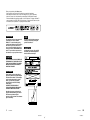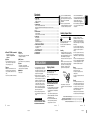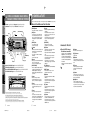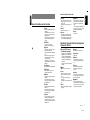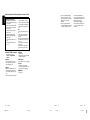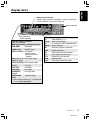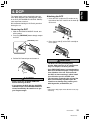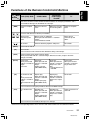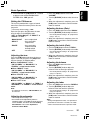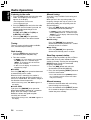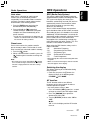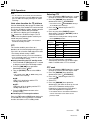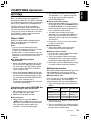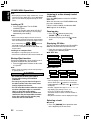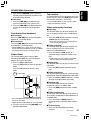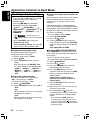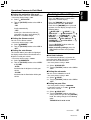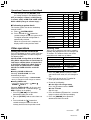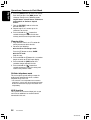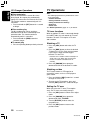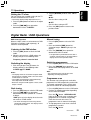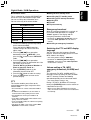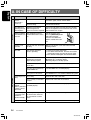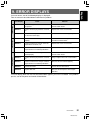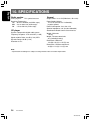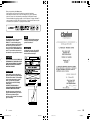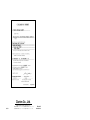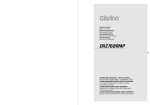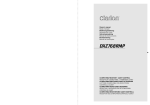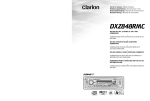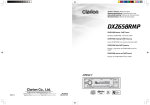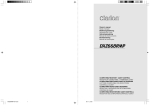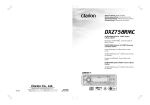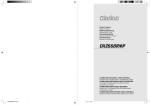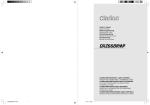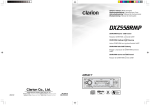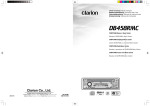Download Clarion DXZ768RMP Owner`s manual
Transcript
Owner’s manual Mode d’emploi Bedienungsanleitung Istruzioni per l’uso Gebruiksaanwijzing Manual de instrucciones Bruksanvisning Manual de instruções DXZ768RMP CD/MP3/WMA RECEIVER / CeNET CONTROL RÉCEPTEUR CD/MP3/WMA : COMMANDE CeNET CD/MP3/WMA EMPFÄNGER/CeNET-STEUERUNG LETTORE CD/MP3/WMA CON RICEVITORE/ CONTROLLO CeNET CD/MP3/WMA RADIO/CeNET BEDIENING RECEPTOR Y REPRODUCTOR DE CD/MP3/WMA/ CONTROL DE CeNET CD/MP3/WMA-RECEIVER MED CeNET-KONTROLL RECEPTOR DE CD/MP3/WMA/CONTROLO CeNET Thank you for purchasing this Clarion product. ∗ Please read this owner’s manual in its entirety before operating this equipment. ∗ After reading this manual, be sure to keep it in a handy place (e.g., glove compartment). ∗ Check the contents of the enclosed warranty card and keep it carefully with this manual. ∗ This manual includes the operating procedures of the iPod interface, CD changer, DAB and TV tuner connected via the CeNET cable. The iPod interface, CD changer and TV tuner have their own manuals, but no explanations for operating them are described. CAUTIONS: This appliance contains a laser system and is classified as a “CLASS 1 LASER PRODUCT”. To use this model properly, read this Owner’s Manual carefully and keep this manual for your future reference. In case of any trouble with this player, please contact your nearest “AUTHORIZED service station”. To prevent direct exposure to the laser beam, do not try to open the enclosure. OBS! Apparaten innehåller laserkomponenten som avger laserstrålning överstigande gränsen för laserklass 1. VAROITUS Suojakoteloa si saa avata. Laite sisältää laserdiodin, joka lähettää näkymätöntä silmille vaarallista lasersäteilyä. !CAUTION USE OF CONTROLS OR ADJUSTMENTS OR PERFORMANCE OF PROCEDURES OTHER THAN THOSE SPECIFIED IN THE OWNER’S MANUAL MAY RESULT IN HAZARDOUS RADIATION EXPOSURE. ADVARSEL. Denne mærking er anbragt udvendigt på apparatet og indikerer, at apparatet arbejder med laserstråler af klasse 1, hvilket betyder, at der anvendes laserstråler af svageste klasse, og at man ikke på apparatets yderside kan blive udsat for utilladelig kraftig stråling. APPARATET BØR KUN ÅBNES AF FAGFOLK MED SÆRLIGT KENDSKAB TIL APPARATER MED LASERSTRÅLER! Indvendigt i apparatet er anbragt den her gengivne advarselsmækning, som advarer imod at foretage sådanne indgreb i apparatet, at man kan komme til at udsaætte sig for laserstråling. 2 DXZ768RMP DXZ768MP 280-8334-00 301 280-8334-00 ∗ For details, see the section “TV Operations” or “Digital Radio/DAB Operations”. [BND] button • Switch the band. • When the button is pressed and held, switch seek tuning or manual mode. [ADJ] button [DIRECT] buttons • Press and hold the button for 1 second or longer to switch to the TV picture mode or VTR (external) picture mode. • Store a station into memory or recall it directly. [ ] button • Perform preset scan while in the TV mode. When the button is pressed and held, auto store is performed. (This function is only TV tuner.) • Perform service scan while in the DAB mode. [TA] button • Use the button to set the TA (Traffic Announcement) standby mode in the DAB mode. (This function is only DAB tuner.) [å, ∂] lever • Select a station. 1. PRECAUTIONS 1. This unit is applicable for on-road 4 wheel vehicle purpose only. Use for tractor, fork truck, bulldozer, off road vehicle, 2 or 3 wheel motor bicycle, marine boat or other special purpose vehicle is not appropriate. 2. When the inside of the car is very cold and the player is used soon after switching on the heater moisture may form on the disc or the optical parts of the player and proper playback may not be possible. If moisture forms on the disc, wipe it off with a soft cloth. If moisture forms on the optical parts of the player, do not use the player for about one hour. The condensation will disappear naturally allowing normal operation. 3. Driving on extremely bumpy roads which cause severe vibration may cause the sound to skip. INFORMATION FOR USERS:. CHANGES OR MODIFICATIONS TO THIS PRODUCT NOT APPROVED BY THE MANUFACTURER WILL VOID THE WARRANTY. 8 DXZ768RMP Sloping Console when the SLOPING CONSOLE tries to close, the safety mechanism is triggered and the SLOPING CONSOLE returns to the open state. If this happens, remove the obstruction, then press the [Q] button. 5. To avoid scratching the compact disk, keep the 12 or 8 cm CD level when inserting or removing them. Handling Compact Discs Use only compact discs bearing the mark. or Do not play heart-shaped, octagonal, or other specially shaped compact discs. Some CDs recorded in CD-R/CD-RW mode may not be usable. Handling • Compared to ordinary music CDs, CD-R and CD-RW discs are both easily affected by high temperature and humidity and some of CD-R and CD-RW discs may not be played. Therefore, do not leave them for a long time in the car. • New discs may have some roughness around the edges. If such discs are used, the player may not work or the sound may skip. Use a ball-point pen or the like to remove any roughness from the edge of the disc. Ball-point pen This unit uses sloping console to make large-screen displays possible. When you use the sloping console, be sure to close it. Roughness CAUTION • Never play a compact disc with any cellophane tape or other glue on it or with peeling off marks. If you try to play such a compact disc, you may not be able to get it back out of the CD player or it may damage the CD player. • Do not use compact discs that have large scratches, are misshapen, cracked, etc. Use of such discs may cause misoperation or damage. • To remove a compact disc from its storage case, press down on the center of the case and lift the disc out, holding it carefully by the edges. • Do not use commercially available CD protection sheets or discs equipped with stabilizers, etc. These may damage the disc or cause breakdown of the internal mechanism. Storage • Do not expose compact discs to direct sunlight or any heat source. • Do not expose compact discs to excess humidity or dust. • Do not expose compact discs to direct heat from heaters. Cleaning BE CAREFUL NOT TO GET YOUR FINGERS CAUGHT WHEN OPENING AND CLOSING THE SLOPING CONSOLE. 1. For safety’s sake, always close the SLOPING CONSOLE before leaving this unit unused for a prolonged period or switching OFF the ignition key. If you switch OFF the ignition key with the SLOPING CONSOLE tilted, the SLOPING CONSOLE does not close. 2. Before the SLOPING CONSOLE closes, there may be a braking sound from the safety mechanism. This is normal. DXZ768RMP 280-8334-00 3. If you move the SLOPING CONSOLE by hand, this may create play. To correct this play, with the power on for the unit, press the [Q] button to close the SLOPING CONSOLE. 4. After a disc is ejected, the SLOPING CONSOLE automatically returns to the tilted or closed state. If there is any obstruction 280-8334-00 3 • Never stick labels on the surface of the compact disc or mark the surface with a pencil or pen. • To remove fingermarks and dust, use a soft cloth and wipe in a straight line from the center of the compact disc to the circumference. • Do not use any solvents, such as commercially available cleaners, anti-static spray, or thinner to clean compact discs. • After using special compact disc cleaner, let the compact disc dry off well before playing it. Be sure to unfold and read the next page. / Veuillez déplier et vous référer à la page suivante. Bitte ausbreiten und die nächste Seite lesen. / Assicurarsi di aprire e leggere la pagina successiva. Volgende pagina uitvouwen en doorlezen a.u.b. / Cerciórese de desplegar y de leer la página siguiente. Glöm inte att vika ut och läsa nästa sida. / Não deixe de abrir e ler a próxima página. DXZ768RMP 280-8334-00 4 English ● When the TV/DAB is connected 1. PRECAUTIONS .............................................................................................................................. 3 Sloping Console .............................................................................................................................. 3 Handling Compact Discs ................................................................................................................. 4 2. CONTROLS ..................................................................................................................................... 5 3. NOMENCLATURE .......................................................................................................................... 6 Names of the Buttons and their Functions ...................................................................................... 6 Major Button Operations When External Equipment is Connected to This Unit .............................. 7 Display Items ................................................................................................................................... 9 4. DCP ................................................................................................................................................ 11 5. REMOTE CONTROL ..................................................................................................................... 12 Inserting the Battery ...................................................................................................................... 12 Functions of Remote Control Unit Buttons .................................................................................... 13 6. OPERATIONS ............................................................................................................................... 14 Basic Operations ........................................................................................................................... 14 Radio Operations ........................................................................................................................... 16 RDS Operations ............................................................................................................................ 17 CD/MP3/WMA Operations ............................................................................................................. 21 Operations Common to Each Mode .............................................................................................. 24 7. OPERATIONS OF ACCESSORIES .............................................................................................. 29 CD Changer Operations ................................................................................................................ 29 TV Operations ............................................................................................................................... 30 Digital Radio/DAB Operations ....................................................................................................... 31 8. IN CASE OF DIFFICULTY ............................................................................................................ 34 9. ERROR DISPLAYS ....................................................................................................................... 35 10. SPECIFICATIONS ......................................................................................................................... 36 English Contents CONTROLS / LES COMMANDES / REGLER / CONTROLLI REGELAARS / CONTROLES / KONTROLLER / CONTROLOS English English 2. 3. NOMENCLATURE Note: • Be sure to read this chapter referring to the front diagrams of chapter “2. CONTROLS” on page 5 (unfold). Français Deutsch Names of the Buttons and their Functions Main unit / Appareil principal / Hauptgerät / Apparecchio principale Hoofdtoestel / Unidad principal / Huvudenhet / Unidade principal [RELEASE] button [ROTARY] [ADJ] [ [PHOTO SENSOR] ] [C] [Z] Italiano [A-M] [T] [TA] [SRC] • Press the button to enter the adjust mode. • Press and hold the button for 1 second or longer to switch to the adjustment mode or RDS adjustment mode (in Radio FM/DAB mode). [ROTARY] knob [IR RECEIVER] • Turn to adjust the volume. • Perform various settings. • Receiver for remote control unit (Operating range: 30° in all directions) [ [BND] button [ADJ] button [Q] [RELEASE] Nederlands Español Svenska Português [DIRECT] [SCN] [D] [IR RECEIVER] [BND] [RPT] ] button With the SLOPING CONSOLE opened / Ouvrez la CONSOLE RABATTABLE ÖFFNUNG DER SCHRÄGKONSOLE / Apertura della CONSOLE INCLINATA Met het KANTELEND BEDIENINGSPANEEL geopend / Apertura de la CONSOLA INCLINABLE DEN LUTANDE KONSOLEN öppen / Com a CONSOLA INCLINÁVEL aberta [CD SLOT] • Press to open the SLOPING CONSOLE and insert a CD into the CD SLOT. • Press to eject a CD loaded in the unit. [PHOTO SENSOR] [UP], [DN] buttons • This sensor detects the brightness inside your car. When the auto-dimmer function is set to “AUTO”, the brightness of the display is dimmed according to the brightness detected by this sensor. [C] button • Button’s color change to multicolor. • Press and hold the button for 1 second or longer to go into the user color adjustment. [Z] button • Use the button to select one of the 3 types of sound characteristics already stored in memory. [T] button Note: Be sure to unfold this page and refer to the front diagrams as you read each chapter. Remarque: Veuillez déplier cette page et vous référer aux schémas quand vous lisez chaque chapitre. Hinweis: Bitte diese Seite ausfalten und beim Lesen der einzelnen Kapitel die Frontdiagramme beachten. Nota: Assicurarsi di aprire questa pagina e fare riferimento a questi diagrammi quando si legge ciascun capitolo. Opmerking: Vouw deze pagina uit en zie tevens de afbeeldingen van het voorpaneel tijdens het doorlezen van de volgende hoofdstukken. Nota: Cuando lea los capítulos, despliegue esta página y consulte los diagramas. Observera: Vik ut denna sida för att kunna se figurerna över bilstereons framsida medan du läser de olika kapitlen. Nota: Certifique-se de abrir esta página e consulte os diagramas frontais conforme realiza a leitura de cada capítulo. 5 +DXZ768RMP-003-8 • Use the button to input a title in the CD mode. • Use the button to switch the user titles or track titles, while in the CD/MP3/WMA mode. • Use the button to scroll the title during the CD-text play, while in the CD/MP3/WMA mode. 6 DXZ768RMP 2 280-8334-00 Connected to This Unit • Switch the band, or seek tuning or manual tuning while in the radio mode. • Play a first track while in the CD/MP3/WMA mode. • Press the button to change the character. Press and hold the button for 1 second or longer to delete the title. • Press and hold for 1 second or longer to switch the track type to play in the CD/MP3/ WMA mode. • Perform preset scan while in the radio mode. When the button is pressed and held, auto store is performed. • Play or pause a CD while in the CD/MP3/ WMA mode. • Confirms various settings. [Q] button [DN], [UP] [RDM] [D] button • Switch the display indication (Main display, Title display) • Press and hold the button for 1 second or longer (do not over 4 seconds) to enter the display adjust mode. • Press and hold the button for 4 seconds or longer to turn off the display while in the usual play. • Deeply push in the button to unlock the DCP. • Select the folder while in the MP3/WMA mode. [DIRECT] buttons • Store a station into memory or recall it directly while in the radio mode. ∗ For details, see the section “CD Changer Operations”. For the DVD changer, refer to the Owner’s Manual provided with the DVD changer. For the iPod interface, refer to the Owner’s Manual provided with the iPod interface. ∗ Hereinafter, “iPod interface” is abbreviated as iPod BB. [ [BND] button • Move the next disc in increasing order. [UP], [DN] buttons • Select the disc. [RDM] button • Perform random play. Also perform disc random play when the button is pressed and held. [RPT] button • Perform repeat play. When this button is pressed and held, disc repeat play is performed. [SCN] button [RDM] button • Perform random play while in the CD/MP3/ WMA mode. • Press and hold the button for 1 second or longer to perform folder random play while in the MP3/WMA mode. [RPT] button • Perform repeat play while in the CD/MP3/ WMA mode. • Press and hold the button for 1 second or longer to perform folder repeat play while in the MP3/WMA mode. [SCN] button • Perform scan play for 10 seconds of each track while in the CD/MP3/WMA mode. • Press and hold the button for 1 second or longer to perform folder scan play while in the MP3/WMA mode. DXZ768RMP 06.1.11, 21:14 ● When the CD/DVD changer / iPod interface is connected 280-8334-00 • Perform scan play for 10 seconds of each track. Disc scan play is performed when the button is pressed and held. [å, ∂] lever • Select a track when listening to a disc. • Press the lever upward or downward and hold in position for 1 second or longer to enter the fast-forward or fast-backward mode. Names of the Buttons and their Functions [D] button • Switch the display indication (Main display, Title display) • Press and hold the button for 1 second or longer (do not over 4 seconds) to enter the display adjust mode. • Press and hold the button for 4 seconds or longer to turn off the display while in the usual play. [IR RECEIVER] • Receiver for remote control unit (Operating range: 30° in all directions) [BND] button • Switch the band, or seek tuning or manual tuning while in the radio mode. • Play a first track while in the CD/MP3/WMA mode. • Press the button to change the character. Press and hold the button for 1 second or longer to delete the title. • Press and hold for 1 second or longer to switch the track type to play in the CD/MP3/ WMA mode. [å, ∂] lever • Press the button to turn on the power. Press and hold the button for 1 second or longer to turn off the power. • Switch the operation mode among the radio mode, etc. • Select a station while in the radio mode or select a track while in the CD/MP3/WMA mode. This lever is used to make various settings. • Press the lever upward or downward and hold in position for 1 second or longer to enter the fast-forward or fast-backward mode. [TA] button • TA (Traffic Announcement) on or off. [A-M] button • Use the button to switch to the audio mode (SW VOLUME, bass, treble, balance, fader) • Press and hold for 1 second or longer to turn on or off the MAGNA BASS EXTEND mode. • CD insertion slot. Major Button Operations When External Equipment is Connected to This Unit ● When the CD/DVD changer / iPod interface is connected ∗ For details, see the section “CD Changer Operations”. For the DVD changer, refer to the Owner’s Manual provided with the DVD changer. For the iPod interface, refer to the Owner’s Manual provided with the iPod interface. ∗ Hereinafter, “iPod interface” is abbreviated as iPod BB. [UP], [DN] buttons • Select the folder while in the MP3/WMA mode. [ [DIRECT] buttons • Play or pause a CD, DVD or iPod BB. • Store a station into memory or recall it directly while in the radio mode. [T] button ] button • Perform random play while in the CD/MP3/ WMA mode. • Press and hold the button for 1 second or longer to perform folder random play while in the MP3/WMA mode. • Press the button, switches the user titles or track titles, etc. while in the CD changer mode. • Use the button to input a title in the CD changer mode. • Use the button to scroll the title during CD-text play. [RPT] button [D] button • Perform repeat play while in the CD/MP3/ WMA mode. • Press and hold the button for 1 second or longer to perform folder repeat play while in the MP3/WMA mode. • Switches the display indication (main display, title display). [RDM] button [CD SLOT] [BND] button • Move the next disc in increasing order. [UP], [DN] buttons • Select the disc. [RDM] button • Perform random play. Also perform disc random play when the button is pressed and held. [RPT] button • Perform repeat play. When this button is pressed and held, disc repeat play is performed. [SCN] button • Perform scan play for 10 seconds of each track. Disc scan play is performed when the button is pressed and held. [å, ∂] lever • Select a track when listening to a disc. • Press the lever upward or downward and hold in position for 1 second or longer to enter the fast-forward or fast-backward mode. [SCN] button • Perform scan play for 10 seconds of each track while in the CD/MP3/WMA mode. • Press and hold the button for 1 second or longer to perform folder scan play while in the MP3/WMA mode. DXZ768RMP 280-8334-00 7 English English Names of the Buttons and their Functions [SRC] button Major Button Operations When External Equipment is Connected to This Unit English 3. If you move the SLOPING CONSOLE by hand, this may create play. To correct this play, with the power on for the unit, press the [Q] button to close the SLOPING CONSOLE. 4. After a disc is ejected, the SLOPING CONSOLE automatically returns to the tilted or closed state. If there is any obstruction Regarding iPod BB (EA-1251E) The iPod BB allows connection of an iPod that can then be operated in the same way as a 6 disc CD changer. • When an iPod is connected to the iPod BB, subsequent operations are as performed from the main unit. • Not all iPod functions can be controlled from the main unit. • iPod models usable with the iPod BB include models supporting the following software versions: … iPod 3rd generation software Ver. 2.2 or later. … iPod 4th generation software Ver. 3.0.1 or later. ● When the TV/DAB is connected ∗ For details, see the section “TV Operations” or “Digital Radio/DAB Operations”. … iPod mini software Ver. 1.2 or later. … iPod photo (images cannot be displayed). * See your iPod Owner’s manual regarding what software version is supported by your iPod. Notes: • Scan play cannot be performed with the iPod BB. • In order to operate the iPod like a 6-disc CD changer, a playlist must be constructed beforehand. • When connecting the iPod BB and CD changer, set the address switch on the side of the CD changer to “2”. • For other precautions, consult the iPod BB Owner’s manual. • “iPod” is a trademark of Apple Computer, Inc., registered in the U.S. and other countries. [BND] button • Switch the band. • When the button is pressed and held, switch seek tuning or manual mode. [ADJ] button [DIRECT] buttons • Press and hold the button for 1 second or longer to switch to the TV picture mode or VTR (external) picture mode. • Store a station into memory or recall it directly. [ ] button • Perform preset scan while in the TV mode. When the button is pressed and held, auto store is performed. (This function is only TV tuner.) • Perform service scan while in the DAB mode. 8 [TA] button • Use the button to set the TA (Traffic Announcement) standby mode in the DAB mode. (This function is only DAB tuner.) [å, ∂] lever • Select a station. DXZ768RMP +DXZ768RMP-003-8 DXZ768RMP 1 when the SLOPING CONSOLE tries to close, the safety mechanism is triggered and the SLOPING CONSOLE returns to the open state. If this happens, remove the obstruction, then press the [Q] button. 5. To avoid scratching the compact disk, keep the 12 or 8 cm CD level when inserting or removing them. 280-8334-00 06.1.11, 21:14 280-8334-00 3 DXZ768RMP 280-8334-00 4 Display Items English Background indication • Motion image (3 patterns), wallpaper (5 patterns) (Page 24) • Demo mode with screen saver (Page 24) Source indication CT (Clock time)/ MUTE indication Operation status indication Titles are displayed. ■ Displayed when changing source DAB (DAB) : DAB mode CD/MP3 (CD) : CD/MP3 mode CD A/C1 (CDC1) : CD changer (iPod BB) mode ∗ When connecting iPod BB. CD A/C1 (2, 3, 4) : CD changer mode (CDC1 (2, 3, 4)) DVD A/C (DVDC) : DVD changer mode TV (TV) : TV mode VTR (VTR) : VTR mode AUX (AUX) : AUX mode ACCESORY : Accesory mode (ACCS) TELEPHONE : Telephone mode (TEL) ∗ Items within parentheses ( ) are displayed as the “Source indication”. MB Z-1 A-VOL ST MANU AF REG TA TP PTY DAB INFO : : : : : : : : : : : : MAGNA BASS EXTEND indication Z-ENHANCER 1, 2, 3 AUTO VOL indication ST (radio only), MP3, WMA indication Manual indication Alternative frequency indication Regional indication Traffic announcement indication Traffic programme indication Programme type indication DAB indication Information indication for DAB DXZ768RMP 280-8334-00 9 Display Items English Displays icon corresponding to playback or selection. Operation status indication Source indication Band / disc No. / folder No. indication Preset channel / track No. indication Receiving frequency or channel / play time indication Items within parentheses ( ) are displayed during operation as the “Operation status indication”. ■ Displayed when changing titles • P.SCAN (PRESET SCN) • AS (AUTO STORE) • S.SCAN (S-SCAN) • SCAN (TRACK SCAN) • RPT (TRACK RPT) • RDM (TRACK RDM) • D.SCAN (DISC SCAN) • D.RPT (DISC RPT) • D.RDM (DISC RDM) • SCAN (CHAPTER SCN) • RPT (CHAPTER RPT) • T.RPT (TITLE RPT) • F.SCAN (FOLDER SCN) • F.RPT (FOLDER RPT) • F.RDM (FOLDER RDM) U USER 10 : Preset scan : Auto store : Service scan : Track scan : Track repeat : Track random : Disc scan : Disc repeat : Disc random : Chapter scan : Chapter repeat : DVD title repeat : Folder scan : Folder repeat : Folder random PS PT S A A T : Radio / TV user title : CD user title PS NAME : RDS PS name PTY NAME : RDS PTY name S-LABEL : DAB S-LABEL DISC : CD-TEXT disc title ARTIST : CD-TEXT artist title TRACK : CD-TEXT track title FOLDER : MP3 folder name TRACK : MP3 file name ALBUM : MP3 album tag ARTIST : MP3 artist tag TITLE : MP3 title tag DXZ768RMP 280-8334-00 The control panel can be detached to prevent theft. When detaching the control panel, store it in the DCP (DETACHABLE CONTROL PANEL) case to prevent scratches. We recommend taking the DCP with you when leaving the car. Attaching the DCP 1. Insert the DCP so that the A section on the right side of the DCP catches on the hook B on the unit. Removing the DCP 1. With the SLOPING CONSOLE closed, turn off the power. 2. Press the [RELEASE] button deeply to open the DCP. [RELEASE] button 2. Press the left side C of the DCP carefully to fit it in place. 3. Pull the DCP toward you and remove it. CAUTION DCP CAUTION • Always close the SLOPING CONSOLE before removing the DCP. • If you remove the DCP with the SLOPING CONSOLE open, the SLOPING CONSOLE closes immediately. Be careful not to get your fingers caught. • The DCP can easily be damaged by shocks. After removing it, be careful not to drop it or subject it to strong shocks. • If the [RELEASE] button is pressed and the DCP is not locked into place, it may fall out from vibration of the car. This can break the DCP, so after removing it, either install it on the unit or put it in its DCP case. • The connector connecting the unit and the DCP is an extremely important part. Be careful not to damage it by pressing on it with fingernails, screwdrivers, etc. Note: • If the DCP is dirty, wipe off the dirt with a soft, dry cloth only. DXZ768RMP 11 280-8334-00 English 4. DCP English 5. REMOTE CONTROL Signal transmitter [SRC] [BND] [ ] [ ], [ [ ], [ ] [MUTE] [TA] [PS/AS] ] [DISP] [PTY] [AF] Inserting the Battery 1 Turn over the remote control unit and slide the cover in the direction indicated by the arrow in the illustration. 2 Insert the battery (CR2025) into the insertion guides, with the printed side (+) facing upwards. 3 Press the battery in the direction indicated by the arrow so that it slides into the compartment. 4 Replace the cover and slide in until it clicks into place. Insertion guide CR202 5 Notes: Misuse may result in rupture of the battery, producing leakage of fluid and resulting in personal injury or damage to surrounding materials. Always follow these safety precautions: • Use only the designated battery . • When replacing the battery, insert properly, with +/– polarities oriented correctly. • Do not subject battery to heat, or dispose of in fire or water. Do not attempt to disassemble the battery. • Dispose of used batteries properly. 12 DXZ768RMP 280-8334-00 Mode Radio (RDS) /DAB CD changer DVD changer iPod BB CD/MP3/WMA Button TV [SRC] Switches among radio, DAB, iPod BB, CD/MP3/WMA, CD changer, DVD changer, TV and AUX. Press to cancel a traffic announcement broadcast, an emergency broadcast, and a PTY broadcast during a TA, ALARM or PTY interrupt. [BND] Switches reception band. ],[ ] [ ],[ ] Moves preset channels up and down. ] [MUTE] [TA] [DISP] Moves the next disc in increasing order. Switches reception band. Increases and decreases volume (in all modes). [ [ Returns to the first track. English Functions of the Remote Control Unit Buttons No function. Moves tracks up and down. When pressed and held for 1 second or longer: Fast-forward/fast-rewind. Moves preset channels up and down. Switches between playback and pause. No function. Turns mute on and off. TA on and off. Press to cancel a traffic announcement broadcast during a TA interrupt. Switches among main display and title display. When pressed and held for 1 second or longer: Switches the titles (except in the DVD changer, TV mode). [PS/AS] Preset scan. When pressed and held for 2 seconds or longer: Auto store. Scan play. When pressed and held for 1 second or longer: Folder scan play (MP3/WMA mode). Scan play. When pressed and held for 1 second or longer: Disc scan play. * Cannot operate via iPod BB. Preset scan. When pressed and held for 2 seconds or longer: Auto store. [AF] AF function on and off. When pressed and held for 1 second or longer: REG function on and off Repeat play. When pressed and held for 1 second or longer: Folder repeat play (MP3/WMA mode). Repeat play. When pressed and held for 1 second or longer: Disc repeat play. No function. Press to cancel an emergency broadcast during an ALARM interrupt. [PTY] PTY mode on and off. Random play. When pressed and held for 1 second or longer: Folder random play (MP3/WMA mode). Random play. When pressed and held for 1 second or longer: Disc random play. Switches between TV and VTR. Press to cancel a PTY broadcast during a PTY interrupt. ∗ Some of the corresponding buttons on the main unit and remote control unit have different functions. DXZ768RMP 13 280-8334-00 English 6. OPERATIONS Basic Operations Note:Be sure to read this chapter referring to the front diagrams of chapter “2. CONTROLS” on page 5 (unfold). CAUTION Be sure to lower the volume before switching off the unit power or the ignition key. The unit remembers its last volume setting. If you switch the power off with the volume up, when you switch the power back on, the sudden loud volume may hurt your hearing and damage the unit. Turning on/off the power Note: • Be careful about using this unit for a long time without running the engine. If you drain the car’s battery too far, you may not be able to start the engine and this can reduce the service life of the battery. 1. Press the [SRC] button. 2. The illumination and display on the unit light up. The unit automatically remembers its last operation mode and will automatically switch to display that mode. 3. Press and hold the [SRC] button for 1 second or longer to turn off the power for the unit. Note: • System check During the initial power up of this unit, it will go through a system check procedure. This procedure verifies any devices connected through CeNET. Any additional CeNET devices plugged into the unit after the initial power up will initiate the system check procedure. When the power is turned on, “SYSTEM CHECK” appears in the display if the wire connections were modified. The system check starts automatically within the unit. Selecting a mode 1. Press the [SRC] button to change the operation mode. 2. Each time you press the [SRC] button, the operation mode changes in the following order: Radio mode ➜ DAB mode ➜ CD/MP3/WMA mode ➜ CD changer (iPod BB) mode ➜ CD changer mode ➜ DVD changer mode ➜ TV mode ➜ AUX mode ➜ Radio mode... ∗ External equipment not connected through CeNET will not be displayed. 2. Turn the [ROTARY] knob to adjust the volume. ∗ The volume level is from 0 (minimum) to 33 (maximum). Switching the display ●When the power is turned on 1. Each time you press the [D] button, the display switches in the following order: Main display ➜ Title display ➜ Main display ... ∗ In the case of a user title, only the top level is displayed. ∗ In the case of TV/AUX/DVD changer, the display cannot be switched to “title display”. ∗ Once selected, the preferred display becomes the display default. When a function adjustment such as volume is made, the screen will momentarily switch to that function’s display, then revert back to the preferred display several seconds after the adjustment. ∗ When you have entered a title in a CD/MP3/ WMA, it appears in the display. If you have not entered a title, “ ” appears in the display. For information on how to enter a title, refer to the subsection “Entering titles” in the section “Operations Common to Each Mode”. 2. Press and hold the [D] button for 4 seconds or longer to turn off the display while in the usual play. And press the button to return to the previous mode. CT (Clock Time) function The CT function receives CT data sent from an RDS station and displays the time. ∗ If a CT data is not being received, “– –:– –CT” appears in the display. Note: • CT data is not transmitted in some countries and by some broadcast stations. Also, in some areas, the CT may not display accurately. Setting MAGNA BASS EXTEND The MAGNA BASS EXTEND does not adjust the low frequencies like the normal sound adjustment function, but emphasizes the deep bass frequencies area to provide you with a dynamic sound. Adjusting the volume ∗ The factory default setting is “OFF”. 1. Press the front part of the [ROTARY] knob. The knob will pop up. 1. Press and hold the [A-M] button for 1 second or longer to turn on the MAGNA BASS EXTEND effect. “MB” lights in the display. 14 DXZ768RMP 280-8334-00 Basic Operations Setting the Z-Enhancer This unit are provided with 3 types of sound tone effects stored in memory. Select the one you prefer. ∗ The factory default setting is “OFF”. Each time you press the [Z] button, the tone effect changes in the following order: “OFF” ➜ “BASS BOOST” ➜ “IMPACT” ➜ “EXCITE” ➜ “OFF” ... • BASS BOOST : bass emphasized • IMPACT : bass and treble emphasized • EXCITE : bass and treble emphasized mid deemphasized • OFF : no sound effect Adjusting the tone Press the [A-M] button and select the item to adjust. Each time you press the [A-M] button, the item changes as following order: ●When ‘‘BASS BOOST” is set “SW VOLUME 0” ➜ “BALANCE 0” ➜ “FADER 0” ➜ Last function mode. ●When “IMPACT” is set “SW VOLUME 0” ➜ “BALANCE 0” ➜ “FADER 0” ➜ Last function mode. ●When ‘‘EXCITE” is set “SW VOLUME 0” ➜ “BALANCE 0” ➜ “FADER 0” ➜ Last function mode. ●When ‘‘OFF” is set “SW VOLUME 0” ➜ “BASS 0” ➜ “TREB 0” ➜ “BALANCE 0” ➜ “FADER 0” ➜ Last function mode. Note: • As subwoofer is effective, “SW VOLUME 0” can be selected. Adjusting the subwoofer ∗ The factory default setting is “0” ∗ This function can be adjusted only when the subwoofer output is set to “ON”. For details on how to set the subwoofer, refer to the subsection “Setting the subwoofer” in the section “Operations Common to Each Mode”. 1. Press the [A-M] button to select “SW VOLUME”. 2. Turn the [ROTARY] knob to select from –6 to +6. 3. When the adjustment is complete, press the [A-M] button several times until the function mode is reached. Adjusting the bass (Gain) 1. Press the [A-M] button and select “BASS 0”. 2. Turn the [ROTARY] knob to adjust the bass. ∗ The factory default setting is “0”. (Adjustment range: –6 to +7) 3. When the adjustment is complete, press the [A-M] button several times until the function mode is reached. Adjusting the treble (Gain) 1. Press the [A-M] button and select “TREB 0”. 2. Turn the [ROTARY] knob to adjust the treble. ∗ The factory default setting is “0”. (Adjustment range: –6 to +6) 3. When the adjustment is complete, press the [A-M] button several times until the function mode is reached. Adjusting the balance 1. Press the [A-M] button and select “BALANCE 0”. 2. Turn the [ROTARY] knob to adjust the balance of the left and right speakers. ∗ The factory default setting is “0”. (Adjustment range: L13 to R13) 3. When the adjustment is complete, press the [A-M] button several times until the function mode is reached. Adjusting the fader 1. Press the [A-M] button and select “FADER 0”. 2. Turn the [ROTARY] knob to adjust the balance of the front and rear speakers. ∗ The factory default setting is “0”. (Adjustment range: F12 to R12) 3. When the adjustment is complete, press the [A-M] button several times until the function mode is reached. Note: • During A-M adjustment mode, if no operation is performed for more than 7 seconds, this mode can be cancelled and return to previous mode. DXZ768RMP 15 280-8334-00 English 2. Press and hold the [A-M] button for 1 second or longer to turn off the MAGNA BASS EXTEND effect. “MB” goes off. Radio Operations English Listening to the radio Manual tuning 1. Press the [SRC] button and select the radio mode. The frequency or PS and PTY appears in the display. There are 2 ways available: Quick tuning and step tuning. When you are in the step tuning mode, the frequency changes one step at a time. In the quick tuning mode, you can quickly tune the desired frequency. 1. Press the [BND] button and select the desired band (FM or AM (MW/LW)). ∗ PS: Programme service name ∗ PTY: Programme type 2. Press the [BND] button and select the radio band. Each time the button is pressed, the radio reception band changes in the following order: F1 (FM1) ➜ F2 (FM2) ➜ F3 (FM3) ➜ A (MW/LW) ➜ F1 (FM1)... 3. Press the [å, ∂] lever upward or downward to tune in the desired station. Tuning There are 3 types of tuning modes available, seek, manual and preset tuning. Seek tuning 1. Press the [BND] button and select the desired band (FM or AM (MW, LW)). 2. Tune into a station. ∗ If “MANU” is lit in the display, press and hold the [BND] button for 1 second or longer. “MANU” in the display goes off and seek tuning is now available. ∗ If “TA” is lit in the display, TP stations are automatically sought. ●DX SEEK Press the [å, ∂] lever upward or downward to automatically seek a station. When the lever is moved up, the station is sought in the direction of higher frequencies; if the lever is moved down, the station is sought in the direction of lower frequencies. ∗ When seek tuning starts, “DX SEEK” appears in the display. ●LOCAL SEEK If you press the [å, ∂] lever upward or downward and hold in position for 1 second or longer, local seek tuning is carried out. Broadcast stations with good reception sensitivity are selected. ∗ If “MANU” is not lit in the display, press and hold the [BND] button for 1 second or longer. “MANU” is lit in the display and manual tuning is now available. 2. Tune into a station. ●Quick tuning: Press the [å, ∂] lever upward or downward and hold in position for 1 second or longer to tune in a station. ●Step tuning: Press the [å, ∂] lever upward or downward to manually tune in a station. Recalling a preset station A total of 24 preset positions (6-FM1, 6-FM2, 6FM3, 6-AM) exists to store individual radio stations in memory. Pressing the corresponding [DIRECT] button recalls the stored radio frequency automatically. 1. Press the [BND] button and select the desired band (FM or AM (MW/LW)). 2. Press the corresponding [DIRECT] button to recall the stored station. ∗ Press and hold one of the [DIRECT] buttons for 2 seconds or longer to store that station into preset memory. Manual memory 1. Select the desired station with seek tuning, manual tuning or preset tuning. 2. Press and hold one of the [DIRECT] buttons for 2 seconds or longer to store the current station into preset memory. ∗ When local seeking starts, “LO SEEK” appears in the display. 16 DXZ768RMP 280-8334-00 RDS Operations Auto store RDS (Radio Data System) Auto store is a function for storing up to 6 stations that are automatically tuned in sequentially. If 6 receivable stations cannot be received, a previously stored station remains unoverwritten at the memory position. 1. Press the [BND] button and select the desired band (FM or AM (MW/LW)). This unit has a built-in RDS decoder system that supports broadcast stations transmitting RDS data. This system can display the name of the broadcast station being received (PS) and can automatically switch to the broadcast station with the best reception as you move long distances (AF switching). Also, if a traffic announcement or programme type is broadcast from an RDS station, no matter what mode you are in, this broadcast is received. Additionally, if EON information is received, this information enables automatic switching of other preset stations on the same network and interruption of the station being received with traffic information from other stations (TP). This function is not available in some areas. When using the RDS function, always set the radio to FM mode. • AF : Alternative Frequency • PS : Programme Service Name • PTY : Programme Type • EON : Enhanced Other Network • TP : Traffic Programme 2. Press and hold the [ ] button for 2 seconds or longer. The stations with good reception are stored automatically to the preset channels. ∗ If auto store is performed in the FM bands, the stations are stored in FM3 even if FM1 or FM2 was chosen for storing stations. Preset scan Preset scan receives the stations stored in preset memory in order. This function is useful when searching for a desired station in memory. 1. Press the [ ] button. 2. When a desired station is tuned in, press the [ ] button again to continue receiving that station. Note: ] button • Be careful not to press and hold the [ for 2 seconds or longer, otherwise the auto store function is engaged and the unit starts storing stations. ∗ RDS interrupt does not function during AM radio reception. ∗ When set receives RDS signal, and can read PS data, PS appears in the display. Switching the display This allows switching of the indication during RDS reception. 1. Each time you press the [T] button, the display changes in the following order: PTY NAME PS NAME AF function The AF function switches to a different frequency on the same network in order to maintain optimum reception. ∗ The factory default setting is “ON”. 1. Press and hold the [ADJ] button for 1 second or longer to switch to the RDS adjust mode. 2. Press the [å, ∂] lever upward or downward to select “AF”. 3. Turn the [ROTARY] knob to select “ON” or “OFF”. ● ON: “AF” is lit in the display and the AF function turns on. DXZ768RMP 17 280-8334-00 English Radio Operations RDS Operations English ● OFF: “AF” goes off in the display and the AF function turns off. 4. Press the [ADJ] button to return to the previous mode. ● OFF: “REG” goes off in the display and the REG function turns off. 4. Press the [ADJ] button to return to the previous mode. ∗ If the reception of the current broadcast station deteriorates, “PI SEARCH” appears in the display and the radio searches for the same programme on another frequency. Manually tuning a regional station in the same network ●AF function between RDS and DAB When the same programme is broadcasted by both RDS and DAB, and this function is ON, the unit switches to receive the broadcast with the better reception automatically. ∗ This function only operates when the DAH923 or DAH913 DAB unit, sold separately, is connected. ∗ This factory default setting is “ON”. 1. Press the [ADJ] button to switch to the adjust mode. 2. Press the [å, ∂] lever upward or downward to select “ LINK ACT”. 3. Turn the [ROTARY] knob to select “ON” or “OFF”. ● ON: AF switching between DAB and RDS enabled. ● OFF: AF switching between DAB and RDS disabled. 4. Press the [ADJ] button to return to the previous mode. REG (Regional programme) function When the REG function is ON, the optimum regional station can be received. When this function is OFF, if the regional station area switches as you drive, a regional station for that region is received. ∗ The factory default setting is “OFF”. Notes: • This function is disabled when a national station such as BBC R2 is being received. • The REG function ON/OFF setting is valid when the AF function is ON. 1. Press and hold the [ADJ] button for 1 second or longer to switch to the RDS adjust mode. 2. Press the [å, ∂] lever upward or downward to select “ REG”. 3. Turn the [ROTARY] knob to select “ON” or “OFF”. ● ON: “REG” is lit in the display and the REG function turns on. 18 1. This function is valid when the AF function is ON and the REG function is OFF. Note: • This function can be used when a regional broadcast of the same network is received. 2. Press any one of the [DIRECT] buttons to call out the regional station. 3. If the reception condition of the called out station is bad, press the [DIRECT] button of the same number. The unit receives a local station on the same network. TA (Traffic Announcement) In the TA standby mode, when a traffic announcement broadcast starts, the traffic announcement broadcast is received as top priority regardless of the function mode so you can listen to it. Traffic programme (TP) automatic tuning is also possible. ∗ This function can only be used when “TP” is lit in the display. When “TP” is lit, this means that the RDS broadcast station being received has traffic announcement programmes. ●Setting the TA standby mode If you press the [TA] button when only “TP” is lit in the display, “TP” and “ TA” light in the display and the unit is set into the TA standby mode until a traffic announcement is broadcast. When a traffic announcement broadcast starts, “TRA INFO” appears in the display. If you press the [TA] button while a traffic announcement broadcast is being received, the traffic announcement broadcast reception is cancelled and the unit goes into the TA standby mode. ●Cancelling the TA standby mode As “TP” and “ TA” lit in the display, press the [TA] button. The “TA” in the display goes off and the TA standby mode is cancelled. ∗ If “TP” is not lit, pressing the [TA] button searches for a TP station. ●Searching for a TP station When “TP” is not lit, if you press the [TA] button, “TA” in the display lights and the unit automatically receives a TP station. DXZ768RMP 280-8334-00 RDS Operations Auto store function for TP stations You can automatically store up to 6 TP stations into preset memory. If the number of TP can be received less than 6, broadcast stations already stored in memory and left without being overwritten. As “TA” lit in the display, press and hold the [ ] button for 2 seconds or longer. The TP stations with the good reception sensitivity are stored into preset memory. ∗ Even if you select FM1 or FM2, a TP station is stored into memory for FM3. Selecting PTY 1. Press and hold the [ADJ] button for 1 second or longer to switch to the RDS adjust mode. 2. Press the [å, ∂] lever upward or downward to select “ PTY SELECT”. ∗ You cannot select “ PTY SELECT” during a TA, ALARM or PTY interrupt. 3. Press the [ ] button to go to the PTY select mode. 4. Press any one of the [DIRECT] buttons. Alternatively, Turning the [ROTARY] knob to select the desired PTY. ∗ Below are the factory default settings stored for the [DIRECT] buttons. Preset number PTY item ENGLISH Contents PTY 1 News News This function enables you to listen to a broadcast of the selected programme type even if the unit is on a function mode other than radio. ∗The factory default setting is “OFF“. 2 Info Information 3 Pop M Pop Music 4 Sport Sport 5 Classics Serious Classical Music ∗ Some countries do not yet have PTY broadcast. ∗ In the TA standby mode, a TP station has priority over a PTY broadcast station. 6 Easy M Easy Listening Music ●Setting/Cancelling the PTY standby mode 1. Press and hold the [ADJ] button for 1 second or longer to switch to the RDS adjust mode. 2. Press the [å, ∂] lever upward or downward to select “ PTY”. 3. Turn the [ROTARY] knob to select “ON” or “OFF”. ∗ You cannot select “ON” or “OFF” during a TA, ALARM or PTY interrupt. ● ON: “PTY” is lit in the display and the PTY standby mode turns on. ● OFF: “PTY” goes off in the display and the PTY standby mode turns off. 4. Press the [ADJ] button to return to the previous mode. ●Cancelling a PTY interrupt broadcast Press the [TA] button or [SRC] button during the PTY broadcast, the PTY interrupt is cancelled and the unit returns to PTY standby mode. 5. The PTY select mode is cancelled automatically and returns to the RDS adjust mode 7 seconds after a PTY is selected. PTY seek 1. Press and hold the [ADJ] button for 1 second or longer to switch to the RDS adjust mode. 2. Press the [å, ∂] lever upward or downward to select “ PTY SELECT”. 3. Press the [ ] button to go to the PTY select mode. 4. Select PTY. 5. Press the [å, ∂] lever upward or downward. If you move the lever up, the unit seeks a PTY broadcast moving up the frequencies; if you move the lever down, it seeks moving down the frequencies. ∗ If no station with the selected PTY broadcast can be received, the unit returns to the previous mode. DXZ768RMP 19 280-8334-00 English Note: • If a TP station is not received, the unit continues the search operation. Pressing [TA] button again goes off “TA” in the display and stops TP station searching. RDS Operations English PTY preset memory Emergency broadcast 1. Press and hold the [ADJ] button for 1 second or longer to switch to the RDS adjust mode. 2. Press the [å, ∂] lever upward or downward to select “ PTY SELECT”. If an emergency broadcast is received, all the function mode operations are stopped. “Alarm!” appears in the display and the emergency broadcast can be heard. ●Cancelling an emergency broadcast If you press the [TA] button or [SRC] button , emergency broadcast reception is cancelled. 3. Press the [ ] button to go to the PTY select mode. 4. Turn the [ROTARY] knob to select the desired PTY. The 29 types of PTY below can be selected. 5. If you press and hold any one of the [DIRECT] buttons for 2 seconds or longer, the selected PTY is stored into that preset channel memory. PTY item Switching the PTY display language You can select one of 4 languages (English, Deutsch, Svenska or Français) for the PTY displayed in the display. ∗ The factory default setting is “ENGLISH”. 1. Press the [ADJ] button to switch to the adjust mode. 2. Press the [å, ∂] lever upward or downward to select “ LANGUAGE”. 3. Turn the [ROTARY] knob to select the desired language. 4. Press the [ADJ] button to return to the previous mode. ENGLISH Contents News News Affairs Today’s events Info Information Sport Sports Educate Education Drama Drama Culture Culture Science Science Varied Variety The volume for TA, ALARM and PTY interrupts can be set during TA, ALARM or PTY interrupt. Pop M Pop music ∗ The factory default setting is “15”. Rock M Rock music Easy M Easy music Light M Light music During a TA, ALARM or PTY interrupt, turn the [ROTARY] knob to set the volume to the desired level (0 to 33). Classics Classics Other M Other music Weather Weather Finance Finance Children For children Social Social Religion Religion Phone In Phone in Travel Travel Leisure Leisure Jazz Jazz Country Country Nation M Nation music Oldies Oldies Folk M Folk music Document Documentaries 20 Volume setting of TA, emergency broadcast (ALARM) and PTY ∗ When the TA, ALARM or PTY interrupt ends, the volume returns to the level it had before the interrupt. DXZ768RMP 280-8334-00 CD/MP3/WMA Operations What is MP3? MP3 is an audio compression method and classified into audio layer 3 of MPEG standards. This audio compression method has penetrated into PC users and become a standard format. This MP3 features the original audio data compression to about 10 percent of its initial size with a high sound quality. This means about 10 music CDs can be recorded on a CD-R disc or CD-RW disc to allow a long listening time without having to change CDs. What is WMA? WMA is the abbreviation of Windows Media Audio, an audio file format developed by Microsoft Corporation. Notes: • If you play a file with DRM (Digital Rights Management) for WMA remaining ON, no audio is output. (The DRM indicator blinks.) • Windows Media™, and the Windows ® logo are trademarks, or registered trademarks of Microsoft Corporation in the United States and/or other countries. ●To disable DRM (Digital Rights Management): 1. When using Windows Media Player 8, click on TOOLS ➜ OPTIONS ➜ COPY MUSIC tab, then under COPY SETTINGS, unclick the check box for PROTECT CONTENT. Then, reconstruct files. 2. When using Windows Media Player 9, click on TOOL ➜ OPTIONS ➜ MUSIC RECORD tab, then under Recording settings, unclick the Check box for RECORD PROTECTED MUSIC. Then, reconstruct files. Personally constructed WMA files are used at your own responsibility. 2. Files without MP3/WMA data will not play. The indication “– –:––” appears in the play time display if you attempt to play files without MP3/WMA data. ● Logical format (File system) 1. When writing MP3/WMA file on a CD-R disc or CD-RW disc, please select “ISO9660 level 1, 2 or JOLIET or Romeo” as the writing software format. Normal play may not be possible if the disc is recorded on another format. 2. The folder name and file name can be displayed as the title during MP3/WMA play but the title must be within 64 single byte alphabetical letters and numerals (including an extension). 3. Do not affix a name to a file inside a folder having the same name. ● Folder structure 1. A disc with a folder having more than 8 hierarchical levels will be impossible. ● Number of files or folders 1. Up to 255 files can be recognized per folder. Up to 512 files can be played. 2. Tracks are played in the order that they were recorded onto a disc. (Tracks might not always be played in the order displayed on the PC.) 3. Some noise may occur depending on the type of encoder software used while recording. Multisession function When a disc contains both normal CD type tracks and MP3/WMA type tracks mixedly, you can select which type of the recorded tracks to play. ●Default value is “CD”. Each time you press and hold the [BND] button for 1 second or longer, the mixed mode is switched between CD type or MP3/WMA type. 1. Types of recording that can be played are as follows. Precautions when creating MP3/WMA disc ● Usable sampling rates and bit rates: 1. MP3: Sampling rate 11.025 kHz-48 kHz, Bit rate: 8 kbps-320 kbps / VBR 2. WMA: Bit rate 48 kbps-192 kbps ● File extensions 1. Always add a file extension “.MP3” or “.WMA” to MP3 or WMA file by using single byte letters. If you add a file extension other than specified or forget to add the file extension , the file cannot be played. Disc Setting Set to CD Set to MP3/WMA Mixed with CD and Play CD Play MP3/WMA MP3/WMA type tracks CD type track only Play CD Play CD MP3/WMA type track only Play MP3/WMA Play MP3/WMA 2. After making these settings, remove the disc and then reinsert it. 3. When a mixed mode CD is loaded and CD is set, the track to be played first is MP3/WMA file data and no sound is heard. DXZ768RMP 21 280-8334-00 English MP3/WMA CD/MP3/WMA Operations English Note: • When playing a CCCD (Copy Control CD), set the setting to CD type. When this is set to MP3/WWA type, the CD cannot be played normally in some cases. Loading a CD 1. Press the [Q] button. The SLOPING CONSOLE opens. 2. Insert a CD into the center of the CD SLOT with the label side facing up. The CD plays automatically after loading. Notes: • Never insert foreign objects into the CD SLOT. • If the CD does not insert easily, there may be another CD in the mechanism or the unit may require service. or mark and • Discs not bearing the CD-ROMs cannot be played by this unit. • Some CDs recorded in CD-R/CD-RW mode may not be usable. Loading 8 cm compact discs ∗ No adapter is required to play an 8 cm CD. ∗ Insert the 8 cm CD into the center of the insertion slot. Backup Eject function Pressing the [Q] button ejects the disc even if the power to the unit was not turned on. 1. Press the [Q] button. Remove the disc after it is ejected. Note: • Always close the sloping console after opening it or ejecting the CD. CAUTION • Be careful not to catch your hand or fingers while closing the SLOPING CONSOLE. • Do not try to put your hand or fingers in the disc insertion slot. Also never insert foreign objects into the slot. • Do not insert discs where adhesive comes out from cellophane tape or a rental CD label, or discs with marks where cellophane tape or rental CD labels were removed. It may be impossible to extract these discs from the unit and they may cause the unit to break down. Listening to a disc already loaded in the unit Press the [SRC] button to select the CD/MP3/ WMA mode. When the unit enters the CD/MP3/WMA mode, play starts automatically. If there is no disc loaded, the indication “ NO DISC” appears in the display. Pausing play 1. Press the [ ] button to pause play. “PAUSE” appears in the display. 2. To resume CD play, press the [ again. ] button Displaying CD titles This unit can display title data for CD-text/MP3/ WMA disc and user titles input with this unit. 1. Each time you press the [T] button, the title changes in the following order: ●CD-TEXT disc User title(disc) (None) CD-text title (disc) Artist name Artist name CD-text title (track) CD-text title (track) CD-text title (disc) User title(disc) (None) ●MP3/WMA disc Folder Track Artist TAG Title TAG Track Album TAG Title TAG Folder Album TAG Artist TAG Folder Track Note: • If the CD playing is not a CD-text CD or no user title has been input, “ ” appears in the display. • If MP3/WMA disc is not input TAG, “ A ” appears in the display. • For MP3, supports ID3 Tags V2.3 / 2.2 / 1.1 / 1.0. • Tag displays give priority to V2.3 / 2.2 • In the case of album Tags for WMA, the information written into the extension header is displayed. • Only ASCII characters can be displayed in Tags. Selecting a track ●Track-up 1. Press the [å, ∂] lever upward to move to the beginning of the next track. 22 DXZ768RMP 280-8334-00 CD/MP3/WMA Operations Fast-forward/fast-backward ●Fast-forward Press the [å, ∂] lever upward and hold in position for 1 second or longer. ●Fast-backward Press the [å, ∂] lever downward and hold in position for 1 second or longer. ∗ For MP3/WMA disc, it takes some time until the start of searching and between tracks. In addition, the playing time may have a margin of error. Folder Select This function allows you to select a folder containing MP3/WMA files and start playing from the first track in the folder. 1. Press the [DN] or [UP] button. Press the [DN] button to move the previous folder. Press the [UP] button to move the next folder. 1 Top function The top function resets the CD player to the first track of the disc. Press the [BND] button to play the first track (track No. 1) on the disc. ∗ In case of MP3/WMA, the first track of a folder being played will be returned. Other various play functions ● Scan play This function allows you to locate and play the first 10 seconds of all the tracks recorded on a disc. 1. Press the [SCN] button to perform scan play. “SCAN” appears in the display. ∗ Scan play starts from the next track after the track currently being played. ● Folder scan play This function allows you to locate and play the first 10 seconds of the first track of all the folders on an MP3/WMA disc. 1. Press and hold the [SCN] button for 1 second or longer to perform to folder scan play. ∗ Folder scan play starts from the next folder after the folder currently being played. ● Repeat play This function allows you to play the current track repeatedly. 1. Press the [RPT] button to perform repeat play. ● Folder repeat play Root folder 2 3 4 This function allows you to play a track currently being played in the MP3/WMA folder repeatedly. 1. Press and hold the [RPT] button for 1 second or longer to perform folder repeat play. ● Random play This function allows you to play all tracks recorded on a disc in a random order. 1. Press the [RDM] button to perform random play. ● Folder random play 5 ∗ Press the [UP] button while in the final folder to shift to the first folder. ∗ Folder without an MP3/WMA file is not selectable. 2. To select a track, press the [å, ∂] lever upward or downward . This function allows you to play all the tracks of all the folders recorded on an MP3/WMA disc in a random order. 1. Press and hold the [RDM] button for 1 second or longer to perform folder random play. ● To cancel play 1. Press the operating button previously selected. DXZ768RMP 23 280-8334-00 English 2. Each time the [å, ∂] lever is pressed upward, playback proceeds to another track in the advancing direction. ●Track-down 1. Press the [å, ∂] lever downward to move the beginning of the current track. 2. Press the [å, ∂] lever downward twice to move to the beginning of the previous track. Operations Common to Each Mode English To change display setting 1. Press and hold the [D] button for 1 second or longer to switch to the adjustment selection display. 2. Press the [å, ∂] lever upward or downward to select the “item name”. “ BGV” ↔ “ POWER MSG” ↔ “ SCRN SAVER” ↔ “ MSG INPUT” ↔ “ AUTO SCRL” ↔ “ DIMMER” ↔ “ DIMMER IN” ∗ When is displayed, press the ] button to advance to the next operation [ step. 3. Turn the [ROTARY] knob to select the “desired setting value”. ∗ After completing settings, press the [D] button to return to the previous mode. ●Setting the background vision This function allows you to change the background vision in the display. ∗ The factory default setting is “SCAN”. 2-1. Select “ BGV”. 3-1. Turn the [ROTARY] knob to select the setting. Each time you turn the [ROTARY] knob, the setting changes in the following order: “SCAN” ↔ “MOVIE 1” ↔ “MOVIE 2” ↔ “MOVIE 3” ↔ “WALL 1” ↔ “WALL 2” ↔ “WALL 3” ↔ “WALL 4” ↔ “WALL 5” ↔ “OFF” ● Setting the power message You can set the power message “ON” or “OFF”. The message is “Clarion”. ∗ The factory default setting is “ON”. 2-1. Select “ POWER MSG”. 3-1. Turn the [ROTARY] knob to select “ON” or “OFF”. • ON: When the power is on or off, the message will appear in the display. • OFF: When the power is on or off, the message won't appear in the display. 24 ● Turning the screen saver function on or off This unit features various screen saver patterns that are exhibited across the display. If the screen savers are not desired, they can be turned off. If the button operation is performed with the screen saver function on, the operation display corresponding to the button operation is shown for about 30 seconds and the display returns to the screen saver display. ∗ The factory default setting is “DEMO”. 2-1. Select “ SCRN SAVER”. 2-2. Press the [ ] button. 3-1. Turn the [ROTARY] knob to select the setting. Each time you turn the [ROTARY] knob, the setting changes in the following order: OFF ➜ MSG INFO ➜ DEMO ● Entering MESSAGE INFORMATION When “MESSAGE” is selected for the screen saver setting, you can change the contents of the message. ∗ Up to 30 characters can be entered. ∗ The factory default setting is “Welcome to Clarion”. 2-1. Select “ MSG INPUT”. 2-2. Press the [ ] button. 2-3. Press the [å, ∂] lever upward or downward to move the cursor. 2-4. Press the [BND] button to select a character. Each time you press the [BND] button, the character changes in the following orders: Capital letters ➜ Small letters ➜ Numbers and Symbols ➜ Umlaut ➜ Capital letters… 3-1. Turn the [ROTARY] knob to select the desired character. 3-2. Repeat steps 2-3 to 3-1 to enter up to 30 characters for message. 3-3. Press and hold the [ ] button for 2 seconds or longer to store the message in memory and return to the display adjust mode. ∗ Press and hold the [BND] button for 1 second or longer to delete the message. Then press and hold the [ ] button for 2 seconds or longer to return the message to the default setting. DXZ768RMP 280-8334-00 Operations Common to Each Mode Set how to scroll in CD-TEXT, MP3/WMA TITLE. ∗ The factory default setting is “ON”. 2-1. Select “ AUTO SCRL”. 3-1. Turn the [ROTARY] knob to select “ON” or “OFF”. • ON: Scrolls automatically. • OFF: Scrolls just 1 time when the title was changed or you press and hold the [T] button for 1 second or longer. ● Setting the dimmer control You can set the dimmer control. ∗ The factory default setting is “ON”. 2-1. Select “ DIMMER”. 3-1. Turn the [ROTARY] knob to select “ON” or “OFF”. ● Setting the auto-dimmer This function allows you to dim the lighting of the display matched to the illumination or the brightness inside your vehicle. ∗ The factory default setting is “AUTO”. 2-1. Select “ DIMMER IN”. 3-1. Turn the [ROTARY] knob to select “AUTO” or “ILLUMI”. • AUTO: Interlocked to the brightness inside your vehicle. • ILLUMI: Interlocked to the illumination inside your vehicle. English ● Setting the method for title scroll To change other settings 1. Press the [ADJ] button to switch to the adjustment selection display. 2. Press the [å, ∂] lever upward or downward to select the “item name”. Each time the [å, ∂] lever is pressed up/down, the item display changes in the following order: “ BLINK LED” ↔ “ SUB-W” ↔ “ SUB-W LPF” ↔ “ AMP CANCEL” ↔ “ LINK ACT” ↔ “ LANGUAGE” ↔ “ AUX/TEL” ↔ “ AUX SENS” ↔ “ TEL SPEAKER” ↔ “ TEL-SWITCH” ↔ “ CALIBRATE” ↔ “ A-VOL SENS” ↔ “ SYSTEM CHECK” 3. Turn the [ROTARY] knob to select the “desired setting item”. ∗ After completing settings, press the [ADJ] button to return to the previous mode. ● Anti-theft indicator The red Anti-theft indicator is a function for preventing theft. When the DCP is removed from the unit, this indicator blinks. ∗ The factory default setting is “OFF”. 2-1. Select “ BLINK LED”. 3-1. Turn the [ROTARY] knob to select “ON” or “OFF”. ● Setting the subwoofer You can set the subwoofer on or off. ∗ The factory default setting is “ON”. 2-1. Select “ SUB-W”. 3-1. Turn the [ROTARY] knob to select “ON” or “OFF”. ● Setting low pass filter ∗ The factory default setting is “THROUGH”. ∗ If subwoofer function is set “ON”, “ SUB-W LPF” can be selected. 2-1. Select “ SUB-W LPF”. 3-1. Turn the [ROTARY] knob to select the setting. Each time you turn the [ROTARY] knob, the setting changes in the following order: THROUGH ➜ 50 ➜ 80 ➜ 120 DXZ768RMP 25 280-8334-00 Operations Common to Each Mode English ● Setting the external amplifier ● Cellular phone interrupt setting ∗ The factory default setting is “OFF”. If you connect this unit and your cellular phone with a separately sold cable, you can listen to your telephone calls on your car speakers. 2-1. Select “ AMP CANCEL”. 3-1. Turn the [ROTARY] knob to select “ON” or “OFF”. • ON: Use with connected AMP. • OFF: Use with inside AMP. ● Selecting AUX/TEL You can listen to sounds and music from external devices or your telephone calls from the speakers when connected to this unit. When TEL INT or External device is connected to this unit, you can select TEL mode or AUX mode. ∗ The factory default setting is “AUX”. 2-1. Select “ AUX/TEL”. 3-1. Turn the [ROTARY] knob to select “AUX” or “TEL”. • AUX : AUX/TEL input cable is for external Audio input. • TEL : AUX/TEL input cable is for cellular phone audio input. ● Adjusting the auxiliary input sensitivity Adjust the auxiliary sensitivity when the audio from an external device is difficult to hear even after adjusting the volume. ∗ The factory default setting is “MID”. 2-1. Select “ AUX SENS”. 3-1. Turn the [ROTARY] knob to select from “LOW”, “ MID” or “ HIGH”. ● Setting the car speaker output for the cellular phone ∗ The factory default setting is “RIGHT”. ∗ To output the telephone calls, set the cellular phone interrupt to ON. 2-1. Select “ TEL SPEAKER”. 3-1. Turn the [ROTARY] knob to select “RIGHT” or “LEFT”. • RIGHT: Telephone calls can be heard on the front right speaker connected to this unit. • LEFT: Telephone calls can be heard on the front left speaker connected to this unit. 26 ∗ The factory default setting is “OFF”. 2-1. Select “ TEL-SWITCH”. 3-1. Turn the [ROTARY] knob to select the setting. Each time you turn the [ROTARY] knob, the setting changes in the following order: “OFF” ➜ “ON” ➜ “MUTE” ➜ “OFF”... • OFF: This unit continues normal operation even when the cellular phone is used. Note: • If connecting a hands-free kit, please ensure the setting is ON to receive the telephone audio through the system. • ON: You can listen to your telephone calls from the speakers connected to this unit. ∗ When listening to your calls on your car speakers, you can adjust the volume by turning the [ROTARY] knob. • MUTE: The sound from this unit is muted during telephone calls. ● Setting the auto-volume function (CALIBRATE/A-VOL SENS) You can automatically change the volume to match your car's speed. ∗ The factory default setting is “LOW”. 2-1. Select “ CALIBRATE”. 2-2. Press the [ ] button. 2-3. Accelerate to a speed of 50 km. 2-4. When you reach 50 km, press [ ] button. Calibration is executed. • When calibration succeeded After 2 seconds or longer, “SUCCESSFUL” will appear on the display. • When calibration failed After 2 seconds or longer, “FAILED” will appear on the display. Repeat the procedure from step 2-3. 2-5. Next, adjust the sensitivity. Press the [å, ∂] lever upward or downward to select “ A-VOL SENS”. 3-1. Turn the [ROTARY] knob to select the sensitivity. DXZ768RMP 280-8334-00 Operations Common to Each Mode ● Performing a system check This function verifies the devices hooked up through CeNET. 2-1. Select “ SYSTEM CHECK”. 2-2. Press and hold the [ ] button for 1 second or longer to start the system check. The digital connection configuration is automatically checked. When the system check is complete, the display returns to the previous mode. R 0 0 8 0 0 3 8 8 8 8 3 6 8 8 8 G 0 4 8 8 8 8 3 0 0 2 0 0 8 8 8 B 8 8 7 2 0 0 0 0 3 3 8 8 8 8 8 Entering titles Other operations Setting the button illumination Press the [C] button to select a color. Each time you press the [C] button, the color changes in the following order: COLOR SCAN ➜ Indigo Blue ➜ Surf Blue ➜ Silky White ➜ Aqua Green ➜ Fresh Green ➜ Leaf Green ➜ Warm Amber ➜ Passion Red ➜ Vivid Pink ➜ Pale Pink ➜ Dark Violet ➜ Pure Purple ➜ USER COLOR 1 ➜ USER COLOR 2 ➜ USER COLOR 3 ➜ COLOR SCAN... ●Setting COLOR SCAN mode Selecting “COLOR SCAN”, the color automatically changes. ∗ The factory default setting is “COLOR SCAN”. ∗ Every 3 seconds the color changes to another. ●Setting USER mode ∗ The factory default setting is “ GREEN 8, BLUE 8”. COLOR Indigo Blue Surf Blue Silky White Aqua Green Fresh Green Leaf Green Warm Amber Passion Red Vivid Pink Pale Pink Dark Violet Pure Purple USER COLOR 1 USER COLOR 2 USER COLOR 3 RED 8, Selecting “USER COLOR 1, 2, 3”, press and hold the [C] button for 1 second or longer. “ RED 8” appears in the display. 1. Press the [å, ∂] lever upward or downward to move the cursor. 2. Turn the [ROTARY] knob to select from 0 to 8. Titles up to 10 characters long can be stored in memory and displayed for CD, CD changer and TV stations. The number of titles that can be entered for each mode are as follows. Mode CD mode TV mode Number of titles 50 titles 20 titles CD changer mode DCZ628 connected CDC655Tz connected Number of titles 100 titles 100 titles 1. Press the [SRC] button to select the mode you want to enter a title (CD, CD changer or TV). 2. Play a track or tune in to a TV station for which you want to enter the title. 3. Do one of the following: ● In the CD or CD changer mode Press the [T] button to select “USER”. ● In the TV mode Skip this step. 4. Press and hold the [T] button for 1 second or longer to switch to the title input display. 5. Press the [å, ∂] lever upward or downward to move the cursor. 3. Press and hold the [ ] button for 2 seconds or longer to store the color in memory and return to the previous mode. DXZ768RMP 27 280-8334-00 English Each time you turn the [ROTARY] knob, the setting changes in the following order: OFF (no charge in volume) ➜ LOW (charge in volume: small) ➜ MID-LOW ➜ MID ➜ MIDHIGH ➜ HIGH (charge in volume: large) ... Operations Common to Each Mode English 6. Press the [BND] button to select a character. Each time you press the [BND] button, the character changes in the following order: Capital letters ➜ Small letters ➜ Numbers and Symbols ➜ Umlaut ➜ Capital letters… 7. Turn the [ROTARY] knob to select the desired character. 8. Repeat steps 5 to 7 to enter up to 10 characters for the title. 9. Press and hold the [ ] button for 2 seconds or longer to store the title into memory and return to the previous mode. Clearing titles 1. Play a track or tune in to a TV station for which you want to delete the title. 2. Do one of the following: ● In the CD or CD changer mode Press the [T] button to select “USER”. ● In the TV mode Skip this step. 3. Press and hold the [T] button for 1 second or longer to switch to the title input display. 4. Press and hold the [BND] button for 1 second or longer to delete the title. ] button for 2 5. Press and hold the [ seconds or longer to store the setting and return to the previous mode. Cellular telephone mute This unit requires special wiring to mute the audio signal automatically when a cellular telephone rings in the car. ∗ This function is not compatible with all cellular telephones. Contact your local authorized Clarion dealer for information on proper installation and compatibility. AUX function This system has an external input jack so you can listen to audio from an external device connected to this unit. 28 DXZ768RMP 280-8334-00 English 7. OPERATIONS OF ACCESSORIES CD Changer Operations Note: • The following operations are the same as for CD mode: ∗ Pause ∗ Track selection ∗ Fast-forward/fast-backward ∗ Scan play ∗ Repeat play ∗ Random play See “CD/MP3/WMA Operations” (page 21-23) for details. CD changer functions When an optional CD changer is connected through the CeNET cable, this unit controls all CD changer functions. This unit can control a total of 2 changers. Press the [SRC] button and select the CD changer mode to start play. If 2 CD changers are connected, press the [SRC] button to select the CD changer for play. ∗ If “NO MAGAZINE” appears in the display, insert the magazine into the CD changer. “DISC CHECK” appears in the display while the player loads (checks) the magazine. ∗ If “NO DISC” appears in the display, eject the magazine and insert discs into each slot. Then, reinsert the magazine back into the CD changer. Note: • Some CDs recorded in CD-R/CD-RW mode may not be usable. CAUTION CD-ROM discs cannot be played from every CD changer, it’s depended on the model. Pausing play 1. Press the [ ] button to pause play. “PAUSE” appears in the display. 2. To resume play, press the [ ] button again. Displaying CD titles This unit can display title data for CD-text CDs and user titles input with this unit. ●When connected to CDC655Tz or DCZ628 1. Each time you press the [T] button, the title changes in the following order: User title (disc) ➜ CD-text title (disc) ➜ Artist name ➜ CD-text title (track) ➜ User title (disc)… Notes: • If the CD playing is not a CD-text CD or no user title has been input, “ ” appears in the display. • If a CD-text CD is not input its disc title or a track title, “ ” or “ ” appears in the display. Procedure to scroll a title Set “AUTO SCRL” to “ ON” or “ OFF”. (The factory default setting is “ON”. Refer to the subsection “Setting the method for title scroll” in the section “ Operations Common to Each Mode”.) ●When set to “ON” The title is automatically kept scrolling. ●When set to “OFF” To scroll just 1 time when the title was changed or you press and hold the [T] button for 1 second or longer. Selecting a CD Press the [UP] or the [DN] button to select the desired disc. ∗ If a CD is not loaded in a slot of magazine, pressing the [UP] or the [DN] button cannot work. Other various play functions ● Disc scan play Disc scan play locates and plays the first 10 seconds of the first track on each disc in the currently selected CD changer. This function continues automatically until it is cancelled. ∗ Disc scan play is useful when you want to select a desired CD. 1. Press and hold the [SCN] button for 1 second or longer. DXZ768RMP 29 280-8334-00 English CD Changer Operations TV Operations ● Disc repeat play Note: • The following operations are performed the same as for radio mode: ∗ Channel selection ∗ Storing channels in memory ∗ Calling channels from memory ∗ Auto store ∗ Preset scan See “Radio Operations” (page 16-17) for details. After all the tracks on the current disc have been played, disc repeat play automatically replays the current disc over from the first track. This function continues automatically until it is cancelled. 1. Press and hold the [RPT] button for 1 second or longer. ● Disc random play The disc random play selects and plays individual tracks or discs automatically in no particular order. This function continues automatically until it is cancelled. 1. Press and hold the [RDM] button for 1 second or longer. ● To cancel play 1. Press the operating button previously selected. TV tuner functions When an optional TV tuner is connected through the CeNET cable, this unit controls all TV tuner functions. To watch TV it requires a TV tuner and a monitor. Watching a TV 1. Press the [SRC] button and select the TV mode. 2. Press the [BND] button to select the desired TV band (TV1 or TV2). Each time the button is pressed, the input selection toggles between TV1 and TV2. ∗ A total of 12 TV stations can be stored (6-TV1 and 6-TV2). This allows you to select your favorite TV stations and store them in memory. 3. Press the [å, ∂] lever upward or downward to tune in the desired TV station. Watching a video The TV tuner features a VTR input for an external A/V source, such as a DVD player or game station. 1. Press and hold the [ADJ] button for 1 second or longer to select VTR. 2. To return to the TV broadcast, press and hold the [ADJ] button for 1 second or longer. Setting the TV area When you select the TV area (TV reception area), the TV tuner area setting changes. 1. Press the [ADJ] button to switch to the adjust mode. 2. Press the [å, ∂] lever upward or downward to select “TV AREA”. 3. Turn the [ROTARY] knob to select the reception area. 4. Press the [ADJ] button to return to the previous mode. 30 DXZ768RMP 280-8334-00 TV Operations You can change the reception setting for the TV antenna connected to the TV tuner. ∗ The factory default setting depends on the TV. 1. Press the [ADJ] button to switch to the adjust mode. 2. Press the [å, ∂] lever upward or downward to select “TV DIVER”. 3. Turn the [ROTARY] knob to select “ON” or “OFF”. ● ON: Sets the diver setting to ON. ● OFF: Sets the diver setting to OFF. 4. Press the [ADJ] button to return to the previous mode. Digital Radio / DAB Operations DAB control function When a CeNET cable is used to connect a DAB (DAH913 or DAH923) (sold separately), all functions can be operated. Listening to the DAB station 1. Press the [SRC] button to select the DAB mode. 2. When the unit receives a DAB station, the display changes in the following order: Frequency channel ➜ service label Switching the display 1. Each time you press the [T] button, the display switches in the following order: PTY NAME S-LABEL Notes: • The display shown in the normal reception mode and the preset reception mode is the same when a DAB station is received. • The number of programmes and broadcasting times depend on the DAB stations. • When the strength of DAB signals is weak, audio output is muted. Seek tuning 1. Press the [SRC] button to select the DAB mode. 2. Press the [å, ∂] lever upward or downward and hold in position for 1 second or longer. “DAB” lights up in the display when the main unit receives a DAB station. * The main unit stops the seek tuning when it cannot find a DAB station. The display returns to the previous mode. Manual tuning 1. Press the [SRC] button to select the DAB mode. 2. Press and hold the [BND] button for 1 second or longer. “MANU” lights up in the display. 3. Press the [å, ∂] lever upward or downward to select a station. ∗ If no operation is performed for more than 7 seconds, manual tuning is cancelled and the display returns to the previous mode. Switching programmes 1. Press the [SRC] button to receive a DAB station. 2. Press the [å, ∂] lever upward or downward to switch programmes in the DAB station. Note: • The programme name may be the same depending on DAB programmes. Programme scan This function scans through each receivable programme in a DAB station being received for 10 seconds sequentially. This is useful when you want to search for a desired programme. 1. Press the [SRC] button to receive a DAB station. 2. Perform the following operation depending on the connected model. Press the [ ] button. “SERVICE SCAN” lights up and the unit starts scanning each programme for 10 seconds sequentially. Each time the main unit scans, the programme name is shown in the display. 3. To stop programme scan when a desired programme is tuned in. Press the [ ] button. DXZ768RMP 31 280-8334-00 English Setting the TV diver Digital Radio / DAB Operations English Manual memory TA (Traffic Announcement) The main unit has a manual memory function for DAB programmes. Up to 18 programmes (6 programmes each) can be preset in the preset buttons. [M1], [M2] and [M3] 1. Press the [SRC] button to select the DAB mode. 2. Press the [BND] button to select any one shown above. 3. Press the [å, ∂] lever upward or downward to select a desired programme. 4. Press and hold one of the [DIRECT] buttons (1 to 6) for 2 seconds or longer to store the programme. Note: • The interrupt programme (PTY or INFO) cannot be written into a manual memory. In the TA standby mode, when a traffic announcement broadcast starts, the traffic announcement broadcast is received as top priority regardless of the function mode. Traffic programme (TP) automatic tuning is also possible. Recalling a preset programme 1. Press the [SRC] button to select the DAB mode. 2. Press the [BND] button. Each time you press the [BND] button, the display changes in the following order: [M1] ➜ [M2] ➜ [M3] ➜ [M1]... 3. Press one of the [DIRECT] buttons to recall a preset programme. Note: • Press and hold the [DIRECT] button for 2 seconds or longer to store the programme currently being received. (Manual memory) AF function The AF function switches to a different frequency on the same network in order to maintain optimum reception. ∗ The factory default setting is “ON” ∗ If the reception of the current broadcast station deteriorates, “SEARCHING” appears in the display and the radio searches for the same programme on another frequency. ∗ For details on “AF function”, refer to the section “RDS Operation” of each owner’s manual. ●Switching OFF the AF function ●Switching ON the AF function ●AF function between RDS and DAB When the same programme is broadcast by both RDS and DAB, and this function is ON, the main unit switches to receiving the broadcast with the better reception automatically. 32 ∗ This function can only be used when “TP” is lit in the display. When “TP” is lit, this means that the DAB or RDS broadcast station being received has traffic announcement programmes. ∗ For details on “TA”, refer to the section “ RDS Operation” of each owner’s manual. ●Setting the TA standby mode ●Cancelling the TA standby mode ●Searching for a TP station Notes: • If a TP station is not received, the main unit stops the search operation. • “TP” may be lit in the display when a TP broadcast is transmitted from an RDS station. In this case, press the [TA] button to perform TP seek tuning. Press the [TA] button again to return to the previous mode. INFO (Announcement) In the INFO standby mode, when the selected announcement programme starts, the main unit switches to the selected announcement programme automatically. ●Setting the INFO standby mode If you press and hold the [TA] button for 1 second or longer, “INFO” lights in the display and the main unit is set into the INFO standby mode until the selected announcement is broadcast. When the selected announcement broadcast starts, the announcement item appears in the display. If you press and hold the [TA] button for 1 second or longer while the selected announcement broadcast is being received, the selected announcement broadcast reception is cancelled and the main unit goes into the INFO standby mode. ●Cancelling INFO standby mode To cancel the INFO standby mode, press and hold the [TA] button for 1 second or longer or press the [SRC] button. DXZ768RMP 280-8334-00 Digital Radio / DAB Operations ENGLISH Travel Warning News Weather Event Special INFORMATION item Contents Transport flash Warning / Service News flash Area weather flash Event announcement Special event ●Setting the PTY standby mode ●Cancelling the PTY standby mode ●Cancelling a PTY interrupt broadcast ●Selecting PTY ●PTY seek ●PTY preset memory Emergency broadcast When an emergency broadcast is received, all the function mode operations are stopped. “Alarm!” appears in the display and the emergency broadcast can be heard. ∗ For details on “Emergency broadcast”, refer to the section “RDS Operation” of each owner’s manual. 1. Perform the following operation depending on the connected model. Press and hold the [ADJ] button for 1 second or longer to switch to the RDS adjust mode. 2. Press the [å, ∂] lever upward or downward to select “ INFO SEL”, then press the [ ] button to enter “INFO SEL” mode. 3. Press the [å, ∂] lever upward or downward to select an information item. You can select any of 6 items: Travel ➜ Warning ➜ News ➜ Weather ➜ Event ➜ Special ➜ Travel ➜ ... 4. Turn the [ROTARY] knob to set the information item for ON or OFF. ] button to store the setting. 5. Press the [ 6. Press the [ADJ] button to return to the previous display. ●Cancelling an emergency broadcast PTY ∗ The factory default setting is “15”. This function enables you to listen to the selected programme type, irrespective of the function mode. ∗ One common PTY can be selected for DAB or RDS. ∗ Of DAB PTY and RDS PTY, the PTY which is received earlier takes priority over the other. ∗ PTY broadcasts are not yet available in all countries. ∗ In the INFO standby mode, INFO stations have priority over PTY stations. ∗ In the TA standby mode, TP stations have priority over PTY stations. ∗ For details on “PTY”, refer to the section “ RDS Operation” of each owner’s manual. English ●Information select This is a function for selecting INFORMATION ON or OFF in the Information interrupt mode. You can set ON up to 6 information items. You can select any of the 6 items below: Switching the PTY and INFO display language You can select one of 4 languages (English, Deutsch, Svenska or Français) for the PTY and INFO shown in the display. ∗ The factory default setting is “ENGLISH”. ∗ For details on “Switching the PTY display language”, refer to the section “ RDS Operation” of each owner’s manual. Volume setting of TA, INFO, emergency broadcast (ALARM) and PTY The volume for TA, INFO, ALARM and PTY interrupts can be set during TA, INFO, ALARM and PTY interrupt. Perform the following operation depending on the connected model. During a TA, INFO, ALARM or PTY interrupt, turning the [ROTARY] knob to set the volume to a desired level (0 to 33). ∗ When the TA, INFO, ALARM or PTY interrupt ends, the volume returns to the level it had before the interrupt. DXZ768RMP 33 280-8334-00 General Problem CD/MP3/WMA English 8. IN CASE OF DIFFICULTY 34 Cause Measure Power does not turn on. (No sound is produced.) Fuse is blown. Replace with a fuse of the same amperage. If the fuse blows again, consult Clarion dealer. Incorrect wiring. Consult Clarion dealer. No audio when operating the unit with amplifiers. Amplifier turn-on lead is Turn the unit off and check each wire for a possible shorted to ground or short. If the amplifier turn-on lead shorts out, cover it excessive current is required. with insulation such as tape. Nothing happens when buttons are pressed. The microprocessor has malfunctioned due to noise, etc. Display is not accurate. DCP or main unit connectors Wipe the dirt off with a soft cloth moistened with are dirty. cleaning alcohol. No audio. The speaker protection circuit is operating. 1. Check the speaker connection. 2. Turn down sound volume. Function can also be restored by turning the power off and on again. 3. If the sound is muted again, consult Clarion dealer. No audio. There is a disc other than a compact disc or foreign object already in place. With the sloping console open, press and hold the [Q] button for 3 seconds or longer. The foreign object is forcibly ejected. MP3/WMA files are absent on the disc. Write MP3/WMA files onto the disc properly. Files are not recognized as an MP3/WMA file. Use MP3/WMA files encoded properly. File system is not correct. Use ISO9660 level 1, 2 or JOLIET or Romeo file system. Disc is dirty. Clean the disc with a soft cloth. Disc is heavily scratched or warped. Replace with a disc with no scratches. Sound skips or is noisy. Turn off the power, then press the [RELEASE] button and remove the DCP. Press the reset button for about 2 seconds with a thin rod. Reset button Sound is cut or MP3/WMA files are not skipped. encoded properly. Noise is generated or noise is mixed with sound. Use MP3/WMA files encoded properly. Poor sound quality in extremely cold weather or extreme humidity. Water droplets may form on the internal lens when the car is parked in a humid place. Let dry for about 1 hour with the power on. Wrong filename File system is not correct. Use ISO9660 level 1, 2 or JOLIET or Romeo file system. DXZ768RMP 280-8334-00 English 9. ERROR DISPLAYS If an error occurs, one of the following displays is displayed. Take the measures described below to eliminate the problem. Cause Measure ERROR 2 A DISC is caught inside the CD deck and is not ejected. This is a failure of CD deck’s mechanism and consult Clarion dealer. ERROR 3 A DISC cannot be played due to scratches, etc. Replace with a non-scratched disc. ERROR 6 A DISC is loaded upside-down inside the CD deck and cannot play. Eject the disc then reload it properly. ERROR 2 A DISC inside the CD changer is not loaded properly. This is a failure of CD changer’s mechanism and consult Clarion dealer. ERROR 3 A DISC inside the CD changer cannot be played due to scratches, etc. Replace with a non-scratched disc. ERROR 6 A DISC inside the CD changer cannot be played because it is loaded upside-down. Eject the disc then reload it properly. ERROR 2 A DISC inside the DVD changer is not loaded properly. This is a failure of DVD mechanism and consult Clarion dealer. ERROR 3 A DISC cannot be played due to scratches, etc. Retry or replace with a non-scratched disc. ERROR 6 A DISC inside the DVD changer cannot be played because it is loaded upside-down. Eject the disc then reload it properly ERROR P Parental level error Set the correct Parental level. ERROR R Region code error Eject the disc and replace correct region code disc. DVD changer CD changer CD/MP3/WMA Error Display If an error display other than the ones described above appears, press the reset button. If the problem persists, turn off the power and consult Clarion dealer. DXZ768RMP 35 280-8334-00 English 10. SPECIFICATIONS Radio section General Tuning System: PLL synthesizer tuner Receiving Frequencies: FM : 87.5 to 108 MHz (0.05 MHz steps) MW : 531 to 1602 kHz (9 kHz steps) LW : 153 to 279 kHz (3 kHz steps) Output Power: 4 ✕ 31 W (DIN 45324, +B=14.4V) Power Supply Voltage: 14.4 V DC (10.8 to 15.6 V allowable), negative ground Power Consumption: Less than 15 A Speaker Impedance: 4 Ω (4 to 8 Ω allowable) Auto Antenna Rated Current: 500 mA or less Weight / Main unit: 1.55 kg Weight / Remote control unit: 40 g (including battery) Dimensions / Main unit: 178 (W) ✕ 50 (H) ✕ 155 (D) mm Dimensions / Remote control unit: 44 (W) ✕ 113 (H) ✕ 13 (D) mm CD player System: Compact disc digital audio system Frequency Response: 5 Hz to 20 kHz (± 1 dB) Signal to Noise Ratio: 100 dB (1 kHz) IHFA Dynamic Range: 95 dB (1 kHz) Distortion: 0.01% Note: • Specifications and design are subject to change without notice for further improvement. 36 DXZ768RMP 280-8334-00 Thank you for purchasing this Clarion product. ∗ Please read this owner’s manual in its entirety before operating this equipment. ∗ After reading this manual, be sure to keep it in a handy place (e.g., glove compartment). ∗ Check the contents of the enclosed warranty card and keep it carefully with this manual. ∗ This manual includes the operating procedures of the iPod interface, CD changer, DAB and TV tuner connected via the CeNET cable. The iPod interface, CD changer and TV tuner have their own manuals, but no explanations for operating them are described. CAUTIONS: OBS! This appliance contains a laser system and is classified as a “CLASS 1 LASER PRODUCT”. To use this model properly, read this Owner’s Manual carefully and keep this manual for your future reference. In case of any trouble with this player, please contact your nearest “AUTHORIZED service station”. To prevent direct exposure to the laser beam, do not try to open the enclosure. Apparaten innehåller laserkomponenten som avger laserstrålning överstigande gränsen för laserklass 1. VAROITUS Suojakoteloa si saa avata. Laite sisältää laserdiodin, joka lähettää näkymätöntä silmille vaarallista lasersäteilyä. !CAUTION USE OF CONTROLS OR ADJUSTMENTS OR PERFORMANCE OF PROCEDURES OTHER THAN THOSE SPECIFIED IN THE OWNER’S MANUAL MAY RESULT IN HAZARDOUS RADIATION EXPOSURE. ADVARSEL. Denne mærking er anbragt udvendigt på apparatet og indikerer, at apparatet arbejder med laserstråler af klasse 1, hvilket betyder, at der anvendes laserstråler af svageste klasse, og at man ikke på apparatets yderside kan blive udsat for utilladelig kraftig stråling. APPARATET BØR KUN ÅBNES AF FAGFOLK MED SÆRLIGT KENDSKAB TIL APPARATER MED LASERSTRÅLER! Indvendigt i apparatet er anbragt den her gengivne advarselsmækning, som advarer imod at foretage sådanne indgreb i apparatet, at man kan komme til at udsaætte sig for laserstråling. 2 DXZ768RMP +DXZ768RMP-001-Cover DXZ768MP 2 280-8334-00 06.1.11, 21:13 301 280-8334-00 Clarion Co., Ltd. 2005/12 All Rights Reserved. Copyright © 2005: Clarion Co., Ltd. Printed in China / Imprimé en Chine / Gedruckt in China / Stampato in Cina Gedrukt in China / Impreso en China / Tryckt i Kina / Impresso na China PE-2827E 280-8334-00