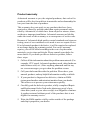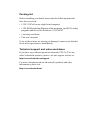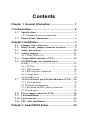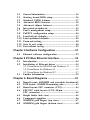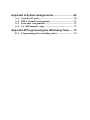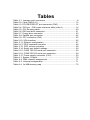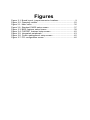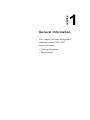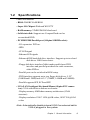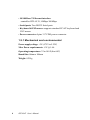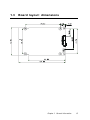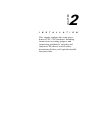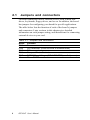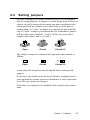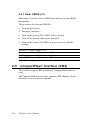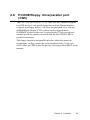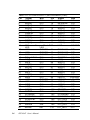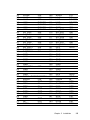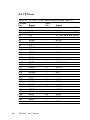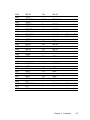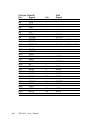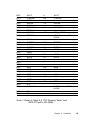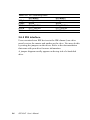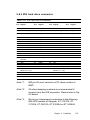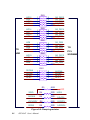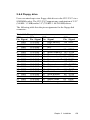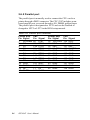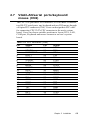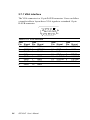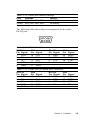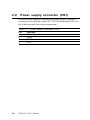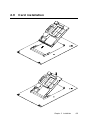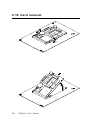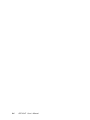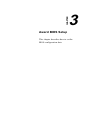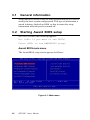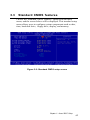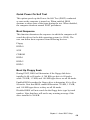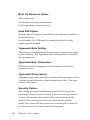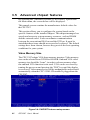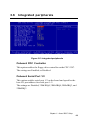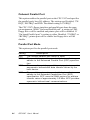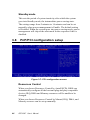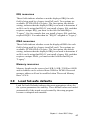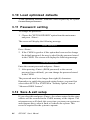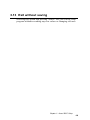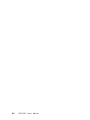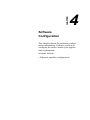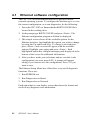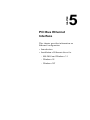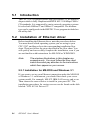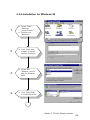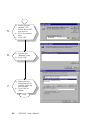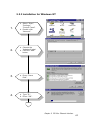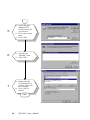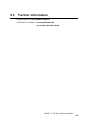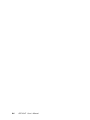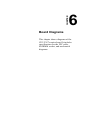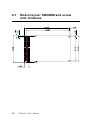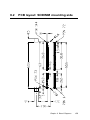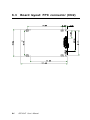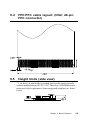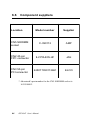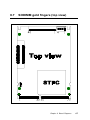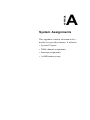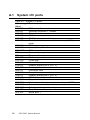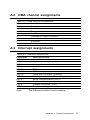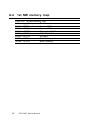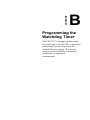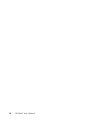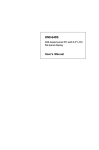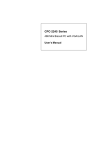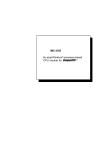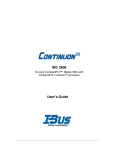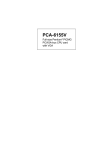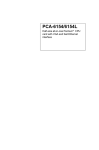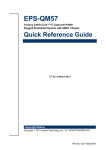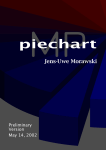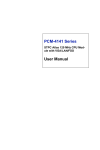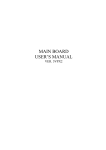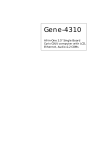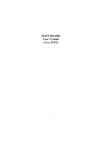Download American Megatrends CPC-2520 User`s manual
Transcript
CPC-2347 Series PCI Bus 486 Mini Biscuit PC with VGA/LAN User’s Manual Copyright notice This document is copyrighted, October 2000. All rights are reserved. The original manufacturer reserves the right to make improvements to the products described in this manual at any time without notice. No part of this manual may be reproduced, copied, translated or transmitted in any form or by any means without the prior written permission of the original manufacturer. Information provided in this manual is intended to be accurate and reliable. However, the original manufacturer assumes no responsibility for its use, nor for any infringements upon the rights of third parties which may result from its use. Acknowledgements AMI is a trademark of American Megatrends, Inc. Cyrix is a trademark of Cyrix Corporation. IBM, PC/AT, PS/2 and VGA are trademarks of International Business Machines Corporation. Intel and Pentium are trademarks of Intel Corporation. Microsoft Windows and MS-DOS are registered trademarks of Microsoft Corp. C&T is a trademark of Chips and Technologies, Inc. All other product names or trademarks are properties of their respective owners. Part No. 2006234700 1st Edition Printed in Taiwan October 2000 Product warranty Advantech warrants to you, the original purchaser, that each of its products will be free from defects in materials and workmanship for one year from the date of purchase. This warranty does not apply to any products that have been repaired or altered by persons other than repair personnel authorized by Advantech, or which have been subject to misuse, abuse, accident or improper installation. Advantech assumes no liability under the terms of this warranty as a consequence of such events. Because of Advantech high quality-control standards and rigorous testing, most of our customers never need to use our repair service. If an Advantech product is defective, it will be repaired or replaced at no charge during the warranty period. For out-of-warranty repairs, you will be billed according to the cost of replacement materials, service time and freight. Please consult your dealer for more details. If you think you have a defective product, follow these steps: 1. Collect all the information about the problem encountered. (For example, CPU speed, Advantech products used, other hardware and software used, etc.) Note anything abnormal and list any on- screen messages you get when the problem occurs. 2. Call your dealer and describe the problem. Please have your manual, product, and any helpful information readily available. 3. If your product is diagnosed as defective, obtain an RMA (return merchandize authorization) number from your dealer. This allows us to process your return more quickly. 4. Carefully pack the defective product, a fully-completed Repair and Replacement Order Card and a photocopy proof of purchase date (such as your sales receipt) in a shippable container. A product returned without proof of the purchase date is not eligible for warranty service. 5. Write the RMA number visibly on the outside of the package and ship it prepaid to your dealer. Packing list Before installing your board, ensure that the following materials have been received: • 1 CPC-2347 all-in-one single board computer • 1 CD-ROM including Ethernet utility programs, and SVGA utility programs and drivers for Windows 3.1/95/98/NT • 1 warranty certificate • This user's manual If any of these items are missing or damaged, contact your distributor or sales representative immediately. Technical support and sales assistance If you have any technical questions about the CPC-2347 or any other Advantech products, please visit our support website at: http://www.advantech.com/support For more information about Advantech's products and sales information, please visit: http://www.advantech.com Contents Chapter 1 General Information ................................ 1 1.1 Introduction ........................................................... 2 1.2 1.3 Specifications ............................................................... 3 1.2.1 Mechanical and environmental .............................. 4 Board layout: dimensions .......................................... 5 Chapter 2 Installation ................................................. 7 2.1 2.2 2.3 2.4 Jumpers and connectors ............................................ 8 Board layout: jumper/connector locations .............. 9 Safety precautions ..................................................... 10 Setting jumpers.......................................................... 11 2.4.1 Clear CMOS (J1) ................................................. 12 2.5 CompactFlash interface (CN4) ................................ 12 2.6 PCI/IDE/floppy drive/parallel port ............................. (CN5) ........................................................................... 13 2.6.1 PCI bus .................................................................16 2.6.2 IDE interface ........................................................ 20 2.6.3 IDE hard drive connector ..................................... 21 2.6.3 Floppy drive .......................................................... 23 2.6.4 Parallel port .......................................................... 24 2.7 VGA/LAN/serial ports/keyboard/mouse (CN2) ... 25 2.7.1 VGA interface ...................................................... 26 2.7.2 Ethernet configuration .......................................... 27 2.7.3 Keyboard and PS/2 mouse connector .................. 27 2.7.4 Serial ports ............................................................ 28 2.8 Power supply connector (CN1) ............................... 30 2.9 Card installation ........................................................ 31 2.10 Card removal ............................................................. 32 2.11 FPC cable installation ............................................... 33 Chapter 3 Award BIOS Setup ................................. 35 3.1 3.2 3.3 3.4 3.5 3.6 3.7 3.8 3.9 3.10 3.11 3.12 3.13 General information .................................................. 36 Starting Award BIOS setup ..................................... 36 Standard CMOS features ......................................... 37 Advanced BIOS features ......................................... 38 Advanced chipset features ...................................... 42 Integrated peripherals.............................................. 43 Power management setup ........................................ 45 PnP/PCI configuration setup ................................... 46 Load fail-safe defaults ............................................... 47 Load optimized defaults ........................................... 48 Password setting ....................................................... 48 Save & exit setup ...................................................... 48 Exit without saving.................................................... 49 Chapter 4 Software Configuration .......................... 51 4.1 Ethernet software configuration ............................. 52 Chapter 5 PCI Bus Ethernet Interface ..................... 53 5.1 5.2 5.3 Introduction................................................................ 54 Installation of Ethernet driver ................................ 54 5.2.1 Installation for MS-DOS and Windows 3.1 .......... 54 5.2.2 Installation for Windows 95 .................................. 55 5.2.3 Installation for Windows NT ................................ 57 Further information ................................................... 59 Chapter 6 Board Diagrams ..................................... 61 6.1 6.2 6.3 6.4 6.5 6.6 6.7 6.8 Board layout: SODIMM and screwhole locations 62 PCB layout: SODIMM mounting side ................... 63 Board layout: FPC connector (CN2) ...................... 64 FPC/FFC cable layout: (CN2; 40-pin ......................... FPC connector).......................................................... 65 Height limits (side view) .......................................... 65 Component suppliers ............................................... 66 SODIMM gold fingers (top view) .......................... 67 SODIMM gold fingers (bottom view) .................... 68 Appendix A System Assignments ........................... 69 A.1 A.2 A.3 A.4 System I/O ports ....................................................... 70 DMA channel assignments ...................................... 71 Interrupt assignments .............................................. 71 1st MB memory map ................................................ 72 Appendix B Programming the Watchdog Timer .... 73 B.1 Programming the watchdog timer .......................... 74 Tables Table 2-1: Jumpers and connectors ......................................................... 8 Table 2-2: Clear CMOS (J1) .................................................................... 12 Table 2-3: PCI/IDE/FDD/LPT port connector (CN5) ................................ 14 Table 2-4: PCI bus - CN5 cross reference table (side A) ....................... 16 Table 2-5: PCI Rounting table ................................................................. 20 Table 2-6: IDE hard drive connector ........................................................ 21 Table 2-7: Floppy drive connector ........................................................... 23 Table 2-8: Parallel port connector ........................................................... 24 Table 2-9: FPC connector (CN2) ............................................................. 25 Table 2-10: VGA interface ........................................................................ 26 Table 2-11: Ethernet configuration .......................................................... 27 Table 2-12: PS/2 keyboard connector ..................................................... 28 Table 2-13: PS/2 mouse connector ........................................................ 28 Table 2-14: Serial port default settings ................................................... 29 Table 2-15: COM1 RS-232 serial port connector .................................... 29 Table 2-16: COM2 RS-232 serial port connector .................................... 29 Table 2-17: Power supply connector (CN1) ............................................ 30 Table A-1: System I/O ports ..................................................................... 70 Table A-2: DMA channel assignments .................................................... 71 Table A-3: Interrupt assignments ............................................................ 71 Table A-4: 1st MB memory map .............................................................. 72 Figures Figure Figure Figure Figure Figure Figure Figure Figure Figure 2-1: Board layout: jumper/connector locations .............................. 9 2-2: Damping resistor .................................................................. 22 3-1: Main menu ............................................................................ 36 3-2: Standard CMOS setup screen .............................................. 37 3-3: BIOS features setup screen ................................................. 38 3-4: CHIPSET features setup screen .......................................... 42 3-5: Integrated peripherals .......................................................... 43 3-6: Power management setup screen ...................................... 45 3-7: PCI configuration screen ...................................................... 46 CHAPTER 1 General Information This chapter provides background information for the CPC-2347. Sections include: • Card specifications • Board layout 1.1 Introduction Advantech's new Card-PC, the CPC-2347, a truly an all-in-one 486 processor-based single board computer comes equipped with 32M DRAM , an SVGA interface which supports CRT monitor with up to 4MB display memory, a 10/100 base-T Ethernet interface and a Compact Flash solid state disk socket. In addition, it is equipped with two RS-232 serial ports. One bi-directional printer port supports SPP, ECP and EPP modes, an IDE HDD interface and a floppy disk controller, as well as one PCI interface for functional expansion. With its industrial grade reliability, the CPC-2347 can operate continuously at temperatures up to 140 F (60 C). This compact unit offers all these functions within the space of a 2.5" hard disk drive (68mm * 100mm). The numerous features provide an ideal price/performance solution for high-end commercial and industrial applications where stability and reliability are essential. The Card-PC CPC-2347's power can be supplied through a SO DIMM socket or an on-board power connector, thus, the CPC-2347 can be embedded into the user's system board or used as a single board application. The PCI bus, HDD, FDD and parallel interface are connected with user's system board by a SO DIMM socket. This form factor has the benefits of easy maintenance, the ability to replace a damaged card within 30 seconds, further more, the Card PC can easily upgrade from 486 to Pentium without changing the user's system board. The CPC-2347 provides many useful functions in a tiny card, and reserves a small connector for other extension modules, such as the CPC-2520 VGA/LCD module. It provides more flexible functions according to user's different application. The CPC-2347 is compact; highly integrated; and easy to maintain, upgrade, and install. These features make it ideal for applications of small industrial controller, Panel PC, security system, Internet gateway, instruments, medical equipment, building automation and so on. 2 CPC-2347 User's Manual 1.2 Specifications • CPU: 486-66MHZ • BIOS: 256KB FLASH BIOS • Super I/O Chipset: Winbond W83977F • RAM memory: 32MB EDO RAM on board. • Solid state disk: Support one CompactFlash card as an emulated HDD • PCI/IDE/FDD/Parallel port (144 pins SODIM socket): -I/O expansion: PCI bus. -GPIO -CF LED signal -Ethernet LED signals -Enhanced IDE hard disk drive interface: Support up to two hard disk drives. BIOS auto-detect. -Floppy disk drive interface/Multi-mode parallel port: FDD interface and parallel port share the same connector, either FDD or -Parallel port can be switched in BIOS setup. -FDD interface supports up to two floppy disk drives, 5.25" (360KB and 1.2MB) and /or 3.5" (720KB, 1.44MB and 2.88MB). -Parallel supports SPP, ECP and EPP. • VGA/LAN/Serial port/Keyboard/Mouse (40 pins FPC connector): VGA with 64 bits windows accelerator: -Display memory: 4MB share memory architecture (UMA structure) -Display resolution: 1280 * 1024 @64K colors, 1024*768 @16M colors Note: Automatically disable internal VGA if an external add-in VGA is plugged in the system Chapter 1 General Information 3 • 10/100 Base T Ethernet interface: -controller: RTL-8139, 10Mbps/100Mbps • Serial ports: Two RS232 Serial ports • Keyboard & PS2 mouse: supports standard PC/AT keyboard and PS/2 mouse • Power connector: 4 pins 3.5" FDD power connector. 1.2.1 Mechanical and environmental Power supply voltage: +5V (4.75V to 5.25V) Max. Power requirements: +5V @ 1.6A Operating temperature: 32 to 140 F (0 to 60C) Board Size: 68mm x 100mm Weight: 0.2 Kg 4 CPC-2347 User's Manual 1.3 Board layout: dimensions Chapter 1 General Information 5 6 CPC-2347 User's Manual CHAPTER 2 I N S T A L L A T I O N This chapter explains the setup procedures of CPC-2347 hardware, including instructions on setting jumpers and connecting peripherals, switches and indicators. Be sure to read all safety precautions before you begin the installation procedure. 2.1 Jumpers and connectors On-board connectors link to external devices such as hard disk drives, keyboards, floppy drives, and so on. In addition, the board has jumpers for configuring your board for specific applications. The table below lists the function of each of the board’s jumpers and connectors. Later sections in this chapter give detailed information on each jumper setting, and instructions for connecting external devices to your card. Table 2-1: Jumpers and connectors Name CN1 CN2 CN3 CN4 CN5 J1 8 Function Power connector I/O connector (LAN/VGA/RS-232/KB/mouse) PCI connector CompactFlash Socket SODIMM gold finger (PCI/HDD/FDD/parallel/power) Clear CMOS CPC-2347 User's Manual 2.2 Board layout: jumper/connector locations Figure 2-1: Board layout: jumper/connector locations Chapter 2 Installation 9 2.3 10 Safety precautions Warning! Always completely disconnect the power cord from your chassis whenever you are working on it. Do not make connections while the power is on because sensitive electronic components can be damaged by the sudden rush of power. Only experienced electronics personnel should open the PC chassis. Caution! Always ground yourself to remove any static charge before touching the CPU card. Modern electronic devices are very sensitive to static electric charges. Use a grounding wrist strap at all times. Place all electronic components on a static-dissipative surface or in a static-shielded bag when they are not in the chassis. CPC-2347 User's Manual 2.4 Setting jumpers You may configure your card to match the needs of your application by setting jumpers. A jumper is a metal bridge used to close an electric circuit. It consists of two metal pins and a small metal clip (often protected by a plastic cover) that slides over the pins to connect them. To "close" a jumper, you connect the pins with the clip. To "open” a jumper, you remove the clip. Sometimes a jumper will have three pins, labeled 1, 2 and 3. In this case you would connect either pins 1 and 2, or 2 and 3. 1 Open Closed 2 3 Closed 2-3 The jumper settings are schematically depicted in this manual as follows: 1 2 3 Open Closed Closed 2-3 A pair of needle-nose pliers may be helpful when working with jumpers. If you have any doubts about the best hardware configuration for your application, contact your local distributor or sales representative before you make any changes. Generally, you simply need a standard cable to make most connections. Chapter 2 Installation 11 2.4.1 Clear CMOS (J1) This jumper is used to erase CMOS data and reset system BIOS information. The procedure for clearing CMOS is: 1. Turn off the system. 2. Short pin 2 and pin 3. 3. Turn on the system. The CMOS is now cleared. 4. Turn off the system. Short pin 1 and pin 2. 5. Turn on the system. The BIOS is now reset to its default setting. Table 2-2: Clear CMOS (J1) Function Protect* Clear CMOS 1-2 Closed Open 2-3 Open Closed * default setting 2.5 CompactFlash interface (CN4) This socket accepts an IDE-compatible CompactFlash memory card. The CompactFlash interface uses a primary IDE channel, which should be set as the master channel. 12 CPC-2347 User's Manual 2.6 PCI/IDE/floppy drive/parallel port (CN5) The CPC-2347 provides a +5 V PCI bus, one IDE channel (support two IDE devices), one parallel interface and one floppy interface (support two floppy drives). All these are provided via a 144-pin SODIMM gold finger (CN5), which can be plugged into a DODIMM socket on the user's system board. Users can choose suitable positions on their system board for their HDD, FDD or parallel connectors. The floppy interface and parallel interface share the same pin assignment, so they cannot be used simultaneously. Users can select either an FDD or parallel port by referring to their BIOS setup manual. Chapter 2 Installation 13 Table 2-3: PCI/IDE/FDD/LPT port connector (CN5) Pin 1 2 3 4 5 6 7 8 9 10 11 14 12 13 14 15 16 17 18 19 20 21 22 23 24 25 26 27 28 29 30 31 32 33 34 Signal Bus Pin TRDY# PCI 73 AD[29] PCI 74 AD[31] PCI 75 AD[26] PCI 76 AD[27] PCI 77 C/BE3# PCI 78 STOP# PCI 79 AD[17] PCI 80 C/BE1# PCI 81 AD[14] PCI 82 CF1 CompactFlash™83 LED LED VCC POWER 84 VCC POWER 85 GND POWER 86 PCI_LOCK# PCI 87 AD[4] PCI 88 AD[3] PCI 89 AD[11] PCI 90 AD[19] PCI 91 AD[21] PCI 92 AD[7] PCI 93 AD[23] PCI 94 AD[0] PCI 95 VCC POWER 96 VCC POWER 97 AD[2] PCI 98 AD[6] PCI 99 AD[12] PCI 100 SERR# PCI 101 PCIREQ# PCI 102 PCIGNT#2 PCI 103 PCIGNT#1 PCI 104 SIRQ IDE 105 SACK# IDE 106 PCICLK#1 PCI PCICLK#2 PCI PCICLK#3 PCI PCIRST# PCI/IDE AD[1] PCI AD[16] PCI AD[18] PCI AD[20] PCI AD[9] PCI AD[22] PCI AD[8] PCI LEDTX LAN LED LEDLNK LAN LED AD[10] PCI AD[15] PCI AD[5] PCI FRAME# PCI PCIREQ#2 PCI PCIREQ#0 PCI PCIGNT#0 PCI PCI_INT3 PCI PCI_INT2 PCI PCI_INT1 PCI 35 SIOW# PCI_INT0 CPC-2347 User's Manual IDE 107 Signal PAR DEVSEL# AD[30] AD[28] AD[24] AD[25] IRDY# C/BE2# C/BE0# AD[13] VCC Bus PCI PCI PCI PCI PCI PCI PCI PCI PCI PCI POWER PCI 36 37 38 39 40 41 42 43 44 45 46 47 48 49 50 51 52 53 54 55 56 57 58 59 60 61 62 63 64 65 66 67 68 69 70 71 72 SIOR# IDE LA17 IDE LA18 IDE VCC POWER VCC POWER VCC POWER VCC POWER SA_DD2 IDE SA_DD6 IDE SA_DD4 IDE SA_DD10 IDE SA_DD8 IDE SA_DD14 IDE SA_DD12 ISA SA_DD11 ISA SA_DD13 ISA GND GND GND GND GND IOCHRDY IDE GND GND GND PSTIN RESET SWITCH IRRXH FIR ERRPRT IRTX IR IRRX IR STBPRT PTD0 PRT PTD2 PRT GND PTD4 PRT PE PRT PTD7 PRT 108 109 110 111 112 113 114 115 116 117 118 119 120 121 122 123 124 125 126 127 128 129 130 131 132 133 134 135 136 137 138 139 140 141 142 143 144 SDRQ LA19 VCC VCC SCE2SCE1SA_DD0 SA_DD1 SA_DD3 SA_DD5 SA_DD9 SA_DD7 SA_DD15 GP3 GND GND GND GND GND GND GND GND GND GND GP2 GP1 CIRRX AFDSLCTIN INITPTD1 PTD3 BUSY ACKPTD5 PTD6 SLCT PCI PCI POWER POWER IDE IDE IDE IDE IDE IDE IDE IDE IDE GPIO GPIO GPIO IR PRT PRT PRT PRT PRT PRT PRT PRT PRT PRT Chapter 2 Installation 15 2.6.1 PCI bus Table 2-4: PCI bus - CN5 cross reference table (side A) PCI bus Pin A1 A2 A3 A4 A5 A6 A7 A8 A9 A10 A11 A12 A13 A14 A15 A16 A17 A18 A19 A20 A21 A22 A23 A24 A25 A26 A27 A28 A29 A30 A31 16 Signal TRST 12 V TMS TDI 5V INTA# INTC# 5V RSVD1 5V RSVD3 GND GND RSVD4 RST# 5V GNT# GND RSVD6 AD30 3.3 V AD28 AD26 GND AD24 IDSEL# 3.3 V AD22 AD20 GND AD18 CPC-2347 User's Manual CN5 Pin 87 31 75 76 4 77 93 91 90 Signal 8.2 Kilo ohm pull LOW 8.2 Kilo ohm pull HIGH 8.2 Kilo ohm pull HIGH NOTE NOTE N/C N/C N/C PCFIRST# NOTE N/C AD30 AD28 AD26 AD24 NOTE AD22 AD20 AD18 A32 A33 A34 A35 A36 A37 A38 A39 A40 A41 A42 A43 A44 A45 A46 A47 A48 A49 A50 A51 A52 A53 A54 A55 A56 A57 A58 A59 A60 A61 A62 AD16 3.3 V FRAME# GND TRDY# GND STOP# 3.3 V SDONE SBO# GND PAR AD15 3.3 V AD13 AD11 GND AD9 C/BE0# 3.3 V AD6 AD4 GND AD2 AD0 5V REQ64# 5V 5V 89 100 1 7 73 98 82 18 92 81 27 16 26 23 - AD16 FRAME# TRDY# STOP# 8.2 Kilo ohm PULL HIGH 8.2 Kilo ohm PULL HIGH PAR AD15 AD13 AD11 AD9 C/BE0# AD6 AD4 AD2 AD0 8.2 Kilo ohm PULL HIGH - Chapter 2 Installation 17 PCI bus (Side B) Pin Signal B1 -12V B2 TCK B3 GND B4 TDO B5 5V B6 5V B7 INTB# B8 INTD# B9 PRSNT1# B10 RSVD2 B11 PRSNT2# B12 GND B13 GND B14 RSVD5 B15 GND B16 CLK B17 GND B18 REQ# B19 5V B20 AD31 B21 AD29 B22 GND B23 AD27 B24 AD25 B25 3.3 V B26 C/BE3# B27 AD23 B28 GND B29 AD21 B30 AD19 B31 3.3 V 18 CPC-2347 User's Manual Pin 3 2 5 78 6 22 20 19 CN5 Signal NOTE 1 NOTE 1 0.1 uF cap. PULL LOW 0.1 uF cap. PULL LOW NOTE 1 NOTE 1 AD31 AD29 AD27 AD25 C/BE3# AD23 AD21 AD19 B32 B33 B34 B35 B36 B37 B38 B39 B40 AD17 C/BE2# GND IRDY# 3.3 V DEVSEL# GND LOCK# PERR# 8 80 79 74 15 - B41 B42 B43 B44 B45 B46 B47 B48 B49 B50 B51 B52 B53 B54 B55 B56 B57 B58 B59 B60 3.3 V SERR# 3.3 V C/BE1# AD14 GND AD12 AD10 GND AD8 AD7 3.3 V AD5 AD3 GND AD1 5V ACK64# 29 9 10 28 97 94 21 99 17 88 - B61 B62 5V 5V - AD17 C/BE2# IRDY# DEVSEL# PCI_LOCK# 8.2 Kilo ohm PULL HIGH SERR# C/BE1# AD14 AD12 AD10 AD8 AD7 AD5 AD3 AD1 8.2 Kilo ohm PULL HIGH - Note 1: Refer to Table 2-5 "PCI Routing Table" and 2600-PCI.pdf in CD-ROM. Chapter 2 Installation 19 Table 2-5: PCI Rounting table INT_A IDSEL REQ# GNT# CLK PCI Slot 2 PCI_INIT1 AD29 PCI_REQ2# PCI_GNT#2 PCICLK2 PCI Slot 3 PCI_INIT2 AD30 PCI_REQ1# PCI_GNT#1 PC2CLK3 2.6.2 IDE interface Users can attach two IDE devices to the IDE channel, one drive must be set as the master and another as the slave. You may do this by setting the jumpers on the drives. Refer to the documentation that came with your drive for more information. A jumper diagram usually appears on the top side of a hard disk drive. 20 CPC-2347 User's Manual 2.6.3 IDE hard drive connector Table 2-6: IDE hard drive connector IDE connector Pin Signal CN5 Pin Signal IDE connector Pin Signal CN5 Pin Signal 1 3 IDE RESET DATA 7 (*2) 87 119 PCFIRST# SA_HDD7 2 4 GND DATA 8 (*2) 13 47 GND SA_DD8 5 DATA 6 (*2) 44 SA_DD6 6 DATA 9 (*2) 118 SA_DD9 7 9 11 13 15 17 19 21 23 25 27 117 45 116 43 115 114 108 35 36 57 SA_DD5 SA_DD4 SA_DD3 SA_DD2 SA_DD1 SA_DD0 GND SDRQ SIOW SIOR IOCHRDY 8 10 12 14 16 18 20 22 24 26 28 DATA 10 (*2) DATA 11 (*2) DATA 12 (*2) DATA 13 (*2) DATA 14 (*2) DATA 15 (*2) N/C GND GND GND GND (*1) 46 50 49 51 48 120 124 125 126 127 SA_DD10 SA_DD11 SA_DD12 SA_DD13 SA_DD14 SA_DD15 GND GND GND GND 34 33 38 37 113 SACK SIRQ LA18 LA17 SCE1- 30 32 34 36 38 GND SCE2- 39 +5 V 40 42 GND N/C N/C ADDR 2 HARD DISK SELECT 1 (*2) GND VCC 128 112 39 41 DATA 5 (*2) DATA 4 (*2) DATA 3 (*2) DATA 2 (*2) DATA 1 (*2) DATA 0 (*2) SIGNAL GND DMA REQUEST IO WRITE (*2) IO READ (*2) IO CHANNEL READY HDACK IRQ ADDR 1 ADDR 0 HARD DISK SELECT 0 (*2) IDE ACTIVE VCC 129 40 +5 V 43 GND 122 GND 44 N/C - - 29 31 33 35 37 Note *1: IDE pin 28 must connect a 470 ohms resistor to GND. Note *2: 33 ohms damping resistors is recommended to connect near the IDE connector. Please refer to Fig. 2-2 below. Note *3: We do not recommend connection to the following IDE HDD models of Seagate: ST 31276A, ST 31720A, ST 32531A, ST 33240A or ST 34340A Chapter 2 Installation 21 TO HDD Figure 2-2: Damping resistor 22 CPC-2347 User's Manual TO PCISODIMM 2.6.4 Floppy drive Users can attach up to two floppy disk drives to the CPC-2347 via a SODIMM socket. The CPC-2347 supports any combination of 5.25" (360 KB / 1.2 MB) and/or 3.5" (720 KB / 1.44/2.88 MB) drives. The following table lists the pin assignments for the floppy disk connector: Table 2-7: Floppy drive connector FDD connctr. Pin Signal 1 GND 3 GND 5 GND 7 GND 9 GND 11 GND 13 GND 15 GND 17 GND 19 GND 21 GND 23 GND 25 GND 27 GND 29 GND 31 GND 33 GND CN5 Pin Signal 122 GND 122 GND 123 GND 123 GND 124 GND 124 GND 125 GND 125 GND 126 GND 126 GND 127 GND 127 GND 128 GND 128 GND 129 GND 129 GND 130 GND FDD connector Pin Signal 2 High density 4 N/C 6 N/C 8 Index 10 Motor enable A 12 Driver select B 14 Driver select A 16 Motor enable B 18 Direction 20 Step pulse 22 Write data 24 Write enable 26 Track 0 28 Write protect 30 Read data 32 Select head 34 Disk change CN3 Pin Signal 135 AFD- 67 143 141 72 140 137 136 71 144 138 68 139 63 70 PTD0 PTD6 ACKPTD7 BUSY INIT SLCTIN PE SLCT PD1 PTD2 PTD3 ERRPTD4 Chapter 2 Installation 23 2.6.5 Parallel port The parallel port is normally used to connect the CPU card to a printer through a DB25 connector. The CPC-2347 includes an onboard parallel port, accessed through a SO. DIMM golden finger. The parallel port is designated as LPT1 and can be disabled or changed to LPT2 or LPT3 in the BIOS setup manual. Table 2-8: Parallel port connector Printer port Pin Signal 1 /STROBE 2 DO 3 D1 4 D2 5 D3 6 D4 7 D5 8 D6 9 D7 10 \ACK 11 BUSY 12 PE 13 SLCT 24 CN5 Pin 66 67 138 68 139 70 142 143 72 141 140 71 144 Signal STBPTD0 PTD1 PTD2 PTD3 PTD4 PTD5 PTD6 PTD7 ACKBUSY PE SLCT CPC-2347 User's Manual Printer port Pin Signal 14 \AUTOFD 15 ERR 16 \INIT 17 \SLCTINI 18 GND 19 GND 20 GND 21 GND 22 GND 23 GND 24 GND 25 GND CN3 Pin 135 63 137 136 122 123 124 125 126 127 128 129 Signal AFDERRINITSLCTIN GND GND GND GND GND GND GND GND 2.7 VGA/LAN/serial ports/keyboard/ mouse (CN2) The CPC-2347 provides a VGA interface, a 10/100 Base-T Ethernet, two RS-232 serial ports, one keyboard and one PS2 mouse through a 40-pins FPC connector (CN4). Users can design their FPC cable for connecting CPC-2347's FPC connector to the user's system board. Users can choose suitable positions to layout VGA, LAN, COM port, Keyboard and mouse connector on user's system board. Table 2-9: FPC connector (CN2) Pin 1 2 3 4 5 6 7 8 9 10 11 12 13 14 15 16 17 18 19 20 Signal GND KBVCC EXT RESET DDC1 DDC0 V SYNC H SYNC BLUE GREEN RED KBVCC GND RI1 CTS1 RTS1 DTR1 TX1 CD1 RX1 DSR1 Pin 21 22 23 24 25 26 27 28 29 30 31 32 33 34 35 36 37 38 39 40 Signal DSR2 RX2 CD2 TX2 RI2 CTS2 RTS2 DTR2 KBVCC MSDT KBDT KBCK MSCK GND TPTTPT+ GND TPRTPR+ GND Chapter 2 Installation 25 2.7.1 VGA interface The VGA connector is a 15-pin D-SUB connector. Users can follow a transfer table to layout these VGA signals to a standard 15-pin D-SUB connector. 5 1 10 6 15 11 Table 2-10: VGA interface VGA Pin 1 2 3 4 5 6 7 8 26 Signal RED GREEN BLUE N/C GND GND GND GND CN2 Pin 10 9 8 1 1 12 12 Signal RED GREEN BLUE GND GND GND GND CPC-2347 User's Manual VGA Pin 9 10 11 12 13 14 15 Signal Vcc GND N/C SDT H-SYNC V-SYNC SCK CN2` Pin Signal 2 KBVCC 1 GND 5 DDC0 7 H SYNC 6 V SYNC 4 DDC1 2.7.2 Ethernet configuration The CPC-2347 is equipped with a high performance 32-bit PCI-bus Fast Ethernet interface that are fully compliant with IEEE 802.3u 10/100Base-T specifications. Ethernet connector is a RJ-45 jack. User can follow a transfer table to connect Ethernet signals to a standard RJ-45 connector. Table 2-11: Ethernet configuration RJ-45 Pin 1 3 5 7 Signal TD+ RD+ NC NC CN2 Pin 36 39 - Signal TPT+ TPR+ - RJ-45 Pin 2 4 6 8 Signal TD NC RDNC CN2 Pin 35 38 - Signal TPTTPR- 2.7.3 Keyboard and PS/2 mouse connector The CPC-2347 provides a keyboard and PS2 mouse interface through a 40-pin FPC connector (CN4) for connection of PS/2 keyboard and PS/2 mouse. In most cases, especially in embedded applications, a keyboard is not used. The standard PC/AT BIOS will report an error or fail during power-on self-test (POST) after a reset if the keyboard is not present. The CPC-2347's BIOS "Standard CMOS Features" allows you to select "Halt on" under the "All, but keyboard" or "All, but disk/key" selection. This allows no-keyboard operation in embedded system applications without the system halting under POST (power on self test). Chapter 2 Installation 27 Table 2-12: PS/2 keyboard connector PS/2 Keyboard Pin Signal 1 KB_Data 2 NC 3 GND CN2 Pin Signal 31 KBDT 34 GND PS/2 Keyboard Pin Signal 4 Vcc 5 KBCLK 6 NC CN2 Pin 29 32 - Signal KBVCC KBCK - CN2 Pin 29 33 - Signal KBVCC MSCK - Table 2-13: PS/2 mouse connector PS/2 Mouse Pin Signal 1 MDATA 2 NC 3 GND CN2 Pin Signal 30 MSDT 34 GND PS/2 Mouse Pin Signal 4 Vcc 5 MCLK 6 NC 2.7.4 Serial ports The CPC-2347 offers two serial ports: COM1 and COM2, both in RS- 232. These ports let you connect to serial devices (a mouse, printers, etc.) or a communication network. You can select the address for each port (For example, 3F8H [COM1], 2F8H [COM2]) or disable it, using the BIOS Advanced Setup program. Different devices implement the RS-232 standard in different ways. If you are having problems with a serial device, be sure to check the pin assignments for the connector. The IRQ and address range for both ports are fixed. However, if you wish to disable the port or change these parameters later, you can do this in the system BIOS setup. The table below shows the settings for the CPC-2347 board's ports: 28 CPC-2347 User's Manual Table 2-14: Serial port default settings Port COM1 COM2 Address 3F8, 2F8, 3E8, 2E8 3F8, 2F8, 3E8, 2E8 Default 3F8/IRQ4 2F8/IRQ3 The following table shows the pin assignments for the card's RS-232 port: 5 1 6 9 Table 2-15: COM1 RS-232 serial port connector RS-232 Pin Signal 1 DCD 2 RX 3 TX 4 DTR 5 GND CN2 Pin 18 19 17 16 37 Signal CD1 RX1 TX1 DTR1 GND RS-232 Pin Signal 6 DSR 7 RTS 8 CTS 9 RI CN2 Pin 20 15 14 13 Signal DSR1 RTS1 CTS1 RI1 Table 2-16: COM2 RS-232 serial port connector RS-232 Pin Signal 1 DCD 2 RX 3 TX 4 DTR 5 GND CN2 Pin 23 22 24 28 40 Signal CD2 RX2 TX2 DTR2 GND RS-232 Pin Signal 6 DSR 7 RTS 8 CTS 9 RI CN2 Pin 21 27 26 25 Signal DSR2 RTS2 CTS2 RI2 Chapter 2 Installation 29 2.8 Power supply connector (CN1) In single board computer without carrier applications, user may connect a power directly to the CPC-2347 board through CN1. See the following table for its pin assignments: Table 2-17: Power supply connector (CN1) Pin 1 2 3 4 30 Function NC GND GND +5 V CPC-2347 User's Manual 2.9 Card installation Chapter 2 Installation 31 2.10 Card removal 32 CPC-2347 User's Manual 2.11 FPC cable installation Chapter 2 Installation 33 34 CPC-2347 User's Manual CHAPTER 3 Award BIOS Setup This chapter describes how to set the BIOS configuration data. 3.1 General information Award BIOS ROM has a built-in setup program that allows users to modify the basic system configuration. This type of information is stored in battery-backed-up RAM so that it retains the setup information when the power is turned off. 3.2 Starting Award BIOS setup As POST executes, the following appears: Hit <DEL> if you want to run SETUP Press <DEL> to run AWARDBIOS setup. Award BIOS main menu The Award BIOS setup screen appears as follows: Figure 3-1: Main menu 36 CPC-2347 User's Manual 3.3 Standard CMOS features Choose the "Standard CMOS Features" option from the main menu, and the screen below will be displayed. This standard setup menu allows users to configure system components such as date, time, hard disk drive, floppy drive, display, and memory. Figure 3-2: Standard CMOS setup screen Chapter 3 Award BIOS Setup 37 3.4 Advanced BIOS features The screen below appears when choosing the "Advanced BIOS Features " item from the main menu. It allows the user to configure the CPC-2347 according to his particular requirements. Below are some major items that are provided in the Advanced BIOS FEATURES setup screen. A quick booting function is provided for your convenience. Simply enable the Quick Power On Self Test item to save yourself valuable time. Figure 3-3: BIOS features setup screen Virus Warning While the system is booting up, and after boot-up, any attempt to write to the boot sector or partition table of the hard disk drive will halt the system. In this case, a warning message will be displayed. You can run the anti-virus program to locate the problem. If Virus Warning is disabled, no warning message will appear if anything attempts to access the boot sector or hard disk partition. 38 CPC-2347 User's Manual Quick Power On Self Test This option speeds up the Power-On Self Test (POST) conducted as soon as the computer is turned on. When enabled, BIOS shortens or skips some of the items during the test. When disabled, the computer conducts normal POST procedures. Boot Sequence This function determines the sequence in which the computer will search the drives for the disk operating system (i.e. DOS). The user can define boot sequences from following devices: Floppy HDD-0 SCSI CDROM HDD-1 HDD-2 HDD-3 Boot Up Floppy Seek During POST, BIOS will determine if the floppy disk drive installed is 40 or 80 tracks. A 360 KB type drive is 40 tracks; while 720 KB, 1.2 MB, and 1.44 MB type drives are all 80 tracks. Enabled BIOS searches the floppy drive to determine if it is 40 or 80 tracks. Note that BIOS cannot differentiate 720 KB, 1.2 MB, and 1.44 MB type drives as they are all 80 tracks. Disabled BIOS will not search for the floppy drive type by track number. Note that there will not be any warning message if the drive installed is 360 KB. Chapter 3 Award BIOS Setup 39 Boot Up NumLock Status The default is On. On Keypad boots up to number keys. Off Keypad boots up to arrow keys. Gate A20 Option Normal: The A20 signal is controlled by the keyboard controller or chipset hardware. Fast (Default): The A20 signal is controlled by Port 92 or the chipset specific method. Typematic Rate Setting The typematic rate determines the characters per second accepted by the computer. The Typematic Rate setting enables or disables the typematic rate. Typematic Rate (Chars/Sec) BIOS fixes the following input values (characters/second) for typematic rate: 6. Typematic Delay (msec) Typematic delay is the time interval between the appearance of the first and second characters, when holding down a key. The input value is: 250 (msec). Security Option This setting determines whether the system will boot up if the password is denied. Access to Setup is, however, always limited. System: The system will not boot, and access to Setup will be denied if the correct password is not entered at the prompt. Setup: The system will boot, but access to Setup will be denied if the correct password is not entered at the prompt. 40 CPC-2347 User's Manual OS Select for DRAM > 64 MB This setting is under the OS/2 system. Video BIOS Shadow This determines whether video BIOS will be copied to RAM, which is optional according to the chipset design. When enabled, Video BIOS Shadow increases the video speed. C8000-CBFFF Shadow / CC000-CFFFF Shadow These determine whether optional ROM will be copied to RAM in blocks of 16 KB. Enabled Optional shadow is enabled. Disabled Optional shadow is disabled. Chapter 3 Award BIOS Setup 41 3.5 Advanced chipset features By choosing the "Advanced CHIPSET FEATURES" option from the Main menu, the screen below will be displayed. This sample screen contains the manufacturer default values for the CPC-2347. This section allows you to configure the system based on the specific features of the installed chipset. This chipset manages bus speeds and access to system memory resources, such as DRAM and the external cache. It also coordinates communications between the conventional ISA bus and the PCI bus. It must be stated that these items should never need to be altered. The default settings have been chosen, because they provide the best operating conditions for your system. Video Memory Size The CPC-2347 adopts VGA share memory structure. Video memory size can be selected from 512 KB to 4096 KB. Onboard VGA video memory size should be "none", in order to release memory when the onboard VGA function is not used. VGA can be recovered by turning the power on and pressing the "INS" key until the display is recovered. Video memory size will be unchangeable and released automatically when the CPC-2520 LCD module is plugged into the CPC-2347. Figure 3-4: CHIPSET features setup screen 42 CPC-2347 User's Manual 3.6 Integrated peripherals Figure 3-5: Integrated peripherals Onboard FDC Controller This option enables the floppy drive controller on the CPC-2347. The settings are Enabled, or Disabled. Onboard Serial Port 1/2 This option enables serial port 1/2 on the board and specifies the base I/O port address for serial port 1~2. The settings are Disabled, 3F8h/IRQ4, 3E8h/IRQ4, 2E8h/IRQ3, and 2F8h/IRQ3. Chapter 3 Award BIOS Setup 43 Onboard Parallel Port This option enables the parallel port on the CPC-2347 and specifies the parallel port's base I/O address. The settings are Disabled, 378/ IRQ7, 3BC/IRQ7 and FDD. The default setting is 378/IRQ7. The CPC-2347's floppy interface and parallel port share the same pin assignment. When "On board Parallel port" is setting to FDD, floppy drive will be enabled and printer port will be disabled. If "On board Parallel port" is setting to either Disabled, 378/IRQ7 or 3BC/IRQ7, printer port will be enable but floppy drive will be disable. Parallel Port Mode This option specifies the parallel port mode. Setting SPP EPP EPP ECP 44 Description The normal parallel port mode is used. The parallel port can be used with devices that adhere to the Enhanced Parallel Port (EPP) specifica tion. This uses the existing parallel port signals to provide asymmetric bidirectional data transfer driven by the host device. The parallel port can be used with devices that adhere to the Extended Capabilities Port (ECP) specification. ECP uses the DMA protocol to achieve transfer rates of approximately 2.5 Mbs. ECP provides symmetric bidirectional communications. CPC-2347 User's Manual 3.7 Power management setup The power management setup controls the CPU card's "green" features. The following screen shows the manufacturer defaults. Figure 3-6: Power management setup screen Power Management Power management lets you set up your computer to save electricity when it is not inactive use by putting the system into progressively greater power saving modes. There are two selections for Power Management (Mode): Disabled Turns off PM Enabled Maximized power saving by activating maximum power saving settings after one minute of system inactivity. When PM is set to Disabled, some items which are predefined will be unable to be changed. Chapter 3 Award BIOS Setup 45 Standby mode This sets the period of system inactivity after which the system goes into Standby mode, the intermediate power saving state. The settings range from 2 minutes to 16 minutes and can be set manually when power management is Enable. The default setting is Disabled. When the system goes into power saving mode, power management will skip to the next mode in the sequence if this is disabled. 3.8 PnP/PCI configuration setup Figure 3-7: PCI configuration screen Resources Control When you choose Resources Control by Auto(ESCD), BIOS can automatically configure all the boot and plug and play compatible devices. IRQ, DMA and Memory resources will be unable to be changed. When you choose Resources Control by Manual, IRQ, DMA, and Memory resource can be set up manually. 46 CPC-2347 User's Manual IRQ resources These fields indicate whether or not the displayed IRQ for each field is being used by a legacy (non-PnP card). Two options are available: PCI/ISA PnP or Legacy. The first option, the default setting, indicates that the displayed IRQ is not used to determine if an ISA card is using that IRQ. If you install a legacy ISA card that requires a unique IRQ, you must set the field for that IRQ to "Legacy". Say for example that you install a legacy ISA card that requires IRQ10. You must then set "IRQ10" assigned to "Legacy". DMA resources These fields indicate whether or not the displayed DMA for each field is being used by a legacy (non-PnP card). Two options are available: PCI/ISA PnP or Legacy. The first option, the default setting, indicates that the displayed IRQ is not used to determine if an ISA card is using that IRQ. If you install a legacy ISA card that requires a unique DMA, you must set the field for that IRQ to "Legacy". Memory resources Memory length can be reserved as 8 KB, 16 KB, 32 KB or 64 KB and its address can be selected from C8000 to DC000. Reserved memory address will not be modified when "Reserved Memory Base" is N/A. 3.9 Load fail-safe defaults Load Fail-safe Defaults indicates the most appropriate values for the system parameters for stability. These default values are loaded automatically if the stored record created by the setup program becomes corrupted and unusable. Chapter 3 Award BIOS Setup 47 3.10 Load optimized defaults "Load Optimized Defaults" loads the values required by the system for maximum performance. 3.11 Password setting To change the password: 1. Choose the "SET PASSWORD" option from the main menu and press <Enter>. The screen will display the following message: Enter Password: Press <Enter>. 2. If the CMOS is good or if this option has been used to change the default password, the user is asked for the password stored in the CMOS. The screen will display the following message: Confirm Password: Enter the current password and press <Enter>. 3. After pressing <Enter> (ROM password) or the current password (user-defined), you can change the password stored in the CMOS. The password must be no longer than eight (8) characters. Remember, to enable the password setting feature, you must first select either SETUP or SYSTEM in "Security Option" item of "Advanced BIOS features". 3.12 Save & exit setup If you select this and press <Enter>, the values entered in the setup utilities will be recorded in the CMOS memory of the chipset. The microprocessor will check this every time you turn your system on and compare this to what it finds as it checks the system. This record is required for the system to operate. 48 CPC-2347 User's Manual 3.13 Exit without saving Selecting this option and pressing <Enter> lets you exit the setup program without recording any new values or changing old ones. Chapter 3 Award BIOS Setup 49 50 CPC-2347 User's Manual CHAPTER 4 Software Configuration This chapter details the software configuration information. It shows you how to configure the card to match your application requirements. Sections include: • Ethernet interface configuration 4.1 Ethernet software configuration The CPC-2347 on-board Ethernet interface supports all major network operating systems. To configure the medium type, to view the current configuration, or to run diagnostics, do the following: 1. Power the CPC-2347 on. Ensure that the RSET8139.EXE file is located in the working drive. 2. At the prompt type RSET8139.EXE and press <Enter>. The Ethernet configuration program will then be displayed. 3. This simple screen shows all the available options for the Ethernet interface. Just highlight the option you wish to change by using the Up and Down keys. To change a selected item, press <Enter>, and a screen will appear with the available options. Highlight your option and press <Enter>. Each highlighted option has a helpful message guide displayed at the bottom of the screen for additional information. 4. After you have made your selections and are sure this is the configuration you want, press ESC. A prompt will appear asking if you want to save the configuration. Press Y if you want to save. The Ethernet Setup Menu also offers three very useful diagnostic functions. These are: 1. Run EEPROM test 2. Run Diagnostics on Board 3. Run Diagnostics on Network Each option has its own display screen that shows the format and result of any diagnostic tests undertaken. 52 CPC-2347 User's Manual CHAPTER 5 PCI Bus Ethernet Interface This chapter provides information on Ethernet configuration. • Introduction • Installation of Ethernet driver for - MS-DOS and Windows 3.1 - Windows 95 - Windows NT 5.1 Introduction The CPC-2347 is equipped with a high performance 32-bit Ethernet chipset which is fully compliant with IEEE 802.3 100 Mbps CSMA/ CD standards. It is supported by major network operating systems. It is also both 100Base-T and 10Base-T compatible. The medium type can be configured via the RSET8139.exe program included on the utility disk. 5.2 Installation of Ethernet driver Before installing the Ethernet driver, note the procedures below. You must know which operating system you are using in your CPC-2347, and then refer to the corresponding installation flow chart. Then just follow the steps described in the flow chart. You will quickly and successfully complete the installation, even if you are not familiar with instructions for MS-DOS or WINDOWS. Note: The windows illustrations in this chapter are examples only. You must follow the flow chart instructions and pay attention to the instructions which then appear on your screen. 5.2.1 Installation for MS-DOS and Windows 3.1 If you want to set up your Ethernet connection under the MS-DOS or Windows 3.1 environment, you should first check your server system model. For example, MS-NT, IBM-LAN server, and so on. Then choose the correct driver to install in your panel PC. The installation procedures for various servers can be found on the disk labeled: "RTL 8139A Driver #2". 54 CPC-2347 User's Manual 5.2.2 Installation for Windows 95 1. a. Select "Start", "Settings", "Control Panel". b. Double click "Network". 2. a. Click "Add" and prepare to install network functions. 3. a. Select the "Adapter" item to add the Ethernet card. 4. a. Click "Have Disk" to install the driver. Chapter 5 PCI Bus Ethernet Interface 55 a. Insert the disc labeled "RTL 8139A Driver #2" into drive A:. b. Fill in the correct path. c. Click "OK". 5. 6. a. Choose the "Realtek" item. b. Click "OK". 7. a. Make sure the configurations of relative items are set correctly. b. Click "OK" to reboot. END 56 CPC-2347 User's Manual D:\Lan\ A:\Win95\ 5.2.3 Installation for Windows NT 1. a. Select "Start", "Settings", "Control Panel". b. Double click "Network". 2. a. Choose the "Adapters" label. b. Click the "Add" button. 3. a. Press "Have Disk". 4. a. Type "D:". b. Press "OK". D: Chapter 5 PCI Bus Ethernet Interface 57 a. Insert the disc labeled "RTL 8139A Driver #2" into drive A:. b. Fill in the correct path. c. Click "OK". 5. 6. a. Choose the "Realtek" item. b. Click "OK". 7. a. Make sure the configurations of relative items are set correctly. b. Click "OK" to reboot. END 58 CPC-2347 User's Manual D:\Lan\ A:\Winnt\ 5.3 Further information Realtek website: www.realtek.com.tw Advantech websites: www.advantech.com www.advantech.com.tw Chapter 5 PCI Bus Ethernet Interface 59 60 CPC-2347 User's Manual CHAPTER 6 Board Diagrams This chapter shows diagrams of the CPC-2347's carrier board. It includes specifications for the FPC cable, SODIMM socket, and mechanical diagrams. 6.1 62 Board layout: SODIMM and screw hole locations CPC-2347 User's Manual 6.2 PCB layout: SODIMM mounting side Chapter 6 Board Diagrams 63 6.3 64 Board layout: FPC connector (CN2) CPC-2347 User's Manual 6.4 FPC/FFC cable layout: (CN2; 40-pin FPC connector) 6.5 Height limits (side view) *1: At least 3.0 mm height is needed between the carrier board's surface and the bottom of CPC-2347.Therefore, SODIMM socket must meet this requirement. Some suggested suppliers are listed below. Chapter 6 Board Diagrams 65 6.6 Component suppliers Location Model number Supplier CN5 SODIMM so cke t C-390112 AMP CN2 40-pin FPC connector IL-FPR-40S-HF JA E CN3 50-pin PCI connector 245077050112861 E LC O * Advantech's part number for the CN5 SODIMM socket is 1651500002. 66 CPC-2347 User's Manual 6.7 SODIMM gold fingers (top view) Chapter 6 Board Diagrams 67 6.8 68 SODIMM gold fingers (bottom view) CPC-2347 User's Manual APPENDIX A System Assignments This appendix contains information of a detailed or specialized nature. It includes: • System I/O ports • DMA channel assignments • Interrupt assignments • 1st MB memory map A.1 System I/O ports Table A-1: System I/O ports Addr. range (Hex) 000-01F 020-021 022-023 040-05F 060-06F 070-07F 080-09F 0A0-0BF 0C0-0DF 0F0 0F1 0F8-0FF 1F0-1F8 200-207 278-27F 2F8-2FF 300-31F 360-36F 378-37F 380-38F 3A0-3AF 3B0-3BF 3C0-3CF 3D0-3DF 3F0-3F7 3F8-3FF 70 Device DMA controller Interrupt controller 1, master Chipset address 8254 timer 8042 (keyboard controller) Real-time clock, non-maskable interrupt (NMI) mask DMA page register, Interrupt controller 2 DMA controller Clear math co-processor Reset math co-processor Math co-processor Fixed disk Game I/O Parallel printer port 2 (LPT 3) Serial port 2 Prototype card Reserved Parallel printer port 1 (LPT 2) SDLC, bisynchronous 2 Bisynchronous 1 Monochrome display and printer adapter (LPT1) Reserved Color/graphics monitor adapter Diskette controller Serial port 1 CPC-2347 User's Manual A.2 DMA channel assignments Table A-2: DMA channel assignments Channel 0 1 2 3 4 5 6 7 A.3 Function Available Available Floppy disk (8-bit transfer) Available Cascade for DMA controller 1 Available Available Available Interrupt assignments Table A-3: Interrupt assignments Interrupt# IRQ 0 IRQ 1 IRQ 2 IRQ 8 IRQ 12 IRQ 13 IRQ 14 IRQ 15 IRQ 3 IRQ 4 IRQ 6 IRQ 7 Note: Interrupt source interval timer Keyboard Interrupt from controller 2 (cascade) Real-time clock PS/2 mouse (non-releasable) INT from co-processor Fixed disk controller (Primary) Fixed disk controller (Secondary) Serial communication port 2 Serial communication port 1 Diskette controller (FDC) Parallel port 1 (printer port) The Ethernet function is auto-sensing. Appendix A System Assignments 71 A.4 1st MB memory map Table A-4: 1st MB memory map Addr. range (Hex) F000h - FFFFh C800h - EFFFh C000h - C7FFh B800h - BFFFh B000h - B7FFh A000h - AFFFh 0000h - 9FFFh 72 CPC-2347 User's Manual Device System ROM System ROM Expansion ROM CGA/EGA/VGA text Unused EGA/VGA graphics Base memory APPENDIX B Programming the Watchdog Timer The CPC-2347 is equipped with a watchdog timer that resets the CPU or generates an interrupt if processing comes to a standstill for any reason. This feature ensures system reliability in industrial standalone or unmanned environments. B.1 Programming the watchdog timer The default configuration of the timer is enabled with system reset. To enable the watchdog timer, you must make a program which writes 1 to I/O port address 443 (hex) at regular intervals. The first time your program reads the port, it enables the watchdog timer. After that, your program must write 1 to port 443 at time intervals of less than 1.6 seconds. Otherwise, the watchdog timer will activate and reset the CPU. When you want to disable the watchdog timer, your program should write 0 to port 443. If CPU processing comes to a standstill because of EMI or a software problem, your program's signals to I/O port address 443 of the timer will be interrupted. The timer will then automatically reset the CPU, and data processing will continue normally. You must make your program so that it writes 1 to I/O port 443 at an interval shorter than the timer's preset interval. The timer's intervals have a tolerance of ± 30%, so you should program an instruction that will refresh the timer about every second. 74 CPC-2347 User's Manual The following example shows how you might program the watchdog timer in BASIC: 10 REM Watchdog timer example program 20 X=Out &H443,1 REM watchdog 30 GOSUB 1000 REM complete 40 X=Out &H443,1 REM 50 GOSUB 2000 REM complete 60 X=Out &H443,0 REM 70 END 1000 REM Enable and refresh the Task #1, takes 1 second to Refresh the watchdog Task #2, takes 1 second to Disable the watchdog Subroutine #1, takes 1 second to complete . . . 1070 RETURN 2000 REM Subroutine #2, takes 1 second to complete . . . 2090 RETURN Appendix B Programming the Watchdog Timer 75 76 CPC-2347 User's Manual