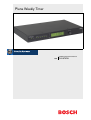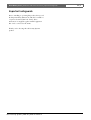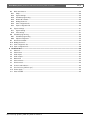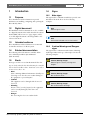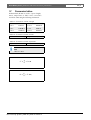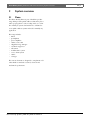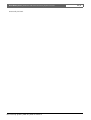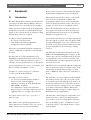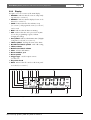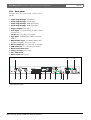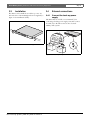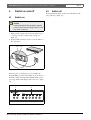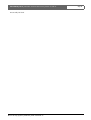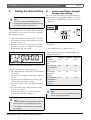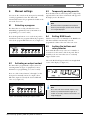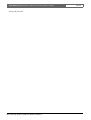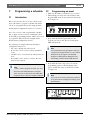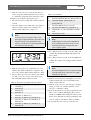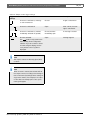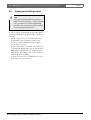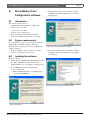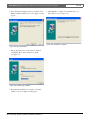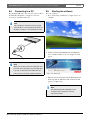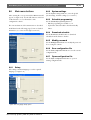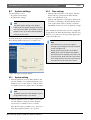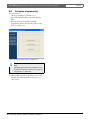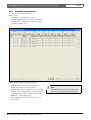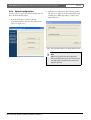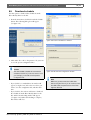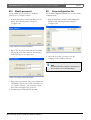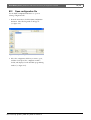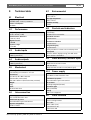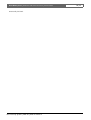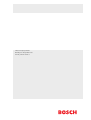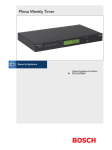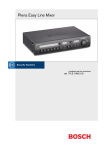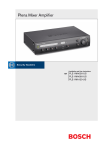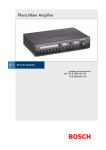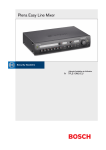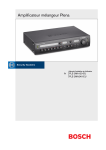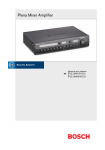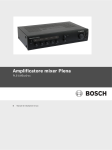Download Bosch PLN-6TMW Technical data
Transcript
Plena Weekly Timer Installation and User Instructions en PLN-6TMW Plena Weekly Timer | Installation and User Instructions | Important Safeguards Important safeguards Prior to installing or operating this product, always read the Important Safety Instructions, which are available as a separate document (9922 141 7014x). These instructions are supplied together with all equipment that can be connected to the mains. Thank you for choosing a Bosch Security Systems product. Bosch Security Systems | 2006-05 | 9922 141 50741 en en | 2 Plena Weekly Timer | Installation and User Instructions | Table of contents en | 3 Table of contents Important safeguards ...................................................................................................................................................2 Table of contents ...........................................................................................................................................................3 1. Introduction ....................................................................................................................................................................5 1.1 Purpose .....................................................................................................................................................................................5 1.2 Digital document .....................................................................................................................................................................5 1.3 Intended audience ..................................................................................................................................................................5 1.4 Related documentation ..........................................................................................................................................................5 1.5 Alerts ..........................................................................................................................................................................................5 1.6 Signs ..........................................................................................................................................................................................5 1.6.1 Note signs ...........................................................................................................................................................................5 1.6.2 Caution Warnings and Dangers signs .........................................................................................................................5 1.7 Conversion tables ...................................................................................................................................................................6 2. System overview ...........................................................................................................................................................7 2.1 Plena ..........................................................................................................................................................................................7 3. Equipment .......................................................................................................................................................................9 3.1 Introduction ...............................................................................................................................................................................9 3.2 Controls, connectors and indicators ............................................................................................................................... 11 3.2.1 Front panel ....................................................................................................................................................................... 11 3.2.2 Display ............................................................................................................................................................................... 12 3.2.3 Rear panel ........................................................................................................................................................................ 13 3.3 Installation .............................................................................................................................................................................. 14 3.4 External connections ........................................................................................................................................................... 14 3.4.1 Connect the back-up power supply ........................................................................................................................... 14 3.4.2 Connecting other Plena devices ................................................................................................................................. 15 3.4.3 Power ................................................................................................................................................................................ 16 4. Switch on and off ....................................................................................................................................................... 17 4.1 Switch on ............................................................................................................................................................................... 17 4.2 Switch off ............................................................................................................................................................................... 17 5. Setting the date and time ........................................................................................................................................ 19 5.1 Summer and Winter (daylight saving) time settings .................................................................................................... 19 6. Manual settings .......................................................................................................................................................... 21 6.1 Selecting a program ............................................................................................................................................................ 21 6.2 Activating an output contact .............................................................................................................................................. 21 6.3 Temporarily pausing events ............................................................................................................................................... 21 6.4 Setting BGM levels .............................................................................................................................................................. 21 6.5 Locking the buttons and rotary selector ......................................................................................................................... 21 7. Programming a schedule ........................................................................................................................................ 23 7.1 Introduction ............................................................................................................................................................................ 23 7.2 Programming an event ........................................................................................................................................................ 23 7.3 Viewing and editing events ................................................................................................................................................ 26 8. Plena Weekly Timer Configuration software ..................................................................................................... 27 8.1 Introduction ............................................................................................................................................................................ 27 8.2 System requirements ........................................................................................................................................................... 27 8.3 Installing the software ......................................................................................................................................................... 27 8.4 Connecting to a PC ............................................................................................................................................................. 29 8.5 Starting the software ........................................................................................................................................................... 29 Bosch Security Systems | 2006-05 | 9922 141 50741 en Plena Weekly Timer | Installation and User Instructions | Table of contents en | 4 8.6 Main menu buttons .............................................................................................................................................................. 30 8.6.1 Setup ................................................................................................................................................................................. 30 8.6.2 System settings .............................................................................................................................................................. 30 8.6.3 Schedule programming ................................................................................................................................................. 30 8.6.4 Download schedule ....................................................................................................................................................... 30 8.6.5 Modify password ............................................................................................................................................................ 30 8.6.6 Save configuration file ................................................................................................................................................... 30 8.6.7 Open configuration file .................................................................................................................................................. 30 8.7 System settings .................................................................................................................................................................... 31 8.7.1 System setting ................................................................................................................................................................. 31 8.7.2 Time settings ................................................................................................................................................................... 31 8.8 Schedule programming ...................................................................................................................................................... 32 8.8.1 Schedule programming ................................................................................................................................................. 33 8.8.2 Upload configuration ..................................................................................................................................................... 35 8.9 Download schedule ............................................................................................................................................................. 36 8.10 Modify password .................................................................................................................................................................. 37 8.11 Save configuration file ......................................................................................................................................................... 37 8.12 Open configuration file ....................................................................................................................................................... 38 9. Technical data ............................................................................................................................................................. 39 9.1 Electrical ................................................................................................................................................................................. 39 9.2 Performance .......................................................................................................................................................................... 39 9.3 Audio inputs .......................................................................................................................................................................... 39 9.4 Audio outputs ........................................................................................................................................................................ 39 9.5 Mechanical ........................................................................................................................................................................... 39 9.6 Interconnection ..................................................................................................................................................................... 39 9.7 Environmental ........................................................................................................................................................................ 39 9.8 Controls and indicators ...................................................................................................................................................... 39 9.9 Clock accuracy (without sync) .......................................................................................................................................... 39 9.10 Power supply ......................................................................................................................................................................... 39 9.11 Parts included ....................................................................................................................................................................... 39 Bosch Security Systems | 2006-05 | 9922 141 50741 en Plena Weekly Timer | Installation and User Instructions | Introduction 1 1.1 Introduction Purpose These Installation and User Instructions provide information on installing, configuring, and operating the Plena Weekly Timer. 1.2 1.6 Signs 1.6.1 Note signs The signs used in combination with Notes provide extra information about the Note. See the following examples: Digital document Note General sign for notes. The Installation and User Instructions are also available as a digital document in the Adobe Portable Document Format (PDF). All references to pages, figures, tables, etc. in this digital document contain hyperlinks to the referenced locations. 1.3 Related documentation The following related document is available: Plena Voice Alarm System Basic System Manual (9922 141 1036x). 1.5 Note Consult the indicated source of information. Intended audience These Installation and User Instructions are intended for installers and users of a Plena system. 1.4 en | 5 Alerts Four types of alerts are used in this manual. The alert type is closely related to the effect that may be caused if it is not observed. These alerts - from least severe effect to most severe effect - are: • Note Alert containing additional information. Usually, not observing a note alert does not result in damage to the equipment or personal injuries. • Caution The equipment can be damaged if the alert is not observed. • Warning Persons can be (severely) injured, or the equipment can be seriously damaged, if the alert is not observed. • Danger Not observing the alert can result in death. Bosch Security Systems | 2006-05 | 9922 141 50741 en 1.6.2 Caution Warnings and Dangers signs The signs used in combination with Caution, Warnings, and Dangers indicate the type of hazard present. See the following examples: Caution, Warning, Danger General sign for cautions, warnings and dangers. Caution, Warning, Danger Risk of electric shock. Caution, Warning, Danger Risk of electrostatic discharge. Plena Weekly Timer | Installation and User Instructions | Introduction 1.7 Conversion tables In this manual, SI units are used to express lengths, masses, temperatures etc. These can be converted to non-metric units using the following information. table 1.1: Conversion of units of length 1 in = 25.4 mm 1 mm = 1 in = 2.54 cm 1 cm = 1 ft = 0.3048 m 1m= 1 mi = 1.609 km 1 km = 0.03937 in 0.3937 in 3.281 ft 0.622 mi table 1.2: Conversion of units of mass 1 lb = 0.4536 kg 1 kg = 2,2046 lb table 1.3: Conversion of units of pressure 1 psi = 68.95 hPa 1 hPa = 0.0145 psi Note 1 hPa = 1 mbar. 9 °F = --- ⋅ °C + 32 5 5 °C = --- ⋅ ( °F – 32 ) 9 Bosch Security Systems | 2006-05 | 9922 141 50741 en en | 6 Plena Weekly Timer | Installation and User Instructions | System overview 2 System overview 2.1 Plena The Plena Weekly Timer is part of the Plena product range. Plena provides public address solutions for places where people gather to work, worship, trade, or to relax. It is a family of system elements that are combined to create public address systems tailored for virtually any application. The range includes: • mixers • preamplifiers • power amplifiers • a music source unit • a digital message manager • a feedback suppressor • call stations • an ‘All-in-One’ system • a voice alarm system • a timer • a charger The various elements are designed to complement each other thanks to matched acoustical, electrical and mechanical specifications. Bosch Security Systems | 2006-05 | 9922 141 50741 en en | 7 Plena Weekly Timer | Installation and User Instructions | System overview Intentionally left blank. Bosch Security Systems | 2006-05 | 9922 141 50741 en en | 8 Plena Weekly Timer | Installation and User Instructions | Equipment en | 9 3 Equipment However, these options are only available if the Plena Weekly Timer Configuration software is being used. 3.1 Introduction The intuitive front panel allows users to easily switch between the two programmable schedules. The programmable output contacts can also be manually activated, allowing for random events to take place; for example, if a door lock has to be suddenly opened (before the scheduled time), the user can push one of the 6 output contact buttons on the front panel of the unit. The Timer will re-lock the door as programmed during the next applicable event. The Plena Weekly Timer (which is perfectly suited for connecting to the Plena Message Manager and Voice Alarm System) is an accurate timer for use in public address systems. It is ideal for schools, shopping malls and all other venues, where regularly timed messages, signals or other controls (such as the automatic locking and unlocking of doors) are required. The Timer can be programmed from: • the controls on the front panel. • a PC which has the Plena Weekly Timer Configuration software installed. If the Timer is programmed using the configuration software, a USB cable is required to connect the PC to the Timer. A pause button also allows users to temporarily suspend all events, with the exception of the clock display, while pressing and holding the rotary selector allows the user to lock all controls of the front panel. This safety feature prevents unscheduled events from being accidently activated. See figure 3.1 (on the next page) for a schematic overview of the Plena Weekly Timer. The Timer has an audio input and output (cinch and XLR) for attenuating BGM signals (see figure 3.1). The volume can be directly controlled from the front panel, or programmed to lower at set times. The Timer will then automatically select the programmed volume at the start of the next event. This allows users to automatically adjust the background music to suit the time of day; for example, music can be automatically attenuated in the morning or evening hours, or BGM can only be allowed at certain times of the day. Any single event can consist of: • one of 14 pre-programmed chimes (which are broadcast via the audio throughput). • adjusting (or switching off) of the Back Ground Music (BGM) - attenuation. • any combination of output contacts that have internal relays for connecting to numerous types of equipment. There are 6 output contacts in total. The Timer has a clock sync. input for synchronizing the time with an external source; the correct time can also be downloaded from a PC. This allows the Timer to be synchronized with a time server. The Timer clock also keeps track of the date, ensuring for the correct display of weekdays, and automatic Summer/ Winter time (daylight saving time) settings (according to European, North American, user defined dates). The output contacts can be set to: open, close, or generate a pulse. The Timer has a 24V backup power input with reversepolarity protection, as well as a backup battery that preserves the correct clock setting. Synchronization is done via the USB port. There is an RS-232 connector on the back panel for connecting the Timer to a large separate display. The Timer has two weekly schedules that can be individually programmed. Each day of the week has a separate event set, which means that two separate schedules can be programmed for any one day. Events can be programmed to an accuracy of one minute, and there is no limit to the number of events. Pulse duration can be globally programmed, and chimes shorter than one minute can be set to repeat a number of times in the general system settings. Bosch Security Systems | 2006-05 | 9922 141 50741 en Plena Weekly Timer | Installation and User Instructions | Equipment en | 10 Cinch Cinch IN XLR 1 2 VCA 3 1 2 3 XLR Chime Generator 1 Clock Sync Main µC 2 3 I/O Expander USB 4 Trigger Out 5 6 3x DIP Switch Push Buttons Rotary Selector LEDs RS-232 Connector Display External Display AC / DC Power Supply F1 230V ±5V Power Supply 115V 24V Block Converter DC / DC Converter figure 3.1: Schematic overview of the Plena Weekly Timer Bosch Security Systems | 2006-05 | 9922 141 50741 en Plena Weekly Timer | Installation and User Instructions | Equipment 3.2 Controls, connectors and indicators 3.2.1 Front panel en | 11 See figure 3.2 for an overview of the controls and indicators. 1 Program buttons, and indicator LEDs 1 through 2 2 Output contact buttons, and indicator LEDs 1 through 6 3 Save settings button - saves date and time set-up; saves programed events 4 Set button - starts date and time set-up sequence; starts and stops programming sequence 5 Pause button - temporarily suspends events, and deletes events when in the programming mode 6 Main display - shows time, and program settings 7 Reset button - for resetting the software of the Timer (use a pin to activate the small button) 8 Rotary selector - for selecting and confirming settings 1 2 3 4 5 figure 3.2: Front panel Bosch Security Systems | 2006-05 | 9922 141 50741 en 6 7 8 Plena Weekly Timer | Installation and User Instructions | Equipment 3.2.2 en | 12 Display See figure 3.3 for an overview of the main display. 1 PAUSED - indicates that all events are temporarily suspended (see section 6.3) 2 DELETE - indicates that the displayed event can be deleted (see section 7.3) 3 SAVE - indicates that the date and time set-up (see section 5), and programed events (see section 7) can be saved 4 RUN - indicates that the Timer is running 5 SET - indicates that Set can be pressed at any time to leave the programming sequence without changing the settings 6 Sun symbol - indicates that Summer time (daylight saving time) is selected (see section 5.1) 7 Chime symbol - showing the status of the chime 8 BackGround music symbol - with “-dB” setting 9 Chime volume 10 BackGround music volume 11 Time - in hours and minutes 12 Event number/ year 13 Event symbol 14 Trigger type - used for output contacts (see table 7.2) 15 Day of the week 16 Hold - indicates that all controls on the front panel are locked (see section 6.5) 1 2 3 4 5 6 7 8 9 10 12 13 14 figure 3.3: Main display Bosch Security Systems | 2006-05 | 9922 141 50741 en 11 15 16 Plena Weekly Timer | Installation and User Instructions | Equipment 3.2.3 en | 13 Rear panel See figure 3.4 for an overview of the connectors and switches: 1 2 3 4 5 6 7 8 9 10 11 12 13 14 15 Audio loop through - Cinch input Audio loop through - Cinch output Audio loop through - XLR input (female) Audio loop through - XLR output (male) Trigger outputs (1 through 6) Sync input - for synchronizing the Timer with an external source 24V DC in - for backup power supply Type plate - including 12nc number, and serial number DIP-switches (3pcs) - for Summer/Winter time (daylight saving time) and service setup RS-232 connector - for connecting clock display USB connector - for connecting external PC Earth connection screw Voltage selector (115V/ 230V) ON - OFF switch Mains connector (3-pole) 1 2 13 3 4 5 67 figure 3.4: Rear panel Bosch Security Systems | 2006-05 | 9922 141 50741 en 8 9 10 11 12 14 15 Plena Weekly Timer | Installation and User Instructions | Equipment 3.3 Installation The Timer can be installed on a table-top or in a 19inch rack. Two rack-mounting brackets are supplied (see figure 3.5 for installation details). en | 14 3.4 External connections 3.4.1 Connect the back-up power supply The Timer has two 24 Vdc screw terminals (7) for connecting a backup power supply. You must connect an earth (12) to the unit to increase the electrical stability of the system. 7 - + figure 3.5: Brackets for rack-mounting 12 V D C 12 V D + C 12 figure 3.6: Back-up battery connections Bosch Security Systems | 2006-05 | 9922 141 50741 en Plena Weekly Timer | Installation and User Instructions | Equipment 3.4.2 en | 15 Connecting other Plena devices The following inputs and outputs can be used to connect the Timer to other Plena devices (see figure 3.7): • Audio loop through - Cinch input • Audio loop through - Cinch output • Audio loop through - XLR input (female) • Audio loop through - XLR output (male) The cinch input and XLR input, as well as the cinch output and XLR output are connected in parallel (see figure 3.1). This means that the Timer can be connected to other Plena devices, using any combination of audio loop through inputs and outputs. For example, the “PLN-DVDT cinch out” can be connected to the “Timer cinch in”, and the “Timer XLR out” can be connected to the “Mixer Amplifier XLR in” (preferred set-up). The “Timer cinch out” can also be connected to the “Mixer Amplifier cinch in”. PLN-DVDT PLN-6TMW figure 3.7: Connecting other Plena devices Bosch Security Systems | 2006-05 | 9922 141 50741 en LBB-1903 Plena Weekly Timer | Installation and User Instructions | Equipment 3.4.3 Power 1 Make sure the power switch (14) on the rear of the Timer is set to the “O” position (see figure 3.8). Caution Potential equipment damage. Before connecting the mains lead, always check the voltage selector on the rear panel of the Timer. 2 Make sure the voltage selector (115V/ 230V) (13) is correctly set for the country’s main voltage (see figure 3.8). 3 Use the mains lead to connect the Timer to the power supply (see figure 3.8). 13 14 Line fus T10L e 250V figure 3.8: Mains lead Bosch Security Systems | 2006-05 | 9922 141 50741 en en | 16 Plena Weekly Timer | Installation and User Instructions | Switch on and off 4 4.1 Switch on and off Caution Potential equipment damage. Before applying power, always check the voltage selector on the rear panel of the Timer. 1 Make sure the voltage selector (115V/ 230V) (13) is correctly set for the country’s main voltage (see figure 4.1). 2 Set the power switch (14) on the rear of the Timer to the “I” position. 14 Line fus T10L e 250V figure 4.1: Power switch on rear panel If mains power (or back-up power) is available, the Program LEDs (1) and Contact LEDs (2) on the front of the Timer will be momentarily lit during initial system power up, and the main display will come on (see figure 4.2). 1 Switch off Set the power switch (14) on the rear of the Timer to the “O” position (see figure 4.1). Switch on 13 4.2 en | 17 2 figure 4.2: Front panel LEDs Bosch Security Systems | 2006-05 | 9922 141 50741 en Plena Weekly Timer | Installation and User Instructions | Switch on and off Intentionally left blank. Bosch Security Systems | 2006-05 | 9922 141 50741 en en | 18 Plena Weekly Timer | Installation and User Instructions | Setting the date and time 5 Setting the date and time Note You can also use the Plena Weekly Timer Configuration software to set the date and time. For more information, see section 8. 5.1 en | 19 Summer and Winter (daylight saving) time settings The clock can be set for European or North American Summer/Winter time (daylight saving time). To do this: 1 Locate the set of DIP switches on the rear panel (see figure 5.2). Before using the Timer, you should make sure that the date and time are correctly set. If necessary, adjust the date and time as follows: 1 Make sure the Timer is switched on (see section 4). 2 Press and hold in the Set button until the year starts to flash (see figure 5.1). 3 Turn the rotary selector to select the year, and then push the rotary selector to confirm the setting. The month number will start to flash. figure 5.1: Starting the date and time set-up sequence Using the same method as described in step 3: 4 Select the month and confirm. The day number will start to flash. 5 Select the day and confirm. The hours (12) will start to flash. 6 Select between 12 and 24 hour clock settings and confirm. The hours will start to flash. 7 Select the hour and confirm. The minutes will start to flash. 8 Select the minutes and confirm. The date and time set-up is now complete. 9 Press the Save button to save your settings. The normal run screen will be displayed. Note To modify the date and time, just press and hold in the Set button. Then repeatedly press the rotary selector to quickly jump to, and change, the settings. Bosch Security Systems | 2006-05 | 9922 141 50741 en 1 2 3 figure 5.2: Configuring Summer/Winter time (daylight saving time) 2 Set the DIP switches according to table 5.1. table 5.1 DIP switch settings for Summer/Winter time (daylight saving time) Status Switch 1 Switch 2 Switch 3 European Off On * Off Summer/Winter time North American On Off * Off Summer/Winter time No Summer/ Off Off * Off Winter time selected Summer/Winter On On * Off time defined by configuration software Note Switch 3 is for service only, and should normally be left in the Off (up) position. Plena Weekly Timer | Installation and User Instructions | Setting the date and time If no Summer/ Winter time (daylight saving time) is selected (option 3 in the above table), you can use the Program buttons on the front panel (see figure 3.2) to manually switch between Summer and Winter time. To do this: • Press and hold in Program button 1 to switch to Summer time (daylight saving time). A small symbol of the sun will be displayed. • Press and hold in Program button 2 to switch back to Winter time. The small symbol of the sun will disappear. Bosch Security Systems | 2006-05 | 9922 141 50741 en en | 20 Plena Weekly Timer | Installation and User Instructions | Manual settings 6 Manual settings You can use the controls on the front panel to manually override programmed events. The Timer will automatically return to the programmed schedule at the start of the next event. 6.1 6.3 Note All events will be suspended until the Pause button is pressed again, and the word “Paused” is no longer displayed. The Timer has two weekly schedules that can be individually programmed (for more information on programming, see section 7 and 8). 6.4 6.2 Activating an output contact Setting BGM levels Turn the rotary selector to manually set the BGM levels. The Timer will then automatically select the programmed volume at the start of the next event. 6.5 figure 6.1: Selecting a program Temporarily pausing events Press the Pause button on the front panel to temporarily suspended all events. The word “Paused” will appear in the display next to the button. Selecting a program Press the Program buttons 1 or 2 on the front panel to switch between the two programs. When the program is selected, the program LED will come on (see figure 6.1). en | 21 Locking the buttons and rotary selector Press and hold in the rotary selector for a number of seconds to lock all controls of the front panel. This is useful if you do not want other users to accidently trigger random events. The word “Hold” will appear in the bottom right-hand corner of the display (see figure 6.3). The Timer has 6 programmable output contacts for activating numerous types of equipment (for more information on programming, see section 7 and 8). Press one of the Contact buttons (1 through 6) on the front panel to manually activate an output contact. When the output is activated, the Contact LED will come on (see figure 6.2). figure 6.2: Manually activating an output contact Bosch Security Systems | 2006-05 | 9922 141 50741 en figure 6.3: Locking the controls of the front panel Note All controls will remain locked until the rotary selector is pressed and held in again for a number of seconds, and the word “Hold” is no longer displayed. Plena Weekly Timer | Installation and User Instructions | Manual settings Intentionally left blank. Bosch Security Systems | 2006-05 | 9922 141 50741 en en | 22 Plena Weekly Timer | Installation and User Instructions | Programming a schedule 7 7.1 Programming a schedule Introduction 7.2 en | 23 Programming an event 1 Make sure the Timer is switched on (see section 4). 2 Momentarily press and release the Set button. The Program LEDs on the front panel will be alternately lit (see figure 7.1). This section describes how to use the controls on the front of the Timer to program a schedule. The Timer can also be programmed from a PC, using the Plena Weekly Timer Configuration software (see section 8). For a clear overview of the programmable schedule, first see figure 8.14 in section 8.8.1. This figure shows the Schedule programming window, which can be used to program the Timer from a PC, using the Plena Weekly Timer Configuration software. The advantages of using the Plena Weekly Timer Configuration software are: • data can be quickly and easily entered. • the user has a clear overview of the programmed events. • schedules can be created remotely, and by numerous users. • the schedule can be saved as a software file, and printed out if required. Note If a PC is used to program the Timer, you must disconnect the USB cable before using the Timer. If you do not disconnect the USB cable, the performance of the Timer might be affected. figure 7.1: Selecting a program 3 Press and hold in the Program button for the program you want to edit. The selected Program LED will remain lit. Note If you selected the wrong program to edit, you can press the Program button (1 or 2) to switch between the two programs. The selected program for editing will be displayed on the main display, and the relevant LED will be lit. 4 Press and hold in the rotary selector to start the programming sequence. The full display will reappear, and the day of the week will start to flash (see figure 7.2). Note If you want to leave the programming sequence at any time without changing the settings, press the Set button. figure 7.2: Programming the day and time of the event Bosch Security Systems | 2006-05 | 9922 141 50741 en Plena Weekly Timer | Installation and User Instructions | Programming a schedule 5 Turn the rotary selector to select the day that you want to program, and then push the rotary selector to confirm the setting. The hours will start to flash. Using the same method as described in step 5: 6 Select the hour and confirm. The minutes will start to flash. 7 Select the minutes and confirm. The event symbol will start to flash, and the next available event number will be displayed (see figure 7.3). Note If at this point you only want to edit or view previously programmed events, see section 7.3 instead. Once you have pushed the rotary selector, you will have to continue programming the new event. See next step. en | 24 table 7.1 (continued) No. Timer chime types 9 Evacuation 554 Hz (100 ms), 440 Hz (400 ms) 10 Immediate danger- 600 Hz (200 ms), pause (200 ms) 11 Fire alarm 440 Hz (12 s on, 12 s off) 12 Two-tone alarm 440 hz (1 s), 554 Hz (1 s) 13 650 Hz 1.8 s on, 1.8 s off Swedish standard tone 14 Westminster chimes Note All dB settings for the chimes and BGM are minus settings, because the Timer can only attenuate (lower) any set signal; the timer cannot amplify signals. 10 Set a dB level between 0 and -30 for the chime and confirm. The BackGround Music dB symbol will start to flash. 11 Set a dB level between 0 and -30 for the BGM and confirm. The output contact trigger symbol will start to flash. figure 7.3: Event symbol with new number displayed 8 Push the rotary selector to confirm the new event number. The number will then be assigned to the new event, and the chime symbol will start to flash. 9 Select a chime type between 1 and 14, and confirm (see table 7.1 for an overview of the chime types). The chime dB symbol will start to flash. table 7.1: Overview of programmed Timer chimes No. Timer chime types 1 1.2 kHz (1 s) 2 554 Hz (2 s) 3 440 Hz (4 s) 4 554 Hz (1 s) 5 554 Hz (1 s), 440 Hz (1 s) 6 392 Hz (1 s), 523 Hz (1 s), 659 Hz (2 s) 7 554 Hz (1 s), 440 Hz (1 s), 493 Hz (1 s), 330 Hz (2 s) 8 659 Hz (1 s), 523 Hz (1 s), 392 Hz (1 s), 330 Hz (2 s) Bosch Security Systems | 2006-05 | 9922 141 50741 en Note The Plena Weekly Timer has six output contacts (see figure 3.4). Each output has four trigger settings (see table 7.2). 12 Push the Contact buttons (1 through 6) to select the required output. Once selected, the LED for the output contact will be lit. 13 Turn the rotary selector to select the type of trigger setting (see table 7.2), and then push the rotary selector to confirm the setting. 14 Press the Save button to save the programmed event. After a few seconds the full display will re-appear and the word RUN will be displayed in the top lefthand corner. This indicates that programming of the event is complete, and that the Timer is running. 15 To program the next event, repeat from step 2. Plena Weekly Timer | Installation and User Instructions | Programming a schedule table 7.2: Output contact trigger settings Trigger Status of event settings An event is switched on, and stays on until switched off. en | 25 Status of switch Example Closed A light is switched on An event is switched off. Open After a while, the same light is switched off An event is switched on, and then immediately switched off (pulsed). Closed, and then immediately open A message is started No event selected. The symbol is only used for the Plena Weekly Timer Configuration software. If you do not want to select an event using the display, turn the rotary selector until no symbol is displayed. Open Nothing happens Note The output contacts are Normally Open (NO) contacts. Note When an event is started, the software will set the output contacts according to the settings of that current event (and will ignore the settings of any previous events). For example, if an output contact that was already open is set to open, nothing will happen. Bosch Security Systems | 2006-05 | 9922 141 50741 en Plena Weekly Timer | Installation and User Instructions | Programming a schedule 7.3 Viewing and editing events Note Once you have pressed the rotary selector to either “confirm a new event” or “edit an existing one”, you will have to continue programming that event. You cannot return to previous events in any one programming session. To view or edit an event, first follow steps 1 through 7 of section 7.2. When the event symbol starts to flash, you can either: • turn the rotary selector to select other previously programmed events, and then press the rotary selector to continue editing that event as further described in section 7.2. • press the Pause button to delete the entry. After a few seconds the full display will re-appear and the word RUN will be displayed in the top left-hand corner. This indicates that editing of the event is complete, and that the Timer is running. • press the rotary selector to confirm the new event as described in step 8 of section 7.2. Bosch Security Systems | 2006-05 | 9922 141 50741 en en | 26 Plena Weekly Timer | Installation and User Instructions | Configuration software 8 Plena Weekly Timer Configuration software 8.1 en | 27 2 Follow the instructions on the window, and then click [Next]. A window similar to the one in figure 8.2 will appear. Introduction This chapter describes how to: • install the Plena Weekly Timer Configuration software (version: 1.0012). • connect a PC to the Timer. • program events, using the PC. • upload schedules from the PC to the Timer. • download schedules from the Timer to the PC. 8.2 System requirements The configuration software can be installed on any PC running Microsoft Windows 2000 or Microsoft Windows XP operating systems. Before installing the software make sure: • the PC is working correctly, and is free of viruses. • all other programs have been closed. 8.3 figure 8.2: Choose destination location 3 Choose the Destination Location Folder, and then click [Next]. A window similar to the one in figure 8.3 will appear. Installing the software Proceed as follows: 1 Put the Plena CD-ROM in the CD-ROM drive of the PC. The CD-ROM starts automatically and a window similar to the one in figure 8.1 will appear. If the CD-ROM does not start automatically: • Go to Start > Run. • Enter X:\index.html. (Replace X with the character of the CD-ROM drive). figure 8.3: Select program manager group figure 8.1: Welcome Bosch Security Systems | 2006-05 | 9922 141 50741 en Plena Weekly Timer | Installation and User Instructions | Configuration software 4 Select the Program Manager Group, and then click [Next]. A window similar to the one in figure 8.4 will appear. 7 Click [Finish] to complete the installation process. The software is now ready to use. figure 8.6: Installation complete figure 8.4: Start installation 5 Follow the instructions on the window, and then click [Next]. The software will start to install (see figure 8.5). figure 8.5: Installing the software 6 Wait until the installation is complete. A window similar to the one in figure 8.6 will appear. Bosch Security Systems | 2006-05 | 9922 141 50741 en en | 28 Plena Weekly Timer | Installation and User Instructions | Configuration software 8.4 Connecting to a PC The supplied USB cable can be used to connect a PC to the Plena Weekly Timer (see figure 8.7). It is not necessary to switch the Timer off. 8.5 en | 29 Starting the software Proceed as follows: 1 Go to the desktop of Windows (see figure 8.8 for an example). Note The configuration software can be also used when the PC is not connected to the Timer, for example, to program a new schedule at home. figure 8.8: Windows desktop 2 Double-click the Plena Weekly Timer Configuration icon. A window similar to the one in figure 8.9 will appear. figure 8.7: Connecting a PC to the Timer Note Make sure you disconnect the USB cable from the Timer after uploading or downloading data. If you do not disconnect the USB cable, the performance of the Timer might be affected. figure 8.9: Password 3 Enter the password (12345678) in the Enter password field, and click the OK button. The main menu will appear (see figure 8.10). Note The default password 12345678 can be changed in the configuration software (see section 8.6.5). Bosch Security Systems | 2006-05 | 9922 141 50741 en Plena Weekly Timer | Installation and User Instructions | Configuration software 8.6 Main menu buttons After entering the correct password, the Main menu will appear (see figure 8.10). Use the blue buttons on the left of this window to access all windows of the configuration software. The various functions of the main menu are described in full detail on the following pages (for more detailed information, see section 8.7 through section 8.12). 8.6.2 en | 30 System settings Use the System settings window to enter the global system settings, and time settings (see section 8.7). 8.6.3 Schedule programming Use the Schedule programming button to: • Edit the programing for schedule 1 or 2. • Upload the edited schedule to the Plena Weekly Timer. 8.6.4 Download schedule Use the Download schedule button to download schedules from the Timer to the PC. 8.6.5 Modify password Use the Modify password button to modify the password for accessing the software. 8.6.6 Save configuration file Use the Save configuration file button to save the current configuration file. 8.6.7 Open configuration file Use the Open configuration file button to open an existing configuration file. figure 8.10: Main menu 8.6.1 Setup Select Setup, and then Language to set the required language (see figure 8.11). figure 8.11: Language setup option Bosch Security Systems | 2006-05 | 9922 141 50741 en Plena Weekly Timer | Installation and User Instructions | Configuration software 8.7 System settings Use this window to enter: • the global system settings. • the global time settings. 8.7.2 • • Note The global system settings in this window influence all other general settings of the Timer (also see section 8.8.1). For example, if “Chime repeat” is set to 2, all chimes will be repeated twice for any one event. en | 31 Time settings Click the “By system time” radio button, and then the Set button to synchronize the Plena Weekly Timer clock with the PC clock. Click the “By input time” radio button, and then the Set button to manually set the Plena Weekly Timer to the required time. Click on the dates and times individually, and use the arrows to adjust the settings. After clicking the Set button, the new time settings will be uploaded to the Plena Weekly Timer. If the PC and Timer are not connected, a message will be displayed to connect the USB cable. From the main menu, click the System settings button. The following window will appear (see figure 8.12). Note The Timer also has a clock sync. input for manually synchronizing the time with an external source (see figure 3.4). During manual synchronization of the Plena Weekly Timer clock, the minutes are pulled to the nearest hour. For example, if the clock is set to synchronize at 13:05, the Timer clock will be set to 13:00. If the clock is set to synchronize at 12:55 the Timer clock will be set to 13:00. figure 8.12: System settings window 8.7.1 System setting 1 Click the pull-down arrow for Pulse duration, and select the number of seconds that all pulsed events should last (select a value between 1 and 50). These are all pulsed events for output contacts 1 through 6. Note By default, the minimum time between any two programmable events is one minute. 2 Click the pull-down arrow for Chime repeats, and select the number of times the chime should be repeated (select a number between 1 and 10). Typically this value is normally set to 1, unless you want all programmed chimes to be repeated. Bosch Security Systems | 2006-05 | 9922 141 50741 en Plena Weekly Timer | Installation and User Instructions | Configuration software 8.8 Schedule programming Use this button to: • edit the programing for schedule 1 or 2. • upload the edited schedule to the Plena Weekly Timer. 1 From the main menu, click the Schedule programming button. The following window will appear (see figure 8.13). figure 8.13: Programming and upload buttons Note The edit program function for schedule 1 and schedule 2 is identical. Therefore for simplicity, only program 1 is explained. 2 Click the Edit schedule programing 1 button. The Schedule programming window will appear (see section 8.8.1). Bosch Security Systems | 2006-05 | 9922 141 50741 en en | 32 Plena Weekly Timer | Installation and User Instructions | Configuration software 8.8.1 en | 33 Schedule programming Use this window to program events. Events can be: • scheduled for each day of the week. • assigned individual properties, such as the time the event takes place, and the type of chime or trigger required (see figure 8.14). figure 8.14: Schedule programming window 1 Click the day tab (at the top of the window) to display the day that you want to update. 2 Click the New button to add a new entry, or the Edit button to edit an existing entry. See the explanation of the various fields (Time, Chime, Chime volume, BGM, etc.) on the following page. 3 After changing the parameters, click Save to save your settings. Bosch Security Systems | 2006-05 | 9922 141 50741 en Note All parameters will assume the programmed status at the moment the event takes place. Plena Weekly Timer | Installation and User Instructions | Configuration software Time Click the up or down arrow to change the time of a scheduled event. Hours and minutes have to be clicked on, and changed individually. Note By default, the minimum time between any two programmable events is one minute. If you change the time of an event to take place before or after an existing event, the software will ask you if you want to sort the event in the schedule. This means that all events will be re-sorted according to the time. You can select either YES or NO. Normally it is more useful to have events sorted according to time. Chime Click the pull-down arrow to select a chime type between 1 and 14 (see table 7.1 for an overview of the chime types). None can also be selected. Short chimes can also be set to repeat within the same minute in the Global system settings (see section 8.7 for more information). Chime volume Click the up or down arrow to change the volume of the selected chime. BGM Click the pull-down arrow to set the Back Ground Music (BGM) either ON or OFF. BGM volume Click the up or down arrow to change the volume of the BGM. Bosch Security Systems | 2006-05 | 9922 141 50741 en en | 34 Trigger The Plena Weekly Timer has six output contacts (see figure 3.4). Each output has four trigger settings (see table 7.2). Delete Click on an entry to select it. An orange box will appear around the event to show that it is selected Click the Delete button to delete the entire entry. Copy and Paste Use the Copy and Paste buttons to copy single events, or all the events of one day, to another day. To copy and paste single events to another day: 1 Click the day tab (at the top of the window) that you want to copy from. 2 Click the Edit button. 3 Click on the event that you want to copy. An orange box will appear around the event to show that it is selected. 4 Click the “Copy one event to another day” radio button. 5 Click the Copy button. 6 Click the day tab (at the top of the window) that you want to paste to. 7 Click the Paste button. The copied event will be inserted. To copy and paste all the events of one day to another day: 1 Click the day tab (at the top of the window) that you want to copy from. 2 Click the Edit button. 3 Click the “Copy whole day events to another day” radio button. Orange boxes will appear around all of the events. 4 Click the Copy button. 5 Click the day tab (at the top of the window) that you want to paste to. 6 Click the Paste button. The copied events will be inserted. Plena Weekly Timer | Installation and User Instructions | Configuration software 8.8.2 Upload configuration Use this option to upload the edited schedule from the PC to the Plena Weekly Timer. en | 35 2 Click Upload configuration. The following window will appear (see figure 8.16) showing that uploading is taking place. When uploading is complete, this window will close. 1 From the main menu, click the Schedule programming button. The following window will appear (see figure 8.15). figure 8.16: Uploading data to the Plena Weekly Timer figure 8.15: Programming and upload buttons Bosch Security Systems | 2006-05 | 9922 141 50741 en Note Make sure you disconnect the USB cable before using the Timer. If you do not disconnect the USB cable, the performance of the Timer might be affected. Plena Weekly Timer | Installation and User Instructions | Configuration software 8.9 en | 36 Download schedule Use this option to download the schedule from the Plena Weekly Timer to the PC. 1 From the main menu, click the Download schedule button. The following dialog box will appear (see figure 8.17). figure 8.18: “Save schedule as” window figure 8.17: Download schedule dialog box 2 Click either Yes or No to the question “do you want to save the present configuration file?”. Caution The downloaded schedule will overwrite the schedule in the PC. If you do not want to loose your settings, you should save the present configuration file. • • If you click Yes, a standard Save As window will appear (see figure 8.18). Select the area where you want to save the configuration file, and then click Save. If you click No, the software will start to download the schedule from the Plena Weekly Timer to the PC, and the Downloading window will appear (see figure 8.19). When downloading is complete, this window will close. Bosch Security Systems | 2006-05 | 9922 141 50741 en figure 8.19: Download configuration window Note Make sure you disconnect the USB cable before using the Timer. If you do not disconnect the USB cable, the performance of the Timer might be affected. Plena Weekly Timer | Installation and User Instructions | Configuration software 8.10 Modify password 8.11 en | 37 Save configuration file Use the Modify password button to modify the password for accessing the software. Use the Save configuration file button to save the current configuration file. 1 From the main menu, click the Modify password button. The following window will appear (see figure 8.20). 1 From the main menu, click the Save configuration file button. The following window will appear (see figure 8.22). figure 8.20: Enter password window 2 Type in the current password, and then click OK. The default password is 12345678. The following window will appear (see figure 8.21). figure 8.22: “Save configuration file as” window 2 Select the area where you want to save the configuration file, and then click Save Note The default filename is based on the date set in the computer’s clock (see figure 8.22). figure 8.21: Modify password window 3 Type in the new password. The password must have a minimum of four characters. The password is also case sensitive. Therefore, pay attention to capital letters when entering the new password. 4 Confirm the password, and then click OK. Bosch Security Systems | 2006-05 | 9922 141 50741 en Plena Weekly Timer | Installation and User Instructions | Configuration software 8.12 Open configuration file Use the Open configuration file button to open an existing configuration file. 1 From the main menu, click the Open configuration file button. The following window will appear (see figure 8.23). figure 8.23: Open configuration file window 2 Select the configuration file that you want to open, and then click Open. The configuration will be loaded, and displayed on the Schedule programming window (see figure 8.14). Bosch Security Systems | 2006-05 | 9922 141 50741 en en | 38 Plena Weekly Timer | Installation and User Instructions | Technical data 9 9.1 Technical data Electrical Supply voltage: 115/230 V(AC) ± 10% ac, 50/60 Hz Power consumption: 30 Watts 9.2 Performance Frequency response: 20 Hz - 20 kHz (-3 dB) Total harmonic distortion: < 0.01% (1 kHz) Signal-to-noise: > 85 dB Dynamic range: > 100 dB 9.3 Audio inputs XLR nominal input 0 dBV (symmetrical) 9.4 Audio outputs XLR nominal input 0 dBV (symmetrical) 9.5 Mechanical Mounting Free-standing or mounted in a 19" rack Dimensions (H x W x D) 44 x 483 x 3120 mm (with brackets, without feet) 48 x 440 x 3120 mm (without brackets, with feet) Weight 3 kg Color Charcoal with silver 9.6 Interconnection Mains supply Euro socket with built-in fuse 24DC back-up power Removable Euro-style screw terminal System configuration RJ-45 connector Bosch Security Systems | 2006-05 | 9922 141 50741 en 9.7 en | 39 Environmental Operating temperature -10 to +55 ºC Storage temperature -40 to +70 ºC Relative humidity <95% 9.8 Controls and indicators Front panel LCD display Schedule and contact LEDs Schedule selection 2 push buttons Contact out selection 6 push buttons Programming key 3 push buttons Rotary encoder for volume control and setup menu Rear panel Summer/ Winter (daylight saving) time DIP switch Mains selector 115V/230 V 9.9 Clock accuracy (without sync) 25 ºC Better than 2 seconds a month -10 ºC to 55 ºC Better than 3.5 seconds a month (without sync) 9.10 Power supply Mains Euro Mains socket with built-in fuse 24 DC back-up power Removable Euro-style screw terminal All contacts Normally energized (fail-safe) Connector type MC 1,5/6-ST-3,5 Rating 250 V 7 A voltage free 9.11 Parts included PLN-6TMW Rack mounting brackets XLR cable Mains cable (1.7 m) Instructions for use Plena bonus CD Plena Weekly Timer | Installation and User Instructions | Technical data Intentionally left blank. Bosch Security Systems | 2006-05 | 9922 141 50741 en en | 40 For more information visit www.boschsecuritysystems.com © Bosch Security Systems B.V. Data subject to change without notice 2006-05 | 9922 141 50741 en