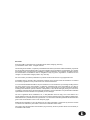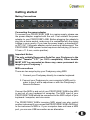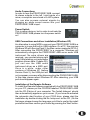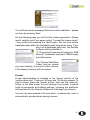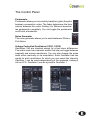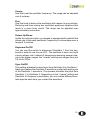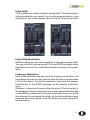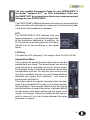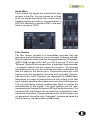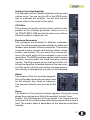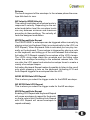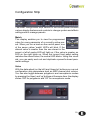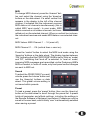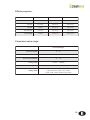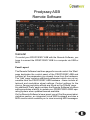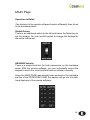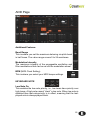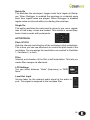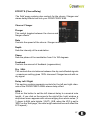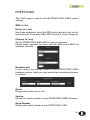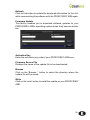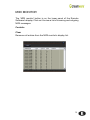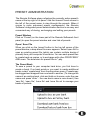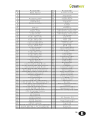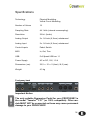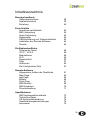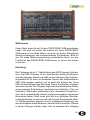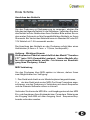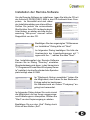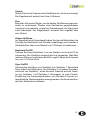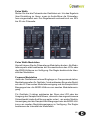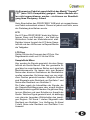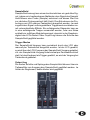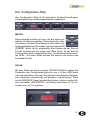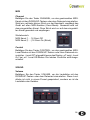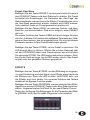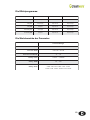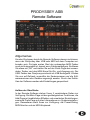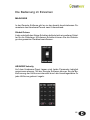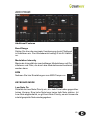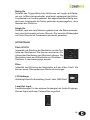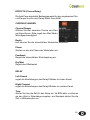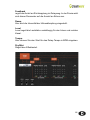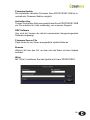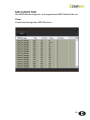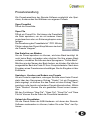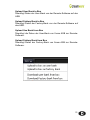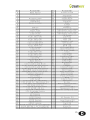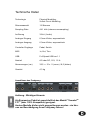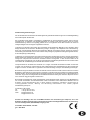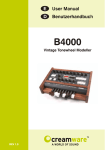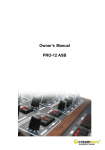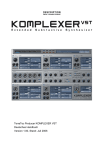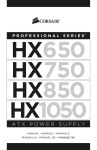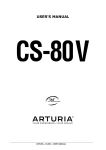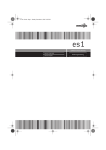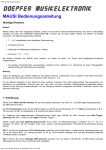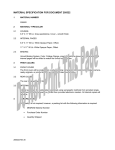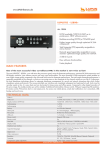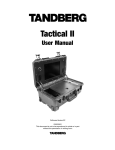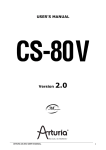Download CreamWare PRO-12 ASB Specifications
Transcript
PRODYSSEY ASB Authentic Sound Box Disclaimer Prodyssey ASB is manufactured by CreamWare Audio GmbH, Siegburg, Germany. (C) CreamWare 1999 - 2006 - all rights reserved. The following documentation, compiled by CreamWare Audio GmbH (henceforth called CreamWare), represents the current state of the described product. The documentation may be updated on a regular basis. Any changes which might ensue, including those necessitated by update specifications, are included in the latest version of this documentation. CreamWare is under no obligation to notify any person, organization, or institution of such changes or to make these changes public in any other way. We must caution you that this publication may include technical inaccuracies or typographical errors. CreamWare offers no warranty, either expressed or implied, for the contents of this documentation. You will find the warranty regulations for the product at the end of this documentation. In no event will CreamWare be liable for any loss of data or for errors in data use or processing resulting from the use of this product or the documentation. In particular, CreamWare will not be responsible for any direct or indirect damages (including lost profits, lost savings, delays or interruptions in the flow of business activities, including but not limited to, special, incidental, consequential, or other similar damages) arising out of the use of or inability to use this product or the associated documentation, even if CreamWare or any authorized CreamWare representative has been advised of the possibility of such damages. The use of registered names, trademarks, etc., in this publication does not imply, even in the absence of a specific statement, that such names are exempt from the relevant protective laws and regulations (patent laws, trademark laws etc.) and therefore free for general use. In no case does CreamWare guarantee that the information given in this documentation is free of such third-party rights. Neither this documentation nor any part thereof may be copied, translated, or reduced to any electronic medium or machine form without the prior written consent from CreamWare Audio GmbH. This product (and the associated documentation) is governed by the GTC (General Terms and Conditions) of CreamWare Audio GmbH. Index Owner’s Manual Disclaimer Index Introduction 2 3 4 Getting started Making connections Power adaptor MIDI connection Audio connection Power switch USB connection and drivers Installation of Remote Software Presets 6 6 6 7 7 7 8 8 The Control Panel Portamento, Noise VCO 1 and VCO 2 Modulation LFO Sample/Hold Filter Envelopes Configuration Strip 9 9 11 12 13 14 17 19 Prodyssey Remote Software General information Panel layout Main page Add page Prefs page, Hardware info MIDI monitor MIDI keyboard Preset administration 23 23 24 25 29 31 32 33 Specifications MIDI implementation table Specifications Warranty regulations CE certificate 35 36 37 37 3 Welcome Thank you for choosing the PRODYSSEY ASB. We are sure that you are going to have just as much fun with your new PRODYSSEY ASB as we had developing this unique and characteristic synthesizer. Please read this manual thoroughly in order to fully take advantage of the many features the PRODYSSEY ASB has to offer. Introduction The PRODYSSEY is a one-to-one reproduction of the ARP Odyssey synthesizer. The ARP Odyssey is a true analog synthesizer from the 1970’s and has taken its proper place alongside other classic synths. It can be considered a compact version of the halfmodular ARP 2600, making it ARP’s answer to the successful Minimoog. But this synth is much more than that. While it is based on the classic analog synthesizer design – with oscillators, filters, and amplifier – it also offers a number of interesting improvements that make it unique and exciting. The most significant features are the wide range of modulation possibilities and of course the sample/ hold section. Its small footprint and rich feature set made it an immediate hit with experts who already knew the sweet and powerful sounds the thing was capable of producing. And so it’s no surprise that the Odyssey became a legend, with its capability to produce the full gamut of tones in the sound spectrum, from deep basses to cutting leads to impressive effects. Its diversity of sounds makes the Odyssey one of the most sought after classic synths on today’s used market, and it clearly hasn’t lost any of its original appeal. 4 We relied on our tried and true Circuit Modeling process in order to preserve the original character of this instrument and to faithfully reproduce its wide range of sounds. This process delivers extremely faithful sound reproduction and aliasing-free algorithms. We were able to go beyond simply modeling certain aspects of this classic instrument; in fact, we fully emulated it. Even the knob settings and the behavior of the knobs themselves are identical to those of the original instrument. Within the variations from unit to unit of the original instrument, the PRODYSSEY perfectly reproduces the sounds of the original ARP Odyssey. So go ahead and grab all of your old patch sheets, or download a couple from the Web, and conjure up some of those classic sounds. Or play around with the synth’s new, expanded features, explore the integrated effects section, and create the sounds of tomorrow. Give your imagination free reign! The Creamware team wishes you lots of fun as you explore your new PRODYSSEY ASB! 5 Getting started Making Connections Connecting the power adaptor To connect your PRODYSSEY ASB to a mains supply, please use the power adaptor supplied with the unit. First connect the power adaptor to your PRODYSSEY ASB. Before plugging the adaptor's plug into a mains socket, make sure it is compatible with the mains voltage in your country. If you lose the power supply, a standard AC or DC 12V / 1.5A power adaptor can be used as a replacement. The PRODYSSEY ASB's power socket requires a hollow plug (5.5 mm x 2.1mm x 11.5 mm, centre positive). Important Notice: The only suitable Expression Pedal for your Prodyssey is the model "YamahaTM FC7" (or 100% compatible). Other models MUST NOT be connected as these may cause permanent damage to your Prodyssey ! MIDI connections There are two ways to play your Prodyssey using MIDI: 1. Connect your Prodyssey directly to a master keyboard. 2. Connect your Prodyssey to your computer's MIDI port in order to use it with a sequencer or with the Prodyssey's Remote Software. Connect the MIDI in and out of your PRODYSSEY ASB to the MIDI in and out of your keyboard or computer. The MIDI input of your PRODYSSEY ASB should be connected to the MIDI output of your keyboard / computer, and vice versa. The PRODYSSEY ASB's incoming MIDI signal can also control another instrument if you connect the PRODYSSEY ASB's 'MIDI thru' to the instrument's MIDI in. If your computer does not have a MIDI port, you can use USB connection as an alternative. 6 Audio Connections In order to hear the PRODYSSEY ASB, connect its stereo outputs to the left / right inputs of a mixer, a computer sound card or a HiFi system. You can also process external signals by plugging an audio sound source into your PRODYSSEY ASB's input. Power Switch This is rather obvious, but in order to activate the PRODYSSEY ASB please turn the power switch on! USB Connections and driver installation (Windows XP) An alternative to using MIDI to connect your PRODYSSEY ASB to a computer is to use the built-in USB interface. On a PC, this requires Windows XP with Service Pack 2; the Mac version supports OS10.4. After connecting the PRODYSSEY to a computer, Windows will automatically recognize the PRODYSSEY ASB as an audio USB instrument. No extra drivers are required - you can start playing right away! After starting your sequencer program (shown here: Cubase SX), you can use the USB audio instrument driver as a MIDI port. Once in a while, under older versions of Windows XP (before Service Pack 2), the USB port will not re-appear on screen after disconnecting the PRODYSSEY ASB. In this case, please reboot Windows XP. After rebooting, your USB port should appear again. Installation of the Remote Software To install the Remote Software supplied with the PRODYSSEY ASB on your PC, please put the CD-ROM labelled 'PRODYSSEY ASB' into the CD-R drive of your computer. The 'Install dialogue' should then automatically appear on your screen. (If you have de-activated the automatic start function of your CD-R drive, please start the installation by double-clicking the file 'setup.exe' on the CD.) On the first page, please choose the language you'd like to use for the install procedure and then confirm your choice by pressing the 'Next' button. 7 You will then see the message 'Welcome to the Installation' - please continue by pressing 'Next'. On the following page you will find the license agreement. Please read it carefully and if you agree, select "I accept the license terms" - then continue by pressing the 'Next' button. You can now set the installation path within the 'Installation path' drop-down menu. If you don’t set a dedicated path here, the Remote Software will be installed to “C:\Programs\Creamware\Prodyssey ASB Remote”. Installation requires 6.7 MB of empty hard disk space. The 'Choose Start Menu Folder' lets you choose your own directory. If you don't make a choice, a 'Prodyssey' directory will be created. Presets Preset administration is handled in the 'sound' section of the 'configuration strip'. There are 128 user and 128 factory presets. To load a preset, press the 'preset' button, then use the 'down/up' button or the data wheel to scroll through the presets. A preset holds all parameter and effects settings, including the additional settings found in the Remote Software’s 'Add page' (see below). You can only save presets in the user bank - consequently, 'user' is automatically selected when saving a preset. 8 The Control Panel Portamento Portamento allows you to smoothly transition (glide) the pitch between consecutive notes. The fader determines the time interval between the notes. Setting it to Minimum deactivates portamento completely. You can toggle the portamento on/off with a footswitch. Noise Generator The noise generator allows you to select between White or Pink Noise. Voltage Controlled Oscillators (VCO1, VCO2) Oscillators 1&2 are identical except for a few minor differences. The audio mixer has a selector switch that lets you toggle between sawtooth and square waveforms. You can also change the pulse width either manually or via modulation. Each Oscillator has two inputs for pitch modulation for which you can select the intensity. Oscillator 1 can be used independently of the keyboard, making it into an LFO. Oscillator 2 can be synced to Oscillator 1. 9 Coarse Use this to set the oscillator frequency. The range can be adjusted over 6 octaves. Fine Use this knob to detune the oscillators with respect to one another. Detuning and then mixing two oscillators produces vibrations that result in a more lively sound. The range can be adjusted over approximately one octave. Octave Up/Down Unlike the original model, our remake is equipped with a switch that allows you to set each oscillators’ frequency in octave steps over a range of 3 octaves. Keyboard On/Off You can use this switch to disconnect Oscillator 1 from the keyboard in order to use it as an LFO. The oscillator is now running at a much slower rate. Instead of frequencies spanning several octaves in the higher ranges, the “coarse” setting now ranges from just 0.2 Hz to 20 Hz. Sync On/Off This setting activates the hard sync from Oscillator 2 to Oscillator 1. Hard sync makes the Oscillator 2 waveform re-start with each cycle of the Oscillator 1 waveform. This process transfers the pitch from Oscillator 1 to Oscillator 2. Depending on the “coarse” setting and Oscillator 2’s frequency modulation, you can create different overtone spectra each time you re-start the waveform. 10 Pulse Width This is where you set the oscillator’s pulse width. To hear what your setting sounds like you need to turn on the pulse waveform in the audio mixer. The range extends from 50% to 5% of the pulse width. Pulse Width Modulation With this setting you can use modulation to change the pulse width. You can set either the sine wave LFO or the ADSR envelope as the modulation source. The knob determines the intensity of the modulation. Frequency Modulation Each of the oscillators has two inputs for frequency modulation. As modulation sources, you can choose either the sine or square wave LFO for Oscillator 1 as the first modulation input and the sample/ hold function or the ADSR envelope as the second modulation input. Oscillator 2 allows you to select either the sine LFO or the output of the sample/hold mixer as the first input and the sample/hold function or the ADSR envelope as the second modulation input; you could also choose the connected foot slider as the first modulation input (read the description below). Use the knobs to set the intensity of the modulation. 11 The only suitable Expression Pedal for your PRODYSSEY is the model "YamahaTM FC7" (or 100% compatible). Other models MUST NOT be connected as these may cause permanent damage to your PRODYSSEY! The PRODYSSEY ASB automatically recognizes a connected foot slider once the unit it switched on; however, it is activated only after it has been fully pressed and released. LFO The PRODYSSEY’s LFO features sine and square waveforms – you choose the wave form at the modulation destination. In addition, the LFO functions as a timing signal for the Sample/Hold and for the envelopes in the repeat mode. LFO Freq This sets the LFO frequency. The range is from 0.2 Hz to 20 Hz. Sample/Hold Mixer This is where the signals that provide the source for the sample/hold are mixed. The mixed signal can also be used directly as a modulation source in various areas. For example, noise or individual oscillators can be used as modulation sources. You can mix your choice of any two of four available sources. You can choose between sawtooth and square from Oscillator 1 and noise or square from Oscillator 2. The faders adjust the signals’ intensities that are assigned to the sample/hold function or to a direct modulation destination. There are two faders to mix the signals and two switches to select the source. A selector switch directly below each fader determines the signal to be mixed. For channel 1 these are sawtooth and square, and for channel 2 you can choose between the noise generator or square. 12 Sample/Hold Sample/Hold transforms a continuous signal into a stepped signal by taking a sample from the sample/hold mixer’s signal at assignable intervals and memorizes (or “holds”) this value until the next sample is taken. This sampling can be triggered by the LFO or by pressing a key. Various combinations of assigned signals and set trigger modes can produce different types of effects. For example, a smoothly rising sawtooth can be turned into a series of upwards steps, or the noise source can be made into a random modulation signal that changes according to the speed of the LFO. You can use Output Lag to smooth out the Sample/Hold steps. Trigger Mode The Sample/Hold process can periodically be triggered via the LFO or manually by playing notes on a keyboard. Choosing the LFO triggers sample/hold in time with the LFO frequency, meaning the sample/hold process takes place once for every cycle. Selecting the keyboard as the trigger will causes the sample/hold to start when a new note is played. Output Lag A high-pass filter at the output of the sample/hold can smooth out the sample/hold’s hard steps and jumps. The higher the setting, the greater the smoothing. 13 Audio Mixer This is where the signals are mixed before they get sent to the filter. You can choose up to three of the six signals and adjust their volume levels. Possible signals are noise or ring modulation of OSC1&2, sawtooth or square of OSC1 and sawtooth or square of OSC2. Filter Section The filter section consists of a modulatable low-pass filter with resonance and is followed by a non-resonant, frequency-adjustable high-pass filter. Each knob can be toggled between “Prodyssey” (ARP 24-dB low-pass filter with a cutoff at around 12 kHz) and “Minimax“ (Moog 24-db low-pass filter, a legendary Moog cascade) – a powerful feature that the original did not have. The low-pass filter determines not only the envelope and other modulations but also the shape of the sound curve. Frequencies below the cutoff frequency are not processed, hence the term “low-pass”; frequencies above the cutoff frequency are attenuated by 24dB/octave. Resonance is a result of feeding back the filter output to the filter input, thereby amplifying the frequencies near the cutoff frequency. The circuit modeling process enables both filters to emulate the characteristics of the original. The cutoff settings and the resonance behavior illustrate the typical ARP and Moog characters. The high-pass filter that follows the low-pass filter works without resonance and modulation. Frequencies above the cutoff frequency are not processed, hence the term “high-pass”; frequencies below the cutoff frequency are attenuated by 6dB/octave. 14 Voltage-Controlled Filter Adjustable parameters include the 24-db low-pass filter, “ARP” and “MOOG” modes, cutoff, and resonance. In addition, you can select three of six available modulation sources. VCF Frequency: The cutoff frequency of the low-pass filter is the frequency above which the spectrum is attenuated and overtones are de-emphasized. This is where you manually change the cutoff frequency. VCF Resonance Resonance results from feeding the filter output back to the filter input: the frequencies near the cutoff frequency are thus emphasized. At full resonance the filter self-oscillates and creates a sine wave at the set cutoff frequency. VCF Modulation The filter cutoff features three modulators that can be adjusted according to intensity. There are three faders to adjust the intensities and three switches to select the sources. You can use a selector switch directly below each fader to choose the signal to be mixed. For the first modulator you can select from Key Follow and the Sample/Hold mixer, or alternatively the connected foot slider (read the explanation below). For the second modulator you can select from the Sample/Hold function and the LFO’s sine wave. For the third modulator you can select either the AR or the ADSR envelope. 15 The only suitable Expression Pedal for your PRODYSSEY is the model "YamahaTM FC7" (or 100% compatible). Other models MUST NOT be connected as these may cause permanent damage to your PRODYSSEY! The PRODYSSEY ASB automatically recognizes a connected foot slider once the unit it switched on; however, it is activated only after it has been fully pressed and released. With Key Follow selected, the cutoff frequency follows the played note according to the selected intensity. Setting the fader to maximum sets the frequency control to 100%, thus tuning the filter output, so it can be played via the keyboard. Selecting the Sample/Hold function enables noise or one of the oscillators to function as a modulation source for the filter cutoff. This makes it possible to use Filter FM in the audible range, which can create particularly interesting sounds. The Sample/Hold function produces a stair-step or random modulation signal that can be used to create fascinating sound effects by tweaking the cutoff and resonance. For example, you can try randomly jumping the cutoff frequency or playing a pattern. Play around with the parameters of the Sample/Hold mixer and the Sample/ Hold itself. You can use the LFO’s sine wave to modulate the filter periodically. Change the LFO’s frequency to change the modulation rate. You can use the AR or the ADSR envelope to modulate the filter cutoff frequency. The cutoff frequency follows the envelope’s shape according to the selected intensity. HPF Cutoff Frequency The cutoff frequency of the high-pass filter is the frequency below which the spectrum is attenuated, and the sound’s fundamental tone is de-emphasized. You can change the cutoff frequency manually. The high-pass filter has no resonance and cannot be modulated. Use it to create unusual sounds, like for example to re-create the sound of analog hi-hats or other sounds that should be free of bass components. 16 Voltage Controlled Amplifier The envelope and the amplifier determine the sound’s volume curve. You can use the AR or the ADSR envelope to modulate the amplifier. You will also find the volume fader in this section of the synth. VCA Gain This is where you set the sound’s volume, which is independent of the envelope generated volume curve i.e. the PRODYSSEY ASB sounds the same even with no external keyboard, sequencer, etc. Envelope Generators Two envelopes are available for different modulation uses. The first envelope provides settings for attack and release, while sustain is fixed at maximum. The second envelope is more complex and features attack, decay, sustain, and release. You can select from various places on the synth which of the envelopes to use on the modulation. The ADSR envelope can be used to control the pitch, the pulse width, the cutoff frequency, and the volume. The AR envelope can be used on the filter cutoff and the Amplifier. An added feature of the new version of the synth is that you can set the envelope generators’ velocity to change when you play on the keyboard. Attack The duration of the first envelope segment. During the attack phase the envelope rises for the selected time frame to maximum. The selected intensity sets the rate of this rise. Decay The duration of the second envelope segment. During the decay phase the envelope level falls to the selected “sustain” level. Sustain: The third segment of the envelope. This control sets the level at which the envelope stays after decay phase while a note is held. The sustain effect is dependent on the selected modulation intensity. 17 Release The fourth segment of the envelope. In the release phase the envelope falls back to zero. AR Velocity/ADSR Velocity This setting modulates all envelope levels in response to velocity. Depending on the selected modulation level the envelope levels can vary between minimum and maximum according to these settings. The velocity affects the assigned modulation. KEYB Repeat/Auto Repeat The PRODYSSEY’s envelopes can be triggered either manually by playing notes (via Keyboard Gate) or automatically by the LFO (via LFO Repeat). When Keyboard Gate is activated you can play normally on the keyboard. The envelope is triggered by playing a note on the keyboard, and letting go of the note releases the envelope. Activating LFO Repeat repeats the envelope at the LFO’s tempo. The LFO’s rising edge starts the envelope and the falling edge closes the envelope according to the selected release time. You can alter the LFO speed and selected envelope times to create a variety of envelope shapes. Activating Keyboard Repeat makes it possible to listen to the result only when pressing a note on the keyboard. Activating LFO and Auto-Repeat triggers the envelopes from the LFO. ADSR KEYB Gate/LFO Repeat This is where you select the trigger mode for the ADSR envelope. AR KEYB Gate/LFO Repeat This is where you select the trigger mode for the AR envelope. KEYB Repeat/Auto Repeat Enabling LFO Repeat and Keyboard Repeat will cause envelopes to repeat for the duration that a note is held. Enabling Auto Repeat with LFO Repeat will cause envelopes to repeat endlessly. 18 Configuration Strip The lower 'configuration strip' section of the control panel contains various display features and controls to change system and effects settings and to manage presets. Match This display enables you to view the programmed value for every parameter of a currently active preset. When you turn a knob on the control panel, one of the seven yellow 'match' LED's will blink. If the altered value is smaller than the one stored in the preset, a left-of-centre LED will light up; if the value is greater, an LED on the right lights up. When the current front panel setting matches the stored value, the central LED blinks. Using this visual aid, you can easily work out and duplicate a preset's stored parameter settings. Value With the data wheel (on the left) and 'down/up' buttons you can set configuration strip parameters such as MIDI channel and volume. You can also toggle between polyphonic and monophonic modes by pressing the 'down' and 'up' buttons at the same time: the display shows 'ON' for polyphonic and 'OF' for monophonic mode. 19 MIDI To change MIDI channel, press the 'channel' button and select the channel using the 'down/up' buttons or the data wheel. If a small vertical line appears in the display to the left of the channel number, it indicates that the instrument receives MIDI data on all channels simultaneously (this is called MIDI 'omni mode'). In omni mode, MIDI data is received on all sixteen channels, but transmitted only on the selected channel. When no vertical line is shown, the instrument receives and sends MIDI data on one selected channel. MIDI Values: MIDI Channel 1 … 16 (omni off) MIDI Channel I1 … I16 (vertical lines = omni on) Press the 'control' button to select the MIDI local mode using the 'down/up' buttons or the data wheel. The display toggles between 'ON' (indicating that the PRODYSSEY ASB is set to 'local on' mode) and 'OF', indicating that 'local off' is selected. In 'local on' mode, incoming MIDI messages are transmitted via the Prodyssey ASB's MIDI out socket; in 'local off' mode, only front panel control changes are sent to MIDI out. Sound To adjust the PRODYSSEY's overall volume, press the 'volume' button and use the 'down/up' buttons or data wheel. This global volume setting is not saved within presets. Preset To load a preset, press the 'preset' button, then use the 'down/up' button or the data wheel to scroll through the preset list. A preset holds all parameter and effects settings, including the settings in the Remote Software’s 'Add page' (see below). Presets can only be saved in the user bank, which is why 'user' is automatically selected when saving a preset. 20 Having selected 'preset', you can press the 'user' button to switch between the factory and user banks. (Please note that this function will not work unless you press the 'preset' button first.) User (secondary function) The 'user' button has a secondary function which is activated by holding it down for one second. This sends current front panel settings to the PRODYSSEY's sound engine (and to the Remote Software) so you can hear them in action. (Hidden parameters on the Remote Software's 'Add page' will be set to their default values). Store To save a preset, press the 'store' button. The LED will start blinking - now choose a preset number by turning the data wheel or by using the 'down/up' buttons and press 'store' again. At this point the LED will start flickering - press the 'store' button until the LED light goes off. The preset is now stored under the chosen preset number. Effects Pressing the 'bypass' button turns all effects off. (Depending on your effects settings, this might make some presets sound a little louder.) Once selected, the 'bypass' LED will light and all effects will be muted - pressing the button again cancels the 'bypass' and turns the effects back on. To choose an effects program, press the 'program' button and use the data wheel or 'down/up' buttons to make a selection. There are a total of five programs offering various combinations of chorus and delay. As you can see from the 'effects programs' table below, the three effects parameters (labelled 'Param 1 - 3' on the control panel) differ from program to program. 21 Effects programs: PARAMETER 1 PARAMETER 2 PARAMETER 3 Chorus Chorus Depth Chorus Rate Chorus Feedback Delay Time Delay Damping Delay Time Left Delay Time Right Delay BPM Delay BPM Delay Note Left Delay Note Right Chorus Delay Time Chorus Depth Delay Time Left Delay Time Right Chorus Delay BPM Delay BPM Delay Note Left Delay Note Right Parameters value range: C ontrol R ange C horus D epth C horus R ate C horus Feedback 0 - 10 0.01 Hz - 20 Hz -5 ... +5 D elay Time 0.3ms - 1,4860s D elay B P M 72 - 192 D elay N ote 1/8P 1/8 1/8T 1/16P 1/16 1/16T 1/1 1/2P 1/2 1/2T 1/4P 1/4 1/4T 1/32P 1/32 1/32T 1/64P 1/64 1/64T 22 Prodyssey ASB Remote Software General To control your PRODYSSEY ASB with the Remote Software, you have to connect the PRODYSSEY ASB to a computer via USB or MIDI. Panel Layout The Remote Software has three pages for sound control: the 'Main' page duplicates the control panel of the PRODYSSEY ASB and contains all the parameters you already know from the hardware. The 'Add' page contains additional parameters which are not accessible from the PRODYSSEY ASB hardware - these include aftertouch and modulation wheel settings. Control settings for the chorus, flanger and delay effects are found on the 'Effects' page. An additional 'Prefs' page contains the Remote Software's system settings and also a facility to update your PRODYSSEY ASB's operating system when updates become available. On the Remote Software's lower panel you will find the preset administration section, an integrated virtual MIDI keyboard and also a MIDI monitor which enables you to view incoming MIDI messages. 23 MAIN Page Operation in Detail Two features in the remote software function differently than those in the hardware panel: Global Octave There is an additional switch to the left and below the Noise key to set the footage. You can use this switch to change the footage for the entire instrument. AR/ADSR Velocity There is a single controller for both parameters on the hardware panel. With the remote software, you can individually control the degree to which the velocity affects each envelope’s intensity. Since the MAIN PAGE was already been covered in the hardware section of the PRODYSSEY ASB, this section will go into the additional features of the remote software. 24 ADD Page Additional Features Bend Range This is where you set the maximum detuning via pitch bend in half tones. The value range covers 0 to 24 semitones. Modulation Intensity The maximum intensity of the engageable oscillation and filter modulations that can be set via the modulation wheel. BPM (MIDI Clock Setting) This is where you select your MIDI tempo settings. KEYBOARD NOTE Low Note On This enables the low-note priority, i.e., low tones have priority over high tones. A high note cannot “steal” a low note. When low-note is disabled then last-note-priority is in effect, meaning that the lastplayed note is always played back. 25 Retrig On This switches the envelopes’ trigger mode from Legato to Retrigger. When Retrigger is enabled the envelope is re-started anew each time legato notes are played. When Retrigger is disabled legato notes are slurred without re-starting the envelope. Single On This setting switches the instrument’s voices to one voice, regardless of how many voices are loaded. This results in correct playback of solo sounds with portamento. AFTERTOUCH Pitch VCO1/2 Sets the intensity and direction of the oscillators’ pitch modulators. This is how you can use aftertouch to control the pitch bend of the oscillators. You can assign the modulation via a switch to Oscillator 1, Oscillator 2, or both. Filter Intensity and direction of the filter cutoff modulation. This lets you create filter sweeps via aftertouch. LFO Settings You can select between “Hertz” (frequency) or “MIDI Note.” Level Ext. Input Volume fader for the external audio signal at the audio inputs. This signal is assigned to the low-pass filter. 26 EFFECTS (Chorus/Delay) The 'Add' page contains also controls for the chorus / flanger and stereo delay effects built into your PRODYSSEY ASB. Chorus / Flanger Flanger This switch toggles between the chorus and flanger effects. Rate Controls the speed of the chorus / flanger modulation. Depth Sets the intensity of the modulation. Phase Sets the phase of the modulation from 0 to 180 degrees. Feedback Controls the amount of feedback (regeneration). Dry / Wet This controls the mix balance between the dry and effected signals - a maximum setting gives 100% chorused / flanged sound with no dry signal. Delay Left / Right This section contains separate controls for the left and right channels of the PRODYSSEY ASB's stereo delay effect. BPM L Click on this button to set the left channel delay to a musical note length - if you click on the arrow to the right of the 'note' window, a drop-down menu appears with values ranging from whole notes (1/ 1) down to 64th note triplets (1/64T). (N.B. when the LFO is set to 'MIDI' on the 'Add page', the note length selected here will affect the LFO speed.) 27 BPM R Click here to set the right channel delay to a musical note length. Cross Controls the amount of left channel delay feedback signal sent to the right channel. Time (left / right) Adjusts the time of the delay from 1 to 1365 milliseconds (= 1.365 seconds). If 'BPM' is selected, you can enter the value as a note length. Feedback (left / right) Controls the amount of feedback applied to the delay effect. (This affects the number of repeats you will hear.) Hi Damp (left / right) Controls the amount of 'treble damping' applied to the delay. (This simulates the effect of old tape echo devices, whose repeats used to grow successively duller on each reiteration!) Level (left / right) Controls the delay volume level. Dry / Wet As with the chorus / flanger effects, this controls the mix between the dry and effected signals - a maximum setting gives a delay-only sound with no dry signal mixed in. 28 PREFS PAGE The 'Prefs' page is used to edit the PRODYSSEY ASB's system settings. MIDI In / Out Device (in / out) Use these windows to select the MIDI device (and port) you use for connecting the Prodyssey ASB's MIDI in and out to your computer. Channel (in / out) Set the PRODYSSEY ASB's MIDI in and out channels. Please make sure that you have set both MIDI in and MIDI out channels correctly. Hardware Info In this section you will find details of your PRODYSSEY ASB's hardware version, which you may need when downloading firmware updates. Device Displays the name of your unit. Version Shows the version number of your PRODYSSEY ASB's firmware. Serial Number Displays the serial number of your PRODYSSEY ASB. 29 Refresh Click on this button to update the displayed information for the unit, while reconnecting the software with the PRODYSSEY ASB again. Firmware Update This facility enables you to download software updates for your PRODYSSEY ASB's operating system when they become available. Activation Key Enter the activation key code of your PRODYSSEY ASB here. Firmware Source File Displays the name of the update file to be downloaded. Browse Click on the 'Browse...' button to select the directory where the update file will be saved. Write Click on the 'write' button to install the update on your PRODYSSEY ASB. 30 MIDI MONITOR The 'MIDI monitor' button is on the lower panel of the Remote Software's display. Click on it to view a list of incoming and outgoing MIDI messages. Controls Clear Removes all entries from the MIDI monitor's display list. 31 MIDI KEYBOARD The Remote Software's built-in MIDI keyboard enables you to play the PRODYSSEY ASB without using an external keyboard or sequencer software - you can play the synthesizer with the computer mouse. Turn on the MIDI keyboard by clicking on its switch of the Remote Software's display. Channel Sets the MIDI keyboards's MIDI channel. Octave Sets the range of the MIDI keyboard in octave steps. 32 PRESET ADMINISTRATION The Remote Software always displays the currently active preset's name at the top right of its panel. Use the forward / back arrows to the left of the preset name to step through the presets. When it comes to more advanced preset management, the Remote Software's integrated preset administration section is an easy and convenient way of storing, exchanging and editing your presets. Preset Window Click on 'Preset' (on the lower part of the Remote Software's front panel) to open the preset window and view lists of presets. Open / Save File When you click on the 'preset' button in the top left corner of the preset window, a drop-down file menu appears. Select 'open file' to open an existing preset file (which can contain multiple banks of presets) from your computer's hard drive. You can save preset files to create back-up copies, or to exchange with other PRODYSSEY ASB users. The extension for preset files is *.pdy. The Preset Bank To save a preset to your computer hard drive, you first have to create a bank. If no bank exists or you want to create additional banks, select 'create bank' from the drop-down menu. Presets may be dragged and dropped from one bank to another. (To change the name of an existing bank, click and hold on its name, enter the new name and press 'enter' - the new bank name is now stored.) Use 'new file', 'open file', 'save file' and 'save file as' to manage your banks of presets. 33 Storing, deletion and changing of Presets To store a single preset in a bank, please create a new entry by selecting 'create preset' from the dropdown menu. The preset will be added to the bottom of the preset list with the name 'New Preset' - right click on the name to rename it. (You can also give it a number and rating, define its category and add a comment.) After creating a new entry, store the edited preset bank by clicking on 'save' or 'save as'. Right click on a preset name to select further options, 'restore', 'overwrite' and 'delete' (use 'restore' to load an existing preset). Upload of Preset files To transfer presets between the PRODYSSEY ASB hardware and the Remote Software, click on the 'Box' button. You will see four options in a drop-down menu: 1. Upload user bank to box Ports user bank data from the Remote Software to the PRODYSSEY ASB unit. 2. Upload factory bank to box Ports factory bank data from the Remote Software to the PRODYSSEY ASB unit. 3. Download user bank from box Ports PRODYSSEY ASB user bank data to the Remote Software. 4. Download factory bank from box Ports PRODYSSEY ASB factory bank data to the Remote Software. 34 35 Specifications Technology Physical Modelling, Virtual Circuit Modelling Number of Voices 12 Sampling Rate 44.1 kHz (internal oversampling) Resolution 32 bit (Audio) Analog Output 2 x 1/4 inch (6,3mm) unbalanced Analog Input 2 x 1/4 inch (6,3mm) unbalanced Control Inputs Pedal, Switch MIDI In, Out, Thru USB Full Speed USB rev 1.1 Power Supply AC or DC, 12V, 1.5 A Dimensions (cm) 32,5 x 21 x 5 (front) / 9,5 (rear) Weight 4,3 kg Prodyssey back Important Notice: The only suitable Expression Pedal for your PRODYSSEY is the model "YamahaTM FC7" (or 100% compatible). Other models MUST NOT be connected as these may cause permanent damage to your PRODYSSEY! 36 Warranty Regulations The hardware described within this documentation and the warranty regulations are governed by and granted according to German Law. CreamWare Audio GmbH (“CreamWare”) warrants, that the described product has been free of failures within parts or components of the hardware and was found to be fully functional. Any single units has been checked by Quality Assurance Department several times and with various measures, before this product has been delivered to you. Therefore please carefully read the following information, which are important in the case of probable damages or malfunctions: If goods are being found defective, missing features described within the present documentation or becoming defective due to eventual fabrication deficiency or material defects within the first six months after purchase, then CreamWare shall at its sole discretion and evaluation replace or repair the defective parts or goods. Multiple repairs shall be permissible. In case the malfunction or physical failure can not be fixed, customer receives the right to refrain from the purchase with refund of the amount originally paid for the defective product. Within the time frame of 6 to 24 months customer has to provide proof, that the claimed malfunction or defective part or component has already been defective upon first delivery. In this case CreamWare will execute required repair or replacement at no cost upon acceptance of customer’s proof by CreamWare. Any deficiencies caused by transportation have to be declared within a 14 days period after receipt of goods by written notice. Please note, that any warranty repair at no cost ruled by the above regulations requires registration of name and address either online at the “My Page” area on the CreamWare website (www.creamware.com) or by sending the proof of purchase together with the defective product. To return defective goods, please contact the retailer where you purchased the product. As an alternative you can also contact CreamWare directly to receive the RMA number for the defective product. PLEASE NOTE: It is mandatory to return the product with the referring RMA number to avoid delays in repair. If possible, please also add a description of the failure occurred to enable us executing the repair as soon as possible. Non-compliance with the operation and maintenance instructions, any alterations or modifications to the goods delivered, changing or utilizing any parts or materials not conforming to Sellers specifications will immediately render any warranties null and void. For a warranty claim, customer has to prove to CreamWare beyond a reasonable doubt that none of these aforesaid actions caused the goods to be defective or deficient. CreamWare Audio GmbH Fon ++49 2241 59 58 0 Fax ++49 2241 59 58 57 email [email protected] [email protected] The hardware described within this documentation is herewith certified to conform to the requirements set forth in the guidelines for electromagnetic acceptability (89/336/EWG) CreamWare Audio GmbH, July 2006 sgn. Wolf Roth 37 Haftungsausschluss Prodyssey ASB ist ein Produkt der CreamWare Audio GmbH in Siegburg. (c) CreamWare 1998-2006 - alle Rechte vorbehalten. Die nachfolgende Dokumentation wurde erstellt von CreamWare Audio GmbH (CreamWare), und beschreibt den jeweils aktuellen Stand der Produktentwicklung. CreamWare behält sich sich vor, gegebenenfalls Änderungen an der Dokumentation vorzunehmen, sofern dies notwendig erscheint. Eine Verpflichtung zur Veröffentlichung oder Benachrichtigung von Anwendern der vorliegenden Dokumentation besteht nicht. Wir weisen ausdrücklich darauf hin, dass die vorliegende Dokumentation typographische Fehler oder technische Ungenauigkeiten enthalten kann. CreamWare übernimmt keinerlei Gewähr, weder ausdrücklich noch implizit, für den Inhalt der vorliegenden Dokumentation. Die Gewährleistung für das beschriebene Produkt ist in den Gewährleistungsbestimmungen eingehend beschrieben. In keinem Fall haftet CreamWare für jegliche Form von Datenverlust oder Datenfehlern im Rahmen der Nutzung des Produktes oder vorliegender Dokumentation. Insbesondere schließt CreamWare jegliche Haftung für Folgeschäden aus( wie z.B. verlorene Gewinne, entgangene Preisnachlässe, Produktionsausfälle sowie alle sonstigen Folgeschäden), welche sich aus der Nutzung des Produktes oder der Verwendung der vorliegenden Dokumentation ergeben. In der vorliegenden Dokumentation etwaig verwendete Bezeichnungen von Marken- oder Produktnamen Dritter unterliegen gesetzlichen Bestimmungen des Patent- und Markenrechts und sind das Eigentum der jeweiligen Rechteinhaber. Dies gilt auch dann, wenn im Text der entsprechende Hinweis nicht explizit angebracht ist. In keinem Fall gewährleistet CreamWare, dass die vorliegende Dokumentation und die hierin enthaltenen Informationen frei von Rechten Dritter sind. Die vorliegende Dokumentation darf ohne vorherige schriftliche Einwilligung der CreamWare Audio GmbH weder in Teilen oder zur Gänze kopiert, übersetzt oder auf elektronische Medien übertragen werden. Produkt und zugehörige Dokumentation unterliegen den AGB (Allgemeine Geschäftsbedingungen) der CreamWare Audo GmbH zum jeweils aktuellen Stand. 38 Inhaltsverzeichnis Benutzerhandbuch Haftungsausschluss Inhaltsverzeichnis Einleitung 38 39 40 Erste Schritte Anschluss des Netzteils MIDI Verbindung Audio Verbindung Netzschalter USB Verbindung und Treiberinstallation Installation der Remote-Software Presets 42 42 43 43 43 44 45 Die Bedienoberfläche Portamento, Noise VCO 1, VCO 2 Modulationen LFO Sample/Hold Filter Hüllkurven Der Configuration Strip 46 46 48 49 50 51 54 57 Remote-Software Allgemeines, Aufbau der Oberfläche Main Page Add Page Effekte Prefs Page MIDI-Monitor MIDI-Keyboard Presetverwaltung 61 62 63 65 67 69 70 71 Spezifikationen MIDI Implementationstabelle Technische Daten CE Konformitätserklärung Gewährleistungsbestimmungen Impressum 73 74 75 75 76 39 Willkommen Vielen Dank, dass Sie sich für den PRODYSSEY ASB entschieden haben. Wir sind uns sicher, Sie werden mit Ihrem PRODYSSEY ASB genau so viel Spaß haben, wie auch wir an der Entwicklung dieses einzigartigen und charakterstarken Synthesizers. Bitte lesen Sie diese Bedienungsanleitung aufmerksam durch, um alle Funktionen des PRODYSSEY ASB kennen zu lernen und nutzen zu können. Einleitung Der Prodyssey ist die 1:1 Nachbildung des ARP Odyssey Synthesizers. Der ARP Odyssey ist ein waschechter Analog-Synthesizer aus den siebziger Jahren und zählt zu den Klassikern der Synthesizergeschichte. Er kann als kompakte Version des halbmodularen ARP 2600 gesehen werden und ist damit die Antwort der Firma ARP auf den erfolgreichen Minimoog. Dieser Synthesizer ist jedoch weit mehr als das. Der Odyssey folgt zwar dem klassischen Aufbau eines analogen Synthesizers, bestehend aus Oszillator, Filter und Verstärker, bietet aber gleichzeitig viele interessante Erweiterungen, die ihn eigenständig machen und ganz besonders interessant erscheinen lassen. Allen voran sind hier die vielfältigen Modulationsmöglichkeiten zu nennen und natürlich die Sample/Hold-Sektion. Die Kompaktheit, gepaart mit einer vielfältigen Ausstattung, lassen den Experten sofort erkennen, welche Kraft und welcher Charme in seinen Klängen stecken mag. Und so begeistert der Odyssey 40 ohne wenn und aber, da er von kräftigen Bässen über schneidige Lead-Sounds bis hin zu beeindruckenden Effektklängen die komplette Soundpalette beherrscht. Mit dieser Klangvielfalt ist der Odyssey heute einer der gesuchtesten klassischen Synthesizer und hat somit nichts an Attraktivität von damals verloren. Um den Charakter dieses Instruments zu bewahren und seine Klangvielfalt komplett wiederzugeben, kommt auch hier Creamwares Circuit Modelling Verfahren zum Einsatz. Dies bedeutet höchste Klangtreue und aliasingfreie Algorithmen. Es werden nicht nur Teile des Instruments nachmodelliert, sondern das Instrument wird als ganzes emuliert. Dies geht soweit, dass die Reglereinstellungen und das Verhalten der Regler dem Original entsprechen. Innerhalb der Variationen von Modell zu Modell des Originals, bildet der PRODYSSEY den Sound des ARP Odyssey perfekt nach. Holen Sie also wieder Ihre alten Patch Sheets hervor, oder laden Sie welche aus dem Internet herunter, und empfinden Sie die Sounds von damals nach. Oder nutzen Sie die erweiterten Möglichkeiten der Synthesizer- und der integrierten Effektsektion, und kreieren Sie die Sounds von morgen. Lassen Sie Ihrer Phantasie freien Lauf. Viel Spaß mit dem PRODYSSEY ASB wünscht Ihnen Ihr Creamware-Team! 41 Erste Schritte Anschluss des Netzteils Um den Prodyssey mit Netzspannung zu versorgen, stecken Sie bitte das beiliegende Netzteil in die Steckdose. Verbinden Sie dann das Netzteil mit der Netzbuchse Ihres Gerätes. Bitte achten Sie vor dem ersten Gebrauch auf die Kompatibilität des Netzteils zu Ihrem Stromnetz. Bei Verlust des Netzteils kann ein Standard AC oder DC 12V Netzteil mit 1.5 A verwendet werden. Der Anschluss des Netzteils an den Prodyssey erfolgt über einen Hohlstecker (5.5mm x 2.1mm x 11,5mm, centerpositiv). Achtung - Wichtiger Hinweis: Als Expression Pedal ist ausschließlich das Modell "YamahaTM FC7" (oder 100% Kompatible) geeignet. Andere Modelle dürfen nicht angeschlossen werden - sie können zur Beschädigung Ihres Prodyssey führen! MIDI Verbindung Um den Prodyssey über MIDI spielen zu können, stehen Ihnen zwei Möglichkeiten zur Verfügung: 1. Das Gerät wird direkt an ein Masterkeyboard angeschlossen, 2. o der das Gerät wird an den MIDI-Port Ihres Computers angeschlossen, um den Prodyssey in Verbindung mit einem Sequencer und der Remote-Software nutzen zu können. Verbinden Sie hierzu die MIDI-Ein- und Ausgänge des mit den MIDI Ein- und Ausgängen Ihres Keyboards bzw. Computers. Dabei muss der Eingang des ASB mit dem Ausgang Ihres Sequencer/Keyboards verbunden werden. 42 Den Ausgang des Prodyssey verbinden Sie bitte mit dem Eingang Ihres Sequencers/Keyboards. Soll das eingehene MIDI-Signal noch an ein anderes Gerät weitergeleitet werden, so verbinden Sie bitte auch MIDI Thru. Steht Ihnen kein MIDI-Port zur Verfügung, so können Sie alternativ auch den USB-Port Ihres Computers verwenden. Audio Verbindung Um das Audiosignal des Prodyssey abzuhören, verbinden Sie die Stereo Ausgänge mit den Audio-Eingängen Ihres Mischpultes, Computers oder Ihrer HiFi Anlage. Um für die Klangerzeugung des Prodyssey auch externe Signale nutzen zu können, verbinden Sie bitte auch den Audio-Eingang des Prodyssey mit einer beliebigen Klangquelle. Netzschalter Bitte schalten Sie den Netzschalter ein, um den Prodyssey in Betrieb zu nehmen. USB Verbindung und Treiberinstallation (Windows XP) Um den Prodyssey auch ohne MIDI-Interface in Verbindung mit einem Computer nutzen zu können, wurde ein USB-Anschluss integriert. Für diese Funktion wird eine Installation von Windows XPTM mit Service Pack 2 benötigt. Nach dem Anschliessen an Ihren Computer wird Windows XP™ Ihres Prodyssey als USB-Audio-Gerät erkennen. Für dieses Gerät werden keine weiteren Treiber benötigt. Sie können also sofort mit dem Spielen loslegen! Nach dem Starten Ihres Sequencers (wie z.B. Cubase SX™) steht Ihnen der USB-Audiogerät Treiber als MIDI-Port zur Verfügung. In seltenen Fällen kann es passieren, dass eine ältere Version von Windows XP™ (vor Service Pack 2) den USB Port nach dem Entfernen Ihres Gerätes nicht wieder frei gibt. In diesem Fall starten Sie bitte WindowsXP™ neu. Nach dem Neustart steht Ihnen der USB-Port wieder zur Verfügung. 43 Installation der Remote-Software Um die Remote-Software zu installieren, legen Sie bitte die CD mit der Aufschrift PRODYSSEY ASB in das CD-Laufwerk Ihres Computers. Im Normalfall wird sich dabei der Installationsdialog von alleine öffnen. Sollten Sie jedoch die automatische Startfunktion Ihres CD-Laufwerks deaktiviert haben, so starten sie bitte die Anwendung "Setup.exe" manuell mittels Doppelklick von der CD. Bestätigen Sie den angezeigten "Willkommen zur Installation" Dialog bitte mit "Next" Im folgenden Dialog bestätigen Sie bitte die Anerkenntnis der Lizenzbedingungen mit "I agree with the...", wählen Sie dann "Next". Den Installationspfad der Remote-Software können Sie im Dialog "Directory" einstellen. Standardmässig wird diese in das Verzeichnis "C:\Programme\CreamWare\Prodyssey Remote" installiert, der hierfür erforderliche Speicherplatz beträgt etwa 6.0 MB. Im "Startmenü-Ordner auswählen" haben Sie die Möglichkeit, den Ordner für den StartmenüEintrag selbst zu bestimmen. Als Standard wird ein Ordner "Prodyssey" angelegt und verwendet. Im folgenden Dialog haben Sie noch einmal die Möglichkeit, die von Ihnen vorgenommenen Einstellungen zu überprüfen. Wählen Sie "Start" um den Kopiervorgang zu starten. Bestätigen Sie nun den „End“ Dialog durch Klick auf den Button „Exit“. 44 Das Aufrufen der Presets Die Preset-Verwaltung am PRODYSSEY ASB erfolgt über die Sound-Sektion im Configuration-Strip. Es stehen 128 User- und 128 Factory-Presets zur Auswahl. Betätigen Sie den Taster PRESET, um das gewünschte Preset mit den DOWN/UP-Tastern oder dem Datenrad zu wählen. Ein Preset beinhaltet alle Einstellungen, die Parameter der„Add Page“ der Remote-Software und somit auch die Effekte. Presets können nur in die User-Bank gespeichert werden, deshalb wird USER automatisch selektiert, wenn ein Preset gespeichert werden soll. 45 Die Bedienoberfläche Portamento Durch Portamento werden aufeinanderfolgende Noten von einem Ton in den nächsten fließend überführt. Der Regler bestimmt die Zeit, mit der die Noten von einem Ton in den nächsten überführt werden. Steht der Regler auf Minimum, ist kein Portamento aktiv. Per Fußschalter bzw. Fußtaster lässt sich das Portamento aktivieren. Noise Hier können Sie zwischen White und Pink Noise wählen. Voltage Controlled Oscillators (VCO1, VCO2) Die Oszillatoren gleichen sich bis auf ein paar wenige Unterschiede. Per Wahlschalter im Audio-Mixer kann jeweils zwischen den Wellenformen Sägezahn und Rechteck gewählt werden. Die Pulsweite kann manuell und per Modulation verändert werden. Pro Oszillator gibt es zwei Eingänge mit wählbarer Intensität zur PitchModulation. Oszillator 1 lässt sich von der Tastatur unabhängig verwenden, wodurch er zum LFO wird. Oszillator 2 kann zu Oszillator 1 synchronisiert werden. 46 Coarse Stellen Sie hier die Frequenz des Oszillators ein, mit der er schwingt. Der Regelbereich ersteckt sich über 6 Oktaven. Fine Benutzen Sie diesen Regler, um die beiden Oszillatoren gegeneinander zu verstimmen. Werden zwei Oszillatoren gegeneinander verstimmt und gemischt, entstehen Schwebungen, der Klang wird somit lebendiger. Der Regelbereich erstreckt sich ungefähr über eine Oktave. Octave Up/Down Im Gegensatz zum Originalgerät haben Sie hier die Möglichkeit, die Tonlage der Oszillatoren per Schalter unabhängig von einander in Oktavschritten über einen Bereich von 3 Oktaven zu bestimmen. Keyboard On/Off Trennen Sie hiermit Oszillator 1 von der Tastatur, um ihn als LFO zu verwenden. Der Oszillator schwingt jetzt viel langsamer. Statt über mehrere Oktaven im hörbaren Bereich, regelt Coarse die Frequenz nun von 0.2 Hz bis 20 Hz. Sync On/Off Aktiviert den Hard Sync von Oszillator 2 zu Oszillator 1. Beim Hard Sync erfährt die Wellenform von Oszillator 2 mit jedem Periodendurchlauf von Oszillator 1 einen Neustart. Dadurch wird die Tonhöhe von Oszillator 1 auf Oszillator 2 übertragen. Je nach CoarseEinstellung und Frequenzmodulation von Oszillator 2 können unterschiedliche Obertonspektren erzeugt werden, die durch den Neustart der Wellenform entstehen. 47 Pulse Width Stellen Sie hier die Pulsweite des Oszillators ein. Um das Ergebnis Ihrer Einstellung zu hören, muss im Audio-Mixer die Pulswellenform eingeschaltet sein. Der Regelbereich erstreckt sich von 50% bis 5% der Pulsweite. Pulse Width Modulation Hiermit können Sie die Pulsweite per Modulation ändern. Als Modulationsquelle steht wahlweise die Sinuswellenform des LFOs oder die ADSR-Hüllkurve zur Verfügung. Der Regler bestimmt die Intensität der Modulation. Frequenz Modulation Jeder der Oszillatoren hat zwei Eingänge zur Frequenzmodulation. Modulationsquellen für Oszillator 1 sind wahlweise Sinus oder Rechteck des LFO am ersten Modulationseingang und die Sample/HoldBaugruppe bzw. die ADSR-Hüllkurve am zweiten Modulationseingang. Für Oszillator 2 stehen wahlweise der Sinus des LFO oder der Ausgang des Sample/Hold-Mixers, alternativ das angeschlossene Schwellpedal (siehe Ausführung weiter unten), am ersten Modulationseingang und die Sample/Hold-Baugruppe oder die ADSR-Hüllkurve am zweiten Modulationseingang zu Verfügung. Die Regler bestimmen die Intensität der Modulation. 48 Als Expression Pedal ist ausschließlich das Modell "YamahaTM FC7" (oder 100% Kompatible) geeignet. Andere Modelle dürfen nicht angeschlossen werden - sie können zur Beschädigung Ihres Prodyssey führen! Beim Einschalten des PRODYSSEY ASB wird ein angeschlossenes Pedal automatisch erkannt. Dieses ist jedoch erst aktiv, wenn der Pedalweg durchfahren wurde. LFO Der LFO des PRODYSSEY bietet die Wellenformen Sinus und Rechteck – die Wahl der Wellenform findet am Modulationsziel statt. Darüber hinaus fungiert der LFO beim Sample/Hold und den Hüllkurven im Repeat-Modus als Taktgeber. LFO Freq Stellen Sie hier die Frequenz des LFO ein. Der Regelbereich reicht von 0.2 Hz bis 20 Hz. Sample/Hold Mixer Hier werden die Signale gemischt, die dem Sample/Hold als Quelle dienen. Das hier gemischte Signal dient an verschiedenen Stellen auch direkt als Modulationsquelle. So lassen sich zum Beispiel Noise oder einzelne Oszillatoren als Modulationsquellen verwenden. Es können zwei von vier möglichen Quellen gemischt werden. Mögliche Quellen sind Sägezahn oder Rechteck von Oszillator 1 und Noise oder Rechteck von Oszillator 2. Die Fader regeln die Intensitäten der Signale, die der Sample/Hold-Baugruppe oder einem direkten Modulationsziel zugeführt werden. Es gibt zwei Regler zum Mischen und zwei Schalter zur Anwahl der Quelle. Welches Signal gemischt wird, ist abhängig vom darunter liegenden Wahlschalter des jeweiligen Reglers. Für Kanal 1 stehen Sägezahn oder Rechteck von Oszillator 1 zur Verfügung, für Kanal 2 steht Noise oder Rechteck von Oszillator 2 zur Auswahl. 49 Sample/Hold Sample/Hold erzeugt aus einem kontinuierlichen ein gestuftes Signal, indem es in bestimmbaren Abständen dem Signal des Sample/ Hold-Mixers eine Probe (Sample) entnimmt und diesen Wert bis zur nächsten Probe speichert hält (Hold). Das Entnehmen der Probe kann vom LFO oder per Tastendruck ausgelöst werden. Je nach zugeführtem Signal und eingestelltem Triggermodus entstehen somit unterschiedliche Effekte. Ein aufsteigender Sägezahn kann so in eine aufsteigende Treppe verwandelt werden, oder aus Noise entsteht ein zufälliges Modulationssignal, das sich in der Geschwindigkeit des LFOs ändert. Über Ouput Lag können die Schritte des Sample/Hold geglättet werden. Trigger Modus Der Sample/Hold-Vorgang kann periodisch durch den LFO oder manuell per Tastendruck ausgelöst werden. Ist der LFO gewählt, so wird über die LFO-Frequenz der Sample/Hold-Vorgang getaktet, d.h. der Sample/Hold-Vorgang findet einmal pro Periodendurchlauf statt. Ist das Keyboard als Trigger gewählt, so wird der Vorgang bei Tastendruck gestartet. Output Lag Die harten Schritte und Sprünge des Sample/Hold können über ein Tiefpassfilter am Ausgang des Sample/Hold geglättet werden. Je höher der Reglerwert, desto stärker wird geglättet. 50 Audio Mixer Hier werden die Signale gemischt, bevor sie in das Filter gelangen. Aus sechs Signalen können bis zu drei gewählt und in der Lautstärke abgestimmt werden. Mögliche Signale sind Noise oder Ringmodulation von OSC1&2, Sägezahn oder Rechteck von OSC1 und Sägezahn oder Rechteck von OSC2. Filter Sektion Die Filtersektion besteht aus einem modulierbarem Tiefpassfilter mit Resonanz und einem nachgeschaltetem Hochpassfilter mit einstellbarer Frequenz ohne Resonanz. Per Taster können Sie zwischen „Prodyssey“ (ARP 24 dB Tiefpassfilter, begrenzt bei ca. 12 kHz) und „Minimax“ (Moog 24 dbTiefpassfilter, legendäre Moog-Kaskade) umschalten – ein Leistungsmerkmal, welches das Originalgerät nicht bieten konnte. Zusammen mit der Hüllkurve und anderen Modulationen bestimmt das Tiefpassfilter den Klangfarbenverlauf. Frequenzen unterhalb der Cutoff Frequenz bleiben unbearbeitet, daher die Bezeichnung „Tiefpass“. Frequenzen oberhalb der Cutoff Frequenz werden abgesenkt und zwar mit 24dB/Oktave. Resonanz entsteht durch Rückführung des Filterausgangs auf den Filtereingang, die Frequenzen um die Cutoff Frequenz werden verstärkt. Dank des Circuit Modelling Verfahren besitzen beide Filter die Eigenheiten des Originals, die Cutoff-Einstellungen und das Resonanzverhalten zeigen den typischen ARP- und Moog-Charakter. Das dem Tiefpass nachgeschaltete Hochpassfilter ist nicht resonanzfähig und modulierbar. Frequenzen oberhalb der Cutoff Frequenz bleiben unbearbeitet, daher die Bezeichnung Hochpass. Frequenzen unterhalb der Cutoff Frequenz werden mit 6dB/Oktave abgesenkt. Der Einstellbereich für die Cutoff Frequenz ist auch für sehr tiefe Frequenzen möglich, um mehr Raum für Modulationen zu lassen. 51 Voltage Controlled Filter 24 db-Tiefpassfilter, Charakteristik „ARP“ und „Moog“, Cutoff und Resonanz sind einstellbar. Weiterhin stehen drei Modulationen aus insgesamt sechs Modulationsquellen zur Verfügung. VCF Frequency: Die Cutoff Frequenz ist die Frequenz, oberhalb derer das Spektrum beschnitten wird, Obertöne werden abgesenkt. Hier verändern Sie manuell die Cutoff-Frequenz. VCF Resonance Resonanz entsteht durch Rückkopplung des Filterausgangs auf den Filtereingang: Die Frequenzen um die Cutoff Frequenz werden verstärkt. Bei voller Resonanz schwingt das Filter in Eigenresonanz und erzeugt einen Sinuston mit der eingestellten CutoffFrequenz. VCF Modulation Das Filter besitzt drei in der Intensität einstellbare Modulationen. Es gibt drei Regler für Intensitäten und drei Schalter zur Anwahl der Quelle. Welches Signal das Filter moduliert, ist abhängig vom darunter liegenden Wahlschalter des jeweiligen Reglers. Bei der ersten Modulation kann zwischen Keyfollow und Sample/Hold-Mixer, alternativ das angeschlossene Schwellpedal (siehe Ausführung weiter unten), gewählt werden. Für die zweite Modulation stehen die Sample/Hold-Baugruppe und die Sinusschwingung des LFO zur Verfügung. Für die dritte Modulation steht die AR- oder ADSRHüllkurve zur Wahl. 52 Als Expression Pedal ist ausschließlich das Modell "YamahaTM FC7" (oder 100% Kompatible) geeignet. Andere Modelle dürfen nicht angeschlossen werden - sie können zur Beschädigung Ihres Prodyssey führen! Beim Einschalten des PRODYSSEY ASB wird ein angeschlossenes Pedal automatisch erkannt. Dieses ist jedoch erst aktiv, wenn der Pedalweg durchfahren wurde. Bei Keyfollow folgt die Cutoff-Frequenz mit der eingestellten Intensität der gespielten Note. Ist der Regler auf Maximum gestellt, so folgt die Frequenz zu 100%, in diesem Fall ist das Filter von der Tastatur aus oktavrein spielbar. Ist die Sample/Hold-Baugruppe gewählt, kann Noise oder einer der Oszillatoren als Modulationsquelle für das Filter dienen. Somit ist Filter-FM im hörbaren Bereich möglich, was besonders reizvolle Klangspektren erzeugt. Die Sample/Hold-Baugruppe liefert ein treppenartiges oder auch zufälliges Modulationssignal, das bei entsprechender Einstellung von Cutoff und Resonanz faszinierende Klangeffekte erzeugt. Lassen Sie z.B. die Cutoff-Frequenz zufällig springen oder ein kleines Muster spielen. Experimentieren Sie dazu mit den Parametern des Sample/Hold-Mixers und des Sample/Hold. Per Sinusschwingung des LFO modulieren Sie das Filter periodisch. Verändern Sie die Frequenz des LFO, um die Geschwindigkeit der Modulation zu ändern. Für eine Hüllkurven-Modulation steht die AR- oder die ADSR-Hüllkurve zur Verfügung. Die Cutoff-Frequenz folgt mit der eingestellten Intensität dem Verlauf der Hüllkurve. HPF Cutoff Frequency Die Cutoff Frequenz des Hochpass-Filters ist die Frequenz, unterhalb der das Spektrum beschnitten wird, der Grundtonbereich des Klanges wird beschnitten. Verändern Sie hier die Cutoff-Frequenz manuell. Das Hochpassfilter besitzt keine Resonanz und kann nicht moduliert werden. Verwenden Sie es, um außergewöhnliche Klangeffekte zu erzeugen, wie z.B. Nachbildung analoger Hihats oder andere Geräusche, die keine Bassanteile haben sollen. 53 Voltage Controlled Amplifier Zusammen mit der Hüllkurve bestimmt der Amplifier den Lautstärke-Verlauf des Klangs. Zur Modulation des Amplifiers steht die AR- oder die ADSR-Hüllkurve zur Verfügung. Der Volume-Regler befindet sich auch in dieser Sektion. VCA Gain Hier bestimmen Sie die Lautstärke des Klanges, der unabhängig von der dynamischen Lautstärkeformung durch die Hüllkurvengeneratoren zur Verfügung steht, d.h. der PRODYSSEY ASB klingt somit auch ohne Tastatur, Sequencer, etc. Envelope Generators Es stehen zwei Hüllkurven für verschiedene Modulationen zur Verfügung. Die erste Hüllkurve liefert Einstellwerte für Attack und Release, der Sustain befindet sich auf Maximum. Die zweite Hüllkurve ist komplexer und besitzt Attack, Decay, Sustain und Release. Welche der Hüllkurven auf die Modulation wirkt, lässt sich an verschiedenen Stellen des Synthesizers wählen. Die ADSR-Hüllkurve kann zum Steuern der Tonhöhe, der Pulsweite, der Cutoff-Frequenz und der Lautstärke dienen. Die ARHüllkurve kann auf Filter-Cutoff und Amplifier wirken. Als Erweiterung zum Original regieren die Envelope Generatoren per einstellbarem Velocity-Wert auf die Anschlagstärke beim Tastenspiel. Attack Dauer des ersten Hüllkurvensegments. In der Attack-Phase steigt die Hüllkurve in der eingestellten Zeit auf Maximum. Die Stärke des Anstiegs wird durch die an der eingestellten Intensität bestimmt. Decay Dauer des zweiten Hüllkurvensegments. In der Decay-Phase fällt die Hüllkurve auf den unter „Sustain“ eingestellten Wert. 54 Sustain Drittes Segment der Hüllkurve. Wert, auf dem die Hüllkurve nach Ablauf der Decay-Zeit bei gehaltener Taste verweilt. Die Wirkung von Sustain ist abhängig von der eingestellten Intensität an der Modulation. Release Viertes Segment der Hüllkurve. In der Release-Phase fällt die Hüllkurve zurück auf Null. AR Velocity/ADSR Velocity Modulation aller Level der Hüllkurve per Anschlagsstärke. Je nach eingestellter Modulationsstärke werden die Pegel der Hüllkurve zwischen Minimum und Maximum durch die Anschlagsstärke variiert. Die Anschlagsstärke nimmt Einfluss auf die jeweilige Modulation. KEYB Repeat/Auto Repeat Die Hüllkurven des PRODYSSEY können entweder manuell per Tastendruck (Keyboard Gate) oder automatisch durch den LFO (LFO Repeat) ausgelöst werden. Bei aktiviertem Keyboard Gate können Sie ganz normal auf der Tastatur spielen. Die Hüllkurve wird durch Tastendruck gestartet und mit Loslassen der Taste in der Release-Zeit geschlossen. Mit aktiviertem LFO Repeat wird die Hüllkurve im Tempo des LFO wiederholt. Die aufsteigende Flanke des LFO startet die Hüllkurve, die abfallende Flanke schließt die Hüllkurve mit der eingestellten Release-Zeit. Je nach LFO-Geschwindigkeit und eingestellten Hüllkurvenzeiten kommen sie somit zu unterschiedlichen Hüllkurvenverläufen. Bei aktiviertem Keyboard Repeat ist das Ergebnis nur bei Drücken einer Taste zu hören. Durch Aktivieren von LFO- und Auto-Repeat werden die Hüllkurven vom LFO ausgelöst. 55 ADSR KEYB Gate/LFO Repeat Wählen Sie hier den Trigger-Modus für die ADSR-Hüllkurve. AR Kybd Gate/Lfo Repeat: Wählen Sie hier den Trigger-Modus für die AR-Hüllkurve. KEYB Repeat/Auto Repeat Keyboard Repeat wiederholt Hüllkurven mit eingeschaltetem LFO Repeat nur solange, wie eine Taste gedrückt ist. Schalten Sie Auto Repeat ein, um Hüllkurven mit LFO Repeat endlos zu wiederholen. 56 Der Configuration-Strip Der Configuration Strip ist für besondere System-Einstellungen, Presetverwaltung und Anzeigeelemente vorgesehen. MATCH Diese Anzeige erlaubt es Ihnen, die bei einem gewählten Preset eingestellten Werte abzuholen bzw. einzustellen. Drehen Sie solange an dem neben der Anzeige befindlichen Drehregler, bis die mittlere LED (PRESET) blinkt. Ist Ihr eingestellter Wert kleiner als der Wert im Preset, leuchtet eine der ersten drei LEDs (links). Ist der Wert im Preset größer als Ihr eingestellter Wert, leuchtet eine der drei rechten LEDs . Auf diese Weise können Sie schnell und einfach den Presetwert finden. VALUE Mit dem Datenrad (links) und den DOWN/UP-Tastern stellen Sie Parameter des ConfigurationStrips ein, wie z. B. den MIDI-Kanal oder die Lautstärke (Volume). Es gibt zwei verschiedene Spielweisen: monophon (einstimmig) und polyphon (mehrstimmig). Wenn sie die DOWN/UP-Taster gleichzeitig drücken, können sie den Modus umschalten (MONO/POLY). Im Display steht dann „of“ für monophon und „on“ für polyphon. 57 MIDI Channel Betätigen Sie den Taster CHANNEL, um den gewünschten MIDIKanal mit den DOWN/UP-Tastern oder dem Datenrad einzustellen. Steht ein vertikaler kleiner Strich vor der Kanalzahl, empfängt das Gerät auf allen MIDI-Kanälen (Omni-Mode). Gesendet wird auf dem eingestellten Kanal. Ohne Strich wird nur auf dem eingestellten Kanal gesendet und empfangen. Wertebereich: MIDI Kanal 1 ... 16 Omni Off MIDI Kanal |1 ... |16 Omni On (Strich) Control Betätigen Sie den Taster CONTROL, um den gewünschten MIDILocal-Modus mit den DOWN/UP-Tastern oder dem Datenrad einzustellen. „Local Off“ ist gewählt wenn das Display „of“ zeigt, „Local On“ bei „on“. Local Off-Modus: Die lokalen Controller sind ausgeschaltet. SOUND Volume Betätigen Sie den Taster VOLUME, um die Lautstärke mit den DOWN/UP-Tastern oder dem Datenrad einzustellen. Diese Lautstärke ist nicht in einem Preset gespeichert, sondern es ist die Lautstärke des Gerätes. 58 Preset, User Store Betätigen Sie den Taster PRESET, um das gewünschte Preset mit den DOWN/UP-Tastern oder dem Datenrad zu wählen. Ein Preset beinhaltet alle Einstellungen, die Parameter der „Add Page“ der Remotesoftware und somit auch die Effekte. Presets können nur in die User-Bank gespeichert werden, deshalb wird USER automatisch selektiert, wenn ein Preset gespeichert werden soll. Betätigen Sie den Taster USER, um zwischen Factory- und UserBank hin- und herzuschalten. Dies ist nur möglich, wenn PRESET aktiv ist. Die zweite Funktion des Tasters USER wird durch langes Drücken aktiviert. In diesem Fall werden alle sichtbaren Parameter der Hardware so übernommen, wie sie eingestellt sind. Die nicht sichtbaren Parameter werden auf die Grundeinstellungen gesetzt. Betätigen Sie den Taster STORE, um ein Preset zu speichern. Die LED beginnt dann zu blinken. Wählen Sie mit dem Datenrad oder mit den UP/DOWN-Tastern eine Presetnummer aus und drücken Sie nochmals STORE. Die LED beginnt schneller zu blinken. Drükken Sie die Taste so lange, bis die LED wieder erlischt. Das Preset ist jetzt unter der gewählten Nummer gespeichert. EFFECTS Betätigen Sie den Taster BYPASS, um den Effektweg zu umgehen. Je nach Einstellung wird das Signal ohne Effekte etwas lauter als mit Effekten sein. Wenn die LED leuchtet, ist BYPASS aktiv, und die Effekte sind nicht hörbar. Ein erneutes Drücken des Tasters deaktiviert die Bypass-Funktion wieder. Betätigen Sie den Taster PROGRAM, um den gewünschten Effektalgorithmus mit den DOWN/UP-Tastern oder dem Datenrad einzustellen. Insgesamt stehen fünf Modi für die zwei Effekte (Chorus, Delay) zur Verfügung. Die Belegungen für die Parameter der Effekte (PARAM1 bis 3) sind für jedes Programm unterschiedlich. 59 Die Effektprogramme: PARAMETER 1 PARAMETER 2 PARAMETER 3 Chorus Chorus Depth Chorus Rate Chorus Feedback Delay Time Delay Damping Delay Time Left Delay Time Right Delay BPM Delay BPM Delay Note Left Delay Note Right Chorus Delay Time Chorus Depth Delay Time Left Delay Time Right Chorus Delay BPM Delay BPM Delay Note Left Delay Note Right Die Wertebereiche der Parameter: C ontrol R ange C horus D epth C horus R ate C horus Feedback D elay Time D elay B P M 0 - 10 0.01 Hz - 20 Hz -5 ... +5 0.3ms - 1,4860s 72 - 192 1/1 1/2P 1/2 1/2T 1/4P 1/4 1/4T D elay N ote 1/8P 1/8 1/8T 1/16P 1/16 1/16T 1/32P 1/32 1/32T 1/64P 1/64 1/64T 60 PRODYSSEY ASB Remote Software Allgemeines Um den Prodyssey durch die Remote-Software steuern zu können, muss der Prodyssey über USB oder MIDI mit dem Computer verbunden sein. Da beim ersten Start der notwendige MIDI-Treiber noch nicht eingestellt ist, kommt es zu Fehlermeldungen. Quittieren Sie diese mit „OK“ und stellen Sie auf der Prefs-Page den verwendeten Treiber und den MIDI-Kanal für Ein- und Ausgang ein. Der USB-Treiber des Prodyssey erscheint als USB Audiogerät. Klicken Sie nun auf Refresh, woraufhin die Seriennummer und die Softwareversionen des Gerätes angezeigt werden. Durch das Schließen der Software werden die Einstellungen gespeichert. Aufbau der Oberfläche In der Remote-Software stehen Ihnen 3 verschiedene Seiten zur Verfügung. Die Main-Page mit den gerätetypischen Funktionen, die Add-Page mit zusätzlichen Effekten und erweiterten Einstellungen, sowie die Prefs-Page mit allen Informationen zu Systemeinstellungen. Desweiteren steht Ihnen zur Verfügung: der Preset-Dialog, MIDI-Monitor und ein MIDI-Keyboard. 61 Die Bedienung im Einzelnen MAIN PAGE In der Remote-Software gibt es zu den bereits beschriebenen Parametern des Hardware-Panels zwei Unterschiede. Global Octave Links unterhalb des Noise-Schalters befindet sich ein weiterer Schalter für die Oktavlage. Mit diesem Schalter können Sie die Oktavlage des gesamten Gerätes beeinflussen. AR/ADSR Velocity Auf dem Hardware-Panel lassen sich beide Parameter lediglich gemeinsam steuern. Mit der Remote Software können Sie die Beeinflussung der Hüllkurvenintensität durch die Anschlagsstärke für jede Hüllkurve getrennt regeln. 62 ADD PAGE Additional Features Bend Range Stellen Sie hier die maximale Verstimmung durch Pitchbend in Halbtönen ein. Der Wertebereich beträgt 0 bis 24 Halbtöne. Modulation Intensity Maximale Intensität der zuschaltbaren Modulationen auf Oszillatoren und Filter, die durch das Modulationsrad bestimmt werden kann. BPM Nehmen Sie hier Einstellungen zum MIDI-Tempo vor. KEYBOARD MODE Low Note On Schaltet die Low-Note-Priority ein, d.h. tiefe Töne haben gegenüber hohen Vorrang. Eine hohe Note kann keine tiefe Note stehlen. Ist Low-Note abgeschaltet, so gilt Last-Note-Priority, es wird immer die zuletzt gespielte Note wiedergegeben. 63 Retrig On Schaltet den Trigger-Modus der Hüllkurven von Legato auf Retrigger um. Ist Retrig eingeschaltet, wird beim Legatospiel die Hüllkurve jedesmal von neuem gestartet. Bei abgeschaltetem Retrig werden beim Legatospiel die Noten gebunden wiedergegeben, ohne Neustart der Hüllkurve. Single On Schaltet, egal wie viele Stimmen geladen sind, die Stimmenverwaltung des Instruments auf eine Stimme. Die korrekte Wiedergabe von Solo-Sounds mit Portamento wird somit garantiert. AFTERTOUCH Pitch VCO1/2 Intensität und Richtung der Modulation auf die Tonhöhe der Oszillatoren. Sie können somit einen Pitchbend der Oszillatoren per Aftertouch steuern. Die Modulation kann per Wahlschalter auf Oszillator 1, Oszillator 2 oder beide gelegt werden. Filter Intensität und Richtung der Modulation auf den Filter Cutoff. Sie können somit Filtersweeps per Aftertouch erzeugen. LFO Settings Wahlmöglichkeit für Einstellung „Hertz“ oder „MIDI Note“. Level Ext. Input Lautstärkeregler für das externe Audiosignal der Audio-Eingänge. Dieses Signal wird dem Tiefpassfilter zugeführt. 64 EFFECTS (Chorus/Delay) Die Add-Page beinhaltet Bedienelemente für den eingebauten Chorus/Flanger und für den Delay-Effekt Ihres ASB. CHORUS/FLANGER Chorus/Flanger Wählen Sie hier zwischen Chorus und Flanger Algorithmus. Rate regelt den Wert Modulationsgeschwindigkeit. Depth Hier können Sie die Intensität der Modulation einstellen. Phase Stellen sie hier die Phase der Modulation ein. Feedback Regelt die Intensität der Rückkopplung ein. Dry/Wet Regelt den Effektanteil. DELAY Left Cannel regelt die Einstellungen des Delay Effektes im linken Kanal. Right Channel regelt die Einstellungen des Delay Effektes im rechten Kanal. Time Stellen Sie hier die Zeit für das Delay ein. Ist BPM aktiv, so können sie den Wert in Notenlänge angeben, als Standard stellen Sie die Zeit in Millisekunden ein. 65 Feedback regelt den Anteil an Rückkopplung im Delayweg. In der Praxis wirkt sich dieser Parameter auf die Anzahl an Echos aus. Damp Hier wird die Intensität der Höhendämpfung eingestellt. Level Level regelt die Lautstärke unabhängig für den linken und rechten Kanal. Tempo Hier können Sie den Wert für das Delay-Tempo in BPM eingeben. Dry/Wet Regelt den Effektanteil. 66 PREFS PAGE Hier ändern Sie Systemeinstellungen des PRODYSSEY ASB. MIDI IN Device Wählen Sie hier den Eingangsport, an dem Ihr ASB angeschlossen ist. Für diese Verbindung kann ein MIDI-Port Ihres Rechners, oder die USB-Verbindung verwendet werden. Channel Wählen Sie hier den Midikanal, über welchen Sie Ihren ASB ansteuern möchten. (Wählbar bei MIDI In und MIDI Out) MIDI OUT Hier können Sie die Einstellungen für den MIDI-Ausgang Ihres ASB konfigurieren. Auch hier können Sie zwischen an Ihrem Rechner angeschlossenen MIDI-Geräten oder der USB-Verbindung zum ASB wählen. Bitte achten Sie darauf, dass in jedem Fall Ein- sowie Ausgang verbunden sind. Hardware Info In dieser Sektion werden Informationen zu Ihrem PRODYSSEY ASB angezeigt. Device Name des angeschlossenen Gerätes Version Versionsnummer der Firmware der Hauptplatine. Serial Number Die Seriennummer Ihres PRODYSSEY. Refresh Aktualisiert die Anzeige bei neu angeschlossenem Gerät und stellt die Verbindung wieder her. 67 Firmware Update Die Installation aktueller Firmware Ihres PRODYSSEY ASB ist innerhalb der Firmware-Sektion möglich. Activation Key Tragen Sie hier den Aktivierungsschlüssel Ihres PRODYSSEY ASB ein. Sie erhalten Ihn, falls notwendig, von unserem Support. DSP Software Hier wird die Version der aktuell verwendeten klangerzeugenden Software angezeigt. Firmware Source File Zeigt Ihnen die von Ihnen ausgewählte Update-Datei an. Browse Wählen Sie hier den Ort, an dem sich die Datei mit dem Update befindet. Write Mit "Write" installieren Sie das Update auf Ihrem PRODYSSEY. 68 MIDI MONITOR Der MIDI-Monitor zeigt ein- und ausgehende MIDI-Nachrichten an. Clear Löscht die Anzeige des MIDI-Monitors. 69 MIDI KEYBOARD Das MIDI-Keyboard ermöglicht es Ihnen, auch ohne Sequencer oder Keyboard Klänge des Prodyssey mit der Maus zu spielen. Sie erreichen MIDI-Keyboard und MIDI-Monitor über den entsprechenden Button der Remote Software. Channel Hier wird der MIDI-Kanal eingestellt, auf dem gesendet werden soll. Octave stellt den spielbaren Notenbereich in Oktavschritten ein. 70 Presetverwaltung Die Presetverwaltung der Remote-Software ermöglicht das Speichern, Austauschen und Editieren von eigenen Presets. Open Presetlist Öffnet die Presetliste. Open File Öffnet ein Preset-File. Sie können die Presetliste als Datei speichern, um sie mit anderen Usern auszutauschen oder um Sicherungskopien anzufertigen. Der Erweiterung der Presetdatei ist *.PDY. Mit den Pfeilen neben dem Preset-Knopf können sie durch die Presets "steppen". Das Erstellen von Bänken Um ein Preset speichern zu können, wird eine Bank benötigt. Ist noch keine Bank vorhanden oder möchten Sie Ihre eigene Bank erstellen, so wählen Sie bitte aus dem Sprungmenu "Create Bank". Möchten sie den Namen der Bank ändern, so drücken Sie bitte bei ausgewählter Bank die Taste F2 Ihrer Computertastatur. Nach dem Eingeben eines Presetnamens bestätigen Sie die Eingabe mit der Entertaste. Speichern, Löschen und Ändern von Presets Um ein Preset zu speichern, erzeugen Sie bitte einen freien Presetplatz über den Sprungmenu Eintrag "Create". Ist ein Programmplatz angelegt, so können Sie das Preset mit dem Eintrag "Save" speichern oder bereits vorhandene Presets überschreiben. Mittels Taste "Restore" können Sie ein gewähltes Preset erneut anwenden. Mit den Funktionen "New File", "Open File", "Save File" und "Save File As" können Sie die Datei der Presetliste bearbeiten. Upload der Presetdaten Um die Preset-Daten der ASB-Hardware. mit denen der RemoteSoftware austauschen zu können, haben Sie unter "Box" vier Optionen: 71 Upload User Bank to Box Überträgt Daten der User-Bank von der Remote-Software auf den ASB. Upload Faktory Bank to Box Überträgt Daten der Factory-Bank von der Remote-Software auf den ASB. Upload Use Bank from Box Überträgt die Daten der User-Bank von Ihrem ASB zur RemoteSoftware. Upload Faktory Bank from Box Überträgt Daten der Factory-Bank von Ihrem ASB zur RemoteSoftware. 72 73 Technische Daten Technologie Physical Modelling, Virtual Circuit Modelling Stimmenanzahl 12 Stimmen Sampling Rate 44.1 kHz (internes oversampling) Auflösung 32 bit (Audio) Analoger Eingang 6,3mm Klinke, asymmetrisch Analoger Ausgang 6,3mm Klinke, asymmetrisch Controller Eingänge Pedal, Switch MIDI In, Out, Thru USB Full Speed USB rev 1.1 Netzteil AC oder DC, 12V, 1.5 A Abmessungen (cm) 32,5 x 21 x 5 (vorne) / 9,5 (hinten) Gewicht 4,3 kg Anschlüsse des Prodyssey: Achtung - Wichtiger Hinweis: Als Expression Pedal ist ausschließlich das Modell "YamahaTM FC7" (oder 100% Kompatible) geeignet. Andere Modelle dürfen nicht angeschlossen werden - sie können zur Beschädigung Ihres Prodyssey führen! Gewährleistungsbestimmungen Für die Hardware des beschriebenen Produktes gelten die gesetzlichen Bestimmungen zur Produktmängelhaftung der Bundesrepublik Deutschland. Die CreamWare Audio GmbH (“CreamWare”) gewährleistet für das beschriebene Produkt, dass es bei der Herstellung frei von Material- und Herstellungsmängeln ist. Hierfür wurde jedes einzelne Gerät von unserer Qualitätssicherung vielfach und sorgfältig getestet, bevor es ausgeliefert wurde. Bitte beachten Sie daher bei etwaigen Mängeln die nachfolgend aufgeführten HInweise. Innerhalb von 6 Monaten nach Erwerb wird CreamWare bei physikalischen Mängeln an der Hardware diesen Mangel kostenfrei für Sie beheben. Die Behebung erfolgt in der Regel durch Reparatur oder Instandsetzung. Kann auch nach dreimaliger Reparatur der aufgetretene Mangel nicht behoben werden, besteht ein Anspruch auf Wandlung oder Rücktritt vom Kauf. Kann bei der Überprüfung kein physikalischer Mangel festgestellt werden, ist die Überprüfung kostenpflichtig. Im Zeitraum von 6 bis 24 Monaten nach Erwerb hat der Erwerber den Nachweis zu führen, dass der aufgetretene Mangel bereits bei Auslieferung vorhanden war. In diesem Fall wird die Reparatur oder Instandsetzung nach Vorlage der entsprechenden Nachweise ebenfalls kostenfrei durchgeführt. In allen anderen Fällen ist die Instandsetzung kostenpflichtig. Für den Erfolg durchgeführter Instandsetzungsmaßnahmen kann insbesondere nach Ablauf der Gewähleistung keine Gewähr übernommen werden. Transportschäden an Produkten sind innerhalb von 14 Tagen nach Erhalt CreamWare schriftlich zur Kenntnis zu geben. Für den Anspruch auf Durchführung einer Instandsetzung aus Gewährleistung ist das Produkte unter Angabe von Name und Wohnsitz zu registrieren oder bei Einsendung eine Kopie des Kaufbelegs beizufügen. Bei Rücksendungen kontaktieren Sie bitte den Händler, bei dem Sie das Produkt erworben haben zur weiteren Bearbeitung. Alternativ können Sie auch bei CreamWare vor Rücksendung eines defekten Produktes eine RMA Nummer erhalten, die bei der Rücksendung unbedingt anzugeben ist, um Verzögerungen in der Bearbeitung zu vermeiden. Fügen Sie nach Möglichkeit eine detaillierte Fehlerbeschreibung bei, damit eine Reparatur auch in Ihrem Interesse zügig durchgeführt werden kann. Bei Schäden durch Mißbrauch, Unfall, Fahrlässigkeit, eigenmächtige Eingriffe, Änderungen oder Modifikationen am Produkt einschließlich der Betriebssoftware sowie mechanischer oder elektronischer Bauteile oder bei Schäden, die auf Nichtbeachtung der in dieser Anleitung gegebenen schriftlichen Anweisungen für ordnungsgemäßen Einbau, Wartung und Benutzung zurückführbar sind, entfällt jeglicher Gewährleistungsanspruch. CreamWare Audio GmbH Tel. ++49 (0) 2241 59 58 0 Fax ++49 (0) 2241 59 58 57 email [email protected] [email protected] Hiermit wird bestätigt, dass die CreamWare-Hardware den Anforderungen entspricht, die in der Richtlinie des Rates zur Angleichung der Rechtsvorschriften der Mitgliedstaaten über die elektromagnetische Verträglichkeit (89/336/EWG) festgelegt sind. CreamWare Audio GmbH, Juli 2006 gez. Wolf Roth CreamWare Audio GmbH Am Turm 11 - 13 53721 Siegburg Germany Register HRB 5804, AG Siegburg VAT-ID: DE813874968 Tel.: +49 2241 59 58 0 Fax +49 2241 59 58 57 www.creamware.de www.creamware.com