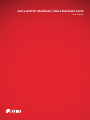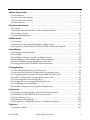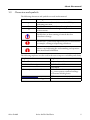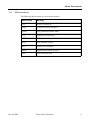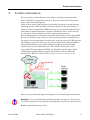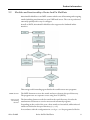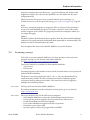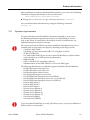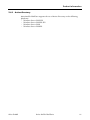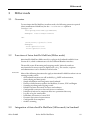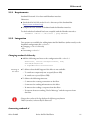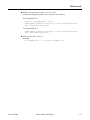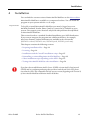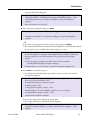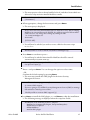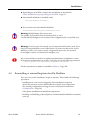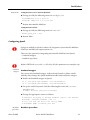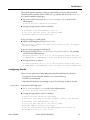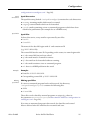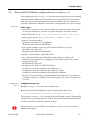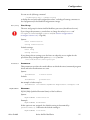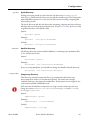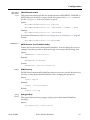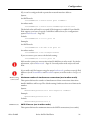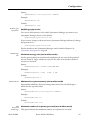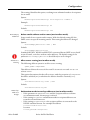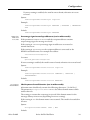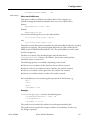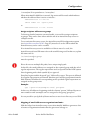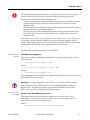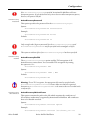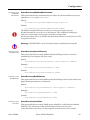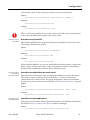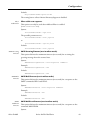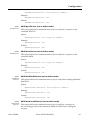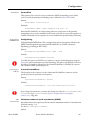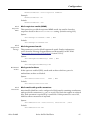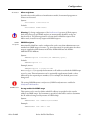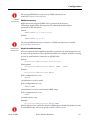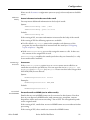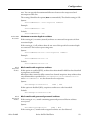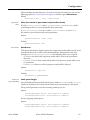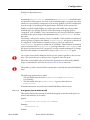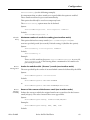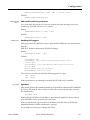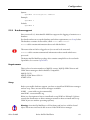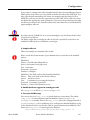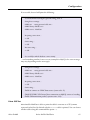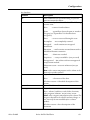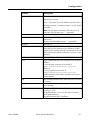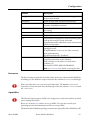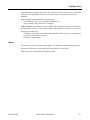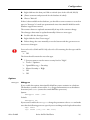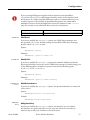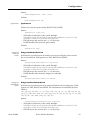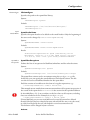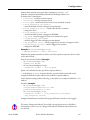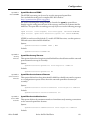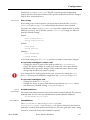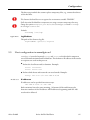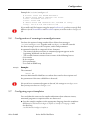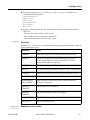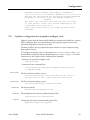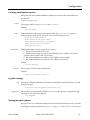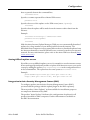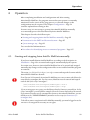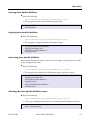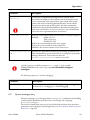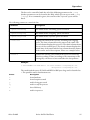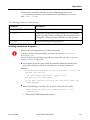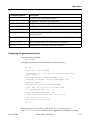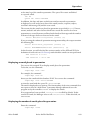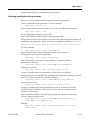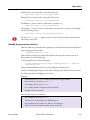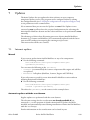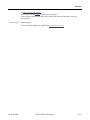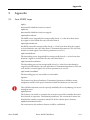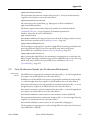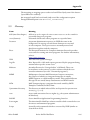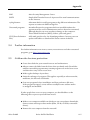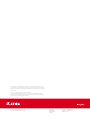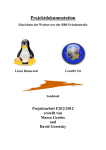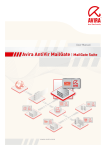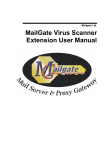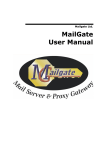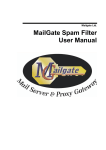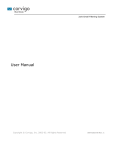Download AVIRA MAILGATE SUITE User manual
Transcript
Avira AntiVir MailGate / Avira MailGate Suite
User Manual
1 About this manual ............................................................................................................. 4
1.1 Introduction ...................................................................................................................4
1.2 Structure of the manual .................................................................................................4
1.3 Characters and symbols .................................................................................................5
1.4 Abbreviations .................................................................................................................6
2 Product information ......................................................................................................... 7
2.1 Features ..........................................................................................................................8
2.2 Modules and functionality of Avira AntiVir MailGate .................................................9
2.3 Licensing concept ........................................................................................................ 10
2.4 System requirements .................................................................................................. 11
3 Milter mode....................................................................................................................... 13
3.1 Overview ...................................................................................................................... 13
3.2 Functions of Avira AntiVir MailGate (Milter mode) ................................................. 13
3.3 Integration of Avira AntiVir MailGate (Milter mode) in Sendmail .......................... 13
4 Installation ....................................................................................................................... 16
4.1 Preparing installation files ......................................................................................... 17
4.2 Licensing ...................................................................................................................... 17
4.3 Installation with the “install” installation script ....................................................... 18
4.4 Reinstalling or uninstalling Avira AntiVir MailGate ................................................. 21
4.5 Other installation steps depending on the MTA ...................................................... 22
4.6 Testing Avira AntiVir MailGate after installation ..................................................... 27
5 Configuration ................................................................................................................... 28
5.1 Avira AntiVir MailGate-Spool directories .................................................................. 28
5.2 Avira AntiVir MailGate configuration in avmailgate.conf ........................................ 30
5.3 Configuring the spam filter (for Avira MailGate Suite only) .................................... 82
5.4 Scanner configuration in avmailgate-scanner.conf .................................................. 88
5.5 Host configuration in avmailgate.acl ......................................................................... 91
5.6 Configuration of warnings in avmailgate.warn ......................................................... 92
5.7 Configuring report templates ..................................................................................... 92
5.8 Updater configuration in avupdate-mailgate.conf .................................................... 94
6 Operation .......................................................................................................................... 97
6.1 Starting and stopping Avira AntiVir MailGate manually ......................................... 97
6.2 Parameters for the SMTP and Scanner daemon ....................................................... 99
6.3 Queue manager avq .................................................................................................. 100
6.4 Quarantine management ......................................................................................... 102
6.5 Procedures for identifying viruses or unwanted programs .................................... 111
7 Updates ........................................................................................................................... 112
7.1 Internet updates ....................................................................................................... 112
Avira GmbH
Avira AntiVir MailGate
2
8 Service ............................................................................................................................. 114
8.1 FAQs .......................................................................................................................... 114
8.2 Support ...................................................................................................................... 115
8.3 Contact ...................................................................................................................... 117
9 Appendix......................................................................................................................... 118
9.1 Sent SNMP traps ....................................................................................................... 118
9.2 Sent Notification Emails (via NotificationMechanism) ......................................... 119
9.3 Glossary ..................................................................................................................... 120
9.4 Further information ................................................................................................. 121
9.5 Golden rules for virus protection ............................................................................. 121
Avira GmbH
Avira AntiVir MailGate
3
About this manual
1
About this manual
This chapter contains an overview of the structure and content of this manual.
A brief introduction provides information on the following subjects:
• Structure of the manual – Page 4 Characters and symbols – Page 5
• Abbreviations – Page 6
1.1
Introduction
In this manual, we have compiled all of the information you need on
Avira AntiVir MailGate and lead you step-by-step through the installation,
configuration and use of the software.
The attachment contains a glossary explaining basic terms.
Additional help and information is also available from our website, our
Technical Support hotline and our regular newsletter (see Service – Page 110).
Your Avira Team
1.2
Structure of the manual
The manual for your Avira AntiVir MailGate software consists of several chapters
containing the following information:
Chapter
Contents
1 About this manual
2 Product information
Structure of the manual, characters and symbols
General information on Avira AntiVir MailGate,
its modules, features and system requirements,
and on licensing
Introduction to milter mode in Avira AntiVir MailGate
Instructions for installing Avira AntiVir MailGate
on your system
Information on the optimal adjustment of Avira
AntiVir MailGate components on your system
Commands and parameters for executing the scanner
and the queue manager; procedures for identifying
viruses and unwanted programs
3 Milter mode
4 Installation
5 Configuration
6 Operation
7 Updates
8 Service
9 Appendix
Avira GmbH
Updating via the Internet and intranets
Avira GmbH Support and service
Glossary with explanations of technical terms and
abbreviations
Golden rules for virus protection
Avira AntiVir MailGate
4
About this manual
1.3
Characters and symbols
The following characters and symbols are used in this manual:
Symbol
Meaning
placed before a condition which must be fulfilled prior to
performing an action.
placed before a step which has to be completed.
placed before an event resulting directly from the
previous action.
placed before an alert warning of critical data loss
or hardware damage.
placed before a particularly important piece of information,
for example, relating to steps being carried out.
denotes a tip facilitating the understanding and operation
of the Avira AntiVir MailGate.
The following emphases are also used in the text to improve readability and clarity:
Avira GmbH
Emphasis in the text
Explanation
Ctrl + Alt
/usr/lib/AntiVir/mailgate
ls /usr/lib/AntiVir
Select components Select all
Keys or key combinations
Path details and file names
User input
Software interface components,
e.g. menu options, window headings
or buttons in dialog boxes
http://www.avira.com
Characters and symbols - Page 4
URLs
Cross-references inside the document
Avira AntiVir MailGate
5
About this manual
1.4
Abbreviations
The following abbreviations are used in this manual:
Avira GmbH
Abbreviation
Meaning
ACL
Access Control List
FAQs
Frequently Asked Questions
FQDN
Fully Qualified Domain Name
GUI
Graphical User Interface
MIME
Multipurpose Internet Mail Extensions
MTA
Mail Transport Agent
RFC
Request For Comment
SMTP
Simple Mail Transfer Protocol
VDF
Virus Definition File
Avira AntiVir MailGate
6
Product information
2
Product information
File transfer by email has become such a fixture of modern communications
that it’s difficult to imagine life without it. However emails often also transfer
viruses and unwanted programs.
Many of these viruses and programs are specially developed to attack Windows
operating systems. UNIX systems are however exposed to the same danger, as
malware is also transmitted by UNIX mail servers. Cyber attacks exploit this fact
mercilessly to invade third-party networks. If Windows clients can be infected,
the same goes for the computers of their communication partners.
An increasing number of companies and public institutions are now using UNIX.
Because the software used is also free, the operating systems can easily become
the target of virus programmers. In the future, virus protection for UNIX systems
will remain an issue. For this reason we have developed Avira AntiVir MailGate.
Avira AntiVir MailGate scans all incoming and outgoing emails (including
attachments) on your UNIX mail server. The software works with a wide
range of Mail Transport Agents (MTAs), e.g. Sendmail, Postfix, Exim, Qmail
and similar programs. Effective support is provided for many well known
distributions - Red Hat, SuSE, Debian, etc.(see 2.4 System requirements).
There are two particularly important things to bear in mind right from the start:
Warning: The loss of valuable data usually has dramatic consequences. Even the best
virus protection software cannot provide one hundred percent protection from data loss.
Avira GmbH
Make regular backups of your data.
Avira AntiVir MailGate
6
Product information
A virus protection program can only provide reliable and effective protection if it is
up-to-date.
2.1
Use automatic updates to ensure that your Avira AntiVir MailGate is always
up-to-date. This manual will explain how to proceed.
Features
Avira AntiVir MailGate supports a wide range of configuration settings
which allow you to constantly monitor email traffic on your system.
The most important features of Avira AntiVir MailGate:
• Real-time scanning of incoming and outgoing emails
• Scanning for viruses and unwanted programs
• Configurable spam filter (contained in the Avira MailGate Suite)
• Scanning of mailboxes
• Isolation of suspicious and infected files
• Configurable notification functions for the administrator, the sender
and the recipient of the email
• External reporting via Avira AntiVir MailGate activities in a database
• Automatic Internet updates for MailGate, Scanner, VDF and Engine
• Heuristic detection of macroviruses
• Detection of all conventional archive types (with configurable recursion
depth for nested archives)
• Optional: GUI support for integration into the Avira Security
Management Center
Avira GmbH
Avira AntiVir MailGate
7
Product information
2.2
Modules and functionality of Avira AntiVir MailGate
Avira AntiVir MailGate is an SMTP scanner which scans all incoming and outgoing
emails (including attachments) on your UNIX mail server. The scan is performed
extremely quickly and is easy to configure.
As well as SMTP, Avira AntiVir MailGate also supports the Sendmail milter
interface.
This storage and forwarding agent divides the work between two programs:
SMTP daemon
Scanner and
forwarding
daemon
The SMTP daemon receives the emails and stores them in the spool directory.
The program runs as a separate server using Port 25 (SMTP).
The forwarding daemon reads the emails in the spool directory, decodes the
attachments and starts to scan for viruses and unwanted programs.
Depending on the result of the scan, clean emails are forwarded, whilst infected
emails are blocked in the spool directory (rejected).
In accordance with the configuration in avmailgate.conf the program also blocks
Avira GmbH
Avira AntiVir MailGate
8
Product information
suspicious emails in the same directory, e.g. password-protected archives and
fragmented emails. The rules for the spam filter are also defined in the same
configuration file.
Where necessary, the queue can be scanned with the queue manager avq.
To find out how to scan the spool directory, go to Queue manager avq – Page 96.
Alerts:
If viruses, unwanted programs or suspicious files are detected, the postmaster
receives an email detailing the alerts. The alerts can also be sent to the sender
and the recipient of the email. The program provides alert templates which you
can adapt and apply.
Updater:
The Avira Updater downloads the latest updates from the Avira AntiVir MailGate
webservers at regular intervals and installs them (manually or automatically). The
module can also send notifications by email.
You can update the entire Avira AntiVir MailGate or just the Scanner.
2.3
Licensing concept
To be able to use Avira AntiVir MailGate, you must purchase a license for the
program and agree to the license terms and conditions.
(see http://www.avira.com/en/license-agreement).
Two license models are available for Avira AntiVir MailGate:
• Test version
• Full version
Licensing depends on the number of users on the network who are to be protected
by Avira AntiVir MailGate.
The license is issued via the license file hbedv.key. You can obtain this file by
email from Avira GmbH. The file contains exact details of which programs
are licensed and for what period of time. The same license file can apply for
multiple Avira GmbH products.
Test version
30 day test license for Avira AntiVir MailGate.
For further information on the evaluation version, please go to our website
http://www.avira.com.
Full version
Avira GmbH
The scope of the license for the full version comprises:
• Avira AntiVir MailGate-versions for downloading from the Internet
• License file by email to upgrade the test version to the full version
• Detailed installation instructions (digital)
• Four weeks installation support from date of purchase
• Newsletter service (by email)
• Internet update services for program files and VDFs
Avira AntiVir MailGate
9
Product information
After installation of an Avira AntiVir MailGate product, you can use the following
command to display information on the current license:
/usr/lib/AntiVir/mailgate/avlinfo
Change the /usr/lib/AntiVir/mailgate directory and access ./avlinfo
You can obtain further information by using the following command:
avlinfo -h
2.4
System requirements
To ensure that Avira AntiVir MailGate functions optimally on your server,
the following minimum requirements must be met (depending on factors
such as the extent of email traffic, the number and size of attachments, etc.
additional memories may be necessary):
The versions for Linux and Solaris use similar installation and application processes
(normally only a few file names are different, depending on the target system).
• Computer: x86, SPARC
• Operating system: Linux (with GLIBC 2.2 or higher) or Solaris
• 32 Bit or 64 Bit CPU
Use with 64 Bit UNIX: Please use the required 32 Bit library. Further details
can be found in your UNIX system documentation.
• RAM: 512 MB
• HDD: 1 GB HDD (for unpacking archives)
• Administration via the SMC: libstdc++so.5 for the SMC agent.
The following distributions are officially supported by Avira AntiVir MailGate:
• Red Hat Enterprise Linux 4 Server
• Red Hat Enterprise Linux 5 Server
• Red Hat Enterprise linux 6 Server
• Novell Open Enterprise Server (10.2)
• Novell SUSE Linux Enterprise Server 9 (SLES 9)
• Novell SUSE Linux Enterprise Server 10 - 10.2 (SLES 10)
• Novell SUSE Linux Enterprise Server 11 (SLES 11)
• Debian GNU/Linux 4
• Debian GNU/Linux 5
• Debian GNU/Linux 6
• Ubuntu Server Edition 8
• Ubuntu Server Edition 9
• Ubuntu Server Edition 10
• Ubuntu Server Edition 11
• Sun Solaris 9 (SPARC)
• Sun Solaris 10 (SPARC)
To use Avira AntiVir MailGate on an x86_64 Debian system, a previous installation of
lib32nss-mdns is recommended.
Avira GmbH
Avira AntiVir MailGate
10
Product information
2.4.1 Active directory
Avira AntiVir MailGate supports the use of Active Directory on the following
platforms:
• Windows Server 2003 SP2
• Windows Server 2003 R2 SP2
• Windows Server 2008
• Windows Server 2008 R2
Avira GmbH
Avira AntiVir MailGate
11
Milter mode
3
Milter mode
3.1
Overview
To start Avira AntiVir MailGate in milter mode, the following syntax is required
(after installation of MailGate) for the ListenAddress option in
avmailgate.conf:
inet:port@{hostname|ip-address}
Example: inet:3333@localhost
- or {unix|local}:/path/to/file
Example:
unix:/path/to/file
local:/path/to/file
3.2
Functions of Avira AntiVir MailGate (Milter mode)
Avira AntiVir MailGate (Milter mode) is a plug-in for Sendmail available from
Version 8.11, which communicates via the Sendmail libmilter interface.
The module scans all incoming and outgoing emails. Infected emails are
not forwarded. A status report is displayed in syslog. The sender, recipient
and administrator can be notified of an infection.
Functions
3.3
Most of the following functions also apply to Avira AntiVir MailGate when it is not
running in milter mode.
• All Sendmail functions are still available (e.g. SMTP authentication,
Anti-relaying and Anti-spam)
• Simple installation and integration into Sendmail
• Hourly or daily Internet updates for MailGate, Scanner, VDF and Engine
• Scanning incoming and outgoing emails
• Reliable real-time detection of viruses and malware.
• Configurable reactions to detected viruses or malware
• Isolation of infected or suspicious files in a quarantine directory
• Log file as log for email traffic
• Immediate activation of a new VDF
• Heuristic detection of macroviruses
• Configurable alert templates
• Archive scanning
Integration of Avira AntiVir MailGate (Milter mode) in Sendmail
Avira GmbH
Avira AntiVir MailGate
10
Milter mode
3.3.1 Requirements
Sendmail Version 8.11 or later with libmilter interface.
Otherwise:
Read the README file in the libmilter directory of the Sendmail kit
(http://www.sendmail.org).
Compile the new version of Sendmail with the libmilter interface.
To check whether Sendmail has been compiled with the libmilter interface:
sendmail -d0.10 < /dev/null | grep MILTER
3.3.2 Integration
Two options are available for adding Avira AntiVir MailGate (milter mode) to the
Sendmail configuration file sendmail.cf
Changing sendmail.cf directly
- OR Generating sendmail.cf
Changing sendmail.cf directly
Add the following two lines to the configuration file sendmail.cf.
Xavmilter, S=inet:3333@localhost, F=R,
T=S:2m;R:2m;E:10m
O InputMailFilters=avmilter
Meaning of
the values
F: defines what should happen if the filter is not available:
– T: emails are temporarily not accepted (Error 4XX)
– R: emails are rejected (Error 5XX)
T: defines the following timeouts:
– C: timeout for creating connection to the filter
– S: timeout for sending information to the filter
– R: timeout for reading a response from the filter
– E: timeout between sending “End of Message” and the response from
the filter
Change these values if the log displays the following notification
“Milter (avmilter): timeout before data read”
Generating sendmail.cf
Avira GmbH
Avira AntiVir MailGate
11
Milter mode
Add the relevant lines to the sendmail.mc file
(commands beginning with INPUT must be on one line):
For Sendmail 8.11.x:
define(`_FFR_MILTER’, `true’)
INPUT_MAIL_FILTER(`avmilter’,`S=inet:3333@localhost,
F=R, T=S:2m;R:2m;E:10m’)
for Sendmail 8.12.x:
INPUT_MAIL_FILTER(`avmilter’,`S=inet:3333@localhost,
F=R, T=S:2m;R:2m;E:10m’)
Generate the file sendmail.cf
Example:
m4 sendmail.mc > /etc/mail/sendmail.cf
Avira GmbH
Avira AntiVir MailGate
12
Installation
4
Installation
You can find the current version of Avira AntiVir MailGate on the Avira website.
Avira AntiVir MailGate is available as a compressed archive. You can install the
program on your system with the install script.
Requirements
To be able to install Avira AntiVir MailGate you must be logged on as root.
An MTA (Sendmail, Postfix, Exim, Qmail etc.) must also be available on your
system. Our support service however only deals with problems directly linked
to Avira AntiVir MailGate.
This section describes a standard Sendmail installation on a SuSE distribution.
If you want to integrate the program into a different MTA or, for example,
into Lotus Domino, further information is available in the relevant file
(INSTALL.sendmail, INSTALL.exim, INSTALL.qmail, INSTALL.postfix etc.).
This chapter contains the following sections:
• Preparing installation files – Page 14
• Licensing – Page 14
• Installation with the “install” installation script – Page 15
• Reinstalling or uninstalling Avira AntiVir MailGate – Page 18
• Other installation steps depending on the MTA – Page 19
• Testing Avira AntiVir MailGate after installation – Page 24
If you have also installed Avira AntiVir Server (UNIX) or Avira AntiVir Professional
(UNIX) and are configuring and using these products with the aid of the GUI, please
note that the GUI is not compatible with the current version (beginning with Version 3)
of Avira AntiVir MailGate and Avira AntiVir WebGate.
Avira GmbH
Avira AntiVir MailGate
13
Installation
4.1
Preparing installation files
Downloading program files from the Internet
Download the current files to your local computer from our website
http://www.avira.com. The file name is antivir-mailgate-prof.tgz.
Copy the file into a directory of your choice (e.g. /tmp) on the computer
on which Avira AntiVir MailGate is to be installed.
Extracting the program files
Change the temporary directory:
cd /tmp
Extract the archive for the Avira AntiVir-MailGate kit:
tar -xzvf antivir-mailgate-prof.tgz
The folder antivir-mailgate-prof-<Version> will be created in the
temporary directory.
4.2
Licensing
In order to execute Avira AntiVir MailGate you require a license (see Licensing
concept – Page 9). The license file hbedv.key can be obtained by email. It contains
information on the license’s scope and period of validity.
Purchasing a license
Fill out the test license form on our website and you can test Avira AntiVir
MailGate for 30 days.
Contact us by telephone or via [email protected] and we will send you a valid
license file by email.
You can also purchase Avira AntiVir MailGate in our online shop.
Copying the license file
Copy the license file hbedv.key to your installation directory. Example:
/tmp/antivir-mailgate-prof-<Version>.
You can copy the license file into the program directory /usr/lib/AntiVir/mailgate
at a later time.
Avira GmbH
Avira AntiVir MailGate
14
Installation
4.3
Installation with the “install” installation script
You can install Avira AntiVir MailGate automatically using the install script.
To do this, the install script will complete the following steps:
• Check the integrity of the installation files.
• Check authorizations required for installation.
• Search for previously installed versions of Avira AntiVir MailGate on the
computer.
• Copy the program file (and overwrite existing files that are no longer needed).
• Copy the configuration files (existing configuration files will be retained).
• Install the Internet Updater.
• Optional: Install GUI support for Avira SMC (Security Management Center).
Preparing installation
The program files have been downloaded from the Internet and extracted.
Log in as root. Otherwise you will not have the authorization to perform the
installation and the script will issue an error message.
Change the directory in which you extracted the Avira AntiVir MailGate kit.
Example:
cd /tmp/antivir-mailgate-prof-<Version>
Installing Avira AntiVir MailGate
Enter the following:
./install
The installation script is started.
You have to read and accept the license agreement before the installation
can continue.
Close the file with the license agreement with q.
The following query is displayed:
Do you agree to the license terms? [n]
Enter y and press Enter.
The Avira AntiVir MailGate Core Components are installed. The script now
Avira GmbH
Avira AntiVir MailGate
15
Installation
requests the license file path:
copying install_list_mailgate to /usr/lib/AntiVir/mailgate ... done
copying LICENSE to /usr/lib/AntiVir/mailgate/LICENSE-mailgate ... done
1) installing AntiVir Core Components (Engine, Savapi and Avupdate)
copying ...
Enter the path to your key file []
Enter the license file path and press Enter.
copying license key to /usr/lib/AntiVir/mailgate/ license-mailgate.key... done
installation of AntiVir Core Components (Engine, Savapi and Avupdate)
complete
- OR If you want to copy the license file at a later time, just press Enter.
The next step installs the automatic Internet Updater. You will then be asked
if you wish to create a link for the start script in /usr/sbin:
2) Configuring updates
An internet updater is available with AVIRA MailGate (UNIX). It will ensure
that you always have the latest malware detection patterns and engine
updates.
In order to trigger an update you will need to run the command:
/usr/lib/AntiVir/mailgate/avupdate-mailgate
Would you like to create a link in /usr/sbin for avupdate-mailgate? [y]
Press Enter to confirm or press n.
You will now be asked whether you wish to create cron jobs for scanner
and product updates:
Would you like to setup Scanner update as cron task? [y]
Please specify the interval to check.
Recommended values are daily or 2 hours.
available options: d [2]
creating Scanner update cronjob ... done
Would you like to check for MailGate updates once a week? [n] y
creating MailGate update cronjob ... done
setup internet updater complete
You can also adjust these options at a later time.
The script continues to install the main program:
3) installing main program
copying doc/antivir_mailgate_en.pdf to /usr/lib/AntiVir/mailgate ... done
copying ...
Avira GmbH
Avira AntiVir MailGate
16
Installation
The next queries relate to hosts handled as local, and those hosts which are
allowed to relay via Avira AntiVir MailGate emails:
Enter the hosts and/or domains that are local
[<hostname>]:
When appropriate, change the host names and press Enter.
The next query is displayed:
Please enter the hosts and networks that are allowed to relay. When running
MailGate in content filter mode (SMTP), the address suggested below will be
sufficient. You can change this settings by editing the file
/etc/avira/avmailgate.acl
afterwards
[127.0.0.1/8]:
You will now be asked if you wish to create a link for the start script
in /usr/sbin:
Would you like to create a link in /usr/sbin for avmailgate? [y]
Press Enter to confirm or press n.
You will now be asked if Avira AntiVir MailGate should be started
automatically at system start-up:
Please specify if boot scripts should be set up.
Set up boot scripts [y]:
Enter n and press Enter. You can change this option at a later time.
- OR Confirm the default setting by pressing Enter.
The next step installs the SMC plugin for the Avira Security
Management Center:
installation of main program complete
4) activate SMC support
If you are going to use AVIRA Security Management Center (SMC) to manage
this software remotely you need this
Would you like to activate SMC support? [y]
Press Enter to install the SMC plugin, or n and Enter to skip the installation.
The following message is displayed when the script has ended:
Installation of the following features complete:
AntiVir Core Components (Engine, Savapi and Avupdate)
AVIRA Internet Updater
AVIRA MailGate
AntiVir SMC plugin
Avira GmbH
Avira AntiVir MailGate
17
Installation
Depending on your MTA, continue the installation as described in
Other installation steps depending on the MTA – Page 19.
Avira AntiVir MailGate is installed under
/usr/lib/AntiVir/mailgate
.
You can now start Avira AntiVir MailGate:
/usr/lib/AntiVir/mailgate/avmailgate start
Warning: Modified binary files cannot start.
For example, with prelink: either deactivate prelink, or enter
/usr/lib/AntiVir/mailgate as an exception in the configuration file /etc/prelink.conf.
Warning: From Version 3.0.0 onwards, a new Scanner backend has been used. If you
have been using a MailGate version older than 3.0.0, please note that in the current
MailGate version, some scanner-specific configuration options are now specified
in avmailgate-scanner.conf and not in avmailgate.conf.
We recommend that you perform an update immediately after installation to ensure
all protection mechanisms are up-to-date. To do this, execute the following command:
/usr/lib/AntiVir/mailgate/avupdate-mailgate
Further information on updates is available in Updates – Page 108.
4.4
Reinstalling or uninstalling Avira AntiVir MailGate
You can re-access the installation script at any time. This enables the following
procedures:
• Installation of a new version (upgrade). The installation script first
checks the previous version and installs the requisite new components.
The existing configuration settings are not overwritten but inherited
(Configuration – Page 24).
• Subsequent installation of individual components.
• Enabling and disabling of Avira Updater and Avira AntiVir MailGate automatic
start-up.
Avira GmbH
Avira AntiVir MailGate
18
Installation
Reinstalling Avira AntiVir MailGate
The procedure is the same in all cases:
Change the temporary directory in which you extracted Avira AntiVir MailGate,
for example:
cd /tmp/antivir-mailgate-prof-<version>/
Enter:
./install
The installation script starts as described for the initial installation
(Installing Avira AntiVir MailGate – Page 15).
Change the relevant settings during installation.
Avira AntiVir MailGate is installed with the new settings.
Uninstalling Avira AntiVir MailGate
If you want to uninstall Avira AntiVir MailGate, you can use the uninstall script.
It is available in the installation directory.
Change the directory in which you have installed Avira AntiVir MailGate:
cd /usr/lib/AntiVir/mailgate
Enter:
./uninstall --product=Mailgate
The script uninstalls the product. It asks whether you want to keep a copy
of the license file, if you want to backup the configuration files and log files;
it can also delete the cron jobs for updating MailGate or Scanner.
Answer by entering y or n and confirm by pressing Enter.
Avira AntiVir MailGate is uninstalled.
4.5
Other installation steps depending on the MTA
After the installation of Avira AntiVir MailGate described above, you must define
some settings manually, depending on which MTA you are using.
The following section describes the features specific to Sendmail, Exim,
Qmail and Postfix.
Configuring Sendmail
If you are working with Sendmail, it is recommended that you use Avira AntiVir
MailGate in milter mode (see Chapter Milter mode – Page 10). This mode ensures
full SMTP functionality in Sendmail(e.g. SMTP authentication).
Avira GmbH
Avira AntiVir MailGate
19
Installation
Configuring Exim
Avira AntiVir MailGate runs with Exim Version 3.0 or higher.
The following command enables you to find out which Exim version you
are using:
exim -bV
There are two options for integrating Avira AntiVir MailGate into Exim:
• Integration of Avira AntiVir MailGate as a content filter in Exim
(recommended)
• Proxy mode
Content filter
Configuration of Avira AntiVir MailGate:
Change (or add) the following entries in avmailgate.conf:
ListenAddress 127.0.0.1 port 10024
ForwardTo SMTP: 127.0.0.1 port 10025
Restart Avira AntiVir MailGate.
Configuration of Exim:
Change (or add) the following entries in exim.conf:
# Listen on all interfaces on port 25
# and on 127.0.0.1 port 10025
local_interfaces = 0.0.0.0.25 : 127.0.0.1.10025
Add an entry for the Router:
Inexim.conf, search for begin router and add the following entries:
# Router for AntiVir MailGate
antivir_mailgate:
debug_print = “R: AntiVir MailGate for
$local_part@$domain”
driver = manualroute
transport = antivir_mailgate_transport
route_list = “* localhost byname”
self = send
# do not call this router in the second instance of Exim
condition = ${if !eq {$interface_port}{10025}{1}{0}}
Add an entry for the transport:
In exim.conf, search for begin transports and add the following lines:
# Transport for AntiVir MailGate
antivir_mailgate_transport:
driver = smtp
# connect to port 10024
port = 10024
allow_localhost
Avira GmbH
Restart Exim.
Avira AntiVir MailGate
20
Installation
Proxy mode
Configuration of Avira AntiVir MailGate:
Change (or add) the following entries in avmailgate.conf:
ListenAddress 0.0.0.0 port 25
ForwardTo SMTP: 127.0.0.1 port 825
Restart Avira AntiVir MailGate.
Configuration of Exim:
Change (or add) the following entries in exim.conf:
daemon_smtp_port = 825
Restart Exim.
Configuring Qmail
A plugin is available in Qmail to enhance the integration of Avira AntiVir MailGate.
Details are available from [email protected].
There are two options for integrating Avira AntiVir MailGate into Qmail:
• Sendmail wrapper
• Backdoor procedure
Replace SMTP with 825 in the run file only. All other parameters are examples only.
Sendmail
wrapper
Sendmail wrapper
You can use the Sendmail wrapper, delivered with Qmail, to deliver emails
(default). First change the Qmail installation folder and enable the wrapper.
Enable the Sendmail wrapper in Qmail:
ln -s /var/qmail/bin/sendmail /usr/lib/sendmail
ln -s /var/qmail/bin/sendmail /usr/sbin/sendmail
Set up the email relay mode. Find the following line in the file /etc/avira/
avmailgate.conf:
# Select how mail should be forwarded.
Change the appropriate entries as follows:
# Send mail by piping it through sendmail (this is the default)
ForwardTo /usr/sbin/sendmail -oem -oi
# Or if you want the mail to be sent by SMTP
# ForwardTo SMTP: localhost port 825
Backdoor
procedure
Avira GmbH
Backdoor procedure
Avira AntiVir MailGate
21
Installation
The second options involves setting up email delivery via port 825 on which
Qmail should be enabled. This is achieved, e.g. with the aid of the file inetd.conf
(see Qmail installation package).
Set up the email relay mode. In /etc/avira/avmailgate.conf, search for the
following line:
# Select how mail should be forwarded.
Change the appropriate entries as follows:
# ForwardTo /usr/sbin/sendmail -oem -oi
# Or if you want the mail to be sent by SMTP
ForwardTo SMTP: localhost port 825
If you are using inetd with Qmail:
Add the following line (1 line!) to inetd.conf:
825 tcp nowait qmaild /var/qmail/bin/tcp-env tcp-env /var/qmail/
bin/qmail-smtpd
If you are using tcpwrapper with Qmail:
Change the Qmail port in /var/qmail/supervise/qmail-smtpd/run. For example,
search for the following lines:
/usr/bin/tcpserver -D -R -v -p -x /etc/tcprules.d/qmail-smtp.cdb \
-u $QMAILDUID -g $NOFILESGID 0 smtp /var/qmail/bin/qmail-smtpd 2>&1
Change the lines as follows:
/usr/bin/tcpserver -D -R -v -p -x /etc/tcprules.d/qmail-smtp.cdb \
-u $QMAILDUID -g $NOFILESGID 0 825 /var/qmail/bin/qmail-smtpd 2>&1
Configuring Postfix
There are two options for integrating Avira AntiVir MailGate into Postfix:
• Integration of Avira AntiVir MailGate as a content filter in
Postfix (recommended)
• Avira AntiVir MailGate is listening on port 25 and relays emails to Postfix
Content filter
Perform the following steps:
In /etc/avira/avmailgate.conf, search for the following line:
# Select how mail should be forwarded.
Change the appropriate entries as follows:
# Select how mail should be forwarded.
# Send mail by piping it through sendmail (this is the default)
# ForwardTo /usr/sbin/sendmail -oem -oi
# Or if you want the mail to be sent by SMTP
ForwardTo SMTP: localhost port 10025
# Set the network interface the SMTP daemon will listen on.
ListenAddress 127.0.0.1 port 10024
Avira GmbH
Avira AntiVir MailGate
22
Installation
If you are using SuSE Mail Server II:
Replace the entry #AllowSourceRouting NO with the following:
AllowSourceRouting YES
Close Avira AntiVir MailGate and then restart it:
/etc/init.d/avmailgate restart
Add the following entry to /etc/postfix/master.cf:
# For AntiVir maildaemon
localhost:10025 inet n - n - - smtpd -o content_filter=
Ensure that the first symbol in the table is not a space or tab character.
The parameter -o content_filter prevents emails from being repeatedly
sent back and forth between Avira AntiVir MailGate and Postfix.
Add the following entries to /etc/postfix/main.cf:
# AntiVir integration
content_filter = smtp:[127.0.0.1]:10024
This setting avoids needless MX lookups.
Restart Postfix:
/etc/init.d/postfix restart
or
/etc/init.d/postfix reload
After installation of Avira AntiVir MailGate, if Postfix gives emails the status deferred,
perform the following steps:
In main.cf, search for the following line:
defer_transports = local
Comment out the line:
# defer_transports = local
Listening on
port 25
In master.cf, search for the following line:
smtp inet n - n - - smtpd
Comment out the line:
# smtp inet n - n - - smtpd
This will prevent Postfix from listening on the SMTP port (25), thereby
ensuring that the SMTP daemon of Avira AntiVir MailGate will listen on the
SMTP port (25).
Restart Postfix:
/etc/init.d/postfix restart
or
Avira GmbH
Avira AntiVir MailGate
23
Installation
/etc/init.d/postfix reload
4.6
Testing Avira AntiVir MailGate after installation
After you have installed Avira AntiVir MailGate you should check it is functioning
correctly. For this purpose you can use the Eicar test virus, which is detected by
all virus scanners. The virus does not cause any damage, but triggers a program
reaction when scanning the email if everything has been installed and configured
correctly.
Copy the following character string into a file:
X5O!P%@AP[4\PZX54(P^)7CC)7}$EICAR-STANDARD-ANTIVIRUS-TEST-FILE!$H+H*
- OR Download the Eicar file from the website http://www.eicar.com.
Avira GmbH
Send this file as an attachment in a test email to Avira AntiVir MailGate.
Check the reaction in the directory /var/spool/avmailgate/rejected.
Check the messages which Avira AntiVir MailGate has sent to the log file
or to syslog.
Avira AntiVir MailGate
24
Configuration
5
Configuration
You can adapt Avira AntiVir MailGate to ensure optimal performance on your
system. Some settings are recommended during installation with the install script.
You can change these settings at any time.
This section takes you step-by-step through the configuration process.
The following subject areas are covered:
Avira AntiVir MailGate-Spool directories – Page 24
Avira AntiVir MailGate configuration in avmailgate.conf – Page 26
Configuring the spam filter (for Avira MailGate Suite only) – Page 78
Scanner configuration in avmailgate-scanner.conf – Page 84
Host configuration in avmailgate.acl – Page 87
Configuration of warnings in avmailgate.warn – Page 88
Configuring report templates – Page 88
Updater configuration in avupdate-mailgate.conf – Page 90
The configuration files are read at program start-up. Empty lines and lines beginning
with “#” are ignored.
The files contain default settings suitable for most configurations. Some entries are
disabled or commented out with “#” symbol. These entries can be enabled by deleting
the “#” symbol.
From Avira AntiVir MailGate 3.0.0 onwards, invalid configuration options trigger an
error message:
"Error at line ... in /etc/avira/avmailgate.conf".
At the end of installation, the list of configuration files is displayed:
/etc/avira/avmailgate.conf
/etc/avira/avmailgate-scanner.conf
/etc/avira/avmailgate.acl
/etc/avira/avmailgate.ignore
/etc/avira/avmailgate.scan
/etc/avira/avmailgate.warn
/etc/avira/asmailgate.except
/etc/avira/avupdate-mailgate.conf
5.1
(MailGate-Main configuration)
(Scanner configuration)
(MailGate-Access list)
(MailGate-Ignore list)
(MailGate-Scan list)
(MailGate-Alert list)
(MailGate-Spam filter configuration)
(Options for Avira avupdate)
Avira AntiVir MailGate-Spool directories
Avira AntiVir MailGate places infected emails in “quarantine”. Depending
on the configuration, the postmaster and/or sender and/or recipient of the
email are notified that a virus or unwanted program has been detected.
The parameters are defined in the file avmailgate.conf (see Avira AntiVir MailGate
Avira GmbH
Avira AntiVir MailGate
24
Configuration
configuration in avmailgate.conf – Page 26).
Spool
directories
Spool files
Spool directories
The spool directory (default: /var/spool/avmailgate/) contains three sub-directories:
incoming: incoming emails which must be scanned.
outgoing: scanned emails which can be forwarded.
rejected: emails containing a virus or unwanted program or which have been
classified as problematic (for example due to a MIME error).
Spool files
In these directories, every email is represented by two files:
Data file
Control file
The name of the data file begins with df- and contains an ID
(e.g. 32557-0BE692EB).
The control file has the same ID. Depending on the status, its name begins with:
Example
Editing
spool files
xf-: the control file has just been edited.
qf-: the email must be scanned for viruses.
Qf-: the email can be forwarded without scanning.
vf-: the email contains a virus or unwanted program.
mf-: there is a MIME problem in the email.
Example:
Data file: df-32557-0BE692EB
Corresponding control file: qf-32557-0BE692EB
Editing spool files
If a virus or unwanted program has been discovered, the directory
/var/spool/avmailgate/rejected/ contains the following files:
df-file
vf- or mf-file
These files can be edited by external programs or scripts (e.g. those in
the parameter ExternalProgram, seeAvira AntiVir MailGate configuration in
avmailgate.conf – Page 26 ).
If no virus or unwanted program is discovered, the data files and control
files are deleted after the email has been scanned and sent.
Avira GmbH
Avira AntiVir MailGate
25
Configuration
5.2
Avira AntiVir MailGate configuration in avmailgate.conf
The configuration file avmailgate.conf contains numerous parameters for working
with Avira AntiVir MailGate. If a parameter is not specified, the default value is
used. Please note, that not all parameters have a default value. The options are
keywords, followed by whitespaces and value. The keywords ar not case sensitive.
Value types
Value types
- Characters: a sequence of one or more characters. If you want the value to start
or stop with whitespace, you have to put the value into “quotation marks”.
- Path: the file path, as e.g. /usr/lib/AntiVir/mailgate/avmailgate.
- Option: given options, as e.g. RECIPIENT | SENDER | BOTH.
- Number: a decimal number.
Minimum value allowed: -2147483648
Maximum value allowed: 2147483647
- Non-negative number: a non-negative decimal number, 0 or greater.
Minimum value allowed: 0
Maximum value allowed: 4294967295
- Boolean: a boolean value, either YES or NO.
- Size: a decimal number, optionally followed by suffixes as B (bytes), K
(kilobytes), M (megabytes) or G (gigabytes). If no suffix is given, the value is
interpreted as bytes.
Minimum value allowed: 0
Maximum value allowed: 4294967295 bytes
If suffix G is used, the maximum value allowed is: 3
If suffix M is used, the maximum value allowed is: 4095
If suffix K is used, the maximum value allowed is: 4194303
- Timespan: a decimal number, optionally followed by suffixes as s (seconds), m
(minutes), h (hours) or d (days). If no suffix is given, the value is interpreted as
seconds.
Configuration
process
Configuration process
Adapt avmailgate.conf to meet your requirements.
Restart Avira AntiVir MailGate to put changed settings into effect:
/usr/lib/AntiVir/mailgate/avmailgate restart
The entries in avmailgate.conf are described in the following sections. Thematically
related entries are grouped together. Entries relate only to Avira AntiVir MailGate
and have no effect on any other AntiVir software.
If you change User, Group, PidDir or ListenAddress, you have to close Avira AntiVir
MailGate beforehand.
Avira GmbH
Avira AntiVir MailGate
26
Configuration
You can use the following command
./avmailgate.bin --dump-config
to display the currently valid configuration values, excluding all existing comments in
the configuration file and disabled configuration settings.
User, Group
User/Group
The user and group for Avira AntiVir MailGate processes (should not be root).
If you change this parameter, you also have to change the value for User and
Group in /etc/avira/avmailgate-scanner.conf (see Scanner configuration in
avmailgate-scanner.conf – Page 84).
Syntax:
User "characters"
Group "characters"
Default settings:
User uucp
Group antivir
If you change these settings, you also have to adapt the access rights for the
spool directory (configuration option SpoolDir) and for
/usr/lib/AntiVir/mailgate/gui
Postmaster
Postmaster
This parameter specifies the email address to which the virus/unwanted program
alerts and other notifications are sent:
Syntax:
Postmaster
"characters"
Default:
Postmaster
postmaster.
An example of value may be:
Postmaster [email protected]
MyHostName
Hostname
FQDN (Fully Qualified Domain Name) of the local host.
Syntax:
MyHostName "characters"
Example:
MyHostName FooBarBaz
If this option is not assigned, the default setting is determined by
gethostname(2). Otherwise the default setting is:
MyHostName localhost
Avira GmbH
Avira AntiVir MailGate
27
Configuration
SpoolDir
Spool directory
During processing emails are placed in the sub-directories incoming, rejected
and outgoing. The default directory is created by the install script. If you change the
option SpoolDir you have to create the sub-directories incoming, outgoing and
rejected by yourself.
The spool directory and the sub-directories incoming, outgoing and rejected must
belong to the user and group specified in User, Group User, Group. Access can only
be granted by these users (mode=700).
Syntax:
SpoolDir "path"
Example:
SpoolDir
/var/spool/FooBarBaz
Default:
SpoolDir /var/spool/avmailgate
AntiVirDir
AntiVir directory
The library directory of Avira AntiVir MailGate, containing virus definition files
(*.vdf) and the license file.
Syntax:
AntiVirDir "path"
Example:
AntiVirDir /usr/lib/AntiVir/FooBarBaz
If you are using AntiSpam, you should not change the AntiVir default directory:
AntiVirDir /usr/lib/AntiVir/mailgate
TemporaryDir
Temporary directory
This directory contains temporary files (e.g. attachments which have just
been scanned for viruses or unwanted programs). You must have enough
available disk space for extracted attachments. If this option is not assigned, the
environment variable TMPDIR is used.
If all Avira AntiVir MailGate components are using a common temporary directory,
change the options TemporaryDir in /etc/avira/avmailgate.conf and ScanTemp
in avmailgate-scanner.conf.
Syntax:
TemporaryDir "path"
Example:
TemporaryDir
/var/FooBarBaz
Default:
TemporaryDir /var/tmp
Avira GmbH
Avira AntiVir MailGate
28
Configuration
MatchMail
AddressFor
Local
Check domain names
This option determines whether the domain names of RECIPIENT-, SENDER- or
BOTH-addresses should be compared with the entries in the local: section of
the file avmailgate.acl, before an email is accepted.
Syntax:
MatchMailAddressForLocal "option"
MatchMailAddressForLocal RECIPIENT | SENDER | BOTH
Example:
MatchMailAddressForLocal
RECIPIENT
For further information, refer to Host configuration in avmailgate.acl – Page 87.
Default:
MatchMailAddressForLocal RECIPIENT
SMTPBanner
SMTP-Banner (not in milter mode)
Defines the header sent by Avira AntiVir MailGate. You can change the text, for
example if you do not want to disclose the type of security software being used.
Syntax:
SMTPBanner "characters"
Example:
SMTPBanner FooBarBaz
Default:
SMTPBanner “AntiVir MailGate”
PidDir
PID directory
The PID files for Avira AntiVir MailGate main processes are saved in this directory.
You have to close Avira AntiVir MailGate before changing this parameter.
Syntax:
PidDir "path"
Example:
PidDir
/var/FooBarBaz
Default:
PidDir /var/tmp
Syslog
facility
Syslog facility
This option defines the log category syslog uses for Avira AntiVir MailGate
messages.
Syntax:
SyslogFacility "characters"
Avira GmbH
Avira AntiVir MailGate
29
Configuration
Example:
SyslogFacility local0
Default:
SyslogFacility mail
LogFile
Log file
This option must contain the full path of the log file. Entries in the log file are
also sent to syslog.
If LogFile is set to NO (default setting), no log file is used. Entries are however
still sent to syslog.
Syntax:
LogFile "path"
Example:
LogFile /var/log/avmailgate.log
Default:
LogFile NO
LogAlertsFor
EachRecipient
LogAlertsForEachRecipient
This option determines whether Avira AntiVir MailGate inputs an entry in the log
file per infected email or per recipient.
Syntax:
LogAlertsForEachRecipient "YES | NO"
Default:
LogAlertsForEachRecipient NO
DebugLevel
Debug messages
This option determines whether or how detailed debug messages are registered
in syslog or, if enabled, in the log file.
The detail accuracy can be set to the levels 0-5. A value of 0 means no debug
messages are logged and a value of 5 means all are.
Syntax:
DebugLevel "non-negative number"
Example:
DebugLevel 2
Default:
DebugLevel 0
ListenAddress
IP address
The network interface address and port the SMTP daemon will listen on. Avira
AntiVir MailGate is listening by default on 0.0.0.0:25 (all network interfaces port
Avira GmbH
Avira AntiVir MailGate
30
Configuration
25), it can be configured with a particular network interface address.
Syntax:
for SMTP mode:
ListenAddress "characters" port "number"
for milter mode:
ListenAddress "characters":"number"@"characters"
The default value will only be accepted if IPv4 support is enabled. If you disable
IPv4 support, you have to specify a valid IPv6 address here (See configuration
option InetProtocols – Page 54).
Default:
ListenAddress 0.0.0.0 port 25
Examples
for SMTP mode:
ListenAddress 192.168.5.20 port 25
for milter modus:
ListenAddress inet:3333@localhost
If you are unsure, you can use the default setting:
ListenAddress 0.0.0.0 port 25
With another syntax you can start Avira AntiVir MailGate in milter mode. For further
information, refer to Milter mode – Page 10. Currently milter mode only works with
IPv4.
If you enable only IPv6 support using the option InetProtocols, you have to specify IPv6
addresses for the ListenAddress and ForwardTo options, as well as in the avmailgate.acl
file.
MaxIncoming
Connections
Maximum number of simultaneous connections (not in milter mode)
This option defines the number of simultaneous client connections that Avira
AntiVir MailGate will accept. The default setting 0 indicates there is no limit to the
number.
Syntax:
MaxIncomingConnections "non-negative number"
Example:
MaxIncomingConnections 10
Default:
MaxIncomingConnections 0
SMTPTimeout
SMTP-Timeout (not in milter mode)
This option defines the maximum timeout for SMTP connections (in seconds).
Avira GmbH
Avira AntiVir MailGate
31
Configuration
Syntax:
SMTPTimeout "non-negative number"
Example:
SMTPTimeout 60
Default:
SMTPTimeout 300
EnableLegacy
Quarantine
EnableLegacyQuaratine
You can use this option to select which Quarantine Manager you want to use.
Quarantine Manager Classic is the default:
EnableLegacyQuarantine Yes
If you want to change to the new feature Quarantine Manager Advanced, change
this parameter to:
EnableLegacyQuarantine No
Further details on the Quarantine Manager can be found in Chapter 6.4 Quarantine management – Page 98.
MaxMessage
Size
Maximum message size (not in milter mode)
A value greater than 0 means that only emails that do not exceed the specified
size are scanned. Larger emails are rejected. The value 0 means that emails of
any size are scanned.
Syntax:
MaxMessageSize "number""GB|MB|KB"
Examples:
MaxMessageSize 4 KB, 3 MB, 2 GB.
Default:
MaxMessageSize 0
MinFreeBlocks
Minimum free system memory (not in milter mode)
Avira AntiVir MailGate denies incoming connection if free hard disk space
falls below the specified value.
Syntax:
MinFreeBlocks "non-negative number"
Example:
MinFreeBlocks 50
Default:
MinFreeBlocks 100
Max
Recipients
PerMessage
Avira GmbH
Maximum number of recipients per email (not in milter mode)
This option defines the maximum number of recipients for an email.
Avira AntiVir MailGate
32
Configuration
The setting 0 disables this option, resulting in an unlimited number of recipients
for an email.
Syntax:
MaxRecipientsPerMessage "non-negative number"
Example:
MaxRecipientsPerMessage 50
Default:
MaxRecipientsPerMessage 100
RefuseEmpty
MailFrom
Refuse emails without sender names (not in milter mode)
Some emails do not contain sender names. With the default setting NO the
SMTP server accepts all incoming emails. This setting should not be changed.
Syntax:
RefuseEmptyMailFrom "YES | NO"
Default:
RefuseEmptyMailFrom NO
Standards RFC2821, RFC821 and RFC2505 recommend that an SMTP server should
accept all emails, even those without sender addresses. The default setting for the
parameter RefuseEmptyMailFrom should therefore not be changed.
AllowSource
Routing
Allow source routing (not in milter mode)
The following address syntax is used for source routing:
@ONE,@TWO:JOE@THREE
This address defines the route of the email. It is sent via ONE and TWO to JOE
at host THREE.
This option determines whether all receivers, with the exception of JOE@THREE
should be excluded (NO) or whether the address should be retained (YES).
Syntax:
AllowSourceRouting "YES | NO"
Default:
AllowSourceRouting NO
InEnvelope
Addresses
BangIs
Avira GmbH
Exclamation marks in envelope addresses (not in milter mode)
• If the parameter is set to REFUSED and the recipient address contains
an exclamation mark, the message is refused.
• If the setting is IGNORED exclamation marks in recipient addresses are
treated as normal characters.
• If the setting is INTERPRETED the recipient address is converted to the
RFC821 standard format. For example the address
hostA!hostB!hostC!user
becomes
hostA,@hostB:user@hostC
Avira AntiVir MailGate
33
Configuration
If source routing is enabled, the email is sent to hostA, otherwise it is sent
to hostC.
Syntax:
InEnvelopeAddressesBangIs "option"
Example:
InEnvelopeAddressesBangIs IGNORED | REFUSED | INTERPRETED
Default:
InEnvelopeAddressesBangIs REFUSED
InEnvelope
Addresses
PercentIs
Percentage signs in envelope addresses (not in milter mode)
If the parameter is set to REFUSED and the recipient address contains
an percentage sign, the message is refused.
If the setting is IGNORED percentage signs in addresses are treated as
normal characters.
If the setting is INTERPRETED the recipient address is converted to the
RFC821 standard format. For example the address
user%hostC%hostB@hostA
becomes
@hostA,@hostB:user@hostC
If source routing is enabled, the email is sent to hostA, otherwise it is sent to hostC.
Syntax:
InEnvelopeAddressesPercentIs "option"
Example:
InEnvelopeAddressesPercentIs IGNORED | REFUSED |
INTERPRETED
Default:
InEnvelopeAddressesPercentIs REFUSED
AcceptLoose
DomainName
Check syntax of email domains (not in milter mode)
A domain name should only contain the following characters: [-.0-9A-Za-z]
The parameter AcceptLooseDomainName also allows domain names which
violate this rule.
The setting NO means that a message is rejected if the domain name for the
message delivery is incorrect (depending on source routing).
If the setting is YES the domain name is not scanned. The email is forwarded in
all cases.
Syntax:
AcceptLooseDomainName "YES | NO"
Default:
Avira GmbH
Avira AntiVir MailGate
34
Configuration
AcceptLooseDomainName
AddressFilter
NO
Filter email addresses
This option enables or disables the address filter. If the setting is NO
(default setting) the default installation does not use an address filter.
Syntax:
AddressFilter "YES | NO"
Default:
AddressFilter NO
You need the following files to use the address filter:
/etc/avira/avmailgate.ignore
and
/etc/avira/avmailgate.scan
These files contain lines with email addresses and optionally the flags S/s (sender)
and/or R/r (recipient). The specified email addresses are only scanned by the
SMTP protocol (MAIL FROM and RCPT TO). The email addresses in the email
headers are ignored.
The lists are scanned. The checking begins with the first list in
FilterTableOrder. If there is accordance, the check is ended and the
scheduled action is carried out.
The following options are available, depending on the result:
If there is no accordance in the first list, the next list is scanned.
If there is also no accordance in the second list, the email is scanned.
If there is accordance in the ignore list, the email is not scanned.
If there is accordance in the scan list, the email is scanned.
The email addresses can contain regular expressions in Perl format, e.g.
/abc/
/^abc/
/xyz/i
/^abc@def\.tld/
Example:
/etc/avira/avmailgate.ignore contains the following lines:
/^somebody@somewhere\.tld$/ SR
/^virus@firm/ R
/^abc@def.*\.tld/i
The email is not scanned if the address is [email protected].
The email is not scanned if the recipient address is virus@firm*. In this case,
the R-flag is optional:
Avira GmbH
Avira AntiVir MailGate
35
Configuration
/^virus@firm/ R is equivalent to /^virus@firm/.
When Avira AntiVir MailGate is started, log entries will be made which indicate
whether the address filter is active or inactive :
addressfilter is active
table order is: ignore,scan
or
addressfilter is not active
Assign recipient addresses to groups
To draw up detailed statistics on email traffic, it is useful to assign recipients
to groups. This can be done either with the aid of an ActiveDirectory server or
a simple text file.
To use an ActiveDirectory server, the ActiveDirectoryURI configuration option
(see ActiveDirectoryServerURI – Page 37) must be set to the URI at which the
ActiveDirectory server can be reached.
If no ActiveDirectory server is available or if this is not to be used, the
ActiveDirectoryServerURI must refer to the text file being used. In this case, a plain
file name such as
/etc/avira/avmailgate.groups
must be specified.
Please do not use multiple file paths, but a unique single path.
In this file, the email addresses are assigned to the required group with the aid of
regular expressions. The regular expressions used are specified in the PCRE syntax.
Lines beginning with a hash symbol (#) are ignored.
Every line begins with the keyword “grp”, followed by a space. The space is followed
by a regular expression in perl-format. Another space and the group name form the
final element. All addresses corresponding to the specified regular expression are
assigned to this group name.
Example:
grp /^person\[email protected]$/ groupOne
In this case, all addresses beginning with the element ‘person’, followed by one or
more numbers and ‘@example.com’ are assigned to the group ‘groupOne’.
It is not possible to specify both a filename and one or more Active Directory server URIs.
Mapping of email addresses to organizational units
With the help of an ActiveDirectory server Avira AntiVir MailGate generates a list
of names of organizational units that the given user belongs to.
Avira GmbH
Avira AntiVir MailGate
36
Configuration
The following description applies to the use of an ActiveDirectory server. If you have
entered a text file to the ActiveDirectoryServerURI the following is not valid.
The sequence of the list has the following order:
• The list starts with the organizational units listed in the memberOf attribute
of the ActiveDirectory record associated with the user. They are sorted
alphabetically.
• The following entry contains the specified Distinguished Name of the primary
group of the user, sorted alphabetically.
• The next entry lists the Distinguished Name of the parent elements of the
ActiveDirectory record associated with the user. All inner lists are sorted
alphabetically.
If the options ActiveDirectoryGroupBlackList or ActiveDirectoryGroup WhiteList
are configured, Avira AntiVir MailGate uses the mentioned template for list
entries. This might remove one or more items from the list. The first item of the
resulting list is considered as the organizational unit of the user.
The following configuration options are available:
ActiveDirectory
Support
ActiveDirectory Support
This option enables and disables the function. It is disabled by default and can
be activated by
ActiveDirectorySupport YES
Syntax:
ActiveDirectorySupport "YES | NO"
Default:
ActiveDirectorySupport NO
The assignment of email addresses to organizational units can now be carried out
by the Active Directory Server.
Warning: If, during configuration of the InetProtocols you turn off IPv4 support,
both ActiveDirectory and SNMP support are automatically disabled, as they are
based on IPv4. The following features of Avira AntiVir MailGate require IPv4:
Milter mode, ActiveDirectory support and SNMP support.
ActiveDirectory
ServerURI
Access to the ActiveDirectory server
This option determines how the ActiveDirectory server can be accessed.
A file path can also be specified if you wish to use a text file rather than an
Active Directory server to assign groups.
Syntax:
ActiveDirectoryServerURI "characters"
Avira GmbH
Avira AntiVir MailGate
37
Configuration
Default:
ActiveDirectoryServerURI ldap://my.ad-server.com:389
A valid LDAP-URI for an ActiveDirectory server is established as follows:
Example:
ActiveDirectoryServerURI /path/to/file
If you specify an absolute filename such as:
ActiveDirectoryServerURI /etc/avira/avmailgate.groups
in this config option, no ActiveDirectory server is needed. A list of mappings from
email addresses to group names is read from the given file instead.
Multiple LDAP-URIs can also be specified. In this case, the individual URIs must be
separated by a space and should have the same login credentials.
Example:
ActiveDirectoryServerURI ldap://my.ad-server1.com
ldap://my.ad-server2.com ldap://my.ad-server3.com
It is not possible to specify both a filename and one or more ActiveDirectory server URIs.
ActiveDirectory
BaseDN
ActiveDirectoryBaseDN
This option defines the branching of the ActiveDirectory tree at which the email
address scan is to be initiated. When configuring ActiveDirectory support this
parameter is mandatory.
Syntax:
ActiveDirectoryBaseDN "characters"
Default:
ActiveDirectoryBaseDN
Example:
ActiveDirectoryBaseDN dc=example,dc=com
ActiveDirectory
Login
ActiveDirectoryLogin
This option specifies the user name for logging in to the ActiveDirectory Server.
The user name must be designated a Distinguished Name.
Syntax:
ActiveDirectoryLogin "characters"
Default:
ActiveDirectoryLogin
Example:
ActiveDirectoryLogin
cn=Administrator,cn=Users,dc=mail,dc=example,dc=com
Avira GmbH
Avira AntiVir MailGate
38
Configuration
If no ActiveDirectoryLogin is specified, Avira AntiVir MailGate will issue
anonymous queries. If your ActiveDirectory server does not allow anonymous queries,
however, the queries will fail.
ActiveDirectory
Password
ActiveDirectoryPassword
This option specifies the password for the ActiveDirectoryLogin.
Syntax:
ActiveDirectoryPassword "characters"
Example:
ActiveDirectoryPassword secret
Default:
ActiveDirectoryPassword ""
Only a single value (login or password) for the ActiveDirectoryLogin and
ActiveDirectoryPassword may be specified in the avmailgate.conf file.
This option is without effect if no ActiveDirectoryLogin has been specified.
ActiveDirectory
UseTLS
ActiveDirectoryUseTLS
The ActiveDirectoryUseTLS option enables TLS encryption of all
ActiveDirectory connections. You can enable TLS encryption by setting
the option to YES:
ActiveDirectoryUseTLS YES
Syntax:
ActiveDirectoryUseTLS "YES | NO"
Default:
ActiveDirectoryUseTLS NO
Warning: To use TLS encryption, the appropriate file must be specified under
ActiveDirectoryCACertificates. Please make sure that the registered
hostname in ActiveDirectoryServerURI is the same as the one recorded in the
certificate file.
ActiveDirectory
CACertificates
ActiveDirectoryCACertificates
This option contains the path to the file which contains the certificates of
all certificate authorities recognized by Avira AntiVir MailGate. All certificates
have to be Base64-encoded.
Syntax:
ActiveDirectoryCACertificates "path"
Example:
ActiveDirectoryCACertificates /etc/known_cas.crt
Avira GmbH
Avira AntiVir MailGate
39
Configuration
ActiveDirectory
SASLAuth
Mechanism
ActiveDirectorySASLAuthMechanisms
This option defines the authentication procedure for the ActiveDirectory server.
Options are PLAIN and DIGEST-MD5.
Syntax:
ActiveDirectorySASLAuthMechanism "option"
Default:
ActiveDirectorySASLAuthMechanism PLAIN
The default setting PLAIN may constitute a security risk in that in this case
the authentication is sent to the server as plaintext. This could allow third parties
with access to the traffic on the network to obtain your login data.
We therefore advise you to use PLAIN only when authentication is carried out via a TLSencrypted connection.
Warning: If DIGEST-MD5 is used, the authentication as administrator may fail.
ActiveDirectory
SearchTimeout
ActiveDirectorySearchTimeout
This option defines how many milliseconds should elapse before a search is
terminated (if no response has been sent).
Syntax:
ActiveDirectorySearchTimeout "non-negative number"
Example:
ActiveDirectorySearchTimeout 1000
Default:
ActiveDirectorySearchTimeout 30000
ActiveDirectory
BindTimeout
ActiveDirectoryBindTimeout
This option defines how many milliseconds should elapse before Active Directory
logins (bind operations) are terminated.
Syntax:
ActiveDirectoryBindTimeout "non-negative number"
Example:
ActiveDirectoryBindTimeout 1000
Default:
ActiveDirectoryBindTimeout 5000
ActiveDirectory
CacheSize
Avira GmbH
ActiveDirectoryCacheSize
This option defines how many LDAP queries should be cached by Avira AntiVir
MailGate. The advantage of this is that identical queries are not sent
to the ActiveDirectory server as the program can instead access the results
Avira AntiVir MailGate
40
Configuration
stored in the cache. In this way future queries can be processed faster.
Syntax:
ActiveDirectoryCacheSize "non-negative number"
Example:
ActiveDirectoryCacheSize 812
Default:
ActiveDirectoryCacheSize 1024
There is a limit to the number of entries that can be stored. The cache capacity depends
on the size of the RAM and the length of the search results.
ActiveDirectory
CacheTTL
ActiveDirectoryCacheTTL
This option establishes how long the LDAP queries should be stored in the cache.
The setting 0 disables this option.
Syntax:
ActiveDirectoryCacheTTL "timespan"
Example:
ActiveDirectoryCacheTTL 10m
Default:
ActiveDirectoryCacheTTL 30m
If Avira AntiVir MailGate receives an email within 30 minutes with a recipient for
which a query already exists in the cache, the program reads this entry without
having to also communicate with the Active Directory Server.
ActiveDirectory
CheckUser
AccountControl
ActiveDirectoryCheckUserAccountControl
This option determines that, when scanning email addresses, only active Active
Directory accounts are delivered as search results, i.e. blocked accounts are
excluded from the search results. The group assignment cannot be determined
for inactive accounts. In this case the option Reject Unknown Recipients – Page 42
applies.
Syntax:
ActiveDirectoryCheckUserAccountControl "YES | NO"
Default:
ActiveDirectoryCheckUserAccountControl YES
ActiveDirectory
GroupBlackList
ActiveDirectoryGroupBlackList
This option can determine which organizational units are included in the database.
The function Reject Unknown Recipients remains unchanged.
Syntax:
ActiveDirectoryGroupBlackList "characters"
Avira GmbH
Avira AntiVir MailGate
41
Configuration
Default:
ActiveDirectoryGroupBlackList
The names of the organizational units are entered in a list in the form of
Distinguished Names and separated by semi-colons.
Example:
ActiveDirectoryGroupBlackList FirstDN; SecondDN
The listed organizational units are ignored by the recipient search. This makes it
possible to exclude specific organizational units from database statistics.
The ActiveDirectoryGroupBlackList settings are overridden by the
ActiveDirectoryGroupWhiteList settings.
ActiveDirectory
Group
WhiteList
ActiveDirectoryGroup WhiteList
This option can determine which organizational units are included in the database.
The function Reject Unknown Recipients remains unchanged.
Syntax:
ActiveDirectoryGroupWhiteList "characters"
Default:
ActiveDirectoryGroupWhiteList
The names of the organizational units are entered in a list in the form of
Distinguished Names and separated by semi-colons.
Example:
ActiveDirectoryGroupWhiteList FirstDN; SecondDN
The names of the units listed are scanned during the recipient search. This makes
it possible to include these units exclusively in the database statistics.
The ActiveDirectoryGroupWhiteList settings override the
ActiveDirectoryGroupBlackList settings.
Reject
Unknown
Recipients
RejectUnknownRecipients
This option ensures that emails to recipients not in the directory trigger
a non-temporary error (SMTP Code 550: “Requested action not taken: mailbox
unavailable”). Temporary errors in contrast trigger a temporary error message
(SMTP - Code 450: “Requested mail action not taken: mailbox unavailable”). An
SMTP reply consists of a three digit number followed by some text. The first digit
denotes whether the response is good, bad or incomplete at which 4xx is a
temporary negative reply and 5xx is a permanent negative reply. The second digit
encodes responses in specific categories, at which x5x indicates errors concerning
mail-system. The third digit gives a finer gradation of meaning in each category.
Syntax:
RejectUnknownRecipients "YES | NO"
Avira GmbH
Avira AntiVir MailGate
42
Configuration
Default:
RejectUnknownRecipients NO
The setting has no effect if ActiveDirectorySupport is disabled.
Filter
TableOrder
Filter table scan sequence
This option can only be used when AddressFilter is enabled
(AddressFilter YES).
Syntax:
FilterTableOrder "option"
The possible parameters are:
FilterTableOrder scan,ignore
or
FilterTableOrder ignore,scan
Default:
FilterTableOrder scan,ignore
SMTP Greeting
Timeout
SMTPGreetingTimeout (not in milter mode)
This option defines the maximum timeout (in seconds) for receiving the
greeting message from the remote host.
Syntax:
SMTPGreetingTimeout "non-negative number"
Example:
SMTPGreetingTimeout 100
Default:
SMTPGreetingTimeout 300
SMTPHelo
Timeout
SMTPHeloTimeout (not in milter mode)
This option defines the maximum timeout (in seconds) for a response to the
SMTP commands HELO and EHLO.
Syntax:
SMTPHeloTimeout "non-negative number"
Example:
SMTPHeloTimeout 100
Default:
SMTPHeloTimeout 300
SMTP
MailFrom
Timeout
SMTPMailFromTimeout (not in milter mode)
This option defines the maximum timeout (in seconds) for a response to the
command MAIL FROM.
Syntax:
Avira GmbH
Avira AntiVir MailGate
43
Configuration
SMTPMailFromTimeout "non-negative number"
Example:
SMTPMailFromTimeout 100
Default:
SMTPMailFromTimeout 300
SMTP
RcptTimeout
SMTPRcptTimeout (not in milter mode)
This option defines the maximum timeout (in seconds) for a response to the
command RCPT TO.
Syntax:
SMTPRcptTimeout "non-negative number"
Example:
SMTPRcptTimeout 100
Default:
SMTPRcptTimeout 300
SMTP
DataTimeout
SMTPDataTimeout (not in milter mode)
This option defines the maximum timeout (in seconds) for a response to the
command DATA.
Syntax:
SMTPDataTimeout "non-negative number"
Example:
SMTPDataTimeout 100
Default:
SMTPDataTimeout 120
SMTP
DataBlock
Timeout
SMTPDataBlockTimeout (not in milter mode)
This option defines the maximum timeout (in seconds) when sending individual
data blocks.
Syntax:
SMTPDataBlockTimeout "non-negative number"
Example:
SMTPDataBlockTimeout 100
Default:
SMTPDataBlockTimeout 180
SMTP
DataPeriod
Timeout
Avira GmbH
SMTPDataPeriodTimeout (not in milter mode)
This option defines the maximum timeout (in seconds) for a response to
the concluding period of the commands DATA and QUIT after sending the
message.
Avira AntiVir MailGate
44
Configuration
Syntax:
SMTPDataPeriodTimeout "non-negative number"
Example:
SMTPDataPeriodTimeout 100
Default:
SMTPDataPeriodTimeout 600
Max
Forwarders
Maximum number of forwarding processes (not in milter mode)
This option defines the maximum number of simultaneous forwarding processes.
The optimal value depends on the efficiency of your email system and the quality
of the email connection.
Syntax:
MaxForwarders "non-negative number"
Example:
MaxForwarders 5
Default:
MaxForwarders 10
ForwardTo
Forwarding
This option defines how emails are sent (Default setting: by Sendmail).
Default:
ForwardTo /usr/lib/sendmail -oem -oi
The emails can also be sent by SMTP.
Syntax:
ForwardTo
SMTP: "characters" port "characters"
or
ForwardTo
SMTP: "characters" port "number"
ForwardTo
SMTP: localhost port 825
ForwardTo
SMTP: localhost port smtp
E.g.:
or
The SMTP setting is only active if Avira AntiVir MailGate is running in SMTP mode. In
milter mode, emails can only be forwarded by the program. In this case the correct entry
is:
ForwardTo /path/to/file
If you enable only IPv6 support using the option InetProtocols, you have to specify IPv6
addresses for the ListenAddress, ForwardTo and ForwardTo2 options, as well as in the
avmailgate.acl file.
Avira GmbH
Avira AntiVir MailGate
45
Configuration
ForwardTo2
ForwardTo2
This option can be used to set up an alternate SMTP forwarding server which
can be used if the primary forwarding server, defined by ForwardTo fails.
Syntax:
ForwardTo2 "characters"
Example:
ForwardTo2 SMTP: smtp.example.com port 25
Avira AntiVir MailGate uses this setting when no connection to the primary
forwarding server can be established, the status code 421 is received in response to
a SMTP command or if no response is received within the specified time (Timeout).
UsePipelining
InSMTPClient
UsePipelining
UsePipeliningInSMTPClient: This configuration option determines whether the
SMTP client integrated into Avira AntiVir MailGate uses SMTP extension
Pipelining (according to RFC 2920).
Syntax:
UsePipeliningInSMTPClient "YES | NO"
Default:
UsePipeliningInSMTPClient NO
To enable this option, an SMTP server must be set up as a forwarding agent using the
ForwardTo option and support extension Pipelining. This option significantly accelerates
the delivery of emails, in particular if Avira AntiVir MailGate is installed on a system
other than the SMTP forwarding server.
ScannerListen
Address
ScannerListenAddress
The location of the scanner’s socket. Avira AntiVir MailGate connects to this
specified socket to perform scan requests.
Syntax:
ScannerListenAddress "path"
Default:
ScannerListenAddress /var/run/avmailgate/scanner
If you change this parameter, you must also change the value for ListenAddress in /
etc/avira/avmailgate-scanner.conf (see Scanner configuration in avmailgatescanner.conf – Page 84).
Max
Attachments
Maximum number of email attachments (MIME)
An email is classed as suspicious if it exceeds the maximum number of attachments
(Default setting: 100).
See also BlockSuspiciousMime.
Syntax:
Avira GmbH
Avira AntiVir MailGate
46
Configuration
MaxAttachments "non-negative number"
Example:
MaxAttachments 50
Default:
MaxAttachments 100
Block
Suspicious
Mime
Block suspicious emails (MIME)
This option lets you block suspicious MIME emails. An email is classed as
suspicious based on the MaxAttachments setting. (Default setting: NO).
Syntax:
BlockSuspiciousMime "YES | NO"
Default:
BlockSuspiciousMime NO
Block
Fragmented
Message
Block fragmented emails
This parameter is used to block fragmented emails. Further information
can be found in “Message Fragmentation and Reassembly” in RFC 2046
(http://www.faqs.org/rfcs/rfc2046.html, Section 5.2.2.1).
Syntax:
BlockFragmentedMessage "YES | NO"
Default:
BlockFragmentedMessage NO
BlockPartial
Archive
Block partial archives
If this option is enabled (YES), emails with archives which are part of a
multivolume archive are blocked.
Syntax:
BlockPartialArchive
"YES | NO"
Default:
BlockPartialArchive NO
Block
Extensions
Block emails with specific extensions
Avira AntiVir MailGate can be configured to block emails containing attachments
with specific file extensions (e.g. exe, scr or pif). The block also applies to archived
files. Each extension is separated by a semicolon. If this parameter is set to NO,
MailGate allows extensions of any kind.
Syntax:
BlockExtensions "extension1; extension2 | NO"
Default:
BlockExtensions NO
Avira GmbH
Avira AntiVir MailGate
47
Configuration
Example:
BlockExtensions exe;scr;pif
Each individual file extension should not exceed 120 characters.
Expose
Recipient
Alerts
Send alerts to recipients of suspicious emails
You can send alerts relating to viruses and unwanted programs to the recipient.
Possible values:
• NO: the recipient receives no virus alert.
• LOCAL: Alarm messages are only sent when the recipient is a local user in your
domain. Set the option in avmailgate.acl tolocal. Note, that local has no
effect in milter mode.
• YES: the recipient always receives a virus alert.
Syntax:
ExposeRecipientAllerts "option"
ExposeRecipientAlerts YES | NO | LOCAL
Default:
ExposeRecipientAlerts LOCAL
Expose
SenderAlerts
Send alerts to senders of suspicious emails
You can send alerts relating to viruses and unwanted programs to the sender.
Possible values:
• NO: the sender receives no virus alert.
• LOCAL: Alert messages are only sent when the sender is a local user in your
domain. Set the option in avmailgate.acl tolocal. Note, that local has no
effect in milter mode.
• YES: the sender of a suspicious email always receives a virus alert.
Syntax:
ExposeSenderAlerts "option"
ExposeSenderAlerts YES | NO | LOCAL
Default:
ExposeSenderAlerts LOCAL
Expose
Postmaster
Alerts
Send alerts to the postmaster
You can send alerts relating to viruses and unwanted programs to the postmaster.
Syntax:
ExposePostmasterAlerts YES | NO
Default:
ExposePostmasterAlerts YES
Avira GmbH
Avira AntiVir MailGate
48
Configuration
AlertsUser
Alert recipients
Specifies the sender address of notification emails, if unwanted programs or
viruses are detected.
Syntax:
AlertsUser "characters"
Default:
AlertsUser AvMailGate
Warning: If, during configuration of the InetProtocols you turn off IPv4 support,
both ActiveDirectory and SNMP support are automatically disabled, as they are
based on IPv4. The following features of Avira AntiVir MailGate require IPv4:
Milter mode, ActiveDirectory support and SNMP support
SNMP
Recipient
SNMP Recipient
Avira AntiVir MailGate can be configured in such a way that administrators are
notified via SNMP traps of events, e.g. virus detections. A specification for these
traps is supplied in MIB format in the files AVIRA-MIB.txt and AVIRAMAILGATE-V0-MIB.txt.
Syntax:
SNMPRecipient hostname|IP address[:port]
Default:
SNMPRecipient ""
Example, insert:
SNMPRecipient localhost:162
into avmailgate.conf to specify the hostname or IP address to which the SNMP traps
are to be sent. This information can be optionally supplemented with a colon,
followed by the required port number, if, for example, the default port is not
being used.
The setting SNMPRecipient is only active if SNMP notifications are enabled in
Notification Mechanisms.
SNMPSender
Set up sender for SNMP traps
This option can be used to define which IP address is specified as the sender
address in SNMP traps. If a hostname is specified, this will be used to determine
the IP address being used by means of DNS-lookup.
Syntax:
SNMPSender "IP address|hostname"
Example:
SNMPSender 192.168.1.100
Avira GmbH
Avira AntiVir MailGate
49
Configuration
The setting SNMPSender is only active if SNMP notifications are
enabled in Notification Mechanisms.
SNMP
Community
SNMP Community
Applications that support SNMP can be grouped on the basis of
community membership. Information on community membership is
restricted to 255 characters.
Syntax:
SNMPCommunity "characters"
Default:
SNMPCommunity Avira
The setting SNMPCommunity is only active if SNMP notifications are enabled
in Notification Mechanisms.
Notification
Mechanisms
NotificationMechanisms
As soon as Avira AntiVir MailGate identifies a problem, an email notification can
be sent to the postmaster. These problems include, for example, MailGate is trying
to scan an email and the connection to SAVAPI fails.
Syntax:
NotificationMechanisms "characters"
Valid options:
NotificationMechanisms EMAIL; SNMP | NONE
Default:
NotificationMechanisms EMAIL
If the configuration is set to
EMAIL
a notification is sent by email.
If the configuration is set to
EMAIL;SNMP
a notification is sent by email and via SNMP traps.
If the configuration is set to
NONE
no notification is sent.
Example:
NotificationMechanisms EMAIL;SNMP
Email notifications are enabled by default. SNMP traps are disabled by default. In order
to send SNMP traps, you have to specify a valid SNMP Recipient .
Avira GmbH
Avira AntiVir MailGate
50
Configuration
Please use the Postmaster configuration option to specify whom notifications should be
sent to.
AddStatus
InBody
Status information in the text of the email
You may insert additional information in the body of emails.
Syntax:
AddStatusInBody "YES | NO"
AddStatusInBody /path/to/file
Default:
AddStatusInBody NO
If the setting is NO, no status information is inserted in the body of the emails.
If the setting is YES the following options are available:
If a file called body-state exists in the templates sub-directory of the
program, the text from this file is inserted into the email (see Configuring
report templates – Page 88).
With AddStatusInBody you can also assign the name to a file. In this case
the content of the assigned file is used.
AddStatusinBody modifies the emails just before they are forwarded, i.e. only
clean emails will be modified.
MaxMessage
SizeStatus
Statustext
If the AddStatusInBody option is set to YES no status text is added to an
email that exceeds the specified size. You can enter the size in gigabytes (GB),
megabytes (MB), kilobytes (KB) or bytes. Please note that values larger than
2000 MB (2GB) are not allowed.
Syntax:
MaxMessageSizeStatus "size"
Examples:
MaxMessageSizeStatus 4KB,3MB
Default:
MaxMessageSizeStatus 0
ForwardAll
EmailAsMIME
Forward emails as MIME (not in milter mode)
Emails that are not in MIME format can be converted to this format. You then
have at your disposal a MIME header with content type: text/plain, content
disposition: inline and content encoding: 7 bit or 8 bit. The encryption depends
on the original email.
If the setting is NO, emails that are not in MIME format are sent without further
processing.
If the setting is YES, these emails are converted to MIME format.
Avira GmbH
Avira AntiVir MailGate
51
Configuration
Syntax:
ForwardAllEmailAsMIME
"YES | NO"
Default:
ForwardAllEmailAsMIME NO
ScanInArchive
Scan archives
If the setting is NO, archives are not scanned for viruses and unwanted programs.
If the setting is YES, all archived files are extracted and scanned. For this the
settings in ArchiveMaxSize, ArchiveMaxRecursion and
ArchiveMaxRatio apply.
Syntax:
ScanInArchive
"YES | NO"
Default:
ScanInArchive YES
Archive
MaxSize
Maximum size of archived files when extracted
There are some archived files with worthless content which, when extracted, “expand”
to a significant size with the explicit intention of compromising computer performance.
This parameter prevents such archive files from being extracted.
If the setting is 0, all archived files are extracted irrespective of size.
If the setting is >0, all archives which do not exceed the specified size (in bytes)
are extracted and scanned.
If MailGate is running in Milter mode and the value of the option ArchiveMaxSize is set
lower than 5120 bytes, MailGate will print and log the following warning message:
Warning: The value of the ArchiveMaxSize option (n) is lower than the
recommended minimum value (5120). This may lead to MailGate’s notification
emails being blocked. It is strongly recommended to increase the value to 5120 or
higher.
Whereat (n) is the configuration value of ArchiveMaxSize.
Syntax:
ArchiveMaxSize "size"
Examples:
ArchiveMaxSize 2KB (2 kilobytes), 3MB (3 megabytes)
Default:
ArchiveMaxSize 0
ArchiveMax
Ratio
Avira GmbH
Block “Mail-bombs”
It is possible to block so-called “Mail-bombs” which have a very high compression
Avira AntiVir MailGate
52
Configuration
rate. You can specify the maximum difference between the compressed and
uncompressed file size.
The setting 0 disables the option (not recommended). The default setting is 150.
Syntax:
ArchiveMaxRatio "non-negative number"
Example:
ArchiveMaxRatio 100
Default:
ArchiveMaxRatio 150
ArchiveMax
Recursion
Maximum recursion depth in archives
If the setting is 0, recursive (nested) archives are extracted irrespective of their
recursion depth.
If the setting is >0, all archives that do not exceed the specified recursion depth
are extracted. This reduces processing time.
Syntax:
ArchiveMaxRecursion "non-negative number"
Example:
ArchiveMaxRecursion 10
Default:
ArchiveMaxRecursion 20
Block
Suspicious
Archive
Block emails with suspicious archives
If this option is enabled (YES), archives that Avira AntiVir MailGate has classified
as suspicious are blocked.
All archives that cannot be fully scanned are deemed suspicious. Any archives that
exceed limit values specified in ArchiveMaxSize, ArchiveMaxRecursion
and ArchiveMaxRatio are also deemed to be suspicious.
Syntax:
BlockSuspiciousArchive
"YES | NO"
If this option is disabled (NO), suspicious archives are also forwarded.
Default:
BlockSuspiciousArchive NO
Block
Encrypted
Archive
Block emails with password-protected archives
If the setting is YES, emails containing password-protected files in archives
are rejected.
Syntax:
BlockEncryptedArchive
"YES | NO"
If the setting is NO, emails with encrypted archives are also delivered.
Avira GmbH
Avira AntiVir MailGate
53
Configuration
Default:
BlockEncryptedArchive NO
Encrypted
EmailAction
Handling encrypted emails
Avira AntiVir MailGate can deal with encrypted emails in three different ways.
Syntax:
EncryptedEmailAction "option"
Default:
EncryptedEmailAction IGNORE
1. The email is delivered/forwarded without a log entry or notification (default).
EncryptedEmailAction IGNORE
2. The email is delivered/forwarded and the postmaster is notified.
EncryptedEmailAction NOTIFY_POSTMASTER
3. The email is classified as suspicious. i.e. it is not delivered/forwarded.
EncryptedEmailAction TREAT_AS_SUSPICIOUS
In order to receive notifications of the arrival of encrypted emails, it is necessary
to specify EMAIL in Notification Mechanisms.
EncryptedEmailAction can only be used with fully encrypted emails. The option
does not work with emails in which, for example, only the attachment is encrypted.
InetProtocols
InetProtocols
It is possible to use IPv6 in addition to the default IPv4. You can also choose to use
IPv6 on its own.
Syntax:
InetProtocols "characters"
Default:
InetProtocols IPv4
To do this, change the default setting
InetProtocols IPv4
to meet your requirements, e.g. to
InetProtocols IPv4 ; IPv6
If you enable only IPv6 support, you have to specify IPv6 addresses for the ListenAddress
and ForwardTo options, as well as in the avmailgate.acl file.
Avira GmbH
Avira AntiVir MailGate
54
Configuration
Warning: If you turn off IPv4 support, both ActiveDirectory support and SNMP support
are automatically disabled, as these are based on IPv4. The following features of Avira
AntiVir MailGate require IPv4:
Milter mode, ActiveDirectory support and SNMP support.
Detecting
Detecting other unwanted programs
As well as viruses, other harmful or unwanted software is described in
avmailgate.conf. The following options can be used to enable detection
of this software and the corresponding default values are:
Default:
• DetectADSPY yes
Detects software that displays advertising pop-ups or software that sends
user’s specific data to third parties.
• DetectAPPL no
Detects applications of dubious origin and applications that might be
hazardous to use.
• DetectBDC yes
Detects control software for backdoors. In general these are harmless.
• DetectDIAL yes
Detects dial-up programs for connections that charge a fee. Dial-up programs
might cause huge costs.
• DetectGAME no
Detects games that causes no damage on your computer.
• DetectHIDDENEXT yes
Detects files that have an executable file extension which is hidden behind a
harmless one.
• DetectJOKE no
Detects harmless joke programs.
• DetectPCK yes
Detects files that have been compressed with an unusual runtime
compression tool. Please make sure that the source of these files is
trustworthy.
• DetectPHISH yes
Detects faked emails that are supposed to prompt the user to reveal
confidential information as user accounts, passwords or online-banking data
on certain websites.
• DetectSPR no
Detects software that may be able to compromise the security of your system,
initiate unwanted program activities, damage your privacy or spy out your
user behaviour.
Heuristics
Macro
Macrovirus heuristics
This option enables heuristics for macroviruses in documents and allows to detect
malware before you had a chance to perform an update.
Syntax:
Heuristicsmacro "YES | NO"
Default:
Avira GmbH
Avira AntiVir MailGate
55
Configuration
HeuristicsMacro YES
Heuristics
Level
Win32 heuristics
This option defines the detection level of Win32 heuristics. Permitted values
are 0 (Off), 1 (Low), 2 (Medium) and 3 (High).
Syntax:
HeuristicsLevel "non-negative number"
Example:
HeuristicsLevel 1
Default:
HeuristicsLevel 3
Block
OnError
Block emails in the case of scan errors
If the setting is YES, emails are blocked if an error occurs when scanning
archives in the attachment or if the scan process is terminated by a timeout.
Syntax:
BlockOnError "YES | NO"
Default:
BlockOnError NO
Block
Unsupported
Archive
Block emails with unsupported archives
Emails with archives which the Scanner does not support are blocked.
Syntax:
BlockUnsupportedArchive "YES | NO"
Default:
BlockUnsupportedArchive NO
Reject
AlertMail
Reject emails containing alerts (only in milter mode)
If RejectAlertMail is set to YES, emails containing an alert with the message
“Alert found in email” are rejected and placed in the quarantine directory
(depending on the QuarantineAlert setting).
Syntax:
RejectAlertMail "YES | NO"
If RejectAlertMail is set to NO, the email is accepted and placed in the
quarantine directory.
Default:
RejectAlertMail NO
Quarantine Directory
Rejected emails are moved to the quarantine directory. You have to remove the
Avira GmbH
Avira AntiVir MailGate
56
Configuration
files manually from this directory. To remove all rejected emails you can use the
following option (6.4 Quarantine management and the option AlertAction
below)
avmailgate.bin --avq --remove=all
Quarantine
Alert
Place alert emails in quarantine (only in milter mode)
If both QuarantineAlert and RejectAlertMail are set to YES, emails
containing an alert are rejected and placed in quarantine.
If QuarantineAlert is set to NO and RejectAlertMail is set to YES,
the email is rejected and not placed in quarantine.
Syntax:
QuarantineAlert "YES | NO"
Default:
QuarantineAlert YES
AlertAction
AlertAction
This option determines whether infected or suspicious emails will be moved to the
quarantine directory or will be deleted immediately. Independent from your
settings of EnableLegacyQuarantine the following values are accepted:
• QUARANTINE Alerts and suspicious emails will be sent to the quarantine
directory.
• DELETE_ALERTS Alert emails will be deleted. Suspicious emails will be sent
to quarantine.
• DELETE_ALL Alerts as well as suspicious emails will be deleted.
Syntax:
AlertAction "option"
Default:
AlertAction QUARANTINE
Enhanced
QueueHandling
Limit queue length
(Not available in milter mode) Both the queue load for incoming and outgoing
emails can be limited. You may activate this feature separately for each queue.
The specified parameters for the incoming emails queue are:
Syntax:
IncomingHighFillLevel "non-negative number"
IncomingLowFillLevel "non-negative number"
For the outgoing emails queue:
Syntax:
OutgoingHighFillLevel "non-negative number"
OutgoingLowFillLevel "non-negative number"
Avira GmbH
Avira AntiVir MailGate
57
Configuration
Default for all parameters is:
0
A maximum (HighFillLevel) and minimum (LowFillLevel) threshold value
are defined for this purpose. As soon as the maximum value is reached, any other
emails are rejected with a temporary error message (SMTP Code 452: insufficient
system storage). Depending on the performance and load of the system, the
number of emails might slighty exceed the given threshold. By setting a valid
treshold value you specify at what level the incoming or outgoing queue is
“congested” or is “available”. New connections are not accepted until the number
of emails in the queue drops to the minimum value(LowFillLevel) or below
this value.
On startup, each queue’s status is reset to “available”. If the number of emails in a
queue is greater or equal to the defined HighFillLevel, the queue is considered
as “congested”. If the number of emails in a queue is less or equal to its
LowFillLevel, the queue is considered as “available”. If the number of emails in
a queue is less than the HighFillLevel but larger than the LowFillLevel and
the queue’s previous state was “congested”, its state remain unchanged. To change
this status the number of emails has to drop to the LowFillLevel again.
On a restart, Avira AntiVir MailGate will accept new emails regardless to the previous
state. The system does not recall a previous “congested” state of a queue.
When the set threshold value is reached, the postmaster is informed by SNMP
trap or email with the aid of the Notification Mechanisms function.
The number of emails counted will also contain those created by Avira AntiVir MailGate
itself.
The following statements are valid:
• The threshold value for both HighFillLevel and LowFillLevel
is 0 (default).
• The threshold value for HighFillLevel is greater than that for
LowFillLevel.
If invalid statements are made, Avira AntiVir MailGate will not start.
PollPeriod
Scan queue (not in milter mode)
This option defines the interval at which the program scans the email queue for
viruses and malware (in seconds).
Syntax:
PollPeriod "non-negative number"
Example:
PollPeriod 30
Default:
Avira GmbH
Avira AntiVir MailGate
58
Configuration
PollPeriod 60
Queue
Lifetime
Storage time for emails in the queue (not in milter mode)
The maximum time an email spends in the queue before it is rejected.
The value can be specified in seconds, minutes, hours or days. Examples:
10s, 10m, 10h, 10d.
Syntax:
QueueLifetime "timespan"
Example:
QueueLifetime 1h
The setting 0 disables this option.
Default:
QueueLifetime 0
Forwarder
RetryDelay
Set up the forwarding interval (not in milter mode)
This option enables you to set the maximum interval at which Avira AntiVir
MailGate attempts to re-forward the email. If the ForwarderRetryDelay value
is less than the PollPeriod value, MailGate will forward the email at the interval
set for PollPeriod. I.e. the forwarding interval is whichever is the greater, the
ForwarderRetryDelay value or the PollPeriod value.
Syntax:
ForwarderRetryDelay "timespan"
Example:
ForwarderRetryDelay 1h
You can specify the value in seconds (s), minutes (m), hours (h) or days (d).
Default:
ForwarderRetryDelay 30m
Each time Avira AntiVir MailGate uses ForwarderRetryDelay to attempt to
forward the emails in the queue, the maximum storage time for these emails is checked.
The value specified for QueueLifetime should therefore be a multiple of the
ForwarderRetryDelay value.
Example:
QueueLifetime 3d
ForwarderRetryDelay 30m
Throttle
Message
count
Maximum number of emails for processing (not in milter mode)
This option is necessary when too many emails have accumulated in the queue
and Avira AntiVir MailGate is restarted.
In this case, all emails are processed as quickly as possible. This can cause load
problems.
The value specified is the maximum number of emails processed by
Avira GmbH
Avira AntiVir MailGate
59
Configuration
ThrottleDelay (see the following example).
It is important that no other emails are accepted while this option is enabled.
These emails would not be processed immediately.
This option should only be used on a temporary basis.
The ThrottleDelay option must also be defined.
Syntax:
ThrottleMessageCount "non-negative number"
Default:
ThrottleMessageCount 0
Throttle
Delay
Maximum number of emails for sending (not in milter mode)
This option defines how many emails (ThrottleMessageCount) are
sent in a specified period (in seconds). Default setting: 0 (disables the option).
Syntax:
ThrottleDelay "non-negative number"
Default:
ThrottleDelay 0
Example:
There are 100 emails in the queue. ThrottleMessageCount is set to 10,
ThrottleDelay to 1. This setting allows a maximum of 10 emails to be
processed per second.
Bounce
MessageUser
Sender for undeliverable (“Bounce”) emails (not in milter mode)
The user specified by the sender of an email which cannot be delivered by the MTA.
Syntax:
BounceMessageUser "characters"
Default:
BounceMessageUser MAILER-DAEMON
or
BounceMessageUser MAILER-DAEMON@domainname
Bounce
Message
SizeBody
Extent of the content of the bounce-email (not in milter mode)
Defines the extent to which the original email text is reproduced in the bounceemail (in bytes). The value 0 means there is no upper limit.
Syntax:
BounceMessageSizeBody "number""GB|MB|KB"
Examples:
BounceMessageSizeBody 4KB, 3MB, 2GB.
Default:
Avira GmbH
Avira AntiVir MailGate
60
Configuration
BounceMessageSizeBody 0
Bounce
Message
SizeHeader
Length of the bounce-email header (not in milter mode)
Defines the extent to which the original email header is reproduced by the bounceemail (in bytes). The value 0 means there is no upper limit.
Syntax:
BounceMessageSizeHeader "number""GB|MB|KB"
Examples:
BounceMessageSizeHeader 2KB (2 kilobytes), 3MB (3
megabytes), 2GB (2 gigabytes)
Default:
BounceMessageSizeHeader 0
AddXHeader
Add X-header
If the setting is YES, the queue ID and scan-status information are added to
the email header. Example: X-AntiVirus: checked by AntiVir MailGate...
The text cannot be changed.
Syntax:
AddXHeader "YES | NO"
Default:
AddXHeader YES
AddReceived
ByHeader
Add “Received:” stamp to header (not in milter mode)
If the setting is YES, the scanned email contains information on the entry time.
Syntax:
AddReceivedByHeader YES | NO
Default:
AddReceivedByHeader YES
MaxHop
count
Avoid mail loops
If the header contains more “Received” lines than specified in this option, the email
is blocked.
Syntax:
MaxHopCount "non-negative number"
Example:
MaxHopCount 50
Default:
MaxHopCount 100
Avira GmbH
Avira AntiVir MailGate
61
Configuration
ScanTimeout
Maximum time for email scan
This option defines the maximum time for the email scan (in seconds).
Syntax:
ScanTimeout "non-negative number"
Example:
ScanTimeout 100
Default:
ScanTimeout 300
External
Program
Execute an external program or script if a virus/unwanted program
is discovered
Accesses an external program or script if a virus/unwanted program is
detected. The parameter is the ID of the rejected email (see Avira AntiVir
MailGate-Spool directories – Page 24).
Syntax:
ExternalProgram "path"
Example:
ExternalProgram /path/to/program
ExternalProgram /dir/my_own_script
Default:
None
NotifyEnd
OfLicense
Information on the license expiry date
Sends a message to the postmaster every day before the license expiry date (in
days). If the value is 0 no message is sent.
Syntax:
NotifyEndOfLicense "number"
Example:
NotifyEndOfLicense 15
Default:
NotifyEndOfLicense 30
Add
Precedence
Header
Add precedence header
If the setting is YES, the following line is added to the header of the notification
email:
Precedence: junk.
Programs which respond automatically to incoming emails (e.g. vacation) do
not react to this report. The entries YES and NO can be replaced by special text.
Syntax:
AddPrecedenceHeader "option"
Avira GmbH
Avira AntiVir MailGate
62
Configuration
AddPrecedenceHeader "YES | NO | custom text"
Default:
AddPrecedenceHeader NO
AddHeaderTo
Notice
Add email header for postmaster
You can include the header of a rejected email in the alert message sent to the
postmaster. Possible values are YES and NO.
Syntax:
AddHeaderToNotice "YES | NO"
Default:
AddHeaderToNotice YES
GUISupport
Enabling GUI support
This option must be enabled to ensure Avira AntiVir MailGate can communicate
with the
SMC-GUI. Required parameters (Default settings):
Syntax:
GuiSupport "YES | NO"
Default:
GuiSupport NO
GuiCAFile /usr/lib/AntiVir/mailgate/gui/cert/
cacert.pem
GuiCertFile /usr/lib/AntiVir/mailgate/gui/cert/
server.pem
GuiCertPass antivir_default
GuiRandFile /path/to/file
You also have to make sure that the following ports are open:
udp: 59411
tcp: 50360
If these parameters are missing or invalid, the GUI will not be available.
OpenMax
OpenMax
This option defines the maximum number of open files for Avira AntiVir MailGate
processes. The default value is only set when the current system value is below
the default value.
OpenMax 1024
If the value specified here is less than 1, Avira AntiVir MailGate ensures that at
least 1024 files can be opened at the same time.
If the specified value is greater than 0, MailGate uses this value to define the
maximum number of files which may be opened.
It is usually not necessary to change this value.
Avira GmbH
Avira AntiVir MailGate
63
Configuration
Syntax:
OpenMax “non-negative number”
Example:
OpenMax 1
Default:
OpenMax 0
5.2.1 Database support
Since version 3.1.0, Avira AntiVir MailGate supports the logging of statistics to a
database.
For details on how to set up the database and other requirements, see Setup below.
The database consists of two tables, called alerts and counter.
Alerts table contains information about each blocked alert.
This means that each alert is logged even if it occurred in the same mail.
Counter table contains summarized information about emails which were
processed.
The Avira AntiVir MailGate package also contains sample files to be used with
OpenOffice. See section OpenOffice.
Requirements
This is a list of version numbers of MySQL servers, MySQL ODBC drivers and
ODBC driver managers which should be compatible:
MySQL 5.0.70
MySQL ODBC driver 3.51.11
iODBC 3.52.4
Setup
Before you enable database support, you have to install an ODBC driver manager
and set it up. There are two driver managers available:
iODBC - www.iodbc.org (recommended)
unixODBC - www.unixodbc.org
Below is a description on how to install and set up ODBC on Debian 5.0 (please
consult the distribution or driver manager manual on how to install and set up
ODBC if you use another operating systems).
Warning: Avira AntiVir MailGate is a 32-bit binary and can't use a 64-bit shared
object.This means it will not be able to use a 64-bit ODBC driver manager.
Avira GmbH
Avira AntiVir MailGate
64
Configuration
For 64-bit machines you should make sure that the ODBC connector is a 32-bit
shared object. For details about how to set up database support in Avira AntiVir
MailGate on a 64-bit machine, see the file README.db-support-SLES10-SP2-64bit.
This file contains an example setup for ODBC on SuSE Linux Enterprise 10 SP2.
1. Set up the database
If you haven't already set up a user with access rights to the database, you should
set one up now.
Please consult your database's manual for information on how to add a user to your
database and grant the user access.
See the file /usr/lib/AntiVir/mailgate/create-db.sql for details on the database
layout. The database layout is the script to create a MySQL database.
You can use this script to create the database (example for MySQL, with the server
running on the specified host):
# mysql -u <db user> -p -h <your sql server host name>
< create-db.sql
Enter password.
In order to have the latest layout for the Avira AntiVir MailGate database you can
upgrade the database by using the following script:
/usr/lib/AntiVir/mailgate/upgrade-db.sql
Columns added by the use of this script will not be available until MailGate has
been restarted.
2. Install iODBC
You should choose a thread safe library. Please consult the distribution manual to check
if your ODBC library was built with thread support.
# apt-get install libiodbc2
3. Install the corresponding database driver for your database
You should choose a thread safe driver. Please consult the distribution manual to check if
your ODBC driver is thread safe.
Example for MySQL ODBC driver:
# apt-get install libmyodbc
4. Set up odbc.ini (see 5. for an example odbc.ini)
There are different ways to perform the setup:
• Create and/or edit /etc/odbc.ini
or
• Copy /etc/avira/avmailgate-odbc.ini to /etc/odbc.ini and edit it
or
• Edit /etc/avira/avmailgate-odbc.ini and set the configuration option
"DBodbcIni" in /etc/avira/avmailgate.conf to "/etc/avira/avmailgate-odbc.ini"
Avira GmbH
Avira AntiVir MailGate
65
Configuration
If you want to configure the odbc.ini path from the Avira Security Manager Center
(SMC) please notice that it is not possible to define the file via the SMC GUI. You
may copy the path manually to the client, for example with the help of SCP or
WinSCP or you may use the file copy function of the SMC. Please make sure that
the file has the appropriate write permission. You can set the permission manually
via SSH or you may use the chmod-workaround: /bin/chmod a+w/usr/lib/AntiVir/
agent/mailgate-odbc.ini.
be
error
DB
option
otherwise
configure
There
your
aware
odbc.ini
no
avmailgatefront
accuracy
editing
support
When
receive
blanks
please
message.
entries.
names,
should
offile,
you
the
an
by
be
in
of
If you don't specify "DBodbcIni" in /etc/avira/avmailgate.conf, the library decides where
to search for the odbc.ini.
The library might also use a different odbc.ini file if the specified file exists but is not
readable/writable by the user MailGate is running as.
5. Sample odbc.ini
This is an example of a minimal odbc.ini file.
Please consult the documentation of your database driver for details on the available
options.
[MailGate]
Driver = /usr/lib/odbc/libmyodbc.so
Server = hostname.of.my.sql.server
User = username
Password = password
Database = mailgate
[MailGate]: The DSN used by Avira AntiVir MailGate
Driver: This is the path to the driver's library
Server: Database server
User:
Username for accessing the database
Password: Username's password
Database: Name of the database to use
6. Enable database support in avmailgate.conf
Set DBSupport to YES in /etc/avira/avmailgate.conf.
7. Test your ODBC setup
You can use the tool avmg_stats to check database connectivity. The utility
avmg_stats is started by Avira AntiVir MailGate when DBSupport or
GuiSupport is enabled. First of all avmg_stats parses the configuration file (/
etc/avira/avmailgate.conf) for validation. It is used by Avira AntiVir MailGate to log
to the database and it is used by the SMC to get information from MailGate. The
client uses avmg_stats to interrogate the database.
/usr/lib/AntiVir/mailgate/gui/bin/avmg_stats -S
Avira GmbH
Avira AntiVir MailGate
66
Configuration
If successful, the tool will print the following:
$ /usr/lib/AntiVir/mailgate/gui/bin/avmg_stats -S
Using these settings:
ODBC ini:
<using system's odbc.ini.>
ODBC library: libodbc.so.1
ODBC source: MailGate
Preparing connection ...
=> OK
Connecting ...
=> OK
Disconnecting ...
=> OK
Successfully verified database connectivity!
... and something similar if errors occur (example for MySQL, the error message
may vary depending on the error type):
Using these settings:
ODBC ini:
<using system's odbc.ini.>
ODBC library: libodbc.so.1
ODBC source: MailGate
Preparing connection ...
=> OK
Connecting ...
Failed to connect to ODBC data source (error code: -2)
([MySQL][ODBC 3.51 Driver]Lost connection to MySQL server at 'reading
initial communication packet', system error: 111)
Print CSV list
Avira AntiVir MailGate is able to print the tables' contents as a CSV (comma
separated value) list. By default only the alerts table is printed. You can choose
another table using the command line option -t.
Avira GmbH
Avira AntiVir MailGate
67
Configuration
The first line of the resulting list contains the column names. All other lines are the
table's rows. The results are not sorted.
Example:
Print the "alerts" table:
# /usr/lib/AntiVir/mailgate/gui/bin/avmg_stats -o csv
Print the "counter" table:
# /usr/lib/AntiVir/mailgate/gui/bin/avmg_stats -o csv
-t counter
CSV separator:
Specify a field separator using one character:
-o csv:s
You must quote the separator for it to be interpreted by the shell.
Example:
Print the "alerts" table and separate by ";":
# /usr/lib/AntiVir/mailgate/gui/bin/avmg_stats -o
csv:';'
Time ranges:
You can limit the result to only list rows within a specific time range:
-R "YYYY-MM-DD HH:MM:SS/YYYY-MM-DD HH:MM:SS"
Example:
Print the "alerts" table limited to a specific time range:
# /usr/lib/AntiVir/mailgate/gui/bin/avmg_stats -o csv R "2009-05-15 00:00:00/2009-05-15 15:35:43"
This will list all alerts which were logged between 2009-05-15 00:00:00 and 200905-15 15:35:43
Alerts table description
When a mail is blocked, information about the alert(s) is immediately written to
Avira GmbH
Avira AntiVir MailGate
68
Configuration
the database.
Column
Description
id
This column has no special meaning. It's just an
auto-incremented number.
The reason why the mail was blocked. The following
reasons exist:
reason
Alert
- scanner found malware
Spam
- spam filter detected spam or another
category (see "Spam filter" for details about
categories)
Error
- an error occurred during the scan
Incomplete
- not completely scanned
Encrypted - mail contains an encrypted
attachment
Extension - mail contains an attachment with a
forbidden filename extension
Limit
Suspicious
- a limit was reached
- <not yet available> (not yet used)
Unsupported - An archive with an unsupported
compression method
alertname
Unknown reason - reason is unknown (not yet
used)
Note: other reasons may appear in this column in the
future after product updates.
Depends on reason:
Alert
queueid
alerttype
- the name of the alert
All other reasons - A detailed description of the
reason
Queue ID of the mail
Depends on reason:
Alert - adware, backdoor, trash, dialer, heuristic,
joke, program, riskware, trojan, virus, worm
(Note: other categories may appear in this column. The
categories depend on the scanner and may change, or
new ones may become available after a scanner
update).
All other reasons - short description of the
alertname
Avira GmbH
Avira AntiVir MailGate
69
Configuration
Column
Description
filename
The name of the file in which the alert was found.
Depends on reason:
Alert - file name of the file which caused the alert
action
source
alerturl
missed
product
rcpt
vdf
engine
hostname
Avira GmbH
All other reasons - column contains "<no file name
available>"
Note: The file name is limited to 100 characters. If
truncated, the file name gets " ..." appended.
Contains only quarantined at the moment.
The sender's mail address (limited to 40
characters).
If truncated, the address gets " ..." appended.
Unused ("")
Due to internal buffer limits, it may be that not
every alert can be written to the database. If this
happens, the column "missed" contains the count of
alert information which could not be written to the
database.
Contains the product's name "MailGate".
This column will store the recipient of an email as
follows:
- only the first recipient of an email, if
DBStoreAlertsForEachRecipient is
disabled.
- every recipient of an email, if
DBStoreAlertsForEachRecipient is
enabled and the alerts table contains one row for
each recipient.
Version information of the VDF which was used for
scanning.
Version information of the engine which was used
for scanning.
The value of "MyHostName" (/etc/avira/
avmailgate.conf).
If "MyHostName" is not set, the value returned
from gethostname().
If gethostname() fails, "localhost".
Avira AntiVir MailGate
70
Configuration
Column
Description
ou
If ActiveDirectorySupport is activated and a group
look-up has been processed, the found value will be
added to this column
The date and time the statistics daemon received
the alert information. Date and time are the values
received from localtime_r().
date
The format is YYYY-MM-DD HH:MM:SS.
“ Date notes" for details on storing the date.
Counter table description
The rows in the counter table are written periodically. The default setting is every
completed hour.
You can change the delay between entries using the configuration option
DBUpdateDelay in /etc/avira/avmailgate.conf.
Example:
DBUpdateDelay 30m
# Write information to the database every 30 minutes
# Possible units are: no unit/s=seconds, m=minutes, h=hours
Column
Description
id
This column has no special meaning. It's just an
autoincremented number.
Count of mails accepted by the SMTP daemon
Count of clean mails
Count of malware found
Count of spam (blocked and not blocked)
Note: blocked mails also appear in the alerts table.
Count of mails successfully forwarded
Note: notification mails are counted also.
Count of postmaster notifications
Count of sender notifications
Count of recipient notifications
Summary of the mails' sizes
Count of mails which caused an error while
processing
Count of mails which could not be scanned
completely
accepted
clean
alerts
spam
sent
notify_admin
notify_sender
notify_recipient
total_size
errors
incomplete
Avira GmbH
Avira AntiVir MailGate
71
Configuration
Column
Description
unsupported
Count of mails which contained an unsupported
compression method
Count of mails with encrypted attachments
Count of mails with a file attached whose file name
contains a forbidden extension
Count of mails which reached an archive limit while
processing
Unused (0)
The product's name "MailGate"
If ActiveDirectorySupport is activated and a group
look-up has been processed, the found
organizational units with their counts of processed
emails are listed here
The value of "MyHostName" (/etc/avira/
avmailgate.conf).
If "MyHostName" is not set, the value returned
from gethostname().
If gethostname() fails, "localhost".
The date and time when the counter results were
compiled and written to the database.
Date and time are the values received from
localtime_r().
The format is YYYY-MM-DD HH:MM:SS.
Note: See Date notes for details on storing the date.
encrypted
extension
limits
unknown
product
ou
hostname
date
Date notes
The date column contains the local date/time of the server Avira AntiVir MailGate
is running on. The database script creates the date column as DATETIME data type.
Please note that there is no conversion of the date/time. The database server is not
expected to convert date/time since the data type of the date column is DATETIME and
not TIMESTAMP.
OpenOffice
The below description requires ODBC to be configured correctly on the machine on which
you're running OpenOffice.
Please see section Setup on how to set up ODBC. You can also consult your
operating system's documentation on how to set up ODBC.
The Avira AntiVir MailGate package contains two OpenOffice files "MailGate.odb"
Avira GmbH
Avira AntiVir MailGate
72
Configuration
and "Alerttype+Counter.ods" in the "doc" directory. These files can be used to add
a database to OpenOffice and to receive information currently stored in the
database.
MailGate.odb contains database information:
• An ODBC data source is used (called "MailGate")
• The username and password is "mailgate"
Additionally the file contains a macro which automatically registers the database
in OpenOffice. See Macro for details. (This works only for OpenOffice 3.1 or later).
Alerttype+Counter.ods:
• Contains a set of data received from the database. The data can be refreshed to
get the latest database content.
• Contains sample charts
Macro
The macro is used to automatically register the database when opening the odbdocument. This macro only works with OpenOffice 3.1 (or later).
This is the macro embedded in "MailGate.odb":
Avira GmbH
Avira AntiVir MailGate
73
Configuration
***** BASIC *****
' The purpose of this macro is to register a database if it isn't already registered.
' The macro is linked to the "Open Document" event.
' This means it is always executed when opening the document.
Sub Main
Dim DatabaseName as String
Dim DatabaseCtx as Object
DatabaseName = "MailGate"
' Get context to access datasource
DatabaseCtx = CreateUnoService("com.sun.star.sdb.DatabaseContext")
' Check if database is already registered
If not DatabaseCtx.hasByName (DatabaseName) Then
Dim URL as String
Dim DB as Object
URL = thisComponent.getURL
DB = DatabaseCtx.getByName (URL)
' Register database
DatabaseCtx.registerObject (DatabaseName, DB)
End If
End Sub
OpenOffice < 3.1
This section describes how to use the OpenOffice files with OpenOffice < 3.1.
Versions of OpenOffice < 3.1 are not able to use the embedded macro in
"MailGate.odb". Thus you have to add the database manually.
1. Copy "MailGate.odb" from the package to your hard disk. (The file must exist
if you want to use Alertype+Counter.ods in the future).
Avira GmbH
Avira AntiVir MailGate
74
Configuration
2. Start OpenOffice
3. Ignore the warning about macro security
4. Add the database manually:
Tools -> Options
OpenOffice.org Base -> Databases
New
Browse for "MailGate.odb"
OK
OK
5. Continue with "6." in the below section
OpenOffice 3.1
This section describes how to use the OpenOffice files with OpenOffice 3.1.
1. Copy "MailGate.odb" from the package to your hard disk (The file must exist
if you want to use "Alertype+Counter.ods" in the future).
2. Start OpenOffice
3. Lower macro security:
Tools -> Options
OpenOffice.org -> Security
Macro Security -> Medium
OK
OK
4. Open MailGate.odb:
File -> Open -> MailGate.odb
Enable Macros
5. The database should now be available in OpenOffice.
To verify the existence of the database use:
Tools -> Options
OpenOffice.org Base -> Databases
There should be an entry "MailGate".
Cancel
6. You can now use the document "Alerttype+Counter.ods" to view the current
database contents and to create or use the existing charts:
File -> Open -> Alerttype+Counter.ods
Refresh data:
Avira GmbH
Avira AntiVir MailGate
75
Configuration
Right-click into the data you'd like to refresh (one of the cells: A3,D3,G3)
(Enter username and password for the database if asked)
Choose "Refresh"
If there's data available in the database, you should see some counters or even alert
types in "alerttype" if a mail was quarantined since Avira AntiVir MailGate with
database support was started.
The counter charts are updated automatically if any of the counters change.
The alerttype chart must be updated manually if there are new types:
Double-click the alerttype chart
Right-click the chart "Data ranges"
Either change the rows manually or use the button with the green arrow to
choose new alerttypes.
Do not select the cells A3 and B3. Only select the cells containing the alert type and the
counter.
OK
The chart should contain the new alert type.
7. You may want to set the macro security level to "High":
Tools -> Options
OpenOffice.org -> Security
Macro Security -> High
OK
OK
Options
DBSupport
DBSupport
If you enable this option, Avira AntiVir MailGate enters statistics in a database.
The database consists of two tables: alerts (logged information on each malware
detection) and counter (counts the emails MailGate processes).
Syntax:
DBSupport "YES | NO"
Default:
DBSupport NO
If you want to enable the DBSupport change the parameter value to YES and make
sure that the following ports are open if you are working on the loopback interface:
udp: 59411
tcp: 50360 (only for SMC user)
Avira GmbH
Avira AntiVir MailGate
76
Configuration
If you are using DBSupport together with exceptions for the SpamFilter
( SpamFilterExceptions) it could happen that the entries in the database look
inconsistent. If a single email has different sender or recipient addresses or its
sender/recipient is not available in SpamFilterExceptions, the email will be
multiplied. Because of this multiplication factor the database’s table counter
may now contain a row with fields that seem to be inconsistent:
DBodbcIni
accepted
1
clean
2
DBodbcIni
If you have enabled the DBSupport option, the ODBC driver manager uses
the specified odbc.ini file. Default setting: the installed ODBC driver manager
decides which odbc.ini file to load.
Syntax:
DBodbcIni "path"
Example:
DBodbcIni /path/to/odbc.ini
DBodbcLib
DBodbcLib
If you have enabled the DBSupport option Avira AntiVir MailGate loads the
library specified here and uses it as the ODBC driver manager. Default setting: one
of the following files is loaded in sequence from the default library path:
libodbc.so.1, libodbc.so, libiodbc.so
Syntax:
DBodbcLib "path"
Example:
DBodbcLib /path/to/odbc-library
DBodbcData
Source
DBodbcDataSource
If you have enabled the DBSupport option, the specified database is connected
as the source.
Syntax:
DBodbcDataSource "characters"
Default:
DBodbcDataSource MailGate
DBUpdate
Delay
Avira GmbH
DBUpdateDelay
If you have enabled the DBSupport option, the statistics are recorded in
the database at regular intervals. You can enter the interval in seconds (s),
minutes (m) or hours (h). Default: to the whole hour.
Avira AntiVir MailGate
77
Configuration
Syntax:
DBUpdateDelay "timespan"
Default:
DBUpdateDelay 1h
DBStoreAlerts
ForEach
Recipient
DBStoreAlertsForEachRecipient
If this option is enabled, there will be one row in the alerts table for each
recipient of an email. If it is disabled, there will be only one row per email which
will mention the first recipient. Default: only write one row per email to the
alerts table.
Syntax:
DBStoreAlertsForEachRecipient "YES | NO"
Default:
DBStoreAlertsForEachRecipient NO
DBLog
CleanMails
DBLogCleanMails
This option enables information on clean, harmless emails to be stored in the
database.
The information is recorded in the categories reason, queueid, action,
source, product, vdf, engine, (ou) and date. reason is set to clean
and action to processed.
Syntax:
DBLogCleanMails "YES | NO"
Default:
DBLogCleanMails NO
5.3
Configuring the spam filter (for Avira MailGate Suite only)
The spam filter integrated into the Avira MailGate Suite filters out spam and other
unwanted emails. For each email, the spam filter opens a connection to the spam
database server to check your spam status. You have to activate the connection on
port 55555 via TCP.
If the spam filter is enabled, emails highlighted as “Outbreak” are blocked. All other
emails are only tagged.
All other options are set up in avmailgate.conf.
Options and parameters for the spam filter
Enable
SpamCheck
Avira GmbH
EnableSpamCheck
Enables or disables the spam filter.
Avira AntiVir MailGate
78
Configuration
Syntax:
EnableSpamCheck "YES | NO"
Default:
EnableSpamCheck NO
SpamAction
SpamAction
Defines an action for spam emails: BLOCK, TAG, NONE.
Syntax:
SpamAction "option"
• TAG adds a header line to the email. Example:
X-AntiVirus-Spam-Check: clean (checked by Avira MailGate: version: 3.2.1.16;
spam filter version: 3.2.0/2.3; host: host.your.site)
• BLOCK moves the email to the rejected directory.
• NONE disables all actions for spam emails.
Default:
SpamAction TAG
Dangerous
Outbreak
Action
DangerousOutbreakAction
Performs the specified action if emails are not detected by the virus scanner
due to an outbreak. Valid options are TAG, BLOCK and NONE.
Syntax:
DangerousOutbreakAction "option"
• TAG adds a header line to the email. Example:
X-AntiVirus-Spam-Check: clean (checked by Avira MailGate: version: 3.2.1.16;
spam filter version: 3.2.0/2.3; host: host.your.site)
• BLOCK moves the email to the rejected directory.
• NONE disables all actions for dangerous outbreaks.
Default:
DangerousOutbreakAction BLOCK
Dangerous
Attachment
Action
DangerousAttachmentAction
Performs the specified action if an email attachment may be dangerous. Valid
options are TAG, BLOCK and NONE. The attachments are identified by their
suffixes:
.ade, .adp, .bas, .bat, .bhx, .ceo, .cer, .chm, .cmd, .com, .cpl, .crt, .exe, .hlp, .hta, .inf, .ins,
.isp, .js, .jse, .lnk, .mde, .mim, .msc, .msi, .msp, .mst, .ole, .pcd, .pi, .pif, .reg, .scr, .sct, .shb,
.shs, .vb, .vbe, .vbs, .wmd, .wmz, .wsc, .wsf, .xxe
Syntax:
DangerousAttachmentAction "option"
• TAG adds a header line to the email. Example:
X-AntiVirus-Spam-Check: clean (checked by Avira MailGate: version: 3.2.1.16;
spam filter version: 3.2.0/2.3; host: host.your.site)
• BLOCK moves the email to the rejected directory.
Avira GmbH
Avira AntiVir MailGate
79
Configuration
•
NONE disables all actions for dangerous attachments.
Default:
DangerousAttachmentAction TAG
Dangerous
IFrameAction
DangerousIFrameAction
Performs the specified action if a dangerous IFRAME is discovered. Valid options
are TAG, BLOCK and NONE.
Syntax:
DangerousFrameAction "option"
• TAG adds a header line to the email. Example:
X-AntiVirus-Spam-Check: clean (checked by Avira MailGate: version: 3.2.1.16;
spam filter version: 3.2.0/2.3; host: host.your.site)
• BLOCK moves the email to the rejected directory.
• NONE disables all actions for dangerous iFrames.
Default:
DangerousIFrameAction TAG
Dangerous
Alert
Action
DangerousAlertAction
Performs the specified action if the spam filter classifies an email as dangerous.
Valid options are TAG, BLOCK and NONE.
Syntax:
DangerousAlertAction "option"
• TAG adds a header line to the email. Example:
X-AntiVirus-Spam-Check: clean (checked by Avira MailGate: version: 3.2.1.16;
spam filter version: 3.2.0/2.3; host: host.your.site)
• BLOCK moves the email to the rejected directory.
• NONE disables all actions for dangerous alerts.
Default:
DangerousAlertAction BLOCK
Dangerous
Unknown
Action
DangerousUnknownAction
Performs the specified action if an unknown danger is discovered. Valid options
are TAG, BLOCK and NONE.
Syntax:
DangerousUnknownAction "option"
• TAG adds a header line to the email. Example:
X-AntiVirus-Spam-Check: clean (checked by Avira MailGate: version: 3.2.1.16;
spam filter version: 3.2.0/2.3; host: host.your.site)
• BLOCK moves the email to the rejected directory.
• NONE disables all actions for dangerous unknown.
Default:
DangerousUnknownAction TAG
Avira GmbH
Avira AntiVir MailGate
80
Configuration
LibAsmailgate
LibAsmailgate
Specifies the path to the spam filter library.
Syntax:
LibAsmailgate "path"
Default:
LibAsmailgate /usr/lib/AntiVir/mailgate/
libasmailgate.so
Spam
HeaderName
SpamHeaderName
Specifies the spam header to be added to the email header. Only the beginning of
the text can be changed (X-AntiVirus-Spam-Check).
Syntax:
SpamHeaderName "characters"
Default:
SpamHeaderName X-AntiVirus-Spam-Check
Result:
X-AntiVirus-Spam-Check: spam (checked by Avira
MailGate: version: 3.2.1.16; spam filter version:
3.2.0/2.3; host: host.your.site);id=5506-x4KZ25
SpamFilter
Exceptions
SpamFilterExceptions
Defines the list of exceptions for blacklists/whitelists and the related actions.
Syntax:
SpamFilterExceptions "path"
Default:
SpamFilterExceptions /etc/avira/asmailgate.except
The spam filter actions can be overwritten using the asmailgate.except file.
In this file, you can specify the email addresses and related actions. The file
can also be used as a blacklist/whitelist for the spam filter.
Each list consists of an address in the form of a regular expression, e.g.:
/^someone@somewhere\.tld$/i blacklist
This example treats emails from [email protected] as spam, irrespective of
the result of the spam check. Blacklist is the action for the specified address.
In Avira MailGate v 2.1.3, an accordance in this list relates to all recipients, including
those not included in the list. Example (in asmailgate.except):
/^someone@somewhere\.tld$/i r block_spam
If Avira MailGate processes an email addressed to [email protected] and
[email protected] which has been classified as spam, [email protected] does not receive the email,
as it has been blocked by the rule which applies to [email protected].
This behavior will be changed in future versions.
Actions:
Avira GmbH
Avira AntiVir MailGate
81
Configuration
Actions have priority over spam filter settings in avmailgate.conf
(with the exception of blacklists/whitelists). Multiple actions can
be defined for each address:
• blacklist - email is treated as spam
• whitelist - email is treated as clean
• block_spam - email is blocked if it has been classified as spam
• block_dangerous_attachment
- email is blocked if it has a dangerous attachment
• block_dangerous_alert - email is blocked if it contains
a dangerous alert
• block_dangerous_iframe
- email is blocked if it has a dangerous IFRAME
• tag_spam - email is tagged if it has been classified as spam
• tag_dangerous_attachment
- email is tagged if it has a dangerous attachment
• tag_dangerous_alert - email is tagged if it contains a dangerous alert
• tag_dangerous_iframe - email is tagged if it contains
a dangerous IFRAME
Example for /etc/avira/asmailgate.except:
/^spam@somewhere\.tld$/i blacklist
Emails from [email protected] are treated as spam irrespective of the result
of the spam check.
Actions can also be disabled. Example:
• in /etc/avira/avmailgate.conf:
SpamAction BLOCK
• in /etc/avira/asmailgate.except:
/^me@here\.tld$/i r !block_spam
Spam is not blocked for the specified recipient address.
r is the flag for recipient. It means that the specified address should not be
compared with the sender address but with the recipient address.
In the default setting (without the flag r) the address is compared with the sender
address.
A further example:
• in /etc/avira/avmailgate.conf:
DangerousAttachmentAction TAG
DangerousIFrameAction TAG
• in /etc/avira/asmailgate.except:
/^me@here\.tld$/i r !tag_dangerous_attachment
!tag_dangerous_iframe
DangerousAttachment emails and DangerousIFrame emails are not tagged.
The status “DangerousOutbreak” has a higher priority than entries in blacklists
and whitelists. In the case of a “DangerousOutbreak” blacklists and whitelists are
not checked.
Avira GmbH
Avira AntiVir MailGate
82
Configuration
SpamFilter
DetectGTUBE
SpamFilterDetectGTUBE
The GTUBE test string can be used to test the integrated spam filter.
You can find this string and a complete RFC-822 email at:
http://spamassassin.apache.org/gtube/
An email containing this string should be classified as spam by spam filters.
Simply copy the string into the text of the message and send it via Avira AntiVir
MailGate. The spam filter is working correctly if you receive the following message:
...
spam filter: result=spam; action=tagged; id=15025-btMzMR
spam filter: spam mail detected (queue id: 15025-btMzMR)
...
GTUBE is not detected by default. To enable GTUBE detection, set this option to
YES and restart Avira AntiVir MailGate.
Syntax:
SpamFilterDetectGTUBE "YES | NO"
Default:
SpamFilterDetectGTUBE NO
SpamFilter
Startup
Timeout
SpamFilterStartupTimeout
This option defines how long Avira AntiVir MailGate should wait until the external
spam daemon boots up (in seconds).
Syntax:
SpamFilterStartupTimeout "non-negative number"
Default:
SpamFilterStartupTimeout 60
SpamFilter
ServiceConnect
Timeout
SpamFilterServiceConnectTimeout
This option defines how long Avira AntiVir MailGate should wait until a response
to a configuration request arrives from the external spam filter daemon (in
seconds).
Syntax:
SpamFilterServiceConnectTimeout "non-negative number"
Default:
SpamFilterServiceConnectTimeout 30
SpamFilter
ServiceMax
Sessions
SpamFilterServiceMaxSessions
This option defines the maximum number of simultaneously running connections
to the external spam filter daemon.
Syntax:
SpamFilterServiceMaxSessions "non-negative number"
Default:
Avira GmbH
Avira AntiVir MailGate
83
Configuration
SpamFilterServiceMaxSessions 50
SpamFilter
HandleBulk
ADVLikeSpam
SpamFilterHandleBulkADVLikeSpam
You can use this option to classify junk mail as spam.
Syntax:
SpamFilterHandleBulkADVLikeSpam "YES | NO"
Default:
SpamFilterHandleBulkADVLikeSpam NO
SpamFilter
HandleBulk
PornLikeSpam
SpamFilterHandleBulkPornLikeSpam
You can use this option to classify emails with pornographic content as spam.
Syntax:
SpamFilterHandleBulkPornLikeSpam "YES | NO"
Default:
SpamFilterHandleBulkPornLikeSpam NO
SpamFilter
ModifySubject
SpamFilterModifySubject
This option inserts the result of the spam check in the “subject” header line.
Subject: [spamcheck: spam] Original subject text
This is the default message. It can be overwritten using a template: “spamfiltersubjects”. In this template, you can specify a string for each spam check result.
The relevant string replaces the “subject” header line.
A sample template is available in /usr/lib/AntiVir/mailgate/templates/examples.
Syntax:
SpamFilterModifySubject "YES | NO"
Default:
SpamFilterModifySubject NO
SpamFilter
CheckFailed
Keep
SpamFilterCheckFailedKeep
If the spam check fails, the email is sent back to the queue to be rechecked.
The email is processed as long as the error occurs. At present you cannot
force the forwarding of a blocked email in the queue.
Syntax:
SpamFilterCheckFailedKeep "YES | NO"
Default:
SpamFilterCheckFailedKeep NO
5.4
Scanner configuration in avmailgate-scanner.conf
From Avira AntiVir MailGate 3.0.0 onwards, a new configuration file has been
Avira GmbH
Avira AntiVir MailGate
84
Configuration
introduced: avmailgate-scanner.conf. This file contains special configuration
options for the new Scanner backend. The options in this file need to be changed
only in a few exceptional cases.
User Group
User, Group
If you change one of these options, you must ensure that the files avmailgatescanner.conf and avmailgate.conf contain identical values for these options.
You must also adapt avmailgate-scanner.conf if you have updated from an earlier
MailGate version (< 3.0.0) and the current User/Group settings are different
from the default settings.
Syntax:
User "characters"
Group "characters"
Default:
User uucp
Group antivir
Example:
User FooBarBaz
Group FooBar
If you make changes to User/Group you have to make certain other changes:
In /etc/avira/avmailgate-scanner.conf:
• Change the owner or group of the path specified in ListenAddress
(Note: The option consists of a path and a socket file. Close Avira AntiVir
MailGate before you make changes. If the socket file exists, delete it and
change only the directory owner or group.)
If you change the user and/or group at this point, you must also change the User
and Group options in the MailGate configuration file /etc/avira/avmailgate.conf.
In /etc/avira/avmailgate.conf:
• Change the option User/Group.
• Change the owner or group of the directory specified in SpoolDir and its
sub-directories (Default setting: /var/spool/avmailgate).
Socket
Permissions
ListenAddress
SocketPermissions
The owner and authorizations for the socket of the Scanner backend. The Scanner
backend must use the same user identification as Avira AntiVir MailGate.
SocketPermissions 0600
ListenAddress
The ListenAddress (in avmailgate-scanner.conf) and
ScannerListenAddress (in avmailgate.conf) options define how the Scanner
backend is reached. Both options must reference the same path (the “unix:” string
cannot be used in the ScannerListenAddress option):
Avira GmbH
Avira AntiVir MailGate
85
Configuration
ListenAddress unix:/var/run/avmailgate/scanner
ScannerListenAddress /var/run/avmailgate/scanner
PoolScanners
PoolScanners
A pool of scanners is used to ensure scans are performed more efficiently.
The PoolScanners option defines the size of this pool.
Please note however that too many scanners may overload the computer,
whilst too few causes higher waiting times for the applications.
Syntax:
PoolScanners "non-negative number"
Default:
PoolScanners 24
Pool
Connections
PoolConnections
The maximum number of simultaneous connections Avira AntiVir MailGate allows
for the scanner pool. Default setting:
Syntax:
PoolConnections "non-negative number"
Default:
PoolConnections 128
SyslogFacility
SyslogFacility
This option defines the log category syslog uses for scanner messages.
Syntax:
SyslogFacility "characters"
Default:
SyslogFacility mail
ReportLevel
ReportLevel
The scanner set up can establish various protocol levels:
• 0 - Errors
• 1 - Errors and alerts
• 2 - Errors, alerts and warnings
• 3 - Errors, alerts, warnings and debug messages
An “alert” contains information on potentially harmful code.
Syntax:
ReportLevel "non-negative number"
Default:
ReportLevel 0
ScanTemp
Avira GmbH
ScanTemp
Avira AntiVir MailGate
86
Configuration
The directory in which the scanner places temporary files, e.g. extracted archives
or blocked files.
The Scanner backend does not recognize the environment variable “TMPDIR”.
If all Avira AntiVir MailGate components are using a common temporary directory,
change the options TemporaryDir in /etc/avira/avmailgate.conf and ScanTemp
in avmailgate-scanner.conf.
Default:
ScanTemp /var/tmp
LogFileName
LogFileName
The path of the Scanner log file.
LogFileName /path/to/logfile
5.5
Host configuration in avmailgate.acl
avmailgate.acl uses the keywords local and relay to decide which computers
can send emails via Avira AntiVir MailGate. The domain or IP address of the sender
or recipient are used in this process.
Define the local hosts and/or domains. Example:
local: localhost
local: avira.com
Define which hosts and networks can send emails. Example:
relay: 127.0.0.1/8 192.168.0.0/16
IP addresses
IP addresses
IP addresses can be specified in various ways:
192.168.0.0/16 or 192.168
Both variations have the same meaning. /16 means 16 Bit and denotes the
first two numbers of the IP address. All IP addresses beginning with 192.168
are therefore allowed.
Avira GmbH
Avira AntiVir MailGate
87
Configuration
Example for /etc/avira/avmailgate.acl:
# Access lists for AVIRA MailGate
# These hosts and/or domains are local.
local: localhost 127.0.0.1
local: avira.com
# These hosts and networks are allowed to relay.
relay: 127.0.0.1/8 192.168.0.0/16
If you enable only IPv6 support using the option InetProtocols, you have to specify IPv6
addresses for the ListenAddress and ForwardTo options, as well as in the avmailgate.acl
file.
5.6
Configuration of warnings in avmailgate.warn
You have the option of using another file to define alert messages:
/etc/avira/avmailgate.warn. Together with avmailgate.conf this file controls
the alert messages sent to the recipient, sender and postmaster.
A command in this file is composed of two elements:
• The name of the detected virus or unwanted program appears at the
beginning. Wildcards can also be used.
• The second element consists of one or more of the following letters:
- S: for sender
- R: for recipient
- P: for postmaster
- T: to send an SNMP trap
Example
Example:
The command
/klez/ RP
instructs Avira AntiVir MailGate to send an alert email to the recipient and
the postmaster if the virus called Klez is detected.
If a special virus or unwanted program is detected, the settings in avmailgate.warn
have priority over those in avmailgate.conf.
5.7
Configuring report templates
You can define the texts used as email notifications when software viruses,
unwanted programs or suspicious files are discovered.
Avira GmbH
Copy the sample templates in the appropriate language from the templates
directory/usr/lib/AntiVir/mailgate/templates/examples/<Language>/ into
the directory
/usr/lib/AntiVir/mailgate/templates.
Avira AntiVir MailGate
88
Configuration
Keywords
Change the directory in /usr/lib/AntiVir/mailgate/templates. This directory
contains the following files:
patho-administrator
patho-recipient
patho-sender
alert-administrator
alert-recipient
alert-sender
Type the required texts into the abovementioned files. Retain the structure
of the file:
- The first line is the subject of the email.
- This is followed by an empty line (new line).
- The conclusion forms the text of the email.
Keywords
The files alert-* and patho-* can contain the following keywords which are replaced
by the appropriate text:
Example for
Keyword
Text
SENDER
The email address of the sender of the infected email.
ALERTS
The list of viruses and unwanted programs detected
in the email. Each line contains the name of a virus.
Prefix and Postfix are repeated.
REASON
The reason why an email has not been scanned (in brief).
ADVICE
Troubleshooting information (approx. 1 line, see REASON).
QUEUEID
The ID of the email in the Avira AntiVir MailGate queue.
SUBJECT
The subject of the infected email.
CONCERNING_
FILE_NAMES
This keyword is replaced by a list of files in which the
alerts were detected.
PRODUCT_
VERSION
The product version number.
ENGINE_
VERSION
The version number of the scan engine.
VDF_VERSION
The VDF version number.
VDF_DATE
The VDF creation date.
Example for alert-sender
alert-sender
Avira GmbH
Avira AntiVir MailGate
89
Configuration
SUBJECT: AntiVir ALERT [Your email: “SUBJECT”]
**********************AntiVir ALERT*******************
AntiVir has discovered the following viruses/unwanted
programs in an email with your sender address::
ALERTS
The email has not been sent and has been isolated
on your server. Check your system immediately for
a possible virus infection.
Clean your system before you send any more email
messages.
5.8
Updater configuration in avupdate-mailgate.conf
Updates ensure that the Avira AntiVir MailGate components (MailGate, Scanner,
VDF and Engine) that are responsible for protecting you against viruses and
unwanted programs are always up-to-date.
The Avira Updater lets you update the Avira software on your computer using
Avira update servers.
To configure an update task, use the options in /etc/avira/avupdate-mailgate.conf
described later in this document. All parameters in avupdate-mailgate.conf can be
transferred to the Updater in the command line. Example:
- Parameter in avupdate-mailgate.conf:
temp-dir=/tmp
- Command in the command line:
/usr/lib/AntiVir/mailgate/avupdate-mailgate.bin
--temp-dir=/tmp
internet-srvs
The list of Internet update servers.
internet-srvs=http://dl1.pro.antivir.de, http://
dl2.pro.antivir.de, http://dl3.pro.antivir.de
intranet-srvs
The list of intranet update servers.
intranet-svrs=http://iumserver:7080
master-file
install-dir
temp-dir
Avira GmbH
The master.idx file
master-file=/idx/master.idx
The installation directory for updated product files.
install-dir=/usr/lib/AntiVir
Temporary directory for downloaded update files.
temp-dir=/tmp/avira_update
Avira AntiVir MailGate
90
Configuration
Creating email update reports
All reports on Avira AntiVir MailGate updates are sent to the email addresses
specified in
avupdate-mailgate.conf:
mailer
The reports can be sent via smtp or via sendmail:
Default:
mailer=smtp
smtp...
notify-when
Authentication of the smtp connection. Enable the auth-method option
and specify the smtp server, the port, the user and the password.
auth-method=password
smtp-user=<Your_Username>
smtp-password=<Your_Password>
smtp-server=<Servername>
smtp-port=<Port>
Email notifications can be assigned four values:
• 0 - No email notifications are sent.
• 1 - Email notifications are sent in the following cases: “Update successful”,
“Update unsuccessful” and “Up-to-date”.
• 2 - An email notification is only sent for “Update unsuccessful”.
• 3 - An email notification is only sent for “Update successful”.
Default:
notify-when=3
email-to
The recipient of the email notifications.
Default:
email-to=root@localhost
Log file settings
log
log-append
Specify the full path and name of the file in which Avira AntiVir Updater records
its log messages.
log=/var/log/avupdate-mailgate.log
The log file is overwritten by default. You can use this option to append the log
messages to the end of the log file.
log-append
Setting intranet updates
If you prefer to use an intranet update instead of the default Internet one, you have
to configure some parameters in avupdate-mailgate.conf (see intranet-srvs) or you
Avira GmbH
Avira AntiVir MailGate
91
Configuration
have to provide them in the command line:
intranet-srvs
Specifies a comma separated list of Avira IUM servers.
product-root
Specifies the root of the update on the IUM server (set to /update).
intranet
Specifies that the update will be made from the intranet rather than from the
Internet.
Example:
intranet-svrs=http://iumserver:7080
product-root=/update
intranet
With the Avira Internet Update Manager (IUM) you can automatically download
updates for a large number of your Avira products from the internet. The
individual client computers in your network do not have to download updates from
the Internet themselves, instead IUM will create a mirror located in your internal
network. For more information, please refer to the Avira IUM user manual (http:/
/www.avira.com/).
Setting fallback update servers
If you like to set up fallback update servers, for example in case the intranet servers
do not work appropriately and you like to update from Internet servers, you can do
a setup by adding the option peak-handling-srvs in the configuration file or
in the command line. The option has the same syntax as intranet-srvs.
Example:
peak-handling-srvs=http://dl1.pro.antivir.de,
http://dl2.pro.antivir.de, dl3.pro.antivir.de
Integration in Avira Security Management Center (SMC)
To configure updates via the Avira Security Management Center (SMC),
you must add the package with the update plugin to the SMC repository.
The new product “Avira Updater” is then available for installation purposes
on computers administered by SMC.
The product “Avira Updater” facilitates the configuration of updates for all
products installed on SMC computers. Further information is available in
the SMC documentation.
Avira GmbH
Avira AntiVir MailGate
92
Operation
6
Operation
After completing installation and configuration and after starting
Avira AntiVir MailGate, the program ensures that your system is constantly
monitored. In the course of the usage process, occasional changes to the
configuration may be required. The Chapter Configuration – Page 24
contains explanations relating to this.
In some cases, it is necessary to operate Avira AntiVir MailGate manually
or to manually process the files filtered by Avira AntiVir MailGate.
This chapter describes the follow topics:
Starting and stopping Avira AntiVir MailGate manually – Page 93
Parameters for the SMTP and Scanner daemon – Page 95
Queue manager avq – Page 96
You can also find information on
6.1
Procedures for identifying viruses or unwanted programs – Page 107
Starting and stopping Avira AntiVir MailGate manually
If you have installed Avira AntiVir MailGate according to the description in
Installation – Page 13 it is started and stopped automatically by the system.
In certain cases, however, Avira AntiVir MailGate has to be started and stopped
manually. Any changes to the configuration files are not enabled until the program
is restarted.
The script /usr/lib/AntiVir/mailgate/avmailgate starts and stops the Scanner and the
Avira AntiVir MailGate daemon.
From Version 3.0.0 onwards, Avira AntiVir MailGate uses a new scanner which has to be
started before avmailgate.bin. For this reason, MailGate must be started and stopped
with the aid of the script “avmailgate”:
/usr/lib/AntiVir/mailgate/avmailgate start
/usr/lib/AntiVir/mailgate/avmailgate stop
If you are using your own script, you should note that the Scanner is started first. In the
script “avmailgate” you will find an example of how the Scanner backend can be started.
If you want to transfer specific command line options to Avira AntiVir MailGate, you can
add them to the “DAEMONPARAMS” parameter in the script (see Parameters for
avmailgate.bin).
To be able to start or stop Avira AntiVir MailGate manually, you must be logged on as the
root user or be assigned the necessary access rights.
Avira GmbH
Avira AntiVir MailGate
93
Operation
Starting Avira AntiVir MailGate
Enter the following:
/usr/lib/AntiVir/mailgate/avmailgate start
The program is started with the following message:
Starting AVIRA AntiVir MailGate...
Starting savapi
Stopping Avira AntiVir MailGate
Enter the following:
/usr/lib/AntiVir/mailgate/avmailgate stop
The program is stopped with the following message:
Stopping AVIRA AntiVir MailGate...
Stopping: avmailgate.bin
Shutting down Avira MailGate...
Stopping: savapi
Restarting Avira AntiVir MailGate
Avira AntiVir MailGate must be restarted if, for example, changes have been made
to the configuration script.
Enter the following:
/usr/lib/AntiVir/mailgate/avmailgate restart
The program first displays the following message and then restarts:
Stopping AVIRA AntiVir MailGate...
Stopping: avmailgate.bin
Shutting down Avira MailGate...
Stopping: savapi
Starting AVIRA AntiVir MailGate...
Starting savapi
Checking the Avira AntiVir MailGate status
Enter the following:
/usr/lib/AntiVir/mailgate/avmailgate status
The program displays information on the Avira AntiVir MailGate daemon:
Status: avmailgate.bin running
Status: savapi running
Avira GmbH
Avira AntiVir MailGate
94
Operation
6.2 Parameters for the SMTP and Scanner daemon
The following tables describe the possible command line parameters which
override the settings in avmailgate.conf.
Syntax:
avmailgate.bin [ -V | --version ] [ -C config file ] [ -A
ACL file ] [-p milter listen address ] [ --start ] [ --stop
] [ --status ] [--avq ] [ --dump-config ] [--test-activedirectory] [ --runtime-versions ] [--rebuild-quarantine
-db] [ -D debug level ]
Parameters for avmailgate.bin
Parameter
Description
-V or --version
Displays the version number.
-C config-file
Uses another configuration file instead of
/etc/avira/avmailgate.conf.
If you specify -C here, you must do the same for--stop and
--status.
-A ACL-file
Uses another ACL file instead of the default setting
/etc/avira/avmailgate.acl
-p milter listen
address
Enables milter mode and sets the milter ListenAddress to the
given value (address and port the SMTP daemon should connect
to).
--start
Starts Avira AntiVir MailGate.
--stop
Shuts Avira AntiVir MailGate down.
--status
Indicates whether Avira AntiVir MailGate is running.
--avq
Calls up the queue manager.
--dump-config
Displays the configuration values that are currently valid,
excluding all comments in the configuration file and
disabled configuration settings.
Avira GmbH
Avira AntiVir MailGate
95
Operation
Parameter
Description
--test-activedirectory
Verifies the configuration settings that are related to the
ActiveDirectorySupport. This option tests the ActiveDirectory
server connection, runs a query for a given email address and
prints a list of the related organizational units. Errors will be
reported on stdout and to the log files. Use this command to
troubleshoot Avira AntiVir MailGate’s ActiveDirectorySupport.
If the same email address is set for several users, this command may
return the same organizational unit several times.
--runtime-versions
Displays version information on the Scanner currently being used.
Example:
AVE:8.2.1.172
VDF:7.10.4.134
SAVAPI:3.0.5.22
AVE is the version number of the scan engine.
VDF is the version number of the sample file.
SAVAPI is the version number of the scan service.
--rebuild-quarantine
-db
Rebuilds the quarantine database from existing quarantine files.
This command line is only useful if you are using the Quarantine
Manager Advanced. The parameter value for
EnableLegacyQuarantine must be set to NO.
A further option is to add the parameters -C, -A and -p to the variable
DAEMONPARAMS in the start-/stop script /usr/lib/AntiVir/mailgate/
avmailgate.
The following options are used for debugging:
Parameter
Description
-D debug-level
Defines the accuracy with which debug messages are logged.
(Levels 0-5, 0 = no logging, 5 = detailed logging).
6.3
Queue manager avq
The queue manager avq is integrated into avmailgate.bin. It facilitates the handling
of Avira AntiVir MailGate spool directories "incoming" and "outgoing"
in /var/spool/avmailgate/.
The status of emails that have not yet been dealt with and have been moved to
quarantine can be displayed and changed here (see Avira AntiVir MailGate-Spool
directories – Page 24).
Avira GmbH
Avira AntiVir MailGate
96
Operation
The list can be controlled with the aid of the following parameters for --avq
(further parameters can be found in the Help, which you can access with --avq
--help). If no command is given, the content of the "rejected" queue will be
listed.
The following parameters control the list:
Parameter
Description
--queue=incoming
The emails in the “incoming” queue are listed.
--queue=outgoing
The emails in the “outgoing” queue are listed.
--queue=rejected
The emails in the "rejected" queue are listed.
--list=all
Displays all emails in the rejected, incoming and outgoing
queue. The first column shows the status of the email. The
second column displays the queue ID. The third column shows
the size of the email in bytes. The fourth column displays the
arrival time of the email and the last column shows the names
of the sender and of the recipient. Please see example below.
--nosort
Disables the sorting. The emails in the queue are sorted by
default according to date (according to the timestamp of the
waiting file): the most recent email takes the last position.
Example:
v 2402-mhLKEG 838 TUE MAY 17 12:16:56 Sender: [email protected]
Recipients: [email protected]
The email with the queue ID 2402-mhLKEG is 838 bytes large and is classified as
v. The possible status classifications are:
Status
Description
v
found malware
found suspicious mail
mail is being processed
mail is ready for process
forced delivery
mail is in process
m
y
q
f
x
Avira GmbH
Avira AntiVir MailGate
97
Operation
6.4
Quarantine management
Avira AntiVir MailGate provides two different quarantine managers: the original
Quarantine Manager Classic and the more recent Quarantine Manager Advanced.
Only one of these managers can be used at a time, enabling one disables the other.
Warning: The two quarantine managers are not compatible. In consequence, emails
sent to quarantine by one quarantine manager cannot be converted to the format
of the other quarantine manager.
6.4.1 Quarantine Manager Classic
If you want to work with the classic form of quarantine manager, retain the preset
parameter in the configuration file. The default setting is:
EnableLegacyQuarantine Yes
Email status in quarantine
Enter the following:
/usr/lib/AntiVir/mailgate/avmailgate.bin --avq
The status of all emails in quarantine is displayed.
The first line contains the name of the quarantine displayed. Example:
Queue: rejected.
At the end of the list the number of emails in quarantine is established:
5 mails in the rejected queue.
The quarantine manager displays the following status information for each email:
--> Not processed yet
--> OK
--> MIME problem (recursion to deep, etc.)
--> Found e.g. (1x) Eicar Test Signature (type: virus)
The following status information is displayed, depending on the result of the spam
filter (see Configuring report templates – Page 88):
Avira GmbH
--> Outbreak detected
--> Dangerous attachment found
--> Dangerous iframe found
--> Dangerous alert found
--> Spam
Avira AntiVir MailGate
98
Operation
The list can be controlled with the aid of the following parameters for
--avq (further parameters can be found in the Help, which you can access
with --avq --help).
The following parameters control the list:
Parameter
Description
--list=all
All queues are listed.
--nosort
Disables the sorting. The emails in the queue are by default
sorted according to date (according to the timestamp of the
waiting file): the most recent email takes the last position.
--flush
Flushes incoming and outgoing queue.
Deleting emails from the queue
Emails in the rejected queue have to be deleted manually.
To delete rejected emails immediately, you can use the option AlertAction
in avmailgate.conf.
In order to delete rejected emails manually, proceed as follows (see also Quarantine
Manager Advanced – Page 100):
Ascertain the queue ID of the email. Avira AntiVir MailGate includes this
queue-ID in its logs and in the email which is sent to the postmaster.
Example:
Avira MailGate has detected the following in a mail sent
through your server:
(1x) Eicar-Test-Signature (type: virus)
The mail was not delivered.
It has been quarantined with the following queue id:
13881-wS6dUU
Enter the following command (<ID> is the ID of the infected email):
/usr/lib/AntiVir/mailgate/avmailgate.bin --avq
--remove=<ID>
The email is deleted from the queue.
Avira GmbH
Avira AntiVir MailGate
99
Operation
You can control the delete process using the following parameters:
Parameter
Description
--remove=<ID>
Deletes the email with the specified ID.
--remove=all
Deletes all emails. The user is prompted to confirm the action:
# ./avmailgate.bin --avq --remove=all
All mails in the directory “/var/spool/
avmailgate/rejected/” will be deleted.
Are you sure? [y/N] y
Removing vf-14375-AZ2SEl
Removing df-14375-AZ2SEl
Forcing email forwarding
Warning: This process may result in potentially harmful viruses being forwarded
Always take care over which type of email should be forwarded.
Ascertain the ID of the infected email. Avira AntiVir MailGate includes this
ID in its logs and in the email which is sent to the postmaster.
The mail was not delivered.
The mail was not delivered.
It has been quarantined with the following queue id:
13881-wS6dUU
Enter the following command (<ID> is the ID of the infected email):
/usr/lib/AntiVir/mailgate/avmailgate.bin --avq -deliver=<ID>
The email is delivered and deleted from quarantine irrespective of the
result of the virus scan.
6.4.2 Quarantine Manager Advanced
Quarantine Manager Advanced is disabled by default. To enable this manager,
you have to edit the configuration file
/etc/avira/avmailgate.conf
Set the option
EnableLegacyQuarantine
to NO and save the change. Start Avira AntiVir MailGate.
Avira GmbH
Avira AntiVir MailGate
100
Operation
The Quarantine Manager Advanced is not available in milter mode.
The syntax for calling the Quarantine Management Tool is as follows:
# avqmc-mgt [ARGUMENTS] [COMMANDS] [COMMANDS ARGUMENTS]
6.4.3 Functions of the quarantine tool avqmc-mgt
The following arguments are available:
avqmc-mgt[ -f ] [ -m ] [ -h, --help ] [--print-alert-types]
[-u <username> ] [ --version ] [ --force-root ]
Argument
Description
-f
Will execute a command, e.g. deliver, immediately. You will not
be asked to reconfirm the command.
-m
Displays information on the email placed in quarantine,
separated by commas and in machine-readable form.
-h, --help
Provides a short description of the management daemon and the
available commands and parameters.
--print-alerttypes
Prints a list of known alert types. You can search for a specific alert
type by using the command avqmc-mgt search alert_type=
-u <username>
Enables a user to make a direct choice, instead of having the choice
determined by avqmd- Socket Permissions.
avqmd --version
Displays the version number of the avqmd binary.
avqmc-mgt -version
Displays the version number of the avqmc-mgt binary.
--force-root
By default avqmc-mgt switches to whomever owns the socket of
the quarantine management daemon. --force-root prevents a
switch of users, therefore avqmc-mgt runs as root.
Please use this option with caution! It is intended solely for debugging
purposes.
The following commands and command arguments are available:
avqmc-mgt[ list ] [ view <ID> ] [ count ] [delete all ] [
delete <ID>] [ delete <date> ][ reprocess <ID> ] [ deliver
<ID> ] [ search ]
Avira GmbH
Avira AntiVir MailGate
101
Operation
Command/argument
Description
list
Displays a list of quarantined emails.
view <ID>
Displays the email with the specified ID.
count
Displays the number of quarantined emails.
delete all
Deletes all emails from quarantine.
delete <ID>
Deletes the email with the specified ID.
delete <date>
Deletes emails quarantined at a certain date and time or during a
specified period.
reprocess <ID>
Sends an email to be reprocessed with Avira AntiVir MailGate.
deliver <ID>
Forces the delivery of an email with the specified ID.
search
Enables you to search the quarantine database.
Displaying the quarantine database
You can use the command
avqmc-mgt
to display information on all emails placed in quarantine, e.g.
...
ID: 62
Queue-ID: 16113-Gw2lMB
Quarantine date: Thu Sep 23 18:25:20 CEST 2010
(2010-09-23)
Envelope sender: [email protected]
Envelope recipient: [email protected]
Subject: Subject
Message-ID: 2010-09-23.5338@Sender
Date: Thu, 23 Sep 2010 18:25:20 +0200
To: [email protected]
From: [email protected]
Alert: W32/Avira-signature (virus) (2)
AVE version: 8.2.4.2
VDF version: 7.10.4.182
ID: 63
...
Every email contains two IDs, a database ID (e.g. 62) and a queue ID
(e.g. 16113-Gw2lMB). The database ID is assigned chronologically according
Avira GmbH
Avira AntiVir MailGate
102
Operation
to the time log of the email in quarantine. The queue ID is static and linked
to a specific email.
ID: 62
Queue ID: 16113-Gw2lMB
In addition, the date and time at which an email was moved to quarantine
is displayed, as well as the basic data of the email (sender, recipient, subject,
send date and message ID) and the scan result.
The reason why the email was placed in quarantine is specified (Alert). Viruses,
worms, malware and other factors which have caused the email to be sent to
quarantine are sorted by name and listed with details of their type and the number
of alerts of the type that were detected in the email.
Alert: W32/Avira-signature (virus) (2)
If you are using the enhanced quarantine management utility, the output contains
the following file:
Alert: Eicar-Test_Signature (virus) (3)
Alert: HIDDENTEXT/Worm.Gen (heuristic) (1)
In this location, you will also find the version number of the AVE and VDF (for
definition of terms refer to 9.3 Glossary) with which the email scan was performed.
AVE version: 8.2.4.2
VDF version: 7.10.4.182
Displaying an email placed in quarantine
You can use the assigned ID to display emails placed in quarantine.
To do this, use the command:
avqmc-mgt view <ID>
For example, the command
avqmc-mgt view 62
shows you the email with the database ID 62. You can use the command
avqmc-mgt view 16113-Gw2lMB
to view the email with the queue ID 16113-Gw2lMB.
The email is displayed in its entirety. The functionality of the view command does
not equate to that of a Mail-Client. Quarantine Manager Advanced uses the
program set by the variables $PAGER to display the emails.
If no program has been specified, /usr/bin/less is called by default. If this
cannot be found, the Manager tries to call /usr/bin/more. If this also fails, an
error occurs.
Displaying the number of emails placed in quarantine
Enter the command
avqmc-mgt count
Avira GmbH
Avira AntiVir MailGate
103
Operation
to display the number of emails placed in quarantine.
Deleting emails placed in quarantine
There are various options for deleting emails placed in quarantine.
To delete all emails from quarantine, use the command
avqmc-mgt delete all
If you want to delete a specific email, you can enter the following command:
avqmc-mgt delete <ID>
Use the appropriate database or queue ID.
You can also delete an email based on the quarantine date.
The quarantine date of each email is contained in the information provided for all
emails placed in quarantine, which you can access using the command avqmc-mgt:
Quarantine date: Thu Sep 23 18:25:20 CEST 2010 (2010-09-23)
Use the command:
avqmc-mgt delete date:<YYYY-MM-DD>
If you therefore want to delete all emails placed in quarantine on
23 September 2010, enter the following:
avqmc-mgt delete date:2010-09-23
You can also add an exact time of day and delete all emails placed in
quarantine at this time.
avqmc-mgt delete date:<YYYY-MM-DD>T<HH:MM:SS>
Example: You can use
avqmc-mgt delete date:2010-09-23T09:30:00
to delete all emails placed in quarantine on 23.09.2010 at 09:30 hrs.
Alternatively, you can also delete all emails placed in quarantine during a specified
period. To do this, extend the command as follows:
avqmc-mgt delete date:<YYYY-MM-DD>/<YYYY-MM-DD>
If you therefore enter:
avqmc-mgt delete date:2010-10-21/2010-10-24
you delete all emails placed in quarantine between 21.10.2010 at 23:59 hrs
and 24.10.2010 at 00:00 hrs. The delete period in this case would therefore
comprise 4 whole days.
This command can also be extended by specifying an exact time in the form
of hours, minutes and seconds:
avqmc-mgt delete date:<YYYY-MM-DD[T<HH:MM:SS>]>[/
<YYYY-MM-DD [T<HH:MM:SS>]>]
Example:
avqmc-mgt delete date:2010-10-21T08:30:00/2010-1024T22:30:00
Avira GmbH
Avira AntiVir MailGate
104
Operation
In this way, all emails placed in quarantine between 21.10.2010 at 08:30 hrs
and 24.10.2010 at 22:30 hrs are deleted.
If there are no problems executing the command, you will receive a confirmation
to that effect in the command line.
Rescanning emails placed in quarantine
The command
avqmc-mgt reprocess <ID>
e.g.
avqmc-mgt reprocess 62 or reprocess 16113-Gw2lMB
sends an email to be reprocessed with Avira AntiVir MailGate. This option can be
used, for example, if you suspect that a false positive has been reported and the
email has been moved to quarantine in error.
With this command the email is resent by Avira AntiVir MailGate and deleted from
quarantine. If the email is again placed in quarantine after the scan process it is
given a new database ID but retains the same queue ID.
Forcing delivery of a quarantined email
Warning: This process may result in the forwarding of dangerous malware.
If an email is moved to quarantine due to a false positive or on the basis
of specific settings (e.g. archive depth or attachment size), you can force
delivery of this email.
To do this, use the command
avqmc-mgt deliver
in combination with the appropriate database or queue ID, e.g.:
avqmc-mgt deliver 62 or avqmc-mgt deliver 16113-Gw2lMB
You will be asked to confirm the forced delivery:
You are trying to send emails that might contain malware! Do you wish to
continue anyhow? [y/N]
Using the argument -f in the command
avqmc-mgt -f deliver 62
will send the emails without confirmation message.
Searching quarantine
You can search the quarantine database using the following commands:
avqmc-mgt search <search-key>=<search-value>
Either alert-type or alert-name can be specified as the search-key
The search-value defines this type or the name more exactly.
Avira GmbH
Avira AntiVir MailGate
105
Operation
Example for a search based on a specific alert type:
avqmc-mgt search alert-type=virus
Example for a search based on a specific alert name:
avqmc-mgt search alert-name=Eicar
In addition ? can be used as a wildcard for a symbol, e.g.:
avqmc-mgt search alert-name=Eica?
The symbol * can be used as a wildcard for any character sequence, for example
for the following search:
avqmc-mgt search alert-name=*Signatur
The list of alert-types, against which a search can be performed is dynamic and
may change at any time.
Rebuild the quarantine database
With the following command line option you can rebuild the quarantine database
from existing quarantine files:
--rebuild-quarantine-db
This could be useful if you deleted the database file and you want to restore it.
Please take note of the following:
1. The rebuild has to be done manually:
# /usr/lib/AntiVir/mailgate/avmailgate.bin --rebuild
-quarantine-db
2.Avira AntiVir MailGate must not run during the rebuild process.
3. Before rebuilding the database file will be deleted. You will be asked to confirm
the deletion before rebuilding process starts.
Example:
The database file avqm.db will be deleted before it gets rebuilt.
Do you wish to continue? [y/N) y
Processing sub directory virus ...
Successfully added existing files to the database.
Database has been rebuilt.
Errors will be reported as follows:
Processing sub directory virus ...
Failed to process quarantine file 55f5a870.qua
No quarantine files found to be added to the database.
Please check your daemon log files syslog for details.
Avira GmbH
Avira AntiVir MailGate
106
Operation
6.5
Procedures for identifying viruses or unwanted programs
If you have configured Avira AntiVir MailGate correctly, all important anti-virus
tasks are performed automatically in your system:
Infected emails are not forwarded.
Infected emails are moved to /var/spool/avmailgate/rejected (or to another
directory specified in avmailgate.conf), which contains the data file (df-)
and the control file (vf- or mf-). For further information, refer to
Avira AntiVir MailGate-Spool directories – Page 24.
Data files may contain emails in which viruses or unwanted programs
have been detected. These files can be deleted directly, together with
the control file or processed using the queue manager (--avq).
Depending on the settings in avmailgate.conf, the postmaster can send
alerts to the senders and/or recipients of infected emails.
Depending on the settings in avmailgate.conf, infected emails can be further
processed by external programs or scripts.
These processes reduce the danger of an infection spreading.
The following steps should always be carried out:
Try to discover how the virus or unwanted program has invaded your system.
Perform a systematic scan of any data media involved.
Notify your team, your supervisor and your business partners.
Notify your systems administrator and your security provider.
Sending infected files to Avira GmbH
Send us any viruses, unwanted programs and suspicious files which have
not yet been detected or discovered by our products. The virus or unwanted
program should be compressed (PGP, gzip, WinZIP, PKZip, Arj) and sent as
an email attachment to [email protected].
When compressing, use the password virus. This will ensure that the file is not deleted
by email gateway virus scanners.
Avira GmbH
Avira AntiVir MailGate
107
Updates
7
Updates
The Avira Updater lets you update the Avira software on your computer
using Avira update servers. The program can be configured either by editing
the configuration file (see 5.8 Updater configuration in avupdate-mailgate.conf)
or via parameters in the command line.
We recommend that you execute the Updater as root. If the Updater is not
executed as root it will not have the required authorizations for rebooting the
Avira AntiVir MailGate daemon and the reboot will have to be performed as root
manually.
The advantage of this is that all running processes of Avira AntiVir MailGate
daemons (e.g. Scanner and MailGate) are automatically updated with the latest
anti-virus files without interrupting the running scan processes.
This ensures that all files are scanned.
7.1
Internet updates
Manual
If you want to update Avira AntiVir MailGate or any of its components:
Use the following command:
/usr/lib/AntiVir/mailgate/avupdate-mailgate
--product=[Product]
You can enter the following as the [Product]:
• Scanner - (recommended) the scanner components like engine and vdf files
are updated.
• MailGate - full update (MailGate, Scanner, Engine and VDF files).
If you only want to search for a new Avira AntiVir MailGate version without
updating Avira AntiVir MailGate:
Use the following command:
/usr/lib/AntiVir/mailgate/avupdate-mailgate
--check --product=[Product]
The values for [Product] are the same as in the example above.
Automatic updates with the cron daemon
Regular updates are performed with the cron daemon.
The relevant settings for the cron daemon are already available if you
answered Yes to the question of whether Avira AntiVir Updater should be
installed and automatically started during installation of Avira AntiVir MailGate
with the install script.
Further information on the cron daemon can be found in your
Avira GmbH
Avira AntiVir MailGate
108
Updates
UNIX documentation.
To manually define or change the settings for automatic updates in
the cron configuration:
Add the required entry to the file /etc/cron.d/avira_updater or edit it
(see the following example).
Example: To perform the update hourly (always at *:23), enter the
following command:
23 * * * * root /usr/lib/AntiVir/mailgate/avupdate-mailgate
--product=[Product]
You can enter the following as the [Product]:
• Scanner - (recommended) der Scanner is updated.
• MailGate - full update (MailGate, Scanner, Engine and VDF files).
Start the update process to check the settings:
/usr/lib/AntiVir/mailgate/avupdate-mailgate
--product=[Product]
The values for [Product] are the same as in the example above.
If the update has been successful, a report is created in the log file
/var/log/avupdate-mailgate.log.
Avira GmbH
Avira AntiVir MailGate
109
Service
8
Service
8.1
FAQs
8.1.1 How to watch for SNMP traps on Debian 5
1.) Install the snmpd package:
$ apt-get install snmpd
2.) Copy the MIB files from the Avira AntiVir MailGate package to /usr/share/
snmp/mibs:
$ cp antivir-mailgate-prof-<Version>/etc/AVIRA-*-MIB.txt
/usr/share/snmp/mibs
3.) Configure snmpd in such way that the Avira AntiVir MailGate MIB files are
read:
$ echo "+mibs AVIRA-MIB" >> /etc/snmp/snmp.conf
$ echo "+mibs AVIRA-MAILGATE-V0-MIB" >> /etc/snmp/
snmp.conf
4.) Configure snmpd by editing /etc/snmp/snmptrapd.conf.
First we need to tell it to accept Avira AntiVir MailGate's SNMP traps:
$ echo "authCommunity log,execute,net SNMP_COMMUNITY"
>>
/etc/snmp/snmptrapd.conf
Replace SNMP_COMMUNITY by the value of the SNMPCommunity config option
(defaults to Avira).
Next we can ask snmptrapd to execute a custom program everytime a given SNMP
trap is received.
For example, we might use the following line
traphandle AVIRA-MAILGATE-V0-MIB::mgtAlert /usr/local/
bin/mailgate_alert
to make snmptrapd run /usr/local/bin/mailgate_alert everytime the
mgtAlert trap is received.
For example, /usr/local/bin/mailgate_alert might look like this:
Avira GmbH
Avira AntiVir MailGate
110
Service
#!/bin/bash
read host
read ip
vars=
name=
klass=
qid=
while read oid val
do
if [ "$oid" = "AVIRA-MAILGATE-V0-MIB::mgtMalwareName.0" ]
then
name=$val
fi
if [ "$oid" = "AVIRA-MAILGATE-V0-MIB::mgtMalwareClass.0" ]
then
klass=$val
fi
if [ "$oid" = "AVIRA-MAILGATE-V0-MIB::mgtQueueItemID.0" ]
then
qid=$val
fi
done
echo "MailGate found $name (classification: $klass) in $qid"
5.) Run snmptrapd -f and wait for Avira AntiVir MailGate to send the mgtAlert
trap. (You could try to send the Eicar test virus through Avira AntiVir MailGate to
trigger this). You should then see the following output in the terminal where you
started snmptrapd:
MailGate found "Eicar-Test-Signature" (classification:
"virus") in "XXX"
(where XXX is replaced by the queue ID of the mail)
8.2
Support
Support service
Support service
All necessary information on our comprehensive support service can be
obtained from our website http://www.avira.com.
Forum FAQs
Forum and FAQs
Before you contact the hotline, we recommend that you visit our user forum
Avira GmbH
Avira AntiVir MailGate
111
Service
at http://forum.avira.com/.
Please also read the FAQs section on our website.
Your question may already have been asked and answered by other users in
this section.
Email support
Email support
You can obtain support by email from [email protected]
Avira GmbH
Avira AntiVir MailGate
112
Service
8.3
Contact
Address
Avira GmbH
Kaplaneiweg 1
D-88069 Tettnang
Germany
Internet
You can find further information about us and our products at
http://www.avira.com.
Avira GmbH
Avira AntiVir MailGate
113
Appendix
9
Appendix
9.1
Sent SNMP traps
mgtUp:
Avira AntiVir MailGate has been started.
mgtDown:
Avira AntiVir MailGate has been stopped.
mgtSmtpServerDown:
The SMTP server (avgated) has unexpectedly closed, i.e. it has been shut down
by a signal or closed with the exit code other than 0.
mgtSmtpSessionDown:
An SMTP session has unexpectedly closed, i.e. it has been shut down by a signal
or closed with the exit code other than 0. Transmitted parameters: The exit code
and the received signal. One of these parameters is set to 0.
mgtForwarderDown:
The forwarding server (avgatefwd) has unexpectedly closed, i.e. it has been shut
down by a signal or closed with the exit code other than 0.
mgtForwarderSessionDown:
The forwarding process has unexpectedly closed, i.e. it has been shut down by
a signal or closed with the exit code other than 0. Transmitted parameters: The exit
code and the received signal. One of these parameters is set to 0.
mgtCannotForwardMail:
The forwarding process was unable to send emails.
mgtAlert:
The Scanner has detected malware. Transmitted parameters: Malware name,
assignment and ID of the queue element in which the malware was detected.
These SNMP notifications must be expressly enabled by the user by adapting /etc/avira/
avmailgate.warn.
mgtSuspicious:
The Scanner was unable to complete the scan process and the email has therefore
been classed as suspicious. Transmitted parameters: The reason the Scanner has
classified the email as suspicious and the ID of the relevant queue element.
mgtMalwareScannerUnreach:
No connection to the malware Scanner could be established.
Avira GmbH
Avira AntiVir MailGate
114
Appendix
mgtQuarantineDaemonDown:
The Quarantine Daemon has unexpectedly closed, i.e. it has been shut down by
a signal or closed with an exit code other than 0.
mgtScannerSpamCheckerUnreach:
No connection to the spam filter (e.g. Expurgate) could be established.
mgtLicenseWillExpireSoon:
The license expires in less than N days (the number N is defined with the
NotifyEnd OfLicense – Page 62 option). Transmitted parameters:
Number of days the license is still valid for.
mgtLicenseExceeded:
Avira AntiVir MailGate is being used to process the mail of a larger number of users
than the license provides for(Purchasing a license – Page 14).
mgtQueueReachedHighFillLevel:
The incoming or outgoing queue reaches its high fill level. An integer identifies the
queue for which the trap is sent. The trap will be sent only if the feature
QueueFillLevel is enabled(see Enhanced QueueHandling – Page 57).
mgtQueueReachedLowFillLevel:
After reaching the high fill level, the incoming or outgoing queue reaches the low
fill level again. An integer identifies the queue for which the trap is sent. The trap
will be sent only if the feature QueueFillLevel is enabled(see Enhanced
QueueHandling – Page 57).
9.2
Sent Notification Emails (via NotificationMechanism)
Notification
Emails
The SMTP Server (avgated) has terminated unexpectedly , i.e. it was brought down
by a signal or it exited with an exit code other than 0.
A child process of the SMTP server process (avgated) has terminated unexpectedly,
i.e. it was brought down by a signal or it exited with an exit code other than 0.
A forwarder daemon process (avgatefwd) has terminated unexpectedly , i.e. it was
brought down by a signal or it exited with an exit code other than 0.
A forwarder session process has terminated unexpectedly , i.e. it was brought down
by a signal or it exited with an exit code other than 0.
Avira AntiVir MailGate cannot connect to the malware scanner (SAVAPI) .
The quarantine daemon has terminated unexpectedly , i.e. it was brought down by
a signal or it exited with an exit code other than 0.
Avira AntiVir MailGate cannot connect to the spam filter (eXpurgate) .
The incoming or outgoing queue reaches its high fill level (only sent if the feature
QueueFillLevel is enabled).
Avira GmbH
Avira AntiVir MailGate
115
Appendix
The incoming or outgoing queue reaches its low fill level (only sent if the feature
QueueFillLevel is enabled).
An encrypted email has been found (only sent if the configuration option
EncryptedEmailOption is set to NOTIFY_POSTMASTER.)
9.3
Glossary
Term
Meaning
AVE (Anti Virus Engine)
AVE refers to the engine the virus scanner uses to scan the emails for
potentially dangerous programs.
cron (daemon)
A daemon which starts other programs at a specified time.
Daemon
A systems administration process in UNIX that runs in the
background. On average several dozen daemons are executed
on one computer. These processes are normally started and
shut down together with the computer.
Eicar
The European Institute for Computer Antivirus Research provides
a test virus for testing anti-virus programs. For further information,
refer to
http://www.eicar.org
IUM
Avira Internet Update Manager
Log file
Also: Report file. A file with reports generated by the program during
runtime when specific events occur.
Malware
An umbrella term for “foreign bodies” of all kinds. These can
be incidents, such as viruses, or other software which the user
considers unwanted (see also “Unwanted programs”).
MIME
Multipurpose Internet Mail Extensions: Internet extensions,
the purpose of which is to integrate binary files in emails.
MIME supports so-called multipart emails. This enables different
file types in one email, binary attachments and HTML emails.
MTA
Mail Transport Agent: a program that sends emails by SMTP.
Examples: Sendmail, Postfix, Exim.
Quarantine directory
The directory in which infected files are deposited to prevent user
access (e.g. rejected).
root
A user with unrestricted access rights (e.g. the system administrator
in Windows).
SAVAPI
Secure AntiVirus Application Programming Interface
Scan engine
The Avira AntiVir MailGate software module which controls the scan
for viruses and unwanted programs.
Script
A text file with commands which are executed by UNIX (similar to
a batch file in DOS).
Avira GmbH
Avira AntiVir MailGate
116
Appendix
SMC
Avira Security Management Center.
SMTP
Simple Mail Transfer Protocol: A protocol for email communications
on the Internet.
syslog daemon
A daemon which is used by programs to log different information. The
reports are written in different log files.
Unwanted programs
An umbrella term for programs which are installed without the
agreement of the user or administrator and are therefore unwanted,
although they do not cause any direct damage to the computer.
These include backdoors (BDCs), dialers, jokes and games.
VDF (Virus Definition
File)
A file with specific rules, for identifying malware. In many cases an
update will suffice to download the latest version of this file.
9.4
Further information
For further information on viruses, worms, macroviruses and other unwanted
programs, go to http://www.avira.com.
9.5
Golden rules for virus protection
Create boot disks for your network servers and workstations.
Always remove the disks from the drive when you finish work. Even disks
without executable programs may contain program code in the boot sector
and therefore carry a boot sector virus.
Make regular backups of your data.
Limit the exchange of programs. This applies especially to other networks,
mailboxes, the Internet and friends.
Scan new programs before installation and then perform a disk scan.
If the program is zipped, a virus will not usually become evident until it
is unzipped and installed.
If other people have access to your computer, you should adhere to the
following rules to protect yourself from viruses.
Avira GmbH
Make a test computer available on which you can scan software downloads,
demo versions and suspect data media (disks, CD-Rs, CD-RWs, removable
drives).
Remove the test computer from the network!
Avira AntiVir MailGate
117
Appendix
Appoint a Data Protection Officer who is responsible for handling virus
infections, and set out the steps to be taken to remove a virus.
Draw up an emergency plan. Such a plan can help prevent damage due to
willful destruction, theft, outages or losses/changes due to incompatibilities.
Programs and memory devices can be replaced, but data that a company
relies on for its economic survival cannot.
Draw up a protection and recovery plan for your data.
Ensure your network is properly configured and use common sense
when assigning access rights.
These measures will help optimize your virus protection.
Avira GmbH
Avira AntiVir MailGate
118
This manual was created with great care. However, errors in design and contents cannot
be excluded. The reproduction of this publication or parts thereof in any form is prohibited
without previous written consent from Avira GmbH. Errors and technical subject to change.
Issued Q2-2011
AntiVir® is a registered trademark of the Avira GmbH.
All other brand and product names are trademarks or registered trademarks of their
respective owners. Protected trademarks are not marked as such in this manual. However,
this does not mean that they may be used freely.
© 2011 Avira GmbH. All rights reserved.
Errors and technical subject to change.
Avira GmbH
Kaplaneiweg 1
88069 Tettnang
Germany
Telephone: +49 7542-500 0
Facsimile +49 7542-500 3000
www.avira.com