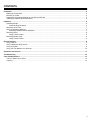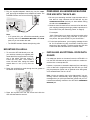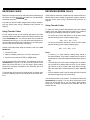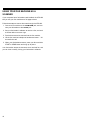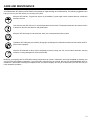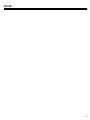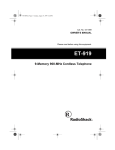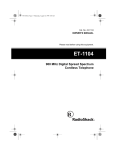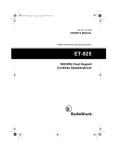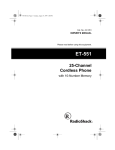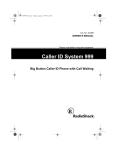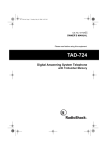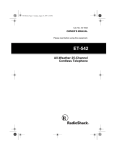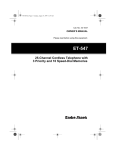Download Radio Shack AFX-400 Owner`s manual
Transcript
Cat. No. 43-1246 OWNER’S MANUAL Please read before using this equipment. AFX-400 Three-Device Home Fax Switch INTRODUCTION The RadioShack AFX-400 Three-Device Home Fax Switch allows you to connect a telephone, an answering machine, and a fax machine or modem to a single telephone line, eliminating the expense of installing a second line. Your AFX-400 is easy to install. It connects to an existing telephone jack and requires no special wiring. READ THIS BEFORE INSTALLATION You can operate your AFX-400 in one of two modes: If you are using more than one device on the line, add up all the RENs. If the total is more than five, your phone might not ring and your answering machine might not answer. In rural areas, a total REN of three might impair ringer operation. If ringer operation is impaired, remove a device from the line. • Office mode: the AFX-400 answers each call on the first ring and automatically routes the call to the correct device. • Home mode: the AFX-400 rings your phone six times, giving you or your answering machine time to answer the call first. If you do not answer, the AFX-400 automatically routes the call. Your AFX-400 is easy to operate and preset to work for most installations, and you can easily customize its operation to suit your needs. Its built-in features are designed to work with the distinctive ringing, Caller ID, and voice mail services provided by most phone companies. For more information about the AFX-400’s various features, see “Questions and Answers” on Page 11. Each device that you connect to the phone line draws power from the phone line. We refer to this power draw as the device’s ringer equivalence number, or REN. The REN is on the bottom of your AFX-400. FCC STATEMENT The AFX-400 complies with Part 68 of FCC Rules. You must, upon request, provide the FCC registration number and the REN to your phone company. These numbers are on the bottom of your AFX-400. Note: You must not connect your AFX-400 to any of the following: • coin-operated systems This fax/data switch has been tested and found to comply with all applicable standards. • party-line systems • most electronic key phone systems Important: The AFX-400 is not compatible with call forwarding services. Warning: To prevent fire or shock hazard, do not expose this product to rain or moisture. SAVE THESE INSTRUCTIONS CAUTION IMPORTANT SAFETY INSTRUCTIONS When using your telephone equipment, basic safety precautions should always be followed to reduce the risk of fire, electric shock and injury to persons, including the following: 1. Do not use this product near water, for example, near a bath tub, wash bowl, kitchen sink or laundry tub, in a wet basement or near a swimming pool. RISK OF ELECTRIC SHOCK. DO NOT OPEN. CAUTION: TO REDUCE THE RISK OF ELECTRIC SHOCK, DO NOT REMOVE COVER OR BACK. NO USER-SERVICEABLE PARTS INSIDE. REFER SERVICING TO QUALIFIED PERSONNEL. This symbol is intended to alert you to the presence of uninsulated dangerous voltage within the product’s enclosure that might be of sufficient magnitude to constitute a risk of electric shock. Do not open the product’s case. 2. Avoid using a telephone (other than a cordless type) during an electrical storm. There may be a remote risk of electric shock from lightning. 3. Do not use the telephone to report a gas leak in the vicinity of the leak. ! This symbol is intended to inform you that important operating and maintenance instructions are included in the literature accompanying this product. 4. Use only the power cord indicated in this manual. © 1998 Tandy Corporation. All Rights Reserved. RadioShack is a registered trademark used by Tandy Corporation. 2 ! CONTENTS Installation .................................................................................................................................................................................... Making the Connections .......................................................................................................................................................... Mounting on a Wall .................................................................................................................................................................. Preparing an Answering Machine for Use with the AFX-400 .................................................................................................. Installing an Optional Voice Data Guard ................................................................................................................................. 4 4 5 5 5 Operation ...................................................................................................................................................................................... Operating Modes ..................................................................................................................................................................... Automatic Ring Reduction ................................................................................................................................................ Receiving Voice Calls .............................................................................................................................................................. Using an Answering Machine .................................................................................................................................................. Answering Machine Remote Operation ............................................................................................................................ Receiving Faxes ...................................................................................................................................................................... Using Transfer Codes ....................................................................................................................................................... Receiving Modem Calls ........................................................................................................................................................... Using Transfer Codes ....................................................................................................................................................... 6 6 6 7 7 7 8 8 8 8 Special Features .......................................................................................................................................................................... 9 Using Caller ID ........................................................................................................................................................................ 9 Using a Distinctive Ring Service ............................................................................................................................................. 9 Using Voice Mail ...................................................................................................................................................................... 9 Using Your Fax Machine as a Scanner ................................................................................................................................. 10 Questions and Answers ............................................................................................................................................................ 11 Troubleshooting ......................................................................................................................................................................... 12 Care and Maintenance ............................................................................................................................................................... 13 The FCC Wants You to Know ................................................................................................................................................ 14 Lightning ................................................................................................................................................................................ 14 3 INSTALLATION You can place the AFX-400 on a flat surface or mount it on a wall (see “Mounting on a Wall” on Page 5). Choose a location that is: • near an AC outlet 3. To connect a modem instead of a fax machine, plug the modular cord from its line input jack into the FAX/MODEM jack on the back panel of the AFX-400. Set the modem’s ring number to its minimum setting (typically 1 ring). • near a telephone line jack • out of the way of normal activities TEL LINE • at least 2 feet away from any electronic equipment ANSWERING PHONE MACHINE A ON S OFF Caution: The supplied AC adapter supplies 12 volts and delivers at least 830 mA. Its plug fits the AFX-400's 12VAC jack. Using an adapter that does not meet these specifications could damage the AFX-400 or the adapter. Note: The socket-outlet shall be installed near the equipment and shall be easily accessible. MAKING THE CONNECTIONS 4. To connect an answering machine, plug the modular cord from its line input jack into the AFX-400’s ANSWERING MACHINE jack. Also, see “Preparing an Answering Machine for Use with the AFX-400” on Page 5. TEL LINE ANSWERING PHONE MACHINE ANSWERING PHONE MACHINE FAX/ SWITCH MODEM SETTINGS FAX/ SWITCH MODEM SETTINGS A ON S OFF 1. Plug one end of the supplied modular telephone line cord into the TEL LINE jack on the AFX-400’s back panel, and plug the other end into a modular telephone line jack. TEL LINE FAX/ SWITCH MODEM SETTINGS 5. To connect a Caller ID unit, plug the modular cord from its line input jack into the AFX-400’s PHONE jack. Also see “Using Caller ID” on Page 9. A ON S OFF TEL LINE Notes: ANSWERING PHONE MACHINE FAX/ SWITCH MODEM SETTINGS A ON S OFF • Your AFX-400 connects directly to a modular telephone line jack. If your telephone wiring does not have a modular jack, you can update the wiring yourself using jacks and adapters available at your local RadioShack store, or have the telephone company update the wiring for you. 6. To connect a telephone, plug its modular cord into the AFX-400’s PHONE jack. or into your Caller ID unit’s phone jack. • The USOC number of the jack to be installed is RJ11C. 2. To connect a fax machine, plug its modular cord into the FAX/MODEM jack. Set the fax machine’s ring number to its minimum setting (typically one ring). TEL LINE ANSWERING PHONE MACHINE FAX/ SWITCH MODEM SETTINGS A ON S OFF TEL LINE ANSWERING PHONE MACHINE FAX/ SWITCH MODEM SETTINGS A ON S OFF 4 Note: If your Caller ID unit does not have a connection for a telephone, connect your telephone to your answering machine or directly to the ANSWERING MACHINE jack. 7. Plug the supplied adapter’s barrel plug into the 12VAC jack, then plug the adapter into a standard AC outlet. The POWER indicator on the front of the AFX-400 lights. SWITCH AX/ DEM SETTINGS A ON S OFF #1 #2 #3 #4 PREPARING AN ANSWERING MACHINE FOR USE WITH THE AFX-400 1. Be sure your answering machine is set to answer calls in less than six rings, because the AFX-400 will ring the ANSWERING MACHINE jack only six times before routing the call to the FAX/MODEM jack. Operating Mode Caller ID Distinctive Ring Ring Reduction 2. Because some fax machines do not send a fax alert tone, your outgoing message should give callers instructions on how to send a fax (see “Receiving Faxes” on Page 8). 12VAC For example: Note: • If AC power fails, your AFX-400 automatically passes incoming calls to its ANSWERING MACHINE and PHONE jacks, so you can answer the calls. • The POWER indicator flashes slowly during calls. “Hello. Please leave your name and phone number at the tone. If you want to send a fax, press #91 on your touchtone phone, then press START on your fax machine.” 3. For the best performance, your outgoing message should be 10–15 seconds long with 4 seconds of silence at the beginning of the message. The silence gives the AFX-400 a chance to detect fax alert tones or transfer codes. MOUNTING ON A WALL 1. To mount the AFX-400 directly on a wall, you need two screws (not supplied) with heads that fit the keyhole slots on the bottom of the switch. Drill two holes 3 1/4 1 3 /4" inches (83 mm) apart. Then thread a screw into each hole, letting the heads extend about 3/16 inch (5 mm) from the wall. 3 /16" 2. Route the modular line cords through the line guides on the bottom of the AFX-400. Line Guides Line Guides INSTALLING AN OPTIONAL VOICE DATA GUARD If a telephone device on the same line as the AFX-400 is in use, the AFX-400 does not let your fax machine or modem access the line or interrupt the call. However, to prevent an extension telephone from interrupting a fax or data call in progress through the AFX-400, you must plug that extension phone into an optional voice data guard, such as RadioShack Cat. No. 43-107. Note: You do not need to use a voice data guard if your answering machine automatically stops playing the outgoing message when you pick up an extension phone and you connected the answering machine to the AFX-400’s ANSWERING MACHINE jack. 3. Place the keyhole slots over the screws and slide the AFX-400 downward to secure it. 5 OPERATION The AFX-400 manages your incoming calls by listening for a fax alert tone or transfer code, then routing the call to the correct jack. • A fax alert tone (CNG tone) is a signal sent by most fax machines to tell the receiving device that a fax will be transmitted. It is a short beep that repeats every three seconds. • A transfer code is a signal that a caller can enter on a touch-tone phone to tell the AFX-400 how to route the call. # 9 1 transfers a call to the FAX/MODEM jack. # 8 1 transfers a call to the ANSWERING MACHINE and PHONE jacks. If the AFX-400 does not hear one of these signals, it routes the call according to the operating mode you have set. OPERATING MODES Automatic Ring Reduction When the AFX-400 routes a call to the ANSWERING MACHINE and PHONE jacks, it allows six rings for you to answer before it routes the call to the FAX/MODEM jack. After the AFX-400 has routed a call to the FAX/MODEM jack and received one more call, it automatically reduces the number of rings on subsequent calls from six to two to give fax calls more time to connect. It resets the number of rings to six after 20 minutes of inactivity on the FAX/MODEM jack, or you can manually reset it by placing a call on any phone on the same line, or by just picking up the phone then hanging it up. With automatic ring reduction turned off, the AFX-400 always allows six rings when it routes a call to the ANSWERING MACHINE and PHONE jacks. Follow these steps to turn automatic ring reduction on or off. The AFX-400 has two operating modes — home and office. It comes preset to operate in home mode. 1. Unplug the AC adapter from the AC outlet. 2. Set switch 4 on the back panel to ON or OFF. In home mode, the AFX-400 routes incoming calls to its ANSWERING MACHINE and PHONE jacks. • If a call is not answered after six rings, the AFX-400 routes it to the FAX/MODEM jack (see “Automatic Ring Reduction”). Illustration, switch 4 location ANSWERING PHONE MACHINE FAX/ SWITCH MODEM SETTINGS A ON S OFF • If you or your answering machine answer the call before it is routed, the AFX-400 listens for a fax alert tone or a #91 transfer code. If it hears either signal, it routes the call to the FAX/MODEM jack. 12VAC 3. Reconnect the AC adapter. In office mode, the AFX-400 answers incoming calls on the first ring and listens for a fax alert tone or a #91 transfer code. • If it hears either signal, it routes the call to the FAX/MODEM jack. • If it does not hear one of these signals within four seconds, it routes the call to the PHONE and ANSWERING MACHINE jacks. If the call is not answered after six rings, the AFX-400 routes it back to the FAX/MODEM jack. To change the operating mode, set switch 1 on the back panel to S for home mode or A for office mode. Illustration, switch 1 location ANSWERING PHONE MACHINE FAX/ SWITCH MODEM SETTINGS A ON S OFF #1 Operating Mode #2 Caller ID #3 Distinctive Ring #4 Ring Reduction 12VAC 6 #1 Operating Mode #2 Caller ID #3 Distinctive Ring #4 Ring Reduction RECEIVING VOICE CALLS USING AN ANSWERING MACHINE To answer a call, pick up any phone on the same line as the AFX-400. If it is a voice call, talk as usual. Otherwise: When your answering machine answers a call, the AFX-400 monitors the call for a fax alert tone or transfer code. If it hears one of these signals, it routes the call to the FAX/MODEM jack. • If you a hear a fax alert tone, enter # 9 1 and hang up. The AFX-400 will route the call to the FAX/MODEM jack. • If you hear only silence, the call might be from a modem or a fax machine that does not send alert tones. To transfer the call to the FAX/MODEM jack, enter # 9 1 on any touchtone phone on the same line as the AFX-400, then hang up. If you are using a pulse (rotary) phone that is directly connected to the AFX-400, dial 4 to transfer the call. Notes: • If the AFX-400 is in office mode when a call comes in, extension phones ring only once, then the phone connected to the PHONE jack on the AFX-400 will start to ring. You can answer the call on any extension, even if it is not ringing. • In office mode, the AFX-400 prevents the FAX/MODEM jack from interrupting the ANSWERING MACHINE and PHONE jacks, so you cannot use the fax machine’s phone to answer incoming calls. When your answering machine answers, the caller can record a message, enter a transfer code, or both. That way a caller can, for example, leave a voice message and send a fax on the same call. Note: • If your answering machine disconnects a call within 20 seconds (if its memory is full, for example), the AFX-400 routes the call to the FAX/MODEM jack. • If you do not want the AFX-400 to transfer calls to the FAX/ MODEM jack when the answering machine hangs up, connect the answering machine to the PHONE jack, then connect your phone to the answering machine. Answering Machine Remote Operation To use your answering machine’s remote operation features (for example, to retrieve your messages while away), follow these steps. 1. Dial the AFX-400. 2. When the answering machine answers, press * on your touch-tone phone to disable the AFX-400. 3. Follow the remote retrieval procedures for your answering machine. 4. When you finish, hang up. The AFX-400 automatically resets to process calls. 7 RECEIVING FAXES RECEIVING MODEM CALLS Most fax machines send a fax alert tone before transmitting a fax. When the AFX-400 hears a fax alert tone, it automatically routes the call to the FAX/MODEM jack. Unlike most fax machines, modems do not send an alert tone. Modem calls must be routed using transfer codes or a distinctive ring service (see “Using a Distinctive Ring Service” on Page 9). Fax calls can also be routed using transfer codes or a distinctive ring service (see “Using a Distinctive Ring Service” on Page 9). Using Transfer Codes For fax machines that do not transmit alert tones, the caller can enter the transfer code to tell the AFX-400 to route the call to the FAX/MODEM jack. You can tell callers how to enter the code before they fax you, or you can record the instructions on your answering machine (see “Preparing an Answering Machine for Use with the AFX-400” on Page 5). Using Transfer Codes To have the calling modem automatically send the required transfer code, the caller must insert the code in the modem’s dialing string immediately following the phone number. • To connect to the AFX-400 while it is set to home mode, add the following to the modem’s dialing string. ,,,#91,#91,#91,#91 • To connect to the AFX-400 while it is set to office mode, add the following to the modem’s dialing string. Callers must follow these steps to transfer a call to the FAX/ MODEM jack. 1. Call the AFX-400. 2. When it answers, press # 9 1 on a touch-tone phone. 3. Press the fax machine’s START or SEND button. You can also transfer a call yourself. To transfer the call to the FAX/MODEM jack, enter # 9 1 on any touch-tone phone on the same line as the AFX-400. If you are using a pulse (rotary) phone that is directly connected to the AFX-400, dial 4 to transfer the call. To transfer the call from the fax machine back to a touch-tone phone or answering machine connected to the AFX-400, dial # 8 1. ,#91,#91,#91,#91 Notes: • A comma (,) in most modems’ dialing string inserts a two-second pause. If the caller’s modem uses a longer or shorter pause, have them adjust the dialing string accordingly. • The code string for home mode is designed for an answering machine set to answer after two rings. If your answering machine is set to answer after more than two rings, have the caller add a 6-second pause for each additional ring. • For long distance calls, have the caller add a four-second pause to the beginning of the code string. You can also transfer a call yourself. To transfer the call to the FAX/MODEM jack, enter # 9 1 on any touch-tone phone on the same line as the AFX-400. If you are using a pulse (rotary) phone that is directly connected to the AFX-400, dial 4 to transfer the call. 8 SPECIAL FEATURES • Calls to the main number are not answered. USING CALLER ID If you subscribe to Caller ID service from your local phone company, the phone company sends information about the caller between the first and second ring of each call. When the AFX-400 is operating in office mode, it is preset to ring connected devices once, which does not give your Caller ID unit time to record the caller’s information. If you want to use a Caller ID unit with the AFX-400 in office mode, you must turn on the AFX-400’s Caller ID detection. With Caller ID detection turned on, the AFX-400 will ring connected devices twice, giving your Caller ID unit time to record the information. • Calls to the second number are routed to the ANSWERING MACHINE and PHONE jacks. • Calls to the third number are routed to the FAX/MODEM jack. Follow these steps to turn distinctive ring identification on or off. 1. Unplug the AC adapter from the AC outlet. 2. Set switch 3 on the back panel to ON or OFF. Follow these steps to turn Caller ID detection on or off. 1. Unplug the AC adapter from the AC outlet. ANSWERING PHONE MACHINE FAX/ SWITCH MODEM SETTINGS A ON S OFF 2. Set switch 2 on the back panel to ON or OFF. #1 Operating Mode #2 Caller ID #3 Distinctive Ring #4 Ring Reduction 12VAC ANSWERING PHONE MACHINE FAX/ SWITCH MODEM SETTINGS A ON S OFF #1 Operating Mode #2 Caller ID #3 Distinctive Ring #4 Ring Reduction 12VAC 3. Reconnect the AC adapter. USING A DISTINCTIVE RING SERVICE Most phone companies offer a distinctive ring service. This service allows a single phone line to use two or three phone numbers, with each number having a different ring pattern. For example, your main number might be assigned one long ring, your second number two short rings, and your third number three short rings. 3. Reconnect the AC adapter. USING VOICE MAIL To use your AFX-400 with a voice mail service from your local phone company, you must also subscribe to a distinctive ring service with one or two additional numbers (see “Using a Distinctive Ring Service”). When distinctive ring identification is turned off, the AFX-400 ignores calls to the third number. In that case, use the third number for your voice mail. When distinctive ring identification is turned on, the AFX-400 ignores calls to the main number. In that case, use the main number for your voice mail. The AFX-400 recognizes distinctive rings, so you can, for example, use one number for voice calls and another for fax or data calls. The AFX-400 is preset with distinctive ring identification turned off, and it handles calls as follows: • Calls to the main number are routed to the ANSWERING MACHINE and PHONE jacks. • Calls to the second number are routed to the FAX/MODEM jack. • Calls to the third number are not answered. When distinctive ring identification is turned on, the AFX-400 handles calls differently: 9 USING YOUR FAX MACHINE AS A SCANNER If your computer has a fax/modem card installed, the AFX-400 lets you use your fax machine as a full-page scanner. Follow these steps to scan a document through the AFX-400. 1. Connect a fax machine to the FAX/MODEM jack, and connect your fax/modem to the PHONE jack. 2. Set your fax/modem’s software to receive a fax, and set it to answer after one or two rings. 3. Put the document to be scanned into the fax machine. 4. Lift the fax machine’s telephone handset and enter * * 8 1 to transfer the call. 5. When your fax/modem answers, press your fax machine’s START or SEND button and hang up its phone. Your fax/modem stores the document as a received fax, and you can view or modify it using your fax/modem’s software. 10 QUESTIONS AND ANSWERS What is line sharing? Line sharing lets you use one telephone line for more than one purpose. For example, you can use one telephone line for regular calls, fax or modem transmissions, or calls to your answering machine. Line sharing eliminates the need for additional lines. How does my AFX-400 know that it’s a fax machine calling? When the AFX-400 answers a call (office mode) it listens for a fax alert (CNG) tone. The CNG tone is a beep every three seconds that most fax machines send to alert the receiving fax machine. How does my AFX-400 know it’s a data modem calling? Unlike most fax machines, modems do not send an alert tone. Modem calls must be routed using transfer codes (see “Using Transfer Codes” on Page 8) or a distinctive ring service (see “Using a Distinctive Ring Service” on Page 9). Can I share my residential line with my fax machine? Yes. You can install the AFX-400 at any modular telephone jack on the telephone line. To prevent calls on extension phones from interrupting your fax transmission, we recommend you install a voice data guard (see “Installing an Optional Voice Data Guard” on Page 5). Can I use the AFX-400 on a two-line system? Yes. The AFX-400 works on a two-line system, but only on the line it is connected to. It does not alter the operation of the second line. Can I still send faxes like I did before I installed the AFX400? Is there any special information I need to know about receiving faxes from a fax machine that uses auto-dial? Yes. Auto-dialing fax machines must connect with the receiving fax machine usually within about 35 seconds. Otherwise, the transmission ends. This means the combined number of rings between the answering machine and your fax machine/ fax modem should not exceed five rings. For safety’s sake, always set your fax machine/fax modem to its lowest ring delay and/or ring number setting. Also, if you frequently receive fax calls from overseas, you must allow extra time for the call to connect (which means using an even lower number of combined rings). Does the AFX-400 work with an answering machine that has a toll-saver feature? Yes. In home mode, the toll saver will function normally and you will not be charged for the call if you hang up before the answering machine answers. But when the AFX-400 is in office mode, it answers the call. Therefore, you will not save the toll and you will be charged by the phone company when dialing from pay phones and long distance. Does the AFX-400 work with Call Forwarding? No. If you have forwarded your phone to another number, incoming fax calls never reach your AFX-400 because the calls are switched at the phone company’s central office to the forwarded number. Does the AFX-400 work with Call Waiting? Yes, but the Call Waiting signal might distort an incoming or outgoing fax or data transmission. Some telephone systems let you temporarily turn off the call-waiting feature by dialing a special code. You might want to do that if you send or expect to receive an important fax call. Ask your phone company if it offers this feature. Yes. Installing the AFX-400 does not affect outgoing fax operation. 11 TROUBLESHOOTING We do not expect you to have any problems with your AFX-400 Home Fax Switch, but if you do, the following suggestions might help. Problem Suggestion The power indicator does not light. Be sure the AC adapter is properly connected. The power indicator flashes when the AFX-400 is not in use. Check that the line cord between the TEL LINE jack and the wall jack is properly connected. No dial tone on a phone connected to the AFX-400. Be sure all the line cords connecting phone devices to the AFX-400 are securely connected to the correct jacks. Connect the phone to a different jack on the AFX-400. If you still hear no dial tone, try a different phone. Faxes are not received, or fax calls are not transferred to the FAX/MODEM jack. Be sure all the line cords connecting phone devices to the AFX-400 are securely connected to the correct jacks. The sending fax machine did not send a fax alert tone. Tell the sender to enter # 9 1 on a touch-tone phone before sending the fax. Be sure your fax machine is turned on and set to answer after fewer rings than your answering machine. Record four seconds of silence at the beginning of your answering machine’s outgoing message. Answering machine does not record calls. Be sure all the line cords connecting phone devices to the AFX-400 are securely connected to the correct jacks. Be sure the answering machine is turned on and set to answer calls within six rings. Be sure the outgoing message is between 10 and 15 seconds long. Modem calls do not connect. Be sure all the line cords connecting phone devices to the AFX-400 are securely connected to the correct jacks. Be sure your modem is set to answer in one ring. Be sure the caller has correctly entered the transfer code into the calling modem’s dialing string. If you still have problems, contact your local RadioShack store. 12 CARE AND MAINTENANCE Your RadioShack AFX-400 Home Fax Switch is an example of superior design and craftsmanship. The following suggestions wil l help you care for your AFX-400 so you can enjoy it for years. Keep the AFX-400 dry. If it gets wet, wipe it dry immediately. Liquids might contain minerals that can corrode the electronic circuits. Use and store the AFX-400 only in normal temperature environments. Temperature extremes can shorten the lif e of electronic devices, and distort or melt plastic parts. Keep the AFX-400 away from dust and dirt, which can cause premature wear of parts. Handle the AFX-400 gently and carefully. Dropping it can damage circuit boards and cases and can cause the AFX400 to work improperly. Wipe the AFX-400 with a damp cloth occasionally to keep it looking new. Do not use harsh chemicals, cleaning solvents, or strong detergents to clean the AFX-400. Modifying or tampering with the AFX-400’s internal components can cause a malfunction and might invalidate its warranty and void your FCC authorization to operate it. If your AFX-400 is not performing as it should, take it to your local RadioShack sto re for assistance. If the trouble is affecting the telephone lines, the phone company can ask you to disconnect your AFX-400 until you have resolved the problem. 13 THE FCC WANTS YOU TO KNOW LIGHTNING In the unlikely event that your AFX-400 causes problems on the phone line, the phone company can disconnect your service. The phone company attempts to notify you in advance. If advance notice is not practical, the phone company notifies you of your right to file a complaint with the FCC. Your AFX-400 has built-in protection circuits to reduce the risk of damage from surges in the phone and power line current. These protection circuits meet or exceed FCC requirements. However, lightning striking the phone line or power lines can damage your AFX-400. Also, the phone company can make changes to its lines, equipment, operations, or procedures that could affect the operation of your AFX-400. The phone company notifies you of these changes in advance, so you can take steps to prevent interruption of your phone service. Lightning damage is not common. Nevertheless, if you live in an area that has frequent electrical storms, we suggest that you unplug your AFX-400 during storms to reduce the possibility of damage. 14 NOTES 15 Limited One-Year Warranty This product is warranted by RadioShack against manufacturing defects in material and workmanship under normal use for one (1) year from the date of purchase from RadioShack company-owned stores and authorized RadioShack franchisees and dealers. EXCEPT AS PROVIDED HEREIN, RadioShack MAKES NO EXPRESS WARRANTIES AND ANY IMPLIED WARRANTIES, INCLUDING THOSE OF MERCHANTABILITY AND FITNESS FOR A PARTICULAR PURPOSE, ARE LIMITED IN DURATION TO THE DURATION OF THE WRITTEN LIMITED WARRANTIES CONTAINED HEREIN. EXCEPT AS PROVIDED HEREIN, RadioShack SHALL HAVE NO LIABILITY OR RESPONSIBILITY TO CUSTOMER OR ANY OTHER PERSON OR ENTITY WITH RESPECT TO ANY LIABILITY, LOSS OR DAMAGE CAUSED DIRECTLY OR INDIRECTLY BY USE OR PERFORMANCE OF THE PRODUCT OR ARISING OUT OF ANY BREACH OF THIS WARRANTY, INCLUDING, BUT NOT LIMITED TO, ANY DAMAGES RESULTING FROM INCONVENIENCE, LOSS OF TIME, DATA, PROPERTY, REVENUE, OR PROFIT OR ANY INDIRECT, SPECIAL, INCIDENTAL, OR CONSEQUENTIAL DAMAGES, EVEN IF RadioShack HAS BEEN ADVISED OF THE POSSIBILITY OF SUCH DAMAGES. Some states do not allow the limitations on how long an implied warranty lasts or the exclusion of incidental or consequential damages, so the above limitations or exclusions may not apply to you. In the event of a product defect during the warranty period, take the product and the RadioShack sales receipt as proof of purchase date to any RadioShack store. RadioShack will, at its option, unless otherwise provided by law: (a) correct the defect by product repair without charge for parts and labor; (b) replace the product with one of the same or similar design; or (c) refund the purchase price. All replaced parts and products, and products on which a refund is made, become the property of RadioShack. New or reconditioned parts and products may be used in the performance of warranty service. Repaired or replaced parts and products are warranted for the remainder of the original warranty period. You will be charged for repair or replacement of the product made after the expiration of the warranty period. This warranty does not cover: (a) damage or failure caused by or attributable to acts of God, abuse, accident, misuse, improper or abnormal usage, failure to follow instructions, improper installation or maintenance, alteration, lightning or other incidence of excess voltage or current; (b) any repairs other than those provided by a RadioShack Authorized Service Facility; (c) consumables such as fuses or batteries; (d) cosmetic damage; (e) transportation, shipping or insurance costs; or (f) costs of product removal, installation, set-up service adjustment or reinstallation. This warranty gives you specific legal rights, and you may also have other rights which vary from state to state. RadioShack Customer Relations, Dept. W, 100 Throckmorton St., Suite 600, Fort Worth, TX 76102 We Service What We Sell 3/97 RadioShack A Division of Tandy Corporation Fort Worth, Texas 76102 10/98 Printed in the USA