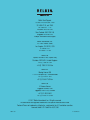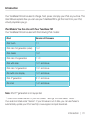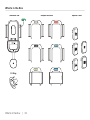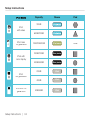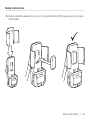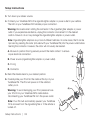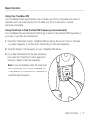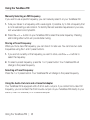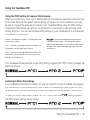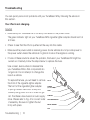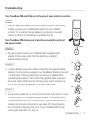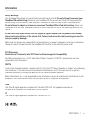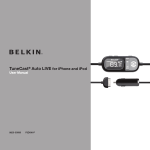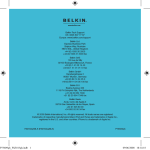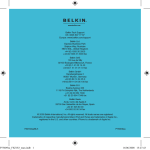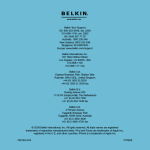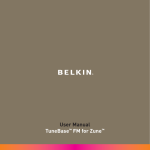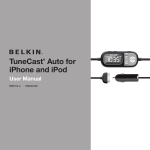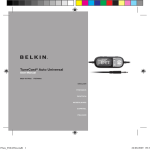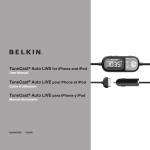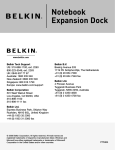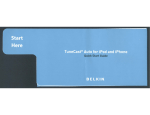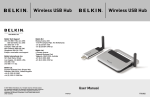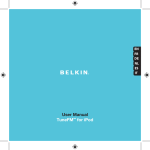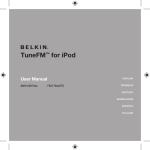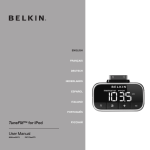Download Belkin TuneBase User manual
Transcript
Belkin Tech Support US: 800-223-5546, ext. 2263 310-898-1100, ext. 2263 UK: 0845 607 77 87 Australia: 1800 235 546 New Zealand: 0800 235 546 Singapore: 65 64857620 Europe: www.belkin.com/support Belkin International, Inc. 501 West Walnut Street Los Angeles, CA 90220, USA 310-898-1100 310-898-1111 fax Belkin Ltd. Express Business Park, Shipton Way Rushden, NN10 6GL, United Kingdom +44 (0) 1933 35 2000 +44 (0) 1933 31 2000 fax Belkin B.V. Boeing Avenue 333 1119 PH Schiphol-Rijk, The Netherlands +31 (0) 20 654 7300 +31 (0) 20 654 7349 fax Belkin Ltd. 4 Pioneer Avenue Tuggerah Business Park Tuggerah, NSW 2259, Australia +61 (0) 2 4350 4600 +61 (0) 2 4350 4700 fax © 2007 Belkin International, Inc. All rights reserved. All trade names are registered trademarks of respective manufacturers listed. iPod and iTunes are trademarks of Apple Inc., registered in the U.S. and other countries. Licensed Under U.S. Patent No. 6,591,085 F8Z176 P75526-C User Manual TuneBase™ FM for iPod Introduction Your TuneBase FM can be used to charge, hold, power, and play your iPod as you drive. This User Manual explains how you can use your TuneBase FM to get the most from your iPod, virtually anywhere you go. iPod Models You Can Use with Your TuneBase FM Your TuneBase FM can be used with the following iPod models: iPod Version of Firmware iPod touch 1.1 iPod nano 3rd generation (video) 1.0.1 iPod classic 1.0.1 iPod nano 2nd generation 1.1.3 iPod with video 1.2.1 and above iPod nano 1st generation: 1.3.1 and above iPod with color display 1.2.1 and above iPod 4th generation 3.1.1 and above iPod mini 1.4.1 and above Note: iPod 3rd generation is not supported. To check the firmware version of your iPod, select “Settings” and then select “About”. Your version is listed under “Version”. If your firmware is out of date, you can use iTunes to automatically update your iPod. See http://www.apple.com/ipod/download. Introduction | 01 What’s in the Box TuneBase FM Adapter Sleeves Fit Ring What’s in the Box | 02 Spacer Pads Stickers for TuneBaseFM2 cradles BelkinIDG 09/11/02007 ods v.1.2 Stickers for TuneBaseFM2 cradles Setup Instructions BelkinIDG 09/11/02007 ods scale 1:1 v.1.2 Your TuneBase FM for iPodensure includescorrect seven adapter sleeves andsticker five spacer pads for all Please sizing for cradle’s recess supported iPod models. ��������� 1. Select�������������� the correct sleeve and pad for your model of iPod from the chart below. ������� ���� iPod Model �������������� ��������� Capacity scale 1:1 Please ensure correct sizing for cradle’s sti Sleeve Pad scale 1:1 Please ensure correct sizing for cradle’s sticker recess ���� iPod touch 8GB/16GB ������������������������������ ������������������� PMS 646C ������������ iPod nano �������������� 3rd generation ���������� (video) ��������� �������������� ����������� iPod classic ���� ���������������������� �������������� scale 1:1 PMSensure 355C PMS Red032C Please correct sizing for cradle’s sticker recess 4GB/8GB none PMS 646C PMS 355C PMS 355C PMS Red032C PMS 355C PMS Red032C PMS Red032 80GB PMS 646C 160GB PMS 646C ��������� iPod nano ������������������������� 2GB/4GB/8GB 2nd generation ����������� ��������� none ������������ �������������� ��� ��� ������ �������������� ������� Setup Instructions | 03 ������������������� �������������� ������� ������������ Setup ���� Instructions �������������� �������������� ���������� ��������� ��������� iPod Model Capacity �������������� ���� ����������� ������������������������������ 30GB ������������������� ���� iPod ���������������������� with video �������������� ������������ 60GB/80GB �������������� ��������� ���������� �������������� ��������� ������������������������� ������� ��������� ����������� iPod nano �������������� 1GB/2GB/4GB ���� 1st generation ����������� ������������ �������������� �������������� ��������� ��� ���� ���������������������� 20GB/30GB ������ ���� �������������� iPod with �������������� ��� ������������������������������ color display ������� ������������������� ��������� 40GB/60GB ��������� ������������������������� �������������� ����������� ������������ ������� �������������� ������������ 20GB ���������� �������������� ���� iPod �������������� ��� ��������� 4th generation ��������� �������������� ������ 40GB ����������� ��� �������������� ���� ������� ������������������������������ ���� ��������� ������������������� ���������������������� iPod mini 1st �������������� 4GB/6GB �������������� generation ������� ������������ ��������� �������������� ���� ������������������������� ���������� �������������� ����������� ��������� ��������� ������������ �������������� �������������� ���� ����������� ��� ������������������������������ ������������������� Setup Instructions | 04 ���� ������ ���������������������� �������������� ��� Sleeve Pad ��������� none ���������� ���������� ���� ���� ���� Setup Instructions 2. Carefully slide the sleeve into the top of the cradle and attach the spacer pad to the back of the cradle. Setup Instructions | 05 Setup Instructions 3. Turn down your stereo volume. 4. Connect your TuneBase FM to the cigarette lighter adapter or power outlet in your vehicle. The LED on your TuneBase FM indicates proper connection. Warning: Be careful when rotating the connector in the cigarette lighter adapter or power outlet. If you experience resistance, unplug the connector and reinsert it in the desired position. Failure to do so may damage the cigarette lighter adapter or power outlet. Note: Cigarette lighter adapters vary in size in different vehicles. In some cases, the fit can be improved by pressing the collar (included with your TuneBase FM) into the power outlet before inserting the connector. However, the collar will not usually be needed. A. Be sure to position the ring securely around the metal contact to ensure proper electrical connection. (A) B. Power source (cigarette lighter adapter or power outlet) C. Fit ring D. Connector 5. Bend the flexible neck to your desired position. 6. Carefully slide your iPod into the cradle at the top of your TuneBase FM. The iPod will power on if the vehicle’s battery is on. Warning: To avoid damaging your iPod, please remove your iPod from your TuneBase FM’s cradle before disconnecting your TuneBase FM from the power outlet. Note: Your iPod will automatically pause if your TuneBase FM is removed from the cigarette lighter or if the vehicle is turned off. Setup Instructions | 06 (B) (C) (D) Basic Controls Using Your TuneBase FM Your TuneBase FM will automatically turn on when your iPod is connected and power is available, and it will automatically turn off when your iPod is removed or if power becomes unavailable. Using ClearScan to Find the Best FM Frequency (recommended) Your TuneBase FM uses ClearScan technology to scan for the clearest FM frequencies in your area. If you hear any interference: 1. Press the “ClearScan” button. TuneBase FM will display the words “tune to” followed by a clear frequency. It will then start transmitting on this new frequency. 2. Tune the stereo to the frequency on your TuneBase FM display. 3. If you hear interference on the new frequency, just press the “ClearScan” button again and tune your stereo to the new frequency. Note: If you immediately press the ClearScan button when you turn on your TuneBase FM, it may take up to 30 seconds for ClearScan to locate the best frequency. Basic Controls | 07 Using the TuneBase FM Manually Selecting an FM Frequency If you want to use a specific frequency, you can manually select it on your TuneBase FM. 1. Tune your stereo to a frequency with a weak signal. If possible, try to find a frequency that is not broadcasting a radio station. To identify the best available frequencies in your area, visit www.belkin.com/mybestfm. 2. Press the + or — button on your TuneBase FM to select the same frequency. Pressing and holding either button will provide faster tuning. Storing a Preset Frequency When you find a clear FM frequency, you can store it for later use. You can store two radio frequencies using the 1 and 2 preset buttons. 1. If you are not currently on the frequency you want to store, use the + or – buttons to select the frequency. 2. To select a preset frequency, press the 1 or 2 preset button. Your TuneBase FM will change to the preset frequency. Selecting a Preset Frequency Press the 1 or 2 preset button. Your TuneBase FM will change to the preset frequency. Using the Audio-Out Jack and a Cassette Adapter Your TuneBase FM is equipped with a 3.5mm audio-out jack. If you cannot find a clear FM frequency, you can connect the 3.5mm audio-out jack on your TuneBase FM directly to your stereo (if line-in is available) or to a cassette adapter. Using the TuneBase FM | 08 Using the TuneBase FM Using the PRO Setting to Improve Performance When you connect your iPod, your TuneBase FM will automatically adjust the volume for your iPod model. Although the default volume setting will be ideal for most conditions, you may be able to improve the audio performance of your TuneBase FM by using the PRO setting. Professional FM stations use dynamic compression to make music louder and fuller while limiting distortion. You can use the three PRO settings on your TuneBase FM to add dynamic compression to your audio: Normal – No change to the audio. This setting works well with all types of audio. PRO 1 – Increases the average volume of the audio. This setting works well with most types of music. Increases the average volume and transmits in mono (instead of stereo). This setting works well for podcasts and audio books. It can also be used to improve reception if you are not receiving a clear signal from your TuneBase FM. PRO 2 – Increases the average volume even further. This setting works well with quieter music, but it may cause distortion with louder music. Your TuneBase FM displays the current PRO setting. Pressing the “PRO” button changes the setting as follows: Listening to Mono Recordings Your TuneBase FM transmits in stereo, but you can transmit in mono if needed. We suggest that you switch to mono transmission if your stereo is not receiving a clear signal from your TuneBase FM or if you are listening to a mono recording such as a podcast or audio book. To switch to mono transmission, press the “PRO” button until the The PRO button settings are as follows: setting appears. Using the TuneBase FM | 09 Troubleshooting You can quickly solve most problems with your TuneBase FM by following the advice in this section. Your iPod is not charging. Solution • Make sure your TuneBase FM is correctly connected to the power outlet. The green indicator light on your TuneBase FM’s cigarette lighter adapter should be lit at all times. • Check to see that the iPod is pushed all the way into the cradle. • Make sure the power outlet is receiving power. Some vehicles do not provide power to the power outlet unless the vehicle is in ignition mode or the engine is running. • If none of these solutions solves the problem, the fuse in your TuneBase FM might be burned out. Carefully follow the steps below to replace the fuse. Use a clean, level surface to disassemble your TuneBase FM so that components do not get lost. Do not attempt to change the fuse in a vehicle. To replace the fuse, you will need to remove the front of the cigarette lighter adapter. The front of the cigarette lighter adapter is spring-loaded. Remove it slowly and carefully using pliers so that it does not get lost. Purchase a new fuse at an auto supply store. Please refer to Fig. A for correct order of assembly. Be sure to tighten the nut firmly with pliers. FIG. A SPRING (NOT PICTURED) FUSE CONTACT FRICTION WASHER METAL WASHER NUT Troubleshooting | 10 Troubleshooting Your TuneBase FM and iPod are in the way of your vehicle’s controls. Solution • Use the flexible gooseneck and the articulation behind the docking cradle to position your TuneBase FM away from your vehicle’s controls. Try to position the gooseneck in as close to an upright position in relation to the adapter as possible (Fig. B). Your TuneBase FM rotates out of position around the center of the power outlet. FIG. B Solution 1 • Be sure to solidly attach your TuneBase FM’s cigarette lighter adapter to the power outlet. Test the stability by pushing it sideways before driving. Solution 2 • In some vehicles, the power outlet is wider than the cigarette lighter adapter. You may notice a wiggle in your TuneBase FM when you push it. In that case, fit the provided collar around your TuneBase FM’s cigarette lighter adapter. Then, attach the cigarette lighter adapter to the power outlet. Slide the collar into the power outlet, making sure that all four protrusions securely fit into the power outlet. cut cut cut Solution 3 • Some power outlets will not fit all four protrusions of the collar. In order to improve the fit of the cigarette lighter adapter in the power outlet of the vehicle, you can cut the collar to size. You can use scissors to carefully cut as many protrusions as you need. Cut the protrusions FIG. C from one side to the other, and try to fit your TuneBase FM into the power outlet after each cut. (Fig. C). Troubleshooting | 11 Troubleshooting Your TuneBase FM connects firmly to the power outlet, but it still rotates. Solution • Check to see if the power outlet rotates in its socket. If so, please consult your vehicle’s manufacturer. You cannot insert the cigarette lighter adapter into the power outlet. Solution • The cigarette lighter adapter’s friction washer may need to be centered. Carefully follow the steps below to center the friction washer. • Use a clean, level surface to disassemble your TuneBase FM so that components do not get lost. Do not attempt to center the washer in a vehicle. • To center the washer, you will need to loosen the nut on the front of the cigarette lighter adapter. Use pliers to slightly loosen the nut. It is not necessary to remove it. Move the friction washer back into centered position. Use pliers to tighten the nut firmly. The rubber washer remained in the power outlet when you removed your TuneBase FM. Solution • This is rare, but if it occurs you can remove the rubber washer from the power outlet and place it back on the cigarette lighter adapter. • Disconnect the vehicle’s battery. Any attempt to remove the washer without disconnecting the battery may result in physical harm to you or damage to the vehicle. • Use pliers to carefully remove the friction washer from the power outlet. Place the friction washer back on the cigarette lighter adapter. Then, reconnect the vehicle’s battery. Troubleshooting | 12 Information Safety Warnings Your TuneBase FM requires full concentration and both hands to install. Do not attempt to connect your TuneBase FM while driving. Make sure your TuneBase FM fits securely and firmly into the power outlet before driving. After installation, make sure your TuneBase FM does not freely rotate in the power outlet. Do not attempt to adjust or retrieve an unsecured TuneBase FM or iPod while driving. Adjust your TuneBase FM so that your TuneBase FM and iPod do not interfere with any of the operating controls of the vehicle. Do not insert any objects other than the cigarette lighter adapter into the power outlet without disconnecting the battery of the vehicle first. Failure to observe this safety warning can result in injury or property damage. Belkin does not assume any responsibility for personal injury or property damage incurred due to hazardous driving as a result of interaction with the TuneBase FM, the iPod, or the vehicle’s power outlet. FCC Statement Declaration of Conformity with FCC Rules for Electromagnetic Compatibility We, Belkin International, Inc., of 501 West Walnut Street, Compton, CA 90220, declare under our sole responsibility that the product: F8Z176 to which this declaration relates, complies with Part 15 of the FCC Rules. Operation is subject to the following two conditions: (1) this device may not cause harmful interference, and (2) this device must accept any interference received, including interference that may cause undesired operation. Belkin International, Inc., is not responsible for any interference caused by unauthorized modifications to this equipment. Such modifications could void the user’s authority to operate this equipment. ICES This Class B digital apparatus complies with Canadian ICES-003. Cet appareil numérique de la classe B est conforme á la norme NMB-003 du Canada. IC This Class B digital apparatus complies with Canada RSS-210. Information | 13 Belkin International, Inc. Three-Year Product Warranty What this warranty covers. Belkin International, Inc. (“Belkin”) warrants to the original purchaser of this Belkin product that the product shall be free of defects in design, assembly, material, or workmanship. What the period of coverage is. Belkin warrants the Belkin product for three years. What will we do to correct problems? Product Warranty. Belkin will repair or replace, at its option, any defective product free of charge (except for shipping charges for the product). What is not covered by this warranty? All above warranties are null and void if the Belkin product is not provided to Belkin for inspection upon Belkin’s request at the sole expense of the purchaser, or if Belkin determines that the Belkin product has been improperly installed, altered in any way, or tampered with. The Belkin Product Warranty does not protect against acts of God such as flood, lightning, earthquake, war, vandalism, theft, normal-use wear and tear, erosion, depletion, obsolescence, abuse, damage due to low voltage disturbances (i.e. brownouts or sags), non-authorized program, or system equipment modification or alteration. How to get service. To get service for your Belkin product you must take the following steps: 1. Contact Belkin International, Inc., at 501 W. Walnut St., Compton CA 90220, Attn: Customer Service, or call (800)223-5546, within 15 days of the Occurrence. Be prepared to provide the following information: a. The part number of the Belkin product. b. Where you purchased the product. c. When you purchased the product. d. Copy of original receipt. 2. Your Belkin Customer Service Representative will then instruct you on how to forward your receipt and Belkin product and how to proceed with your claim. Belkin reserves the right to review the damaged Belkin product. All costs of shipping the Belkin product to Belkin for inspection shall be borne solely by the purchaser. If Belkin determines, in its sole discretion, that it is impractical to ship the damaged equipment to Belkin, Belkin may designate, in its sole discretion, an equipment repair facility to inspect and estimate the cost to repair such equipment. The cost, if any, of shipping the equipment to and from such repair facility and of such estimate shall be borne solely by the purchaser. Damaged equipment must remain available for inspection until the claim is finalized. Whenever claims are settled, Belkin reserves the right to be subrogated under any existing insurance policies the purchaser may have. How state law relates to the warranty. THIS WARRANTY CONTAINS THE SOLE WARRANTY OF BELKIN. THERE ARE NO OTHER WARRANTIES, EXPRESSED OR, EXCEPT AS REQUIRED BY LAW, IMPLIED, INCLUDING THE IMPLIED WARRANTY OR CONDITION OF QUALITY, MERCHANTABILITY OR FITNESS FOR A PARTICULAR PURPOSE, AND SUCH IMPLIED WARRANTIES, IF ANY, ARE LIMITED IN DURATION TO THE TERM OF THIS WARRANTY. Some states do not allow limitations on how long an implied warranty lasts, so the above limitations may not apply to you. IN NO EVENT SHALL BELKIN BE LIABLE FOR INCIDENTAL, SPECIAL, DIRECT, INDIRECT, CONSEQUENTIAL OR MULTIPLE DAMAGES SUCH AS, BUT NOT LIMITED TO, LOST BUSINESS OR PROFITS ARISING OUT OF THE SALE OR USE OF ANY BELKIN PRODUCT, EVEN IF ADVISED OF THE POSSIBILITY OF SUCH DAMAGES. This warranty gives you specific legal rights, and you may also have other rights, which may vary from state to state. Some states do not allow the exclusion or limitation of incidental, consequential, or other damages, so the above limitations may not apply to you. Warranty | 14