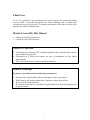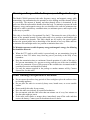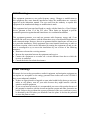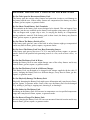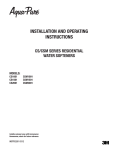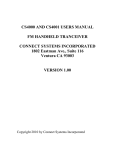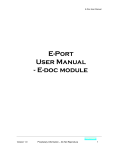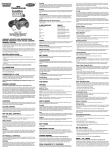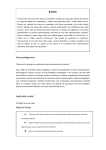Download Connect Systems CS1001 Instruction manual
Transcript
CS1000 AND CS1001 USERS MANUAL FM HANDHELD TRANCEIVER CONNECT SYSTEMS INCORPORATED 1802 Eastman Ave,. Suite 116 Ventura CA 93003 VERSION 1.00 Copyright 2009 by Connect Systems Incorporated GUIDE FOR THOSE THAT DO NOT LIKE TO READ MANUALS You have seven items in your box as follows: Radio Battery Antenna Power supply (wall wart) Charger Leather case Strap SETTING UP THE RADIO 1. Attach the Antenna to the Radio. 2. Insert the Battery into the Radio. 3. Insert the cord from the power supply into the charger. 4. Plug the power supply into the wall. 5. Insert the radio into the charger. 6. Wait up to five hours until the green light on charger turns on. USING THE RADIO Press the PTT switch on the side of the radio to talk and release to listen. Change channels as necessary. Wasn’t that easy! NOW PLEASE READ THE REST OF THE MANUAL SO YOU WON’T KILL YOURSELF OR A CO-WORKER AND DAMAGE THE RADIO. 2 Thank You We are very grateful for you purchasing the Connect Systems Inc. brand professional two-way radio. This radio incorporates the latest technology and can bring great convenience to your life and work. The quality and function of this radio will meet your demands for reliable communication. Models Covered By This Manual • • CS1000-01 VHF FM Transceiver CS1000-03 UHF FM Transceiver Notices To The User • • • Government laws under the FCC regulations prohibits radio communication with this radio without being licensed. Unlicensed use is illegal and subjects the user to punishment by fines and/or imprisonment. If this radio needs service, contact a qualified technician. General Warnings Do not use your radios under the following circumstances: • • • • In the presence of potentially explosive atmospheres such as gas stations. While being in any location where there is gasoline or other types of fuels. In or near a site using explosives. In a location where there is a potential for explosion because of the environment such as grain elevators. 3 Warning on Danger of Radio Frequency and Magnetic Energy The Model CS1000 generates both radio frequency energy and magnetic energy while transmitting. Any transmitter has the potential to cause heating and other thermal effects in your body. The amount of heating and other thermal effects is determined by the power out from the radio and the distance from the body. To minimize exposure the radio frequency energy and magnetic energy the user should use the radio the minimum time required to achieve satisfactory communication, use minimum power, and keep the radio as far away as possible. This radio is classified as “Occupational Use Only”. That means the user of the radio is aware of the potential hazards of using radios and is in a position to and familiar with ways to minimize the hazards. This radio should not be used by the general public because the general public has no knowledge of the hazards of two way radios and how to minimize risk and might not be in a position to minimize those risks. To Minimize exposure to radio frequency energy and magnetic energy, the following list should be observed: • • • When the PTT (push to talk) switch is pressed and you are transmitting, keep the antenna at least 1.25 inches away from any part of your body or the body of any bystanders. Keep the transmission time to a minimum. Normal operation of a radio of this type is five percent transmitting, five percent receiving, and the rest of the time in standby mode. Any amount in excess of fifty percent of the available time in transmit mode is considered excessive and should be avoided. Use only the antenna supplied in the package or another antenna sold by Connect Systems Inc. for this radio. Other Warnings on Operation of the Radio • • • • • • Do not expose the radio to long periods of direct sunlight or place the radio too close to a heating appliance. Do not place the radio in excessively dusty areas, humid areas, or on an unstable surface. Do not modify this radio for any reason. Have this radio serviced only by a qualified technician. Do not transmit with this radio more than one minute out of every four minutes or else the radio might get warm If the radio emits smoke or strange odors, immediately turn off the radio and then remove the battery. Contact your local authorized service dealer. 4 FCC Warnings This equipment generates or uses radio frequency energy. Changes or modifications to this equipment may cause harmful interference unless the modifications are expressly approved in the instruction manual. The user could lose the authority to operate this equipment if an unauthorized change or modification is made. This equipment has been tested and found to comply with the limits for a Class B digital device, pursuant to Part 15 of the FCC rules. These limits are designed to provide reasonable protection against harmful interference in a residential installation. This equipment generates, uses and can generate radio frequency energy and, if not installed and used in accordance with the instructions, may cause harmful interference to radio communications. However, there is no guarantee that the interference will not occur in a particular installation. If this equipment does cause harmful interference to radio or television reception, which can be determined by turning the equipment off and on, the user is encouraged to try to correct the interference by one or more of the following measures: • Reorient or relocate the receiving antenna. • Increase the separation between the equipment and receiver. • Connect the equipment to an outlet on a circuit different from that to which the receiver is connected. • Consult the dealer for technical assistance. Other Warnings Electronic devices such as pacemakers, medical equipment, and navigation equipment on an airplane are susceptible to the energy generated from radios such as the CS1000 if they are not adequately shielded. • If there are signs posted in a hospital or some other health facility that says not to use radios or cell phones, turn off your radio because they might interfere with the sensitive medical equipment. • If you are on board an aircraft it is recommended you not use this product because of the potential to interfere with the aircraft navigation systems and other electronics on board. Failure to do so without the express permission of the crew could cause you to be detained by the FBI when you disembark from the plane. It also has the potential to cause the plane to crash. 5 CHARGING THE BATTERY Insert the cable of the power supply into the power jack at the back of the charger. You can determine it is the power jack because it is the only hole in the charger that will accommodate the cable from the power supply. Insert the power adapter into the applicable AC 110 Volt power outlet. The three LED lights will flash for about one second and then the green light will stay on indicating everything is normal. Turn off the radio and insert the radio into the charger. It is assumed the battery is already attached to the radio. Make sure that the terminals on the battery and the terminals in the charger are reliably in contact with each other. When that happens the red LED will be turned on and the radio is being charged. After about five hours of charging, the red LED will be off and the green led will be on, indicating the battery is fully charged. When the green LED is on you can remove the radio from the charger and unplug the power supply from the AC 110 Volt power outlet. If the yellow light is flashing, there is a problem with either abnormal charging temperature or some circuit problem. The radio should be removed from the charger and the power supply going to the charger should be unplugged. This radio can accommodate either part number KB-70A or KB-70B. The KB-70A is a nickel-hydrogen battery and the KB-70B is a Li-polymer battery. When the radio is first bought, or being left unused for at least two months, the battery might be discharged and the battery should be charged. It might take a few times of charging to reach an optimum charge. The battery should be charged at least once every three months. When the battery is fully charged it is best to remove the battery from the charger for optimum life of the battery. The battery should not be recharged if it is fully charged. Charging should not begin until the status on the radio shows low battery. If using the nickel-hydrogen battery, when the radio enters the low battery alarm status, the battery should be recharged before continuing to use the radio. Using the radio excessively after the radio enters the low battery alarm status will affect the life of the battery. The Li-polymer battery has an internal protective circuit that will cut off the battery power when the radio is in the low battery alarm status mode. When the radio is first placed in the charger, the red LED will not turn on for about one to five minutes. After that delay the charging indicators will turn normal. 6 INSTALLING THE BATERY Align the two protrusions at the lower end of the battery to the slot at the lower part of the shell of the radio and insert in. Press the upper end of the battery down until the push button on the radio is completely bounced out and locked. REMOVING THE BATTERY To remove the battery, slightly press the battery and pull the push button upward, and then remove the battery from the radio. 7 DANGER: THINGS NOT TO DO WITH YOUR BATTERY Do Not Take Apart Or Reconstruct Battery Pack The battery pack has various safety features and protection circuits to avoid damage to the battery and the user. If these safety features are compromised, the battery may burst in flame, get hot, rupture, or generate smoke. Do Not Short-Circuit Battery Pack Terminals The terminals on the battery pack are not designed to be shorted. This can happen if you somehow join the two terminals on the battery back together using some type of metal. This can happen with a paper clip or wire, or carrying the battery in a compartment having conductive material. If the battery pack is short circuit, the battery may burst in flame, get hot, rupture, or generate smoke. Do Not Throw The Battery Pack in a Fire If the battery pack gets hot, some of the built in safety features might get compromised and it may burst in flame, get hot, rupture, or generate smoke. Do Not Leave The Battery Pack Near Heat Generating Sources If the battery pack gets too hot (over 176° F) it may burst in flame, rupture, or generate smoke. Some of the possible heat generating sources is a fire, such as from a stove, or the sun. Do Not Put The Battery Pack In Water Putting the Battery Pack in water might damage some of the safety features and it may burst in flame, get hot, rupture, or generate smoke. Do Not Put The Battery Pack In A Different Charger This Battery Pack was designed to be charged in the charger supplied with the radio. If you try charging the Battery Pack in a different charger, it may burst in flame, get hot, rupture, or generate smoke. Do Not Physically Damage The Battery Pack Physically damaging the Battery Pack might cause deformation and it may burst in flame, get hot, rupture, or generate smoke. Some of the ways the Battery Pack can be damaged is by striking it, piercing it, stepping on it, throwing it, or shooting it. Do Not Solder On The Battery Pack Soldering on the Battery Pack will increase its temperature over its specified temperature range and it may burst in flame, rupture, or generate smoke. Do Not Reverse Charge The Battery Pack Reverse charging the Battery Pack will cause an unwanted chemical reaction and it may burst in flame, get hot, rupture, or generate smoke. 8 Do Not Touch A Ruptured or Leaking Battery The battery contains some chemicals that if it gets in your eyes can cause permanent eye damage or even blindness. If the liquid from the battery gets in your eyes, wash out your eyes as soon as possible without rubbing your eyes. Go to the Emergency Hospital as soon as possible. WARNING: THINGS NOT TO DO WITH YOUR BATTERY Do Not Charge The Battery Longer Than Necessary If the Battery Pack is kept charging too long, it may burst in flame, get hot, rupture, or generate smoke. Even if the Battery Pack is not destroyed, its useful life is diminished. Do Not Place Battery Pack In Microwave There is no reason to cook a Battery Pack and in doing so it may burst in flame, get hot, rupture, or generate smoke. If you need to cook something try popcorn. Do Not Use A Defective Battery Pack If the Battery Pack seems abnormal for any reason, do not use it or charge it. An abnormal battery pack if its used or charged, may burst in flame, get hot, rupture, or generate smoke. 9 BASIC OPERATION Light Emitting Diodes Your radio has two light emitting diodes, normally called LEDS. The meaning of the colors and if it is on solid or flashing is described below. Red LED Solid: The radio is transmitting. This can be caused by you pressing the PTT switch on the side of the radio or automatically from an emergency alarm mode. Red LED Flashing Fast: The radio is in an emergency alarm condition but not transmitting. Red LED Flashing Slow: The battery voltage is low and the radio should be recharged. Green LED Solid: The radio is detecting carrier on the current channel. When the squelch conditions matches (carrier or CTCSS/DCS) the radio will unmute. Speaker Your radio has a speaker that is not only used for voice conversations, it is also used to give status of the radio. The meaning of the various sounds are described below. Power Turn On: When the power is first applied, a single beep will be generated as well as a voice annunciation of the channel number if the voice feature is enabled. Emergency Alert: During an emergency, the radio will generate a loud emergency sound. Unprogrammed Channel Alert: A continuous sound will be generated if the channel is not programmed. Option Key Alert: A single beep indicates the function is enabled and two beeps indicates the function is disabled. Startup Turn the Power/Volume knob to the right (clockwise) to turn on the radio. If the radio has been programmed for a prompt sound when the radio is turned on, then a beep sound will be heard followed by a voice announcement of the channel number the channel selector is positioned on. To turn off the radio turn the Power/Volume knob to the left (counterclockwise). If the voice announcement is in Chinese and you do not speak Chinese, tell your dealer who sold you the radio to set the voice announcement in English. Volume Control Turning the Power/Volume knob to the right (clockwise) increases the volume and turning the Power/Volume knob to the left (counter-clockwise) decreases the volume. 10 Channel Turn the channel selector knob to select the desired channel. The built in voice prompt if enabled will tell you what channel you are on. If you are on the correct channel and that channel is set to receive CTCSS or DCS code and there is a radio transmitting on that channel and that transmitting radio has the proper CTCSS or DCS code, then you will hear sounds from the speaker. If the channel you selected is not programmed, then there will be a continuous tone from that channel. Transmitting To transmit, press the PTT switch on the side of the radio and speak into the microphone in a normal voice. Your mouth should be about one to two inches from the microphone. To stop transmitting release the PTT switch. Receiving If you are not pressing the PTT switch then the radio is in the receive mode. If the channel the radio is set to is set for some CTCSS or DCS code, then you can only hear a call from another radio with the same CTCSS or DCS code. 11 PROGRAMMABLE FUNCTION KEYS There are three buttons on the radio that are programmable for different functions. Each button has the capability of having two separate functions, determined by how long the button is pressed. The length of time the button has to be pressed for the second feature is determined by the dealer. The list below gives the possible features and the reasons for the features. The user must be informed by the dealer the function of each key. 1. Voice Announcement Selector Press this programmable key to switch between different languages and modes of voice announcements and hear channel number being selected. The radio has the ability to be in the voice announcement mode without using the key to select the mode. This radio does not have a LCD display to indicate the channel it is on. The selector switch does have markings so it is possible to visually determine the channel selected. However, if it is dark it is difficult to see the channel marking so an audible feedback is an ideal way to determine the channel you moved the selector switch to. The choices for the annunciation are English Male Channel 1 through Channel 16, English Male 1 through 16, English Female Channel 1 through Channel 16, English Female 1 through 16, Chinese Male Channel 1 through Channel 16, Chinese Male 1 through 16, Chinese Female Channel 1 through Channel 16, Chinese Female 1 through 16 and off. The reason for all the choices of the audible feedback is because the committee that designed the radio could not decide which is the ideal format for voice announcement so they let the dealers make their own selection. 2. Talkaround This is an alternate action switch. Press for talkaround and press again for repeater mode. When the radio is in talkaround, the transmitter frequency is set to the receive frequency. Normal operation of these types of products is through repeaters to extend the range of transmission. If you set the mode to talkaround you talk around the repeater and start communicating directly with another radio. This is useful when the two handheld radios are reasonably close to each other or you do not want everyone to hear you. 3. Call Key 1 Pressing this key sends either a preprogrammed DTMF code or two tone code. This is a paging feature that is used to contact individual radio or sometimes to set off certain type of alarming features. When you set it for a DTMF code or a two tone code the other radio has to be able to receive that DTMF code or two tone code. Not all radios have the ability to respond to paging. 12 4. Call Key 2 Pressing this key sends either a preprogrammed DTMF code or two tone code. This is a paging feature that is used to contact individual radio or sometimes to set off certain type of alarming features. When you set it for a DTMF code or a two tone code the other radio has to be able to receive that DTMF code or two tone code. Not all radios have the ability to respond to paging. 5. Lone Worker This is an alternate action switch. Press to enable the Lone Worker function and press again to disable the Lone Worker function. The purpose of this function is to call for help if the person holding this radio does not press a key on the radio every so often. Once the radio is set for the Lone Worker mode, a timeout timer is started. At the end of this time an alarm on the radio will sound telling the user to press either the Lone Worker reset key or any key, depending how the unit is preprogrammed. If the user does not press the appropriate key soon after the radio starts to alarm, the radio will go into an emergency mode and depending on the dealer programming, will either generate a local alarm or transmit an alarm to another radio or both. 6. Lone Worker Reset If set to the Lone Worker mode, then pressing this key will stop the alarm and reset the timeout timer. While the user can wait to press the key to stop the alarm on the radio, pressing the key at anytime will reset the Lone Worker Timeout Timer. 7. Emergency Alarm Pressing the key designated as “emergency alarm” will cause the radio will go into an emergency mode and depending on the dealer programming, will either generate a local alarm or transmit an alarm to another radio or both. This has a similar function as the Lone Worker mode. The biggest difference is the user must press a key to start this function verses the lone worker where not doing something starts the function. This could be used in situations where you want someone to know there is an emergency but talking over the radio might jeopardize the safety of the user. 8. Emergency Alarm Off Pressing this key forces the radio from an emergency mode to the normal receiving mode. This key would normally be pressed if the emergency alarm condition is resolved or the emergency alarm key has been pressed by accident. 13 9. Scan This is an alternate action switch. Pressing the key the first time starts the scan and pressing it again stops the scan. The purpose of the scan function is to allow the user to monitor multiple channels and stop at the channel that is active. This would be useful for a supervisor who needs to monitor the activity among different groups of users. The scan function requires the user to program a scan list. This is a list of the channels that you want to scan. If during the scan, the system acquires an active channel, the system will stop at that channel until the activity on that channel disappears. There is a time delay from the time the signal will disappear until the system will start scanning the next channel. If the channel becomes active before the system starts to actually change the channel, then that channel will become active again. It is possible to select one of the channels as a priority channel. When a priority channel is selected, then when the system scans, the priority channel will be checked at every other scan. As an example, let’s assume you have three channels and the first one is a priority channel. The scan sequence will be channel 1, channel 2, channel 1, channel 3, channel 1, channel 2, and so on. As part of the priority scan, there is a “look back” function. If the system stays at a non priority channel, then every so often, defined as the look back period, the system will check the priority channel to determine if there is any activity. If there is activity on the priority channel, the system will lock into the priority channel until the activity on the priority channel disappears. The next question that has to be answered is what the system does when you want to transmit and it is in the scan mode. For this function we provided many options. Selected Channel: Selecting this option will cause the radio to transmit on the channel specified by the channel selector switch. Selected Channel + Current Channel If the radio is not locked on to a channel, then selecting this option will cause the radio to transmit on the channel specified by the channel selector switch when the PTT switch is pressed. If the radio is locked on to a channel, then selecting this option will cause the radio to transmit on that current channel when the PTT switch is pressed. Last Rx Channel If this option is selected, then the radio will transmit on the last channel received that is part of the scan list when the PTT switch is pressed. Last Tx Channel + Current Channel If the radio is not locked on to a channel, then selecting this option will cause the radio to transmit on the last channel it transmitted that was part of the scan list when the PTT switch is pressed. If the radio is locked on to a channel, then selecting this option will cause the radio to transmit on that current channel when the PTT switch is pressed. 14 10. Nuisance Delete Pressing this key deletes the current channel that has activity. If the radio is scanning and is not stopped at a channel then this key does nothing. The purpose of this key is to delete scan channels that have noise on them or other erroneous transmissions. This prevents the scanning from always stopping at a channel that has no meaning. Once you quit the scan mode and then enable it again this deleted channels comes back. You cannot delete a priority channel from the scan list. 11. Hi-Low Power Switch This alternate action switch selects between high power and low power. By selecting low power you minimize the radio frequency energy and the magnetic energy from the radio. It also helps in battery life and it prevents people far away from hearing you. 12. Monitor Momentary Pressing this switch enables the user to hear all activity. Releasing the switch puts the radio back in normal mode and only the radio messages with the proper CTCSS or DCS code will be heard. Normally the user will only hear messages with the proper CTCSS or DCS codes. This is to prevent the user from fatigue by hearing all messages sent to everybody. This switch bypasses that protection and allows the user to hear all traffic on that channel as long as the key is pressed. 13. Monitor On/Off This is an alternate action switch. Pressing the key the first time enables the Monitor mode and pressing it again disables the Monitor mode. When it is enabled, all the activity on that channel will be heard. will. When it is disabled, only the activity with the proper CTCSS or DCS codes will be heard. The technician who is trying to maintain the system mostly uses this feature. It allows the technician to hear all the traffic on the channel and determine where there are problems. 14. Squelch Off Momentary Pressing this switch disables the squelch and allows the user to hear the weakest signal possible. Releasing the switch puts the radio back in normal mode and only a message with the proper CTCSS or DCS code will be heard. By turning off the squelch the user can hear a weaker signal than if the squelch was already enabled. This is both a diagnostic tool and a feature. If the transmitter from the originating user is weak and does not get past the squelch, then disabling the squelch will allow the user to hear weak signals. 15 15. Squelch On/Off This is an alternative action switch that when enabled will disable the squelch and allow the user to hear a very weak signal. When this switch is disabled, the squelch is enabled and will prevent the user from hearing noisy signals. This feature should only be used if the user is working on the fringe of available signal strength and is necessary to hear everything even if the channel is very noisy. 16