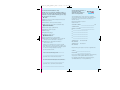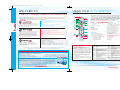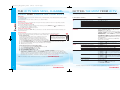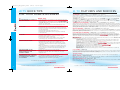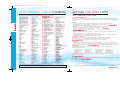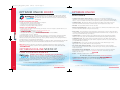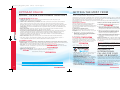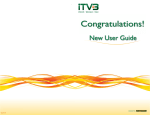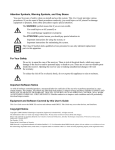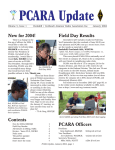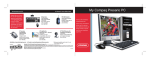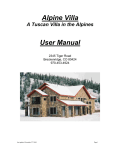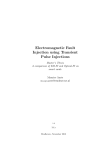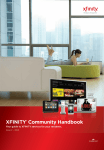Download Radio Shack PRO ENCORE! PG 202 User guide
Transcript
CV2008-699_SONY_guide4.1_Final 3/24/08 1:03 PM Page 1 IMPORTANT INFORMATION ENHANCED 911 SERVICE • Optimum Voice service includes Enhanced 911 (E911). • With E911, when 911 is dialed, emergency services are automatically provided with the name, phone number and address associated with your account. • E911 service will only operate properly if the modem remains at the service address specified on your Cablevision account at the time of installation. You must contact Cablevision Customer Service before moving the modem to a different address. • If the cable network is disrupted, or your Optimum Voice service is disconnected for any reason, E911 service will not be available. If power is lost, 911 and E911 will not operate without a back-up battery. A back-up battery power supply is available at optimum.com/battery. MODEM POWER • Your Optimum Voice modem is electrically powered. In the event of a power outage or network outage (whether unplanned or maintenance related), your Optimum Voice service will not function. This includes E911 and any security system that uses Optimum Voice to connect to central station monitoring. • If a back-up battery is connected to your modem to provide power supply during a local power failure, the Optimum Voice portion of the modem will continue to operate as long as the back-up battery is functional. However, the back-up battery may not power the ethernet port which is used for Optimum Online service. Visit optimum.com/battery to learn more, or to purchase a back-up battery. HOME SECURITY AND MEDICAL ALERT SYSTEMS • Customers who use Optimum Voice as a connection between their home security system and central station monitoring are responsible for testing their system with their alarm company at the time of installation and on an ongoing basis, and also must notify their alarm company of any change in their telephone number. • Cablevision does not support the use of Optimum Voice with emergency medical alert systems. BUSINESS SECURITY SYSTEMS REFERENCE GUI DE • If you have a centrally monitored security system which is not a Fire/Grade-A high security alarm system, Optimum Voice will be wired so that it may be available for use with such a system. Although Optimum Voice will supply a connection that will allow the operation of your existing business security system, Optimum Voice does not guarantee that any such system will be in complete operational order following the installation of Optimum Voice. You must contact your security system provider to inform them of your Optimum Voice installation and any change in phone number(s), and to request a complete operational test immediately following the installation of Optimum Voice. In addition, it is your responsibility to test your system on a regular basis. In the event of a large-scale power or network outage, your Optimum Voice service, including any security system which uses Optimum Voice to connect to central station monitoring, will not function. Cablevision does not support the use of Optimum Voice as a connection between the customer’s alarm system and the central station monitoring services for all Fire Alarms and Grade-A High Security alarm systems. The customer must maintain an alternate telephone connection for such connections. KEY AND PBX SYSTEMS (BUSINESS CUSTOMERS) • If you are using a key or PBX system with Optimum Voice, Cablevision is only responsible for delivering dial tone to the network interface device (NID), i.e., the connectivity panel that serves as the demarcation point for Optimum Voice service. • Cablevision does not guarantee that Optimum Voice or all Optimum Voice features described in this Guide will function with all key systems and PBXs, nor do we provide technical support for such systems. Complete Terms of Service can be found on optimum.com by scrolling to the bottom of the page and clicking on “Terms of Service”. 16 To view the complete User Guides for iO TV, Optimum Online and Optimum Voice, visit optimum.com/userguides. 8341001COM0408PCM SONY Version 4.1 CV2008-699_SONY_guide4.1_Final 3/24/08 1:03 PM For Professional Installations Only: Thank you for choosing the Optimum® Family of Services. The Technician will review the following features to get you started and help you to enjoy the benefits of our services: iO TV ❑ Remote control, channel navigation and guide ❑ Parental Controls ❑ On Demand ordering and functionality ❑ Rebooting process for basic troubleshooting Optimum Online ❑ Your home page (optimum.net) ❑ Optimum Online net guide ❑ E-mail setup ❑ Optimum Essentials ❑ Optimum Online Boost Optimum Voice ❑ Your Optimum Voice phone number ❑ Registration for My Optimum Voice, set up and SM Page 3 Unleash the full potential of your business with Optimum Online Static IP service from Optimum . ® ® ® Your Optimum Online Static IP service includes a Cisco 4-port Ethernet router and comes with 5 Static IP addresses, so as your business expands, your network can too. Keep this information card for future reference. ASSIGNED SUBNET: ____________________________ /29 ® ® ® manage features and listen to messages ❑ Optimum Voice Important Information (on the back cover) Thank you for allowing us to provide you with Optimum service. You’ll be receiving a phone call in the next 24 hours requesting your participation in a short follow-up satisfaction survey. SUBNET MASK: ________________________________ DEFAULT GATEWAY: ____________________________ IP: ________________________________ IP: ________________________________ IP: ________________________________ IP: ________________________________ IP: ________________________________ CABLEVISION DNS SERVER: 167.206.112.138 CABLEVISION DNS SERVER: 167.206.7.4 Easily manage your Static IP service at optimum.net Technician Name and #: ______________________________________________ Your Local Customer Support #: ______________________________________________ Optimum Voice Phone # and Password: ______________________________________________ Phone # to Retrieve Messages (Access Number): ______________________________________________ Optimum Voice User Name and Password: ______________________________________________ USER ID: _______________________________ PASSWORD: ____________________________ For more information about Optimum Online Static IP, see page 10 of the Optimum Reference Guide. For Optimum Online Business Customer Support, call 1-866-575-8000 or visit optimum.net. CV2008-699_SONY_guide4.1_Final 3/24/08 1:03 PM Page 4 WELCOME TO THE OPTIMUM FAMILY OF SERVICES USING YOUR iO TV REMOTE ® Your remote control gives you access to all of the features that iO TV has to offer. Getting familiar with remote will make TV your Codes using iO TV simple and fun. The color-coded descriptions below show you the many easy-to-use functions that you can take advantage of with your iO TV remote. If your remote looks different, visit optimum.com/newlook for information. SM This Reference Guide provides you with color-coded sections outlining how to get the most from iO TV , Optimum Online® and Optimum Voice®. If you’d like to add any of these Optimum services, simply visit optimum.com or call 1-866-684-4688 for more information. Enjoy the best television entertainment. iO TV offers up to 360 all-digital channels, over 40 HD channels and thousands of On Demand movies and shows every month. Using Your iO TV Remote………………………………………………… 3 The iO TV Main Menu, Channel Guide and Parental Controls ..... 4 Getting the Most from iO TV …………………………………………… 5 iO TV Quick Tips for Your Home & Business ....................... 6 iO TV Features and Services.................................................... 7 iO TV Channel Lineup Example .............................................. 8 POWER 1 Turn digital cable box on and off 11 Turn TV on and off SOUND The fastest Internet access for the home — up to 5x faster than phone company High-Speed Internet. Optimum Online® Boost gives you download speeds up to 10x faster than phone company High-Speed Internet, 15 e-mail addresses, the ability to create and host your own website and more — see page 10 for details. Unlimited local and long-distance calling anytime, anywhere in the U.S., Puerto Rico and Canada, 13 calling features and more for one low, flat monthly rate. 12 Mute sound 21 Adjust volume Getting the Most from Optimum Online ………………………… 9 Optimum Online Boost …………………………………………………… 10 Optimum Online Static IP for Your Business ………………… 10 Optimum Online Features ……………………………………………… 1 1 Optimum Online Quick Tips and Customer Support …… 12 Getting the Most from Optimum Voice ………………………… 13 Optimum Voice World Call ……………………………………………… 13 Optimum Voice International ………………………………………… 13 Optimum Voice Calling Features …………………………………… 14 Optimum Voice Quick Tips & Customer Support…………… 15 Important Information for Optimum Voice Users ………… 16 Not all channels available in all areas. SPEED COMPARISON based on Optimum Online running at speeds of 15 Mbps, Optimum Online Boost at 30 Mbps and phone company High-Speed Internet at 3 Mbps. Many factors affect speed. Actual speeds may vary and are not guaranteed. CHANNELS 2 View favorite channels 5 Surf channels, up or down 6 Enter channel numbers (also used to enter your PIN for parental control) 20 Display channel and program information PROGRAMMING THE REMOTE CONTROL 1 . Turn on the TV you wish to program. 2. Press the TV and DONE buttons on your remote simultaneously. The iO button will light up for 20 seconds. IMPORTANT: The next step MUST be performed while the iO button is lit. For all Customer Support inquiries, go to optimum.com and click on “Customer Support”. ACCOUNT CENTER Manage Your Account Online with My Account: • Connect to Online Bill Pay • View information about your account • View and rate your On Demand purchases • Get easy-to-follow instructions and access to user guides for the Optimum Family of Services and more To go to the Account Center, visit optimum.com/account. Get Rewarded with Optimum Rewards®! 2 Customers with iO TV, Optimum Online and Optimum Voice are eligible for our exclusive Optimum Rewards program. Become a member and receive your complimentary Optimum Rewards card entitling you to preferred seating at venues like Radio City Music Hall and Madison Square Garden, member only discounts on select merchandise and services and FREE weekly movie nights. Plus, members are eligible for opportunities to win Unique Experiences like backstage concert passes, tickets to Broadway shows and more. Best of all, Optimum Rewards members receive a monthly savings off their bill. To learn more about the program, visit optimumrewards.com/guides If you maintain iO TV, Optimum Online and Optimum Voice at the required levels, you will receive the Optimum Rewards monthly discount. The Optimum Rewards monthly discount cannot be combined with other promotional offer. Accounts in good standing only. Restrictions apply. 3. Point the remote control toward the TV and enter the three-digit codecorresponding to your brand of TV (refer to the listing at right). The TV will turn off when the correct three-digit code has been entered. You can verify that you have selected the correct code by pressing the iO button; the TV should turn on and off. Note: If there is more than one three-digit code listed for your brand, repeat the above sequence with each code until your TV responds. 4. Store the three-digit code number by pressing the TV button again. The iO button will blink twice to confirm that the code has been stored. NAVIGATION 3 4 7 13 14 15 16 17 18 19 22 Page up and down Exit from on-screen menus Activate channel selection Create viewer profile Access on-screen help Browse on-screen menus Display last channel Choose highlighted item Display Channel Guide Display Main Menu Access more interactive information ON DEMAND CONTROLS 8 9 10 23 Fast-forward Play/Pause Stop Rewind TV CODES Brand Akai Audiovox Cetronic Coronado Daewoo Code 070, 146, 004 076, 103 043 143 076, 103, 055, 004, 127, 143, 016, 043, 044, 125, 120, 214, 215, 229, 235, 249 Emerson 005, 028, 043, 048, 076, 096, 155, 004, 051, 143, 151, 153, 154, 216, 217, 230, 231, 236, 238, 247, 252 Fisher 007, 057 GE 070, 073, 130, 144, 160, 161, 004, 008, 009, 034, 056, 074, 091, 155, 223, 224, 232, 233, 236, 239, 245 GoldStar/LG 004, 106, 119, 110, 112, 113, 127, 143, 247, 250 Hitachi 163, 004, 007, 009, 011, 072, 010, 012, 023, 075, 143, 158, 208, 236, 238 JVC 038, 001, 034, 083, 236, 242 KTV 070, 043, 143, 154 Magnavox 070, 003, 004, 022, 059, 060, 061, 063, 064, 127, 164, 094, 160, 056, 236, 238, 243, 253 Brand Marantz Panasonic Philips Pioneer Code 164, 070, 236, 243 034, 056, 080, 164, 206, 234, 236, 244, 027 164, 005, 038, 093, 127, 070, 003, 004, 059, 236, 238, 243, 247 023, 025, 135, 176, 004, 018, 070 Radio Shack 004, 019, 127, 143, 043, 250 RCA 160, 161, 144, 156, 065, 070, 004, 023, 024, 056, 074, 152, 221, 232, 233, 236, 238, 239 Samsung 004, 101, 127, 133, 143, 160, 089, 105, 070, 237, 239, 248, 006 Sears 004, 007, 015, 028, 030, 057, 082, 094, 143, 160, 238, 247 Sharp 081, 014, 019, 028, 004, 022, 081, 143, 175, 029, 236, 251 Sony 001, 085, 126, 139, 236, 240, 241, 254 Symphonic 052, 238 Toshiba 015, 030, 007, 040, 062, 101 Zenith 011, 072, 073, 095, 103, 238, 241, 245, 246, 247 To view the complete User Guides for iO TV, Optimum Online and Optimum Voice, visit optimum.com/userguides. 3 CV2008-699_SONY_guide4.1_Final 3/24/08 1:03 PM Page 6 THE iO TV MAIN MENU, CHANNEL GUIDE AND PARENTAL CONTROLS GETTING THE MOST FROM iO TV These tips help you navigate through some of iO TV’s most popular features using your remote control. Main Menu: The Main Menu gives you access to the Channel Guide, On Demand menus, Active Rentals, Enhanced TV, iO Games and Options & Help. Press the iO button on your remote control to go to the Main Menu. iO TV Features How Do I... WATCHING TV • Press TV power button. • Press CBL power button. • Use CH +/– keys or #0-9 buttons. • Keep CH +/– held down for fast scrolling. • Press FULL TV. • See page 3 of this guide. • Press INFO. FAVORITE CHANNELS Set up Favorites Channels • Select OPTIONS & HELP from Main Menu and press OK. • Highlight HOUSEHOLD SETUP, press OK, then select FAVORITES and press OK again. • You can choose or remove favorite channels by selecting CURRENT CHANNEL. You may also select CATEGORIES, CHANNELS A TO Z, or ALL CHANNELS to scroll through all of the channels. • Using ARROW keys ( ) on your remote, scroll through the listings and choose or remove your favorite channels by highlighting them and pressing OK. This will create your own tailored FAVORITES. • Press BACK to return to the Main Menu or FULL TV to return to full-screen viewing. MAIN MENU Go to the Main Menu • Press the iO button. A list of available features will appear. Use ARROW keys ( ) to choose your selection. CHANNEL GUIDE Go to the Channel Guide Scroll through the list of channels Tune directly to a program from the Channel Guide Get more information about a program Exit the Channel Guide • Press GUIDE on your remote or press iO, then press OK. • Use ARROW keys ( ). • Use ARROW keys ( ) to highlight the desired channel, then press OK. • Highlight the desired channel, then press INFO. • Press FULL TV to return to watching full-screen TV. ON DEMAND View list of On Demand titles • Press iO button. • Use ARROW keys ( ) to select On Demand, then press OK. • Use ARROW keys ( ) to select your On Demand option, then press OK. • Select the category from the On Demand list, then press OK. • Use ARROW keys ( ) to highlight a title, then press OK. • Use ARROW keys ( ) to Preview, Order or go to Next Title. • Use the VCR keys. Channel Guide: The Channel Guide is a convenient way to find your favorite program and view a list of upcoming programs. To Access the Channel Guide: 1 . Press the iO button and then OK. 2. To find a program, browse the channels in the Guide by pressing ARROW keys ( scroll through seven channels at a time. 3. Press OK to watch a highlighted program. ). Use PAGE button to To Exit the Channel Guide: At any time, you can press FULL TV on your remote to leave the Channel Guide and return to watching your program full-screen. Parental Control: iO TV provides Parental Control by allowing you to set viewing restrictions and spending limits. In order to set up Parental Control, you must first create a Master Key. Create a Master Key: iO TV’s Master Key feature allows you to establish controls over viewing and spending privileges for the household as well as individuals. (Note: It is important to make sure that the person creating the Master Key is a responsible member of the household.) 1. 2. 3. 4. YOU’RE IN CONTROL The Parental Control feature allows you to decide what TV content is appropriate for your family by setting viewing restrictions and spending limits. Simply follow the Parental Control set up steps on this page – it’s that easy! Select OPTIONS & HELP from the Main Menu. Always remember to press OK to activate each selection. Select HOUSEHOLD SETUP and press OK. Highlight MASTER KEY from the menu and press OK. Type in a four-digit number, then re-type the number for confirmation. The Master Key is now set. Set Viewing Restrictions and Spending Limits: 1. 2. 3. 4. 5. 6. Go to the Main Menu and select OPTIONS & HELP. Press OK. Select HOUSEHOLD SETUP and press OK. Highlight LOCKS AND LIMITS and press OK. Enter your four-digit Master Key. Select CHANNEL LOCKS and press OK. You can lock the channel you are watching by selecting CURRENT CHANNEL. You may also select CATEGORIES, CHANNELS A TO Z or ALL CHANNELS and scroll through the list. Press OK for each channel you want to lock. A check mark will indicate that the channel is locked and the Master Key will be required to unlock it. Channel locks may be set up for an individual. For more information on setting controls for individuals and spending, consult the iO TV User Guide at optimum.com/userguides. Note: For additional tips about Channel Guide functions, see “Getting the Most from iO TV” on page 5 in this guide. 4 To view the complete User Guides for iO TV, Optimum Online and Optimum Voice, visit optimum.com/userguides. Simply... Turn my TV on and off Turn digital cable box on and off Change channels Surf channels Watch full-screen TV (remove menu screen) Program the remote to work with my TV Get additional information about the program I’m watching Order an On Demand title Play/Stop/FF/Rew/Pause an On Demand selection Resume or Restart an On Demand selection • Press the iO button. • Use ARROW keys ( ) and select ACTIVE RENTALS. • Highlight the title that you would like to play. • Select RESUME or RESTART. To view the complete User Guides for iO TV, Optimum Online and Optimum Voice, visit optimum.com/userguides. 5 CV2008-699_SONY_guide4.1_Final 3/24/08 1:03 PM Page 8 iO TV QUICK TIPS FOR YOUR HOME & BUSINESS IF: QUICK TIPS: PICTURE FREEZES OR CABLE BOX WILL NOT RESPOND • If you are unable to use a function, your Cable Box may need to be restarted. • To restart the box, simultaneously press the DOWN ARROW ( ) and FULL TV buttons on the front of your Cable Box and hold until the box shuts down. • Release the buttons and the box will automatically reset. NO PICTURE • Verify that the TV is turned on and set to Channel 3. • Verify that the cables are properly and securely connected. • If the box is plugged into a wall switch, verify that the switch is in the ON position. • Verify that the Cable Box power light is on. • Verify that any VCR, DVD or stereo is properly connected to the Cable Box. NO SOUND • Verify that the MUTE button is not pressed on your television remote control or your iO TV remote control. • Verify that the volume is turned up. • If your system includes a VCR, DVD or stereo, verify that you have properly connected them to the Cable Box. REMOTE DOES NOT WORK • Verify that the remote batteries are functioning. • Verify that the remote has been programmed to work with your TV. See the “Using Your iO TV Remote” section of this Quick Reference Guide for details on programming your remote. • When the Cable Box is processing your request, the iO logo in the upper left corner will move. For best results, wait for the logo to stop its circular motion before entering your next request. THE FRONT PANEL OF THE CABLE BOX DISPLAYS QUESTION MARKS INSTEAD OF THE CHANNEL NUMBER • Restart your Cable Box for the latest update of programming information. See “Picture freezes or Cable Box will not respond” above for instructions on how to restart the box. TV SCREEN DISPLAYS A MESSAGE INDICATING THAT THE CABLE BOX IS AUTOMATICALLY UPDATING ITS SOFTWARE • Cablevision periodically sends updates with the latest programming information to your Cable Box. • When the front panel displays the time, the update is complete and you can resume your viewing. For additional quick tips, visit optimum.com/support. 6 To view the complete User Guides for iO TV, Optimum Online and Optimum Voice, visit optimum.com/userguides. iO TV FEATURES AND SERVICES ON DEMAND — Channel 500 or select On Demand from the Main Menu Choose from thousands of On Demand titles whenever you want. Most On Demand selections are yours for 24 hours to enjoy as many times as you want. Start, stop, pause, rewind and fast-forward your selection, just like you would with a VCR or DVD. TO ORDER: Press the iO button to access the Main Menu. Use the ARROW keys ( ) to select On Demand, press OK. Use the ARROW keys ( ) to select the category from a list that includes Free On Demand, Movies On Demand and a variety of Subscription On Demand services, and press OK. Then use the ARROW keys ( ) to make your On Demand selection and press OK. SUBSCRIPTION ON DEMAND — Channel 900 or select On Demand from the Main Menu Watch shows, movies and original series from your favorite premium networks with HBO On Demand, Showtime On Demand and Cinemax On Demand. You can also subscribe to Howard Stern On Demand, Disney Channel On Demand, Anime Network On Demand, here! On Demand, IFC in Theaters On Demand and more. Enjoy unlimited, anytime access to your desired service for one low monthly fee. Some require subscription to an underlying service. (For example, HBO On Demand requires a subscription to HBO.) FREE ON DEMAND -- Channel 502 or select On Demand from the Main Menu. With iO TV, you get unlimited access to Free On Demand services. Just select Free On Demand from the Main Menu to find out what’s available. Choose from a selection of On Demand services featuring sports, children’s programming, tutorials, movies and more. POPCORN DVDS ON DEMAND -- Channel 500 or select On Demand from the Main Menu. Now you can watch and buy select movies on DVD the day they come out in stores with Popcorn DVDs On Demand through the Movies On Demand selection. First, go to optimum.net/click to set up an account using your Optimum ID and billing information. Then select Popcorn DVDs On Demand under the Movies On Demand selection to instantly order and watch your movie. You will then receive the DVD by mail a few days later! ENHANCED TV Enhanced TV allows you to find and customize the information that’s important to you. Select Enhanced TV from the Main Menu and explore your options, including: Optimum Autos: Search thousands of new and used car listings in the tri-state area without ever leaving your home. Read automobile reviews, watch videos or look through photos. Compare cars and pricing, at your fingertips. Channel 605 or at optimumautos.com Optimum Homes: Research your next home purchase with a simple touch of a button with Optimum Homes. View thousands of listings for sale or rent. Look through photos, take virtual tours or find a broker without ever leaving your home. Channel 606 or at optimumhomes.com Entertainment: Everything that's entertainment from movies to special events. News and Sports: The latest news, sports, weather and traffic. Express: Watch videos dedicated to many aspects of living, including HealthAnswers TV, CNET TV, and many more! iO TV GAMES -- Channel 610 iO TV offers a wide variety of distinctive gaming packages. Each package consists of at least 6 games and new games are added frequently. Once you subscribe to a games package, there is no limit to the number of times you can play. Free demos are available for all games packages. OPTIONS & HELP You can view on-screen iO TV instructional help videos by going to Options & Help from the Main Menu. MUSIC CHOICE® -- Channels 801-848 Music Choice is included with your iO TV subscription. Enjoy 48 channels of commercial-free digital music with a full range of formats that appeal to everyone’s musical tastes. HD IS FREE WITH iO TV -- Channel 700 - 786 Enjoy over 40 HD channels including the most New York sports and local services you can get in HD for FREE! For more information, visit optimum.com/support. To view the complete User Guides for iO TV, Optimum Online and Optimum Voice, visit optimum.com/userguides. 7 CV2008-699_SONY_guide4.1_Final 3/24/08 1:03 PM Page 10 iO TV CHANNEL LINEUP EXAMPLE* For detailed information on each channel, visit optimum.com/iO. For a complete channel lineup for your area, visit optimum.com/lineups. 2 3 4 5 6 7 8 9 10 11 12 13 14 15 16 17 18 19 20 21 22 23 24 25 26 27 28 29 30 31 32 33 34 35 36 37 38 39 40 41 42 43 44 45 46 47 48 49 50 51 52 53 54 55 56 57 58 59 60 61 62 63 65 66 68 69 70 71 72 73 74 79 82 83 84 85 86 88 90 91 92 93 94 8 WCBS (2) New York (CBS) WPXN (31) New York (i) WNBC (4) New York (NBC) WNYW (5) New York (FOX) WXTV (41) Paterson (Univision) WABC (7) New York (ABC) HSN My9 (9) Secaucus (UPN) WLNY (55) Riverhead (IND) CW11 (11) New York (WB) News 12 Long Island WNET (13) New York (PBS) Cablevision Channel Guide QVC WNJU (47) Linden (Telemundo) WFTY (67) Smithtown (TeleFutura) Local Programming ShopNBC Public Access WLIW (21) Plainview (PBS) NYC TV MSNBC CNBC CNN FOX News Channel Discovery Channel The Learning Channel Telecare HGTV Disney Channel Cartoon Network Nickelodeon TV Land ESPN2 ESPN TNT USA Network TBS FX Spike TV WE tv AMC Bravo Lifetime A&E The History Channel Sci-Fi Channel ABC Family Comedy Central E! VH1 MTV BET MTV2 fuse Animal Planet truTV CNN Headline News SportsNet New York News 12 Traffic & Weather The Weather Channel Travel Channel C-SPAN Food Network SoapNet Speed Channel YES Network MSG MSG Plus Galavisión OTB/RAI C-SPAN 2 HBO IFC Showtime Cinemax The Movie Channel GSN Showtime Too Flix Pay Per View Pay Per View Playboy TV (Adult) 95 96 97 100 101 102 103 104 105 107 108 109 110 116 118 120 121 122 123 124 131 132 133 140 141 142 145 146 148 160 161 162 170 171 172 173 175 179 180 182 184 185 186 187 188 189 190 191 192 195 196 197 199 200 201 202 203 204 205 206 207 208 209 210 211 212 213 214 215 216 217 218 219 220 221 222 223 224 225 226 227 Club Jenna (Adult) HBO2 Turner Classic Movies iO Digital Channel Guide iO Showcase C-SPAN 3 EuroNews BBC World News Bloomberg TV WABC Plus Eyewitness News Now NBC Weather Plus WNBC 4.4 NYS Legislative TV Local Programming/ Leased Access Discovery Kids Toon Disney Nicktoons TV Noggin The N Kids Thirteen WLIW World WLIW Create ESPN Classic ESPNEWS FOX Soccer Channel The Golf Channel VERSUS NBA TV Bio History International National Geographic Channel The Science Channel Investigation Discovery Discovery Home Channel Military Channel G4 Logo Oxygen Jewelry Television Great American Country BET Jazz VH1 Classic CMT MTV Hits VH1 Soul Fox Movie Channel Hallmark Channel Sundance Channel MTV Tr3s FOX Sports en Español mun2 V-Me World Picks Latino On Demand TVE Internacional CNN en Español Docu TVE Momentum TV Infinito telefe internacional The History Channel en Español Canal Sur TV Colombia TV Chile Supercanal Caribe Discovery en Español Dominican View La Familia EWTN Español María+Visión Cartoon Network Sorpresa Toon Disney ESPN Deportes Casa Club TV Utilísima Satelital FOX Sports en Español GOL TV Latele Novela MTV Tr3s mun2 229 230 231 232 233 234 235 236 237 238 239 240 242 243 244 245 246 250 251 252 253 254 261 262 263 265 267 276 279 282 291 300 301 302 303 304 305 306 307 308 309 320 321 322 323 324 325 326 327 328 329 340 341 342 343 344 345 350 351 352 353 354 355 356 357 370 371 372 373 374 375 376 377 378 380 381 382 401 402 403 404 405 HTV música 406 Cine Latino 407 iO Sports 408 Azteca America 409 VeneMovies 410 Telemicro Internacional 411 Ecuavisa Internacional 414 Caracol TV International 415-429 WAPA America 430 Chinese Channel 431 ET Global NY 432-450 (Chinese Programming) 500 CCTV-4 (Chinese Programming) 502 World Picks Hindi On Demand 503 TV Asia (South Asian Programming) 506 ITV Gold (South Asian Programming) 507 Zee TV (South Asian Programming) SET Asia (South Asian Programming) 508 512 World Picks Russian On Demand 513 RTVi (Russian Programming) 515 RTN (Russian Programming) 516 Channel 1 Russia NTV America (Russian Programming) 517 600 MKTV (Korean Programming) 601 MBC (Korean Programming) 604 The Korean Channel-TKC 605 TV Japan TV5MONDE (French Programming) 606 610 SPT (Portuguese Programming) 612 RAI (Italian Programming) 620 TV Polonia (Polish Programming) 630 The Jewish Channel On Demand 631 HBO On Demand 632 HBO Signature 652 HBO Family 700 HBO Comedy 701 HBO Zone 702 HBO Latino 704 HBO West 705 HBO2 West 707 HBO Signature West 709 HBO Family West 710 Showtime On Demand 711 Showtime Showcase 713 Showtime Extreme 714 Showtime Beyond 715 Showtime Next 716 Showtime Family Zone 717 Showtime Women 718 Showtime West 719 Showtime Too West 720 Showtime Showcase West 722 Starz 723 Starz Cinema 724 Starz Kids & Family 725 Starz Edge 726 Starz inBlack 727 Starz West 728 Encore 729 Encore Action 730 Encore Mystery 734 Encore Westerns 735 Encore Love 736 Encore Drama 737 Encore Wam 739 Encore West 740 Cinemax On Demand 744 ActionMAX 750 MoreMAX 760 ThrillerMAX 766 WMAX 770 @MAX 776 5 StarMAX 777 OuterMAX 778 Cinemax West 779 TMC Xtra 780 TMC West 785 TMC Xtra West 786 NHL Network 801-848 TVG Network 900 FUEL TV 901 FOX College Sports Pacific FOX College Sports Central FOX College Sports Atlantic Outdoor Channel Versus GOL TV The Golf Channel MavTV iO Sports2 Seasonal Sports Packages NBA TV NBA League Pass® Preview Seasonal Sports Packages On Demand Free On Demand Disney Channel On Demand here! On Demand Anime Network On Demand IFC in Theaters On Demand WWE 24/7 On Demand Howard Stern On Demand Adult On Demand Playboy TV On Demand Too Much For TV On Demand iO Dashboard Market Showcase MSG Interactive Optimum Autos Optimum Homes iO Games News 12 Interactive Move ‘n Match Puzzles Caller ID on iO TV Hollywood.com TV Broadway.com TV FX Preview Channel Hi-Def On Demand MOJO HD CBS HD NBC HD FOX HD ABC HD My9 HD HDNews CW HD Thirteen HD Gallery HD YES HD MSG HD MSG Plus HD SportsNet NY HD VERSUS HD/The Golf Channel HD WorldSport HD Family Room HD ANIMANIA HD Treasure HD CNN HD National Geographic HD HD Theater EQUATOR HD ULTRA HD HGTV HD rush HD ESPN2 HD ESPN HD TNT in HD TBS in HD Starz HD Universal HD HBO HD Showtime HD Food Network HD Cinemax HD KUNG FU HD MONSTERS HD FILM FEST HD WORLDCINEMA HD TMC HD RAVE HD GAMEPLAY HD Music Choice Channels iO Upgrades Order Optimum Online Note: You may receive a preview of additional channels for a limited period of time. If you would like to block out any of these channels, please refer to page 4. *Note: Not all programming or channels available in all areas for all customers. Channel lineup subject to change. Lineups may vary. GETTING THE MOST FROM OPTIMUM ONLINE CUSTOMIZED HOME PAGE Personalize your Optimum home page and make it your central point for news, e-mail, voicemail and more. You also have access to an Electronic Program Guide (EPG) that provides you with customizable TV listings. E-MAIL • Get up to 5 e-mail accounts, each with 500MB of space. If you did not set up e-mail during installation, you may do so by using your Optimum Installation CD or going to optimum.net/email. You may add e-mail accounts at the same location. • Webmail – Access your e-mail from anywhere using Webmail on optimum.net. • Mobile Mail – Send and receive e-mail on your mobile phone or PDA. Go to optimum.net/essentials for more information. • Advanced Address Book Tools – Import contact info from other programs into your Optimum Online address book. • Multitask Right From Your Inbox – Search the Web, check your voicemail and watch the latest news and entertainment videos without leaving your inbox. • E-Mail Virus Protection – For added security, e-mails sent and received are scanned for viruses. Plus, SpamScrub filters out unwanted e-mail from your Inbox. TECHNICAL SUPPORT We’re here to help! If you have questions about your Optimum Online service, visit optimum.com/support for information on many common issues. You can also refer to the Customer Support section on page 12 of this guide for other resources. SECURITY • CA Internet Security Suite Plus 2008 is available at no additional charge – This comprehensive software protects your PC against Internet threats and ensures important files, photos, music and your PC settings are safe. Go to optimum.net/security to download the latest Internet security suite. HOTSPOTS Optimum Online customers will have access to many hotspots in New York, New Jersey and Connecticut, including: Huntington, NY Parkchester, NY Port Jefferson, NY Tenafly, NJ Long Beach, NY Peekskill, NY Sag Harbor, NY Bridgeport, CT Merrick, NY Pelham, NY Denville, NJ New Canaan, CT Northport, NY Pleasantville, NY Ridgewood, NJ Westport, CT For details and a complete list of hotspots available with your Optimum Online subscription, go to optimum.com/wifi. NEW FEATURES We’re always adding new features to your Optimum Online service. For the latest, be sure to bookmark and regularly visit optimum.net/essentials. To view the complete User Guides for iO TV, Optimum Online and Optimum Voice, visit optimum.com/userguides. 9 CV2008-699_SONY_guide4.1_Final 3/24/08 1:03 PM Page 12 OPTIMUM ONLINE BOOST The best Internet service just got better! Customers with Optimum Online can add the power of Optimum Online Boost and get double the download speed and all the tools needed to create and host your own website! DOUBLE THE DOWNLOAD SPEED • • • • Share one Internet connection with multiple computers. Work from home or office more efficiently. Send and receive large graphics files in seconds. Download TV episodes, feature films and more. CREATE YOUR OWN WEBSITE • All the tools are provided to build and host your website - we'll even register a domain name for you (www.yourdomain.com). • 15 personalized e-mail addresses ([email protected]). • Promote your business or show off your hobby. • Host your own web server or e-mail server (manage Port 80, Port 25 and DDNS). • Up to $50 worth of Google™ Adwords. Create and manage your own online store and sell products or services directly on the Web. Included with your Optimum Online Boost subscription, Merchant ManagerTM is an easy-to-use application that lets you set-up and customize products by category, manage inventory – even develop marketing programs based on your customer’s buying habits! Plus, the new Calendar Feature allows you to manage your email, keep track of important tasks and schedule reminders all in one place. You can even send invitations and subscribe to a friend or client calendar. Want it? Residential customers can subscribe to Optimum Online Boost today by logging on to optimum.com/boost. Business customers can add Optimum Online Boost by calling 1-800-880-2159. OPTIMUM ONLINE STATIC IP FOR YOUR BUSINESS HARNESS THE POWER OF OPTIMUM FOR YOUR BUSINESS Add Static IP to your Optimum Online subscription and you'll get 5 Static IP addresses. Plus, you'll get all the advantages of Optimum Online Boost – such as speeds up to 10 times faster than phone company High-Speed Internet, plus robust Web solutions to create and host your own company Website or e-commerce site, as well as host your own e-mail server. It's everything your business needs to keep up in today's fast-paced world of e-commerce. OPTIMUM ONLINE FEATURES • Optimum Online Express Link Technology SM – Enhances your Internet even faster by optimizing connections and reducing network congestion. Go to the most popular websites like Yahoo!®, Google™, YouTube™ and iTunes® and experience quicker response and download times. • Optimum Toolbar – Navigating the Web for exactly what you want is now faster and easier. Search the Web with tailored results from all the best search engines with a single click. • AP News – Access breaking news in full video and text. • Radio PLUS from RhapsodyTM – Tune in over 100 channels of commercial-free Internet radio. Create your own customized stations from your favorite artists. • Photo Center – Store and share all your digital photos electronically for free. It’s faster and more convenient than sending them through traditional mail. Even add fun borders, crop photos and get rid of red eye to make the most of your photos. • Optimum Latino – Powered by Planeta TV, Optimum Latino provides comprehensive Spanish language video news, sports and entertainment from throughout the Spanish-speaking world. • OptimumStore.com – Enjoy great savings on premium electronics, like HDTVs, wireless home networking equipment, MP3 players, digital cameras, telephones and more to get the most out of your Optimum Family of Services. • OptimumArcade – Choose from over 600 of the best games on the Web and play for free. Appropriate for all ages. New games are added every month. • Free Online Games from Real Arcades – Choose from more than 200 of the best puzzle, arcade, word and action adventure games on the web. Play as often as you like. New games are added every month. • Remote E-Mail Access with Webmail – Check your e-mail from work or from any computer with an Internet connection. Simply go to optimum.net and click on the link to sign in to Webmail. It’s that easy! • PCCare – Automatic PC Maintenance Software. All of the above features can be found at optimum.net/essentials. • Optimum Insider E-Newsletter for our Residential Customers – Sign up at optimum.com/insider and get special offers, product updates and more! To order, call 1-800-784-9736 or contact your local Optimum Sales Representative. 10 To view the complete User Guides for iO TV, Optimum Online and Optimum Voice, visit optimum.com/userguides. To view the complete User Guides for iO TV, Optimum Online and Optimum Voice, visit optimum.com/userguides. 11 CV2008-699_SONY_guide4.1_Final 3/24/08 1:03 PM Page 14 OPTIMUM ONLINE QUICK TIPS & CUSTOMER SUPPORT OPTIMUM ONLINE QUICK TIPS • Check your Cable TV. If you’re experiencing a problem with your Cable TV picture, your Optimum Online service may also be affected. • Check all the connections for your modem. Check the coaxial cable connections coming from the wall or splitter, as well as the coaxial cable connection to the back of the modem. Also check the Ethernet cable (looks like a larger phone line) and make sure it is securely connected in the back of the modem and computer. If it is not, unplug it from both the modem and computer and plug it back in. Please Note: To receive the maximum benefits of Optimum Online you need to use an Ethernet cable not a USB cable. • Reboot the modem. Unplug the modem’s power cord from the wall outlet and wait 1-2 minutes. After this time, plug the modem back in. This will reset the modem. • If you have a router, check all the connections. Check the Ethernet cables and make sure they are securely connected to the proper receptacles on the router, modem and computer. If any are not, unplug it from both ends and plug it back. Wireless routers may not have an Ethernet cable between the computer and router. Please see your router’s manual or contact the manufacturer’s technical support group for full instructions. • Reboot the router. Unplug the router’s power cord from the wall outlet and wait 1-2 minutes. • If the above steps do not remedy the situation, please refer to the Customer Support section or contact Optimum Customer Service at 1-800-300-5215 for further assistance. CUSTOMER SUPPORT A number of resources are available to help answer any questions you may have about your service: • Answer Center – For answers to many common questions, including help configuring your e-mail to work with Outlook and creating additional e-mail accounts, visit optimum.com/support. • Live Chat – You can chat online with Customer Support Representatives. Our representatives are available from 8 a.m. to midnight, 7 days a week. Just visit optimum.com/support, then scroll down and click on “Chat with Tech Support”. • E-Mail/In Person/By Phone – You can contact us by e-mail, in person or by phone. Visit optimum.com, highlight Customer Support and click on “Contact Us”. GETTING THE MOST FROM OPTIMUM VOICE Optimum Voice, exclusively for Optimum Online customers, offers unlimited calling to the U.S., Puerto Rico and Canada, and 13 popular calling features for one low, flat monthly price, plus FREE Directory Assistance (411). Optimum Voice also offers great rates on international calls. The information listed below will help you get the most from the many product features that come with Optimum Voice: ENHANCED VOICEMAIL Listen to messages and create personal greetings from any location using your phone. Enhanced Voicemail is also available via any Web browser, where you can check voicemail online, receive messages via e-mail, and more. To Retrieve Voicemail Messages: When you hear a stutter tone, you have a new voicemail message. There are two ways to get your messages: 1. By telephone — dial your Voicemail Access Number and enter your Voicemail password. From home, you can simply dial your Optimum Voice telephone number; or 2. Via the Web — visit optimum.com/myov. MY OPTIMUM VOICE Your website allows you to listen to messages, manage your calling features or view your calling records from anywhere via the Web. To register for My Optimum Voice, or to log on to the service, simply go to optimum.com/myov. OPTIMUM VOICE For additional quick tips, visit optimum.com/support. Need to register your modem? Misplaced your Optimum Installation CD? No problem. Simply go to https://install.optimum.com to begin. 12 To view the complete User Guides for iO TV, Optimum Online and Optimum Voice, visit optimum.com/userguides. • It’s easy to use — simply call directly from your home Optimum Voice phone — with no extra numbers or special codes to dial. • No hidden fees and no per-minute or connection charges. • Same low rate every month with no surprises. • Talk as long as you want! Up to 250 minutes of calling anywhere in the world, day or night. • Monitor your usage and call history at the My Optimum Voice website: optimum.com/myov. • Easy billing to your Cablevision account — no prepaid calling cards to purchase. • Balance Checking — check how many minutes you have remaining by dialing *225 from your Optimum Voice phone. Setting Up Voicemail and My Optimum Voice: 1. Log on to optimum.com/myov to register for My Optimum Voice and voicemail. 2. Once registered, click the Voicemail tab and enter a Voicemail password to be used when retrieving voicemail by phone. You may write your password on the inside cover of this guide. 3. When your voicemail is activated, be sure to note the Voicemail Access Number found on the voicemail tab. This telephone number is used to access your voicemail by phone. 4. Create a Voicemail greeting for incoming callers by dialing the Voicemail Access Number from Step 3. Follow the prompts to create a greeting. Business Customers: The company administrator will have have access to ALL lines on the account and can delegate management of individual lines to employees. Important: Registering for Optimum Voice is necessary to use all Optimum Voice features. OPTIMUM VOICE PER MINUTE INTERNATIONAL CALLING FOR YOUR HOME OR BUSINESS Optimum Voice also offers great per minute rates on International calls. Flexible call management capabilities allow you to access your voicemail and calling information from any Internet connection. Use it like a calling card and get the same great rates, even when you're away. Visit optimum.com/voice/international for details. For additional information, visit optimum.com/worldcall. 13 CV2008-699_SONY_guide4.1_Final 3/24/08 1:03 PM Page 16 OPTIMUM VOICE CALLING FEATURES OPTIMUM VOICE QUICK TIPS & CUSTOMER SUPPORT One flat monthly rate for Optimum Voice includes unlimited use of all these great features at no extra charge. PROBLEM: CALLING FEATURES MANAGED THROUGH THE MY OPTIMUM VOICE WEBSITE NO DIAL TONE You must set up My Optimum Voice in order to use all of these features. • Enhanced Voicemail – You can access voicemail by phone, but you’ll find many advanced tools online, including hearing the actual voicemails, voicemail alerts and having voicemail e-mailed to your inbox. • Call Waiting – Alerts you that someone is calling when you are on the phone. Call Waiting is automatically activated. You can turn on/off Caller ID with Call Waiting online. • Anonymous Calling – Hides your name and number on all calls you make. • Anonymous Call Blocker – Blocks all calls in which the calling party does not display their name and number. The caller will receive a message to display their Caller ID if they would like their call to go through. • Find Me – Simultaneously rings up to 3 other phone numbers when someone calls your Optimum Voice number. The incoming call can be answered by any of the phones.† • VIP Ringing – Choose up to 32 phone numbers that will ring with a second ring tone when they call you. • Call Forwarding – (*72) Automatically re-directs any incoming call to a different phone number. This is also available by dialing *72 from your phone.† CALLING FEATURES MANAGED BY PHONE • Voicemail – When you hear a stutter dial tone, you have new voicemail messages. Dial your Voicemail Access Number and enter your Voicemail password to hear messages and create voicemail greetings. From home, you can also dial your Optimum Voice telephone number. • Caller ID – Displays the name and number of a calling party. Requires a compatible Caller ID display device or telephone and is automatically available. • Caller ID Blocking – (*67) Hides your name and number when making a call. Dial *67 on a per call basis. • Call Return – (*69) Identifies and dials the last incoming caller to your line. [Pressing 1 to initiate a call back on Call Return (*69) does not work with all dialing plans (areas), it will just give you the number.] • Busy Redial – (*66) When a number you called is busy, dial *66 and Optimum Voice will call you back when the line you’re calling is free. • Three-Way Calling – Adds a third party to your conversation. In addition to the features mentioned above, our business customers have access to rollover hunting & straight line white pages directory listing for all new Optimum Voice telephone numbers. • Rollover Hunting – Have your incoming calls routed to an idle phone line within a specified group of lines. That way, all calls are handled immediately. • Directory Listing – Straight line white pages directory listing for all new Optimum Voice telephone numbers. Visit optimum.com/voice/features to learn more. OPTIMUM VOICE WORLD CALL available to Optimum Voice customers. Accounts in good standing only. Monthly rate of $19.95 includes 250 minutes per month of International calls. Customers exceeding 250 minutes in a given month will be charged an additional $19.95 for an additional 250 minutes for use that month. Customers exceeding 500 minutes in a given month must wait until their next billing cycle to resume service for outgoing Optimum Voice World Call additional calls. Available only via direct dial from customer's Optimum Voice phone. Remote dialing is not available. Calls to satellite phones and audiotext lines/destinations not available. See optimum.com/worldcall for details. † 14 Only available in the continental U.S. To view the complete User Guides for iO TV, Optimum Online and Optimum Voice, visit optimum.com/userguides. STATIC/HUM ON LINE QUICK TIPS: • Verify that the cable is securely connected to the modem and that the modem is powered on and in active status with 4 green lights displayed. • Ensure that the telephone cord is connected properly to the line on the modem that is affected. • Check that your telephone is working properly. Connect a telephone that you have confirmed is working directly into LINE 1 of the modem, bypassing any wall jacks in use. This could also identify static/hum issues. If the problem still exists, the problem is with your home wiring. A service technician can visit your home to fix the problem for a service charge. • Verify that the telephone cord is connected properly to LINE 1 of the modem. • Move the wire line telephone or cordless base station, along with the telephone cord, as far away from the PC as possible. NOT RECEIVING • If you’re already registered for voicemail, please ensure that your voicemail is activated by logging on to optimum.com/myov. VOICEMAIL MESSAGES • Check the setting for the number of rings before voicemail answers. This is accessed through My Optimum Voice. The default is 4 rings. Your voicemail box may be full. Delete any unwanted messages. BLINKING LIGHTS ON THE VOICE-ENABLED MODEM, BUT NO CONNECTION TO THE INTERNET • Shut down and power off your computer. • Unplug the modem from the power cord on the back on the modem. • After 30 seconds, plug the power cord back into the modem, and wait for the lights to change to solid green (this may take up to five minutes). DO NOT turn your computer back on yet. Once the lights turn solid, power on your computer and start your Internet browser. You should now be able to access the Internet. • If the lights still do not turn solid green, you should verify that all of the modem connections are tight, and that the modem is connected to the cable at its first point of entry into your business location (or as close as possible). After checking your connections and cabling, repeat the above steps. • If you still cannot access the Internet, please contact Customer Support at 1-800-300-5215 or dial 611 from your Optimum Voice telephone for further assistance. OPTIMUM VOICE IS • Check the cable modem to determine if it is in standby mode (the standby light will be lit and all other lights on the modem will be off). WORKING, OPTIMUM • If the modem is in standby mode, press the standby button on the top of the modem. ONLINE IS NOT Optimum Voice provides a number of resources to help answer questions you have about your service. • Answer Center – For answers to many common questions, including help with your voicemail and calling features, visit optimum.com/support. • Live Chat – You can chat online with a Customer Support Representative. Our representatives are available from 8 a.m. to midnight, 7 days a week. Just visit optimum.com/support, then scroll down and click on “Chat with Tech Support”. • E-Mail/In Person/By Phone – Contact us by e-mail, in person or by phone. Visit optimum.com, highlight Customer Support and click on “Contact Us.” • Business Customers – 1-866-575-8000 or 611 from your Optimum Voice telephone. For additional quick tips, visit optimum.com/support. Need to register your modem? Misplaced your Optimum Installation CD? No problem. Simply go to https://install.optimum.com to begin. 15 CV2008-699_SONY_guide4.1_Final 3/24/08 1:03 PM Page 1 IMPORTANT INFORMATION ENHANCED 911 SERVICE • Optimum Voice service includes Enhanced 911 (E911). • With E911, when 911 is dialed, emergency services are automatically provided with the name, phone number and address associated with your account. • E911 service will only operate properly if the modem remains at the service address specified on your Cablevision account at the time of installation. You must contact Cablevision Customer Service before moving the modem to a different address. • If the cable network is disrupted, or your Optimum Voice service is disconnected for any reason, E911 service will not be available. If power is lost, 911 and E911 will not operate without a back-up battery. A back-up battery power supply is available at optimum.com/battery. MODEM POWER • Your Optimum Voice modem is electrically powered. In the event of a power outage or network outage (whether unplanned or maintenance related), your Optimum Voice service will not function. This includes E911 and any security system that uses Optimum Voice to connect to central station monitoring. • If a back-up battery is connected to your modem to provide power supply during a local power failure, the Optimum Voice portion of the modem will continue to operate as long as the back-up battery is functional. However, the back-up battery may not power the ethernet port which is used for Optimum Online service. Visit optimum.com/battery to learn more, or to purchase a back-up battery. HOME SECURITY AND MEDICAL ALERT SYSTEMS • Customers who use Optimum Voice as a connection between their home security system and central station monitoring are responsible for testing their system with their alarm company at the time of installation and on an ongoing basis, and also must notify their alarm company of any change in their telephone number. • Cablevision does not support the use of Optimum Voice with emergency medical alert systems. BUSINESS SECURITY SYSTEMS REFERENCE GUI DE • If you have a centrally monitored security system which is not a Fire/Grade-A high security alarm system, Optimum Voice will be wired so that it may be available for use with such a system. Although Optimum Voice will supply a connection that will allow the operation of your existing business security system, Optimum Voice does not guarantee that any such system will be in complete operational order following the installation of Optimum Voice. You must contact your security system provider to inform them of your Optimum Voice installation and any change in phone number(s), and to request a complete operational test immediately following the installation of Optimum Voice. In addition, it is your responsibility to test your system on a regular basis. In the event of a large-scale power or network outage, your Optimum Voice service, including any security system which uses Optimum Voice to connect to central station monitoring, will not function. Cablevision does not support the use of Optimum Voice as a connection between the customer’s alarm system and the central station monitoring services for all Fire Alarms and Grade-A High Security alarm systems. The customer must maintain an alternate telephone connection for such connections. KEY AND PBX SYSTEMS (BUSINESS CUSTOMERS) • If you are using a key or PBX system with Optimum Voice, Cablevision is only responsible for delivering dial tone to the network interface device (NID), i.e., the connectivity panel that serves as the demarcation point for Optimum Voice service. • Cablevision does not guarantee that Optimum Voice or all Optimum Voice features described in this Guide will function with all key systems and PBXs, nor do we provide technical support for such systems. Complete Terms of Service can be found on optimum.com by scrolling to the bottom of the page and clicking on “Terms of Service”. 16 To view the complete User Guides for iO TV, Optimum Online and Optimum Voice, visit optimum.com/userguides. 8341001COM0408PCM SONY Version 4.1