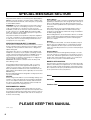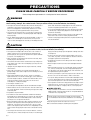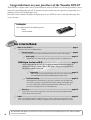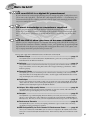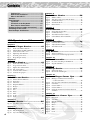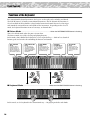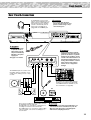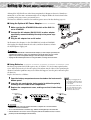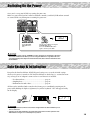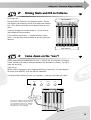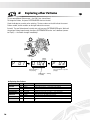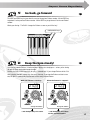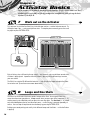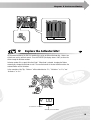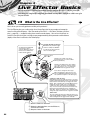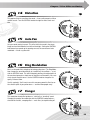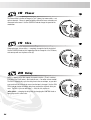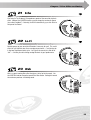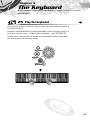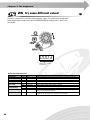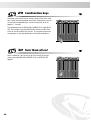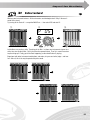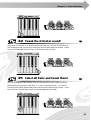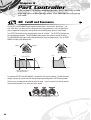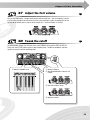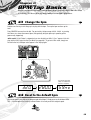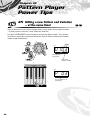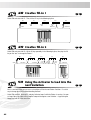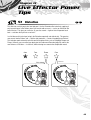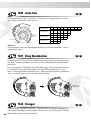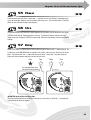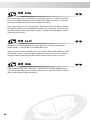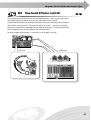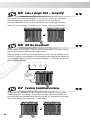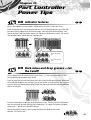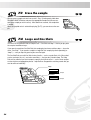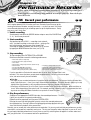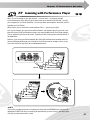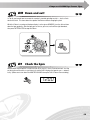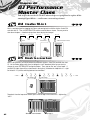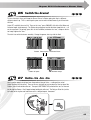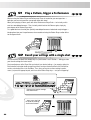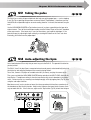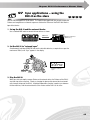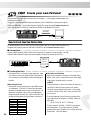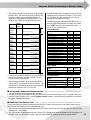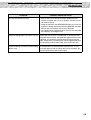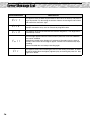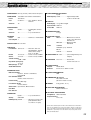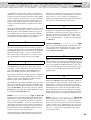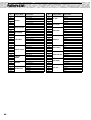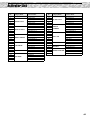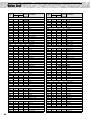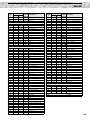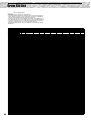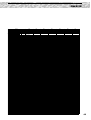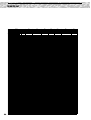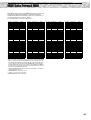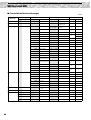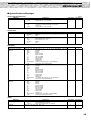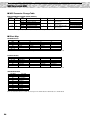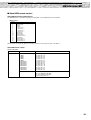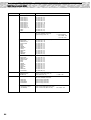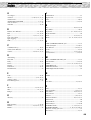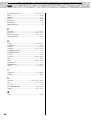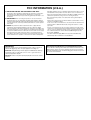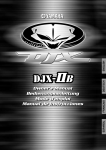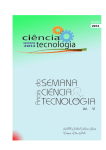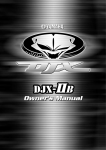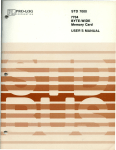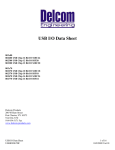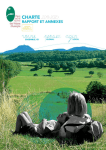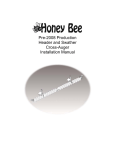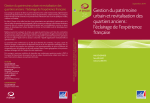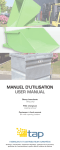Download Yamaha DJX-II Owner`s manual
Transcript
Owner's Manual SPECIAL MESSAGE SECTION This product utilizes batteries or an external power supply (adapter). DO NOT connect this product to any power supply or adapter other than one described in the manual, on the name plate, or specifically recommended by Yamaha. WARNING: Do not place this product in a position where anyone could walk on, trip over ,or roll anything over power or connecting cords of any kind. The use of an extension cord is not recommended! IF you must use an extension cord, the minimum wire size for a 25' cord (or less ) is 18 AWG. NOTE: The smaller the AWG number ,the larger the current handling capacity. For longer extension cords, consult a local electrician. This product should be used only with the components supplied or; a cart, rack, or stand that is recommended by Yamaha. If a cart, etc., is used, please observe all safety markings and instructions that accompany the accessory product. SPECIFICATIONS SUBJECT TO CHANGE: The information contained in this manual is believed to be correct at the time of printing. However, Yamaha reserves the right to change or modify any of the specifications without notice or obligation to update existing units. This product, either alone or in combination with an amplifier and headphones or speaker/s, may be capable of producing sound levels that could cause permanent hearing loss. DO NOT operate for long periods of time at a high volume level or at a level that is uncomfortable. If you experience any hearing loss or ringing in the ears, you should consult an audiologist. IMPORTANT: The louder the sound, the shorter the time period before damage occurs. Some Yamaha products may have benches and / or accessory mounting fixtures that are either supplied with the product or as optional accessories. Some of these items are designed to be dealer assembled or installed. Please make sure that benches are stable and any optional fixtures (where applicable) are well secured BEFORE using. Benches supplied by Yamaha are designed for seating only. No other uses are recommended. NOTICE: Service charges incurred due to a lack of knowledge relating to how a function or effect works (when the unit is operating as designed) are not covered by the manufacturer’s warranty, and are therefore the owners responsibility. Please study this manual carefully and consult your dealer before requesting service. Battery Notice: This product MAY contain a small non-rechargeable battery which (if applicable) is soldered in place. The average life span of this type of battery is approximately five years. When replacement becomes necessary, contact a qualified service representative to perform the replacement. This product may also use “household” type batteries. Some of these may be rechargeable. Make sure that the battery being charged is a rechargeable type and that the charger is intended for the battery being charged. When installing batteries, do not mix batteries with new, or with batteries of a different type. Batteries MUST be installed correctly. Mismatches or incorrect installation may result in overheating and battery case rupture. Warning: Do not attempt to disassemble, or incinerate any battery. Keep all batteries away from children. Dispose of used batteries promptly and as regulated by the laws in your area. Note: Check with any retailer of household type batteries in your area for battery disposal information. Disposal Notice: Should this product become damaged beyond repair, or for some reason its useful life is considered to be at an end, please observe all local, state, and federal regulations that relate to the disposal of products that contain lead, batteries, plastics, etc. If your dealer is unable to assist you, please contact Yamaha directly. NAME PLATE LOCATION: The name plate is located on the bottom of the product. The model number, serial number, power requirements, etc., are located on this plate. You should record the model number, serial number, and the date of purchase in the spaces provided below and retain this manual as a permanent record of your purchase. Model Serial No. Purchase Date ENVIRONMENTAL ISSUES: Yamaha strives to produce products that are both user safe and environmentally friendly. We sincerely believe that our products and the production methods used to produce them, meet these goals. In keeping with both the letter and the spirit of the law, we want you to be aware of the following: PLEASE KEEP THIS MANUAL 92-BP (bottom) 2 PRECAUTIONS PLEASE READ CAREFULLY BEFORE PROCEEDING * Please keep these precautions in a safe place for future reference. WARNING Always follow the basic precautions listed below to avoid the possibility of serious injury or even death from electrical shock, short-circuiting, damages, fire or other hazards. These precautions include, but are not limited to, the following: • Do not open the instrument or attempt to disassemble the internal parts or modify them in any way. The instrument contains no user-serviceable parts. If it should appear to be malfunctioning, discontinue use immediately and have it inspected by qualified Yamaha service personnel. • Do not expose the instrument to rain, use it near water or in damp or wet conditions, or place containers on it containing liquids which might spill into any openings. • If the AC adaptor cord or plug becomes frayed or damaged, or if there is a sudden loss of sound during use of the instrument, or if any unusual smells or smoke should appear to be caused by it, immediately turn off the power switch, disconnect the adaptor plug from the outlet, and have the instrument inspected by qualified Yamaha service personnel. • Use the specified adaptor (PA-5B, PA-5C or an equivalent recommended by Yamaha) only. Using the wrong adaptor can result in damage to the instrument or overheating. • Before cleaning the instrument, always remove the electric plug from the outlet. Never insert or remove an electric plug with wet hands. • Check the electric plug periodically and remove any dirt or dust which may have accumulated on it. CAUTION Always follow the basic precautions listed below to avoid the possibility of physical injury to you or others, or damage to the instrument or other property. These precautions include, but are not limited to, the following: • Do not place the AC adaptor cord near heat sources such as heaters or radiators, and do not excessively bend or otherwise damage the cord, place heavy objects on it, or place it in a position where anyone could walk on, trip over, or roll anything over it. • When removing the electric plug from the instrument or an outlet, always hold the plug itself and not the cord. • Do not connect the instrument to an electrical outlet using a multiple-connector. Doing so can result in lower sound quality, or possibly cause overheating in the outlet. • Unplug the AC power adaptor when not using the instrument, or during electrical storms. • Always make sure all batteries are inserted in conformity with the +/polarity markings. Failure to do so might result in overheating, fire, or battery fluid leakage. • Always replace all batteries at the same time. Do not use new batteries together with old ones. Also, do not mix battery types, such as alkaline batteries with manganese batteries, or batteries from different makers, or different types of batteries from the same maker, since this can cause overheating, fire, or battery fluid leakage. • Do not dispose of batteries in fire. • Do not attempt to recharge batteries that are not intended to be charged. • When the batteries run out, or if the instrument is not to be used for a long time, remove the batteries from the instrument to prevent possible leakage of the battery fluid. • Keep batteries away from children. • If the batteries do leak, avoid contact with the leaked fluid. If the battery fluid should come in contact with your eyes, mouth, or skin, wash immediately with water and consult a doctor. Battery fluid is corrosive and may possibly cause loss of sight or chemical burns. • Before connecting the instrument to other electronic components, turn off the power for all components. Before turning the power on or off for all components, set all volume levels to minimum. Also, be sure to set the volumes of all components at their minimum levels and gradually raise the volume controls while playing the instrument to set the desired listening level. day) to prevent the possibility of panel disfiguration or damage to the internal components. • Do not use the instrument near other electrical products such as televisions, radios, or speakers, since this might cause interference which can affect proper operation of the other products. • Do not place the instrument in an unstable position where it might accidentally fall over. • Before moving the instrument, remove all connected adaptor and other cables. • When cleaning the instrument, use a soft, dry cloth. Do not use paint thinners, solvents, cleaning fluids, or chemical-impregnated wiping cloths. Also, do not place vinyl, plastic or rubber objects on the instrument, since this might discolor the panel or keyboard. • Do not rest your weight on, or place heavy objects on the instrument, and do not use excessive force on the buttons, switches or connectors. • Use only the stand specified for the instrument. When attaching the stand or rack, use the provided screws only. Failure to do so could cause damage to the internal components or result in the instrument falling over. • Do not operate the instrument for a long period of time at a high or uncomfortable volume level, since this can cause permanent hearing loss. If you experience any hearing loss or ringing in the ears, consult a physician. ■ SAVING USER DATA • Always save data to an external device such as the Yamaha MIDI data filer MDF3 frequently, in order to help prevent the loss of important data due to a malfunction or user operating error. Yamaha cannot be held responsible for damage caused by improper use or modifications to the instrument, or data that is lost or destroyed. Always turn the power off when the instrument is not in use. Make sure to discard used batteries according to local regulations. • Do not expose the instrument to excessive dust or vibrations, or extreme cold or heat (such as in direct sunlight, near a heater, or in a car during the (4)-7 3 Congratulations on your purchase of the Yamaha DJX-II! The DJX-II is a complete dance-music workstation that can be used both as a real-time performance instrument and a powerful production tool. Its intuitive interface makes real-time operation exceptionally easy — whether you have a DJ background or not! Read this Owner’s Manual carefully while playing your new DJX-II in order to take full advantage of its various features. Packing List Your DJX-II includes the following items: • DJX-II • Owner's Manual How to Use the Manual What is the DJX-II?.......................................................................................page 5 Introduces the various DJX-II features. Panel Controls .....................................................................................page 8 Use this section to find out about all of the buttons and controls of the DJX-II. Setting Up.................................................................................page 12 Explains how to connect up the power adaptor and how to install batteries. 100 tips to be a DJ! ................................................................page 14 This section guides the user step-by-step through 100 important and useful tips in playing and creating great dance music. Like a game, each tip is a step up toward the goal of becoming a master DJ. Appendix .........................................................................page 74 This contains various important lists such as the Voice list, Preset Pattern list, MIDI data format and MIDI implementation chart. Troubleshooting.......................................................................page 74 If the DJX-II does not function as expected or you have some problem with the sound or operation, consult this section before calling your Yamaha dealer or service center. Most common problems and their solutions are covered here in a very simple and easy-to-understand way. Glossary.............................................................................................page 78 This section covers various important words and terms related to both the DJX-II and to dance music in general. Index ............................................................................................................page 95 This section alphabetically lists virtually all topics, features, functions and operations with their respective page numbers, letting you quickly and easily find the information you need. 4 The illustrations and displays as shown in this owner’s manual are for instructional purposes only, and may be different from your instrument. What is the DJX-II? The new DJX-II is a digital DJ powerhouse! If you’ve dreamed of creating and performing your own cutting-edge, phat ‘n’ funky dance music, you’ve come to the right place... The DJX-II is a fully digital DJ machine — a revolutionary new instrument that blends the reliability and clean sound of digital with stunningly powerful and easy-to-use analog-like controls. No music knowledge or experience required! If you’ve got great music in your head, but haven’t had the training to bring it out to the real world, here’s your chance! You don’t need to know about chords, or how to read and play melodies — all you need is a good sense of rhythm, and the DJX-II can even help you develop that, too! Let the DJX-II show you how to become a master DJ! Whether you’re a complete beginner or a turntable and mixing genius, the DJX-II can help you fully master the instrument. With the “100 Tips” section, you’re guided step-by-step through 100 tips and trade secrets the pros use in playing and creating great dance music. Like a game, each tip is a step up toward the goal of becoming a master DJ. Now let’s take a look at the individual features and functions of the DJX-II. ● Pattern Player ........................................................................................page 14 The DJX-II features a total of 70 dynamic rhythm Patterns, perfect for your DJ performance. Each Pattern has 10 different Variations. ● Activator ................................................................................................page 18 The DJX-II features a total of 52 Activator kits or programs, each of which contains a variety of loops, sound effects, and one-shot phrases that can be triggered during a performance, while a Pattern is playing. ● Powerful Effects ....................................................................................page 22 The DJX-II gives you a ton of amazing sonic control features, including a wide variety of stunning effects that can be manipulated in real time. Use the toggle switch and the knobs to tweak, warp and mangle your sound as you play. ● Audio bpm .............................................................................................page 67 If you’ve got a favorite beat on CD or vinyl, you can easily sync it up to the DJX-II! The DJX-II “hears” the beat (from a connected CD player, MD player, etc.) and automatically locks into the rhythm by auto-adjusting the bpm of the DJX-II’s Pattern. ● Unique, Ultra High-quality Voices ........................................................page 28 The DJX-II also has an enormous variety of dynamic, in-your-face sounds, with 180 voices, 23 drum kits, and a special sampling voice for your own sample. ● Sampler .................................................................................................page 53 The DJX-II has a powerful Sampling function that lets you record your own voice (via a microphone) or any sound from a CD or MD player, and play the sound (from the SAMPLE PADS or the keyboard). This lets you create your own original sound effects, loops, and one-shot phrases. ● Performance Recorder .........................................................................page 56 The DJX-II allows you to record your original performances (up to a total of six) to memory, expanding your live performance potential. ● MIDI Compatibility for Even Greater DJ Performance Power ...........page 94 Grow your own Patterns! With MIDI, you can connect a computer to the DJX-II, and send Patterns you’ve created to the DJX-II as Pattern data. Then wail away with your new Patterns on the DJX-II! 5 Contents Packing List...................................................4 How to Use the Manual.................................4 What is the DJX-II? .......................................5 Contents .............................................................6 Panel Controls....................................................8 Top Panel.......................................................8 Functions of the Keyboard ........................10 Rear Panel & Connections .........................11 Setting Up (Power supply connections) ........12 Switching On the Power ..................................13 Data Backup & Initialization ............................13 100 Tips to be a DJ! 14 Chapter 1 Pattern Player Basics.............. 14 Tip 1 Tip 2 Tip 3 Tip 4 Tip 5 Tip 6 Work out with the Patterns ................................. 14 Mixing Main and Fill-in Patterns........................ 15 Come down on the “one”! ................................... 15 Exploring other Patterns...................................... 16 Go back, go forward............................................. 17 Keep the bpm steady! ........................................... 17 Part Mixer Basics ................... 29 Tip 27 Tip 28 Tip 29 Tip 30 Tip 31 What is a Part?...................................................... 29 Take the console and remix the Parts! ................ 29 Combination keys ................................................ 30 Turn them all on! ................................................. 30 Extra texture!........................................................ 31 Chapter 7 Part Selector .......................... 32 Tip 32 Tip 33 Tip 34 Tip 35 Grab a Part and tweak it! ..................................... 32 Combination keys ................................................ 32 Tweak the Activator sound!................................. 33 Select all Parts and tweak them! .......................... 33 Chapter 8 Part Controller........................ 34 Tip 36 Tip 37 Tip 38 Cutoff and Resonance.......................................... 34 Adjust the Part volume ........................................ 35 Tweak the cutoff................................................... 35 Chapter 9 Key Shifter ............................. 36 Tip 39 Tip 40 Transpose the key................................................. 36 Create your own chord progressions!................. 37 Chapter 10 Chapter 2 Ribbon Controller .................... 38 Activator Basics ...................... 18 Tip 41 Tip 42 Tip 7 Tip 8 Tip 9 Tip 10 Tip 11 Tip 12 Work out on the Activator................................... 18 Loops and One Shots ........................................... 18 Explore the Activator kits! ................................... 19 Put ‘em together!.................................................. 20 Activator intro textures........................................ 20 Activator Loop bpm ............................................. 21 Chapter 3 Live Effector Basics .................22 Tip 13 Tip 14 Tip 15 Tip 16 Tip 17 Tip 18 Tip 19 Tip 20 Tip 21 Tip 22 Tip 23 What is the Live Effector? .................................... 22 Distortion ............................................................. 23 Auto Pan ............................................................... 23 Ring Modulation .................................................. 23 Flanger .................................................................. 23 Phaser.................................................................... 24 Slice ....................................................................... 24 Delay ..................................................................... 24 Echo ...................................................................... 25 Lo-Fi...................................................................... 25 Wah....................................................................... 25 Chapter 4 Isolator Basics ........................26 Tip 24 Tweak the sound just right! ................................. 26 Chapter 5 The Keyboard .......................... 27 Tip 25 Tip 26 6 Chapter 6 Play the keyboard ................................................. 27 Try some different voices!.................................... 28 Do some scratching on the Ribbon! ................... 38 Stop the turntable ................................................ 38 Chapter 11 BPM/Tap Basics ....................... 39 Tip 43 Tip 44 Change the bpm ................................................... 39 Reset to the default bpm...................................... 39 Chapter 12 Pattern Player Power Tips ...... 40 Tip 45 Tip 46 Tip 47 Tip 48 Tip 49 Tip 50 Hitting a new Pattern and Variation — at the same time! ............................................. 40 Step up to the next Pattern and Variation.......... 41 Cool outro ............................................................ 41 Creative fill-in 1 ................................................... 42 Creative fill-in 2 ................................................... 42 Using the Activator to lead into the next Variation............................................................... 42 Chapter 13 Live Effector Power Tips.......... 43 Tip 51 Tip 52 Tip 53 Tip 54 Tip 55 Tip 56 Tip 57 Tip 58 Tip 59 Distortion ............................................................. 43 Auto Pan............................................................... 44 Ring Modulation.................................................. 44 Flanger .................................................................. 44 Phaser ................................................................... 45 Slice ....................................................................... 45 Delay ..................................................................... 45 Echo ...................................................................... 46 Lo-Fi ..................................................................... 46 Contents Tip 60 Tip 61 Tip 62 Wah....................................................................... 46 One-hand Effector control! ................................. 47 Isolator to the max! .............................................. 48 Chapter 14 Part Mixer Power Tips ............ 49 Tip 63 Tip 64 Tip 65 Tip 66 Tip 67 Toggle the Part Mix.............................................. 49 Cool intro ............................................................. 49 Solo a single Part — instantly!............................. 50 Hit the downbeat!................................................. 50 Custom Combination keys .................................. 50 Tip 95 Tip 96 Toggling on beat, muting in rhythm .................. 68 Sync applications — using the DJX-II as the master ....................... 68 Tip 97 Sync applications — using the DJX-II as the slave .......................... 69 Tip 98 Get more Patterns! ............................................... 70 Tip 99 Using MIDI Bulk Send ........................................ 71 Tip 100 Create your own Patterns!................................... 72 Chapter 15 Part Controller Power Tips ....... 51 Tip 68 Tip 69 Tip 70 Tip 71 Activator textures ................................................. 51 Dark mixes and deep grooves — cut the Cutoff! ................................................. 51 Instant reset! ......................................................... 52 Pitch Bend for keyboard voices ........................... 52 Chapter 16 Sampling ................................. 53 Tip 72 Tip 73 Tip 74 Tip 75 Sample it! .............................................................. 53 Erase the sample ................................................... 54 Loops and One Shots ........................................... 54 Play samples from the keyboard!......................... 55 Appendix 74 Troubleshooting .............................................. 74 Error Message List.......................................... 76 Specifications.................................................. 77 Glossary........................................................... 78 Pattern List ...................................................... 80 Activator List ................................................... 81 Voice List ......................................................... 82 Drum Kit List.................................................... 84 MIDI Data Format MIDI .................................... 87 MIDI Implementation Chart............................. 94 Index................................................................. 95 Chapter 17 Performance Recorder .............56 Tip 76 Tip 77 Record your performance.................................... 56 Jamming with Performance Player ..................... 57 Chapter 18 BPM/Tap Power Tips .................58 Tip 78 Tip 79 Tip 80 Tip 81 Tap out the beat! .................................................. 58 Start with a tap...................................................... 58 Down and out!...................................................... 59 Check the bpm ..................................................... 59 Chapter 19 The Outside World ...................60 Tip 82 Tip 83 Expanding your DJ setup..................................... 60 Mute the speakers................................................. 61 Chapter 20 DJ Performance Master Class ...........................62 Tip 84 Tip 85 Tip 86 Tip 87 Tip 88 Tip 89 Tip 90 Tip 91 Tip 92 Tip 93 Tip 94 Creative fill-in 3.................................................... 62 Break to a new beat .............................................. 62 Switch the drums!................................................. 63 Outro -tro -tro -tro .............................................. 63 Upside down, inside out! ..................................... 64 Buildup to a Variation ......................................... 64 Sync up your samples to the Pattern!.................. 65 Play a Pattern, trigger a Performance.................. 66 Recall your settings with a single shot................. 66 Taking the pulse ................................................... 67 Auto-adjusting the bpm....................................... 67 7 Panel Controls Top Panel This is the DJX-II! r !3 y !0 !1 o t !4 !5 !6 !7 !9 q STANDBY/ON switch................................ 13 Press to toggle the power on or off. (Power is on when the switch is pressed in.) w MASTER VOLUME .................................... 13 This determines the overall volume of the DJX-II. e DEMO button This is used to play the Demo songs that showcase the sophisticated capabilities of the DJX-II. Press this button to start/stop the Demo songs. To select one of the Demo songs, hold the button down and simultaneously turn the data dial. r LIVE EFFECTOR section ................... 22, 43 The DJX-II has a wide variety of built-in effects that affect the entire sound of the DJX-II and can be manipulated in real time. Use the SELECT button to call up one of the ten effects, then work the knobs to change the depth and amount of the effect. t VOICE/KEYBOARD button................. 10, 27 Pressing this button changes the DJX-II keyboard to operate in the Voice mode. When the power is turned on, the DJX-II is set by default to the Pattern mode; pressing this button changes to the Voice mode. 8 @0 P 01 i u y PATTERN/ENTER button ................... 10, 16 This selects the Pattern mode. The Pattern mode is the default mode when the power is turned on. u ACTIVATOR button................................... 18 This is used to select the activator. i BPM/TAP button................................. 39, 58 This is used to change the bpm (tempo) of the selected Pattern or Activator. Each Pattern of the DJX-II has been programmed with a default or standard bpm (tempo); however, you can change the bpm to any value between 32.0 and 280.0 beats per minute. This button also determines whether the DJX-II will use its own internal clock or whether it will use MIDI clock received from the MIDI IN connector. o Data dial.................................................... 16 This is used to change the values and settings for the Pattern number, Activator number, bpm (tempo), and Voice number. !2 Panel Controls sound from a CD or MD player, and play the sound (from the SAMPLE PADS or the keyboard). Use the SAMPLING/STOP button to record (sample) the desired sound, then trigger the new sample by pressing one of SAMPLE PADS 1 - 6 or by playing the keyboard. e !8 w q !4 INPUT LEVEL knob .................................. 53 Use this to adjust the input level of the external audio source. This affects the microphone or line level when using the Sampling feature; it also affects the level of the audio when using the Audio bpm Counter function (page 67). !5 PART CONTROLLER knobs .............. 34, 51 These are used to adjust the volume, filter cutoff, and filter resonance for individual parts of the Patterns. !6 RIBBON CONTROLLER ........................... 38 This expressive tool lets you control and change the sound of the DJX-II by simply moving your finger along the surface. Use the SELECT button to select the effect you wish to control, then rub your finger back and forth along the ribbon to change the sound. !0 MIDI BULK SEND button ..........................71 The DJX-II allows you to send your original Performance Recorder and Sampler data to an external MIDI device as bulk data for storage and future recall. Pressing this button transmits the current bulk data. !1 AUDIO BPM COUNTER button ................67 The DJX-II has a powerful and convenient function that lets you synchronize external audio (such as from a CD or MD) with the Patterns of the DJX-II. Hold down this button and adjust the input level while playing the connected audio device. The DJX-II monitors the beat from the audio, and automatically locks into the rhythm by auto-adjusting the bpm of the DJX-II’s Pattern. The extracted bpm value is indicated in the display. !2 PATTERN STOP button.............................14 This button stops playback of the Patterns and Activator loops. Start the DJX-II’s Patterns by pressing one of the PATTERN PLAYER keys and stop them by pressing the PATTERN STOP button. !3 SAMPLER button ......................................53 The DJX-II has a powerful Sampling function that lets you record your own voice (via a microphone) or the !7 ISOLATOR knobs...................................... 26 Use these knobs to change the timbre or tone of the sound, adjusting the level of each frequency range: Low, Mid, and High. Turning each knob to the right boosts the level at that frequency, while turning it to the left cuts it. !8 PERFORMANCE RECORDER buttons ... 56 The DJX-II allows you to record your original performances as digital data, giving you even greater live performance power. Up to six separate performances can be recorded, using the RECORD and 1 - 6 buttons. To play back your recorded performance, simply press the appropriate button: 1 - 6. !9 Keyboard ................................................... 27 The extraordinarily versatile keyboard of the DJX-II has various different functions. Naturally, it can be used as a conventional keyboard, for playing melodies and chords. However, for the powerful DJ functions, the keyboard is a large bank of convenient buttons that can be used to trigger and control the various Patterns and sounds of the instrument. @0 Display This shows important information on certain settings and values of the DJX-II. 9 Panel Controls Functions of the Keyboard In a conventional keyboard instrument, the keys are used to play scales, melodies and chords. The DJX-II, however, is hardly a conventional instrument. For the dynamic DJ functions, it is better to think of the keyboard as a large bank of convenient buttons that are used to trigger and control the various Patterns and sounds of the instrument. Depending on the selected mode, the keyboard functions in one of two ways, as shown below. ■ Pattern Mode ..................................................................... When the PATTERN/ENTER button is flashing: This is the default mode when the power is turned on. The Pattern mode is used for selecting and playing Patterns. In this mode, don’t think of the keyboard as a series of pitched keys — think of it as a bank of buttons, pads and switches for controlling the Patterns and sounds! KEY SHIFTER block PART SELECTOR block PART MIXER block PATTERN PLAYER block ACTIVATOR block Use these keys to instantly transpose (change the key of) the bass and phrase parts of the Patterns and Activator phrases. Use these keys to select the individual instrument sound you wish to tweak with the PART CONTROLLER knobs. Use these keys to turn individual instrument sounds of the Pattern on and off, as the Pattern plays. Use these keys to select and start the different Variation Patterns. Use these keys to augment the overall sound with special loops and one-shot phrases. ■ Keyboard Mode ..............................................................When the VOICE/KEYBOARD button is flashing: In this mode, use the keyboard in the conventional way — for playing melodies and chords. 10 Panel Controls Rear Panel & Connections A standard pair of stereo headphones can be plugged in here for private practice or late-night playing. The internal stereo speaker system is automatically shut off when a pair of headphones is plugged into the PHONES jack. • Do not listen with the headphones at high volume for long periods of time. Doing so may cause hearing loss. • Connect the AC adaptor (PA-5B, PA-5C or other adaptor specifically recommended by Yamaha) to the power supply jack. • Connect the DJX-II to external equipment only after turning off power for all devices. To prevent damage to the speakers, set the volume of the external devices at the minimum setting before connecting them. Failure to observe these cautions may result in electric shock or equipment damage. See page 12 for details. The LINE OUT jacks are used to send the DJX-II output to a DJ mixer, stereo sound system, mixing console, or tape recorder. The DJX-II also features MIDI terminals, allowing you to interface the DJX-II with other MIDI instruments and devices. (For more information, see page 68.) CD MD Amplifier These are for recording an external audio source in the Sampling functions (page 53). The MIC jack is for connection to a microphone for recording vocals and acoustic instruments. The LINE IN jack is for connecting to and recording a line level signal, such as that of a CD player or cassette deck. • Never connect a line level signal (CD player, cassette deck, electronic instrument, etc.) into the MIC input jack! Doing this could damage the DJX-II and its Sampling functions. 11 Setting Up (Power supply connections) Although the DJX-II will run either from an optional AC adaptor or batteries, Yamaha recommends use of the more environmentally safe AC adaptor. Follow the instructions below according to the power source you intend to use. The batteries should be considered an auxiliary power source for data backup (page 13). ■ Using An Optional AC Power Adaptor • • • • • • • • • • • • 1 2 3 Make sure that the STANDBY/ON switch of the DJX-II is set to STANDBY. Connect the AC adaptor (PA-5B, PA-5C or other adaptor specifically recommended by Yamaha) to the power supply jack. Plug the AC adaptor into an AC outlet. To disconnect the adaptor: Set the STANDBY/ON switch to STANDBY, then unplug the adaptor from the AC outlet, and then disconnect it from the DJX-II power supply jack. • Use ONLY a Yamaha PA-5B or PA-5C AC Power Adaptor (or other adaptor specifically recommended by Yamaha) to power your instrument from the AC mains. The use of other adaptors may result in irreparable damage to both the adaptor and the DJX-II. • Unplug the AC Power Adaptor when not using the DJX-II, or during electrical storms. ■ Using Batteries • • • • • • • • • • • • • • • • • • • • • • • • • • • • • • • • • • • • • • • • For battery operation the DJX-II requires six 1.5V SUM-1, “D” size, R-20 or equivalent batteries. When the batteries need to be replaced, the volume may be reduced, the sound may be distorted, and other problems may occur. When this happens, turn the power off and replace the batteries. Replace the batteries as follows: 1 2 3 Open the battery compartment cover located on the instrument’s bottom panel. Insert the six new batteries, being careful to follow the polarity markings on the inside of the compartment. Replace the compartment cover, making sure that it locks firmly in place. • When the batteries run down, replace them with a complete set of six new batteries. NEVER mix old and new batteries. • Do not use different kinds of batteries (e.g. alkaline and manganese) at the same time. 12 • If the instrument is not to be in use for a long time, remove the batteries from it, in order to prevent possible fluid leakage from the battery. • Plugging or unplugging the AC power adaptor while the batteries are installed will reset the DJX-II to the defaults. • If you play the DJX-II with the volume at its maximum level when the batteries are used, the life of the batteries will be shorter. Switching On the Power Once you've set up your DJX-II, try turning the power on. Make sure your sound system's main level/volume control(s) and the DJX-II volume control are turned all the way down prior to turning the power on. 0J'. Set the MASTER VOLUME knob to "min." Turn the power ON by pressing the STANDBY/ON switch. Press the STANDBY/ON switch again to turn the power OFF. • Even when the switch is in the “STANDBY” position, electricity is still flowing to the instrument at the minimum level. When you are not using the DJX-II for a long time, make sure you unplug the AC power adaptor from the wall AC outlet, and/or remove the batteries from the instrument. Data Backup & Initialization Except for the data listed below, all DJX-II panel settings are reset to their initial settings whenever the power is turned on. The data listed below are backed up (i.e. retained in memory) as long as an AC adaptor is connected or a set of batteries is installed. • User Pattern data.................................................... page 72 • Sampling data ........................................................ page 53 • Performance Recorder data ................................... page 56 All data can be initialized and restored to the factory preset condition by turning on the power while holding the highest (rightmost) key on the keyboard. “Clr!” will appear briefly on the display. C|r'. • All settings listed above, will be erased and/or changed when the data initialization procedure is carried out. • Carrying out the data initialization procedure will usually restore normal operation if the DJX-II freezes or begins to act erratically for any reason. 13 100 Tips to be a DJ! This is NOT an owner’s manual! At least not an ordinary one. But, then again, the DJX-II is no ordinary instrument. It’s packed with exciting, easy-to-use dance music features that instantly sets it apart from run-of-the-mill conventional instruments! 14 This collection of 100 hot tips shows you how to get the most out of your new DJXII in the shortest time possible. It’s like an expert DJ or mixer taking you by the hand and showing you the ropes, sharing all the tricks and techniques you need to be a master DJ yourself! It takes you from the bare-bones basics, to advanced power tips that get ◆ The Levels — Work your way up! you mixing like a pro in no time! .....................Basic operations ...............Intermediate functions .........Advanced tricks and techniques ...Power user features So jump in! Chapter 1 Pattern Player Basics Start your DJ apprenticeship right here! The Patterns are the basic building blocks of the DJX-II sound — they’re the rhythmic foundation for everything else on this dance machine. 1 Work out with the Patterns Here’s where it all starts! Hit one of the keys (1 - 10) in the PATTERN PLAYER section — and the Pattern starts immediately. Hitting another key instantly switches to a different Pattern (actually, a Variation on the main Pattern). Since the DJX-II starts the Pattern right away, be careful to press the key in time with the rhythm. Practice this a while — there’s no better way to get your timing tight and develop a solid sense of rhythm! To stop the Pattern, press PATTERN STOP. Chapter 1 Pattern Player Basics 2 Mixing Main and Fill-in Patterns Try mixing it up! Fill-in Patterns Each of the DJX-II’s Patterns has ten different Variations. Play the main Patterns with the gray keys and the fill-in Patterns with the black keys. (Fill-in Patterns are usually used as dynamic breaks or transitions.) In general, the higher the Variation number (1 - 10), the busier or more complex the Patterns become. Listen carefully to each Pattern — remember how each of them sound — then play them one after another for your own special performance! Main Patterns 3 Come down on the “one”! The key to great timing is knowing where the “one” is. And the “one” is the first beat in a four-beat Pattern. Another key to timing is feeling the downbeats (four downbeats to a Pattern). The DJX-II makes this easy to do! Check this out: While the Pattern is playing, the dot in the bpm display flashes rhythmically. (If the bpm display is not shown, press BPM/TAP.) Each flash indicates a downbeat. Try hitting a different Pattern key on the “one” downbeat — when you’ve hit it right, you’ll feel it! One Two Three Four Hit it here! This is the best place to start a new Variation Pattern — right after the previous one has reached the end of its loop. Don’t hit the new key too early or too late — try to hit it right on the “one” downbeat! 15 Exploring other Patterns 4 Try out some different Patterns now — the DJX-II has a ton of them! To change the Pattern, first press PATTERN/ENTER then turn the dial. Check the display to see what you’re selecting. The two numbers on the left indicate the current Pattern number, and the numbers on the right indicate the new one. But wait! The new Pattern doesn’t actually start until you press PATTERN/ENTER again! Wait until the previous Pattern loops through, then press PATTERN/ENTER on the “one” downbeat (remember Tip 3?) — the Pattern changes immediately! q w e q Flashes w p 01 01.03 Current Pattern — now playing. e p 03 The new Pattern is up and playing! New Pattern — waiting in standby. ● Exploring other Patterns Category FUNKY HIP HOP OLD SKOOL # 01 05 11 17 34 50 52 59 62 Pattern Name Japan Beatz Detroit Disco House Hard House Jazz D&B Light Female Club Funk Scratchin’ TRIP HOP 65 Deep TECHNO DISCOMANIA CLUB VIBES DRUM'N'BASS GANGSTA 16 Comment Experimental electronic madness — way cool! Serious House music — from where it all started! London’s disco club scene. Harder than you might expect... Straight from the heart of London — fast and stylish! Feel it flow, a real Hip-hop cruiser from L.A. Extra smooth ‘n’ silky R&B-style Hip-hop. Funk with a Hip-hop flavor — real nice! Really dark and hard Hip-hop — with a nice melody on Variation 10. Dark and heavy Trip-hop, atmospheric and dreamy. Chapter 1 Pattern Player Basics 5 Go back, go forward The NEXT and PREV keys let you select the next or the previous Pattern number. Hit the PREV key to go back 1 to the previous Pattern number. Hit the NEXT key to go forward 1 to the next Pattern number. Watch your timing... The DJX-II changes the Pattern as soon as you hit the key! PREV/NEXT keys 6 Keep the bpm steady! Once you’ve started a Pattern, it's better to keep it playing at a steady bpm — unless you’re aiming for special effects and sudden tempo changes. Actually, the DJX-II takes care of this for you — automatically! If you change Patterns while a Pattern is playing, the bpm setting stays the same. However, if you stop the Pattern and start a new one, the bpm is automatically reset to best suit the newly selected Pattern. While the Pattern is running... 01.03 Change the Pattern... ... and the bpm stays the same. When the Pattern is stopped... 01.03 Change the Pattern... ... and the bpm is set to best suit the selected Pattern. 17 Chapter 2 Activator Basics The Activator section adds to the power of the Patterns. It gives you a whole new set of rhythms and sounds that you can use to augment, complement, and spice up the basic rhythms of the DJX-II. 7 Work out on the Activator Try it out now! Just hit the One Shot 1 key in the Activator section — and the Activator sounds. Try hitting the Loop 1 key — and a special phrase starts. To stop the phrase manually, press the same key again or press PATTERN STOP. Each of the keys has a different rhythm or sound — and, naturally, you can add these sounds while a Pattern is playing back. Improvise while the Pattern is playing, hitting different keys to create your own sound. The DJX-II has a total of 52 different Activator kits — each kit with five Loops and eight One Shots. Go on to the next Tip and learn some more about these! 8 Loops and One Shots The DJX-II has two kinds of Activator sounds: Loop and One Shot. You can guess from their names how these two types behave. A Loop sounds when you press one of the Loop keys (1 - 5), and the sound cycles indefinitely until you press the same key again. The One Shots (1 - 8) sound only while holding down the key and sound only once — unless the key is pressed repeatedly, of course. You can stop all Loop sounds simultaneously by pressing PATTERN STOP. Build up your sound part-by-part and fly in the different Loops and One Shots — while the Pattern is playing! 18 Chapter 2 Activator Basics Loops 9 One Shots Explore the Activator kits! As we pointed out above, the DJX-II is loaded with a variety of different Activator kits. Select a few of them now, and try out their sounds. Press ACTIVATOR (the display shows “A 00”) and turn the dial to change the Activator number. Activator number 00 is a special kit called “Auto.” When Auto is selected, changing the Pattern automatically changes the Activator as well. The new Activator kit is the one that best matches the selected Pattern and its Variations. In the remainder of the Tips, “Pattern x” will be abbreviated as “P x,” “Variation x” as “V x,” and “Activator x” as “A x.” A 00 "A" stands for "Activator." Currently selected number 19 10 Put ‘em together! Get a Pattern going, then play the One Shots rhythmically along with the Pattern. Get into the rhythm, feel the downbeats and layer the One Shots on top of the main beat. 11 Activator intro textures Part of the key to a great dance track is how it starts. The DJX-II gives you the power to craft your own intros, and get people moving right from the get-go! Try this intro on for size! Here we’ll have a drum fill lead into the main Pattern. First, select P09 and A05, then press Activator Loop1. Let the Activator Loop play for two bars (eight beats), then stop the Loop and start the Pattern (V1) at the same time. To do this, press the same Loop key and the appropriate Pattern key simultaneously. 20 Chapter 2 Activator Basics q p 09 w A 05 e r 12 Activator Loop bpm Here’s a real convenient feature! You’ll never have to worry about your loops drifting out of time — the DJX-II automatically matches up the bpm of the Activator Loops to the bpm of the Pattern. However, the DJX-II can’t sync up your loops if you don’t play them on time! Be careful to hit the Loops right on the beat — just as you did with the Patterns. 21 Chapter 3 Live Effector Basics The effects of the DJX-II are more than just frosting on the cake — they’re powerful tools that can completely transform the sounds and rhythms, and put a whole new spin on your tracks! 13 What is the Live Effector? Here’s where you can really get down and dirty with your beats! The Live Effector gives you a wide variety of real-time effects that let you mangle and munge the sound in wild and exciting ways. All of the sounds of the DJX-II — the Pattern, Activator, and Sampler (→ page 53) — are processed by these versatile sound shapers. You can turn the effects on and off in time with the rhythm, and adjust a pre-programmed key effect parameter and the balance (depth) of the effect in realtime as the Pattern plays. A continuously lit LED indicates that the effect is selected. When the effect is turned on, the LED flashes in time with the Pattern. • To keep the effect locked on: Simultaneously hold the toggle switch on and press SELECT. To “unlock” the effect, turn the effect on and off again. Turns the effect ON or OFF. Changes the sound of the effect. (Each effect lets you control a different key parameter.) Changes the depth of the effect. When set to "Dry," the effect cannot be heard. When the effect is set to on, turning the BALANCE knob may generate noise. Press this to change the effect type. When changing the effect type, the new type is applied immediately from the next note (with the exception of the Slice type). • Doing too much at once? Changing the effect type while the effect is on and a Pattern is playing back and/or while you’re playing the keyboard can overload the processing power of the DJX-II. This could affect the sound in different ways, making the overall sound softer or changing the sound of the effect in unexpected or undesirable ways. For best results, stop the Pattern and/or stop playing the keyboard briefly before changing the effect type. Better yet, turn the effect off briefly, then change the type and turn it back on again as needed. ◆ Tech note: You can change the effect type while the effect is on in the "hold" condition; however, it cannot be changed when holding down the toggle switch manually. q Start the Pattern or Activator. w Select the desired effect, turn the Effect on, and twist the knobs. e Stop the Pattern or Activator. 22 Chapter 3 Live Effector Basics 14 Distortion This popular effect lets you distort the sound — from a soft grunge to a full-on metallic assault. Turn the CONTROL knob to the right for more crunch and bite. 15 Auto Pan Get your sound moving in space! This effect shifts the sound in the stereo image back and forth between hard left and hard right. Setting the CONTROL knob toward max speeds up the panning so much, the sound seems to be modulated — like on a synthesizer! 16 Ring Modulation Here’s an ultracool effect straight out of analog synthesizers! The Ring Modulator changes the sound dramatically by “overdriving” the oscillator — as set with the CONTROL knob. This effect completely destroys the original pitch of the sound and generates a whole new set of pitches and harmonics, for a massively dynamic metallic sound. Use the CONTROL knob to change the frequency of the oscillator. Use this sparingly! You’ll want to save this awesome, powerful effect for certain climactic parts of your performance — and then blow people away! 17 Flanger This modulation-based effect produces a “swishing” or “tunneling” sound. Changing the speed of the modulation with the CONTROL knob produces a characteristic metallic, sweeping effect — much like a jet airplane taking off. 23 18 Phaser The Phaser effect is similar to Flanger (in Tip 17 above), but more subtle — not quite as dramatic. Phaser is good for adding a little bit of warm animation and movement to the sound. Use the CONTROL knob to change the speed of the modulation. 19 Slice Chop up the beat, slice and dice — completely change the feel of the rhythm! Use the CONTROL knob on this happening effect to change the “slice” Patterns, and come up with new rhythms on the fly! 20 Delay Delay is a popular effect that repeats the sound in rhythm. (There’s a related Echo effect; see Tip 21 below.) And check this out — no rocket science needed! The DJX-II automatically syncs the delay time to the current bpm, so you don't even need to re-adjust the knob, even when the bpm is changed. Use the CONTROL knob to change the relative delay time to match the rhythmic effect you want. The DJX-II syncs to note values — 16th, 8th, 4th, triplet, etc. ◆ Be careful — changing the delay time (by changing the CONTROL knob or bpm) may result in some noise. 24 Chapter 3 Live Effector Basics 21 Echo Like Delay (in Tip 20 above), Echo produces repeats of the sound for rhythmic effect. However, the CONTROL knob is used to change the number of repeats (also called “feedback”). Naturally, the DJX-II automatically syncs this effect to the bpm of the Pattern. 22 Lo-Fi Need to grunge up your sound, but Distortion is too nasty for you? This useful effect lets you slap that retro, lo-rez sound onto your beats — just like they do in hip-hop, trip-hop and other styles. Lo-Fi gives the sound just a little bit of “dirt” — and lets you add a vintage analog-like touch to your performance. 23 Wah Wah is a special moving filter effect that gives a funky feel to the sound. Use the CONTROL knob to change the speed of the filter motion. Setting this toward the maximum produces a trembling sound. 25 Chapter 4 Isolator Basics More sonic control to you! The Isolator lets you tailor the sound just the way you want it — phat and round, thin and edgy, or big and banging! 24 Tweak the sound just right! Need a beefier low end? Want to put some edge and shimmer in the top? Tweak these knobs to your heart’s content, and get the sound just the way you want it! Try turning the Low and High knobs of the Isolator a little bit to the right, and make the sound more punchy. Try other settings as well to get the sound just right! Each of these knobs boosts or cuts a general frequency band of the sound. Technically, the range for each knob is -12dB to +12dB. ◆ Be careful with this, though — if the Master Volume is at or near the max, boosting these frequencies can result in some nasty distortion! ◆ Helpful hint: Avoid boosting the level (when possible). For example, if you want to emphasize the highs and lows, add a gentle mid cut instead. Boosted low end, slightly crisper high end. Low Mid High Very tinny sound — almost no bass, very bright and brittle high end. Low Mid High Flat response — normal settings. Low 26 Mid High Chapter 5 The Keyboard Hidden among the many wonders of the DJX-II is — surprise, surprise! — a conventional keyboard. 25 Play the keyboard You may not have realized it, but the DJX-II also has a regular, conventional keyboard in addition to its DJ Pattern-based one. Simply press VOICE/KEYBOARD to call up the Keyboard Mode, and play the keyboard normally. To switch back to the DJ functions — called the Pattern Control Mode — press PATTERN/ENTER. Naturally, you can switch back and forth between the Keyboard Mode and Pattern Control Mode even while the Pattern and Activator are running. 27 Chapter 5 The Keyboard 26 Try some different voices! The DJX-II is chock full of a stunning variety of dynamic voices. Try some of them out right now! To get at these voices and play them, press VOICE/KEYBOARD (the display shows “Vxxx”), then turn the dial. U003 Indicates the currently selected voice. ● Try some different voices! Category HYPER MIX SYNTH PAD GUITAR SQUARE LEAD DRUM LOOP # 000 015 036 054 056 065 092 094 177 Voice Name DJX-II Wave 2001 Dist. 5th Square Lead 2 Break it Saw Lead 2 Hyper Dist-Syn Drum Loop H2 HYPER DRUM KIT 192 DJX Kit SAW LEAD ANALOG BASS 28 Comment Various human voices from all over the world, plus scratches from the U.S. Lush, atmospheric sweep pad, great for Trance and Chill-out styles. Heavy, chainsaw-like power chords. Put some metal in your mix! Classic analog synthesizer wave — with great low-end, atonal bass. Brash and fat lead synth sound — perfect for Euro styles and Rave. Slightly buzzy analog synth sound from the 80’s. Essential bass voice for all different styles Quirky and funky — great for Acid, and for adding some in-your-face punch! A sliced Hip-hop loop (keys C3 - A3) — play them in any order and come up with your own happening rhythms! A different drum or percussion sound on almost evey key — plus some wild sound effects! Mix and match, and make your own beats! Chapter 6 Part Mixer Basics Now that you’ve got your rhythm chops up to speed and some DJ tricks up your sleeve, it’s time to work on the Parts! This chapter — and the two that follow — give you the keys to building interesting arrangements and instrumental textures. Not to mention some slammin’ and smokin’ tracks! 27 What is a Part? The DJX-II Patterns are made up of eight different instrument Parts: Kick, Snare, Hi-Hat, Percussion, Bass, and Phrases 1 - 3. Each Part has its own unique function and sound within the rhythm. The Part Mixer puts you in the producer’s seat — it lets you instantly throw Parts in and drop Parts out in real time, allowing you to arrange on the fly! The drum sounds (Kick, Snare, Hi-Hat, and Percussion) are assigned to the gray keys, whereas the pitched sounds (Bass, Phrases 1 - 3) are assigned to the black keys. 28 Take the console and remix the Parts! Step up to the mixer and start juggling the arrangement around! In the Part Mixer section, each press of a key alternately sounds or mutes the respective instrument. While the Pattern is playing, the lamp above the key flashes to indicate the Part is on. Turn it off (mute it), and the lamp goes off, too. Brilliantly easy to understand, and a great help while playing live — since you can see at a glance which parts are active! Try it now! Press some of the keys. Turn the Parts on and off — and check out how each Part sounds, both on its own and with the others. 29 29 Combination keys Sometimes you’ll want to mute or sound a group of Parts at the same time. Rather than having to grab several keys simultaneously, you can use the special combination keys, and turn several parts on or off together — instantly! The combination keys are: BASS+KICK, PHRASE1+2+3, and KICK+HIHAT. For example, if you press BASS+KICK, the Bass and Kick Parts switch on and all the other Parts turn off. Try using these convenient arranging keys in your own performance for dynamic breakdowns! 30 Turn them all on! Here’s a helpful tip! You can turn on all Parts instantly by simultaneously pressing BASS+KICK, PHRASE1+2+3, and KICK+HI-HAT together. 30 Chapter 6 Part Mixer Basics 31 Extra texture! Work on your instrument textures. All the mixmasters and mixologists do it! Why? Because it works like a charm! Try turning all the Parts off — except the BASS Part — then select P05 and start V1. q w e p 05 Let the Bass carry on for a while. Then bring in the Kick. Let those two instruments simmer for a while, then start up the Hi-Hat. Pull in the Snare for a powerful beat. Then fly in some Percussion to spice things up. Finally, get all the Parts happening, so the whole Pattern is playing. Experiment with other instrument combinations and orders, let your ears be the judge... and have fun! After all, this is the way the pros build up the sound. 31 Chapter 7 Part Selector Now that you’ve learned about the Parts and had a chance to fool around with them, let’s see what other magic you can work with them... 32 Grab a Part and tweak it! If you thought tweaking the effects (Tips 13 - 23 above) was a blast, wait till you start working on the Parts. This is where the fun really begins! Introducing the Part Selector and the Part Controller. By itself, the Part Selector doesn’t make any sound. It simply lets you select the Part you’re going to be tweaking with the Part Controller. w q For example, if you’ve selected BASS with the Part Selector keys, and turn the CUTOFF knob, only the Bass Part will be affected by changing the Cutoff. Likewise, if Hi-Hat is selected and you turn the VOLUME knob, only the Hi-Hat’s volume will be changed. Notice that this function only works on one Part at a time. Select a Part, turn a knob — only that Part is affected. When you press one of the normal Part Selector keys (BASS, KICK, SNARE, etc.), that Part is enabled for control and the others are ignored. 33 Combination keys Did we say you could only control one Part at a time? Sorry! Actually, the Part Selector has three combination keys that let you call up several Parts at once for tweaking. For example, press the BASS+KICK key — then use the Part Controller knobs to tweak both the Bass and Kick Parts simultaneously. Naturally, the PHRASE1+2+3 and KICK+HI-HAT keys work in similar fashion for those combined Parts. 32 Chapter 7 Part Selector 34 Tweak the Activator sound! Guess what? The Activator is fair game for the Part Controller, too! Press the ACTIVATOR key in the Part Selector section, and you’ve just called up all of the Activator sounds for tweaking. In other words, the Part Controller affects ALL keys in the Activator at the same time. 35 Select all Parts and tweak them! Here’s where things get wild and wooly! Press the three keys BASS+KICK, PHRASE1+2+3 and KICK+HI-HAT at the same time, and all Parts — as well as all Activator sounds — are selected. Turn the CUTOFF knob or another knob and hear how the overall sound radically changes — that’s because all Parts and all Activator sounds are controlled together by the knobs. 33 Chapter 8 Part Controller In the last chapter you did some tweaking of the Parts. Now it’s time to dig in a little deeper and explore the Part Controller section. These little knobs can really open up your sound! 36 Cutoff and Resonance The CUTOFF and RESONANCE knobs control the filter effects. And what are “filter effects,” you ask? Well, filters have been used for a long time with analog synthesizers, and in the right hands they are capable of turning static, boring sounds into something really dynamic and animated. Turn CUTOFF to the left and the sound becomes darker or “muffled.” Turn CUTOFF to the right and the sound becomes brighter. The RESONANCE knob controls how sharp the peak of the filter is. Turn RESONANCE to the right and the filter peak becomes sharp and pronounced. Turn the RESONANCE left and the filter becomes flat. Darker Brighter Volume Volume Cutoff frequency Resonance Frequency (pitch) Frequency (pitch) These frequencies are “passed” by the filter. Try tweaking CUTOFF while RESONANCE is at about 2 or 3 o'clock (see below). The filter becomes sharper, and you can actually hear the filter peak moving according to the CUTOFF knob position. There’s no way to adequately describe this effect in words — you just have to try it out for yourself, and hear how awesome it can make your music sound! 34 Chapter 8 Part Controller 37 Adjust the Part volume Yes, the VOLUME knob is a simple control for the volume of the Part — but the simplicity is deceiving. By letting you adjust the volume for each Part, you can perform various arranging tricks on the fly, like fading specific parts in and out of the overall mix — while the Pattern is running! 38 Tweak the cutoff Set RESONANCE to about 2 or 3 o'clock, then select PHRASE1+2+3 with the PART SELECTOR. Slowly turn the CUTOFF knob to create a slow sweeping effect. Twiddle the knob back and forth quickly and create a wah-like trembling effect. e Select PHRASE1+2+3. q Start the Pattern. w Set RESONANCE to about 2 or 3 o'clock. r Turn the CUTOFF knob. t Stop the Pattern. 35 Chapter 9 Key Shifter As a dance production powerhouse, the DJX-II naturally excels in the realm of rhythm. However, it’s got important harmonic bases covered as well. One of these is the convenient Key Shifter. 39 Transpose the key The Key Shifter section of the DJX-II lets you take the pitch (or “key”) of the overall sound, and transpose it up or down — instantly! Believe it or not, changing the key of the overall sound makes subtle but fundamental changes to the character of the sound as well. Use higher keys (+1 to +6) to make the sound more tense or brighter, and use the lower keys (-1 to -5) to make the sound more relaxed and subdued. Key Shifter is especially convenient when you’re using the DJX-II with an external sound source, such as CD or vinyl — letting you match the key of the Pattern to the key on the external source! CD w Adjust the key. MD q Start the Pattern or Activator. e Stop the Pattern or Activator. 36 Chapter 9 Key Shifter 40 Create your own chord progressions! Naturally, you can use the Key Shifter to change chords on the fly, and create your own original chord progressions — as you perform! Let’s try it out. For example, select P08 and start V1. Then press the Key Shifter keys as shown below. Remember to keep the beat and stay in time! p 08 One Two Three Four One Two +3 0 Three Four +1 +5 Since many of the DJX-II Patterns have their own pre-programmed chord progressions, shifting the key in the middle of a Pattern may result in unexpected or unusual twists. Experiment! Try different Patterns. Try using only two keys, alternating between them every other bar. Try changing key only once every four bars, especially for Patterns that change chords several times over their four-bar cycle. In this simple feature there’s a huge world of musical possibilities! 37 Chapter 10 Ribbon Controller The DJX-II is packed with knobs, pads, switches and dials that let you work the sound with your fingers. And here’s one more expressive tool that gives you hands-on control! 41 Do some scratching on the Ribbon! Work out on the amazing Ribbon Controller! It sounds just like scratching a turntable — and it takes up a whole lot less space! Select Scratch 1 (press the SELECT button). Now touch the Ribbon Controller and hear the characteristic vinyl “noise.” Next, move your finger along the Ribbon to get scratching sounds. For a different scratch sound, use Scratch 2. As always, play along with the rhythm, and stay in the pocket! 42 Stop the turntable You’ve heard the effect — where the whole track drops in pitch and slows down to a grinding halt! Guess what — you can do the same thing on the DJX-II, and have fingertip control over it, too! Select Pitch&BPM (press the SELECT button), and the Ribbon Controller switches to control both pitch and bpm simultaneously. Put your finger at the center of the Ribbon, then slowly slide it to the left — and hear the pitch go down and the bpm slow down. Sliding your finger all the way to the left brings everything to a grinding halt — just like turning off the power on a turntable! Let go of the Ribbon, and the “turntable” starts up again! The Pattern starts at low pitch and bpm, and gradually works its way back up to speed. An awesome effect that cranks up the excitement factor a couple more notches! 38 Chapter 11 BPM/Tap Basics Control over bpm means control over the dance floor! Some mixologists have this down to a science. Use these tips to get started with your own bpm explorations. 43 Change the bpm Another sure-fire way to stir things up is to play with the bpm. Turn up the bpm and turn up the heat! Press BPM/TAP once and turn the dial. For you techies, the bpm range is 32.0 - 280.0. try starting the Pattern at a slower-than-normal bpm, then gradually bring the bpm up in speed to get the groove really happening! ◆ Be careful! If the Pattern is stopped and you turn the dial past 280.0, “Sync” appears in the display and the DJX-II goes into the Sync Mode (see page 69). To get out of this mode, simply turn the dial to the left, until bpm values appear in the display again. Sync Mode (page 69). (Only selectable when Pattern is stopped.) 32.0 280.0 SYnc 44 Reset to the default bpm Want to get back to the original pre-programmed default bpm? Simply press and hold down BPM/ TAP — and the bpm of the currently selected Pattern is instantly reset to its original speed. 39 Chapter 12 Pattern Player Power Tips 45 Hitting a new Pattern and Variation — at the same time! There will be times when you’ll want to change not only to a new Pattern, but to a specific Variation — instantly and at the same time. Here’s the best way to do that! First, press PATTERN/ENTER and turn the dial to call up the new Pattern number. Then, while the first Pattern is playing, press the desired Variation key. Both the Pattern number and the Variation number change simultaneously. Flashes q q 01.03 Current Pattern — now playing. New Pattern — waiting in standby. w p 03 The new Pattern is up and playing! w 40 Chapter 12 Pattern Player Power Tips 46 Step up to the next Pattern and Variation Here’s a “Variation” on Tip 45 above. This lets you select the next Pattern number and one of its Variations at the same time. Press NEXT and the desired Variation key in the Pattern Player. Both the Pattern number and the Variation number change simultaneously. Naturally, you can do the same with the PREV (Previous) key as well. 47 Cool outro Here’s a tip you can use for creating professional endings! While the Pattern is running, press PHRASE1+2+3 of Part Mixer to turn off the basic rhythm and drum parts of the Pattern. Let the Phrase Parts play for about one or two bars, then press PATTERN STOP just after the end of the Pattern — right before the “one” of the next measure. 41 48 Creative fill-in 1 Select P03 and start with V1. Then, hit the V1 key in the following rhythm. One Two Three Four Start! One Hit it here... ...and here! V1 49 Creative fill-in 2 Select P03 and start with V2. Hit the V2 key repeatedly in the following rhythm, then play the V3 key on the “one” to change the Pattern! One Start! Two Hit it here... Three ...and here! ...and here! Four ...and here! One ...and here! ...and here! V2 V3 50 Using the Activator to lead into the next Variation Here’s a cool technique you can use as a transition or fill to the next Pattern Variation. It’s a slick way to change the rhythm without breaking the flow! Select P06 and A02. Start up V1, and play Activator Loop 1 while the Pattern is running. As soon as Loop 1 plays for a bar or two, stop the Loop and change to a new Variation — by pressing the Loop 1 key and V5 at the same time. 42 Chapter 13 Live Effector Power Tips 51 Distortion This little trick can kick your tracks into high gear! Use the Distortion effect selectively, applying it only to certain beats in the Pattern, places you want to add an accent — such as on the 2nd or 3rd beat of the bar. This gives you a massive, in-your-face sound — right on that all-important backbeat — and takes the rhythm to a new level! In a Variation on this technique, bring in the Distortion repeatedly and rhythmically. This punches new accents into the Pattern, and — with the right treatment — creates a completely new Pattern! This technique works extremely well with some of the other effects, such as Ring Mod, Flanger, and Phaser. Naturally, you can record your playing to the Performance Recorder (page 56) and use the new Pattern as a Variation — in real time, without having to re-execute the complicated moves! One Two Three This timing! Four Release! 43 52 Auto Pan Tweak the knob until you hit the “sweet spot” — the point at which auto panning syncs up to the bpm and gives you the rhythmic effect you want. q w q 1 beat cycle e 7 r 6 5 4 3 2 8 9 10 11 12 w 2 beat cycle 13 Fast speed for special effects. 1 e 3 beat cycle 0 No modulation r 4 beat cycle Knob position 6 7 8 9 10 11 12 13 bpm 55 70 90 110 125 145 160 195 Knob position 5 6 7 8 9 bpm 70 110 140 180 200 Knob position 4 5 6 7 bpm 60 105 165 210 Knob position 4 5 bpm 80 140 ◆ Tech tip: The knob positions and the corresponding bpm readings shown here are approximate — let your ears be the final judge! 53 Ring Modulation As we pointed out in Tip 16, this effect is a powerful one, so you’ll want to save it for huge, in-yourface intros, transitions and endings. Here’s how you can use Ring Modulation to build to an enormous climax: First, set the controls — CONTROL to min and BALANCE to max. Then, hold the effect on (or lock it, as described in Tip 13), and simultaneously move the CONTROL knob toward max — very slowly. Use the effect to build to a fever pitch, then — right at the climactic moment, just before the “one” — turn the effect off and switch to a new Pattern or Variation. q w Turn the knob VERY slowly! 54 Flanger Tweak the knob until you hit the “sweet spot” — the point at which the Flanger’s modulation cycle syncs up to the bpm and gives you the rhythmic effect you want. (See the illustration in Tip 52 for details on how the knob settings relate to bpm.) 44 Chapter 13 Live Effector Power Tips 55 Phaser Tweak the knob until you hit the “sweet spot” — the point at which the Phaser’s modulation cycle syncs up to the bpm and gives you the rhythmic effect you want. (See the illustration in Tip 52 for details on how the knob settings relate to bpm.) 56 Slice The different rhythm feels that Slice creates depends on the Pattern you’ve selected as well as the CONTROL knob setting. Experimentation is the key! Try different Patterns and see how they morph when you change the CONTROL knob setting. Move the knob slowly, and find your favorite settings. 57 Delay Clever use of Delay is a cornerstone in many different styles of dance music — especially dub. For a dub flavor, set the BALANCE knob to around 2 or 3 o'clock, and turn on the effect only for certain beats. Play around with this — experiment and try to hit the “sweet spot,” the point where the Delay locks into the groove and gives you the feel you want! One Try hitting the beat with the effect at these points. Two Three Four Release! ◆ CONTROL knob position and Delay time The knob position determines the rhythmic division (in note values) of the Delay — automatically synchronizing the Delay to the bpm. 45 58 Echo Many styles of dance music use echo effects in surprising, unique ways. The DJX-II’s Echo effect lets you use the popular 3/4 beat delay to build up dramatic rhythmic rolls and fills. It also gives you some fascinating echo textures to use in transitions and endings. Here’s a cool trick you can use in your own music! Select P08 and start up V1 with only the Kick. Set CONTROL to about 2 o’clock and BALANCE to roughly 12 o’clock (center). Turn on the effect, then stop the Pattern and let the Kick repeats fade out. Just before the Kick disappears, start the Pattern with all the Parts on! 59 Lo-Fi Though you may have personal preferences of your own, Lo-Fi is often best when set to the extreme settings — with CONTROL at max and BALANCE at wet. To get an even more authentic AM radio sound, set the Isolator LOW and HIGH knobs to min. Work these controls in rhythm, and try to bring the sound back to normal right on the “one” downbeat — turning the effect off and bringing the LOW and HIGH knobs to center as quickly as you can! 60 Wah Tweak the knob until you hit the “sweet spot” — the point at which the Wah’s modulation cycle syncs up to the bpm and gives you the rhythmic effect you want. (See the illustration in Tip 52 for details on how the knob settings relate to bpm.) 46 Chapter 13 Live Effector Power Tips 61 One-hand Effector control! This technique may take a little practice and some digital dexterity — but once you’ve got it down and are able to play in the pocket, you’re on your way to being a true DJ wizard! Grab the Control knob with your forefinger and thumb, and use your middle finger or ring finger to flick the effect switch on and off. This lets work the effect in rhythm — and still have your right hand free to change Patterns and trigger Activator loops and one-shots. Or use your right hand to further mangle the sound with the Isolator or Part Controller knobs! As always, keep the rhythm steady — a master DJ is only as good as his time! Left hand Right hand 47 62 Isolator to the max! Play the Isolator in real time! Get the Pattern running, then tweak the knobs to their extreme settings for radical changes to the sound — on the fly! For example, try cutting back Low and Mid to zero, and bring High up to the max — for a really brittle, tinny sound. Or try boosting Low to the max while taking Mid and High all the way down — for a boomy, bass-only sound. Or go for the sound of an AM radio by setting Mid to max and cutting Low and High. Since the effect of the Isolator controls depends in part on the selected Pattern, you’ll need to do some playing around. Stick to one Pattern and some of its Variations, then experiment with the Isolator to find some hip settings. For maximum dramatic effect, make these changes as quickly as you can, bringing the knobs up or down instantly, if possible. Also, rhythm rules — so, make your moves on the downbeat, right in time! Practice your moves and get them down so you can tweak the sound as you perform! Brittle, tinny sound Boomy, bass-only sound AM radio sound 48 Chapter 14 Part Mixer Power Tips 63 Toggle the Part Mix Here’s a quick and really powerful way to break up the beat! The Toggle key lets you switch between two opposite arrangements of the rhythm. For example, if the Bass is off and all the rest of the Parts are on, pressing the Toggle key instantly switches the Pattern so that only the Bass is on, and all the rest of the Parts are off. What a great way to turn the sound around! 64 Cool intro Here’s a specific example to get you started arranging your own tracks! Select P07 and start V6, and set Part Mixer so that only Phrase 1, 2 and 3 are playing. Then try adding the Kick, Bass, Hi-Hat and Snare Parts one-by-one until you’ve got the whole Pattern happening. Try this “one-by-one” arranging technique on other Patterns as well. p 07 49 65 Solo a single Part — instantly! Here’s another useful mixing and arranging trick! Use this after a climactic part, and bring the whole sound down to one certain instrument — like the Bass, or one of the Phrases. Here’s how: When all the Parts are on, press one of the Part keys and the Toggle key simultaneously. This turns all Parts but the selected one off — instantly soloing your selected Part! 66 Hit the downbeat! We said it before, we’ll say it again— make sure you keep it in the pocket! That means making all your hits right on the beat, so that the whole rhythm grooves. Hitting the downbeat is a little bit tricky, though. When you turn on a Part, you’ll probably have to hit the key a fraction of a second before the actual downbeat to make everything flow smoothly and stay in the pocket. Turning off a Part is easier and more forgiving — basically do it whenever you want, or wherever feels good! One Two Three Four For example, just before this timing! 67 Custom Combination keys For times when the Combination keys don’t have quite the right combination, you can add the needed Parts to them. For example, if you want to turn on only the Bass, Kick and Hi-Hat, first press BASS+KICK, then immediately follow that with the HI-HAT key. Provided you’re fast enough, all three Parts should kick in simultaneously — and smoothly! 50 q w Chapter 15 Part Controller Power Tips 68 Activator textures Here’s a key to getting the same smooth, shifting textures you hear in a lot of pro mixes! Select the Activator key in the Part Selector and turn the Part Controller volume to zero. Now, with the Pattern playing, trigger one of the Activator Loops, and bring up the volume gradually. Hear how the Activator Loop slowly fades into the mix, adding more texture to the sound. Turn the Volume knob back down, and the Activator Loop fades out. Fade in the Activator Loop. Fade out the Activator Loop. 69 Dark mixes and deep grooves — cut the Cutoff! Here’s a powerful trick to instantly darken up your tracks — if that’s what you’re after. It’s also great for getting a phat, bottom-heavy sound! Select all of the Parts with the Part Selector, then set the Cutoff and Resonance to zero. Notice how all the high end disappears from the sound, and all your left with is a pulsing bass! You can accentuate this effect even more by boosting the Isolator Low knob to the maximum and setting Mid and High to the minimum. From this starting point, try bringing up the Resonance to max. Then play with the Cutoff knob in time with the rhythm for some stunning filter sweep effects. It’s a great way to fade in the other rhythm parts — plus bring in some killer textures! To bring things back to normal, turn the Cutoff and Resonance knobs to their center positions. Do it on the “one”! 51 70 Instant reset! Once you’ve made a few changes to the Part Controller settings — especially if you’ve tweaked more than one Part — it’s not so easy to get back to where you started! Often, you’ll want to be able to backtrack and reset all the Parts to their original sound. In such a case, the best and easiest way to return to home base is to re-select the Pattern. Press PATTERN/ENTER so that the Pattern number appears in the display. Then turn the dial forward one step (+1) and then back again (-1), to return to the currently selected Pattern. Finally, press PATTERN/ENTER again. Doing this fools the DJX-II into thinking you’ve selected a new Pattern! However, this effectively starts the same Pattern with all its original settings, including resetting the Key Shifter to “0” — and puts you back at home base! p 36 Flashes Flashes 36.37 Current Pattern New Pattern (in standby) 71 36.36 Current Pattern p 36 New Pattern (in standby) Pitch Bend for keyboard voices Play some of the Synth Lead voices of the DJX-II and work out on the Pitch Bend! Set the Ribbon Controller to PITCH BEND, and use this expressive device to give your playing a more dynamic, human feel! Naturally, Pitch Bend can be used on any of the voices — and you should try some of those out! — but it’s especially effective on Synth Lead. For the technically inclined, the Pitch Bend range is +/- two semitones. When you release your finger from the ribbon, the pitch returns to center. Try using Pitch Bend for some wild and fun effects on the human voices (V123 - V171), or even your own sampled voices (V203). (For info on making your own samples, see the next section, Tip 72!) 52 Chapter 16 Sampling Sampling has become such an important music-making tool — in virtually all styles of modern music. Thanks to the DJX-II’s Sampler functions, you can use it for your music, too! 72 Sample it! Roll your own samples! With the DJX-II, you can record any audio source — such as a CD or MD player, or your own voice with a microphone — and create and play your own original samples. It’s simple! Just follow the easy steps here, and you’re off! 1 Set up the source. Connect the external audio source (CD player, MD player, cassette deck, microphone, etc.) to the appropriate rear panel jack on the DJX-II. • Never connect a line level signal (CD player, cassette deck, electronic instrument, etc.) into the MIC input jack! Doing this could damage the DJX-II and its Sampling functions. Start playing back the audio. If your audio source has a level (volume) control, make sure that is set appropriately. Also, adjust the INPUT LEVEL knob on the DJX-II so that the level is high enough to record properly, but not so high that there is distortion. CD MD ◆ Helpful hint: While you’re playing back the audio during setup, start one of the Patterns of the DJX-II — preferably one you plan on using with the sample. With the Master Volume up to an appropriate level, this lets you set the level of the external audio so that it will be heard properly as a sample. 2 Set Sampling to standby. Stop the audio, then simultaneously hold down the SAMPLING/STOP button and press one of the SAMPLE PADS (1 - 6). You’re ready to record! ● Sampling indications Notice that while you hold down the SAMPLING/STOP button, the display indicates the level of the signal. Also, when you set Sampling to standby, the letters “SAmp” flash; when sample recording starts, the letters light continuously. 3 Start/stop recording. Start the audio source, or sing into the microphone — sampling starts automatically! Maximum sample time for one pad is three seconds and maximum sample time for all pads is six seconds. To stop recording (if your sample is shorter than three seconds), press SAMPLING/STOP again. 4 Play the sample. Simply press the appropriate Sample Pad to play the sample. The DJX-II gives you six pads for recording your samples. ◆ Be careful! Avoid pressing three or more panel buttons simultaneously (for example, in trying to play three samples at the same time, etc.). Doing so can cause the DJX-II to behave erratically. 53 73 Erase the sample Want to erase a sample and start from scratch? Easy! Simultaneously hold down the SAMPLING/STOP button and press the appropriate Sample Pad (the one containing the sample you wish to erase). After about three seconds, the sample data is erased. When the sampled voice is selected for playing (Tip 75), you cannot erase the sample. 74 Loops and One Shots The DJX-II has two different kinds of Sample Pads — One Shot and Loop — that let you play back the samples two different ways. If you record a sample to a One Shot Pad, that sample plays back once and then stops — hence the name, “One Shot.” If you record a sample to a Loop Pad, that sample plays back repeatedly (or “loops”) — until you stop it by pressing the same Pad again. The One Shot Pads are useful for little chunks of audio — such as sound effects, hits (like cymbal crashes, orchestra hits, etc.), and voice sound bites — that you don’t intend to loop. The Loop Pads are for audio that you want to repeat, especially for rhythmic effect — such as drum and percussion rhythms and arpeggiator phrases. Loop Pads are also good for sustaining sounds that you want to continue indefinitely. Loop Sample One Shot Sample 54 Chapter 16 Sampling 75 Play samples from the keyboard! Create melodies with your original samples. Pitch them low and slow down the speed for special effects. Pitch them high and speed them up. Or play several samples together as a chord. You can even play complex rhythms and stutter Patterns with them. All of this — and more — is possible by playing samples from the keyboard. To do this, simply switch to the Keyboard mode and select V203. Playing a sample from one of the Sample Pads results in the same pitch. When you play the same sample from the keyboard, that sample is given a different pitch (and speed) depending on the key you play. Try it out — and see what wild stuff you can come up with! U203 ◆ Tech Talk The recorded samples are assigned to the keyboard according to the following simple rules: • The original sound of the Pad is assigned to the central F key. Lower keys play at lower pitches; higher keys play at higher pitches. • If all Pads have recorded samples, each Pad’s sample occupies one entire octave (12 keys), except Pad 6, which is assigned to the remaining single key. • When only one Pad has a recorded sample, it is assigned to the entire keyboard. • When two to five Pads have recorded samples, or if one or more Pads have been erased, each Pad’s assignment moves to take over the “unoccupied territory” of its adjacent Pad. • Changes made to the Key Shifter also affect the playback pitch and key assignment of the samples. For example, if the Key Shifter is set to “+1,” all samples will play back one semitone lower than normal; in this case, the original sound will play at E instead of F. • When all pads have been recorded... The original sound of the Pad is assigned to the central F key. Pad1 Pad2 Pad3 Pad4 Pad5 Pad6 • When only one pad has been recorded... Original sound All keys are available for the recorded pad. • When some of the pads have been recorded... 55 Pad1 Pad3 Pad4 Chapter 17 Performance Recorder By now, you’re well on your way to becoming a master DJ. In fact, you’ve probably got a slew of hip ideas and cool moves that you’d like to record for posterity. Enter the Performance Recorder! 76 Record your performance Here’s another powerful DJX-II function you’ll love! Record all your DJ moves to this amazing Performance Recorder, and play them back — any time you want! Six Performance Recorder buttons give you recording space for up to six performances. Really easy to use, too! Here’s how: 1 Enable recording. Simultaneously hold down the RECORD button and press one of the PLAYER Pads (1 - 6). You’re ready to record! Flashes 2 Start recording. Start performing on the DJX-II — recording starts automatically! Just about anything can be used to start — playing a Pattern or Activator key, pressing one of the Sample Pads, scratching the Ribbon Controller (with Scratch 1 or 2), or even by tapping the BPM/TAP button four times (see Tip 79). 3 Stop recording. To stop recording, press PATTERN STOP or RECORD. Performance Recorder records the following performances. • Mode status (Pattern or Keyboard) • Keyboard performance (Keyboard mode) • Voice number • Pattern Player settings and performance (Pattern mode) • Pattern number • bpm (including BPM/TAP performance ) • Key Shifter performance (Pattern mode) • Activator settings and performance (Pattern mode) or • Live Effector settings and performance • Sample Pad settings and performance • Ribbon Controller settings and performance • Part Controler settings and performance If you’ve recorded to a Pad when the external clock is set to “Sync,” the bpm value is not recorded. This means that when you play back the performance, it will play at the current bpm value, and not necessarily the one intended. ◆ Tech tips: • The length of your recorded performance is quantized to the next downbeat. This ensures that the recorded data makes rhythmical sense — even if you stop a Pattern between downbeats. Be careful, though! Always try to stop slightly before the downbeat, or the recorded performance may carry through to the next beat! • A maximum of 2500 events (for all six Pads) can be recorded to the Performance Recorder. What constitutes an “event” differs depending on the control used. For example, pressing a button or a key is a single event, but turning a knob or working the Ribbon Controller use up dozens of events at a time. 4 Play the performance. Simply press the appropriate PLAYER Pad to play the recorded performance. The DJXII gives you six pads for six separate performances. Playback continues repeatedly until you press PATTERN STOP. Pressing the same Pad during playback instantly re-starts the recorded performance from the beginning. Pressing a different Pad during playback stops playback of the previous Pad and starts playback of the pressed Pad. 56 Naturally, you can record your entire performance to one button. Or you may want to divide your performance up into several parts, and record each separately, one-by-one. This lets you change the order of playback as you see fit, and it lets you repeat individual performances as many times as you like, and string them all together in various orders and... well, you get the idea! It’s an awesome tool for live performance! Chapter 17 Performance Recorder 77 Jamming with Performance Player Wow! This is like having an extra pair of hands — or even more — to help you onstage! Let the Performance Player take care of the basics while you work out on the Activator. Or while you arrange on the fly with the Part Mixer. Or while you tweak and mangle the sound with the Part Controller and Live Effector. Which means you can sound like a whole battalion of DJs — just on one machine! Let’s say for example, you want to have different Patterns and Variations play in succession, complete with various Cutoff and Resonance moves, plus some twiddling on the Live Effector controls. Just try and do that with one set of hands! To perform all that live by yourself would be difficult, if not impossible! However, if you record your Pattern playback plus the Cutoff and Resonance tweaking to the Performance Recorder beforehand, you can work the Live Effector controls onstage as much as you want, while the DJX-II plays back your recorded performance! Record ◆ NOTE: To erase the recorded performance, simultaneously hold down the RECORD button and press the appropriate PLAYER Pad (the one containing the performance you wish to erase). After about three seconds, the performance data is erased. 57 Chapter 18 BPM/Tap Power Tips 78 Tap out the beat! Change the bpm in real time! Tap the BPM/TAP button twice rhythmically, while the Pattern is running — and the bpm automatically changes to the tapped speed. BPM 120.0 The Pattern changes bpm according to your tapping. 79 Start with a tap... You can also get the Pattern going at whatever speed you like by simply tapping it out. Select a Pattern, then instead of hitting one of the Pattern Player, tap the BPM/TAP button — four times, in rhythm — and the Pattern starts automatically at the bpm you’ve tapped. While you’re tapping, the display shows each of your four taps, then displays the resulting bpm. ◆ Tech note Only two taps are needed to start Pattern 42, since that Pattern is in 2/4 time. One Two Three Four The Pattern starts at the bpm of your tapping. BPM 58 BPM BPM BPM Chapter 18 BPM/Tap Power Tips 80 Down and out! In Tip 42, you learned how to recreate the sound of a turntable grinding to a halt — here’s a Variation on that trick. This slows down the speed of the Pattern without changing the pitch. While the Pattern is running and the bpm display is active (press BPM/TAP), turn the dial and slow down the bpm gradually. After the bpm gets as slow as you want, wait until the right downbeat, then press PATTERN STOP to stop the Pattern. 81 Check the bpm Need to know what the bpm of a certain track on CD or vinyl is? Here’s a convenient tool! Just tap out the rhythm of the music as you listen to it, and the DJX-II displays the bpm for you — automatically! (Make sure to turn down the MASTER VOLUME to keep the DJX-II Pattern from sounding.) 120.0 59 Chapter 19 The Outside World Here are a couple of tips that get you started interfacing the DJX-II with external gear. Go for it, and get your sound out there! 82 Expanding your DJ setup The DJX-II can easily do double-duty as part of a larger DJ setup. For example, you can connect the LINE OUT jacks to two of the inputs of a DJ mixer. Hook up a turntable to the other channels of the DJ mixer, and you’ve got a full dance production setup to rival the pros! This way you can play the DJX-II as well as your favorite vinyl tracks, and mix and switch them with the controls on the DJ mixer. DJ mixer Turntable LINE IN PHONO IN LINE OUT Amplifier Naturally, you can also hook your DJX-II up to an MD recorder or cassette deck and record your DJ performances to disk or tape. 60 Chapter 19 The Outside World 83 Mute the speakers If you’re routing the DJX-II’s sound to a DJ mixer or external amplifier/speaker system, you may want to cut off the sound of the DJX-II’s built-in speakers. Easy! Simply insert a phone plug into the PHONES jack — or hook up a set of stereo headphones for monitoring the DJX-II sound. Naturally, even when the built-in speakers are muted in this way, audio is still output through the LINE OUT jacks. 61 Chapter 20 DJ Performance Master Class Take it up to the next level! Use these advanced tips as a springboard to explore all the amazing DJ possibilities — and become a true mixing virtuoso! 84 Creative fill-in 3 Here’s a cool technique for stopping the Pattern and coming back in with the rhythm. Select P14 and start with V1. Then, hit PATTERN STOP and the same Variation as shown. You may want to slow down the bpm — to better help you hear where to play the changes! One - and Two - and Three - and Start! Four - and One - and Break here... ...and come back in here! V1 V1 85 Break to a new beat Here’s a trick that lets you switch between two different rhythms. Select P16 and A02, then start V1. Let the Pattern loop a while, then just before the “one” downbeat (of the bar you want to change at), press PATTERN STOP to stop the Pattern. Then, right on the “one,” press Loop1. If you do it just right, there will be a short break in the rhythm, just before the Loop kicks in — right on the beat! It’s just like switching between two turntables! One Two Three This timing! Four One Two Three Four One Two Three This timing! To go back from the Loop to the Pattern, press V2 and Loop1 at the same time — right on the “one”! 62 Start the new Variation. Stop Loop 1. Four Chapter 20 DJ Performance Master Class 86 Switch the drums! Try this slick trick! Here, you’ll keep the Phrase Parts of a Pattern going, but slip in a different rhythm to back it up. This is a technique the pros use to switch the beat around, yet still maintain the flow! Select P17 and A02, then start V8. Then, on the “one,” press PHRASE1+2+3 of the Part Mixer and Activator Loop1 simultaneously. The Pattern drums drop out and the Activator Loop kicks in — all on the same beat! To go back, press ALL of the Part Mixer just before the “one,” and press Activator Loop1 right on the “one.” The trick is to switch the drums smoothly. Change the groove, but stay with the flow! Pattern Phrase parts + Activator Drum Pattern all parts The Activator stops. 87 Outro -tro -tro -tro Here’s another popular technique from the producer’s bag of tricks — ending with an echo! Select the Delay or Echo effect. Then, on the very last beat (or last two beats) of the last bar of the Pattern, switch and hold the effect on. Then press PATTERN STOP just before the “one” of the next bar to stop the Pattern. Don’t forget to keep holding the effect on! The Delay or Echo hits just the last notes of the rhythm and fades them out in a delayed repeat. Awesome! 63 88 Upside down, inside out! Sometimes when you play certain Parts in a Pattern by themselves, it’s difficult to hear where the downbeat is. Especially in an intro. Your ears may fool you into hearing and expecting a completely different downbeat! Then, when the rest of the rhythm kicks in, it turns your feet (and whole body!) around. Like with this tricky intro! Select P18 and set only the Bass Part to play (with the Part Mixer). Then start V1. Let the Bass play by itself for a few bars, and try to feel the downbeat. Don’t worry if you can’t — the other Parts will cue you into it! Now, turn on the Hi-hat, and let that play a while. Then, bring in the Kick. As soon as the Kick plays, the beat turns around, and you finally “hear” the rhythm! 89 Buildup to a Variation Remember Tip 64, where you built up an intro, Part-by-Part, until the whole rhythm kicked in? Here’s a slightly more advanced version of that technique — in this case, the buildup leads into a different Variation! Select P20 and set only the BASS+KICK to play (with the Part Mixer). Then start V1. Let the Bass play by itself for four bars, then bring in the Snare, Hi-hat and Percussion at the same time. Let all of that heat up for another four bars. Then — on the “one” of the next measure — turn on all of the Parts and press V3 at the same time. This is a really slick way to get the textures happening and build up your sound — and then explode into a new rhythm! 64 Chapter 20 DJ Performance Master Class 90 Sync up your samples to the Pattern! By now, you’ve probably got a few really hot samples recorded to the DJX-II. And maybe you’re itching to use them with the Patterns. Well, here’s how you can do just that — and keep everything in sync! While playing one of your Sample Loops, listen carefully for the beat and tap it out on the BPM/TAP button. BPM 120.0 The Pattern starts automatically at the same bpm as the Sample Loop. If the Loop and Pattern drift out of sync, adjust the bpm accordingly and re-start the Pattern at the “one” downbeat of the Loop. Alternately, you may want to re-start the Loop every four bars (or whatever is necessary) by double-clicking the Loop Pad. Make sure to do it on the “one”! 65 91 Play a Pattern, trigger a Performance Work on using the Pattern Player and Performance Player in tandem for your onstage mixes — both give you so much more than you get with either one alone! When you're playing a Pattern, press one of the Performance Player Pads — to instantly switch over to a recorded performance. Then, instantly switch back to the Patterns again, simply by pressing one of the Pattern Player keys. It's a good idea have a bank of your specially recorded performances loaded and ready to trigger — bringing them into your live performance when needed and using the Pattern Player and/or Activator to augment them. 92 Recall your settings with a single shot The Performance Recorder does double duty as a panel control “reset” function — letting you store your favorite settings for instant recall! Start recording to one of the Player Pads and make all your desired settings — for example, setting the Part Controller and Isolator knobs to specific positions, turning on the desired Part in the Part Selector section, and selecting Parts in the Part Mixer. Then, when you want to use those settings in performance, just press the appropriate pad, and hit one of the Pattern Player keys — and you’re happening! Record your favorite settings, like shown here... ...then, press the Pad to recall the settings, and hit the Pattern! 66 Chapter 20 DJ Performance Master Class 93 Taking the pulse The DJX-II has a variety of bpm-related tools that help you get the proper bpm — such as tapping it out (Tip 78) or capturing the bpm from an external source (Tip 94 below). Sometimes you may find it difficult or impossible to get an accurate reading, however. In the end, the best tools are your ears! Use the AUDIO BPM COUNTER or Tap function to zero in (as close as possible) on the bpm of an external source. Then, to fine tune the bpm reading, start the Pattern Player on the “one” downbeat of the source music. If the beats stay in sync for several bars, you’ve got the right bpm! If the beats drift apart, try adjusting the bpm manually, re-starting the Pattern on the “one” each time. Eventually, you’ll hone in on the proper bpm! 94 Auto-adjusting the bpm Got a favorite beat on CD or vinyl that you want to sync to the DJX-II? This powerful function lets you do just that! The DJX-II “hears” the beat (from a connected external sound source) and automatically locks into the rhythm by auto-adjusting the bpm of the currently playing Pattern. To use this, connect a CD player or turntable and mixer (as shown), and play the source music. Then, press and hold the AUDIO BPM COUNTER button and adjust the INPUT LEVEL dial until the lamp flashes. The optimum setting is when the lamp flashes only at each downbeat in the source music. For best results, try narrowing in on the bpm roughly at first by tapping it out (Tip 78), then using the auto-adjust function. Most dance music (such as techno or house) that have a prominent kick and bass sound only on the downbeat are ideal for this function. Keep in mind, however, that some kinds of source music may not work with this. If that’s the case, again use the Tap function (Tip 78) to lock into the bpm. CD MD 67 95 Toggling on beat, muting in rhythm Now that you’ve got your rhythm skills down, try out some of these more complicated maneuvers! Try using the TOGGLE key (in the Part Mixer) rhythmically. Set the Part Mixer up so that only Phrase 1, 2, and 3 are playing — then play the TOGGLE key on every beat of the Pattern, so that the Parts alternate in rhythm. Try other playing Patterns as well — such as hitting TOGGLE twice every beat (in 1/8 notes), or playing even more complicated, syncopated rhythms. To get a simple dropout at the end of a bar, whip the Master Volume down on the 4th beat, and bring it back up instantly on (or just slightly before) the “one.” 96 Sync applications — using the DJX-II as the master The advanced sync features of the DJX-II let you lock it together with the rhythm and bpm of another device, such as a DJX-IIB, another DJX-II, or an external sequencer. No drift, no slipping out of sync — the two devices stay perfectly in the same groove! This is just one of the enormous advantages of digital-based music. Try syncing two turntables together, and you’ll see what we mean! Although this is really just one feature, we’ve divided it into two separate tips: using the DJX-II as the master device, and using it as the slave (in Tip 97 below). If you’ve got a second device, try it both ways! When the DJX-II is used as the master, you can play the Patterns of the DJX-II and have sequenced Patterns and music on an external sequencer lock into the bpm of the DJX-II. 1 Set up the DJX-II and the external device. Use a standard MIDI cable to connect the two devices as shown. MIDI clock MIDI OUT External sequencer (RM1x, etc.) MIDI IN 2 Set the external device to “external sync.” For specific instructions on changing the sync setting, refer to the owner’s manual of the external device. 3 Play the DJX-II. When you start and stop the Patterns of the DJX-II, the songs or Patterns on the external device start and stop at the same time. Likewise, changing the bpm on the DJX-II automatically changes the bpm of the external device. All playback operations function in perfect sync between the two machines, with the DJX-II as the master. 68 Chapter 20 DJ Performance Master Class 97 Sync applications — using the DJX-II as the slave Here we’ll do the opposite of Tip 96 above. This sophisticated application lets you play sequenced Patterns and song data on an external sequencer and have the Patterns of the DJX-II lock into the bpm of that device. 1 Set up the DJX-II and the external device. Use a standard MIDI cable to connect the two devices as shown. MIDI clock MIDI IN External sequencer (RM1x, etc.) MIDI OUT 2 Set the DJX-II to “external sync.” Simultaneously hold down BPM/TAP and turn the data dial clockwise, a couple of turns past the maximum of 280.0, until “Sync” appears in the display. SYnc Indicates “external sync.” 3 Play the DJX-II. When you start and stop the song or Pattern on the external device, the Patterns of the DJX-II start and stop at the same time. Likewise, changing the bpm on the external device automatically changes the bpm of the DJX-II. All playback operations function in perfect sync between the two machines, with the external device as the master and the DJX-II as the slave. 69 98 Get more Patterns! One of the great things about the DJX-II is how open-ended the system is! You can get additional Patterns from the DJX Internet Site (www.yamahadjx.com), and — with the downloadable Pattern Launcher software — load that Pattern data right into your DJX-II! Once new Pattern data is loaded, select one of the Patterns U1 - U5 to play the desired Pattern. (U1 - U5 appear only when User Pattern data has been loaded to the DJX-II.) Up to five Patterns can be loaded at one time. Pattern data (Bulk data) MIDI IN MIDI OUT ■ Connecting to a Personal Computer • • • • • • • • • • • • • • • • • • • • • • • • • ● When the computer has a MIDI interface installed, connect the MIDI OUT terminal of the personal computer to the MIDI IN terminal of the DJX-II. MIDI OUT MIDI IN MIDI IN MIDI OUT ● When using a MIDI interface with a Macintosh series computer, connect the RS-422 terminal of the computer (modem or printer terminal) to the appropriate MIDI interface, then connect the MIDI OUT terminal on the MIDI interface to the MIDI IN terminal of the DJX-II, as shown in the diagram below. Computer (sequencer software) MIDI interface RS-422 MIDI IN MIDI OUT ● When the computer has a USB interface, use the Yamaha UX256. USB cable UX256 MIDI OUT MIDI IN MIDI IN MIDI OUT For details on using the Pattern Launcher software, refer to the online Help file in the software. 70 Chapter 20 DJ Performance Master Class 99 Using MIDI Bulk Send Here is another rock-solid reason to go digital! With the use of a MIDI data filer (such as the Yamaha MDF3), you can save your valuable Performance Recorder and Sampler data for future recall. What’s more, this frees up extra memory space on the DJX-II for additional recording and sampling at the same time! Bulk Send is also used for transferring Pattern data (with the help of special Pattern Launcher software) from a Mac or Windows compatible computer to the DJX-II. (See Tip 98 above.) ■ Sending Data • • • • • • • • • • • • • • • • • • • • • • • • • • • • • • • • • • • • • • • • • • 1 Set up the device for recording the data. Use a standard MIDI cable to connect the two devices as shown. Save Performance Recorder and Sampler data to the MDF3. Yamaha MDF3, etc. MIDI OUT MIDI IN Once you’ve connected the DJX-II to the other device, you may need to take additional steps to set up that device. (Refer to the relevant owner’s manual for details.) 2 Press MIDI BULK SEND to enable the operation. Flashes bSnd 3 Press MIDI BULK SEND again to actually send the data. If you’re not quite ready to receive data on the other device, you can cancel the operation by pressing PATTERN STOP. bStp ■ Receiving Data• • • • • • • • • • • • • • • • • • • • • • • • • • • • • • • • • • • • • • • • • Once you’ve saved your DJX-II data, you can easily reload it back to the DJX-II. 1 Set up the device for sending the data. Use a standard MIDI cable to connect the two devices as shown. Load Performance Recorder and Sampler data from the MDF3. Yamaha MDF3, etc. MIDI IN MIDI OUT Make the proper connections and insert the appropriate (floppy) disk containing the data to the data filer. (Refer to the relevant owner’s manual for details, if necessary.) On the DJX-II side, make sure that the DJX-II is not in the middle of an operation, such as Performance Recording, Sampling, MIDI Bulk Send, etc. 2 Start sending the data from the connected device. Refer to the relevant owner’s manual for details. The DJX-II automatically receives the data, and loads it to the proper memory location. 71 100 Create your own Patterns! Roll your own! Yes, you can even create your own Patterns — for mangling, mucking about, and mashing on the DJX-II! Simply use a conventional MIDI sequencer software (such as XG Works) to record your original Patterns as MIDI data — then import the data to the DJX-II using the special Pattern Launcher software. Data for up to five Patterns (maximum of 85 KB) can be loaded to the DJX-II. Pattern data (Bulk data) MIDI IN MIDI OUT How to Create Your Own Pattern Data As mentioned above, you can create your own original Pattern data (on an external MIDI sequencer or a computer with sequencer software) and load it to the DJX-II with the Pattern Launcher software. ■ Connections • • • • • • • • • • • • • • • • • • • • • • • • • • • • • • • • • • • • • • • • • • • • • • • • • • • • • Connect a MIDI keyboard and the DJX-II to the computer or sequencer as shown below. You’ll be using the MIDI keyboard to enter data to the computer and play the sounds of the DJX-II. Sequence Software MIDI OUT External keyboard MIDI IN MIDI OUT MIDI IN Computer ■ Creating the Data • • • • • • • • • • • • • • • • • • • • • • • • • • • • • • • • • • • • • • • • • • • • • • • • • • Creating the data is a relatively simple procedure. However, make sure that you follow the instructions below very carefully to ensure proper creation and loading of the data. ● Recording the Parts • Record each instrument Part over its own MIDI channel as listed below. (The DJX-II’s internal tone generator responds according to these channel assignments.) To determine the specific voice used, insert appropriate program changes for each Part. (Refer to the Voice List on page 82 for program change numbers and voices.) Part Kick Snare Hi-Hat Percussion Bass Phrase1 Phrase2 Phrase3 72 MIDI Ch. 9 10 11 12 13 14 15 16 ● Recording each Variation • Make sure to record the Variations in the order listed below. Also, enter a “marker meta-event” at the beginning of each Variation exactly as shown. ◆ NOTE: Timing indications in these instructions are based on a resolution of 480 clocks per quarter note, and are shown in a measure:beat:clock format. For example, “1|1|000” indicates clock “000” of the first beat of the first measure. • Enter the following System Exclusive message at the very beginning of the sequence (1|1|000), before any other data: F0, 43, 73, 6F, 30, 00, F7 (TG Reset) • The first measure (1|1|000 - 1|4|479) is reserved for Initial Setup data. The second measure (2|1|000) through to the end of Variation 10 is used for the actual Pattern data. (See chart below.) Chapter 20 DJ Performance Master Class • The timings indicated in the chart below are for example purposes only. The actual timing of the Variations and the marker meta-events (starting with Variation 2) depends on the length of the recorded Patterns. (The length of each Pattern can be up to 256 measures.) Contents Initial Setup 1|1|000 1|1|000 1|2|000 : 1|4|479 2|1|000 : 3|4|479 4|1|000 : 4|4|479 5|1|000 : 5|4|479 6|1|000 : 7|4|479 8|1|000 : 9|4|479 10|1|000 : 11|4|479 12|1|000 : 12|4|479 13|1|000 : 13|4|479 14|1|000 : 15|4|479 16|1|000 : 17|4|479 Marker MetaEvent TG Reset Initial Setup Events 1 Variation 1 2 bars Pattern (up to 256 bars) Variation 2 2 1 bar Pattern (up to 256 bars) Variation 3 3 1 bar Pattern (up to 256 bars) Variation 4 4 2 bars Pattern (up to 256 bars) Variation 5 5 2 bars Pattern (up to 256 bars) Variation 6 6 2 bars Pattern (up to 256 bars) Variation 7 7 Source Pattern Timing 1 bar Pattern (up to 256 bars) Variation 8 8 1 bar Pattern (up to 256 bars) Variation 9 9 2 bars Pattern (up to 256 bars) Variation 10 10 2 bars Pattern (up to 256 bars) • Enter all voice and effect settings in the last three beats of the Initial Setup area (1|2|000 - 1|4|479). Do not include any note event data here. • Start recording Variation 1 data from the second measure (2|1|000). The length of the data can be from 1 to 256 measures. All measures must be of one of the following time signatures: 2/4, 3/4, 4/4, or 5/4. ■ Saving and Loading the Sequence Data • Variation 2 begins from the top of the measure directly following the last measure of Variation 1. In the chart, this is listed as 4|1|000; however, the actual timing depends on the length of Variation 1. • The following charts indicate the valid MIDI events for both the Initial Setup data and the Pattern data. Make sure to NOT enter any events marked with a dash (—), nor any events not listed here. Channel Message Event Note Off Note On Program Change Pitch Bend Control #0 (Bank Select MSB) Control #1 (Modulation) Control #6 (Data Entry MSB) Control #7 (Master Volume) Control #10 (Panpot) Control #11 (Expression) Control #32 (Bank Select LSB) Control #38 (Data Entry LSB) Control #71 (Harmonic Content) Control #72 (Release Time) Control #73 (Attack Time) Control #74 (Brightness) Control #84 (Portamento Control) Control #91 (Reverb Send Level) Control #93 (Chorus Send Level) Control #100 (RPN LSB) Control #101 (RPN MSB) Initial Setup — — OK OK OK OK OK OK OK OK OK OK OK OK OK OK — OK OK OK OK Pattern OK OK OK OK OK OK — OK OK OK OK — OK — — OK OK OK OK — — RPN & NRPN Event RPN (Pitch Bend Sensitivity) RPN (Fine Tuning) RPN (Null) Initial Setup OK OK OK Pattern — — — System Exclusive Event TG Reset Sys Ex XG Parameter Change (Effect1) Reverb Type Chorus Type Initial Setup OK OK OK OK Pattern — — — — •••••••••••••••••••••••••••••••• • Save the completed sequence data to your computer. • Save the file using Standard MIDI File Format 0 and make sure that the file extension “.mid” is included in the name. • Load the Pattern file to the DJX-II using the Pattern Launcher software. (Refer to the online Help file in the software for specific operation instructions.) ■ About the User Pattern Data • • • • • • • • • • • • • • • • • • • • • • • • • • • • • • • • • • • • • • • • • As you create your own Patterns and use them with the DJX-II, keep in mind that these User Patterns differ from the built-in preset Patterns of the DJX-II in the following ways: • The Activator’s Auto kit (00) does not apply to the User Patterns. Select from any of the other kits (01 - 51) to use the Activator with a User Pattern. • The actual number of taps needed to tap start a Pattern (Tip 79) depends on the time signature of the User pattern. For example, in the case of a Pattern created in 3/4 beet, tap the BPM/TAP button three times to start the Pattern. 73 Appendix Troubleshooting PROBLEM POSSIBLE CAUSE/SOLUTION The speakers produce a “pop” sound whenever the power is turned ON or OFF. This is normal and is no cause for alarm. When using a mobile phone, noise is produced. Using a mobile phone in close proximity to the DJX-II may produce interference. To prevent this, turn off the mobile phone or use it further away from the DJX-II. The volume is reduced or the sound is distorted. The batteries probably need to be replaced. Either replace all six batteries, or use an AC power adaptor. The sound quality has gotten progressively worse. Performance Recorder/Sampler data will not play back properly. The display goes blank and all panel controls are reset. The selected voice cannnot be played via the keyboard. Check whether the DJX-II is set to the Pattern mode (page 10) or not. When set to the Pattern mode, the keyboard of the DJX-II does not function as a conventional keyboard. Not all of the voices seem to sound, or the sound seems to be cut off. The DJX-II is polyphonic up to a maximum of 32 notes. If Samples and Activator phrases are playing simultaneously with a Pattern, some notes/sounds may be omitted (or “stolen”) from one or more of those sections. There is no sound even when the keyboard is played or when a Pattern is being played back. Check that nothing is connected to the PHONES jack on the rear panel. When a set of headphones is plugged into this jack, no sound is output. The panel buttons do not function. Check whether MIDI bulk data is being transmitted or received. If a MIDI Bulk Send operation is in process, none of the panel buttons (with the exception of PATTERN STOP) function. The Pattern does not start even when a PATTERN PLAYER key is pressed. • Check whether the DJX-II is set to the Keyboard mode (page 10) or not. When set to the Keyboard mode, the keyboard of the DJX-II functions as a conventional keyboard and cannot start the Pattern or Activator. • Check whether the BPM is set to "Sync" or not by pressing the BPM/TAP button. When this is set to “Sync,” only an external MIDI device can start the DJX-II Patterns. The Activator does not start even when an ACTIVATOR key is pressed. Some parts of the Pattern do not seem to sound. 74 • Check the Part Mixer settings. • The volume of the corresponding part might have been set to 0 by using the VOLUME knob of the PART CONTROLLER. Appendix Troubleshooting PROBLEM POSSIBLE CAUSE/SOLUTION The sound is distorted or noisy. • Many of the DJX-II sounds have been deliberately processed or created with a “lo-fi” or “grunge” sound to suit certain styles of music. • Using the CUTOFF and RESONANCE knobs at or near the maximum settings (especially when the MASTER VOLUME knob is also at maximum) may result in distortion. • If this applies to the “Sampled” voice, you may have recorded the sample(s) at too high a level. Sample recording begins too soon or too late. Make sure that the INPUT LEVEL knob is set appropriately. The lower the input level, the louder the signal must be to start sampling. It is important to avoid setting the input level too high: at high levels, recording start may be triggered too soon by unintentional noise (room noise, noise on the line, etc.). Sample recording or Performance Recording doesn’t work. If recorded data has exceeded the maximum limit, a “Full” message appears and no further data can be recorded. Delete any unnecessary data and try again. 75 Appendix Error Message List ERROR MESSAGE DESCRIPTION Err1 This appears when the MIDI reception buffer of the DJX-II has filled up, and processing is not possible. Try decreasing the amount of data or increasing the interval time and transmit the data once again. Err2 This appears when a MIDI data reception error occurs, such as that caused by an improper connection or by use of an excessively long MIDI cable. Err3 This appears when the received bulk data contains illegal data. The illegal data is automatically cleared. Full This message appears when the internal memory becomes full and no additional data can be recorded. Attempting to record to the Sampler or Performance Recorder when the internal memory is full causes this message to appear, and the DJX-II automatically stops recording. Delete unneeded data and attempt recording again. C|r 76 This appears briefly when initializing the DJX-II to the factory preset data, by simultaneously holding down the highest (rightmost) key and turning the power on. See page 13 for details. Appendix Specifications ● KEYBOARD 61 keys (C1~C6) ..without Touch Response ● PATTERNS Preset User Variation Total 700 Preset Patterns and Variations 70 Patterns 5 Patterns.............Up to 85 KB for all User Patterns 10 ● ACTIVATORS Preset Variation 52 Kits ..................Including Auto function (00) 13 .........................Loop: 5, One Shot: 8 ● VOICES Preset 203 .......................180 Voices + 23 Drum Kits User Sampled 1 ● PERFORMANCE RECORDER 6 pads RAM Capacity 18 KB....................Approximately 2500 events for all six Pads ● DISPLAY Multi Display 7-seg. LED x 4 digits Keyboard LED LED x 27 Panel LED LED x 23 ● DEMONSTRATION 3 songs ● AUXILIARY JACKS MIDI ● POLYPHONY 32 notes max. ● EFFECTS Live Effector 10 Presets ............Distortion, Auto Pan, Ring Modulator, Flanger, Phaser, Slice, Delay, Echo, Lo-Fi, Wah Reverb 11 Presets ............Can be set only via MIDI Chorus 7 Presets ..............Can be set only via MIDI 3 Bands Isolator -12dB~+12dB Key Shifter (Transpose) -5~0~+6 BPM (Tempo) 32~280 Audio BPM Counter Audio MIDI IN .................MIDI Clock In, Remote Control, Tone Generator, Bulk Receive MIDI OUT .............MIDI Clock Out, Bulk Send PHONES LINE OUT (L, R)...RCA Pin MIC IN LINE IN.................RCA Pin ● AMPLIFIERS 6W + 6W ..............(when using PA-5C power adaptor) ● SPEAKERS 12cm x 2...............Bass Reflex, 4.5-liter enclosure x 2 ● POWER SUPPLY Adaptor Batteries PA-5B, PA-5C 6 x “D” size or SUM-1 or R-20 ● CONTROLLERS Ribbon Controller Scratch 1, Scratch 2, Pitch Bend, Pitch & BPM Part Controller Knobs Volume, Cutoff, Resonance Isolator Knobs Low, Mid, High Live Effector Knobs Control, Balance Other Knobs Input Volume, Master Volume Part Mixer Part Selector ● SAMPLER 6 pads ..................Loop: 3, One Shot: 3 Quality 22kHz/8bit RAM Capacity 128 KB .................About six seconds for all pads (maximum three seconds for one pad) ● POWER CONSUMPTION 20W ● DIMENSIONS (W x D x H) 933 x 370 x 129 mm (36-3/4" x 14-5/8" x 5-1/6") ● WEIGHT 6.7kg (14 lbs., 12 oz.) ● SUPPLIED ACCESSORIES Owner’s Manual x 1 ● OPTIONAL ACCESSORIES Headphones HPE-150, HPE-3 Keyboard Stand L-2L, L-2C * Specifications and descriptions in this owner’s manual are for information purposes only. Yamaha Corp. reserves the right to change or modify products or specifications at any time without prior notice. Since specifications, equipment or options may not be the same in every locale, please check with your Yamaha dealer. 77 Appendix Glossary A amplifier, these let you tailor the sound just the way you like to hear it. Activator................................. Tips 7 - 12, 34, 50, 68 On the DJX-II, the Activator section contains various rhythms and sounds. You can use these to break up or interrupt the Patterns, or to add textures and accents to the Patterns. K Audio bpm Counter.........................................Tip 94 This powerful function lets you synchronize external audio (such as from a CD, MD, or vinyl record) with the Patterns of the DJX-II. The DJX-II monitors the beat from the audio, and automatically locks into the rhythm by autoadjusting the bpm of the DJX-II’s Pattern. B bpm......................................... Tips 6, 43, 44, 78 - 81 Abbreviation for “beats per minute.” Obviously, a rhythm playing at 120 bpm would have two beats every second. The bpm value determines the speed of the rhythm — the higher the bpm, the faster the rhythm. This is also called “tempo.” Bulk Send.........................................................Tip 99 Bulk Send is a MIDI function that allows you to transfer important data among various MIDI devices. With the use of a MIDI data filer (such as the Yamaha MDF3), Bulk Send allows you to save your original DJX-II Performance Recorder and Sampler data for future recall. This not only lets you keep an archive of those settings, it also frees up extra memory space on the DJX-II for additional recording and sampling. Bulk Send is also used with the Pattern Launcher software for transferring Pattern data from a Mac or Windows compatible computer to the DJX-II. F filter ....................................................Tips 36, 38, 69 Filters were originally used to process sound on analog synthesizers. The DJX-II uses the same basic filter setup to process the sound of the Parts. More than just “process,” the filter is capable of radically altering and completely changing the character of the sound! The filter is controlled by the CUTOFF and RESONANCE knobs in the Part Controller section. key ........................................................... Tips 39, 40 The word “key” refers to the basic pitch of a piece of music. There are twelve keys: C, Db (or C#), D, Eb (or D#), E, F, F# (or Gb), G, Ab (or G#), A, Bb (or A#), and B. On the DJXII, you can change the key by using the Key Shifter. (Knowing the names of the keys isn’t important. On the DJX-II, you change the number — the amount by which the key is shifted.) Changing keys (also called “transposing”) adds variety to the music. It also is capable of changing the character of a piece, making the music brighter and more upbeat, or darker and more subdued. L Live Effector............................. Tips 13 - 23, 51 - 61 Effects are used to process the sound and change it in various ways. In modern recording studios, almost every recorded sound is processed in some way. On the DJX-II, the Live Effector section provides ten different, high-quality effects — the same effects used by the pros in creating hot tracks. All of the DJX-II sounds — the Pattern, Activator, and Sampler — are processed by these effects. A toggle switch lets you turn the effect on and off in time with the rhythm, and special CONTROL and BALANCE knobs let you tweak the effects as the Pattern plays. Loop..................................................... Tips 8, 12, 74 A loop is a (usually) short audio passage or phrase that is repeated indefinitely, or “looped.” Originally used with tape recorders (tape loops), loops have infiltrated the world of sampling and music making in general. Sometimes loops are used to create sustained sound. More commonly (and especially on the DJX-II), loops are mainly for rhythmic phrases — drum and percussion rhythms, arpeggiator phrases, etc. In sampling, Loop is the opposite of One Shot. The DJX-II Patterns are made up entirely of loops. The Activator and Sampler both have special Loop keys and pads that cycle indefinitely, creating a continous rhythmic Pattern. I Isolator .....................................................Tips 24, 62 The Isolator section provides three separate controls — Low, Mid, and High — for adjusting the tone or timbre of the sound. Like the Bass and Treble controls on a stereo 78 M MIDI....................................................... Tips 96 - 100 MIDI (Musical Instrument Digital Interface) allows electronic instruments of various types and manufacturers to Appendix Glossary “communicate” with each other. At the most basic level, MIDI allows you to play one instrument’s sounds from the controls or keyboard of another instrument. More sophisticated uses included synchronizing two or more instruments together, exchanging data between compatible devices, or having a whole studio’s worth of keyboards, synthesizers, samplers, and rhythm machines controlled from a single computer. Naturally, the DJX-II is MIDI compatible, and can be used effectively in any of the above scenarios. You can sync two DJX-IIs together (or the DJX-IIB), and have the bpm’s of both machines lock for synchronized playback. With the special Pattern Launcher software and a computer, you can even load new and original Patterns to the DJX-II! O One Shot ....................................................Tips 8, 74 One Shots are audio samples that are meant to be played back once and then stopped. On the DJX-II, the Activator and Sampler both have special One Shot keys and pads that play short chunks of audio — such as sound effects, hits (like cymbal crashes, orchestra hits, etc.), and voice sound bites. In sampling, One Shot is the opposite of Loop. P Part .......................... Tips 27 - 38, 63 - 71, 86, 88, 89 The DJX-II Patterns contain up to eight separate instrument Parts — each of which has its own special function and sound within the rhythm. Specifically the Parts are: Kick, Snare, Hi-Hat, Percussion, Bass, and Phrases 1 -3. Depending on the Pattern, each Part may have a completely different sound. For example, the Bass Part on one Pattern might be an soft acoustic upright bass, while on another Pattern it may be a buzzy synthesizer bass. The DJX-II gives you enormous flexibility in using, controlling, and tweaking the sound of the Parts. Each Part can be played alone or in virtually any combination with the others (using the Part Mixer). You can single out a Part (with the Part Selector), and change the sound of that Part as it plays by turning the Part Controller knobs. Pattern........................................... Tips 1 - 6, 45 - 50 Patterns are the basic building blocks of the DJX-II sound. Each Pattern is a discrete musical/rhythmic passage, that loops (or repeats) continuously. The Patterns contain different instrumental Parts — such as bass, kick drum, snare drum, hi-hat, percussion, and (depending on the Pattern) other pitched instruments such as guitar, organ, strings, etc. Each main Pattern has ten Variations, which can be used together for greater variety in performance. Different Patterns have different lengths, but all are based on four-beat lengths called “measures.” In other words, a Pattern may be eight beats long (two measures) or sixteen beats long ( four measures), but all Patterns cycle around a basic count of “1-2-3-4.” The key to developing good rhythm and using the Patterns musically involves knowing this four-beat count and feeling it in your body! S Sampler .................................................. Tips 72 - 75 Sampling is an important music-making technique in which short recorded audio passages are played back, usually from a keyboard or from pads. The Sampler on the DJX-II lets you record any audio source — such as from a CD, or with a microphone — and play it back as a Loop or as a One Shot. scratch, scratching......................................... Tip 41 This comes from turntable playing, in which the DJ rocks the record back and forth with the needle down, creating a scratching-like noise. On the DJX-II, scratching is done with the Ribbon Controller. T Tap ............................................... Tips 78, 79, 81, 93 The DJX-II has a convenient Tap function that allows you to change or set the bpm of the instrument simply by tapping out a steady rhythm on the BPM/TAP button. This can be used to automatically start a Pattern at the tapped speed, or it can be used to instantly change the bpm of a currently playing Pattern. V Variation .................................. Tips 2, 45, 46, 50, 89 Each of the 70 Patterns of the DJX-II actually contains ten separate Patterns, called “Variations.” Each Variation, as its name implies, is a different version of the basic Pattern rhythm. There are two types of Variations, main and fill-in. Main Variations are used for the constant rhythm of the music, while fill-in Variations are usually used as dynamic breaks and transitions. In general, the higher the Variation number, the busier or more complex the rhythm becomes. Voice ........................................................ Tips 25, 26 When the DJX-II is set to the Keyboard mode, the keys can be used in the conventional way — to play a single instrument sound across the entire keyboard. These instrument sounds are called “voices.” Although only one voice can be played at one time, the DJX-II is packed with many different voices — such as piano, organ, guitar, strings, synthesizer, and many others. 79 Appendix Pattern List Pattern No. 00 01 02 03 04 05 06 07 08 09 10 11 12 13 14 15 16 17 18 19 20 21 22 23 24 25 26 27 28 29 30 31 32 33 34 80 Category Name Pattern Name Berlin Techno Japan Beatz Detroit 2000 TECHNO Parade Beat French Techno Detroit Acid Techno UNDERGROUND German Underground Loop Techno UK Disco DISCOMANIA US Disco Disco House Dub House Dark House Chicago House CLUB VIBES Ibiza Progressive House Hard House Hard Trance Acid Trance Euro Trance TRANCE TRAXX Goa Dream Trax Eurobeat Elektro Beat Breakdance ELEKTRO EMPIRE Elektromix Technolectro London Underground GARAGE Speed Garage UK Garage Jungle Beatz Breakbeat DRUM'N'BASS Hard Step 8th Jazz D&B Pattern No. 35 36 37 38 39 40 41 42 43 44 45 46 47 48 49 50 51 52 53 54 55 56 57 58 59 60 61 62 63 64 65 66 67 68 69 Category Name HIP HOP SPACE HOP SWING HOP GANGSTA INTELLIGENT FUNKY HIP HOP OLD SKOOL TRIP HOP Pattern Name Hard Hip Hop Hardcore Pop Rock Hop Futuristic Cosmic Universal Live Miami Jazzy Los Angeles Mechanical Psyco Bangin' Smooth Light R&B Female Soul Busy Laid Back Landscape Cool Jam'n Club Funk Hard Funk 80's Scratchin' Breakz Beat Street Deep Ambient Dreamy Grunge Dark Appendix Activator List Activator No. 0 1 2 3 4 5 6 7 8 9 10 11 12 13 14 15 16 17 18 19 20 21 22 23 24 25 26 27 Category Name Activator Name AUTO Auto Techno X-tra 1 Techno X-tra 2 Techno X-tra 3 Techno X-tra 4 Techno X-tra 5 Basic DJ Tools 1 Basic DJ Tools 2 Basic DJ Tools 3 Basic DJ Tools 4 Basic DJ Tools 5 Robots E-Werk 1 Robots E-Werk 2 Robots E-Werk 3 Robots E-Werk 4 Robots E-Werk 5 In Da House 1 In Da House 2 In Da House 3 In Da House 4 In Da House 5 Mystic Horizons 1 Mystic Horizons 2 Acid Vibes 1 Acid Vibes 2 Acid Vibes 3 Acid Vibes 4 Acid Vibes 5 TECHNO X-TRA BASIC DJ TOOLS ROBOTS E-WERK IN DA HOUSE MYSTIC HORIZONS ACID VIBES Activator No. 28 29 30 31 32 33 34 35 36 37 38 39 40 41 42 43 44 45 46 47 48 49 50 51 Category Name Activator Name Hip Hop X-tra 1 Hip Hop X-tra 2 HIP HOP X-TRA Hip Hop X-tra 3 Hip Hop X-tra 4 Hip Hop X-tra 5 Groove Elements 1 Groove Elements 2 GROOVE Groove Elements 3 ELEMENTS Groove Elements 4 Groove Elements 5 Vinyl Lab 1 Vinyl Lab 2 Vinyl Lab 3 VINYL LAB Vinyl Lab 4 Vinyl Lab 5 Vinyl Lab 6 Jazzy Zone 1 JAZZY ZONE Jazzy Zone 2 Scratch Masters 1 SCRATCH MASTERS Scratch Masters 2 Freestylers Era 1 Freestylers Era 2 FREESTYLERS ERA Freestylers Era 3 Freestylers Era 4 81 Appendix Voice List 82 Bank Select Voice # MSB 000 0 001 002 003 004 005 006 0 0 0 0 0 0 007 008 009 010 011 012 0 0 0 0 0 0 013 014 015 016 017 018 019 020 021 022 0 0 0 0 0 0 0 0 0 0 023 024 025 026 027 028 0 0 0 0 0 0 029 030 031 032 033 034 035 036 0 0 0 0 0 0 0 0 037 038 039 040 041 042 043 0 0 0 0 0 0 0 044 045 046 047 048 049 050 0 0 0 0 0 0 0 MIDI Program Voice Name LSB Change# HYPER MIX 123 96 DJX-II KEYBOARD 112 4 Funky EP 0 1 Bright Piano 0 7 Clavi 0 9 Glocken 0 11 Vibes 0 12 Marimba ELECTRIC PAD 112 17 Jazz Organ 112 18 Rock Organ 113 16 Cheez Organ 114 17 Miss U 115 17 R&B Organ 0 17 Perc Organ SYNTH PAD 112 90 Sequenza 112 94 Insomnia 112 95 Wave 2001 113 91 Amber 112 91 Trance 0 89 Warm Pad 0 90 Poly Synth Pad 0 92 Bowed Pad 0 94 Halo Pad 0 95 Sweep Pad ACOUSTIC PAD 112 48 Strings 1 112 50 Syn Strings 113 50 String Pad 0 48 Strings 2 0 49 Strings 3 0 52 Choir Aah GUITAR 113 26 Octave 112 27 Clean 1 113 27 60's Clean 112 28 Muted 0 26 Jazz 0 27 Clean 2 0 30 Dist. 112 30 Dist.5th SYNTH LEAD 115 84 Fuzz line 113 84 Talkbox 114 84 Acid Sync 112 84 Adrenaline 112 85 Fragile 112 83 Cut Glass 0 82 Calliope Lead BASS LEAD 112 87 Killer S 118 87 Reso-X 117 87 Choppy 115 87 Happy Vibes 116 87 Tri Touch 119 87 Sync 0 87 Bass&Lead Bank Select Voice # MSB 051 052 053 054 055 0 0 0 0 0 056 057 058 059 060 061 062 063 064 065 066 0 0 0 0 0 0 0 0 0 0 0 067 068 069 070 071 072 073 074 075 076 077 0 0 0 0 0 0 0 0 0 0 0 078 079 080 081 082 083 084 085 0 0 0 0 0 0 0 0 086 087 088 089 090 091 092 093 094 095 096 097 098 099 100 101 0 0 0 0 0 0 0 0 0 0 0 0 0 0 0 0 102 103 0 0 MIDI Program Voice Name LSB Change# SQUARE LEAD 116 80 Alien 115 80 Psyche 112 80 Square Lead1 113 80 Square Lead2 0 80 Square Lead3 SAW LEAD 122 81 BreakIt 117 80 MC-Line 117 81 Scary 120 81 MoveIt 119 81 Robot Lead 116 81 Fat 115 81 Seq Ana 118 81 Stab 112 81 Saw Lead1 113 81 Saw Lead2 0 81 Saw Lead3 ACOUSTIC LEAD 112 73 Coco Flute 112 61 Bright Brass 114 62 Techno Brass 113 62 Jump Brass 0 56 Trumpet 0 59 Mute. Trumpet 0 61 Brass Section 0 62 Synth Brass1 0 63 Synth Brass2 0 65 Alto Sax 0 73 Flute RESONANCE BASS 113 38 Techno Bass 116 38 Kickin'B 114 38 Bassline 117 38 NuFloor 115 38 Fish303 119 38 NuSwing 112 38 Synth Bass1 0 38 Synth Bass2 ANALOG BASS 112 39 Analog Bass 114 39 Snap Bass 115 39 Old Mini 116 39 Power Bass 117 39 Dub Bass 118 39 Factory 119 39 Hyper 120 38 Hard-Syn 120 39 Dist-Syn 121 39 Techno 113 39 Blip Bass 118 38 H-Bass 121 38 Sin Bass 122 38 OB Bass 122 39 Sub Osc 0 39 Syn Bass BASIC BASS 112 33 Finger Bass 112 34 Pick Bass Appendix Voice List Bank Select Voice # MSB 104 105 106 0 0 0 107 108 109 110 111 112 113 114 0 0 0 0 0 0 0 0 115 116 117 118 119 0 0 0 0 0 120 121 122 0 0 0 123 124 125 126 127 128 129 130 131 132 133 134 135 136 137 138 139 140 141 142 143 144 145 146 147 148 149 150 151 152 153 154 155 156 157 158 159 0 0 0 0 0 0 0 0 0 0 0 0 0 0 0 0 0 0 0 0 0 0 0 0 0 0 0 0 0 0 0 0 0 0 0 0 0 MIDI Program Voice Name LSB Change# 112 35 Fretless 0 32 Aco. Bass 0 35 Fretless SCRATCH 123 80 Scratch 1F 123 81 Scratch 1B 123 82 Scratch 2F 123 83 Scratch 2B 123 84 Scratch 3F 123 85 Scratch 3B 123 86 Scratch 4F 123 87 Scratch 4B SFX 123 56 Reverse 112 126 Turntble 0 96 Rain 0 101 Goblins 0 102 Echoes HIT 113 55 Sharp Hit 113 115 Claps-X 0 113 Agogo HUMAN VOICE 123 0 Ain't Going Out (1) 123 1 Ain't Going Out (2) 123 2 Beat 123 3 Clap Your Hands 123 4 Club 123 5 Com On 123 6 DJ 123 7 Feel The Bass (1) 123 8 Feel The Bass (2) 123 9 Feel The Bass (3) 123 10 Huhh 123 11 Kickin'It 123 12 Massive 123 13 MoveIt 123 14 My Flow Is Tight (1) 123 15 My Flow Is Tight (2) 123 16 My Flow Is Tight (3) 123 17 OK 123 18 Peace 123 19 Play That Beat (1) 123 20 Play That Beat (2) 123 21 Play That Beat (3) 123 22 Respect Is Due (1) 123 23 Respect Is Due (2) 123 24 Respect Is Due (3) 123 25 Scratchin' 123 26 The House 123 27 Uuh! 123 28 What's Going Down (1) 123 29 What's Going Down (2) 123 30 What's Going Down (3) 123 31 Wow 123 32 Yeah What's Up (1) 123 33 Yeah What's Up (2) 123 34 Yeah What's Up (3) 123 35 Yo Baby (1) 123 36 Yo Baby (2) Bank Select Voice # MSB 160 161 162 163 164 165 166 167 168 169 170 171 0 0 0 0 0 0 0 0 0 0 0 0 172 173 174 175 0 0 0 0 176 177 178 179 0 0 0 0 180 181 182 183 184 185 186 187 188 189 190 191 192 193 194 195 196 197 127 127 127 127 127 127 127 127 127 127 126 126 126 126 126 126 126 126 198 199 200 201 202 127 127 127 127 127 203 - MIDI Program Voice Name LSB Change# 123 40 I am Your DJ (robot) (1) 123 41 I am Your DJ (robot) (2) 123 42 I am Your DJ (robot) (3) 123 48 Rock The House (robot) (1) 123 49 Rock The House (robot) (2) 123 50 Rock The House (robot) (3) 123 44 Feel The Vibe (robot) (1) 123 45 Feel The Vibe (robot) (2) 123 46 Feel The Vibe (robot) (3) 123 52 The Real Bass (robot) (1) 123 53 The Real Bass (robot) (2) 123 54 The Real Bass (robot) (3) DRUM LOOP 123 68 Drum Loop T1 123 69 Drum Loop T2 123 70 Drum Loop T3 123 71 Drum Loop T4 HOP LOOP 123 64 Drum Loop H1 123 65 Drum Loop H2 123 66 Drum Loop H3 123 67 Drum Loop H4 HYPER DRUM KIT 0 5 Analog Kit1 0 8 Analog Kit2 0 10 Analog Kit3 0 13 Analog Kit1D 0 14 Analog Kit2D 0 12 RhBox Kit 0 9 Hard Kit 0 11 Break Kit 0 6 Dance Kit 0 4 Electronic Kit1 0 0 Electronic Kit2 0 1 B900 Kit 0 2 DJX Kit 0 3 BD Kit 0 4 SD Kit 0 5 HH Kit 0 6 Human Kit 0 7 Scratch Kit BASIC DRUM KIT 0 0 Standard Kit1 0 1 Standard Kit2 0 2 Room Kit 0 3 Rock Kit 0 7 Jazz Kit SAMPLER Sampler 83 Appendix Drum Kit List • : Same as Standard Kit1. • : Same as the kit to the immediate left. • The Keyboard Note Numbers (#) and Note names shown in this list apply to all kits, with the exception of Voice #190 (Electronic Kit2), #191 (B900 Kit), #192 (DJX Kit), #196 (Human Kit) and #197 (Scratch Kit). • In order to properly hear Voices #190 (Electronic Kit2), #191 (B900 Kit), and #192 (DJX Kit), play notes on the keyboard one octave lower than indicated. • In order to properly hear Voices #196 (Human Kit) and #197 (Scratch Kit), play notes on the keyboard one octave higher than indicated. • Key Off & Alternate Assign : These are applicable only for kits whose Bank MSB#=127. Keyboard Note# Note 25 C# 0 26 D 0 27 D# 0 28 E 0 29 F 0 30 F# 0 31 G 0 32 G# 0 33 A 0 34 A# 0 35 B 0 36 C 1 37 C# 1 38 D 1 39 D# 1 40 E 1 41 F 1 42 F# 1 43 G 1 44 G# 1 45 A 1 46 A# 1 47 B 1 48 C 2 49 C# 2 50 D 2 51 D# 2 52 E 2 53 F 2 54 F# 2 55 G 2 56 G# 2 57 A 2 58 A# 2 59 B 2 60 C 3 61 C# 3 62 D 3 63 D# 3 64 E 3 65 F 3 66 F# 3 67 G 3 68 G# 3 69 A 3 70 A# 3 71 B 3 72 C 4 73 C# 4 74 D 4 75 D# 4 76 E 4 77 F 4 78 F# 4 79 G 4 80 G# 4 81 A 4 82 A# 4 83 B 4 84 C 5 85 C# 5 86 D 5 87 D# 5 88 E 5 89 F 5 90 F# 5 91 G 5 92 G# 5 93 A 5 94 A# 5 95 B 5 96 C 6 97 C# 6 98 D 6 99 D# 6 100 E 6 101 F 6 102 F# 6 103 G 6 104 G# 6 105 A 6 106 A# 6 107 B 6 108 C 7 84 Voice # 198 Bank MSB# 127 Bank LSB# 0 Program # 0 MIDI Key Alternate Standard Kit1 assign Note# Note off 13 C# -1 3 Surdo Mute 14 D -1 3 Surdo Open 15 D# -1 Hi-Q 16 E -1 Whip 17 F -1 4 Scratch H 18 F# -1 4 Scratch L 19 G -1 Finger Snap 20 G# -1 Click 21 A -1 Metronome Click 22 A# -1 Metronome Bell 23 B -1 Seq Click L 24 C 0 Seq Click H 25 C# 0 Brush Tap 26 D 0 O Brush Swirl 27 D# 0 Brush Slap 28 E 0 O Brush Swirl W/Attack 29 F 0 O Snare Roll 30 F# 0 Castanet 31 G 0 Snare H Soft 32 G# 0 Sticks 33 A 0 Bass Drum L 34 A# 0 Open Rim Shot 35 B 0 Bass Drum M 36 C 1 Bass Drum H 37 C# 1 Side Stick 38 D 1 Snare L 39 D# 1 Hand Clap 40 E 1 Snare H Hard 41 F 1 Floor Tom L 42 F# 1 1 Hi-Hat Closed 43 G 1 Floor Tom H 44 G# 1 1 Hi-Hat Pedal 45 A 1 Low Tom 46 A# 1 1 Hi-Hat Open 47 B 1 Mid Tom L 48 C 2 Mid Tom H 49 C# 2 Crash Cymbal 1 50 D 2 High Tom 51 D# 2 Ride Cymbal 1 52 E 2 Chinese Cymbal 53 F 2 Ride Cymbal Cup 54 F# 2 Tambourine 55 G 2 Splash Cymbal 56 G# 2 Cowbell 57 A 2 Crash Cymbal 2 58 A# 2 Hand Clap 1 59 B 2 Ride Cymbal 2 60 C 3 Bongo H 61 C# 3 Bongo L 62 D 3 Conga H Mute 63 D# 3 Conga H Open 64 E 3 Conga L 65 F 3 Timbale H 66 F# 3 Timbale L 67 G 3 Agogo H 68 G# 3 Agogo L 69 A 3 Cabasa 70 A# 3 Maracas 71 B 3 O Samba Whistle H 72 C 4 O Samba Whistle L 73 C# 4 Guiro Short 74 D 4 O Guiro Long 75 D# 4 Claves 76 E 4 Wood Block H 77 F 4 Wood Block L 78 F# 4 Scratch Push 79 G 4 Scratch Pull 80 G# 4 2 Triangle Mute 81 A 4 2 Triangle Open 82 A# 4 Shaker 83 B 4 Hand Clap 2 84 C 5 Hand Clap 3 85 C# 5 86 D 5 87 D# 5 88 E 5 89 F 5 90 F# 5 91 G 5 92 G# 5 93 A 5 94 A# 5 95 B 5 96 C 6 199 127 0 1 200 127 0 2 201 127 0 3 Standard Kit2 Room Kit Rock Kit 189 127 0 4 Electronic Kit1 180 127 0 5 188 127 0 6 202 127 0 7 181 127 0 8 186 127 0 9 Analog Kit1 Dance Kit Jazz Kit Analog Kit2 Hard Kit Reverse Cymbal Snare H Soft2 SD Elec M Bass Drum L2 Open Rim Shot2 Bass Drum H 2 Snare L2 Hi Q Snare L SD Elec H2 SD Analog 2 SD T8 1 SD Hard 1 Bass Drum H Bass Drum H BD Analog 2 SD Analog Open Rim BD Analog 3 BD Analog 4 BD Jazz BD Analog BD Hard 1 SD Hard 2 BD Hard 2 BD Hard 3 Bass Drum H3 BD Rock BD Rock BD Rock 2 SD Room L SD Rock Snare H Hard2 SD Room H SD Rock Rim Room Tom 1 Rock Tom 1 SD Elec M SD Elec H E Tom 1 Room Tom 2 Rock Tom 2 E Tom 2 Room Tom 3 Rock Tom 3 E Tom 3 Room Tom 4 Rock Tom 4 Room Tom 5 Rock Tom 5 E Tom 4 E Tom 5 Room Tom 6 Rock Tom 6 E Tom 6 BD Analog 1L BD Analog 1H Analog Side Stick 1 SD Analog 1H SD Analog 3 SD Analog 1L Analog Tom 1 Analog HH Closed1 Analog Tom 2 Analog HH Closed2 Analog Tom 3 Analog HH 1 Open Analog Tom 4 Analog Tom 5 Analog Cymbal Analog Tom 6 BD T8 2 BD T8 3 T8 Side Stick SD Jazz L SD T8 3L SD Analog 4 SD Jazz H SD T8 3M Jazz Tom 1 T8 Tom 1 Dance HH Closed1 T8 HH 1 Closed1 Jazz Tom 2 T8 Tom 2 Dance HH Closed2 T8 HH 1 Closed2 Jazz Tom 3 T8 Tom 3 HH Open2 T8 HH 1 Open 1 Jazz Tom 4 T8 Tom 4 Jazz Tom 5 T8 Tom 5 Jazz Tom 6 T8 Tom 6 Analog Cowbell Analog Conga H Analog Conga M Analog Conga L Analog Maracas Analog Claves Bell Tree 2 Bell Tree 3 BD T8 2 SD T8 4 SD T8 3H T8 HH 2 Closed1 T8 Cowbell T8 HH 2 Closed2 T8 Tambourine T8 HH 2 Open T8 Guiro Metal SD Hard 3 SD Hard 4 Hard Tom 1 Hard Tom 2 Hard Tom 3 Hard Tom 4 Hard Tom 5 Hard Tom 6 Appendix Drum Kit List Keyboard Note# Note 25 C# 0 26 D 0 27 D# 0 28 E 0 29 F 0 30 F# 0 31 G 0 32 G# 0 33 A 0 34 A# 0 35 B 0 36 C 1 37 C# 1 38 D 1 39 D# 1 40 E 1 41 F 1 42 F# 1 43 G 1 44 G# 1 45 A 1 46 A# 1 47 B 1 48 C 2 49 C# 2 50 D 2 51 D# 2 52 E 2 53 F 2 54 F# 2 55 G 2 56 G# 2 57 A 2 58 A# 2 59 B 2 60 C 3 61 C# 3 62 D 3 63 D# 3 64 E 3 65 F 3 66 F# 3 67 G 3 68 G# 3 69 A 3 70 A# 3 71 B 3 72 C 4 73 C# 4 74 D 4 75 D# 4 76 E 4 77 F 4 78 F# 4 79 G 4 80 G# 4 81 A 4 82 A# 4 83 B 4 84 C 5 85 C# 5 86 D 5 87 D# 5 88 E 5 89 F 5 90 F# 5 91 G 5 92 G# 5 93 A 5 94 A# 5 95 B 5 96 C 6 97 C# 6 98 D 6 99 D# 6 100 E 6 101 F 6 102 F# 6 103 G 6 104 G# 6 105 A 6 106 A# 6 107 B 6 108 C 7 Voice # 198 Bank MSB# 127 Bank LSB# 0 Program # 0 MIDI Key Alternate Standard Kit1 assign Note# Note off 13 C# -1 3 Surdo Mute 14 D -1 3 Surdo Open 15 D# -1 Hi-Q 16 E -1 Whip 17 F -1 4 Scratch H 18 F# -1 4 Scratch L 19 G -1 Finger Snap 20 G# -1 Click 21 A -1 Metronome Click 22 A# -1 Metronome Bell 23 B -1 Seq Click L 24 C 0 Seq Click H 25 C# 0 Brush Tap 26 D 0 O Brush Swirl 27 D# 0 Brush Slap 28 E 0 O Brush Swirl W/Attack 29 F 0 O Snare Roll 30 F# 0 Castanet 31 G 0 Snare H Soft 32 G# 0 Sticks 33 A 0 Bass Drum L 34 A# 0 Open Rim Shot 35 B 0 Bass Drum M 36 C 1 Bass Drum H 37 C# 1 Side Stick 38 D 1 Snare L 39 D# 1 Hand Clap 40 E 1 Snare H Hard 41 F 1 Floor Tom L 42 F# 1 1 Hi-Hat Closed 43 G 1 Floor Tom H 44 G# 1 1 Hi-Hat Pedal 45 A 1 Low Tom 46 A# 1 1 Hi-Hat Open 47 B 1 Mid Tom L 48 C 2 Mid Tom H 49 C# 2 Crash Cymbal 1 50 D 2 High Tom 51 D# 2 Ride Cymbal 1 52 E 2 Chinese Cymbal 53 F 2 Ride Cymbal Cup 54 F# 2 Tambourine 55 G 2 Splash Cymbal 56 G# 2 Cowbell 57 A 2 Crash Cymbal 2 58 A# 2 Hand Clap 1 59 B 2 Ride Cymbal 2 60 C 3 Bongo H 61 C# 3 Bongo L 62 D 3 Conga H Mute 63 D# 3 Conga H Open 64 E 3 Conga L 65 F 3 Timbale H 66 F# 3 Timbale L 67 G 3 Agogo H 68 G# 3 Agogo L 69 A 3 Cabasa 70 A# 3 Maracas 71 B 3 O Samba Whistle H 72 C 4 O Samba Whistle L 73 C# 4 Guiro Short 74 D 4 O Guiro Long 75 D# 4 Claves 76 E 4 Wood Block H 77 F 4 Wood Block L 78 F# 4 Scratch Push 79 G 4 Scratch Pull 80 G# 4 2 Triangle Mute 81 A 4 2 Triangle Open 82 A# 4 Shaker 83 B 4 Hand Clap 2 84 C 5 Hand Clap 3 85 C# 5 86 D 5 87 D# 5 88 E 5 89 F 5 90 F# 5 91 G 5 92 G# 5 93 A 5 94 A# 5 95 B 5 96 C 6 182 127 0 10 187 127 0 11 185 127 0 12 183 127 0 13 184 127 0 14 190 126 0 0 Analog Kit3 Break Kit RhBox Kit Analog Kit1D Analog Kit2D Electronic Kit2 Reverse Cymbal SD T9 1 SD Break 1 SD RhBox 1 BD Analog BD Break 1 SD Break 2 BD Break 2 BD Break 3 Analog Side Stick 1 SD Break 3 BD RhBox 1 SD RhBox 2 BD RhBox 2 BD RhBox 3 BD Jungle 4 BD T9 1 T9 Side Stick SD T9 4L SD T9 4H T9 Tom 1 T9 HH 1 Closed1 T9 Tom 2 T9 HH 1 Closed2 T9 Tom 3 T9 HH 1 Open 2 T9 Tom 4 T9 Tom 5 T9 Tom 6 SD Break 4 Analog Tom 1 Analog Tom 2 Analog Tom 3 Analog Tom 4 Analog Tom 5 Analog Tom 6 Hi Q SD Elec H2 SD T9 Dist 1 BD Ana Dist 3 BD Analog BD Ana Dist 1 BD Ana Dist 2 Analog Side Stick 1 SD Ana Dist 1 BD Jungle 4 BD T9 Dist 1 T9 Side Stick SD T9 Dist 4L BD T8 2 BD T8 2Long SD RhBox 3 BD T8 3 SD T8 1 SD RhBox 4 SD Ana Dist 2 SD T9 Dist 4H SD T8 3M Hard Tom 1 Hard Tom 1 SD T8 4 RhBox HH Closed 1 Ana HH Clsd Dist 1 T9 HH 1 Clsd Dist 1 SD T8 5 Hard Tom 2 Hard Tom 2 T8 Conga 1 RhBox HH Closed 2 Ana HH Clsd Dist 2 T9 HH 1 Clsd Dist 2 T8 Cowbell Hard Tom 3 Hard Tom 3 T8 Conga 2 Rh Box HH Open Ana HH Opn Dist T9 HH 1 Opn Dist 2 T8 Maracas Hard Tom 4 Hard Tom 4 T8 Conga 3 Hard Tom 5 Hard Tom 5 T8 Conga 4 Rh Box Cymbal Analog Cymbal T8 Side Stick Hard Tom 6 Hard Tom 6 T8 Clave T8 Clap T9 HH Half Open T8 Tom 1 T8 HH 1 Closed1 T8 Tom 2 T8 HH 1 Closed2 T8 Tom 3 T8 HH 1 Open T8 Tom 4 Analog Cymbal Analog Cowbell Analog Conga H Analog Conga M Analog Conga L Analog Maracas Analog Claves Bell Tree 2 Bell Tree 3 BD T8 2 SD T8 4 SD T8 3H T8 HH 2 Closed1 T8 Cowbell T8 HH 2 Closed2 T8 Tambourine T8 HH 2 Open T8 Guiro Metal Bell Tree 2 Bell Tree 3 BD T8 2 SD T8 4 SD T8 3H T8 HH 2 Closed1 T8 Cowbell T8 HH 2 Closed2 T8 Tambourine T8 HH 2 Open T8 Guiro Metal BD T9 1 BD T9 3n BD Jungle 4 T9 HH 1 Open 2 SD T9 1L SD T9 2 SD T9 1M SD T9 3 SD T9 1H SD T9 4L T9 Side Stick SD T9 4M T9 Clap SD T9 4H T9 Tom 1 T9 HH 1 Closed1 T9 Tom 2 T9 HH 1 Closed2 T9 Tom 3 T9 HH 1 Open 2 T9 Tom 4 T9 Crash 1 T9 Ride T9 Crash 2 85 Appendix Drum Kit List Keyboard Note# Note 25 C# 0 26 D 0 27 D# 0 28 E 0 29 F 0 30 F# 0 31 G 0 32 G# 0 33 A 0 34 A# 0 35 B 0 36 C 1 37 C# 1 38 D 1 39 D# 1 40 E 1 41 F 1 42 F# 1 43 G 1 44 G# 1 45 A 1 46 A# 1 47 B 1 48 C 2 49 C# 2 50 D 2 51 D# 2 52 E 2 53 F 2 54 F# 2 55 G 2 56 G# 2 57 A 2 58 A# 2 59 B 2 60 C 3 61 C# 3 62 D 3 63 D# 3 64 E 3 65 F 3 66 F# 3 67 G 3 68 G# 3 69 A 3 70 A# 3 71 B 3 72 C 4 73 C# 4 74 D 4 75 D# 4 76 E 4 77 F 4 78 F# 4 79 G 4 80 G# 4 81 A 4 82 A# 4 83 B 4 84 C 5 85 C# 5 86 D 5 87 D# 5 88 E 5 89 F 5 90 F# 5 91 G 5 92 G# 5 93 A 5 94 A# 5 95 B 5 96 C 6 97 C# 6 98 D 6 99 D# 6 100 E 6 101 F 6 102 F# 6 103 G 6 104 G# 6 105 A 6 106 A# 6 107 B 6 108 C 7 86 Voice # 191 Bank MSB# 126 Bank LSB# 0 Program # 1 MIDI Key Alternate B900 Kit assign Note# Note off 13 C# -1 3 14 D -1 3 15 D# -1 16 E -1 17 F -1 4 18 F# -1 4 19 G -1 20 G# -1 21 A -1 22 A# -1 23 B -1 24 C 0 25 C# 0 26 D 0 O 27 D# 0 28 E 0 O 29 F 0 O 30 F# 0 31 G 0 32 G# 0 33 A 0 34 A# 0 35 B 0 36 C 1 BD Jungle 4 37 C# 1 BD T8 2Long 38 D 1 BD Jungle 1 39 D# 1 BD Jungle 2 40 E 1 BD T8 2Cont 41 F 1 BD Jungle 5 42 F# 1 1 BD HipHop1 43 G 1 BD HipHop2 44 G# 1 1 SD Jungle 1 45 A 1 SD Jungle 2 46 A# 1 1 SD Jungle 3 47 B 1 SD Jungle 4 48 C 2 SD HipHop1 49 C# 2 SD HipHop2 50 D 2 SD HipHop3 51 D# 2 SD Elect.1 52 E 2 SD Elect.2 53 F 2 SD Elect.3 54 F# 2 SD Elect.4 55 G 2 SD T8 3M 56 G# 2 SD 78 57 A 2 HH 1 Closed 58 A# 2 HH 2 Closed 59 B 2 HH 2 Open 60 C 3 HH 3 Closed 61 C# 3 HH 78 Open 62 D 3 HH 4 Closed 63 D# 3 HH 4 Open 64 E 3 PC Snap 65 F 3 PC Tamb2 66 F# 3 BD Jungle 4Long 67 G 3 BD Analog 68 G# 3 Hit 1L 69 A 3 Hit 1M 70 A# 3 Hit 1H 71 B 3 O Hit 2L 72 C 4 O Hit 2M 73 C# 4 Hit 2H 74 D 4 O Hit Brass 1 75 D# 4 SCR 1L 76 E 4 SCR 1M 77 F 4 SCR 1H 78 F# 4 SCR 2L 79 G 4 SCR 2M 80 G# 4 2 SCR 2H 81 A 4 2 SCR 3L 82 A# 4 SCR 3M 83 B 4 SCR 3H 84 C 5 SCR 4L 85 C# 5 SCR 4M 86 D 5 SCR 4H 87 D# 5 SCR 6L 88 E 5 SCR 6ML 89 F 5 SCR 6MH 90 F# 5 SCR 6H 91 G 5 SCR 7L 92 G# 5 SCR 7ML 93 A 5 SCR 7MH 94 A# 5 SCR 7H 95 B 5 Hit Brass 2 96 C 6 Analog Cymbal 192 126 0 2 193 126 0 3 194 126 0 4 195 126 0 5 196 126 0 6 197 126 0 7 DJX Kit BD Kit SD Kit HH Kit Human Kit Scratch Kit BD1 BD2 BD3 BD4 BD5 BD6 BD7 BD8 BD9 BD10 BD11 BD12 BD00 T9 Distortion BD13 BD04 T9 BD14 BD09 T8 Low Long BD15 BD28 T8 BD16 BD47 Hard Distortion BD17 BD55 Jungle BD18 SD00 T8 BD19 SD03 higher BD20 SD12 T9 4 BD21 SD23 brutal BD22 SD24 high metal BD23 SD31 Elect.2 BD24 SD43 T9 4 BD25 SD47 noisy scratch BD26 SD49 T8 3 BD27 HH00 MS Closed BD28 HH00 MS Open BD29 HH06 T9 Hard Closed BD30 HH06 T9 Hard Open BD31 HH07 T8 Closed BD32 HH07 T8 Open BD33 HH08 FX1 Closed BD34 HH08 FX1 Open BD35 HH19 T9 Closed BD36 HH19 T9 Open BD37 HH29 T6 Closed BD38 HH29 T6 Open BD39 HH31 Nat Closed BD40 HH31 Nat Open BD41 HH37 FX2 Closed BD42 HH37 FX2 Open BD43 HH40 T9Low Closed BD44 HH40 T9Low Open BD45 HH52 T8Metal Closed BD46 HH52 T8Metal Open BD47 HH56 T9Filt. Closed BD48 HH56 T9Filt. Open BD49 PC00G# Clave BD50 PC02C Pulse PC02C# Pulse PC02D Pulse PC02D# BD PC02E Tom PC02F SD PC02F# Pulse&Noise PC02G Pulse&Noise PC02G# Snaps PC02A Noise Echo PP Perc.C3 PP Perc.F3 PP Snaps PP Claps Bb2 PP Claps C3 SD1 SD2 SD3 SD4 SD5 SD6 SD7 SD8 SD9 SD10 SD11 SD12 SD13 SD14 SD15 SD16 SD17 SD18 SD19 SD20 SD21 SD22 SD23 SD24 SD25 SD26 SD27 SD28 SD29 SD30 SD31 SD32 SD33 SD34 SD35 SD36 SD37 SD38 SD39 SD40 SD41 SD42 SD43 SD44 SD45 SD46 SD47 SD48 SD49 SD50 SD51 SD52 SD53 SD54 SD55 SD56 SD57 SD58 SD59 SD60 SD61 SD62 SD63 SD64 SD65 SD66 SD67 SD68 SD69 SD70 SD71 HH1 HH2 HH3 HH4 HH5 HH6 HH7 HH8 HH9 HH10 HH11 HH12 HH13 HH14 HH15 HH16 HH17 HH18 HH19 HH20 HH21 HH22 HH23 HH24 HH25 HH26 HH27 HH28 HH29 HH30 HH31 HH32 HH33 HH34 HH35 HH36 HH37 HH38 HH39 HH40 HH41 HH42 HH43 HH44 HH45 HH46 HH47 HH48 HH49 HH50 Ain'tGoingOut(1) Ain'tGoingOut(2) Beat ClapYourHands Club ComOn DJ FeelTheBass(1) FeelTheBass(2) FeelTheBass(3) Huhh Kickin'It Massive MoveIt MyFlowIsTight(1) MyFlowIsTight(2) MyFlowIsTight(3) OK Peace PlayThatBeat(1) PlayThatBeat(2) PlayThatBeat(3) RespectIsDue(1) RespectIsDue(2) RespectIsDue(3) Scratchin' TheHouse Uuuuugh What'sGoingDown(1) What'sGoingDown(2) What'sGoingDown(3) Wow YeahWhat'sUp(1) YeahWhat'sUp(2) YeahWhat'sUp(3) YoBady(1) YoBady(2) IamYourDJ(robot)(1) IamYourDJ(robot)(2) IamYourDJ(robot)(3) RockTheHouse(robot)(1) RockTheHouse(robot)(2) RockTheHouse(robot)(3) FeelTheVibe(robot)(1) FeelTheVibe(robot)(2) FeelTheVibe(robot)(3) TheRealBass(robot)(1) TheRealBass(robot)(2) TheRealBass(robot)(3) Scratch1-F Scratch1-R Scratch2-F Scratch2-R Scratch3-F Scratch3-R Scratch4-F Scratch4-R Scratch L SCR 1M SCR 2M SCR 3M SCR 4M SCR 6ML SCR 7ML TurnTable Appendix MIDI Data Format MIDI Many MIDI messages listed in the MIDI Data Format are expressed as decimal numbers, binary numbers or hexadecimal numbers. Hexadecimal numbers may include the letter “H” as a suffix. Also, “n” can freely be defined as any whole number. To enter data/values, refer to the table below. Decimal 0 1 2 3 4 5 6 7 8 9 10 11 12 13 14 15 16 17 18 19 20 21 22 23 24 25 26 27 28 29 30 31 Hexadecimal 00 01 02 03 04 05 06 07 08 09 0A 0B 0C 0D 0E 0F 10 11 12 13 14 15 16 17 18 19 1A 1B 1C 1D 1E 1F Binary 0000 0000 0000 0001 0000 0010 0000 0011 0000 0100 0000 0101 0000 0110 0000 0111 0000 1000 0000 1001 0000 1010 0000 1011 0000 1100 0000 1101 0000 1110 0000 1111 0001 0000 0001 0001 0001 0010 0001 0011 0001 0100 0001 0101 0001 0110 0001 0111 0001 1000 0001 1001 0001 1010 0001 1011 0001 1100 0001 1101 0001 1110 0001 1111 Decimal 32 33 34 35 36 37 38 39 40 41 42 43 44 45 46 47 48 49 50 51 52 53 54 55 56 57 58 59 60 61 62 63 Hexadecimal 20 21 22 23 24 25 26 27 28 29 2A 2B 2C 2D 2E 2F 30 31 32 33 34 35 36 37 38 39 3A 3B 3C 3D 3E 3F Binary 0010 0000 0010 0001 0010 0010 0010 0011 0010 0100 0010 0101 0010 0110 0010 0111 0010 1000 0010 1001 0010 1010 0010 1011 0010 1100 0010 1101 0010 1110 0010 1111 0011 0000 0011 0001 0011 0010 0011 0011 0011 0100 0011 0101 0011 0110 0011 0111 0011 1000 0011 1001 0011 1010 0011 1011 0011 1100 0011 1101 0011 1110 0011 1111 Decimal 64 65 66 67 68 69 70 71 72 73 74 75 76 77 78 79 80 81 82 83 84 85 86 87 88 89 90 91 92 93 94 95 Hexadecimal 40 41 42 43 44 45 46 47 48 49 4A 4B 4C 4D 4E 4F 50 51 52 53 54 55 56 57 58 59 5A 5B 5C 5D 5E 5F Binary 0100 0000 0100 0001 0100 0010 0100 0011 0100 0100 0100 0101 0100 0110 0100 0111 0100 1000 0100 1001 0100 1010 0100 1011 0100 1100 0100 1101 0100 1110 0100 1111 0101 0000 0101 0001 0101 0010 0101 0011 0101 0100 0101 0101 0101 0110 0101 0111 0101 1000 0101 1001 0101 1010 0101 1011 0101 1100 0101 1101 0101 1110 0101 1111 Decimal 96 97 98 99 100 101 102 103 104 105 106 107 108 109 110 111 112 113 114 115 116 117 118 119 120 121 122 123 124 125 126 127 Hexadecimal 60 61 62 63 64 65 66 67 68 69 6A 6B 6C 6D 6E 6F 70 71 72 73 74 75 76 77 78 79 7A 7B 7C 7D 7E 7F Binary 0110 0000 0110 0001 0110 0010 0110 0011 0110 0100 0110 0101 0110 0110 0110 0111 0110 1000 0110 1001 0110 1010 0110 1011 0110 1100 0110 1101 0110 1110 0110 1111 0111 0000 0111 0001 0111 0010 0111 0011 0111 0100 0111 0101 0111 0110 0111 0111 0111 1000 0111 1001 0111 1010 0111 1011 0111 1100 0111 1101 0111 1110 0111 1111 • Other messages not listed above include: 144-159(decimal)/9nH/1001 00001001 1111(binary) denotes the Note On Message for each channel (1-16). 176-191/BnH/1011 0000-1011 1111 denotes the Control Change Message for each channel (1-16). 192-207/CnH/1100 0000-1100 1111 denotes the Program Change Message for each channel (1-16). 240/FOH/1111 0000 denotes the start of a System Exclusive Message. 247/F7H/1111 0111 denotes the end of a System Exclusive Message. • aaH (hexidecimal)/0aaaaaaa (binary) denotes the data address. The address contains High, Mid, and Low. • bbH/0bbbbbbb denotes the byte count. • ccH/0ccccccc denotes the check sum. • ddH/0ddddddd denotes the data/value. 87 Appendix MIDI Data Format MIDI ■ Channel/Mode/Realtime Messages o : available Status byte 1st Data byte 2nd Data byte MIDI MIDI Events Status Data (HEX) Parameter Data (HEX) Parameter Transmitted Recognized Key Off 8nH (n:channel no.) kk Key no. (0 - 127) vv Velocity (0 - 127) x o Key On 9nH kk Key no. (0 - 127) vv Key On :vv=1 - 127 Key Off :vv=0 x o Control Change BnH 0 (00H) Bank Select MSB 0 (00H) 126, 127 (7FH) Normal Drum kit x o 32 (20H) Bank Select LSB x o 1 (01H) Modulation 0 - 127 (...7FH) x o 6 (06H) Data Entry MSB 0 - 127 (...7FH) 38 (26H) Data Entry LSB 0 - 127 (...7FH) 7 (07H) Main Volume 0 - 127 (...7FH) x o 10 (0AH) Panpot 0 - 127 (...7FH) x o 11 (0BH) Expression 0 - 127 (...7FH) x o 64 (40H) Sustain (Damper) 0 - 127 (...7FH) x o 71 (47H) Harmonic Content 0 - 127 (...7FH) x o 72 (48H) Release Time 0 - 127 (...7FH) x o 73 (49H) Attack Time 0 - 127 (...7FH) x o 74 (4AH) Brightness 0 - 127 (...7FH) x o 84 (54H) Portamento Control 0 - 127 (...7FH) x o 91 (5BH) Effect1 Depth 0 - 127 (...7FH) (Reverb Send Level) x o 93 (5DH) Effect3 Depth 0 - 127 (...7FH) (Chorus Send Level) x o 96 (60H) Increment 0 - 127 (...7FH) x o 97 (61H) Decrement 0 - 127 (...7FH) 100 (64H) RPN LSB 0 - 127 (...7FH) x o 101 (65H) RPN MSB 0 - 127 (...7FH) 120 (78H) All sound off 0 x o 121 (79H) Reset all controllers 0 x o 123 (7BH) All note off 0 x o 124 (7CH) All note off 0 x o 125 (7DH) All note off 0 x o 126 (7EH) MONO 0 - 16 x o 127 (7FH) POLY 0 x o x o x o o x Mode Message Program Change BnH (...10H) CnH pp Voice number (0 - 127) - - Pitch Bend Change EnH cc LSB dd MSB RealTime Message F8H 88 x MIDI Clock - - o o FAH Start - - o o FCH Stop - - o o FEH Active Sensing - - x o Appendix MIDI Data Format MIDI ■ System Exclusive Messages Universal System Exclusive MIDI Event MIDI Master Volume o : available Data Format F0H 7FH 7FH 04H 01H l l mm F7H ll mm Volume (mm = 0 - 7f, ll = Ignored) or F0H 7FH XN 04H 01H l l mm F7H XN when N is received N=0-F,whichever is received. X = Ignored ll mm Volume (mm = 0 - 7f, ll = Ignored) Transmitted x Recognized o Data Format F0H 43H 1nH 4CH hh mm l l dd ... F7H hh mm ll Address dd Data F0H 43H 0nH 4CH aa bb hh mm l l dd ... dd cc F7H 0n Device Number (0 - f (receive)) aa bb Byte Count (aa << 7) + bb hh mm ll Address dd Data Transmitted x Recognized o x o Transmitted o Recognized o x o o o Transmitted x Recognized o x o XG standard MIDI Event XG Parameter Change Bulk Dump Bulk dump MIDI Event Performance Recorder data Bulk Dump User Pattern Data Bulk Dump Sampling data Bulk Dump F0H 43H 73H 6FH 6FH 06H 0AH aa bb cc dd hh mm ll [BULK DATA] sum F0H 43H 73H 6FH 6FH 06H 07H aa bb cc dd hh mm ll [BULK DATA] sum F0H 43H 73H 6FH 6FH 06H 0DH aa bb cc dd hh mm ll [BULK DATA] sum Data Format 06H 0AH aa bb cc dd hh mm ll [BULK DATA] sum F7H Model ID Bulk ID Bulk No. ByteCount MSB ByteCount LSB Data size (MSB) Data size (LSB) Address High Address Mid Address Low Sequence data (1byte,2byte....7byte,MSBdata) Check Sum = 0-sum (BULK DATA) 06H 07H aa bb cc dd hh mm ll [BULK DATA] sum F7H Model ID Bulk ID Bulk No. ByteCount MSB ByteCount LSB Data size (MSB) Data size (LSB) Address High Address Mid Address Low User Pattern data (1byte,2byte....7byte,MSBdata) Check Sum = 0-sum (BULK DATA) 06H 0DH aa bb cc dd hh mm ll [BULK DATA] sum F7H Model ID Bulk ID Bulk No. ByteCount MSB ByteCount LSB Data size (MSB) Data size (LSB) Address High Address Mid Address Low Sampling data (1byte,2byte....7byte,MSBdata) Check Sum = 0-sum (BULK DATA) Others MIDI Event Master Tune TG RESET Data Format F0H 43H 1n 27H 30H 00H 00H mm ll cc F7H 1n Device Number (0 - f (receive)) mm ll cc (mm << 4) + ll (1step/1cent), cc = Ignored F0H 43H 73H 6FH 30H 00H F7H 89 Appendix MIDI Data Format MIDI ■ MIDI Parameter Change Table MIDI PARAMETER CHANGE TABLE (EFFECT) Address (H) 2 1 0 Size (H) 2 2 1 20 2 2 1 40 2 Data (H) 00-7F 00-7F 00-7F 00-7F 00-7F 00-7F Parameter Transmitted Recognized x o x o x o* REVERB TYPE MSB REVERB TYPE LSB CHORUS TYPE MSB CHORUS TYPE LSB VARIATION TYPE MSB VARIATION TYPE LSB Description Refer to “MIDI Effect Map.” 00 : basic type Refer to “MIDI Effect Map.” 00 : basic type Refer to “MIDI Effect Map.” 00 : basic type * Between MIDI messages and panel operation (Live Effector), the last message will take priority. ■ Effect Map REVERB BLOCK Type MSB DEC 001 002 003 004 005...127 00 HALL 1 ROOM STAGE PLATE 16 STAGE 1 PLATE 1 Type LSB 17 HALL 2 ROOM 1 STAGE 2 PLATE 2 19 ROOM 2 If the received value does not contain an effect type in the TYPE LSB, the LSB will be set to TYPE LSB 0. CHORUS BLOCK Type MSB DEC 001...064 065 066 067 068...127 00 NO EFFECT CHORUS CELESTE FLANGER NO EFFECT 02 Type LSB 08 17 CHORUS 2 FLANGER 1 CHORUS 1 FLANGER 2 If the received value does not contain an effect type in the TYPE LSB, the LSB will be set to TYPE LSB 0. VARIATION BLOCK Type MSB DEC 001 002 003 004 005 006 007 008 009 010 Type LSB 00 DJ DISTORTION DJ FLANGER DJ PHASER DJ DELAY DJ ECHO DJ RING MOD DJ SLICE DJ AUTO PAN DJ WAH DJ LO-FI If the received value does not contain an effect type in the TYPE LSB, the LSB will be set to TYPE LSB 0. 90 Default 01 (=HALL1) 00 41 (=CHORUS1) 00 00 (=DJ DISTORTION) 00 Appendix MIDI Data Format MIDI ■ About MIDI remote control About MIDI IN channel and DJX-II parts The individual Parts of the DJX-II respond to incoming data over the MIDI channels as listed below. MIDI IN channel channel 1 2 3 4 5 6 7 8 9 10 11 12 13 14 15 16 Keyboard (Note / ProgramChange) Sampler PAD Scratch Remote ---- Reserved ------- Reserved ------- Reserved ------- Reserved ---Pattern Kick Pattern Snare Pattern Hi-Hat Pattern Percussion Pattern Bass Pattern Phrase 1 Pattern Phrase 2 Pattern Phrase 3 Data received over channel 4 (Remote) is used to control the various panel controls of the DJX-II. About MIDI remote control Remote Control Data Functions Activator Panel Operation ACTIVATOR LOOP1 LOOP2 LOOP3 LOOP4 LOOP5 ONE SHOT1 ONE SHOT2 ONE SHOT3 ONE SHOT4 ONE SHOT5 ONE SHOT6 ONE SHOT7 ONE SHOT8 Activator Kit number selection MIDI Data Format ** = Note On (7FH), Note Off (00H) Note (93H, 54H, **H) Note (93H, 55H, **H) Note (93H, 56H, **H) Note (93H, 57H, **H) Note (93H, 58H, **H) Note (93H, 59H, **H) Note (93H, 5AH, **H) Note (93H, 5BH, **H) Note (93H, 5CH, **H) Note (93H, 5DH, **H) Note (93H, 5EH, **H) Note (93H, 5FH, **H) Note (93H, 60H, **H) ** = Activator Kit Number (00H - 33H) Bank Select MSB (B3H, 00H, 00H) Bank Select LSB (B3H, 20H, 02H) Program Change (C3H, **H) 91 Appendix MIDI Data Format MIDI Functions Pattern Panel Operation Pattern Player Pattern Player 1 Pattern Player 2 Pattern Player 3 Pattern Player 4 Pattern Player 5 Pattern Player 6 Pattern Player 7 Pattern Player 8 Pattern Player 9 Pattern Player 10 PREV NEXT Pattern number selection PART MIXER setting BASS+KICK PHRASE1+2+3 KICK+HI-HAT BASS KICK SNARE PHRASE1 HI-HAT PHRASE2 PERC PHRASE3 TOGGLE PART SELECTOR setting BASS+KICK PHRASE1+2+3 KICK+HI-HAT BASS KICK SNARE PHRASE1 HI-HAT PHRASE2 PERC PHRASE3 ACTIVATOR Note (93H, 48H, **H) Note (93H, 49H, **H) Note (93H, 4AH, **H) Note (93H, 4BH, **H) Note (93H, 4CH, **H) Note (93H, 4DH, **H) Note (93H, 4EH, **H) Note (93H, 4FH, **H) Note (93H, 50H, **H) Note (93H, 51H, **H) Note (93H, 52H, **H) Note (93H, 53H, **H) Bank Select MSB (B3H, 00H, 00H) Bank Select LSB (B3H, 20H, 01H) Program Change (C3H, **H) Note (93H, 3CH, **H) Note (93H, 3DH, **H) Note (93H, 3EH, **H) Note (93H, 3FH, **H) Note (93H, 40H, **H) Note (93H, 41H, **H) Note (93H, 42H, **H) Note (93H, 43H, **H) Note (93H, 44H, **H) Note (93H, 45H, **H) Note (93H, 46H, **H) Note (93H, 47H, **H) ** = Note On (7FH), Note Off (00H) Note (93H, 30H, **H) Note (93H, 31H, **H) Note (93H, 32H, **H) Note (93H, 33H, **H) Note (93H, 34H, **H) Note (93H, 35H, **H) Note (93H, 36H, **H) Note (93H, 37H, **H) Note (93H, 38H, **H) Note (93H, 39H, **H) Note (93H, 3AH, **H) Note (93H, 3BH, **H) Brightness (B3H, 4AH, **H) Harmonic Content (B3H, 47H, **H) Volume (B3H, 07H, **H) Ribbon Controller Bank Select MSB (B3H, 00H, 00H) Bank Select LSB (B3H, 20H, 03H) TYPE Select Switch Ribbon Controller operation Overall pitch control (Pitch&BPM) ** = Pattern Number Preset: 00H - 45H User: 46H - 4AH ** = Note On (7FH), Note Off (00H) Part Controller Knobs CUTOFF knob RESONANCE knob VOLUME knob SCRATCH1 SCRATCH2 PITCH BEND PITCH&BPM 92 MIDI Data Format ** = Note On (7FH), Note Off (00H) ** = 00H - 7FH Program Change (C3H, 00H) Program Change (C3H, 01H) Program Change (C3H, 02H) Program Change (C3H, 03H) Breath Controller MSB (B3H, 02H, mmH) Breath Controller LSB (B3H, 22H, llH) mm, ll: 00H - 7FH Appendix MIDI Data Format MIDI Functions Live Effector Panel Operation Hold/On Hold/Off Effect Type selection DISTORTION AUTO PAN RING MOD FLANGER PHASER SLICER DELAY ECHO LO-FI WAH Key Shifter Soft Pedal (B3H, 43H, 7FH) Soft Pedal (B3H, 43H, 00H) Bank Select MSB (B3H, 00H, 00H) Bank Select LSB (B3H, 20H, 04H) Program Change (C3H, 00H) Program Change (C3H, 01H) Program Change (C3H, 02H) Program Change (C3H, 03H) Program Change (C3H, 04H) Program Change (C3H, 05H) Program Change (C3H, 06H) Program Change (C3H, 07H) Program Change (C3H, 08H) Program Change (C3H, 09H) CONTROL knob BALANCE knob Effect4 Depth (B3H, 5EH, **H) Effect5 Depth (B3H, 5FH, **H) KEY SHIFTER setting ** = Note On (7FH), Note Off (00H) 0 1 2 3 4 5 6 -5 -4 -3 -2 -1 SAMPLE PAD MIDI Data Format ON/OFF switch SAMPLE PAD on ONE SHOT 1 ONE SHOT 2 ONE SHOT 3 LOOP 1 LOOP 2 LOOP 3 ** : 00H - 7FH Note (93H, 24H, **H) Note (93H, 25H, **H) Note (93H, 26H, **H) Note (93H, 27H, **H) Note (93H, 28H, **H) Note (93H, 29H, **H) Note (93H, 2AH, **H) Note (93H, 2BH, **H) Note (93H, 2CH, **H) Note (93H, 2DH, **H) Note (93H, 2EH, **H) Note (93H, 2FH, **H) ** = Note On (7FH), Note Off (00H) Note (93H, 1EH, **H) Note (93H, 1FH, **H) Note (93H, 20H, **H) Note (93H, 21H, **H) Note (93H, 22H, **H) Note (93H, 23H, **H) SAMPLING/STOP button Channel Pressure (D3H, 06H) BPM setting Data dial General Purpose Controller Absolute tempo value MSB (B3H, 10H, **H) Absolute tempo value LSB (B3H, 30H, **H) Relative tempo value MSB (B3H, 11H, **H) Relative tempo value LSB (B3H, 31H, **H) Other buttons VOICE/KEYBOARD button PATTERN/ENTER button ACTIVATOR button BPM/TAP button PATTERN STOP button Channel Pressure (D3H, 00H) Channel Pressure (D3H, 01H) Channel Pressure (D3H, 02H) Channel Pressure (D3H, 03H) Channel Pressure (D3H, 05H) 93 Appendix MIDI Implementation Chart YAMAHA [ DJ-GEAR ] Model DJX-II MIDI Implementation Chart Transmitted Date :17-MAR-2000 Version : 1.0 Recognized Remarks Function... Basic Channel Default Changed x x 1 - 16 1 - 16 Mode Default Messages Altered x x ************** 3 x x x : True voice ************** Note Number 0 - 127 0 - 127 Velocity Note ON Note OFF x x o 9nH,v=1-127 o 9nH,v=0 or 8nH After Touch Key's Ch's x x x x x o x x x x x x x x x x x o o o o o o o o o o o x ************** o 0 - 127 o * o * x x x x x x System : Clock Real Time: Commands o o o o Aux x x x x x x o(120,126,127) o(121) x o(123-125) o x Pitch Bend Control Change Prog Change 0,32 1 6,38 7,10 11 64 71-74 84 91,93 96,97 100,101 : True # System Exclusive Common : Song Pos. : Song Sel. : Tune :All Sound OFF :Reset All Cntrls :Local ON/OFF Mes- :All Notes OFF sages:Active Sensing :Reset Notes: Bank Select Modulation wheel Data Entry Expression Sustain Sound Controller Portamento Control Effect Depth RPN Inc,Dec RPN LSB,MSB * For details, see "MIDI Data Format" on page 89. Mode 1 : OMNI ON , POLY 94 Mode 3 : OMNI OFF, POLY Mode 2 : OMNI ON ,MONO Mode 4 : OMNI OFF,MONO o : Yes x : No Appendix Index A I AC adaptor .......................................................................... 12 Activator...................................................8, 10, 18, 33, 51, 78 Activator List....................................................................... 81 AUDIO BPM COUNTER ........................................ 9, 67, 78 Auto (Activator).................................................................. 19 Auto Pan........................................................................ 23, 44 initialization.........................................................................13 Input Level .................................................................9, 53, 67 intro................................................................................20, 49 Isolator .......................................................................9, 26, 48 B Balance (Live Effector) ........................................... 22, 44, 45 Bass .......................................................................... 29, 32, 49 bpm ..............................................................17, 21, 39, 59, 78 bpm, auto-adjust................................................................. 67 bpm, tapping....................................................................... 58 bulk.......................................................................... 71, 72, 78 C combination keys.......................................................... 30, 32 Control (Live Effector) ........................................... 22, 44, 45 Cutoff............................................................32, 34, 35, 51, 78 K key ......................................................................30, 32, 36, 50 Key Shifter......................................................................10, 36 keyboard ....................................................8, 9, 10, 27, 52, 55 Keyboard Mode ...................................................................10 Kick ....................................................................29, 32, 49, 79 Knob..................................................... 8, 9, 13, 22, 26, 32, 34 L LINE (SAMPLING/AUX IN) jack ................................11, 53 LINE OUT jacks ......................................................11, 60, 61 Live Effector .........................................................8, 22, 43, 78 Lo-Fi...............................................................................25, 46 Loop ...................................................................18, 21, 54, 78 Low (Isolator) ............................................................9, 26, 48 D data backup ......................................................................... 13 Data dial ................................................................................ 8 Delay.............................................................................. 24, 45 Demo..................................................................................... 8 Display............................................................................. 9, 13 Distortion...................................................................... 23, 43 Drum Kit List...................................................................... 84 M E N Echo............................................................................... 25, 46 effects....................................................................5, 22, 43, 78 endings (outro)............................................................. 41, 63 Error Message List .............................................................. 76 NEXT .............................................................................17, 41 F P fill-in ...................................................................15, 42, 62, 79 filter ......................................................................... 34, 51, 78 Flanger........................................................................... 23, 44 G Glossary............................................................................... 78 H High (Isolator) .......................................................... 9, 26, 48 Hi-Hat ..........................................................29, 32, 49, 72, 79 HOLD.................................................................................. 22 MIC (SAMPLING/AUX IN) jack .................................11, 53 Mid (Isolator) ............................................................9, 26, 48 MIDI .............................................. 5, 9, 11, 68, 69, 70, 72, 78 MIDI Bulk Send...............................................................9, 71 MIDI Data Format ..............................................................87 MIDI Implementation Chart..............................................94 O One Shot ..................................................................18, 54, 79 Part .................................................................................29, 79 Part Controller.....................................................9, 34, 51, 79 Part Mixer ..........................................................10, 29, 49, 79 Part Selector...................................................................32, 79 Pattern..................................................................5, 10, 14, 79 Pattern Launcher ...............................................70, 71, 72, 79 Pattern List...........................................................................80 Pattern Mode .......................................................................10 Pattern Player.............................................................5, 14, 40 PATTERN STOP............................................9, 14, 18, 41, 59 PATTERN/ENTER ..................................8, 10, 16, 27, 40, 52 Patterns, creating your own ................................................72 Percussion ......................................................................29, 72 95 Appendix Index Performance Recorder .....................................5, 9, 13, 56, 66 Phaser ............................................................................ 24, 45 PHONES ....................................................................... 11, 61 Phrase ............................................................................ 29, 49 Pitch Bend ..................................................................... 52, 73 Pitch&bpm .......................................................................... 38 PREV/NEXT keys ............................................................... 17 R Recording ................................................................ 53, 56, 71 Resonance...........................................................34, 35, 51, 78 Ribbon Controller ...............................................9, 38, 52, 79 Ring Modulation........................................................... 23, 44 S sample.................................................................53, 54, 55, 65 Sample Pad...................................................................... 9, 53 Sampler ..................................................................... 5, 53, 79 sampling .............................................................13, 53, 71, 78 SAMPLING/AUX IN .......................................................... 11 SAMPLING/STOP.......................................................... 9, 53 scratch ........................................................................... 38, 79 sequencer............................................................68, 69, 70, 72 Slice................................................................................ 24, 45 Snare ...................................................................29, 32, 49, 72 Specifications ...................................................................... 77 STANDBY/ON.......................................................... 8, 12, 13 SYNC ....................................................................... 39, 65, 69 T Toggle key................................................................ 49, 50, 68 transpose ....................................................................... 10, 36 V Variation.................................................14, 15, 19, 31, 40, 79 Voice ...................................................................27, 28, 52, 79 Voice List ............................................................................. 82 VOICE/KEYBOARD............................................8, 10, 27, 28 Volume .................................................................8, 13, 35, 68 W Wah................................................................................ 25, 46 96 FCC INFORMATION (U.S.A.) 1. IMPORTANT NOTICE: DO NOT MODIFY THIS UNIT! This product, when installed as indicated in the instructions contained in this manual, meets FCC requirements. Modifications not expressly approved by Yamaha may void your authority, granted by the FCC, to use the product. 2. IMPORTANT: When connecting this product to accessories and/or another product use only high quality shielded cables. Cable/s supplied with this product MUST be used. Follow all installation instructions. Failure to follow instructions could void your FCC authorization to use this product in the USA. 3. NOTE: This product has been tested and found to comply with the requirements listed in FCC Regulations, Part 15 for Class “B” digital devices. Compliance with these requirements provides a reasonable level of assurance that your use of this product in a residential environment will not result in harmful interference with other electronic devices. This equipment generates/uses radio frequencies and, if not installed and used according to the instructions found in the users manual, may cause interference harmful to the operation of other electronic devices. Compliance * This applies only to products distributed by YAMAHA CORPORATION OF AMERICA. with FCC regulations does not guarantee that interference will not occur in all installations. If this product is found to be the source of interference, which can be determined by turning the unit “OFF” and “ON”, please try to eliminate the problem by using one of the following measures: Relocate either this product or the device that is being affected by the interference. Utilize power outlets that are on different branch (circuit breaker or fuse) circuits or install AC line filter/s. In the case of radio or TV interference, relocate/reorient the antenna. If the antenna lead-in is 300 ohm ribbon lead, change the lead-in to co-axial type cable. If these corrective measures do not produce satisfactory results, please contact the local retailer authorized to distribute this type of product. If you can not locate the appropriate retailer, please contact Yamaha Corporation of America, Electronic Service Division, 6600 Orangethorpe Ave, Buena Park, CA90620 The above statements apply ONLY to those products distributed by Yamaha Corporation of America or its subsidiaries. (class B) OBSERVERA! Entsorgung leerer Batterien (nur innerhalb Deutschlands) Apparaten kopplas inte ur växelströmskällan (nätet) sá länge som den ar ansluten till vägguttaget, även om själva apparaten har stängts av. Leisten Sie einen Beitrag zum Umweltschutz. Verbrauchte Batterien oder Akkumulatoren dürfen nicht in den Hausmüll. Sie können bei einer Sammelstelle für Altbatterien bzw. Sondermüll abgegeben werden. Informieren Sie sich bei Ihrer Kommune. ADVARSEL: Netspæendingen til dette apparat er IKKE afbrudt, sálæenge netledningen siddr i en stikkontakt, som er t endt — ogsá selvom der or slukket pá apparatets afbryder. VAROITUS: Laitteen toisiopiiriin kytketty käyttökytkin ei irroita koko laitetta verkosta. (standby) (battery) Limited Warranty 90 DAYS LABOR 1 YEAR PARTS Yamaha Corporation of America, hereafter referred to as Yamaha, warrants to the original consumer of a product included in the categories listed below, that the product will be free of defects in materials and/or workmanship for the periods indicated. This warranty is applicable to all models included in the following series of products: PSR SERIES OF PORTATONE ELECTRONIC KEYBOARDS If during the first 90 days that immediately follows the purchase date, your new Yamaha product covered by this warranty is found to have a defect in material and/or workmanship, Yamaha and/or its authorized representative will repair such defect without charge for parts or labor. If parts should be required after this 90 day period but within the one year period that immediately follows the purchase date, Yamaha will, subject to the terms of this warranty, supply these parts without charge. However, charges for labor, and/or any miscellaneous expenses incurred are the consumers responsibility. Yamaha reserves the right to utilize reconditioned parts in repairing these products and/or to use reconditioned units as warranty replacements. THIS WARRANTY IS THE ONLY EXPRESS WARRANTY WHICH YAMAHA MAKES IN CONNECTION WITH THESE PRODUCTS. ANY IMPLIED WARRANTY APPLICABLE TO THE PRODUCT, INCLUDING THE WARRANTY OF MERCHANT ABILITY IS LIMITED TO THE DURATION OF THE EXPRESS WARRANTY. YAMAHA EXCLUDES AND SHALL NOT BE LIABLE IN ANY EVENT FOR INCIDENTAL OR CONSEQUENTIAL DAMAGES. Some states do not allow limitations that relate to implied warranties and/or the exclusion of incidental or consequential damages. Therefore, these limitations and exclusions may not apply to you. This warranty gives you specific legal rights. You may also have other rights which vary from state to state. CONSUMERS RESPONSIBILITIES If warranty service should be required, it is necessary that the consumer assume certain responsibilities: 1. Contact the Customer Service Department of the retailer selling the product, or any retail outlet authorized by Yamaha to sell the product for assistance. You may also contact Yamaha directly at the address provided below. 2. Deliver the unit to be serviced under warranty to: the retailer selling the product, an authorized service center, or to Yamaha with an explanation of the problem. Please be prepared to provide proof purchase date (sales receipt, credit card copy, etc.) when requesting service and/or parts under warranty. 3. Shipping and/or insurance costs are the consumers responsibility.* Units shipped for service should be packed securely. *Repaired units will be returned PREPAID if warranty service is required within the first 90 days. IMPORTANT: Do NOT ship anything to ANY location without prior authorization. A Return Authorization (RA) will be issued that has a tracking number assigned that will expedite the servicing of your unit and provide a tracking system if needed. 4. Your owners manual contains important safety and operating instructions. It is your responsibility to be aware of the contents of this manual and to follow all safety precautions. EXCLUSIONS This warranty does not apply to units whose trade name, trademark, and/or ID numbers have been altered, defaced, exchanged removed, or to failures and/or damages that may occur as a result of: 1. Neglect, abuse, abnormal strain, modification or exposure to extremes in temperature or humidity. 2. Improper repair or maintenance by any person who is not a service representative of a retail outlet authorized by Yamaha to sell the product, an authorized service center, or an authorized service representative of Yamaha. 3. This warranty is applicable only to units sold by retailers authorized by Yamaha to sell these products in the U.S.A., the District of Columbia, and Puerto Rico. This warranty is not applicable in other possessions or territories of the U.S.A. or in any other country. Please record the model and serial number of the product you have purchased in the spaces provided below. Model___________________________ Serial #________________________________ Sales Slip #________________________________ Purchased from____________________________________________________________ (Retailer) Date______________________________________ YAMAHA CORPORATION OF AMERICA Electronic Service Division 6600 Orangethorpe Avenue Buena Park, CA 90620 KEEP THIS DOCUMENT FOR YOUR RECORDS. DO NOT MAIL! For details of products, please contact your nearest Yamaha or the authorized distributor listed below. Pour plus de détails sur les produits, veuillez-vous adresser à Yamaha ou au distributeur le plus proche de vous figurant dans la liste suivante. NORTH AMERICA CANADA Yamaha Canada Music Ltd. 135 Milner Avenue, Scarborough, Ontario, M1S 3R1, Canada Tel: 416-298-1311 U.S.A. Yamaha Corporation of America 6600 Orangethorpe Ave., Buena Park, Calif. 90620, U.S.A. Tel: 714-522-9011 CENTRAL & SOUTH AMERICA MEXICO Yamaha de Mexico S.A. De C.V., Departamento de ventas Javier Rojo Gomez No.1149, Col. Gpe Del Moral, Deleg. Iztapalapa, 09300 Mexico, D.F. Tel: 686-00-33 BRAZIL Yamaha Musical do Brasil LTDA. Av. Rebouças 2636, São Paulo, Brasil Tel: 011-853-1377 ARGENTINA Yamaha Music Argentina S.A. Viamonte 1145 Piso2-B 1053, Buenos Aires, Argentina Tel: 1-371-7021 PANAMA AND OTHER LATIN AMERICAN COUNTRIES/ CARIBBEAN COUNTRIES Yamaha de Panama S.A. Torre Banco General, Piso 7, Urbanización Marbella, Calle 47 y Aquilino de la Guardia, Ciudad de Panamá, Panamá Tel: 507-269-5311 EUROPE THE UNITED KINGDOM Yamaha-Kemble Music (U.K.) Ltd. Sherbourne Drive, Tilbrook, Milton Keynes, MK7 8BL, England Tel: 01908-366700 IRELAND Danfay Ltd. 61D, Sallynoggin Road, Dun Laoghaire, Co. Dublin Tel: 01-2859177 GERMANY/SWITZERLAND Yamaha Europa GmbH. Siemensstraße 22-34, 25462 Rellingen, F.R. of Germany Tel: 04101-3030 AUSTRIA Yamaha Music Austria Schleiergasse 20, A-1100 Wien Austria Tel: 01-60203900 THE NETHERLANDS Yamaha Music Nederland Kanaalweg 18G, 3526KL, Utrecht, The Netherlands Tel: 030-2828411 BELGIUM Yamaha Music Belgium Keiberg Imperiastraat 8, 1930 Zaventem, Belgium Tel: 02-7258220 FRANCE Die Einzelheiten zu Produkten sind bei Ihrer unten aufgeführten Niederlassung und bei Yamaha Vertragshändlern in den jeweiligen Bestimmungsländern erhältlich. Para detalles sobre productos, contacte su tienda Yamaha más cercana o el distribuidor autorizado que se lista debajo. ASIA ITALY Yamaha Musica Italia S.P.A., Home Keyboard Division Viale Italia 88, 20020 Lainate (Milano), Italy Tel: 02-935-771 HONG KONG Tom Lee Music Co., Ltd. 11/F., Silvercord Tower 1, 30 Canton Road, Tsimshatsui, Kowloon, Hong Kong Tel: 2737-7688 SPAIN/PORTUGAL Yamaha-Hazen Electronica Musical, S.A. Ctra. de la Coruna km. 17, 200, 28230 Las Rozas (Madrid) Spain Tel: 91-201-0700 INDONESIA GREECE Philippe Nakas S.A. Navarinou Street 13, P.Code 10680, Athens, Greece Tel: 01-364-7111 SWEDEN Yamaha Scandinavia AB J. A. Wettergrens Gata 1 Box 30053 S-400 43 Göteborg, Sweden Tel: 031 89 34 00 Cosmos Corporation 1461-9, Seocho Dong, Seocho Gu, Seoul, Korea Tel: 02-3486-0011 Yamaha Music Malaysia, Sdn., Bhd. Lot 8, Jalan Perbandaran, 47301 Kelana Jaya, Petaling Jaya, Selangor, Malaysia Tel: 3-703-0900 YS Copenhagen Liaison Office Generatorvej 8B DK-2730 Herlev, Denmark Tel: 44 92 49 00 PHILIPPINES Yupangco Music Corporation 339 Gil J. Puyat Avenue, P.O. Box 885 MCPO, Makati, Metro Manila, Philippines Tel: 819-7551 FINLAND F-Musiikki Oy Kluuvikatu 6, P.O. Box 260, SF-00101 Helsinki, Finland Tel: 09 618511 SINGAPORE Yamaha Music Asia Pte., Ltd. 11 Ubi Road #06-00, Meiban Industrial Building, Singapore Tel: 65-747-4374 NORWAY Norsk filial av Yamaha Scandinavia AB Grini Næringspark 1 N-1345 Østerås, Norway Tel: 67 16 77 70 TAIWAN Yamaha KHS Music Co., Ltd. 10F, 150, Tun-Hwa Northroad, Taipei, Taiwan, R.O.C. Tel: 02-2713-8999 ICELAND Skifan HF Skeifan 17 P.O. Box 8120 IS-128 Reykjavik, Iceland Tel: 525 5000 THAILAND Siam Music Yamaha Co., Ltd. 121/60-61 RS Tower 17th Floor, Ratchadaphisek RD., Dindaeng, Bangkok 10320, Thailand Tel: 02-641-2951 OTHER EUROPEAN COUNTRIES Yamaha Europa GmbH. Siemensstraße 22-34, 25462 Rellingen, F.R. of Germany Tel: 04101-3030 THE PEOPLE’S REPUBLIC OF CHINA AND OTHER ASIAN COUNTRIES AFRICA Yamaha Corporation, International Marketing Division Nakazawa-cho 10-1, Hamamatsu, Japan 430-8650 Tel: 053-460-2312 MIDDLE EAST TURKEY/CYPRUS Yamaha Europa GmbH. Siemensstraße 22-34, 25462 Rellingen, F.R. of Germany Tel: 04101-3030 Yamaha Music Gulf FZE LB21-128 Jebel Ali Freezone P.O.Box 17328, Dubai, U.A.E. Tel: 971-4-81-5868 KOREA MALAYSIA DENMARK OTHER COUNTRIES PT. Yamaha Music Indonesia (Distributor) PT. Nusantik Gedung Yamaha Music Center, Jalan Jend. Gatot Subroto Kav. 4, Jakarta 12930, Indonesia Tel: 21-520-2577 Yamaha Corporation, International Marketing Division Nakazawa-cho 10-1, Hamamatsu, Japan 430-8650 Tel: 053-460-2317 OCEANIA AUSTRALIA Yamaha Music Australia Pty. Ltd. 17-33 Market Street, South Melbourne, Vic. 3205, Australia Tel: 3-699-2388 NEW ZEALAND Music Houses of N.Z. Ltd. 146/148 Captain Springs Road, Te Papapa, Auckland, New Zealand Tel: 9-634-0099 COUNTRIES AND TRUST TERRITORIES IN PACIFIC OCEAN Yamaha Corporation, International Marketing Group Nakazawa-cho 10-1, Hamamatsu, Japan 430-8650 Tel: 053-460-2312 Yamaha Musique France, Division Claviers BP 70-77312 Marne-la-Vallée Cedex 2, France Tel: 01-64-61-4000 HEAD OFFICE Yamaha Corporation, Pro Audio & Digital Musical Instrument Division Nakazawa-cho 10-1, Hamamatsu, Japan 430-8650 Tel: 053-460-3273 [PK] 19 Yamaha PK CLUB (Portable Keyboard Home Page) http://www.yamaha.co.jp/english/product/pk/ M.D.G., Pro Audio & Digital Musical Instrument Division, Yamaha Corporation © 2000 Yamaha Corporation V560170 00?PO???.?-01A0 Printed in China