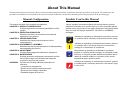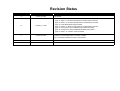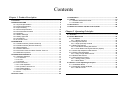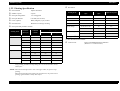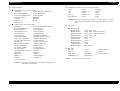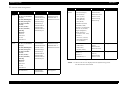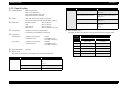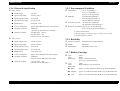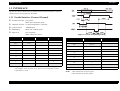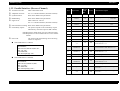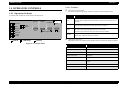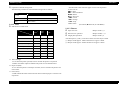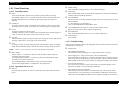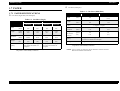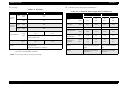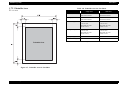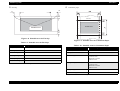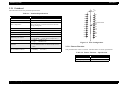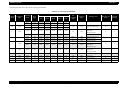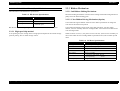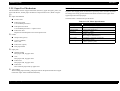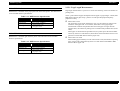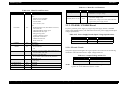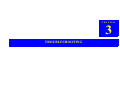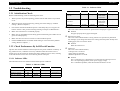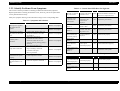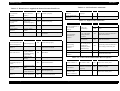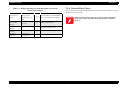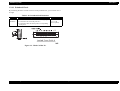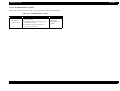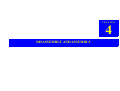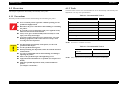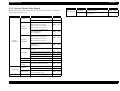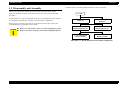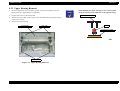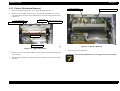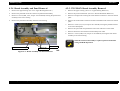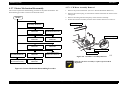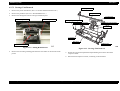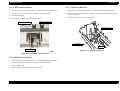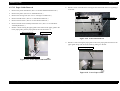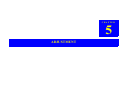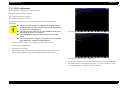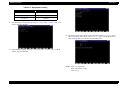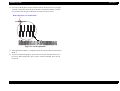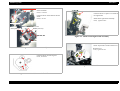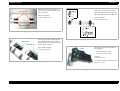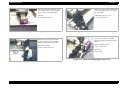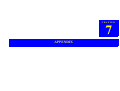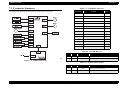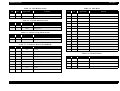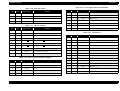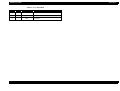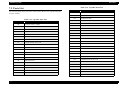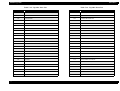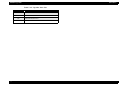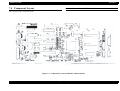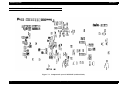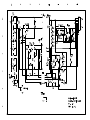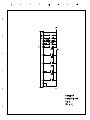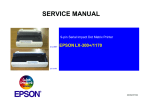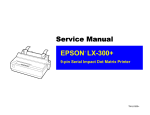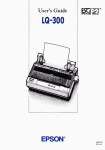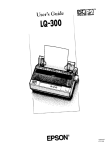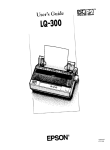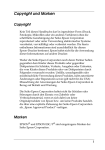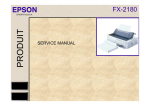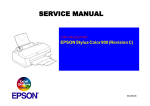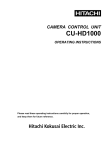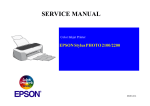Download Epson C82378 Service manual
Transcript
OM
.C
CL
UB
.C
SERVICE MANUAL
24 Pins Serial Impact Dot Matrix Printer
:/
/
BB
S
.F
IX
LQ - 300 + / LQ-305K
TP
®
SEDM00006
OM
.C
.C
CL
UB
Notice
.F
IX
All rights reserved. No part of this manual may be reproduced, stored in a retrieval system, or transmitted in any form or by any means electronic,
mechanical, photocopying, or otherwise, without the prior written permission of SEIKO EPSON CORPORATION.
All effort have been made to ensure the accuracy of the contents of this manual. However, should any errors be detected, SEIKO EPSON would
greatly appreciate being informed of them.
The contents of this manual are subject to change without notice.
All effort have been made to ensure the accuracy of the contents of this manual. However, should any errors be detected, SEIKO EPSON would
greatly appreciate being informed of them.
BB
S
The above not withstanding SEIKO EPSON CORPORATION can assume no responsibility for any errors in this manual or the consequences
thereof.
EPSON is a registered trademark of SEIKO EPSON CORPORATION.
Other product names used herein are for identification purpose only and may be trademarks or registered trademarks of their
respective owners. EPSON disclaims any and all rights in those marks.
:/
/
General Notice:
TP
Copyright © 2000 SEIKO EPSON CORPORATION.
Imaging & Information Product Division
TPCS Quality Assurance Center
TPCS Department
OM
.C
PRECAUTIONS
Precautionary notations throughout the text are categorized relative to 1)Personal injury and 2) damage to equipment.
Signals a precaution which, if ignored, could result in serious or fatal personal injury. Great caution should be exercised in performing
procedures preceded by DANGER Headings.
WARNING
Signals a precaution which, if ignored, could result in damage to equipment.
CL
UB
.C
DANGER
The precautionary measures itemized below should always be observed when performing repair/maintenance procedures.
DANGER
ALWAYS DISCONNECT THE PRODUCT FROM THE POWER SOURCE AND PERIPHERAL DEVICES PERFORMING ANY MAINTENANCE OR REPAIR
PROCEDURES.
2.
NO WORK SHOULD BE PERFORMED ON THE UNIT BY PERSONS UNFAMILIAR WITH BASIC SAFETY MEASURES AS DICTATED FOR ALL ELECTRONICS
TECHNICIANS IN THEIR LINE OF WORK.
3.
WHEN PERFORMING TESTING AS DICTATED WITHIN THIS MANUAL, DO NOT CONNECT THE UNIT TO A POWER SOURCE UNTIL INSTRUCTED TO DO SO.
WHEN THE POWER SUPPLY CABLE MUST BE CONNECTED, USE EXTREME CAUTION IN WORKING ON POWER SUPPLY AND OTHER ELECTRONIC
COMPONENTS.
4.
WHEN DISASSEMBLING OR ASSEMBLING A PRODUCT, MAKE SURE TO WEAR GLOVES TO AVOID INJURIER FROM METAL PARTS WITH SHARP EDGES.
.F
IX
1.
BB
S
WARNING
REPAIRS ON EPSON PRODUCT SHOULD BE PERFORMED ONLY BY AN EPSON CERTIFIED REPAIR TECHNICIAN.
2.
MAKE CERTAIN THAT THE SOURCE VOLTAGES IS THE SAME AS THE RATED VOLTAGE, LISTED ON THE SERIAL NUMBER/RATING PLATE. IF THE EPSON
PRODUCT HAS A PRIMARY AC RATING DIFFERENT FROM AVAILABLE POWER SOURCE, DO NOT CONNECT IT TO THE POWER SOURCE.
3.
ALWAYS VERIFY THAT THE EPSON PRODUCT HAS BEEN DISCONNECTED FROM THE POWER SOURCE BEFORE REMOVING OR REPLACING PRINTED
CIRCUIT BOARDS AND/OR INDIVIDUAL CHIPS.
4.
IN ORDER TO PROTECT SENSITIVE MICROPROCESSORS AND CIRCUITRY, USE STATIC DISCHARGE EQUIPMENT, SUCH AS ANTI-STATIC WRIST STRAPS,
WHEN ACCESSING INTERNAL COMPONENTS.
5.
DO NOT REPLACE IMPERFECTLY FUNCTIONING COMPONENTS WITH COMPONENTS WHICH ARE NOT MANUFACTURED BY EPSON. IF SECOND SOURCE IC
OR OTHER COMPONENTS WHICH HAVE NOT BEEN APPROVED ARE USED, THEY COULD CAUSE DAMAGE TO THE EPSON PRODUCT, OR COULD VOID THE
WARRANTY OFFERED BY EPSON.
TP
:/
/
1.
OM
.C
About This Manual
.C
This manual describes basic functions, theory of electrical and mechanical operations, maintenance and repair procedures of the printer. The instructions and
procedures included herein are intended for the experienced repair technicians, and attention should be given to the precautions on the preceding page.
Symbols Used in this Manual
Various symbols are used throughout this manual either to provide
additional information on a specific topic or to warn of possible danger
present during a procedure or an action. Be aware of all symbols when
they are used, and always read NOTE, CAUTION, or WARNING
messages.
A D J U S T M E N T
R E Q U IR E D
TP
:/
/
BB
S
.F
IX
This manual consists of six chapters and Appendix.
CHAPTER 1. PRODUCT DESCRIPTIONS
Provides a general overview and specifications of the
product.
CHAPTER 2. OPERATING PRINCIPLES
Describes the theory of electrical and mechanical
operations of the product.
CHAPTER 3. TROUBLESHOOTING
Describes the step-by-step procedures for the
troubleshooting.
CHAPTER 4. DISASSEMBLY / ASSEMBLY
Describes the step-by-step procedures for disassembling
and assembling the product.
CHAPTER 5. ADJUSTMENT
Provides Epson-approved methods for adjustment.
CHAPTER 6. MAINTENANCE
Provides preventive maintenance procedures and the
lists of Epson-approved lubricants and adhesives
required for servicing the product.
APPENDIX Provides the following additional information for
reference:
• Connector pin assignments
• Electric circuit boards components layout
• Electrical circuit boards schematics
• Exploded diagram & Parts List
CL
UB
Manual Configuration
C A U T IO N
C H E C K
P O IN T
W A R N IN G
Indicates an operating or maintenance procedure, practice
or condition that is necessary to keep the product’s quality.
Indicates an operating or maintenance procedure, practice,
or condition that, if not strictly observed, could result in
damage to, or destruction of, equipment.
May indicate an operating or maintenance procedure,
practice or condition that is necessary to accomplish a task
efficiently. It may also provide additional information that is
related to a specific subject, or comment on the results
achieved through a previous action.
I.ndicates an operating or maintenance procedure, practice
or condition that, if not strictly observed, could result in injury
or loss of life.
OM
.C
Revision Status
Issued Date
Description
A
January 25, 2001
First Release
B
February 15, 2001
Revision:
• page -34 Table 2-3 “CR Motor Specifications” misdescription corrected.
• page -39 Table 2-10 “PF Motor Specifications” misdescription corrected.
• page -42-“C395 MAIN Block Diagram” added.
• page -43 Table 2-14 “Main ICs and Functions” misdescription corrected.
• page -93-“Component Layout-C395MAIN (Mounted Side)” added.
• page -94-“Component Layout-C395MAIN (Soldered Side)” added.
• page -87 Table 7-14 “LQ-300+ Parts List” added.
C
October 28, 2003
Revision:
[Chapter-1] The description about “LQ-305K” is added.
page -29-“Difference between LQ-300+ and LQ-305K”
TP
:/
/
BB
S
.F
IX
CL
UB
.C
Revision
Chapter 1 Product Description
OM
.C
.C
Contents
1.6 Initialization ...................................................................................... 22
1.8 Accessories ..................................................................................... 28
1.9 Difference between LQ-300+ and LQ-305K ................................... 29
Chapter 2 Operating Principles
2.1 Overview .......................................................................................... 31
2.2 Printer Mechanism ..........................................................................
2.2.1 Printhead ...................................................................................
2.2.1.1 Buzzer Function .................................................................
2.2.2 Carriage Mechanism .................................................................
2.2.2.1 High speed skip method .....................................................
2.2.3 Ribbon Mechanism ...................................................................
2.2.3.1 Ink Ribbon Shifting Mechanism ..........................................
2.2.3.2 Color Ribbon Driving Mechanism (Option) .........................
2.2.4 Platen Gap Adjustment Mechanism ..........................................
2.2.5 Paper Feed Mechanism ............................................................
2.2.5.1 Page Length Measurement ................................................
2.2.6 Release Mechanism ..................................................................
2.2.7 Other Special Functions ............................................................
2.2.7.1 Energy saving mode ...........................................................
2.2.7.2 Quiet Mode .........................................................................
32
33
33
34
36
36
36
36
38
39
40
41
41
41
41
2.3 Electric Circuit Operating Principles .............................................
2.3.1 C395MAIN Board ......................................................................
2.3.2 C294PSB / C294PSE Board .....................................................
2.3.2.1 Electric Circuit ....................................................................
42
42
43
43
.F
IX
1.2 SPECIFICATIONS .............................................................................. 5
1.2.1 Physical Specification .................................................................. 5
1.2.2 Printing Specification ................................................................... 6
1.2.3 Paper Feeding ............................................................................. 9
1.2.4 Electrical Specification .............................................................. 10
1.2.5 Environmental Condition ........................................................... 10
1.2.6 Reliability ................................................................................... 10
1.2.7 Ribbon Cartridge ....................................................................... 10
1.2.8 Safety Approvals ....................................................................... 11
1.2.9 CE Marking ................................................................................ 11
1.2.10 Acoustic noise: ........................................................................ 11
1.7 PAPER .............................................................................................. 23
1.7.1 PAPER SPECIFICATIONS ....................................................... 23
1.7.2 Printable Area ........................................................................... 26
CL
UB
1.1 Features .............................................................................................. 4
BB
S
1.3 INTERFACE ...................................................................................... 12
1.3.1 Parallel Interface (Forward Channel) ........................................ 12
1.3.2 Parallel Interface (Reverse Channel) ........................................ 14
1.3.3 Serial Interface .......................................................................... 15
1.3.4 Interface Selection ..................................................................... 16
1.3.5 Prevention Hosts from Data Transfer Time-out ......................... 16
1.3.6 IEEE1284.4 protocol ................................................................. 16
:/
/
1.4 OPERATOR CONTROLS ................................................................. 17
1.4.1 Operation Switches ................................................................... 17
1.4.1.1 Switches ............................................................................. 17
1.4.1.2 LED .................................................................................... 18
1.4.1.3 Buzzer ................................................................................ 18
1.4.2 Panel Functions ......................................................................... 19
1.4.2.1 Usual Operation ................................................................. 19
1.4.2.2 Operation at Power-on ....................................................... 19
1.4.2.3 Default Setting .................................................................... 19
1.4.2.4 Bi-d. Adjustment ................................................................. 21
1.4.3 Errors ......................................................................................... 21
TP
1.5 Control codes .................................................................................. 22
Chapter 4 Disassembly and Assembly
OM
.C
5.1 Overview .......................................................................................... 72
5.1.1 Platen Gap Adjustment ............................................................. 72
5.1.2 Bi-D Adjustment ........................................................................ 73
.C
3.2 Troubleshooting .............................................................................. 46
3.2.1 Initialization Check .................................................................... 46
3.2.2 Check Performance By Self-Check Function ............................ 46
3.2.2.1 Indicator LEDs .................................................................... 46
3.2.3 Identify Problems From Symptoms ........................................... 47
3.2.4 Unit and Parts Check ................................................................ 49
3.2.4.1 Printhead Check ................................................................. 50
3.2.4.2 Motor Check ....................................................................... 51
3.2.4.3 Sensor Check ..................................................................... 51
3.2.4.4 Printhead Driver Check ...................................................... 52
Chapter 5 Adjustment
Chapter 6 Maintenance
6.1 Maintenance ..................................................................................... 78
6.1.1 Cleaning .................................................................................... 78
6.1.2 Lubrication ................................................................................. 78
CL
UB
3.1 Overview ........................................................................................... 45
Chapter 7 Appendix
7.1 Connector Summary ....................................................................... 83
7.2 Parts List .......................................................................................... 87
7.3 Exploded Diagrams ......................................................................... 90
.F
IX
4.1 Overview ........................................................................................... 54
4.1.1 Precautions ............................................................................... 54
4.1.2 Tools .......................................................................................... 54
4.1.3 Service Checks After Repair ..................................................... 55
TP
:/
/
BB
S
4.2 Disassembly and Assembly ........................................................... 56
4.2.1 Printhead Removal .................................................................... 57
4.2.2 Upper Housing Removal ........................................................... 58
4.2.3 Printer Mechanism Removal ..................................................... 59
4.2.4 Board Assembly and Panel Removal ........................................ 60
4.2.5 C395 MAIN Board Assembly Removal ..................................... 60
4.2.6 C294PSB/PSE Board Assembly Removal ................................ 61
4.2.7 Printer Mechanism Disassembly ............................................... 62
4.2.7.1 CR Motor Assembly Removal ............................................ 62
4.2.7.2 Platen Removal .................................................................. 63
4.2.7.3 Carriage Unit Removal ....................................................... 64
4.2.7.4 Ribbon Feed Mechanism Removal .................................... 65
4.2.7.5 RPE Sensor Removal ........................................................ 66
4.2.7.6 BPE Sensor Removal ......................................................... 66
4.2.7.7 HP Sensor Removal ........................................................... 66
4.2.7.8 PG Sensor Removal ........................................................... 67
4.2.7.9 Release Lever Position Sensor Removal ........................... 67
4.2.7.10 PF Motor Assembly Removal ........................................... 68
4.2.7.11 Paper Feed Mechanism Disassembly .............................. 68
4.2.7.12 Paper Guide Removal ...................................................... 70
7.4 Component Layout ......................................................................... 93
7.5 Electric Circuit Schematics ............................................................ 97
OM
.C
.C
CL
UB
.F
IX
TP
:/
/
BB
S
PRODUCT DESCRIPTION
CHAPTER
1
1.1 Features
Copy capability:
OM
.C
EPSON LQ-300+
Revision C
1 original + 3 copies
Control panel functions: Font, Pause, Tear off, LF/FF, Load/ Eject,
EPSON LQ-300+ is a 24-pin serial impact dot matrix printer. The major features of
this printer are as follows:
Printing speed:
High speed draft
Draft
NLQ
Feeding method:
Friction feed (rear)
Push tractor feed (rear)
Push and Pull tractor feed (rear)
Pull tractor feed (rear, bottom)
CL
UB
Single sheet, Continuous paper, Multi part paper,
Envelope, Label and Roll paper
9NLQ and 1 Draft Bitmap and 4 Scalable typefaces
8 Barcode fonts
Character tables:
Standard version
NLSP version
Input buffer:
32 Kbytes
Acoustic noise:
49 dB(A) (ISO 7779 pattern)
Reliability:
Mean print volume between failure
(MVBF)(MTBF 25% duty cycle):
12 million lines
(except printhead)
MTBF
6000 POH (25% Duty)
Printhead life
200 million strokes/ wire
BB
S
.F
IX
Fonts:
Control code:
ESC/P and IBM 2390 Plus emulation
TP
Bi-directional parallel interface
(IEEE-1284 nibble mode supported)
Serial I/F
Knob
Control panel
Ribbon cartridge
Paper thickness
lever
Paper tension unit
Tractor
Paper cord
100 million strokes/ wire(Color)
2 million characters
Interface:
Paper release lever
Parallel interface
:/
/
Ribbon life
Paper guide
Printer cover
Paper/ Media:
(Black)
Paper supports
Paper guide cover
Rear push tractor, CSF single-bin (Option),
Pull tractor (Option) and Roll paper holder (Option)
13 tables
39 tables
.C
300 cps at 10 cpi
225 cps at 10 cpi
75 cps at 10 cpi
Feeder:
Product Description
Micro Adjust, Self test, Data dump
and the default settings
Features
Power switch
Figure 1-1. EPSON LQ-300+ Printer Parts
4
1.2 SPECIFICATIONS
OM
.C
EPSON LQ-300+
Revision C
With CSF (Single bin CSF)
Dimensions:
Mass:
Without Pull Tractor
Appearance:
366 x 275 x 159 mm (WxDxH)
Mass:
Approx. 4.4 kg
Appearance:
See the figure below.
See the figure below.
:/
/
BB
S
.F
IX
CL
UB
Dimensions:
Approx. 4.6 kg
.C
1.2.1 Physical Specification
366 x 441 x 370 mm (WxDxH)
Figure 1-3. Appearance With CSF
Product Description
TP
Figure 1-2. Appearance Without Pull Tractor
SPECIFICATIONS
5
Resolution:
1.2.2 Printing Specification
Print method:
Impact dot matrix
Number of pins:
24 pins
Print pin arrangement:
12 x 2 staggered
High speed draft
Print pin diameter:
0.29 mm (0.0114 inch)
Draft
Color (Option):
Black, Magenta, Cyan, Yellow
Print direction:
Bi-direction with logic seeking
Printable
columns
Normal
Copy
High speed draft
10
80
300
266
Draft
10
80
325
200
12
96
270
15
120
337
17
137
192
20
160
225
10
80
75
12
96
90
15
120
17
137
20
160
LQ condensed
180
No
120
180
No
Draft condensed
240
180
No
LQ
360
180
No
60, 80, 90 or 120
60
Yes
120 or 240
60
No
60, 80, 90 or 120
180
Yes
120 or 240
180
No
180 or 360
180 or 360
Yes
.C
24 pin bit image
Raster graphics*1
.F
IX
LQ
90
240
*1: Not described in this manual.
300
Control code:
ESC/P 2 and IBM 2390 Plus emulation
(Refer to 1.5 "Control codes")
170
200
66
79
BB
S
Draft condensed
Adjacent dot print
CL
UB
Character
pitch (cpi)
Printing mode
Vertical density
(dpi)
8 pin bit image
Printing speed (cps)
Revision C
Horizontal density
(dpi)
Printing mode
Print speed and printable columns:
OM
.C
EPSON LQ-300+
112
99
128
112
150
132
:/
/
NOTE: When the power supply voltage drops to the lower limit, the printer
stops printing and then starts printing the rest on the line more slowly
than before.
Product Description
TP
NOTE: When the head temperature rises to the upper limit, the printer stops
printing.
When the head temperature falls to the normal level, the printer starts
printing again and more slowly than before.
SPECIFICATIONS
6
OM
.C
EPSON LQ-300+
Revision C
International character sets: 14 countries and legal
Character tables:
U.S.A
U.K.
Italy
Norway
Latin America
Standard version (13 character table)
.C
PC437 (US, Standard Europe)
PC860 (Portuguese)
PC865 (Nordic)
BRASCII
Roman 8
PC858
NLSP version (39 character tables)
Typeface
Bit map fonts:
.F
IX
PC437 (US, Standard Europe)
PC437 Greek
PC855 (Cyrillic)
PC857 (Turkish)
PC866 (Russian)
MAZOWIA (Poland)
ISO 8859-7 (Latin / Greek)
Bulgaria (Bulgarian)
Estonia (Estonia)
PC 866 LAT. (Latvian)
PC860 (Portuguese)
PC865 (Nordic)
PC708 (Arabic)
PCAR864 (Arabic)
Abicomp
Roman 8
Hebrew 7*1
PC862 (Hebrew)*1
IAO8859-15
EPSON Draft
EPSON Roman
EPSON Sans serif
EPSON Courier
EPSON Prestige
EPSON Script
EPSON OCR-B
EPSON Orator
EPSON Orator-S
EPSON Script C
10cpi, 12cpi, 15cpi
10cpi, 12cpi, 15cpi, Proportional
10cpi, 12cpi, 15cpi, Proportional
10cpi, 12cpi, 15cpi
10cpi, 12cpi
10cpi
10cpi
10cpi
10cpi
Proportional
Bar codes
BB
S
Italic table
PC850 (Multilingual)
PC853 (Turkish)
PC852 (East Europe)
PC864 (Arabic)
PC869 (Greek)
Code MJK (CSFR)
ISO Latin 1T (Turkish)
PC 774 (LST 1283:1993)
ISO 8859-2
PC 866 UKR (Ukrania)
PC 861 (Icelandic)
PC APTEC (Arabic)
PC 720 (Arabic)
PC863 (Canadian-French)
BRASCII
ISO Latin 1
Hebrew 8*1
PC858
PC771 (Lithuania)
Germany
Sweden
Japan
Spain 2
Legal
NOTE:The international and legal characters are the following 12 codes;
23H, 24H, 40H, 5BH, 5CH, 5DH, 5EH, 60H, 7BH, 7CH, 7DH,
7EH.
CL
UB
Italic table
PC850 (Multilingual)
PC863 (Canadian-French)
PC861 (Icelandic)
Abicomp
ISO Latin 1
ISO 8859-15
France
Denmark 1
Spain 1
Denmark 2
Korea
EAN-13
UPC-A
Code 128
Industrial 2 of 5 *1
EAN-8
UPC-E
POSTNET
Matrix 2 of 5 *1
Interleaved 2 of 5
Code 39
Coda bar (NW-7)*1
NOTE: *1: Not described in this manual.
Product Description
TP
:/
/
NOTE:*1: This item is not displayed on a default setting mode. Not
described in this manual.
SPECIFICATIONS
7
Character tables and typefaces:
Character table
Bitmap font
Scalable font
Italic table
PC 437 (US, Standard
Europe)
PC 850 (Multilingual)
PC 860 (Portuguese)
PC 863(CanadianFrench)
PC 865 (Nordic)
PC 861 (Icelandic)
Abicomp
BRASCII
Roman 8
ISO Latin 1
PC 858
ISO 8859-15
EPSON Draft
EPSON Roman
EPSON Sans Serif
EPSON Courier
EPSON Prestige
EPSON Script
EPSON OCR-B
EPSON Orator
EPSON Orator-S
EPSON Script C
EPSON Roman
EPSON Sans Serif
EPSON Roman T
EPSON Sans Serif H
NLSP
version
Italic table
PC 437 (US, Standard
Europe)
PC 850 (Multilingual)
PC 860 (Portuguese)
PC 863(CanadianFrench)
PC 865 (Nordic)
PC 861 (Icelandic)
Abicomp
BRASCII
Roman 8
ISO Latin 1
PC 858
ISO 8859-15
EPSON Draft
EPSON Roman
EPSON Sans Serif
EPSON Courier
EPSON Prestige
EPSON Script
EPSON OCR-B
EPSON Orator
EPSON Orator-S
EPSON Script C
EPSON Roman
EPSON Sans Serif
EPSON Roman T
EPSON Sans Serif H
Product Description
.F
IX
BB
S
:/
/
EPSON Draft
EPSON Roman
TP
PC 864(Arabic)
Bitmap font
Revision C
Scalable font
PC437 (Greek)
PC852 (East Europe)
PC853 (Turkish)
PC 855 (Cyrillic)
PC 857 (Turkish)
PC 866 (Russian)
PC 869 (Greek)
MAZOWIA (Poland)
Code MJK (CSFR)
1SO 8859-7 (Latin/Greek)
lSO Latin 1T (Turkish)
Bulgaria (Bulgarian)
Estonia (Estonian)
PC774 (LST 1283: 1993)
ISO 8859-2
PC 866 LAT. (Latvian)
PC 866 UKR (Ukrania)
PC771 (Lithuania)
EPSON Draft
EPSON Roman
EPSON Sans Serif
EPSON Courier
EPSON Prestige
EPSON Script
Not supported
PCAPTEC (Arabic)
PC708(Arabic)
PC720(Arabic)
PCAR 864 (Arabic)
EPSON Draft
(Arabic)
EPSON Roman
EPSON San Serif
Not supported
Hebrew7*1
Hebrew8*1
PC862(Hebrew)*1
EPSON Draft
(Hebrew)
EPSON Roman
EPSON Courier
Not supported
CL
UB
Standard
version
NLSP
version
.C
Character table
OM
.C
EPSON LQ-300+
NOTE: ESC R command is effective on the character tables with bold.
NOTE: *1: These items are not displayed in the default setting mode.
Not described in this manual.
Not supported
SPECIFICATIONS
8
OM
.C
EPSON LQ-300+
1.2.3 Paper Feeding
Friction feed (rear)
Push tractor feed (rear)
Push and Pull tractor feed (rear)
Pull tractor feed (rear, bottom)
Rear push tractor, CSF single-bin (Option)
Pull tractor (Option) and Roll paper holder (Option)
Paper path:
Manual insertion
CSF
Push Tractor
Pull Tractor
Line spacing:
4.23mm (1/6 inch) or programmable
in increments of 0.0706mm (1/360 inch)
Rear in, top out
Rear in, top out
Rear in, top out
Rear or bottom in, top out
53msec
0.092MPS (m/sec.)
[3.61 IPS (inch/sec.)]
106msec
0.042MPS (m/sec.)
[1.67 IPS (inch/sec.)]
4.23mm (1/6 inch feed)
Continuous feed
Input Data Buffer:
32 Kbyte
Release lever:
Paper path/ Feeder
Manual insertion (rear)
CSF single-bin
Pull tractor feed (rear)
Continuous paper (Single sheet &
Multi part)
Pull tractor feed (bottom)
Continuous paper (Single sheet &
Multi part)
Labels
Paper thickness (inch)
Lever
position
Minimum
Maximum
0
0.06(0.0024)
0.12(0.0047)
1
0.12(0.0047)
0.19(0.0075)
2
0.19(0.0075)
0.26(0.0102)
3
0.26(0.0102)
0.32(0.0126)
4
0.32(0.0126)
0.44(0.0173)
5
0.44(0.0173)
0.52(0.0205)
Paper/ Media
Cut sheet (Single sheet and Multi
part)
Envelop
Cut sheet (Single sheet)
Roll paper
TP
Roll paper holder feed (rear)
Product Description
Continuous paper (Single sheet &
Multi part)
:/
/
Friction
BB
S
The release lever must be set according to the following table below.
Lever position
Push and Pull tractor feed (rear)
The paper thickness lever must be set at the proper position as shown below.
.F
IX
Copy mode
Continuous paper (Single sheet &
Multi part)
Paper thickness lever:
Feed speed:
4.23mm (1/6 inch feed)
Continuous feed
Paper/ Media
Push tractor feed (rear)
.C
Tractor
Feeder:
Normal mode
Paper path/ Feeder
CL
UB
Feeding method:
Lever position
Revision C
SPECIFICATIONS
9
OM
.C
EPSON LQ-300+
1.2.4 Electrical Specification
1.2.5 Environmental Condition
120 V version
Temperature:
Rated voltage:
AC 120V
Input voltage range:
AC 99 to 132 V
Rated frequency range:
50 to 60 Hz
Input frequency range:
49.5 to 60.5 Hz
Rated current:
0.6A (max. 1.4A)
Power consumption:
approx. 20W (ISO/IEC 10561 Letter pattern)
Insulation resistance:
10MΩ min.
(between AC line and chassis, DC500V)
Dielectric strength:
AC 1000 Vrms. 1 min. or
AC 1200 Vrms. 1 sec.
(between AC line and chassis)
10 to 80% RH (operating*1)
30 to 60% RH (operating*1,*2)
0 to 85% RH (non-operating)
CL
UB
Resistance to shock: 1 G, within 1ms (operating)
2 G, within 2ms (non-operating*3)
Total print volume:
12 million lines (except printhead)
MTBF:
6000 POH
Printhead life:
200 million strokes / wire
Resistance to vibration:0.25 G, 10 to 55 Hz (operating)
0.50 G, 10 to 55 Hz (non-operating*3)
*1: without condensation
*2: during printing on multi part paper, envelop, card, or label
*3: without shipment container
1.2.6 Reliability
.F
IX
230 V version
AC 220 to 240 V
Input voltage range:
AC 198 to 264 V
Rated frequency range:
50 to 60 Hz
Input frequency range:
49.5 to 60.5 Hz
Rated current:
0.3 A (max. 0.7A)
Power consumption:
approx. 20W (ISO/IEC10561 Letter pattern)
Insulation resistance:
10MΩ min.
(between AC line and chassis, DC 500V)
Dielectric strength:
AC 1500 Vrms. 1 min.
(between AC line and chassis)
TP
:/
/
BB
S
Rated voltage range:
Product Description
5 to 35 °C (operating*1)
15 to 25 °C (operating*1,*2)
-30 to 60 °C (non-operating)
.C
Humidity:
Revision C
1.2.7 Ribbon Cartridge
Type:
Color:
Ribbon life:
Type:
Color:
Ribbon life:
Fabric
Black
approx. 2 million characters
(LQ 10 cpi, 48 dots/character)
Fabric
Black, Magenta, Cyan and Yellow
Black
approx. 1 million characters (Draft 10 cpi, 48 dots/character)
Magenta
approx. 0.7 million characters (Draft 10 cpi, 48 dots/character)
Cyan
approx. 0.7 million characters (Draft 10 cpi, 48 dots/character)
SPECIFICATIONS
10
OM
.C
EPSON LQ-300+
Type:
Color:
Ribbon life:
approx. 0.5 million characters (Draft 10 cpi, 48 dots/character)
Film
Black
approx. 0.2 million characters
(LQ 10 cpi, 48 dots/character)
.C
Yellow
1.2.8 Safety Approvals
Safety standards:
UL1950
CSA C22.2 No. 950
EMI:
FCC part15 subpart B class B
CSA C108.8 class B
CL
UB
120 V version
Safety standards:
EN60950 (VDE)
EMI:
EN55022 (CISPR pub.22) class B
AS/NZS 3548 class B
1.2.9 CE Marking
230 V version and UPS version
Low voltage directive 73/23/EEC: EN60950
1.2.10 Acoustic noise:
Product Description
:/
/
approx. 49 dB(A) (ISO 7779 pattern)
TP
Level:
BB
S
EMC Directive 89/336/EEC: EN55022 class B
.F
IX
230 V version
EN61000-3-2
EN61000-3-3
EN55024
Revision C
SPECIFICATIONS
11
OM
.C
EPSON LQ-300+
1.3 INTERFACE
.C
LQ-300+ provides bi-directional 8-bit parallel interface and serial interface. Optional
interface board is not supported on this model.
1.3.1 Parallel Interface (Forward Channel)
Transmission mode: 8 bit parallel
Adaptable connector: 57-30360 (Amphenol) or equivalent
-STROBE pulse
Handshaking:
BUSY and -ACKLG signals
Signal level:
TTL compatible
(IEEE-1284 level 1 device)
Figure 1-4. Data Transmitting Timing
Minimum
Maximum
Condition
VOH*
--
5.5V
VOL*
-0.5V
--
IOH*
--
0.32mA
IOL*
--
12mA
CO
--
50pF
VIH
--
2.0V
VIL
0.8V
--
IIH
--
0.32mA
VIH=2.0V
IIL
--
12mA
VIL=0.8V
CI
--
50pF
.F
IX
Parameter
VOH=2.4V
:/
/
BB
S
VOL=2.4V
TP
NOTE: * Logic-H signal is 2.0V or lower when the printer is off and the signal is
3.0V or higher when the printer is on. The receiver has impedance which
is equivalent to 7.5 kΩ.
Product Description
CL
UB
IEEE-1284 compatibility mode
Synchronization:
Revision C
NOTE:
INTERFACE
Parameter
Minimum
Maximum
tsetup
500 nsec
--
thold
500 nsec
--
tstb
500 nsec
--
tready
0
--
tbusy
--
500 nsec
treply
--
--
tack
500 nsec
10 us
tnbusy
0
--
tnext
0
--
ttout*
--
120 nsec
ttin**
--
200 nsec
* Rise and fall time of output signals
** Rise and fall time of input signals.
12
BUSY signal is active (HIGH level) under the conditions below:
OM
.C
EPSON LQ-300+
Revision C
Table 1-1. Connector Pin Assignment and Signals
In the process of receiving data
Pin No.
Return
GND
Pin
In/Out
26
In
bit6
bit7:MSB
In the condition of being -INT signal active (low level)
8
DATA7
During hardware initialization
9
DATA8
27
In
10
.C
Functional Description
-ACKNLG
28
Out
This signal (negative pulse) indicates that the
printer has received data and is ready to accept
next one.
11
BUSY
29
Out
This signal’s high level means that the print is
not ready to accept data.
12
PE
28
Out
This signal’s high level means that the printer is
in a state of paper-out error.
13
SLCT
28
Out
Always at high level when the printer is
powered on.
.F
IX
In the condition of being input buffer full
Signal
Name
14
-AFXT
30
In
Not used.
31
-INIT
30
In
This signal’s negative pulse initializes printer.
32
-ERROR
29
Out
This signal’s low level means the printer is in a
state of error.
36
-SLIN
30
In
18
Logic H
--
Out
This line is pulled up to +5V through
3.9 kΩ resister.
35
+5V
--
Out
This line is pulled up tp +5V through
1.0 kΩ resister.
17
Chassis
--
--
Chassis GND.
16, 33,
19-30
GND
--
--
Signal GND.
15, 34
NC
--
--
Not connected.
In the condition of being -ERROR or PE signal is active (low level, high level,
CL
UB
respectively)
In the self test mode
In the adjustment mode
In the default-setting mode
-ERROR signal is active (low level) under the conditions below:
In the condition of a paper-out error
In the condition of a release lever error
PE signal is active (high level) under the condition below:
In the condition of a paper-out error
Table 1-1. Connector Pin Assignment and Signals
Return
GND
Pin
In/Out
-STROBE
19
In
2
DATA1
20
In
3
DATA2
21
In
4
DATA3
22
In
5
DATA4
23
In
6
DATA5
24
In
7
DATA6
25
In
Product Description
Strobe pulse. Input data is latched at falling
edge of the signal.
Parallel input data to the printer.
bit0:LSB
bit1
TP
1
Functional Description
BB
S
Signal
Name
:/
/
Pin No.
bit2
Not used.
bit3
bit4
NOTE: In/Out shows the direction of signal flow from the printer’s point of view.
bit5
INTERFACE
13
OM
.C
EPSON LQ-300+
1.3.2 Parallel Interface (Reverse Channel)
IEEE-1284 nibble mode
Adaptable connector:
See 1.3.1 "Parallel Interface (Forward Channel)"
Synchronization:
Refer to the IEEE-1284 specification
Handshaking:
Refer to the IEEE-1284 specification
2
Signal level:
IEEE-1284 level 1 device
See 1.3.1 "Parallel Interface (Forward Channel)"
3
Pin No.
1
Extensibility request:
The printer responds to the extensibility request
affirmatively when the request is 00H or 004H;
00H: Request for nibble mode of reverse channel transfer.
04H: Request device ID in nibble mode of reverse channel
transfer.
The printer sends the following device ID string
when it is requested.
[00H][4DH]
MFG: EPSON;
CMD: ESCPL2,PRPXL24,BDC,D4;
MDL: LQ-300+;
CLS: PRINTER;
DES: EPSON[SP]LQ-300+;
When IEEE1284.4 is disabled;
Product Description
TP
:/
/
[00H][50H]
MFG: EPSON;
CMD: ESCPL2,PRPXL24,BDC;
MDL: LQ-300+;
CLS: PRINTER;
DES: EPSON[SP]LQ-300+;
BB
S
When IEEE1284.4 is enabled;
Return
GND
Pin
In/Out
19
In
Host clock signal.
Parallel input data to the printer.
bit0:LSB
Functional Description
DATA1
20
In
DATA2
21
In
bit1
DATA3
22
In
bit2
5
DATA4
23
In
bit3
6
DATA5
24
In
bit4
7
DATA6
25
In
bit5
8
DATA7
26
In
bit6
9
DATA8
27
In
bit7:MSB
10
PtrClk
28
Out
Printer clock signal.
11
PtrBusy/DataBit3,7
29
Out
Printer busy signal and reverse channel
transfer data bit 3 or 7.
12
AckDataReq/
DataBit-2,6
28
Out
Acknowledge data request signal and
reverse channel transfer data bit 2 or 6.
13
Xflag/
DataBit-1,5
28
Out
X-flag signal and reverse channel
transfer data bit 1 or 5.
14
HostBusy
30
In
Host busy signal.
31
-INIT
30
In
Not used.
32
-DataAvail/
DataBit-0,4
29
Out
36
1284-Active
30
In
18
Logic-H
--
Out
This line is pulled up to +5V through 3.9
kΩ resister.
35
+5V
--
Out
This line is pulled up tp +5V through 1.0
kΩ resister.
4
.F
IX
Device ID:
HostClk
CL
UB
Data transmission timing: Refer to the IEEE-1284 specification
Signal Name
.C
Transmission mode:
Revision C
INTERFACE
Data available signal and reverse channel
transfer data bit 0 or 4.
1284 active signal.
14
Return
GND
Pin
In/Out
17
Chassis
--
--
16, 33,
19-30
GND
--
--
15, 34
NC
--
--
Pin
No.
Functional Description
Chassis GND.
Signal GND.
2
TXD
20
DTR
11
Not connected.
4
NOTE: In/Out shows the direction of signal flow from the printer’s point of view.
1.3.3 Serial Interface
Asynchronous
Signal level:
EIA-232D
MARK (logical 1):
SPACE (logical 0):
-3V to -25V
+3V to +25V
Start bit:
Data bit:
Parity bit:
Stop bit:
Baud rate:
300, 600, 1200, 2400, 4800, 9600 or 19200 bps
Handshaking:
Functional Description
Out
Transmit data.
Out
Indicates that the printer is ready to receive data or not.
REV
Out
Connected directly to the DTR signal.
RTS
Out
Request to send. Always SPACE level when the printer is
powered on. Pulled up to +12V via 4.7KΩ resistor.
3
RXD
In
Receive data.
7
Signal GND
--
Signal GND
1
Chassis GND
--
Chassis GND
other
NC
--
Not used. Not connected.
NOTE: In/Out shows the direction of signal flow from the printer’s point of view.
Word length:
1 bit
7 bit, 8 bit
Odd, Even, Non, Ignore
1 bit or more
In/Out
Revision C
.F
IX
Synchronization:
Signal Name
.C
Signal Name
CL
UB
Pin No.
OM
.C
EPSON LQ-300+
BB
S
DTR signal and XON/XOFF
DTR=MAEK, XOFF: indicates that the printer cannot receive data.
DTR=MARK, XON: indicates that the printer is ready to receive data.
NOTE: The DTR signal is MARK and XOFF code (DC3, 13H) is transmitted
when the rest of the input buffer becomes 256 bytes. The DTR signal is
SPACE and XON code (DC1, 11H) is transmitted when the rest of the
input buffer is regained 256 byte.
Parity error is only detected. Overrun error and
framing error are ignored.
Connector:
25 pin subminiature D-shell connector (female)
TP
Product Description
:/
/
Error handling:
INTERFACE
15
Auto:
The printer has 2 interfaces; the parallel interface and serial interface. These interfaces
are selected manually by Default Setting or selected automatically.
Manual Selection
Communication is carried out in the conventional mode until a magic string
(1284.4 synchronous commands) is received. By receiving a magic string,
communication in IEEE1284.4 packet mode is started.
Off:
One of 2 interfaces can be selected by Default setting.
Revision C
.C
1.3.4 Interface Selection
OM
.C
EPSON LQ-300+
Communication is carried out in the conventional mode. A magic string (1284.4
synchronous commands) is discarded.
The automatic interface selection is enabled by Default Setting. In this automatic
interface selection mode, the printer is initialized to the idle state scanning which
interface receives data when it is powered on. Then the interface that receives data
first is selected. When the host stops data transfer and the printer is in stand-by
state for the seconds specified by Default Setting, the printer is returned to the idle
state. As long as the host sends data or the printer interface is in busy state, the
selected interface is let as it is.
Interface State and Interface Selection
.F
IX
When the parallel interface is not selected, the interface gets into a busy state.
When the serial interface is not selected, the interface sends XOFF and sets the
DTR signal MARK. When the printer is initialized or returned to the idle state, the
parallel interface got into a ready state, the serial interface sends XON and sets the
DTR SPACE. Caution that the interrupt signal such as a -INIT signal on the
parallel interface is not effective while that interface is not selected.
NOTE: The packet protocol of IEEE1284.4 allows a device to carry on multiple
exchanges or conversations which contain data and/or control
information with another device at the same time across a single pointto-point link.
The protocol is not, however, a device control language. It does provide
basic transport-level flow control and multiplexing services.
The multiplexed logical channels are independent of each and blocking
of one has no effect on the others. The protocol operates over IEEE1284.
CL
UB
Automatic Selection
1.3.5 Prevention Hosts from Data Transfer Time-out
:/
/
1.3.6 IEEE1284.4 protocol
BB
S
Generally, hosts abandons data transfer to peripherals when a peripheral is in busy state
for dozens of seconds continuously. To prevent hosts from this kind of time-out, the
printer receives data very slowly, several bytes per minute, even if the printer is in busy
state. This slowdown is started when the rest of the input buffer becomes several
hundreds of bytes. At last, when the input buffer is full, the printer is in busy state
continuously.
Product Description
TP
The packet protocol described by IEEE1284.4 is supported on the parallel I/F.
Two function modes of IEEE1284.4 protocol, “Off” and “Auto” are available, and one
of them is selected according to the value of Default setting. (See 1.4.2.3 "Default
Setting")
INTERFACE
16
1.4 OPERATOR CONTROLS
1.4.1.1 Switches
OM
.C
EPSON LQ-300+
Revision C
Operation in normal mode
In normal mode, pressing panel switches executes the following functions.
4 switches and 5 LEDs are on the panel as shown below.
Tear Off
LF/FF
Load/Eject
Paper Out
Pause
Script
Others
Draft
Draft Condensed
Roman
Font
Micro Adjust
3 sec
Sans serif
Courier
: LED On
: LED Blinks
Load/Eject
-Loads or ejects paper.
-Execute micro feed forward, when this function is enabled.
LF/FF
-Executes line feed, pressing it shortly.
-Executes form feed, holding it down for a few seconds.
-Executes micro feed backward, when this function is enabled.
Tear Off
-Advances continuous paper to the Tear-off position.
-Select font, when this function is enabled.
Operation at power on
: LED Off
Turning the printer on while pressing panel switches executes the functions below;
TP
:/
/
BB
S
Figure 1-5. Control Panel
Product Description
-Alternates printing and non-printing status.
-Enables Micro Adjustment function and Font selection, holding it down for 3
seconds.
.F
IX
Prestige
Pause
Function
CL
UB
Tear Off
Switch
.C
1.4.1 Operation Switches
Switch
Function
Load/Eject
LQ self test
LF/FF
Draft self test
Tear Off
Default setting
Load/Eject & LF/FF
Data dump
Load/Eject & LF/FF & Pause
Clear EEPROM
Tear Off & Load/Eject & LF/FF
Clear EEPROM for Diving Line count for ribbon change
timing.
Pause
Bi-d adjustment
Others
Not available
OPERATOR CONTROLS
17
OM
.C
EPSON LQ-300+
Operation in default setting mode
-All LEDs blink when continuous paper is in the Tear-off position.
: Tear off
: Draft
: Draft Condensed
: Roman
: Sans serif
: Courier
: Prestige
: Script
: Others
(
: LED On, : LED Off, : LED Blinks)
Tear Off
Selects the Menu.
LF/FF
Change the setting
Others
Not available.
CL
UB
Function
.C
The following switches are used in default setting mode as follows;
Switch
1.4.1.2 LED
Indication in normal mode
1.4.1.3 Buzzer
LED
Printer Status
Pause*1
Paper
Out*2
Font
On
---
---
Paper out error
On
On
---
Release lever error
On
---
---
Paper eject warning
On
Blink
---
Micro Adjust
Blink
---
---
Head hot warning
Blink
---
---
Tear off
---
---
*3
Font selection
---
---
*3
Blink
Blink
Blink
Paper out error:
Beeper sounds (...)*
Release lever operation:
Beeper sounds(-----)*
Illegal panel operation:
Beeper sounds (.)*
*The description (.) and (-) in the above shows how the beeper sounds.
(.): Beeper sounds approx. 100ms and interval is approx. 100ms.
(-): Beeper sounds approx. 500ms and interval is approx. 100ms.
BB
S
.F
IX
Pause
Fatal error
Revision C
:/
/
*1 Pause (Orange)
-It is on when the printer is paused, and it is off when the printer is not paused.
-It blinks when Micro Adjust is enabled or the printer is in the head hot status.
*2 Paper Out (Red)
-It is on when the printer is in the Paper out status, and it is off when the printer is out
of this status.
Product Description
TP
*3 Font (Green)
-3 LEDs indicate the status of Font selection when continuous paper is out of the Tearoff position.
OPERATOR CONTROLS
18
1.4.2 Panel Functions
Default setting
1.4.2.1 Usual Operation
Data Dump
Starts the data dump mode, in which all the input data are printed as hexadecimal
numbers and corresponding characters.
-Pressing it loads out sheet or continuous paper when the printer is out of paper.
-Pressing it ejects out sheet to the stacker or continuous paper to the paper park.
.C
Load/Eject
Clear EEPROM
Resets the printer to the factory default setting, which is not always proper for each
market demand.
(i.e. This function is for emergency.)
Clear Areal EEPROM data except 00H to 1FH.
CL
UB
-This switch alternates printer activity between printing and non-printing.
-By holding it down for over 3 seconds when the printer is in the stand by state,
the Micro Adjust function is enabled. By pressing it again, this function is
disabled.
Clear EEPROM for Driving Line count for ribbon change timing.
Resets the diving Line count for ribbon change timing.
LF/FF
-Pressing it shortly executes line feed.
-Holding it down for a few seconds executes form feed when continuous paper is
used, or ejects cut sheet to the stacker when cut sheet is used.
Tear Off
Bi-d adjustment
Starts the Bi-d adjustment mode. See 1.4.2.4 "Bi-d. Adjustment".
Demonstration
Not available.
.F
IX
-When continuous paper is used, pressing it moves a page to the Tear-Off position.
Pressing it again moves a next page to the TOF position.
Font
-Pressing it selects one of the following fonts when the Micro Adjust is enabled;
Draft, Draft Condensed, Roman, Sans serif, Courtier, Prestige, Script and others.
BB
S
Micro Adjust
:/
/
-Micro Adjust ↓ / ↑ switches are effective when the Micro Adjust function is
enabled by the Pause switch.
-Pressing the Micro Adjust ↓ / ↑ switches executes micro feed backward and
forward by 0.141 mm (1/180 inch).
-The TOF adjustment is enabled in the TOF position after loading,
and the Tear-off adjustment is enabled in the Tear-off position.
1.4.2.2 Operation at Power-on
Prints the self test pattern. To cancel it, make the printer pause and turn off the
power.
TP
1.4.2.3 Default Setting
There are some parameters that can be changed by users and will be referred at the time
of initialization of the printer.
Setting mode
NOTE: “Others” refers to the fonts selected in the Default Setting Mode.
Product Description
Revision C
Starts the default setting mode. See 1.4.2.3 "Default Setting".
Pause
Self test
OM
.C
EPSON LQ-300+
1.
Enter Default Setting mode.
The method of selecting language for “Usage of this mode” is printed.
2.
Select language for “Usage of this mode” with the LF/FF button.
Font LEDs show the language for “Usage of this mode” that is currently selected.
This section will be advanced one by one as the button is pressed and the On/Off/
Blink/2-Blink of those three LEDs will also be changed according to the selection.
3.
Press the Tear Off button.
The current setting and the “Usage of this mode” by selected language will be
printed on the paper set in the paper path at that time.
4.
Select Menu by the Tear-Off button.
Font LEDs show the menu which is selected at that time. The selection will be
advanced one by one as the button is pressed and the combination of those three
LEDs status of On/Off/Blink/2-Blinks will be changed according to the selection.
OPERATOR CONTROLS
19
6.
When the LF/FF button is pressed, the printer memorizes the last setting value.
7.
Repeat (4) to (6).
The other items can be changed in the same manner.
The menu selection will return to the first menu after the last menu selection is
over.
8.
Turn the printer off.
The setting is stored into non-volatile memory.
Setting / Value *2
Page length for tractor
3 inch, 3.5 inch, 4 inch, 5.5 inch, 6 inch, 7 inch, 8 inch, 8.5
inch, 11 inch, 70/6 inch, 12 inch, 14 inch, 17 inch
Skip over perforation
OFF, ON
Auto tear off
OFF, ON
Auto line feed
OFF, ON
Print direction
Bi-d., Uni-d., Auto
Software
ESC/P2, IBM 2390 Plus
0 slash
0, ∅
High speed draft
OFF, ON
I/F mode
Auto, Parallel, Serial
Auto I/F wait time
10 seconds, 30 seconds
Baud rate
19200BPS, 9600BPS, 4800BPS, 2400BPS, 1200BPS,
600BPS, 300BPS
Parity
None, Odd, Even, Ignore
Data length
8 bit, 7 bit
Parallel I/F bidirectional mode
OFF, ON
BB
S
:/
/
TP
Product Description
Setting / Value *2
Packet mode
Auto, OFF
Character table
Software version
Italic, PC437, PC850, PC860, PC863, PC865, PC861,
BARASCII, Abicomp, Roman8, ISO Latin 1, PC858, ISO
8859-15
NLSP version
Italic, PC437, PC850, PC437, Greek, PC853, PC855,
PC852, PC857, PC864, PC866, PC869, MAZOWIA, Code
MJK, ISO 8859-7, ISO Latin 1T, Bulgaria, PC774, Estonia,
ISO 8859-2, PC 866 LAT., PC 866UKR, PC APTEC,
PC708, PC720, PCAR 864, PC860, PC865, PC861, PC863,
BRASCII, Abicomp, Roman8, ISO Latin 1, PC858, ISO
8859-15, PC771
International character set
for Italic table
Italic U.S.A., Italic France, Italic Germany, Italic, U.K.,
Italic Denmark 1, Italic Sweden, Italic Italy, Italic Spain 1
Pitch
10cpi, 12cpi, 15cpi, 17cpi, 20cpi, Proportional
Font*1
OCR-B, Orator, Orator-S, Script C, Roman T, Sans serif H
Auto CR (IBM 2390 Plus)
OFF, ON
A.G.M (IBM 2390P plus)
OFF, ON
Manual feed wait time
1 second, 1.5 seconds, 2 seconds, 3 seconds
Buzzer
OFF, ON
Roll paper
OFF, ON
.F
IX
Item
Item
Revision C
.C
Select setting value with the LF/FF button.
Tear Off/ Bin LEDs and Paper Out LED show that the menu’s value by status of
On/Off/Blink/2-Blinks. That value can be changed by pressing the Tear Off/ Bin
button and the LEDs, the status of On/Off/Blink/2-Blinks will be changed as the
button is pressed.
CL
UB
5.
OM
.C
EPSON LQ-300+
NOTE: *1: One of the founts selected in the default setting is corresponding to
others (=other font) on the control panel.
Following fonts are not selected in the default setting mode;
Draft, Draft Condensed, Roman, Sans Serif, Courier, Prestige, and
Script.
NOTE: Settings with Bold are standard factory settings.
OPERATOR CONTROLS
20
1.4.2.4 Bi-d. Adjustment
1.4.3 Errors
Bi-d. adjustment can be performed by users. Bi-d. adjustment method is as follows.
Paper out error:
2.
Select the most closely aligned number by pressing the LF/FF (↓) and Load/Eject
(↑) switches.
Font LEDs and Pause LED show the pattern number which is selected at that time.
The selection is advanced one by one as the switch is pressed, and the combination
of On/Off/Blink of those three LEDs is also changed according to the selection.
3.
Fix the selected number by pressing the Tear-Off switch.
Selected number is fixed and the next alignment pattern is printed.
4.
Repeat step 2 to 3 until finishing Bi-d adjustment for LQ mode.
1. Bi-d. adjustment for draft mode
2. Bi-d. adjustment for Bit Image (ESC *26H) Mode
3. Bi-d. adjustment for LQ mode
Turn the printer off.
The setting is stored into non-volatile memory.
When release lever position is wrong, it goes a release lever error.
Fatal error:
Carriage control error and Power supply voltage error.
Product Description
TP
:/
/
BB
S
5.
Release lever error:
.F
IX
Following adjustment is executed.
When the printer fails to feed a sheet, it goes a paper out error.
.C
Turning the printer on while pressing the Pause switch. The guide to adjust Bi-d
alignment in this mode and the first alignment pattern will be printed.
Revision C
CL
UB
1.
OM
.C
EPSON LQ-300+
OPERATOR CONTROLS
21
OM
.C
EPSON LQ-300+
1.5 Control codes
Control codes = ESC/P2
.C
1.6 Initialization
to initialize the printer mechanism.
to execute Operator initialization.
Operator initialization
to clear the all buffers of data.
to cancel the download character definition.
to make the printer stand-by state, if no errors occur.
to execute Software initialization.
Software initialization
.F
IX
The initialization of this level is activated by -INT signal (negative pulse).
This initialization is;
CL
UB
Power-on initialization
The initialization of this level is activated by power-on or cold-reset command
(remote RS command).
This initialization is;
Revision C
to clear the unprinted data.
Product Description
TP
:/
/
to make the printer’s setting defaults.
BB
S
The initialization of this level is activated by the control code ESC@.
This initialization is;
Control codes
22
OM
.C
EPSON LQ-300+
1.7 PAPER
Cut sheet (multi part)
Table 1-3. Cut Sheet (Multi Part)
Cut sheet (single sheet, not multi part)
Width
Table 1-2. Cut Sheet (Single)
Maximum
Minimum
Maximum
Width
(inch)
(mm)
(3.9)
100
(10.1)
257
(7.2)
182
(8.5)
216
Length
(inch)
(mm)
(3.9)
100
(14.3)
364
(10.1)
257
(14.0)
356
(inch)
(mm)
(0.0025)
0.065
(0.0055)
0.14
(0.0028)
0.07
(0.0055)
0.14
Weight
(lb.)
Quality
52
(14)
90
(24)
Plain paper, Reclaimed paper
Not curled, not folded, not
crumpled
64
(18)
(inch)
(mm)
(3.9)
100
(10.1)
(257)
(inch)
(mm)
(3.9)
100
(14.3)
364
Copies
Total
Thickness
Weight
(one sheet of
multipart)
90
(24)
Plain paper, Reclaimed paper
Not curled, not folded, not
crumpled
1 original + 3 copies
(inch)
(mm)
(0.0047)
0.12
(0.013)
0.32
(g/m2)
(lb.)
40
(12)
58
(15)
Quality
Plain paper, Reclaimed paper
Not curled, not folded, not crumpled.
Jointing
Line glue at the top or one side of form.
.F
IX
Minimum
(g/m2)
Length
CSF single-bin
Maximum
CL
UB
Manual insertion
Minimum
.C
1.7.1 PAPER SPECIFICATIONS
Thickness
Revision C
NOTE: Printing on reclaimed paper is available only under normal
temperature and humidity conditions.
NOTE: Type of paper of multi-part forms should be Carbon-backed.
Do not use Carbon-interleaved.
Product Description
TP
:/
/
BB
S
NOTE: Printing on reclaimed paper is available only under normal
temperature and humidity conditions.
PAPER
23
OM
.C
EPSON LQ-300+
Continuous paper (Single sheet and Multipart)
Table 1-4. Envelope
Minimum
Length
(inch)
(mm)
(3.6)
92
Width
Width
(inch)
(mm)
(9.5)
241
Length
(one page)
Length
(inch)
(mm)
(4.1)
105
(inch)
(mm)
(g/m2)
(lb.)
Quality
The difference of thickness at the printable area is within
0.25mm (0.0098 inch).
45
(12)
90
(24)
BOND paper, PLAIN paper or AIR MAIL
No glue at a flap
Not curled, not folded, not crumpled
Min.
Max.
(inch)
(mm)
(4)
101.6
(10)
254
(4)
101.6
(10)
254
(inch)
(mm)
(4)
101.6
(22)
558.8
(4)
101.6
(22)
558.8
1 original + 3 copies
1 original + 3 copies
Total Thickness
(inch)
(mm)
(0.0025)
0.065
(0.013)
0.32
(0.0025)
0.065
(0.013)
0.32
Weight
(not multipart)
(g/m2)
(lb.)
52
(14)
82
(22)
52
(14)
82
(22)
Weight
(one sheet of
multipart)
(g/m2)
(lb.)
40
(12)
58
(15)
40
(12)
58
(15)
Quality
Plain paper, Reclaimed
paper, Carbonless multipart
paper
Plain paper, Reclaimed
paper, Carbonless multipart
paper
Jointing
Point glue or paper staple
(both sides)
Point glue or paper staple
(both sides)
Product Description
TP
:/
/
BB
S
NOTE: Printing on reclaimed paper is available only under normal
temperature and humidity conditions.
NOTE: Set the longer side of envelope horizontally.
Max.
Copies
(0.0205)
0.52
(0.0063)
0.16
Bottom Entry
Min.
CL
UB
Width
(6.5)
165
Total Thickness
Weight
Rear Entry
(inch)
(mm)
.F
IX
Envelop
(No. 10)
Table 1-5. Continuous Paper (Single Sheet & Multi Part)
Maximum
.C
Envelope
Envelop
(No. 6)
Revision C
PAPER
24
Labels
Revision C
63.5 mm (2.5 inch) min.
Table 1-6. Continuous Paper with Labels
Label size
Max.
---
Min.
See the figure below.
---
(4)
101.6
(10)
254
---
---
(4)
101.6
(22)
558.8
(inch)
(mm)
---
---
(0.0028)
0.07
(0.0035)
0.09
(inch)
(mm)
---
---
(0.0063)
0.16
(0.0075)
0.19
(inch)
(mm)
Base sheet length
(one page)
(inch)
(mm)
Base sheet thickness
Total thickness
(g/m2)
(lb.)
Quality
---
64
(17)
---
---
Label
R 2.5 mm (0.1 inch) min.
Figure 1-6. Printable Area-Label
Roll paper
AVERY CONTINUOUS
FORM LABELS, AVERY
MINI-LINE LABELS or the
same quality labels
NOTE: Printing on labels is available only under normal temperature and
humidity conditions.
Minimum
Maximum
(8.5)
216
Length
(inch)
(mm)
---
Thickness
(inch)
(mm)
(0.0028)
0.07
(0.0035)
0.09
Weight
(g/m2)
(lb.)
52
(14)
82
(22)
Quality
BB
S
Table 1-7. Roll Paper
(inch)
(mm)
Width
.F
IX
Base sheet width
23.8 mm
(15/16inch)
min.
Max.
CL
UB
Min.
Bottom Entry
.C
Rear Entry
Label weight
OM
.C
EPSON LQ-300+
Plain paper, Not curled, not folded, not crumpled
NOTE: The base sheet of labels must be continuous paper.
Product Description
TP
:/
/
NOTE: Continuous paper with labels should be inserted from the bottom
entrance.
PAPER
25
OM
.C
EPSON LQ-300+
1.7.2 Printable Area
Revision C
Table 1-8. Printable Area for Cut Sheets
Cut sheets
Single Sheet
PL (Length)
Refer to 1.7.1 "PAPER
SPECIFICATIONS"
.C
PW (Width)
Refer to 1.7.1 "PAPER
SPECIFICATIONS"
Refer to 1.7.1 "PAPER
SPECIFICATIONS"
Refer to 1.7.1 "PAPER
SPECIFICATIONS"
When PW<=229 mm:
3 mm or more
When PW=257 mm:
24mm or more
When PW<=229 mm:
3 mm or more
When PW=257 mm:
24mm or more
RM (Right Margin)
When PW<=229 mm:
3 mm or more
When PW=257 mm:
24mm or more
When PW<=229 mm:
3 mm or more
When PW=257 mm:
24mm or more
TM (Top Margin)
4.2 mm or more
4.2 mm or more
4.2 mm or more
4.2 mm or more
.F
IX
CL
UB
LM (Left Margin)
BM (Bottom Margin)
NOTE: The maximum horizontal printable area is 203.2mm.
:/
/
BB
S
P r in ta b le A r e a
Multi Part
Product Description
TP
Figure 1-7. Printable Area for Cut Sheet
PAPER
26
OM
.C
EPSON LQ-300+
Revision C
Continuous paper
Envelop
R M
L M
Figure 1-8. Printable Area for Envelop
Table 1-9. Printable Area for Envelope
Envelope Printable Area
Refer to 1.7.1 "PAPER SPECIFICATIONS"
PL (Length)
Refer to 1.7.1 "PAPER SPECIFICATIONS"
LM (Left Margin)
3 mm or more
RM (Right Margin)
3 mm or more
TM (Top Margin)
4.2 mm or more
BM (Bottom Margin)
4.2 mm or more
BB
S
PW (Width)
TP
:/
/
NOTE: The maximum horizontal printable area is 203.2mm.
Product Description
.F
IX
B M
CL
UB
P r in ta b le A r e a
.C
T M
P e r fo r a tio n
P r in ta b le A r e a
P e r fo r a tio n
Figure 1-9. Printable Area for Continuous Paper
Table 1-10. Printable Area for Continuous Paper
Continuous Paper
PW (Width)
Refer to 1.7.1 "PAPER SPECIFICATIONS"
PL (Length)
Refer to 1.7.1 "PAPER SPECIFICATIONS"
LM (Left Margin)
When PW<=241.3mm:
13 mm or more
When PW=254 mm:
24mm or more
RM (Right Margin)
When PW<=241.3mm:
13 mm or more
When PW=254 mm:
24mm or more
TM (Top Margin)
4.2 mm or more
BM (Bottom Margin)
4.2 mm or more
NOTE: The maximum horizontal printable area is 203.2mm.
PAPER
27
OM
.C
EPSON LQ-300+
Revision C
1.8 Accessories
Roll paper
P W
Enclosed Items
B M
User's manual
T M
Driver disk
.C
L M
1
CL
UB
Power supply cable (230 V Version)
Table 1-11. Printable Area-Roll Paper
Description
Fabric ribbon cartridge (Black)
#7753
Fabric ribbon pack (Black)
#7755
Film ribbon cartridge (Black)
#7768
.F
IX
BB
S
Figure 1-10. Printable Area for Roll Paper
1
1
Fabric ribbon cartridge (Color)
B M
1
Ribbon cartridge (Black)
Consumable
P r in ta b le A r e a
Quantity
Options
S015077
Description
Cut sheet feeder
C80637*
Pull tractor unit
C80030*
Roll paper holder
#8310
Color upgrade kit
C83211*
Epson Net 10/100 Base TX Ext. Print Server
C82378*
Continuous Paper
Refer to 1.7.1 "PAPER SPECIFICATIONS"
PL (Length)
Refer to 1.7.1 "PAPER SPECIFICATIONS"
LM (Left Margin)
3 mm or more
RM (Right Margin)
3 mm or more
TM (Top Margin)
4.2 mm or more
BM (Bottom Margin)
4.2 mm or more
TP
Product Description
:/
/
PW (Width)
Accessories
28
OM
.C
EPSON LQ-300+
1.9 Difference between LQ-300+ and LQ-305K
.C
The LQ-300+ and the LQ-305K are only differnet in the following points, and all other
components are remained the same.
Revision C
EEPROM setting
Model ID setting is different.
CL
UB
New function: “Condensed Print Mode” is added
Selectable from the control panel (Enable/Disable)
“Condensed Print Mode” select command support
Product Description
TP
:/
/
BB
S
.F
IX
(ESC ( SI nL nH m)
Difference between LQ-300+ and LQ-305K
29
OM
.C
.C
CL
UB
.F
IX
TP
:/
/
BB
S
OPERATING PRINCIPLES
CHAPTER
2
OM
.C
EPSON LQ-300+
2.1 Overview
Printer
Mechanism
Main Board
C395MAIN
C294PSB/PSE
Panel Board
C294PNL
Circuit board
.F
IX
Figure 2-1. Component Unit
Main (control circuit):
C395MAIN Board
Power:
C294PSB / C294PSE Board
Panel:
C294PNL Board
Operating Principles
TP
:/
/
BB
S
The following sections describe the operating principles of each unit.
CL
UB
Power Supply
Board
.C
LQ-300+ consists of the printer mechanism and electric circuit boards.
Revision C
Overview
31
OM
.C
EPSON LQ-300+
2.2 Printer Mechanism
Ribbon mechanism
The following is main components of the LQ-300+ printer mechanism.
Platen gap adjustment mechanism
Revision C
Color ribbon drive mechanism (option)
Adjust lever, Platen gap detector
Printhead
.C
Paper feed mechanism
Carriage mechanism
PF motor, rear paper end (RPE)detector, bottom paper end (BPE) detector
Carriage (CR) motor, Carriage home position (HP) detector
Release mechanism
CL
UB
Release detector (REL)
Rear paper end detector
.F
IX
Bottom paper end detector
BB
S
Platen
:/
/
Adjust lever
Platen gap detector
Ribbon Mechanism
Tractor
Release detector
Release mechanism
PF motor
Carriage guide shaft
Timing belt
Carriage motor
Ribbon
Carriage
Carriage home position detector
Printhead
Operating Principles
TP
Figure 2-2. Printer Mechanism Block Diagram
Printer Mechanism
32
OM
.C
EPSON LQ-300+
2.2.1 Printhead
1.08
The table below shows the printhead specifications.
Table 2-1. Printhead Specifications
#1
Number of wires
24
Diameter of wire
φ0.20 mm
See the figure below.
Note: The figure is seen from the back of the head
facing printing side.
Direct current coil resistance
54.7 ± 3.9Ω (at 25°C)
Number of coils
24
Head drive method
Rated voltage drive
Head drive voltage
35V ± 3.5V
• Normal Mode: 0.65A (38.5V x 270µs at 5°C)
• Copy Mode:
0.67A (38.5V x 290µs at 5°C)
• Normal: 1350Hz or less
• Copy:
1350Hz or less
• Black ribbon: 0.2 billion stroke/ wire or more
• Color and film ribbon: 0.1 billion stroke/ wire or
more
• Temperature: 5 to 55°C
• Humidity: 10 to 85% (
Maximum peak current
Head drive frequency
Head life
#4
#5
#6
#7
#8
#9
#10
#11
#12
#13
#14
#15
#16
#17
#18
#19
#20
#21
#22
#23
#24
Head Center
Figure 2-3. Wire Configuration
2.2.1.1 Buzzer Function
This printhead also works as a buzzer. The table below is buzzer specification.
Table 2-2. Buzzer Function -- Specification
Item
Specification
Head voltage
35V ± 3.5V
Drive frequency
2kHz, 1.5kHz
Operating Principles
TP
:/
/
BB
S
Environmental condition
.F
IX
Wire configuration
#2
#3
.C
Specification
CL
UB
Item
Revision C
Printer Mechanism
33
OM
.C
EPSON LQ-300+
2.2.2 Carriage Mechanism
Mounts the printhead.
CR motor:
Drives carriage to the printing column direction.
Timing belt:
Transfers the drive from the CR motor to the carriage.
Carriage guide shaft:
HP detector:
Shifts the carriage parallel to the platen.
Detects carriage home position.
CR MOTOR
Table 2-3. CR Motor Specifications
Item
Specification
2-phase/200-pole hybrid stepping motor
Coil resistance
4.5Ω±10% (25°C)
Control method
Bi-polar drive
Phase drive
2-2 phase, 1-2 phase, W1-2 phase
Drive voltage
35VDC, +5% -10%
CR feed pitch
Minimum Resolution:
0.212 mm (1/120”) (2-2 phase, 1 pulse)
Operating Principles
TP
:/
/
BB
S
Motor type
.F
IX
This printer uses stepping motor for CR motor. Open loop control switches the phases
according to the setting period and this mechanism enables the carriage to move until
the appointed position. The table below is the CR motor specifications.
CL
UB
Carriage:
.C
The following is the components of the LQ-300+ carriage mechanism and its
explanation. (Refer to Figure 2-2.)
Revision C
Printer Mechanism
34
The following table shows the various carriage speed modes.
Table 2-4. Carriage Speed Mode
B
3375
C
D
2700
2250
Front
rush
High
speed
Normal
speed
Color
2-2
0.79
0.79
BW
2-2
0.70
0.59
Color
2-2
0.79
BW
2-2
Color
BW
Low
speed
Rear
rush
0.70
0.70
0.70
0.59
0.59
0.59
0.79
0.70
0.70
0.70
0.59
0.59
0.59
2-2
0.79
0.79
0.70
0.70
2-2
0.70
0.59
0.59
0.59
Color
2-2
0.79
0.79
0.70
0.70
BW
2-2
0.70
0.59
0.59
0.59
Color
2-2
0.79
0.79
0.70
BW
1-2
0.65
0.65
0.65
1800
F
1350
Both
1-2
0.65
G
1125
Both
1-2
0.65
H
900
Both
1-2
0.65
I
675
Both
1-2
0.65
J
450
Both
1-2
0.65
Head drive
frequency
[Hz]
45
1350
0.70
0.59
0.70
48
60
Revision C
Carriage speed
mode at power
down
High or
low speed
printing
High speed draft 10cpi
C
{
1350
High speed draft 12cpi
E
{
1350
High speed draft 15cpi
Draft 10cpi
Bit image 60 dpi
F
{
F
{
G
x
0.59
Printing speed
Draft 12cpi
0.70
1440/21
1286
High speed draft 17cpi
0.59
72
1350
Bit image 72 dpi
0.70
0.70
80
1200
Bit image 80 dpi
0.59
0.59
0.59
90
1350
High speed draft 20cpi
Draft 15cpi
Bit image 90 dpi
0.59
0.59
0.59
120
1350
Draft 20/17cpi
NLQ 10cpi
Bit image 120 dpi
I
x
0.65
0.59
0.59
0.59
144
1350
Bit image 144 dpi
I
x
0.65
0.59
0.59
0.59
180
1350
NLQ 15cpi
I
x
0.65
0.59
0.59
0.59
240
1350
NLQ 17/20cpi
J
x
0.65
0.59
0.59
0.59
-
x
Operating Principles
TP
:/
/
E
Adjacent
dot
resolution
[dpi]
.C
3600
Phase
drive
[pps]
CL
UB
A
Current limit (A/phase)
Printing
mode
.F
IX
CR drive
frequency
[Hz]
BB
S
Carriag
e speed
mode
OM
.C
EPSON LQ-300+
Printer Mechanism
35
OM
.C
EPSON LQ-300+
CARRIAGE HOME POSITION (HP) DETECTOR
2.2.3 Ribbon Mechanism
The table below is the HP detector specifications.
2.2.3.1 Ink Ribbon Shifting Mechanism
Ink ribbon shifting mechanism: CR motor drives timing belt and the timing belt driven
pulley drives the ribbon shifting gears.
Specification
Mechanical contact method
Switching rate
0.6 to 1.0 mA, 5 VD±5%
• out of HP: close
• within HP: open
2.2.3.2 Color Ribbon Driving Mechanism (Option)
Color ribbon driving mechanism: shifts the color ribbon up and down to change the
color area of the ribbon to be printed.
HP detector detects the signal right after when the CR motor switches the phase.
2.2.2.1 High speed skip method
Color ribbon mechanism consists of the color shift (CS) motor, CS cam, ribbon
detector, CS lever assembly and color cartridge holder. Color ribbon is installed on the
color cartridge holder.
When CS motor revolves, 1) the pinion revolves CS cam, 2) the CS lever assembly on
the CS cam shifts the color cartridge holder up and down and 3) drives ribbon up and
down.
Table 2-6. CS Motor Specifications
Item
Specification
Motor type
2-phase/48-pole PM stepping motor
Coil resistance
150Ω ±5% (25°C, per 1 phase)
Control method
uni-polar rated voltage drive
Phase drive
2-2 phase
Drive voltage
36.75 ± 1.75 VDC
• Operating, peak current: 245 mA
• Non-operating:
20 mA
500 pps
Consuming current
Drive frequency
Operating Principles
TP
:/
/
BB
S
.F
IX
At no-printing area, the carriage moves at high speed compared to the normal carriage
speed at printing. This is called carriage control.
CL
UB
Method
Switching mode
.C
Table 2-5. HP detector Specifications
Item
Revision C
Printer Mechanism
36
OM
.C
EPSON LQ-300+
Revision C
RIBBON CARTRIDGE DETECTOR
Color ribbon drive circuit
Ribbon detector detects if the color ribbon is installed or not.
.C
Detect Timing
When the power is applied.
Ribbon detector
When recovering from the economy mode.
CL
UB
When the printing is started.
Table 2-7. Ribbon Detector Specifications
Item
CS cam
CS lever assembly
Black
Cyan
Magenta
Yellow
Mechanical contact method
Switching rate
0.6 to 1.0 mA
• Color ribbon cartridge is installed: High
• Black ribbon cartridge is installed or
ribbon is not installed: Low
To avoid the color area on the ribbon from mixing up each other or minimize the color
mixing up, the printing is done by the following order when printing green, violet and
orange.
BB
S
CS cam
Method
AVOID COLOR FROM MIXING
Color cartridge holder
CS motor, pinion
Specification
Switching mode
Color ribbon
CS lever assembly
.F
IX
CS motor
Color
First color
Second color
Green
Yellow
Cyan
Orange
Yellow
Magenta
Violet
Magenta
Cyan
Operating Principles
TP
:/
/
Figure 2-4. Color Ribbon Driving Mechanism
Table 2-8. Color Printing Order
Printer Mechanism
37
OM
.C
EPSON LQ-300+
COLOR MECHANISM INITIALIZATION
PLATEN GAP (PG_SW) DETECTOR
The printer mechanism initializes when the power is applied or when recovering from
the energy saving mode.
The following is PG_SW specification.
Table 2-9. PG_SW Detector Specifications
This mechanism is to adjust the distance between the platen and the printhead (platen
gap) according to the paper thickness.
Carriage:
Mounts the printhead.
Carriage guide shaft:
Shifts the carriage horizontally.
Adjust lever and Parallelism adjust bushing:
Installed at the both ends of the carriage guide shaft
Platen gap detector (PG_SW)
.F
IX
The following is the components of the LQ-300+ platen gap adjustment mechanism
and its explanation. (Refer to Figure 2-5.)
Item
0.6 to 1.0 mA, 5 VD±5%
• Normal mode: PG = -1 to 1: close
• Copy mode: PG = 2 to 6: open
Adjust lever
Carriage guide shaft
Carriage
Parallelism adjust
bushing
Parallelism adjust
bushing
PG_SW
BB
S
:/
/
TP
Mechanical contact method
Switching rate
Switching mode
Carriage guide shaft is eccentric toward the adjust lever rotating center. Due to this,
when rotating the adjustment lever back and forth, the printhead shifts toward and
against the platen to adjust the platen gap. When printing on thick paper such as
postcards and envelops, set the adjust lever over the 1st level. PG detector shifts the
printer to the copy mode from the printing mode. Printing speed will be lowered but it
prevents wire from breaking off.
Operating Principles
Specification
Method
CL
UB
2.2.4 Platen Gap Adjustment Mechanism
.C
Color mechanism initialization
Color mechanism initialization shifts color mechanism for the black ink area to be
at the home position. Color mechanism initialization shifts the carriage at the same
time to prevent the ribbon from hanging on the printhead.
When the buffer is cleared or when the printer is under the pause condition, the
color mechanism initializes and waits for the next printing command.
Revision C
Platen gap
Printer mechanism
Printhead
Adjust lever
Platen
Carriage
Carriage guide shaft
Figure 2-5. Platen Gap Adjustment Mechanism
Printer Mechanism
38
2.2.5 Paper Feed Mechanism
PF MOTOR
Paper Feed Method
The table below is the PF motor specifications.
Friction feed
Table 2-10. PF Motor Specifications
Push tractor feed
Item
CL
UB
Uses standard push tractor
Motor type
Push-pull tractor feed
Uses standard push tractor + Option tractor
Pull tractor feed
Replace the standard push tractor with option tractor
Feeder
.F
IX
Simple CSF (option)
Tractor (standard)
Push / Pull
Pull tractor (option)
Roll paper holder
Paper path
Manual loading
Specification
2-phase/96-pole Hybrid stepping motor
Coil resistance
12.0Ω ±10% (25°C, per 1 phase)
Control method
bi-polar rated current drive
Phase drive
2-2 phase, 1-2 phase
Drive voltage
35VDC, +5% -10%
(This voltage is added to driver.)
Drive current
0.794A±8%, 0.709A±8%, 0.236A±8%
Paper feed pitch
Minimum Resolution:
1/360” 1-2 phase, 2 pulse)
BB
S
Rear paper load, top paper load
CSF
Rear paper load, top paper load
Push tractor
:/
/
Rear paper load, top paper load
Pull tractor
Revision C
LQ-300+ uses stepping motor for PF motor. Open loop control switches the phases
according to the setting period and this mechanism loads and carries paper to the
appointed position and eject paper.
.C
This mechanism consists of paper feed motor (PF motor), paper feed gears, platen, rear
paper end detector, bottom paper end detector and push tractor unit. (Refer to Figure
2-2.)
OM
.C
EPSON LQ-300+
Rear / Bottom paper load, top paper load
Auto loading
Operating Principles
TP
When loading paper manually, push paper between the platen and the driven paper
load roller. Paper will be loaded automatically.
Printer Mechanism
39
OM
.C
EPSON LQ-300+
Revision C
2.2.5.1 Page Length Measurement
RPE DETECTOR
RPE detector is installed on the paper path at the back of the printer. The table below
shows the RPE detector specifications.
Value = [The number of paper feed pulse from the paper top (top margin: 4.2mm) until
RPE detector detects paper end] + [forms over-ride specified paper feed pulse] [adjustment value]
Specification
Mechanical contact method
Switching rate
0.6 to 1.0 mA, 5 VD±5%
• Paper inside: open
• No paper: close
When CSF is used:
The uncertainty of the paper end detector may vary the number of printing lines
within the same paper size. To avoid this, when CSF is used, page length
measurement calculates the printable lines and if the paper is longer than the
printable lines, the number of printing line is considered the printable lines (fixed
value).
When paper is shorter than the printable lines, the printer prints the fixed number
of lines by forms over-ride function (which allows the fixed number of lines to be
printed even when RPE detector detects paper end).
BPE DETECTOR
Table 2-12. BPE Detector Specifications
Item
Specification
Method
Mechanical contact method
Switching rate
0.6 to 1.0 mA, 5 VD±5%
• Paper inside: open
• No paper: close
When loading paper manually or when tractor feed is used, the number of printing
lines of paper end is determined by forms over-ride function after BPE or RPE
detector detects paper end.
Operating Principles
TP
:/
/
BB
S
Switching mode
When CSF is not used:
.F
IX
BPE detector is installed right under the platen. The table below shows the BPE
detector specifications.
CL
UB
Method
Switching mode
.C
Table 2-11. RPE Detector Specifications
Item
Page length measurement is a process to convert the following value to the number of
printing lines.
Printer Mechanism
40
2.2.6 Release Mechanism
OM
.C
EPSON LQ-300+
Revision C
The table below shows the release detector specifications.
Table 2-13. Release Detector Specifications
This mechanism switches the flow of PF motor driving forth between to the friction
feed and to the tractor feed.
Item
Tractor gear
Switching rate
Release lever
Paper
advance
reduction
gear
Switching mode
Release detector
Specification
Mechanical contact method
0.6 to 1.0 mA, 5 VD±5%
• Friction: open
• Tractor: close
2.2.7 Other Special Functions
CL
UB
Compression spring
Plain
washer
.C
Method
2.2.7.1 Energy saving mode
This function saves electric consumption when the printer is in the standby mode. This
mode turns hold current of PF motor, CR motor and CS motor OFF.
2.2.7.2 Quiet Mode
Printer mechanism
PF motor
Release mechanism consists of the following.
BB
S
Figure 2-6. Release Mechanism
.F
IX
Quiet mode lowers printing temperature. When this mode is selected, carriage speed
will be lowered to the power down mode speed. Refer to Table 2-4, “Carriage Speed
Mode,” on page 35.
Release lever:Shifts tractor low speed gears back and forth.
:/
/
Tractor gear
Paper advance reduction gear:Transfers the PF motor driving forth to the tractor
Release detector (REL):
Operating Principles
Detects the release lever position.
TP
gear.
Printer Mechanism
41
OM
.C
EPSON LQ-300+
2.3 Electric Circuit Operating Principles
:/
/
BB
S
.F
IX
CL
UB
.C
2.3.1 C395MAIN Board
Revision C
Operating Principles
TP
Figure 2-7. C395 MAIN Block Diagram
Electric Circuit Operating Principles
42
OM
.C
EPSON LQ-300+
Revision C
Table 2-14. Main ICs and Functions
Table 2-14. Main ICs and Functions
IC3
Function
CGROM_
IC6
CG (Font)
PROM
IC7
8M / 16Mbit
• Stores firmware
• CG
DRAM
IC8
1/2/4M bit switching method, SPJ package 40 pin
• Various buffer, work area
EEPROM
IC5
AT93C46, 1kbit, SOP 8pin
• Stores default values and various parameters
IC4
M62030FP, 8 pin
• CPU reset
IC9
A3972SB
PF Motor Driver
IC10
A3972SB
Serial I/F Transceiver
IC2
MAX202
TP
Operating Principles
:/
/
CR Motor Driver
IC11
Economy Drive Circuit
IC12
Function
BA033FP
• Generates 3.3V logic voltage
TL594CN
• 95V rated voltage circuit
• Detects over voltage (over 150V) and sends OFF
signal to the power supply boards.
2.3.2 C294PSB / C294PSE Board
LQ-300+ generates power supply by 2 types of power supply boards: C294PSB
(100V) and C294PSE (200V). The table below shows the power supply boards input
voltage specifications.
Table 2-15. Power Supply Boards Input Voltage Specifications
Circuit
Input voltage
Fuse specification
C294PSB
99 - 132VAC
ULTSC-2.5A-NI
C294PSE
198 - 264VAC
HT 1.25A
2.3.2.1 Electric Circuit
BB
S
RESET IC
Regulator IC
.C
E01A17Axx
CPU
• Outside clock 19.66 MHz/
Inside clock 39.32 MHz
• Various DMA
• A/D converter (3ch)
G/A
• Bit Manipulation Unit (Print Date Conversion)
• I/O control unit
LED output/Reset control report
EEPROM (94C46) report
Energy Saving mode
CS motor detector (option)
• Input buffer control unit
• CR/PF/CS motor unit
• Head control unit
Location
CL
UB
CPU/ASIC
Location
.F
IX
Elements
Elements
The power supply board supplies two types of power for control circuit and driving
mechanism. The table below shows output voltage and its use.
Table 2-16. Output Voltage and its Use
Output voltage
Use
35 V +5%/ -10%
Drive
5 V ± 5%
Logic Voltage*
NOTE: *: Core voltage of CPU and G/A is 3.3V and it is generated by the
regulator IC on the MAIN board form +5VDC.
Electric Circuit Operating Principles
43
OM
.C
.C
CL
UB
.F
IX
TP
:/
/
BB
S
TROUBLESHOOTING
CHAPTER
3
OM
.C
EPSON LQ-300+
3.1 Overview
Troubleshooting
Never touch printhead and any motors right after printing since
they are highly heated.
When disassembling the printer, be sure to disconnect the power
cable and remove the interface cable.
Be sure to use specified tools for servicing to maintain the
quality.
Initialization
Check
Check performance by selfcheck function.
Does any
trouble occur?
Identify problems from
symptoms.
Perform
maintenance.
Figure 3-1. Troubleshooting Procedure
Troubleshooting
TP
:/
/
BB
S
.F
IX
Make sure to apply specified oil, grease and glue.
Perform adjustment as specified.
CL
UB
C A U T IO N
.C
This chapter describes how to troubleshoot problems when any problems occurred to
the printer. Refer to troubleshooting flowcharts in this chapter to identify a defective
part and an appropreate repair for it.
W A R N IN G
Revision C
Overview
45
3.2 Troubleshooting
Printer Condition
Before troubleshooting, check the following basic items.
Tear Off
When the printer cannot perform any printing, check the setting by “Default
Setting”. (Refer to Chapter 1.)
Font Select
CL
UB
3.
When a printer can perform printing, perform self-test and check if any troubles
occur.
Fatal Error
Check if the outside and inside the printer is noticeably dirty or if any parts are
broken. If there is dirt, perform cleaning referring to Chapter 6 “Maintenance”.
4.
Make sure each harness is connected properly.
5.
Make sure no remarkable friction among printer mechanism gears. Make sure all
gears are linked properly.
7.
Perform EEPROM clear as needed. Inside setting is reset to the factory default
setting. (Refer to Chapter 1.)
3.2.2 Check Performance By Self-Check Function
-
-
-
According to
LED On/Off
combination
-
-
-
According to
LED On/Off
combination
-
BLINK
BLINK
BLINK
-
This error will be indicated when the printer fails to feed paper or paper is run out.
Set paper properly and try paper feed again.
Release Lever Error
This error will be indicated when a wrong release lever operation is performed.
For example, if you change the release lever setting when the printer already starts
feeding paper, this error will be shown.
Solution
BB
S
Solution
Table 3-1. Indicator LEDs
:/
/
Reset the release lever.
This error will be indicated when;
-Carriage error is occurred.
-Input voltage is abnormal.
-Hardware problem is occurred.
The table below shows the indicator LEDs and the printer conditions.
Pause
Paper Out
Front
Buzzer
Pause
ON
-
-
-
Paper Out Error
ON
ON
-
Short beep x3
Release Lever Error
ON
-
-
Long beep x5
Paper Eject Warning
ON
BLINK
-
-
TP
Buzzer
-
Fatal Error
LQ-300+ has self-check function which supervises the printer condition constantly. If
any problem occurs, it indicates an error by indicator LEDs and in some cases it
notifies errors to the operator by beeping the buzzer. Identify an error cause, referring
to the indication first. If an error is not solved, perform unit repair.
Troubleshooting
Front
-
Paper Out Error
.F
IX
Make sure there is no dirt nor scratch on rollers inside the printer.
Printer Condition
Paper Out
Solution
6.
3.2.2.1 Indicator LEDs
Pause
BLINK
.C
3.2.1 Initialization Check
2.
Revision C
Table 3-1. Indicator LEDs
MICRO Adjust
1.
OM
.C
EPSON LQ-300+
Troubleshooting
If it is a Carriage error, check if there is no obstacles for Carriage to move.
If it is an input oltage problem, check power supply voltage.
If it is a hardware problem, check the machine and electric circuit.
46
3.2.3 Identify Problems From Symptoms
Self-test print is
abnormal.
Paper feed is abnormal.
Control panel and
switches do not operate
properly.
Table 3- 4 on page 47
Table 3- 5 on page 48
Table 3- 6 on page 48
Table 3- 7 on page 48
• Self-test is normal, but the printing
from host computer is abnormal.
TP
Troubleshooting
Y/N
Is a fuse on the power
board blew out?
YES
Check the electric circuit and
printer mechanism. If there is no
short circuit, replace the fuse.
NO
Replace the power board.
Are connectors
connected to the
power board
properly?
Solution
Power switch is
defective.
Is conductivity of the
switch is OK?
YES
Replace the power board.
Power board is
defective.
Are +5VDC and
+35VDC OK when
the power is on?
NO
Replace the power board.
Power board and the
main board are not
connected properly.
Is CN8 connected
properly?
NO
Connect CN8 properly.
-
-
Replace the main board.
Control panel harness
is not connected
properly.
Is the harness of the
control panel
connected properly?
NO
Control panel board
or harness is
defective.
-
-
Main board is
defective.
Connect the harness properly.
Replace the control panel.
Table 3-4. Printer Mechanism Does Not Operate.
Table 3- 8 on page 48
Cause
Table 3- 9 on page 49
Any of CN3 to CN12
is not connected to the
main board properly.
:/
/
Printing operation is
abnormal when it is online.
Printer mechanism does not operate at
all.
• Control panel indicates fatal error.
• The printer indicates error after
initialization.
• Platen gap is not correct.
• Printhead and ribbon mask is
abnormal or their life are over.
• Vertical direction printing quality is
abnormal.
• Paper feed operation is not
performed.
• Paper switching is abnormal.
• Line feed is not equal.
• Skew is generated.
• LED indication is abnormal.
• Cannot input from switches.
Table 3- 3 on page 47
Connector is not
connected to the
power board.
.F
IX
When power is applied,
the printer becomes fatal
error.
Check Table
BB
S
When power is applied,
the printer does not
operate.
Problems
Blowout of a fuse on
the power board.
Check Point
.C
Table 3-2. Symptoms and Solutions
Cause
CL
UB
Find your symptom referring to the table below and go to the corresponding table.
Control panel LED does not operate at
all.
Revision C
Table 3-3. Control Panel LED Does Not Light On.
This section contains procedures to identify problems from abnormal symptoms.
Repair/replacement is usually performed as a unit, however, parts level replacement
can be performed if neccasary.
Symptom
OM
.C
EPSON LQ-300+
Check Point
Are all connectors
connected properly?
Y/N
Solution
NO
Connect them properly.
Main board is
defective.
-
-
Replace the main board.
Printer mechanism is
defective.
-
-
Replace the printer mechanism.
Troubleshooting
47
CR motor is defective.
HP detector harness is
not connected
properly
HP detector is
defective.
NO
Is HP detector
harness CN3
connected properly?
NO
-
Power board is
defective.
Is power voltage
normal?
-
Connect it properly.
Ribbon mechanism is
defective.
Replace the CR motor.
Printer mechanism is
defective.
RPE detector or BPE
detector is defective or
not connected
properly.
Replace the power board.
Replace the main board and printer
mechanism.
-
Check Point
Y/N
Solution
Any of CN3 to CN12
is not connected to the
main board properly.
Are all connectors
connected properly?
NO
Connect them properly.
Printhead driver is
defective.
-
-
Replace the main board.
NO
Adjust Bi-D.
Printhead is defective.
Is there any dot
missing?
YES
Replace the printhead.
Ribbon mask is
defective.
Troubleshooting
YES
Is printing too light /
weak?
Is there any dirt on
printed documents?
Is there any dirt on
printed documents?
Replace the head FFC.
:/
/
Platen gap is not
correct.
-
YES
Adjust the platen gap.
YES
Adjust the platen gap.
YES
Replace the ribbon mask.
TP
Head FFC is not
connected properly or
broken.
BB
S
Bi-d is not correct.
Are rows aligned
properly when bidirectional printing
is proceeded?
Y/N
Solution
NO
Replace the ribbon mechanism parts.
-
Replace the printer mechanism.
Check Point
Y/N
Solution
NO
Replace the sensor.
YES
Check the connection to the main
board.
Switch the release
lever. Is the paper
loading direction
switched?
NO
Replace the printer mechanism or
check the connection.
Can the release lever
be switched?
NO
Replace the release sensor or
check the connection.
Printer mechanism
paper loading
mechanism is
defective.
When the power is
off, can the printer
feed paper by
rotating the platen
knob manually?
NO
Replace the printer mechanism or
paper loading mechanism parts.
PF motor is defective.
Is PF motor normal?
NO
Replace the PF motor.
-
-
Paper switching
mechanism is
defective.
.F
IX
Table 3-6. Self Test Print is Abnormal.
Cause
-
Cause
Replace the HP detector.
NO
Check Point
Is ribbon advanced
properly?
Table 3-7. Paper Feed is Abnormal.
Connect it properly.
-
-
Cause
Solution
.C
Is CR motor harness
CN10 connected
properly?
CR motor harness is
not connected
properly.
Y/N
CL
UB
Check Point
Revision C
Table 3-6. Self Test Print is Abnormal.
Table 3-5. When Power is Applied, the Printer Becomes Fatal Error.
Cause
OM
.C
EPSON LQ-300+
PF motor driver is
defective.
Check the sensors.
Is there any
abnormality?
Replace the main board.
Table 3-8. Control Panel and Switches Do Not Operate.
Cause
Check Point
Y/N
Solution
Switch is defective.
Is conductivity of
the switch is OK?
NO
Replace the control panel.
Connect the control
panel harness.
Control panel
harness is connected
properly?
NO
Connect it properly.
-
-
Control panel board is
defective or the
harness is defective.
Troubleshooting
Replace the control panel.
48
OM
.C
EPSON LQ-300+
Cause
Check Point
Y/N
Solution
Check the initial
setting with the
default setting. Is it
OK?
NO
Reset the setting or use the EEPROM
clear to reset setting to the default.
Interface cable is
not connected
properly.
Are cables connected
properly?
NO
Connect them properly.
Interface cable is
defective.
-
-
Replace the interface cable.
Main board is
defective.
-
-
Replace the main board.
Is the firmware
version latest?
NO
W A R N IN G
When repairing the unit, make sure to turn the printer off and plug
off the power cable except when this manual specifies to keep the
power on.
Replace the firmware.
Troubleshooting
TP
:/
/
BB
S
.F
IX
Firmware is
defective.
This section describes the checking method of the printhead, motors and sensors to find
the defective units and parts.
CL
UB
Initial setting is
wrong.
3.2.4 Unit and Parts Check
.C
Table 3-9. Printing Operation is Abnormal When it is On-Line.
(Self-Test is Normal.)
Revision C
Troubleshooting
49
OM
.C
EPSON LQ-300+
3.2.4.1 Printhead Check
By measuring the direct current resistance of the printhead coil, you can check if it is
all right.
Specification
33.3 ± 3.3Ω
(at 25°C/phase)
CL
UB
Printhead
Operation
1. Set the multimeter to the resistance measuring range.
2. Connect the one side of the probe to C.
3. Connect the other side of the probe to corresponding
head pin No.
.F
IX
Item
.C
Table 3-10. Printhead Coil Resistance
Revision C
Looked From Point A
Troubleshooting
TP
:/
/
BB
S
Figure 3-2. Head Coil Pin No.
Troubleshooting
50
OM
.C
EPSON LQ-300+
Revision C
3.2.4.2 Motor Check
3.2.4.3 Sensor Check
By measuring the direct current resistance of the motor coil, you can check if the motor
is all right.
When the sensor is connected mechanically, you can check the sensor by its
conductivity.
CR motor
PF motor
Specification
Item
5.7Ω ±10%
(at 25°C/phase)
HP detector
16.0Ω ±10%
(at 25°C/phase)
150Ω ± 5%
(at 25°C/phase)
RPE detector
.F
IX
CS motor
(option)
Operation
Set the multimeter to the resistance measuring range.
Connect the one side of the probe to 1 or 2 pin.
Connect the other side of the probe to 3 or 4 pin.
Set the multimeter to the resistance measuring range.
Connect the one side of the probe to 1 or 2 pin.
Connect the other side of the probe to 3 or 4 pin.
Disassemble the CS unit.
Set the multimeter to the resistance measuring range.
Connect the one side of the probe to brown [TBD]
harness.
4. Connect the other side of the probe to other 4 harness.
1.
2.
3.
1.
2.
3.
1.
2.
3.
TP
:/
/
BB
S
Release detector
Troubleshooting
Operation
1. Set the multimeter to the resistance
measuring range.
2. Connect the one side of the probe to
CN3 1 pin.
3. Connect the other side of the probe to
CN3 2 pin.
1. Set the multimeter to the resistance
measuring range.
2. Connect the one side of the probe to
CN4 1 pin.
3. Connect the other side of the probe to
CN4 2 pin.
1. Set the multimeter to the resistance
measuring range.
2. Connect the one side of the probe to
CN5 1 pin.
3. Connect the other side of the probe to
CN5 2 pin.
1. Set the multimeter to the resistance
measuring range.
2. Connect the one side of the probe to
CN6 1 pin.
3. Connect the other side of the probe to
CN6 2 pin.
1. Set the multimeter to the resistance
measuring range.
2. Connect the one side of the probe to
CN3 7 pin.
3. Connect the other side of the probe to
CN3 7 pin.
CL
UB
Item
Table 3-12. Sensor Check
.C
Table 3-11. Motor Check
BPE detector
PG detector
Troubleshooting
Specification
When switching the
sensor actuator, it should
be switched ON/OFF.
When switching the
sensor actuator, it should
be switched ON/OFF.
When switching the
sensor actuator, it should
be switched ON/OFF.
When switching the
sensor actuator, it should
be switched ON/OFF.
When switching the
sensor actuator, it should
be switched ON/OFF.
51
OM
.C
EPSON LQ-300+
3.2.4.4 Printhead Driver Check
Simple check of the printer driver (Q3 ~ Q11) can be done by the following method.
Table 3-13. Printhead Driver Check
The resistance
should NOT be “0”
or infinity.
Troubleshooting
TP
:/
/
BB
S
.F
IX
(Q3 ~ Q11)
Specification
.C
Printer driver
Operation
1. Set the multimeter to the resistance
measuring range.
2. Connect the one side of the probe to the
base of the transistor.
3. Connect the one side of the probe to
emitter of the transistor.
CL
UB
Item
Revision C
Troubleshooting
52
OM
.C
.C
CL
UB
.F
IX
TP
:/
/
BB
S
DISASSEMBLY AND ASSEMBLY
CHAPTER
4
OM
.C
EPSON LQ-300+
Revision C
4.1 Overview
4.1.2 Tools
This chapter explains the disassembly and assembly of LQ-300+.
The table below lists the tools recommended to use for disassembly and assembly and
adjustment. Use only tools specified here.
Tools
Never touch the printer right after it finishes printing, for the
C A U T IO N
Needle-nose pliers
B740400100
Nipper
B740500100
Tweezers
B741000100
Soldering bit
B740200100
E ring holder #2.5
B740800400
+ driver No.2
B743800200
Box driver (opposite side distance: 7mm)
B741700200
Thickness gauge
B776702201
.F
IX
printhead is highly heated.
Disconnect the power cable before disassembling or assembling
the printer.
If you need to work on the printer with power applied, strictly
follow the instructions in this manual.
Always wear gloves for disassembly and reassembly to avoid
injury from sharp metal edges.
To protect sensitive microprocessors and circuitry, use static
discharge equipment, such as anti-static wrist straps, when
accessing internal components.
Part No.
CL
UB
Read the precautions below before disassembling and assembling the printer.
W A R N IN G
.C
Table 4-1. Recommended Tools-1
4.1.1 Precautions
NOTE: All tools are available in market.
For disassembly and assembly of the printer, use the tools
specified in this chapter.
Use the specified oil and grease.
When performing the adjustment, follow the method described
Device
Multimeter
Oscilloscope
Specification
50MHz
NOTE: Only component level repairing service requires oscilloscope.
Disassembly and Assembly
TP
:/
/
BB
S
in this manual.
Use only recommended tools for disassembling, assembling or
adjusting the printer.
Observe the specified torque when tightening screws.
Apply lubricants and adhesives as specified. (See Chapter 6 for
details.)
Make the specified adjustments when you disassemble the
printer.
(See Chapter 5 for details.)
Table 4-2. Recommended Tools-2
Overview
54
4.1.3 Service Checks After Repair
Category
Before returning the printer back to the user, use the check list below to confirm the
quality of the repaired printer.
Carriage
mechanism
Printer
Mechanism
Paper feed
mechanism
Does dot missing occur?
OK
NG
Are any wires broken?
OK
NG
Does the Carriage move smoothly?
CR movement is not noisy?
CR mechanism is not dirty?
CR mechanism is not oily?
OK
NG
Is the CR motor assembly at the
correct temperature?
(Not overheating?)
OK
NG
Is paper advancing smoothly?
PF movement is not noisy?
PF mechanism is not dirty?
PF mechanism is not oily?
OK
NG
Is the PF motor assembly at the correct
temperature?
(Not overheating?)
Are all the types of paper fed
smoothly?
accessories
Are all the relevant parts included in
the shipment?
OK
NG
OK
NG
Is the paper path clear of obstructions?
OK
NG
OK
NG
Test printing
Is the test printing successful?
OK
NG
Online
printing
Is the online printing successful?
OK
NG
:/
/
OK
NG
Is the ribbon mask free of distortion?
OK
NG
Is Bi-d adjustment value correct?
OK
NG
Initial setting
Have all user changeable settings been
reset to the default value?
OK
NG
ROM version
Latest ROM version ________
OK
NG
TP
Is the platen gap adjusted correctly?
Disassembly and Assembly
OK
NG
OK
NG
Is the platen free of damage?
Adjustment
Is ribbon removed?
OK
NG
Ribbon mask
Printhead
Version Up
Does the tractor feed paper smoothly?
Ink ribbon
BB
S
Paper path
Check
Check
.C
Printhead
Item to Check
Item to Check
CL
UB
Component
Component
Revision C
.F
IX
Category
Transportation
OM
.C
EPSON LQ-300+
Overview
55
OM
.C
EPSON LQ-300+
4.2 Disassembly and Assembly
The figure below is the disassembly flowchart for main component.
This section explains the disassembly and assembly of Product Name. Unless
otherwise specified, assembly can be done in the reverse order of the disassembly
procedure.
.C
START
Anything that service person should pay attention to is described under “Check Point”.
Any adjustment required after assembly is described under “Adjustment”.
4.2.1 "Printhead
Removal"
4.2.3 "Printer
Mechanism Removal"
4.2.4 "Board Assembly
and Panel Removal"
4.2.5 "C395 MAIN
Board Assembly
4.2.6 "C294PSB/PSE
Board Assembly
Flowchart 4-1. Disassembly Flowchart (Main Component)
Disassembly and Assembly
TP
:/
/
BB
S
.F
IX
Read 4.1.1 "Precautions" before start disassembling the printer.
Remove ink ribbon and paper before disassembling the printer.
4.2.2 "Upper Housing
Removal"
CL
UB
When you have to remove parts that are not described in this chapter, refer to the
exploded diagram on Appendix of this manual.
C A U T IO N
Revision C
Disassembly and Assembly
56
4.2.1 Printhead Removal
CBP (3x14)
Remove the cover and the printer.
2.
Remove 1 screw (CBP, 3x14, Torque:0.59-0.78N.M) securing the printhead to the
carriage assembly.
Lift the printhead a little bit. Unlatch 2 hooks securing the printhead FFC to
carriage unit.
When the printhead is replaced, perform the platen gap
adjustment.
Figure 4-1. Printhead Removal
Disassembly and Assembly
TP
:/
/
BB
S
A D J U S T M E N T
R E Q U IR E D
Check if the printer is powered off before removing the printhead.
FFC
CL
UB
Remove FFC from the printhead.
C A U T IO N
Printhead
.F
IX
4.
Carriage Assembly
Revision C
.C
1.
3.
OM
.C
EPSON LQ-300+
Disassembly and Assembly
57
4.2.2 Upper Housing Removal
1.
Remove platen knob, cover assembly, printer, tractor unit and paper eject unit.
Remove the color upgrade kit if it is installed.
2.
Set the release lever to the tractor feed.
3.
Remove 4 screws (CBP, 3x10, Torque: 0.78-0.98N.M) securing the upper housing
to the lower housing.
4.
Remove the upper housing.
Revision C
When installing the upper housing, be sure to insert LEDs
on the panel board to the LED holes of the upper housing.
.C
Upper Housing
CL
UB
Upper Housing
C H E C K
P O IN T
OM
.C
EPSON LQ-300+
LED
Panel Board Assembly
CBP (3x10)
BB
S
.F
IX
CBP (3x10)
Disassembly and Assembly
TP
:/
/
Figure 4-2. Upper Housing Removal
Disassembly and Assembly
58
OM
.C
EPSON LQ-300+
4.2.3 Printer Mechanism Removal
Remove the upper housing. (See 4.2.2 "Upper Housing Removal".)
2.
Remove 3 screws (CBP, 3x10,Torque: 0.78-0.98N.M) and (CBS, 3x4, Torque:
0.78-0.98N.M) securing the upper shield plate to the lower housing. Remove the
shield cover.
CBP (3x10)
Upper Shield Plate
CBB (3x14) with washer
CL
UB
CBB (3x14) with washer
Printer Mechanism
Figure 4-3. Upper Shield Plate
5.
BB
S
Remove 2 screws with washer (CBP, 3x14) securing the printer mechanism to the
lower housing.
Lift the printer mechanism a little bit and remove harnesses from the main board
assembly.
Figure 4-4. Harness Removal
Remove the printer mechanism.
A D J U S T M E N T
R E Q U IR E D
Perform Bi-D adjustment after removing the printer mechanism.
Disassembly and Assembly
TP
:/
/
4.
.F
IX
CBS (3x4)
3.
Main Board Assembly
.C
Printer Mechanism
1.
Revision C
Disassembly and Assembly
59
OM
.C
EPSON LQ-300+
Revision C
4.2.5 C395 MAIN Board Assembly Removal
1.
Remove the upper housing. (See 4.2.2 "Upper Housing Removal".)
1.
Remove the upper housing. (See 4.2.2 "Upper Housing Removal".)
2.
Remove the panel FFC from the connector of panel board assembly.
2.
Remove the printer mechanism. (See 4.2.3 "Printer Mechanism Removal".)
3.
Remove 3 screws (CBP, 3x10, Torque: 0.78-0.98N.M) securing the panel board
assembly to the lower housing.
3.
Remove 2 hexagon nuts securing the serial interface connector to the lower shield
plate.
4.
Remove the panel board assembly from the lower housing.
4.
Remove the serial interface connector from the installation hole of the lower shield
plate.
CL
UB
.C
4.2.4 Board Assembly and Panel Removal
Remove 2 screws (CP, 3x4, Torque: 0.48-0.78N.M) securing the parallel interface
to the lower shield plate.
6.
Remove the option FFC and panel FFC from CN12 and CN13 on the board.
7.
Remove the harness from the P/S board assembly from CN8.
8.
Remove 3 screws (CBP, 3x10, Torque: 0.78-0.98N.M) securing the main board
assembly to the lower housing.
.F
IX
5.
A D J U S T M E N T
R E Q U IR E D
Panel Board Assembly
When the main board assembly is replaced, perform destination
setting and Bi-D adjustment.
Panel FFC
CBP (3x10)
Disassembly and Assembly
TP
:/
/
BB
S
Figure 4-5. Board Assembly and Panel Removal
Disassembly and Assembly
60
OM
.C
EPSON LQ-300+
ROM
CN13
CN12
1.
Remove the upper housing. (See 4.2.2 "Upper Housing Removal".)
2.
Remove the printer mechanism. (See 4.2.3 "Printer Mechanism Removal".)
3.
Remove the power cable (CN1) connecting to the Power Supply board assembly.
4.
Remove the power switch from the lower housing.
5.
Remove the harness connecting the Power Supply board assembly to the main
board assembly. (CN8 of the main board assembly)
6.
Remove 4 screws (CBP, 3x10, Torque: 0.78-0.98N.M) securing the Power Supply
board assembly to the lower housing.
7.
Remove the Power Supply board assembly.
Power Switch
CBP (3x10)
CN1
CBP (3x10)
.F
IX
CN8
4.2.6 C294PSB/PSE Board Assembly Removal
.C
Hexagon Nut
CP (3x4)
CL
UB
Lower Shield Plate
Revision C
CBP (3x10)
Disassembly and Assembly
TP
:/
/
BB
S
Figure 4-6. C395MAIN Board Assembly Removal
CBP (3x10)
P/S Board Assembly
CBP (3x10)
Figure 4-7. C294PSB/PSB Board Assembly Removal
Disassembly and Assembly
61
OM
.C
EPSON LQ-300+
Revision C
4.2.7.1 CR Motor Assembly Removal
This section explains the disassembling procedure of the printer mechanism. The
disassembling procedure is shown in the flowchart below.
1.
Remove the printer mechanism. (See 4.2.3 "Printer Mechanism Removal".)
2.
Remove the tension spring, 8.10 and motor bracket and release the tension of the
timing belt.
3.
Remove the timing belt from the pulley of the CR motor assembly.
4.
Rotate the CR motor assembly with the motor bracket clockwise to remove it.
START
4.2.7.1 "CR Motor
Assembly Removal"
4.2.7.7 "HP Sensor
Removal"
4.2.7.6 "BPE Sensor
Removal"
4.2.7.8 "PG Sensor
Removal"
4.2.7.12 "Paper Guide
Removal"
4.2.7.9 "Release Lever
Position Sensor Removal"
BB
S
4.2.7.2 "Platen
Removal"
CL
UB
4.2.7.5 "RPE Sensor
Removal"
.F
IX
4.2.7.4 "Ribbon Feed
Mechanism Removal"
Tension Spring, 8.10
CR Motor Assembly
Base Frame
Figure 4-9. CR Motor Assembly Removal
A D J U S T M E N T
R E Q U IR E D
When the CR motor assembly is replaced, perform Bi-D
adjustment.
:/
/
4.2.7.11 "Paper Feed
Mechanism Disassembly"
Timing Belt
4.2.7.3 "Carriage Unit
Removal"
4.2.7.10 "PF Motor
Assembly Removal"
.C
4.2.7 Printer Mechanism Disassembly
Disassembly and Assembly
TP
Figure 4-8. Printer Mechanism Disassembling Procedure
Disassembly and Assembly
62
OM
.C
EPSON LQ-300+
4.2.7.2 Platen Removal
Revision C
Bushing, 11
Remove the printer mechanism. (See 4.2.3 "Printer Mechanism Removal".)
2.
Remove the platen grounding wire from the platen.
3.
Release 1 hook at the rotating hole of the combination gear 17.5, 27 and remove
the gear from the right frame.
Platen
To unhook the combination gear 17.5, 27, hold
it and pull it to the arrow direction.
.F
IX
Combination gear, 17.5, 27
CL
UB
Left frame
Gear, 34
.C
1.
Bushing, 11
Platen grounding wire
Combination gear, 17.5, 27
Gear, 34
Right frame
Figure 4-11. Platen Removal
dis20_a
Figure 4-10. Hook at the Combination Gear 17.5, 27
Rotate right and left bushing, 11 and remove them off from the right / left frame.
5.
Remove the platen.
Disassembly and Assembly
TP
:/
/
BB
S
4.
Disassembly and Assembly
63
OM
.C
EPSON LQ-300+
4.2.7.3 Carriage Unit Removal
Revision C
PG adjust lever
1.
Remove the printer mechanism. (See 4.2.3 "Printer Mechanism Removal".)
2.
Remove the printhead. (See 4.2.1 "Printhead Removal".)
3.
Remove the timing belt from the carriage installation point.
.C
Carriage Unit
CR guide shaft
Timing Belt
Carriage unit
CR guide grounding plate
CL
UB
Parallelism adjust bushing
Parallelism adjust bushing
Oil pad
Installation Point
Figure 4-12. Timing Belt Removal
Remove the CR shaft grounding plate from the base frame on the left side of the
printer.
Base frame
Right frame
Figure 4-13. Carriage Unit Removal
5.
Rotate the right and left parallelism adjust bushing and remove them from
respective frame.
6.
Release the PG adjust lever hook, connecting to the left frame.
Disassembly and Assembly
TP
:/
/
BB
S
4.
.F
IX
Left frame
Disassembly and Assembly
64
OM
.C
EPSON LQ-300+
Revision C
4.2.7.4 Ribbon Feed Mechanism Removal
2.
Remove the tension spring, 8.10 from the motor bracket and release the tension of
the timing belt. (See 4.2.7.1 "CR Motor Assembly Removal".)
3.
Release 3 hooks securing the RD cover to the left frame.
4.
Remove the RD cover.
CL
UB
.C
Remove the printer mechanism. (See 4.2.3 "Printer Mechanism Removal".)
RD cover
PG Adjust Lever -- Hook
Figure 4-14. Hook at the PG Adjust Lever
7.
1.
Remove the carriage unit along with the CR guide shaft and PG adjust lever from
the printer mechanism.
RD ratchet
Planetary lever assy.
Timing belt
Driven pulley assy.
When the carriage unit is replaced, perform Bi-D adjustment.
Disassembly and Assembly
TP
:/
/
BB
S
A D J U S T M E N T
R E Q U IR E D
.F
IX
Combination gear, 51, 16.2
Gear, 13.2
Left frame
Combination gear, 51, 16.2
Base frame
Figure 4-15. Ribbon Feed Mechanism Removal
Disassembly and Assembly
65
OM
.C
EPSON LQ-300+
Revision C
4.2.7.7 HP Sensor Removal
1.
Remove the printer mechanism. (See 4.2.3 "Printer Mechanism Removal".)
1.
Remove the printer mechanism. (See 4.2.3 "Printer Mechanism Removal".)
2.
Remove the hook of the RPE sensor installed at the paper guide.
2.
3.
Remove RPE sensor.
Release 2 hooks of the HP sensor securing it to the base frame with tweezers and
remove the sensor.
4.
Remove the harness from the RPE sensor (white).
3.
Remove the harness from the sensor (black).
BPE sensor (yellow)
Paper guide
4.2.7.6 BPE Sensor Removal
Base frame
Hook
Figure 4-17. HP Sensor Removal
Remove the printer mechanism. (See 4.2.3 "Printer Mechanism Removal".)
2.
Remove the hook of the BPE sensor installed at the paper guide.
3.
Remove BPE sensor.
4.
Remove the harness from the BPE sensor (yellow).
TP
:/
/
1.
Disassembly and Assembly
HP sensor (black)
BB
S
Figure 4-16. RPE/BPE Sensor Removal
.F
IX
CL
UB
RPE sensor (white)
.C
4.2.7.5 RPE Sensor Removal
Disassembly and Assembly
66
OM
.C
EPSON LQ-300+
4.2.7.8 PG Sensor Removal
3.
Remove the printer mechanism. (See 4.2.3 "Printer Mechanism Removal".)
2.
Release 2 hooks of the PG sensor securing it to the left frame with tweezers and
remove the sensor.
3.
Remove the harness from the sensor (white).
Remove the harness from the sensor (blue).
Release lever position sensor (blue)
CL
UB
.C
1.
Revision C
.F
IX
Figure 4-19. Release Lever Position Sensor Removal
C A U T IO N
Hook
BB
S
Left frame
When installing the release lever position sensor, be sure to insert
it between the release lever and the right frame.
PG sensor (white)
:/
/
Figure 4-18. PG Sensor Removal
4.2.7.9 Release Lever Position Sensor Removal
Remove the printer mechanism. (See 4.2.3 "Printer Mechanism Removal".)
2.
Release 2 hooks of the release lever position sensor securing it to the right frame
with tweezers and remove the sensor.
Disassembly and Assembly
TP
1.
Disassembly and Assembly
67
OM
.C
EPSON LQ-300+
Revision C
4.2.7.11 Paper Feed Mechanism Disassembly
1.
Remove the printer mechanism. (See 4.2.3 "Printer Mechanism Removal".)
1.
Remove the printer mechanism. (See 4.2.3 "Printer Mechanism Removal".)
2.
Remove the platen grounding wire from the platen.
2.
Remove the PF motor assembly. (See 4.2.7.10 "PF Motor Assembly Removal".)
3.
Remove 1 screw (CBP, 3x10, Torque:0.59-0.78N.M) securing the PF motor
assembly to the right frame.
3.
Remove the release lever.
4.
Remove 1 hook at the right frame securing the PF motor assembly to the right
frame and remove the PF motor assembly.
Position marking pin
BB
S
Hook at the right frame
.F
IX
CBP (3x10)
Release shaft
C H E C K
P O IN T
Figure 4-20. PF Motor Assembly Removal
When installing the PF motor assembly to the right frame, be
careful to align the position marking pin and motor bracket
position marking hole.
Disassembly and Assembly
TP
:/
/
C H E C K
P O IN T
Release lever
CL
UB
PF motor assembly
Platen grounding wire
.C
4.2.7.10 PF Motor Assembly Removal
4.
Figure 4-21. Release Lever Removal
When installing the release lever, be sure to align the marking on
the release lever with the marking on the release shaft.
Release the hook of the right frame securing the gear, 27.5 and remove the gear,
plain washer 5.2x0.3x10 and the compression spring, 1.18.
Disassembly and Assembly
68
OM
.C
EPSON LQ-300+
5.
Remove the combination gear, 8.5, 25.2 from the right frame.
Combination spring, 1.18
Hook at the right frame
Plain washer, 5.2 x 0.3 x 10
.F
IX
CL
UB
.C
Combination gear, 8.5, 25.2
Revision C
BB
S
Gear, 27.5
Disassembly and Assembly
TP
:/
/
Figure 4-22. Paper Feed Mechanism Disassembly
Disassembly and Assembly
69
OM
.C
EPSON LQ-300+
4.2.7.12 Paper Guide Removal
1.
Remove the printer mechanism. (See 4.2.3 "Printer Mechanism Removal".)
2.
Remove the platen. (See 4.2.7.2 "Platen Removal".)
3.
Remove the carriage unit. (See 4.2.7.3 "Carriage Unit Removal".)
4.
Remove the HP sensor. (See 4.2.7.7 "HP Sensor Removal".)
5.
Remove the PG sensor. (See 4.2.7.8 "PG Sensor Removal".)
6.
Remove the PF motor assembly and release lever. (See 4.2.7.10 "PF Motor
Assembly Removal".)
7.
Release 1 hook securing the paper guide to the bottom of the paper guide to the
lower paper guide, pull the paper guide to the rear and remove it.
.F
IX
dis25_a
Figure 4-24. Left Frame Removal
Release 1 hook securing the paper guide to the lower paper guide and remove the
paper guide along with the release shaft by pulling it to the left.
Hook at the paper guide
BB
S
9.
Lower paper guide
Hook at the left frame
CL
UB
Base frame
Paper guide
Hook at the left frame
Release 1 hook at the left frame securing the base frame and remove it by pulling it
to the rear.
.C
8.
Revision C
Disassembly and Assembly
TP
:/
/
Figure 4-23. Lower Paper Guide Removal
Figure 4-25. Lower Paper Guide
Disassembly and Assembly
70
TP
.C
CL
UB
.F
IX
BB
S
:/
/
ADJUSTMENT
CHAPTER
5
OM
.C
OM
.C
EPSON LQ-300+
5.1 Overview
START
This chapter explains the adjustment required after disassembling the printer.
5.1.1 Platen Gap Adjustment
.C
Move the carriage unit to the
left end.
Platen gap adjustment is required at the following cases.
Printhead is replaced.
Is the platen gap
within the range of the
setting?
CL
UB
Carriage is replaced.
CR guide shaft is removed.
Parallelism adjust bushing is removed.
Ink ribbon often gets jammed.
Remove the upper housing. (Refer to Ch4.)
2.
Set the PG adjust lever to “0”.
3.
Remove the printhead and remove the ribbon mask.
4.
Re-install the printhead.
5.
Follow the procedure in the flowchart below for the adjustment.
Table 5-1.
Platen Gap Setting
BB
S
1.
.F
IX
Follow the steps below before performing the platen gap adjustment.
Judging Method
:/
/
Rotational direction of the parallelism adjust bushing
Platen gap
Platen side
Widen
TP
Front side
Is the platen gap
within the range of the
setting?
Adjust the platen gap at the
right end.
Move the carriage unit to the
center.
Is the platen gap
within the range of the
setting?
Thickness gauge 0.44mm falls down by its own weight: O
Thickness gauge 0.47mm does NOT fall down by its own
weight: X
Table 5-2.
Adjustment
Adjust the platen gap at the
left end.
Move the carriage unit to the
right end.
Printing is too thin.
0455 ± 0.015mm (TBD)
Revision C
END
Narrowed
Figure 5-1. Platen Gap Adjustment
Overview
72
OM
.C
EPSON LQ-300+
5.1.2 Bi-D Adjustment
Bi-D adjustment is required at the following cases.
Main board assembly is replaced.
.C
Printer mechanism is replaced.
Follow the caution items below, and then, perform the steps for the platen gap
adjustment.
This test program used here is originally the program used for
Connect the printer and the host computer by parallel interface cable.
2.
Turn on the PC and the printer.
3.
Set FF paper to the printer.
4.
Insert FD that contains the adjustment program and click “Gwbasic.exe” in the
disk to execute GWBASIC. The following DOS prompt screen appears.
TP
:/
/
BB
S
1.
Adjustment
5.
Press F3 or input “Load,” and “U10A00V.bas”. Press ENTER.
.F
IX
production line. Therefore, operations that are not described in
this manual are forbidden to use.
The adjusted value will not be stored to EEPROM on the main
board until the printer is turned off.
Clear EEPROM by the panel operation does not clear Bi-D
setting.
Since Uni-direction is compulsory set, make sure to set the first
page of FF paper, and then, start Bi-D pattern.
CL
UB
Printer mechanism is removed.
C A U T IO N
Revision C
6.
After appearing OK, press F2 or input “Run”.
7.
The program will ask you the production line No. Ignore it and press ENTER.
8.
The model selection screen appears. By using ↑ or ↓ key to shift the“>” mark,
select the model name, “LQ-300+ “and press ENTER.
Overview
73
9.
OM
.C
EPSON LQ-300+
Revision C
The destination setting menu appears. Referring to the table below and using ↑ or
Adjustment
TP
:/
/
BB
S
.F
IX
CL
UB
.C
↓ key to shift the“>” mark,choose an appropriate setting and press ENTER.
Overview
Table 5-3. Destination Setting
Destination
Setting
EUR NLSP
NLSP
EUL NLSP (220V)
NLSP
Conti NLSP
NLSP
EUL NLSP(240V)
NLSP
EUL 120V
DEFSTD
ESP (Std)
USASTD
ESP (Inter)
USASTD
ESP Thai
DEFSTD
ESP (Phil)
USASTD
EAL
USASTD
74
OM
.C
EPSON LQ-300+
Setting
EHK
USASTD
ETT
USASTD
ECC(Kver)
DEFSTD
10. The following screen appears. By using ↑ or ↓ key to shift “>” mark, select “Out
Going” and press ENTER.
CL
UB
Destination
.C
Table 5-3. Destination Setting
Revision C
.F
IX
12. The printing mode select menu for Bi-D adjustment appears. Use ↑ or ↓ key to
select the printing mode “Mode 1”and use ← or → key to change Bi-D values.
After selecting them, press SPACE. Bi-D Printing starts.
Adjustment
TP
:/
/
BB
S
11. “Main MENU” appears. By using ↑ or ↓ key to shift “>” mark, select “(1) Bi-D
Adjust” and press ENTER.
NOTE: Mode 1: Normal Draft
Mode 2: Bit Image 90 dpi
Mode 4: LQ
Overview
75
OM
.C
EPSON LQ-300+
13. Four rows of Bi-D pattern will be printed as follows. If four lines are not straight
vertically, change the values and press SPACE to reprint Bi-D pattern. Continue
this procedure until the gaps of Bi-D lines become less than 0.25 mm.
Figure 5-2. Bi-D Adjustment
.F
IX
CL
UB
.C
Bi-D Adjustment: Less than 0.25mm
Revision C
BB
S
14. After adjustment of Mode 1 is completed, repeat the same procedure for Mode 2 and
Mode 4.
Adjustment
TP
:/
/
15. To exit this adjustment program, press ESC several times until OK shows up on
the screen. When OK appears, input “system” and press ENTER. Then, turn off
the printer.
Overview
76
TP
.C
CL
UB
.F
IX
BB
S
:/
/
MAINTENANCE
CHAPTER
6
OM
.C
OM
.C
EPSON LQ-300+
6.1 Maintenance
Table 6-2. Lubrication Points
When performing the maintenance, remove the AC cable from
the AC socket.
Never touch the printhead right after printing, as it is highly
heated.
BB
S
Lubrication poinsts of LQ-300+ are as shown in the following table. Refer to the table
for types and amount of oil to be used for each point. Oil and grease have a great affect
on performance of the product, especially on the durability and the performance at the
lower temperature. EPSON determines what kind of and how much of oil to be applied
based on various information and analysis.
Name
Quantity
Availability
Part No.
Grease
G-26
40g
EPSON
B702600001
Oil
O-2
40cc
EPSON
B710200001
:/
/
Type
TP
1/2 grain of rice
Shaft of RD ratchet
G-26
1 grain of rice
6-2
Teeth of Gears at the left frame
G-26
1/2 grain of rice
6-3
3 places on the 3 shafts of the right frame
G-26
1 grain of rice
6-4
2 places on inside of cam at slope surface of the
release lever
G-26
1 grain of rice
6-5
Shaft of the PF roller drive and the rear driven PF
roller.
G-26
1/2 grain of rice
6-6
Paper guide from the back side at 4 places
G-26
1 grain of rice
6-7
Lubricate G26 on the surface of Drive Tractor
Shaft.
G-26
1/2 grain of rice
6-8
Oil pad
O-2
0.28-0.32cc
6-9
Touching parts of the 2 sides of the base frame.
G-26
40mm x 2 places
6-10
2 touching position with the CR motor assembly
from the inside of the base frame.
G-26
1/2 grain of rice
x2
6-11
Installing shaft of the combination gear, 17.5, 27
of the right frame.
G-26
1/2 grain of rice
Touching position of the grounding platen spring
with platen shaft.
G-26
1 grain of rice
Spur gear 34
G-26
10mm
6-12
NOTE: Lubrication must be applied during the re-assembly process.
For lubrication points, refer to the following figures.
Table 6-1. Grease and Oil Amount
Maintenance
G-26
.F
IX
Never use thinner, tricren, or ketone solvent, as it may deform or
6.1.2 Lubrication
3 shafts and 2 bosses of the left frame
CL
UB
Use neutral detergent or diluted alcohol to clean the dirt on the outside. Vacuum dust or
a small piece of papers inside the printer.
deteriorate the plastic parts or rubber parts.
Use the specified amount of the specified oil.
Lubricant Quantity
6-1
6.1.1 Cleaning
C A U T IO N
Lubrication Points
.C
Fig.
Appropriate maintenance is necessary to keep the printer in the best condition and
prevent from troubles.
W A R N IN G
Revision C
Maintenance
78
OM
.C
EPSON LQ-300+
Lubricate G-26 on the 3 shafts and 1 boss
of the left frame.
G-26, 1/2 of rice
Lubrication Points
.C
Lubricate G-26 on the shaft of the left
frame.
G-26, 1 of rice
Combination Gear 5.1, 16.2
Driven pulley assy.
Planetary lever assy.
Spur Gear,
Gear, 13.2
13.2
Spur
Lubricate G-26 at 2 places on inside of
cam at slope surface of the release lever.
Release lever:
G-26, 1 grain of rice
BB
S
Figure 6-1. Left Frame Assembly
Shafts at the right frame assembly:
G-26, 1 grain of rice
Figure 6-3. Shafts at the Right Frame Assembly
.F
IX
RD ratchet
Lubricate G-26 at 3 places on 3 shafts at
the right frame.
CL
UB
RD ratchet shaft
Revision C
:/
/
Lubricate G-26 on teeth of gears.
G-26, 1/2 of rice
Figure 6-4. Release Lever
Maintenance
TP
Figure 6-2. Teeth of Gears at the Left Frame
Maintenance
79
OM
.C
EPSON LQ-300+
Lubricate G-26 to the shaft of the
drive PF roller and the rear driven PF
roller. (4 places)
Drive PF roller
Lubricate G-26 into the hole of the
right TR (tractor) frame facing to the
TR guide shaft and the left TR frame.
Rear driven PF roller
.F
IX
Figure 6-5. PF Roller Assembly
Paper guide assy.
Set the paper guide assembly upside
down and lubricate at the touching
part of the PF roller assembly with the
release shaft. (4 places)
BB
S
Paper guide assembly:
G-26, 1 grain of rice
Oil Pad
The picture at the left is the back of
the printhead.
1. Set the oil dispenser 0.30ml.
2. Lubricate O-2 on the Oil pad.
Note: Make sure that the setting of the oil
dispenser is correct.
:/
/
TP
Figure 6-7. Tractor Assembly
Oil pad:
O-2, 0.28-0.32 cc
Figure 6-6. Paper Guide Assembly
Maintenance
Tractor assembly:
G-26, 1/2 grain of rice
CL
UB
.C
PF roller assembly:
G-26, 1/2 grain of rice
Release shaft
Revision C
Figure 6-8. Oil Pad
Maintenance
80
OM
.C
EPSON LQ-300+
Move the carriage around the center,
then lubricate G-26 on the touching
parts of the 2 sides of the frame.
Lubricate G-26 on the installing shaft
of the Combination Gear, 17.5, 27 of
the right frame.
CL
UB
.C
Carriage:
G-26, 40mm x 2 places
Combination gear 17.5, 27:
G-26, 1/2 grain of rice
Figure 6-11. Combination Gear 17.5, 27
.F
IX
Figure 6-9. Carriage
Revision C
Lubricate G-26 on the 2 touching
position with CR motor assembly
from the inside of the base frame.
BB
S
CR motor assembly:
G-26, 1/2 grain of rice x 2
Lubricate G-26 to the touching
position of the platen grounding
spring with Platen shaft and the spur
gear 34.
Platen grounding spring:
G-26, 1 grain of rice.
Spur Gear:
G-26, 10mm
Figure 6-12. Platen Grounding Spring / Spur Gear
Maintenance
TP
:/
/
Figure 6-10. CR Motor Assembly
Maintenance
81
TP
.C
CL
UB
.F
IX
BB
S
:/
/
APPENDIX
CHAPTER
7
OM
.C
OM
.C
EPSON LQ-300+
7.1 Connector Summary
Revision C
Table 7-1. C395Main Connectors
Connector
Function
Pins
CN1
Parallel I/F
36
CN2
Serial I/F
6
CN3
HP Detector
2
CN4
PE (Rear) Sensor
2
CN5
Release Detector
2
CN6
PE (bottom) Detector
2
CN7
PG (Copy Mode) Detector
2
CN8
Power Board C294PSB/PSE
9
CN9
Printhead
12
CN10
CR Motor
4
CN11
PF Motor
4
CN12
CS Motor (Option)
10
CN13
Operation Panel C294PNL
12
CN16
Head
17
BB
S
.F
IX
CL
UB
.C
The figure below illustrates how the primary components are connected.
Table 7-2. CN3-HP Detector
Pin
I/O
Signal Name
1
I
HP
2
-
GND
Function
Carriage home position sensor signal
Signal ground
Appendix
TP
:/
/
Figure 7-1. Cable Connections
Table 7-3. CN4-PE (Rear) Sensor
Pin
I/O
Signal Name
1
I
RPE
Rear paper end sensor signal
2
-
GND
Signal ground
Connector Summary
Function
83
Table 7-4. CN5-Release Sensor
Signal Name
1
I
RELEASE
2
-
GND
Function
Pin
I/O
Release sensor signal
1
O
Signal ground
2
O
HD6
Head data 6
HD14
Head data 14
O
HD10
Head data 10
O
HD23
Head data 23
O
HD18
Head data 18
6
O
HD16
Head data 16
7
O
HD22
Head data 22
8
-
HDCOM
Common (VP)
9
-
HDCOM
Common (VP)
10
-
HDCOM
Common (VP)
11
O
HD7
Head data 7
12
O
HD19
Head data 19
13
O
HD 2
Head data 2
14
O
HD 11
Head data 11
15
O
HD 3
Head data 3
3
Table 7-5. CN6-PE (Bottom) Sensor
I/O
Signal Name
1
I
BPE
Bottom paper end sensor signal
2
-
GND
Signal ground
4
Function
5
CL
UB
Pin
Table 7-6. CN7-PG (Copy Mode) Sensor
Pin
I/O
Signal Name
1
I
PG
2
-
GND
Function
Paper gap (copy mode) sensor signal
Signal ground
Table 7-7. CN8-Power Board C294 PSB/PSE
I/O
Signal Name
1
-
VH
+35VDC
2
-
VH
+35VDC
3
-
GP
Signal ground
4
-
GP
Signal ground
5
O
PSC
6
O
POFF
7
-
+5V
+5VDC
8
-
+5V
+5VDC
9
-
GND
Signal ground
Function
Table 7-9. CN10-CR Motor
I/O
Signal Name
Power save control
1
O
CRA
Carriage motor phase A
Power off signal
2
O
CRA
Carriage motor phase A
3
O
CRB
Carriage motor phase B
4
O
CRB
Carriage motor phase B
:/
/
Pin
TP
Appendix
Function
BB
S
Pin
Signal Name
.C
I/O
Revision C
Table 7-8. CN9-Head
.F
IX
Pin
OM
.C
EPSON LQ-300+
Connector Summary
Function
84
Signal Name
Function
1
O
PFA
Paper feed motor phase A
2
O
PFA
Paper feed motor phase A
3
O
PFB
Paper feed motor phase B
4
O
PFB
Paper feed motor phase B
Pin
I/O
6
O
7
I
LED1
LED1
SW1
Switch 1
-
GND
Signal ground
-
GND
Signal ground
I
SW2
Switch 2
11
I
SW3
Switch 3
12
I
SW4
Switch 4
8
9
CL
UB
10
Table 7-11. CN12-CS Motor
Pin
I/O
Signal Name
1
-
VH
+35VDC
2
-
CS/HOLD
+5VDC
3
-
+5V
+5VDC
4
O
CSA
CS motor phase A
5
O
CSXA
Function
6
O
CSB
7
O
CSXB
8
-
GP
9
I
CSSW
Color ribbon sensor signal
10
-
GND
Signal ground
CS motor phase B
CS motor phase XB
Function
TH1
Thermister1
2
TH2
Thermister2
3
HD4
Head data 4
4
HD20
Head data 20
5
HD8
Head data 8
6
HD12
Head data 12
7
HD16
Head data 16
8
HD24
Head data 24
9
HDCOM
Common (VP)
10
HDCOM
Common (VP)
Common (VP)
Table 7-12. CN13-Operation Panel C294PNL
Pin
I/O
Signal Name
1
-
+5V
11
HDCOM
2
O
LED5
LED5
12
HD17
Head data 17
3
O
LED4
LED4
13
HD21
Head data 21
4
O
LED3
LED3
14
HD9
Head data 9
5
O
LED2
LED2
:/
/
+5VDC
TP
Appendix
Function
Signal Name
1
BB
S
Signal ground
I/O
Connector Summary
Function
Table 7-13. CN16-Head
.F
IX
Pin
CS motor phase XA
Signal Name
.C
I/O
Revision C
Table 7-12. CN13-Operation Panel C294PNL
Table 7-10. CN11-PF Motor
Pin
OM
.C
EPSON LQ-300+
85
OM
.C
EPSON LQ-300+
Table 7-13. CN16-Head
I/O
Signal Name
Function
HD13
Head data 13
16
HD1
Head data 1
17
HD5
Head data 5
Appendix
TP
:/
/
BB
S
.F
IX
CL
UB
15
.C
Pin
Revision C
Connector Summary
86
7.2 Parts List
Revision C
Table 7-14. LQ-300+ Parts List
Code
The following table shows parts name of this product. Refer to the exploded diagrams
for parts’ number.
131
Table 7-14. LQ-300+ Parts List
103
HOUSING,UPPER
104
SHIELDPLATE,LOWER
105
COVER ASSY.,PRINTER
106
KNOB;W
109
SHEET GUIDE ASSY.
111
SHIELDPLATE,UPPER
115
COVER CONNECTOR,CS;W
116
HEXAGON NUT
117
GROUNDINGPLATE
118
GROUNDING PLATE,PANEL
119
EDGING;A
120
LOGO PLATE
123
FERRITE CORE,FPC-25-20
124
SHEET,PROTECT
125
CONNECTOR LOCK NUT
127
C.B.P-TITE,3X10,F/ZN
128
C.B.S. SCREW
129
C.B.B-TITE(P(13)),3X14,F/ZN
130
C.B.(O) SCREW 4X8 F/ZG
.F
IX
HOUSING ASSY, LOWER
TP
:/
/
100
C.P.SCREW
C.B.S. SCREW
180
GUIDE,STACKER
200
BOARD ASSY.,MAIN
450
BOARD ASSY.,PANEL
451
SHEET,PANEL
300
BOARD ASSY.,POWER SUPPLY
320
HARNESS
400
POWER CABLE,BS31303SI-BH
401
HARNESS
500
PRINTER MECHANISM(ASP),M-5V10-100
501
FRAME ASSY.,LEFT
502
FRAME,RIGHT
503
MOTOR ASSY.,CR
504
EXTENSION SPRING,8.10
505
LEVER ASSY.,PLANET
506
SHAFT,CR,GUIDE
507
LABEL,CAUTION BASE FRAME
508
COMBINATION GEAR,8.5,24
509
SPURGEAR,13.2
510
COMBINATIONGEAR,5.1,16.2
512
COVER,RD
513
RATCHET,RD
514
DETECTOR,LEAF,B1
515
GROUNDING WIRE,PLATEN
CL
UB
Part Name
BB
S
Code
Part Name
.C
132
Appendix
OM
.C
EPSON LQ-300+
Parts List
87
516
PULLEY ASSY.,DRIVEN
544
517
HARNESS,HP
545
OM
.C
518
C.P.B SCREW
546
CABLE,HEAD,FRONT
519
MOTOR ASSY.,PF
547
CABLE,HEAD,REAR
520
PAPER GUIDE
559
DAMPER
521
DETECTOR,PE,REAR
560
FRAME,BASE
522
HARNESS,PE,REAR
561
PAPER GUIDE,SUPPORT
523
DETECTOR,PE,BOTTOM
562
GROUNDING PALTE,SHAFT,CR
524
HARNESS,PE,BOTTOM
563
SHEET,CABLE,HEAD
525
HOLDER,ROLLER,PF
564
GEAR,34
526
ROLLER,PF,DRIVEN
565
SPUR GEAR,27.5
527
ROLLER,PF,DRIVE,REAR;B
566
PLAIN WASHER
528
COMPRESSION SPRING,13.72
567
COMPRESSION SPRING,1.18
529
SHAFT,RELEASE
569
HARNESS,RELEASE
531
RETAINING RING
570
PAPER EJECT ASSY.
532
BUSHING,11
571
COMBINATION GEAR,17.5,27
533
U-TYPE,11.2X0.13X16S/NA
573
GROUNDING PLATE,CS
534
PLAIN WASHER
575
GROUNDING WIRE,RIGHT
535
PLATEN
576
GROUNDING PLATE,PF
536
CARRIAGE ASSEMBLY
577
SHEET,PROTECT,CABLE
538
OIL PAD
578
SHEET,PROTECT,M/B
539
LEVER,G,ADJUST
579
LEAF SPRING,8.6X0.13X15,S/NA
540
RIBBON MASK
580
C.B.P-TITE,3X10,F/ZN
541
TIMING BELT
581
C.B.S. SCREW
542
BUSHING,PARALLEL,ADJUST
582
P.W.,8.4X0.1X15,S/NA
EPSON LQ-300+
Table 7-14. LQ-300+ Parts List
Code
Part Name
HARNESS,PG
PAPER GUIDE,LOWER
BB
S
.F
IX
CL
UB
.C
Part Name
TP
Appendix
Table 7-14. LQ-300+ Parts List
:/
/
Code
Revision C
Parts List
88
OM
.C
EPSON LQ-300+
Table 7-14. LQ-300+ Parts List
Part Name
LEVER,RELEASE
592
SHEET,CABLE,CR
650
PRINTHEAD,DH24-0U0
651
LABEL,WARNING
Appendix
TP
:/
/
BB
S
.F
IX
CL
UB
590
.C
Code
Revision C
Parts List
89
OM
.C
EPSON LQ-300+
7.3 Exploded Diagrams
Appendix
TP
:/
/
BB
S
.F
IX
CL
UB
.C
Exploded diagrams of LQ-300+ are shown on the following pages.
Revision C
Exploded Diagrams
90
M.
109
.C
O
105
570
180
124
UB
111
128
127
128
127
127
127
127
CL
451
127
127
127
127
450
115
103
127
.F
IX
127
320
123
118
127
300
200
132
117
132
125
116
120
BS
100
129
400
117
106
//
B
119
104
129
P:
500
131
401
400
(320)
127
130
200
LQ-300+
No.01
Rev.01
10302
M.
512
514
516
513
505
544
527
525
541
526
510
532
528
509
510
.C
O
526
579
582
527
521
559
UB
528
520
523
542
577
CL
501
518
651
539
535
592
546
540
547
536
563
.F
IX
559
514
529
524
650
517
522
545
571
581
531
567
534
538
502
576
566
542
565
533
BS
562
532
531
506
561
590
559
564
559
569
507
//
B
503
575
508
560
581
581
519
514
515
580
504
P:
573
578
581
LQ-300+
No.02
Rev.01
10302
OM
.C
EPSON LQ-300+
7.4 Component Layout
Revision C
C395MAIN BOARD -MOUNTED SIDE
:/
/
BB
S
.F
IX
CL
UB
.C
This section provides component layouts.
Appendix
TP
Figure 7-2. Component Layout-C395MAIN (Mounted Side)
Component Layout
93
OM
.C
EPSON LQ-300+
:/
/
BB
S
.F
IX
CL
UB
.C
C395MAIN BOARD-SOLDERED SIDE
Revision C
Appendix
TP
Figure 7-3. Component Layout-C395MAIN (Soldered Side)
Component Layout
94
C294PSE BOARD
Revision C
:/
/
BB
S
.F
IX
CL
UB
.C
C294PSB BOARD
OM
.C
EPSON LQ-300+
Appendix
TP
Figure 7-4. Component Layout-C294PSB
Figure 7-5. Component Layout-C294PSE
Component Layout
95
OM
.C
EPSON LQ-300+
Appendix
TP
:/
/
BB
S
Figure 7-6. Component Layout-C294PNL
.F
IX
CL
UB
.C
C294PNL BOARD
Revision C
Component Layout
96
OM
.C
EPSON LQ-300+
7.5 Electric Circuit Schematics
The following pages show circuit schematics below.
.C
C395MAIN Board
Revision C
C294PSB Board
C294PSE Board
Appendix
TP
:/
/
BB
S
.F
IX
CL
UB
C294PNL Board
Electric Circuit Schematics
97
//
P:
IX
.F
BB
S
UB
.C
OM
.
CL
BS
//
B
P:
.C
OM
.
UB
CL
IX
.F
BS
//
B
P:
.C
OM
.
UB
CL
IX
.F
BS
//
B
P:
.C
OM
.
UB
CL
IX
.F