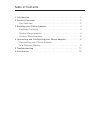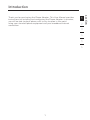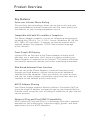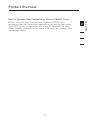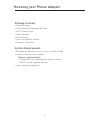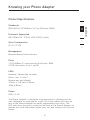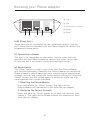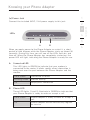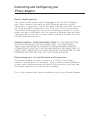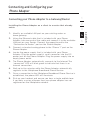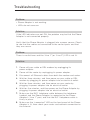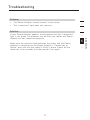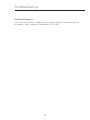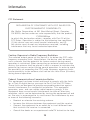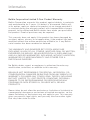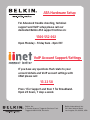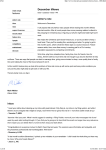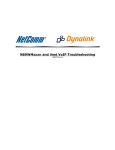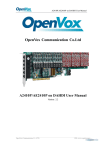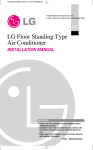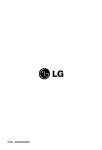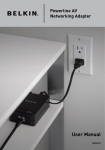Download Belkin F1PG200ENau User manual
Transcript
ATA User Manual Please insert your installation CD now and then follow the on screen instructions iiNet ATA Telephone Adapter Setting up for ADSL and VoIP. For model F1PG200ENau F1PG200ENau Table of Contents 1 Introduction . . . . . . . . . . . . . . . . . . . . . . . . . . . . . . . . . . . . . . 1 2 Product Overview . . . . . . . . . . . . . . . . . . . . . . . . . . . . . . . . . . 2 Key Features . . . . . . . . . . . . . . . . . . . . . . . . . . . . . . . . . . . . 2 3 Knowing your Phone Adapter . . . . . . . . . . . . . . . . . . . . . . . . . 4 Package Contents . . . . . . . . . . . . . . . . . . . . . . . . . . . . . . . . 4 System Requirements . . . . . . . . . . . . . . . . . . . . . . . . . . . . . 4 Product Specifications . . . . . . . . . . . . . . . . . . . . . . . . . . . . . 5 4 Connecting and Configuring your Phone Adapter . . . . . . . . . . 8 Connecting your Phone Adapter to a Gateway/Router . . . . . . . . . . . . . . . . . . . . . . . . . . . . . . 9 5 Troubleshooting . . . . . . . . . . . . . . . . . . . . . . . . . . . . . . . . . . 10 6 Information . . . . . . . . . . . . . . . . . . . . . . . . . . . . . . . . . . . . . 13 Introduction 1 2 3 4 5 6 section Thank you for purchasing the Phone Adapter. This User Manual provides instructions for installing and configuring the Phone Adapter. In minutes, you will be able to place phone calls to any location in the world using your standard phone equipment and your broadband Internet connection. Product Overview Key Features Voice over Internet Phone Dialing This exciting, new technology allows you to place calls over your existing broadband Internet connection with the same quality and functionality as your standard telephone service. Compatible with both PCs and Mac® Computers The Phone Adapter supports a variety of networking environments including Mac OS ® 8.x, 9.x, X v10.x, Linux ® , Windows ® 95, 98, Me, NT ® , 2000, XP, and others. It requires an Internet browser and a network adapter that supports TCP/IP (the standard language of the Internet). Front-Panel LED Display Lighted LEDs on the front of the Phone Adapter indicate which functions are in operation. You’ll know at-a-glance whether your Phone Adapter is connected to the Internet. This feature eliminates the need for advanced software and status-monitoring procedures. Web-Based Advanced User Interface You can set up the Phone Adapter’s advanced functions easily through your web browser, without having to install additional software onto the computer. There are no disks to install or store, and you can make changes and perform setup functions from any computer on the network quickly and easily. NAT IP Address Sharing Your Phone Adapter employs Network Address Translation (NAT) to share the single IP address assigned to you by your Internet Service Provider while saving the cost of adding IP addresses to your Internet service account. Universal Plug-and-Play (UPnP) Compatibility UPnP (Universal Plug-and-Play) is a technology that offers seamless operation of voice messaging, video messaging, games, and other applications that are UPnP-compliant. Product Overview Built-In Dynamic Host Configuration Protocol (DHCP) Client 2 3 4 5 6 section Built-In Dynamic Host Configuration Protocol (DHCP) client on-board makes for the easiest possible connection to your router. The DHCP server in your router will assign IP addresses to your Phone Adapter automatically so there is no need for a complicated networking setup. 1 Knowing your Phone Adapter Package Contents • Phone Adapter • RJ45 Ethernet Networking Cable • RJ11 Phone Cord • Power Supply • User Manual • Quick Installation Guide • Features Overview System Requirements • Broadband Internet service, such as cable or DSL • Unused LAN port on a router Router requirements: • Connection to a broadband Internet service • DHCP server support service • One standard telephone Knowing your Phone Adapter 1 Product Specifications 2 Standards 3 Protocols Supported 4 SIP, CSMA/CD, TCP/IP, UDP, DHCP (client) 5 Voice Compression G.711, G.729 6 Management Browser-Based User Interface Ports 1 10/100Base-Tx auto-sensing RJ45 port, WAN 2 FXS voice ports (Line 1 and 2) LEDs Network: Connection to router Voice: Line 1, Line 2 Dimensions and Weight 127mm x 119.5mm x 39mm 165g (5.82oz.) Power 5VDC, 2.4A The Phone Adapter is designed to be placed on a desktop next to your telephone or mounted on a wall. All of the cables exit from the rear of the Phone Adapter for better organization and utility. The LED indicators are easily visible on the front of the Phone Adapter to provide you with information about your call and network activity and status. section IEEE 802.3u 10/100Base-Tx Fast Ethernet (WAN) Knowing your Phone Adapter [a] Line 2 [b] Line 1 Connection to Router Line 2 DC Power 5V/2.4A Line 1 [c] Connection to Router [d] Reset Reset [e] Power [a] [b] [c] [d] [e] (a/b) Phone Ports These ports are for connection to your telephone handset. Use the RJ11 cable that was provided with the Phone Adapter to connect the telephone to these ports. (c) Connection to Router This port is for connection to your router. Use the cable that was provided with the Phone Adapter to connect the router to this port. Or you may use it to connect to your existing router setup. (d) Reset Switch The “Reset” button is used in rare cases when the Phone Adapter may function improperly. Resetting the Phone Adapter will restore the Phone Adapter’s normal operation while maintaining the programmed settings. You can also restore the factory default settings by using the “Reset” button. Use the restore option in instances where you may have forgotten your custom password. 1. Resetting the Phone Adapter Push and release the “Reset” button. The lights on the Phone Adapter will momentarily flash while the unit reboots. 2. Restoring the Factory Defaults P ress and hold the “Reset” button for at least five seconds, then release it. The lights on the Phone Adapter will momentarily flash while the unit reboots. Knowing your Phone Adapter 1 (e) Power Jack Connect the included 5VDC, 2.4A power supply to this jack. 2 LEDs 4 5 A B When you apply power to the Phone Adapter or restart it, a short period of time elapses while the Phone Adapter starts up (about 30 seconds). During this time, you will see all the LEDs flash on, and then off. When the Phone Adapter has completely started up, the power LED will light, indicating the Phone Adapter is ready for use. A. Connected LED This LED lights in GREEN to indicate that your modem is connected to the router. It blinks rapidly when information is being sent over the port between the Phone Adapter and the modem. Solid Green Connected to router Blinking Green Internet activity Off No physical connection B. Phone LED These LED lights (1 and 2) illuminate in GREEN to indicate that your Phone Adapter is ready to make or accept a call. Solid Green Phone Adapter is ready to make or accept a call Off Phone Adapter did not successfully register for service 6 section 3 Connecting and Configuring your Phone Adapter Router Requirements Your cable or DSL router must be equipped with an RJ45 Ethernet port. Many routers have both an RJ45 Ethernet port and a USB connection. If you have a router with both Ethernet and USB, and you are using the USB connection at this time, you will be instructed to use the RJ45 Ethernet port during the installation procedure. If your router has only a USB port, you can request a different type of router from your ISP, or you can, in some cases, purchase a router that has an RJ45 Ethernet port on it. ALWAYS INSTALL YOUR NETWORK FIRST! IF YOU ARE SETTING UP YOUR NETWORK FOR THE FIRST TIME, IT IS IMPORTANT THAT YOUR NETWORK IS CONNECTED AND RUNNING BEFORE ATTEMPTING TO SET UP THE PHONE ADAPTER. BE SURE THAT AT LEAST ONE COMPUTER ON YOUR NETWORK HAS ACCESS TO THE INTERNET BEFORE SETTING UP THE PHONE ADAPTER. Determining your Current Network and Connection The Phone Adapter can only function as a client in an existing network configuration. For example, if you currently have broadband access and a gateway/router installed in your location, you may add the Phone Adapter as a client to your network. This is the simplest and fastest method to install your Phone Adapter. Connecting and Configuring your Phone Adapter Connecting your Phone Adapter to a Gateway/Router Installing the Phone Adapter as a client to a router that already exists. home gateway. 2. Using the Ethernet cable that is included with your Phone Adapter, take one end of the cable and connect it to the available LAN port on your Router. Connect the opposite end to the “Connection to Router” port on the Phone Adapter. 3. Connect a standard analog phone to the “Phone 1” port on the Phone Adapter. 4. Locate the power supply that is included with your Phone Adapter. Plug the power supply’s small connector into the DC power jack on the Phone Adapter. Plug the power supply into an empty power outlet. 5. The Phone Adapter automatically connects to the Internet.The “connected” LED will blink green to indicate that there is an Internet connection. 6. Wait up to five minutes while the Phone Adapter automatically registers to the iiNetphone Broadband Phone Service. 7. Once a connection to the iiNetphone Broadband Phone Service is established, the phone LED will illuminate. 8. Pick up your handset and ensure you hear a single audible tone. If you hear a series of beeps then your phone adapter has not registered on the iiNetphone network. 2 3 4 5 6 section 1. Identify an available LAN port on your existing router or 1 Troubleshooting Problem: • Phone Adapter is not working. • LEDs do not come on. Solution: If the LED indicators are not ON, the problem may be that the Phone Adapter is not connected properly. Verify that the Phone Adapter is plugged into a power source. Check to see that the cables are connected to the correct ports and that they are secure. Problem: There is no dial tone and the “Line 1” (or “Line 2”) LED is not lit. Solution: 1. Power off your cable or DSL modem by unplugging its power adapter. 2. Power off the router by unplugging its power adapter. 3. Disconnect all Ethernet cables from both the modem and router. 4. Wait for three minutes, and then power on your cable or DSL modem by plugging its power adapter into an electrical outlet. 5. Wait for three minutes, and then power on your router by plugging its power adapter into an electrical outlet. 6. Wait for five minutes, and then power on the Phone Adapter by plugging its power adapter into an electrical outlet. 7. Make sure the RJ11 telephone cable between the telephone handset and the Phone Adapter is connected to the Phone Adapter’s “Line 1” port, and that the RJ11 telephone cable is firmly in place. 8. Make sure the “connected” LED on the front panel of the Phone Adapter is lit, then check your router and network connection to the Internet. 10 Troubleshooting 1 Problem: • The Phone Adapter cannot connect to the router. • The “connected” light does not come on. 2 3 Solution: Make sure the network cable between the router and the Phone Adapter is connected to the Phone Adapter’s “Connection to Router” port and that the cable is firmly in place. Power off the router for a few seconds and then power it on again. 11 4 5 6 section If your Phone Adapter appears to be powered but the “connected” light is not green, the problem may be that your router and Phone Adapter are not connected properly. Troubleshooting Technical Support You can find technical support information at http://www.iinet.net.au or contact iiNet customer support on 13 22 58. 12 Information 1 FCC Statement DECLARATION OF CONFORMITY WITH FCC RULES FOR ELECTROMAGNETIC COMPATIBILITY We, Belkin Corporation, of 501 West Walnut Street, Compton, CA 90220, declare under our sole responsibility that the product, F1PG200ENau Caution: Exposure to Radio Frequency Radiation. The radiated output power of this device is far below the FCC radio frequency exposure limits. Nevertheless, the device shall be used in such a manner that the potential for human contact during normal operation is minimized. When connecting an external antenna to the device, the antenna shall be placed in such a manner to minimize the potential for human contact during normal operation. In order to avoid the possibility of exceeding the FCC radio frequency exposure limits, human proximity to the antenna shall not be less than 20cm (8 inches) during normal operation. Federal Communications Commission Notice This equipment has been tested and found to comply with the limits for a Class B digital device, pursuant to Part 15 of the FCC Rules. These limits are designed to provide reasonable protection against harmful interference in a residential installation. This equipment generates, uses, and can radiate radio frequency energy. If this equipment does cause harmful interference to radio or television reception, which can be determined by turning the equipment off and on, the user is encouraged to try and correct the interference by one or more of the following measures: • Reorient or relocate the receiving antenna. • Increase the distance between the equipment and the receiver. • Connect the equipment to an outlet on a circuit different from that to which the receiver is connected. • Consult the dealer or an experienced radio/TV technician for help. 13 3 4 5 6 section to which this declaration relates, complies with Part 15 of the FCC Rules. Operation is subject to the following two conditions: (1) this device may not cause harmful interference, and (2) this device must accept any interference received, including interference that may cause undesired operation. 2 Information Modifications The FCC requires the user to be notified that any changes or modifications to this device that are not expressly approved by Belkin Corporation may void the user’s authority to operate the equipment. Canada-Industry Canada (IC) The wireless radio of this device complies with RSS 139 & RSS 210 Industry Canada. This Class B digital apparatus complies with Canadian ICES-003. Cet appareil numérique de la classe B conforme á la norme NMB-003 du Canada. Europe-European Union Notice Radio products with the CE 0682 or CE alert marking comply with the R&TTE Directive (1995/5/EC) issued by the Commission of the European Community. Compliance with this directive implies conformity to the following European Norms (in brackets are the equivalent international standards). • EN 60950 (IEC60950) – Product Safety • EN 300 328 Technical requirement for radio equipment • ETS 300 826 General EMC requirements for radio equipment. To determine the type of transmitter, check the identification label on your Belkin product. Products with the CE marking comply with the EMC Directive (89/336/EEC) and the Low Voltage Directive (72/23/EEC) issued by the Commission of the European Community. Compliance with these directives implies conformity to the following European Norms (in brackets are the equivalent international standards). • EN 55022 (CISPR 22) – Electromagnetic Interference • EN 55024 (IEC61000-4-2,3,4,5,6,8,11) – Electromagnetic Immunity • EN 61000-3-2 (IEC610000-3-2) – Power Line Harmonics • EN 61000-3-3 (IEC610000) – Power Line Flicker • EN 60950 (IEC60950) – Product Safety Products that contain the radio transmitter are labeled with CE 0682 or CE alert marking and may also carry the CE logo. 14 Information Belkin Corporation Limited 2-Year Product Warranty Belkin Corporation warrants this product against defects in materials and workmanship for 2 years. If a defect is discovered, Belkin will, at its option, repair or replace the product at no charge provided it is returned during the warranty period, with transportation charges prepaid, to the authorized Belkin dealer from whom you purchased the product. Proof of purchase may be required. THE WARRANTY AND REMEDIES SET FORTH ABOVE ARE EXCLUSIVE IN LIEU OF ALL OTHERS, WHETHER ORAL OR WRITTEN, EXPRESSED OR IMPLIED. BELKIN SPECIFICALLY DISCLAIMS ANY AND ALL IMPLIED WARRANTIES, INCLUDING, WITHOUT LIMITATION, WARRANTIES OF MERCHANTABILITY AND FITNESS FOR A PARTICULAR PURPOSE. No Belkin dealer, agent, or employee is authorized to make any modification, extension, or addition to this warranty. BELKIN IS NOT RESPONSIBLE FOR SPECIAL, INCIDENTAL, OR CONSEQUENTIAL DAMAGES RESULTING FROM ANY BREACH OF WARRANTY, OR UNDER ANY OTHER LEGAL THEORY, INCLUDING BUT NOT LIMITED TO, LOST PROFITS, DOWNTIME, GOODWILL, DAMAGE TO OR REPROGRAMMING OR REPRODUCING ANY PROGRAM OR DATA STORED IN, OR USED WITH, BELKIN PRODUCTS. Some states do not allow the exclusion or limitation of incidental or consequential damages or exclusions of implied warranties, so the above limitations or exclusions may not apply to you. This warranty gives you specific legal rights, and you may also have other rights that vary from state to state. 15 2 3 4 5 6 section This warranty does not apply if the product has been damaged by accident, abuse, misuse, or misapplication; if the product has been modified without the written permission of Belkin; or if any Belkin serial number has been removed or defaced. 1 ATA Hardware Setup For Advanced trouble shooting, technical support and VoIP setup please call our dedicated Belkin ATA support hotline on: 1300 552 002 Open Monday - Friday 8am - 8pm EST VoIP Account Support/Settings If you have any questions that relate to your account details and VoIP account settings with iiNet please call: 13 22 58 Press 1 for Support and then 1 for Broadband. Open 24 hours, 7 days a week. Belkin, Inc. 4 Pioneer Avenue, Tuggerah Business Park Tuggerah NSW 2259, Australia Belkin International, Inc. 501 West Walnut Street Los Angeles,CA, 90220, USA