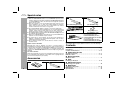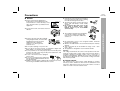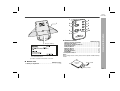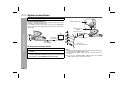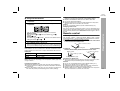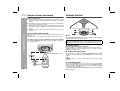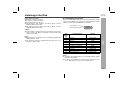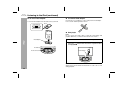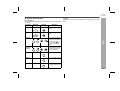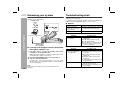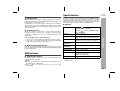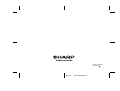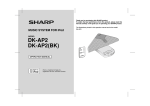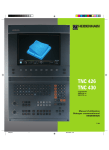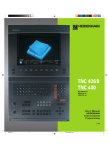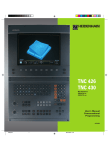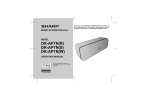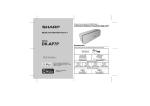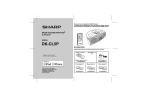Download Sharp DK-AP2(BK) Specifications
Transcript
Thank you for purchasing this SHARP product. To obtain the best performance from this product, please read this manual carefully. It will guide you in operating your SHARP product. MUSIC SYSTEM FOR iPod MODEL DK-AP2 DK-AP2(BK) OPERATION MANUAL iPod is a trademark of Apple Inc., registered in the U.S. and other countries. The illustrations printed in this operation manual are for the model DK-AP2. Useful Additional Information iPod Adaptor No. 3 4 5 6 7 8 9 10 iPod Model iPod mini 4th Generation iPod & U2 iPod 4th Generation iPod iPod photo & Colour U2 iPod iPod with colour display iPod photo iPod wit h colour display 1st Generation iPod nano 5th Generation iPod Video & U2 iPod 5th Generation iPod Video Capacity 4 GB & 6GB 20GB 40GB 20GB & 30GB 20GB 40GB & 60GB 60GB 2GB & 4GB 30GB 60GB Please Note: • All current and previous generation iPods with a 30 -pin connector are supplied with its own dock adaptor as standard. If you weren’t supplied or lost your dock adaptor Sharp has supplied 8 separate adaptors (refer to the table for compatible iPods), if your adaptor is not mentioned in the table please contact www.apple.com.au for support. • If you have an iPod that does not have a 30-pin iPod connector, but has an AUX Output, you can use an audio cable to connect it to the AUX Input of the docking station. Connecting iPod to TV / Monitor th iPod Photo and up to 5 Generation iPod with photo and video can be viewed by connecting to TV / monitor with the Video input. For instructions see DKA1HBK or DKAP2 operation manuals. Important Instruction DK-AP2 DK-AP2(BK) Special notes WARNINGS When the ON/STAND-BY button is set at STAND-BY position, mains voltage is still present inside the unit. When the ON/STAND-BY button is set at STAND-BY position, the unit may be brought into operation by the remote control. This unit contains no user serviceable parts. Never remove covers unless qualified to do so. This unit contains dangerous voltages, always remove mains plug from the socket before any service operation and when not in use for a long period. The supplied AC/DC adaptor contains no user serviceable parts. Never remove covers unless qualified to do so. It contains dangerous voltages, always remove mains plug from the main outlet socket before any service operation or when not in use for a long period. The AC/DC adaptor supplied with the DK-AP2/DK-AP2(BK) must not be used with other equipment. Never use an AC/DC adaptor other than the one specified. Otherwise, problems or serious hazards may be created. To prevent fire or shock hazard, do not expose this appliance to dripping or splashing. No objects filled with liquids, such as vases, shall be placed on the apparatus. Do not turn the volume on to full at switch on. Listen to music at moderate levels. Note for users in Australia: Copyright may exist in material you wish to record. Copying or broadcasting such material without permission of the relevant licensees or owners of the copyright is prohibited by law. SHARP is not in a position to authorise the copying or broadcasting of copyright materials and nothing in this OPERATION MANUAL should be implied as giving that authority. For other countries: Audio-visual material may consist of copyrighted works which must not be recorded without the authority of the owner of the copyright. Please refer to the relevant laws in your country. AC power lead x 1 (for United Kingdom only) AC power lead x 1 (for Australia only) iPod adaptor x 8 Plug adaptor x 1 (for Philipines only) AC/DC adaptor x 1 (for United Kingdom only) RADPAA039AWZZ (DK-AP2) RADPAA036AWZZ (DK-AP2(BK)) (for Australia only) RADPAA045AWZZ (DK-AP2) RADPAA044AWZZ (DK-AP2(BK)) Note: The AC/DC adaptor may be different from the one in the drawing. Contents Page General Information Precautions . . . . . . . . . . . . . . . . . . . . . . . . . . . . . . . . . . . . . . . . . . 3 Controls and indicators . . . . . . . . . . . . . . . . . . . . . . . . . . . . . 4 - 5 Preparation for Use System connections . . . . . . . . . . . . . . . . . . . . . . . . . . . . . . . 6 - 7 Remote control . . . . . . . . . . . . . . . . . . . . . . . . . . . . . . . . . . . . 7 - 8 Basic Operation Accessories General control . . . . . . . . . . . . . . . . . . . . . . . . . . . . . . . . . . . . . . . 8 Please confirm that the following accessories are included. Listening to the iPod . . . . . . . . . . . . . . . . . . . . . . . . . . . . . . 9 - 11 iPod Advanced Feature Enhancing your system . . . . . . . . . . . . . . . . . . . . . . . . . . . . . . . 12 References 2 Remote control x 1 AC power lead x 1 Troubleshooting chart . . . . . . . . . . . . . . . . . . . . . . . . . . . . 12 - 13 Maintenance . . . . . . . . . . . . . . . . . . . . . . . . . . . . . . . . . . . . . . . . 13 Specifications . . . . . . . . . . . . . . . . . . . . . . . . . . . . . . . . . . . . . . . 13 Precautions DK-AP2 DK-AP2(BK) General 10 cm (4") DC IN 6V VIDEO OUT AUX IN 10 cm (4") Use the unit on a firm, level surface free from vibration. Hold the AC power plug by the head when removing it from the wall socket, as pulling the lead can damage internal wires. The AC power plug is used as disconnect device and shall always remain readily operable. Do not remove the outer cover, as this may result in electric shock. Refer internal service to your local SHARP service facility. ESOUND STAND-BY DC IN 6V VIDEO OUT AUX IN I MUS Y C S EM ST FO R IP O D The ventilation should not be impeded by covering the ventilation openings with items, such as newspapers, tablecloths, curtains, etc. Keep the unit away from direct sunlight, strong magnetic fields, excessive dust, humidity and electronic/electrical equipment (home computers, facsimiles, etc.) which generate electrical noise. SIC MU EM ST SY FO R O IP D ESOUND STAND-BY SIC MU EM ST SY FO R O IP D Do not place anything on top of the unit. Do not expose the unit to moisture, to temperatures higher than 60˚C (140˚F) or to extremely low temperatures. If your system does not work properly, disconnect the AC power lead from the wall socket. Plug the AC power lead back in, and then turn on your system. In case of an electrical storm, unplug the unit for safety. Do not use an external power supply other than the 6V DC supplied with this unit as it may be damaged. SHARP is not responsible for damage due to improper use. Refer all servicing to a SHARP authorised service centre. No naked flame sources, such as lighted candles, should be placed on the apparatus. Attention should be drawn to the environmental aspects of battery disposal. This unit should only be used within the range of 5˚C - 35˚C (41˚F - 95˚F). The apparatus is designed for use in moderate climate. Warning: The voltage used must be the same as that specified on this unit. Using this product with a higher voltage other than that which is specified is dangerous and may result in a fire or other type of accident causing damage. SHARP will not be held responsible for any damage resulting from use of this unit with a voltage other than that which is specified. General Information Please ensure that the equipment is positioned in a well-ventilated area and ensure that there is at least 10 cm (4") of free space along the sides, top and back of the equipment. Volume control The sound level at a given volume setting depends on speaker efficiency, location, and various other factors. It is advisable to avoid exposure to high volume levels. Do not turn the volume on to full at switch on. Listen to music at moderate levels. 3 DK-AP2 DK-AP2(BK) Controls and indicators Top view Reference page 1. Power Indicator . . . . . . . . . . . . . . . . . . . . . . . . . . . . . . . . . . 6, 8 2. E SOUND Indicator . . . . . . . . . . . . . . . . . . . . . . . . . . . . . . . . . 8 3. Skip Down Button . . . . . . . . . . . . . . . . . . . . . . . . . . . . . . . . 11 4. Play/Pause Button . . . . . . . . . . . . . . . . . . . . . . . . . . . . . . . . 11 5. Skip Up Button . . . . . . . . . . . . . . . . . . . . . . . . . . . . . . . . . . . 11 6. iPod Dock . . . . . . . . . . . . . . . . . . . . . . . . . . . . . . . . . . . . . . . 10 7. Volume Down Button . . . . . . . . . . . . . . . . . . . . . . . . . . . . . . . 8 8. ON/STAND-BY Button . . . . . . . . . . . . . . . . . . . . . . . . . . . . . . 8 9. Volume Up Button . . . . . . . . . . . . . . . . . . . . . . . . . . . . . . . . . 8 10. Stand-by Indicator . . . . . . . . . . . . . . . . . . . . . . . . . . . . . . . . . 8 ESOUND General Information STAND-BY 1 2 O - V DK-AP2 MUSIC SYSTEM - 3 4 5 6 7 8 9 10 Side view Reference page 1. DC Input Socket . . . . . . . . . . . . . . . . . . . . . . . . . . . . . . . . . . . 6 2. Auxiliary Input Socket . . . . . . . . . . . . . . . . . . . . . . . . . . . . . 12 3. Video Out Socket . . . . . . . . . . . . . . . . . . . . . . . . . . . . . . . . . . 6 DC IN 6V VIDEO OUT AUX IN 1 4 L + D-BY AN ST ON/ 2 3 DK-AP2 DK-AP2(BK) 6 2 7 3 8 9 10 4 5 Remote control The spec label (*) DK-AP2 MUSIC SYSTEM DC IN 6V 2000mA 3V (UM-3 / SUM-3, R6 / AA) X4 [DO NOT USE UN-SPECIFIED AC/DC ADAPTOR---] The spec label illustration may be different from the actual label used. (*) Label is located at the bottom of the unit. Bottom view Reference page 1. Battery Compartment . . . . . . . . . . . . . . . . . . . . . . . . . . . . . . 7 Reference page 1. Remote Control Transmitter . . . . . . . . . . . . . . . . . . . . . . . . . 8 2. On/Stand-by Button . . . . . . . . . . . . . . . . . . . . . . . . . . . . . . . . 8 3. Volume Up and Down Buttons . . . . . . . . . . . . . . . . . . . . . . . 8 4. Skip Down Button . . . . . . . . . . . . . . . . . . . . . . . . . . . . . . . . 11 5. Skip Up Button . . . . . . . . . . . . . . . . . . . . . . . . . . . . . . . . . . . 11 6. Dimmer Button . . . . . . . . . . . . . . . . . . . . . . . . . . . . . . . . . . . . 8 7. Display Button . . . . . . . . . . . . . . . . . . . . . . . . . . . . . . . . . . . 11 8. Play Mode Button . . . . . . . . . . . . . . . . . . . . . . . . . . . . . . . . . 11 9. E SOUND . . . . . . . . . . . . . . . . . . . . . . . . . . . . . . . . . . . . . . . . . 8 10. Play/Pause Button . . . . . . . . . . . . . . . . . . . . . . . . . . . . . . . . 11 General Information 1 1 Note: Before using remote control, please remove plastic shield at battery holder. Remote control Plastic shield Battery holder 5 DK-AP2 DK-AP2(BK) System connections Make sure to unplug the AC power lead before any connections. Connecting iPod to TV AC/DC Adaptor Cable Preparation for Use iPod photo and 5th Generation iPod with photo and video can be viewed by connecting to TV/monitor. If the TV/monitor has a video input, connect it to the VIDEO OUT socket at the side of the unit and set the TV Out on the iPod unit to “On” position. 6 TV 2 DC IN 6V VIDEO OUT AUX IN DC INPUT Socket (DC 6V) AC Power Lead 1 DC IN 6V VIDEO OUT AUX IN 3 DC IN 6V VIDEO OUT AUX IN To video input socket AC/DC Adaptor Video cable (not supplied) Wall Socket (AC 110 - 240 V, 50/60 Hz) Using with the AC/DC adaptor 1 2 Plug the AC power lead into the AC/DC adaptor. 3 Plug the AC power lead into a wall socket and switch on the power supply. The STAND-BY indicator turns red and when the power is on, the POWER indicator turns blue. Plug the AC/DC adaptor cable into the DC INPUT socket on the unit. Notes: Unplug the AC/DC adaptor from the wall socket if the unit will not be used for a prolonged period of time. Connecting the AC/DC adaptor to the unit disconnects the batteries. Use only the supplied AC/DC adaptor. Using other AC/DC adaptor may cause an electric shock or fire. DK-AP2 DK-AP2(BK) 1 Disconnect the AC/DC adaptor, and open the battery compartment. 2 Insert 4 “AA” size batteries (UM-3, R6 or similar) into the battery compartment. 1 + 3 + 2 4 + + “AA” size batteries (UM-3, R6 or similar) are not included. Battery Insertion: Slide in batteries 1 and 3. Then push batteries 2 and 4 towards . Battery removal: Push batteries 2 and 4 towards and remove the batteries before sliding out batteries 1 and 3. 3 4 Close the battery compartment. When using batteries, the brightness of all illumination light (indicators) is reduced compared to using AC/DC adaptor. Replace all old batteries with new ones at the same time. Do not mix old and new batteries. Batteries (battery pack or batteries installed) shall not be exposed to excessive heat such as sunshine, fire or the like. Caution: Do not use rechargeable batteries (nickeI-cadmium battery,etc.). Changing power source: Turn off the unit before changing the power source. If the 6V DC power supply is directly plugged in during power on, the unit may automatically enter to stand-by mode. Press the ON/STAND-BY button again to turn on the unit. Remote control Battery installation This product contains a CR Coin Lithium Battery which contains Perchlorate Material – special handling may apply. California residents, see www.dtsc.ca.gov/hazardouswaste/perchlorate/ 1 Whilst pushing the locking tab towards the centre of the remote control, slide out the battery holder. The STAND-BY indicator will turn red. Remove the batteries if the unit is not to be used for long period of time to prevent battery leakage which may cause potential damage. Battery replacement: When batteries are low, sound becomes distorted and indicators will be blinking. Reduce the volume level or replace the batteries with new ones. Battery life Battery type Usage time Output ALKALINE (AA) (1.5V) Approx. 8 hrs. 74mW + 74mW Note: Battery life may vary depending on the temperature, battery types and usage conditions. Precautions for battery use: Installing the batteries incorrectly may cause the unit to malfunction. Insert the batteries according to the direction indicated in the battery compartment. Remove the batteries if the unit is not to be used for long periods of time. This will prevent potential damage due to battery leakage. Back of remote control Locking tab 2 Remove the old battery from the battery holder, insert the new battery and then slide the battery holder back into the remote control. Positive (+) side up Battery holder Preparation for Use Using with the batteries Polarity (+) symbol Battery type Locking tab Precautions for battery use: Remove the battery if the unit will not be used for long periods of time. This will prevent potential damage due to battery leakage. Caution: Do not use rechargeable battery (nickel-cadmium battery, etc.). Replace only with the same or equivalent type. Installing the battery incorrectly may cause the unit to malfunction. Danger of explosion if battery is incorrectly replaced. Batteries (battery pack or batteries installed) shall not be exposed to excessive heat such as sunshine, fire or the like. 7 DK-AP2 DK-AP2(BK) General control Remote control (continued) Notes concerning use: Replace the battery if the operating distance is reduced or if the operation becomes erratic. Purchase “CR 2025”, coin lithium battery. Periodically clean the transmitter on the remote control and the sensor on the unit with a soft cloth. Exposing the sensor on the unit to strong light may interfere with operation. Change the lighting or the direction of the unit if this occurs. Keep the remote control away from moisture, heat, shock, and vibrations. ESOUND STAND-BY L + - VO ON Preparation for Use Test of the remote control /STA ND -BY DK-AP2 Check the remote control after checking all the connections (see pages 6 - 7). Point the remote control directly at the remote sensor on the unit. The remote control can be used within the range shown below: Press the ON/STAND-BY button. Does the power turn on? Now, you can enjoy the music. OL -V / OONN MUSIC SYSTEM - To turn the power on Press the ON/STAND-BY button to turn the power on. The POWER indicator turns blue to indicate power on. After use: Press the ON/STAND-BY button to enter the power stand-by mode. STAND-BY indicator turns red, and the POWER indicator goes off. Volume control + Main unit and remote control operation: Press the VOL (+ or –) button to increase or decrease the volume. POWER indicator will be blinking when the volume reaches maximum or minimum level. -BYY NDD-B TAN SSTA DK-AP2 MUSIC SYSTEM Illumination light control Remote sensor When the power is turned on, POWER and E SOUND indicator light up. To dim on/off the light, press the DIMMER button on the remote control. Note: DIMMER button on remote control does not work when using batteries. E SOUND control 8 Press the E SOUND button on the remote control. The E SOUND indicator turns yellowish orange. You are now in the E SOUND mode, where low bass and high frequency are automatically adjusted according to the volume input. To turn off E SOUND, press the E SOUND button again. The E SOUND indicator will go off. Listening to the iPod Caution: Please update your iPod unit to the latest software version before using it. Please visit Apple’s homepage to download the latest version for your iPod. Notes: Once the iPod is connected to the unit it will begin charging when AC/DC adaptor is used. The iPod unit cannot be charged whilst the main unit use the batteries as power supply. iPod adaptor connection Choose the iPod adaptor that fits your iPod. Your iPod will fit snugly into the correct adaptor. If your iPod is not mentioned below, an iPod adaptor may have been included with your iPod unit. The number (3 - 10) shows which iPod fits iPod Adaptor No. 3 4 5 6 7 6 7 8 9 10 7 iPod Description Capacity iPod mini 4G iPod & U2 iPod 4G iPod iPod photo & colour U2 iPod iPod photo iPod with colour display iPod with colour display iPod nano 5G iPod & U2 iPod with video 5G iPod with video 4GB & 6GB 20GB 40GB 20GB & 30GB 40GB & 60GB 20GB 60GB 2GB & 4GB 30GB 60GB & 80GB iPod Supported iPod models: iPod nano (software 1.0 above) iPod photo (software 1.0 above) iPod mini (software 1.2 above) 5th Generation iPod (software 1.0 above) (Dock connector equipped Click Wheel model) 4th Generation iPod (software 3.0.2 above) (Dock connector equipped Click Wheel model) DK-AP2 DK-AP2(BK) Notes: iPod nano (Second Generation) is not compatible with the original iPod nano dock adaptor. If you have an iPod that does not have an iPod connector, you can use an audio cable to connect it to the AUX IN socket. 9 DK-AP2 DK-AP2(BK) Listening to the iPod (continued) To insert iPod adaptor To remove iPod adaptor 1. Insert the iPod adaptor into unit and connect your iPod. iPod (bottom) Insert the tip of a screwdriver (“-” type, small) into the iPod adaptor hole as shown and lift upward to remove. iPod Dock connector iPod playback Note: Do not connect the Audio cable to AUX IN socket during iPod playback. Otherwise, sound from the iPod will not be heard. iPod adaptor iPod 1 2 iPod dock OL -V Insert iPod unit in the iPod dock of main unit. Press the / button if the iPod unit is in pause mode to start playback. iPod + -BY ND TA /S ON iPod connector Press the ON/STAND-BY button to turn the power on. iPod adaptor D K - AP2 M USIC SYSTEM OL + -V ON /S TA -BY ND D K - AP2 M USIC SYSTEM To disconnect iPod Simply remove the iPod from the iPod dock. It is safe to do so even during playback. 10 DK-AP2 DK-AP2(BK) Various iPod functions iPod operation The operations described below depend on the generation iPod you are using. Main unit Remote control Operation Play Press in the pause mode. Pause Press in the playback mode. Skip up/ down Press in the playback or pause mode. If you press the button in the pause mode, press the / button to start the desired track. Press and hold down in the playback mode. Release the button to resume playback. Fast forward/ reverse Display ____ iPod Function Caution: Unplug all accessories for the iPod before inserting it into the iPod dock. iPod back light ON. DISPLAY Repeat ____ Press to toggle repeat mode. PLAY MODE Shuffle ____ Press and hold down to toggle shuffle mode. PLAY MODE 11 DK-AP2 DK-AP2(BK) Enhancing your system Troubleshooting chart The connection lead is not included. Purchase a commercially available lead as shown below. Many potential problems can be resolved by the owner without calling a service technician. If something is wrong with this product, check the following before calling your authorised SHARP dealer or service centre. Portable audio player General AUX IN Advanced Feature Computer Possible cause When a button is pressed, the unit does not respond. Set the unit to the power stand-by mode and then turn it back on. No sound is heard. Is the volume level set to “0”? Remote control To the line output socket DC IN 6V VIDEO OUT Symptom The remote control does not operate. AUX IN Audio cable (not supplied) Listening to the playback sounds from portable audio player, computer, etc. 1 2 3 12 Symptom Use Audio cable to connect the portable audio player, computer etc. to the AUX IN socket. When using video equipment, connect the audio output to this unit and the video output to a television. Press the ON/STAND-BY button to turn the power on. Play the connected equipment. If volume level of the connected device is too high, sound distortion may occur. Should this happen, lower the volume of the connected device. Note: To prevent noise interference, place the unit away from the television. Possible cause Is the AC power lead of the unit plugged in? Is the battery polarity correct? Is the battery dead? Is the distance or angle incorrect? Does the remote control sensor receive strong light? iPod Symptom No sound is produced. No image appears on the TV/monitor. iPod will not charge. Possible cause The iPod is not playing. The iPod is not properly connected to the unit. Is the AC power lead of the unit plugged in? The video cable is not properly connected. The TV/monitor’s input selection is not properly set. The iPod is not making full contact with the iPod connector. The main unit is using batteries as power supply. Specifications As part of our policy of continuous improvement, SHARP reserves the right to make design and specification changes for product improvement without prior notice. The performance specification figures indicated are nominal values of production units. There may be some deviations from these values in individual units. General Power source If trouble occurs When this product is subjected to strong external interference (mechanical shock, excessive static electricity, abnormal supply voltage due to lightning, etc.) or if it is operated incorrectly, it may malfunction. If such a problem occurs, do the following: 1 Set the unit to the stand-by mode and turn the power on again. 2 If the unit is not restored in the previous operation, unplug and plug in the unit, and then turn the power on. Before transporting the unit Remove the iPod from the unit. Then, set the unit to the power standby mode. Carrying the unit with iPod left docked might damage both the unit and the iPod. Maintenance Cleaning the cabinet Periodically wipe the cabinet with a soft cloth and a diluted soap solution, then with a dry cloth. Caution: Do not use chemicals for cleaning (petrol, paint thinner, etc.). It may damage the cabinet finish. Do not apply oil to the inside of the unit. It may cause malfunctions. Power consumption Output power Speaker Speaker maximum input power Speaker rated input power Output terminals Input terminals Dimensions Weight DC IN 6V 2A: AC/DC adaptor (AC 100 - 240 V ~ 50/60 Hz) DC IN 3V [ “AA” size (UM/SUM-3, R6 or HP-7) battery x 4] Power on : 3.8 W Power stand-by: 0.2 W* Speakers: RMS: 3.8 W (1.9 W + 1.9 W) (10% T.H.D.) 1-way type speaker system Speakers: 5 cm (2") - 6 ohms - Full Range 3.8 W/Channel 1.9 W/Channel References Condensation Sudden temperature changes, storage or operation in an extremely humid environment may cause condensation inside the cabinet or on the transmitter on the remote control. Condensation can cause the unit to malfunction. If this happens, leave the power on until normal playback is possible (about 1 hour). Wipe off any condensation on the transmitter with a soft cloth before operating the unit. DK-AP2 DK-AP2(BK) Video output: 1Vp-p Auxiliary (audio signal): 500 mV/47 k ohms Width: 380 mm (15") Height: 157 mm (6-2/5") Depth: 221 mm (8-7/10") 1.2 kg (2.65 lbs) * This power consumption value is obtained when in the power stand-by mode. 13 MEMO MEMO TINSEA187AWZZ 07G R MW 2 03/11/4 DK-AP2_BACK.fm