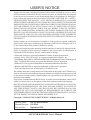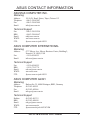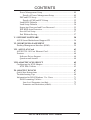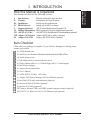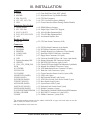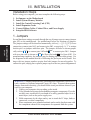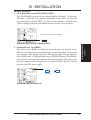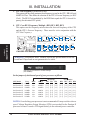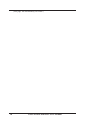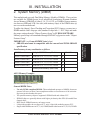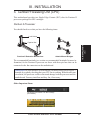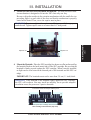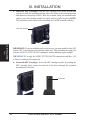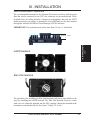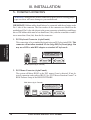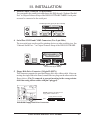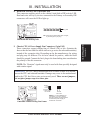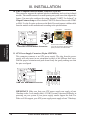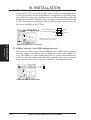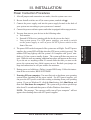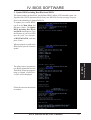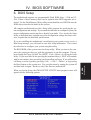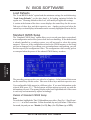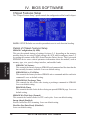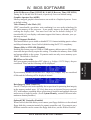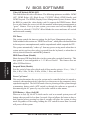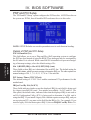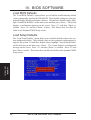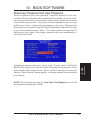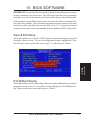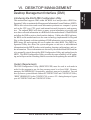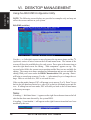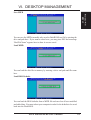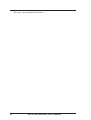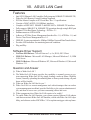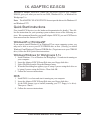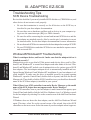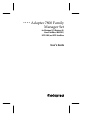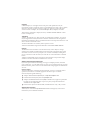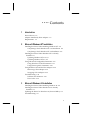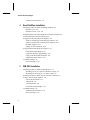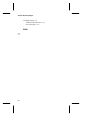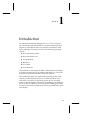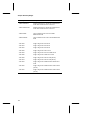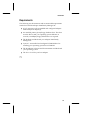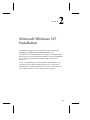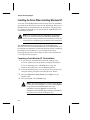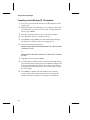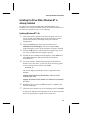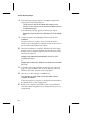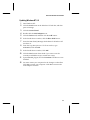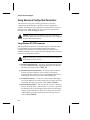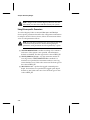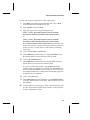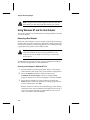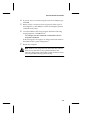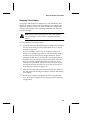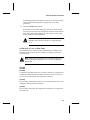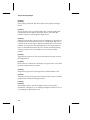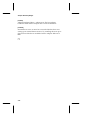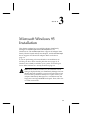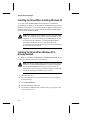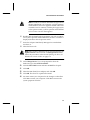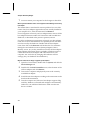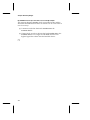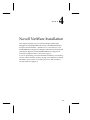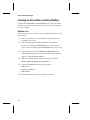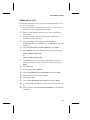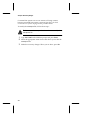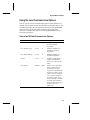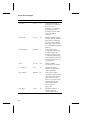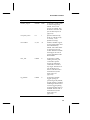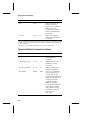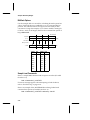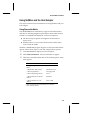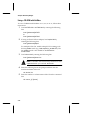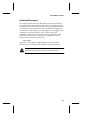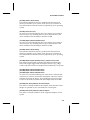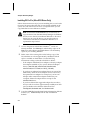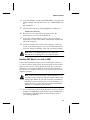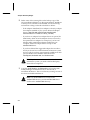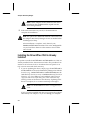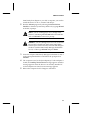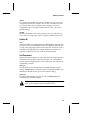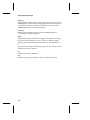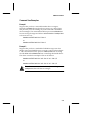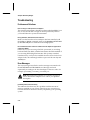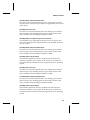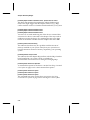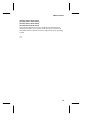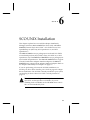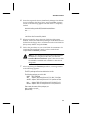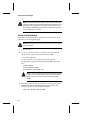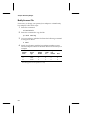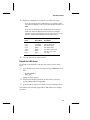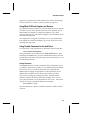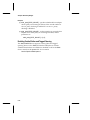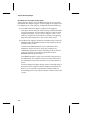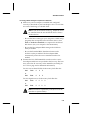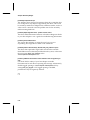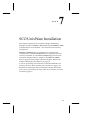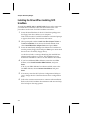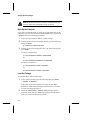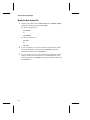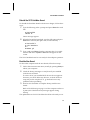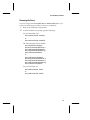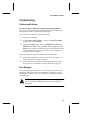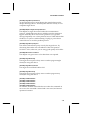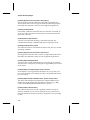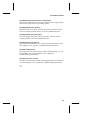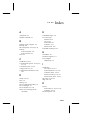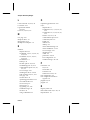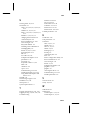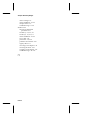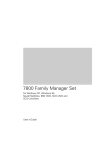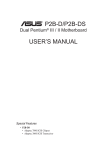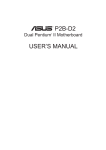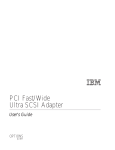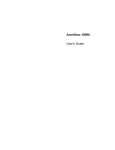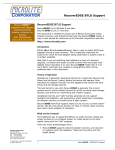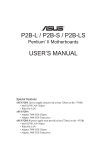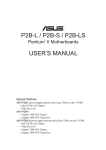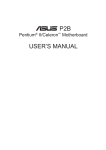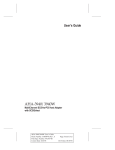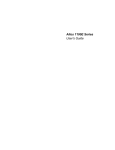Download Adaptec 2910C - AHA Storage Controller Fast SCSI 10 MBps User`s manual
Transcript
R P2B-D / P2B-DS Dual Pentium II Motherboards ® USER’S MANUAL Special Features • P2B-DS • Adaptec 7890 SCSI Chipset • Adaptec 3860 SCSI Transceiver USER'S NOTICE No part of this manual, including the products and software described in it, may be reproduced, transmitted, transcribed, stored in a retrieval system, or translated into any language in any form or by any means, except documentation kept by the purchaser for backup purposes, without the express written permission of ASUSTeK COMPUTER INC. (“ASUS”). ASUS PROVIDES THIS MANUAL “AS IS” WITHOUT WARRANTY OF ANY KIND, EITHER EXPRESS OR IMPLIED, INCLUDING BUT NOT LIMITED TO THE IMPLIED WARRANTIES OR CONDITIONS OF MERCHANTABILITY OR FITNESS FOR A PARTICULAR PURPOSE. IN NO EVENT SHALL ASUS, ITS DIRECTORS, OFFICERS, EMPLOYEES OR AGENTS BE LIABLE FOR ANY INDIRECT, SPECIAL, INCIDENTAL, OR CONSEQUENTIAL DAMAGES (INCLUDING DAMAGES FOR LOSS OF PROFITS, LOSS OF BUSINESS, LOSS OF USE OR DATA, INTERRUPTION OF BUSINESS AND THE LIKE), EVEN IF ASUS HAS BEEN ADVISED OF THE POSSIBILITY OF SUCH DAMAGES ARISING FROM ANY DEFECT OR ERROR IN THIS MANUAL OR PRODUCT. Product warranty or service will not be extended if: (1) the product is repaired, modified or altered, unless such repair, modification of alteration is authorized in writing by ASUS; or (2) the serial number of the product is defaced or missing. Products and corporate names appearing in this manual may or may not be registered trademarks or copyrights of their respective companies, and are used only for identification or explanation and to the owners’ benefit, without intent to infringe. • Adobe and Acrobat are registered trademarks of Adobe Systems Incorporated. • Adaptec, AHA, EZ-SCSI, and AIC is a registered trademark of Adaptec, Inc. • Sound Blaster, SB16, AWE32, AWE64D and SB-LINK are trademarks of Creative Technology Ltd. • Intel, LANDesk, and Pentium are registered trademarks of Intel Corporation. • IBM and OS/2 are registered trademarks of International Business Machines. • Windows and MS-DOS are registered trademarks of Microsoft Corporation. • Trend and ChipAwayVirus are trademarks of Trend Micro, Inc. The product name and revision number are both printed on the product itself. Manual revisions are released for each product design represented by the digit before and after the period of the manual revision number. Manual updates are represented by the third digit in the manual revision number. For previous or updated manuals, BIOS, drivers, or product release information, contact ASUS at http://www.asus.com.tw or through any of the means indicated on the following page. SPECIFICATIONS AND INFORMATION CONTAINED IN THIS MANUAL ARE FURNISHED FOR INFORMATIONAL USE ONLY, AND ARE SUBJECT TO CHANGE AT ANY TIME WITHOUT NOTICE, AND SHOULD NOT BE CONSTRUED AS A COMMITMENT BY ASUS. ASUS ASSUMES NO RESPONSIBILITY OR LIABILITY FOR ANY ERRORS OR INACCURACIES THAT MAY APPEAR IN THIS MANUAL, INCLUDING THE PRODUCTS AND SOFTWARE DESCRIBED IN IT. Copyright © 1998 ASUSTeK COMPUTER INC. All Rights Reserved. Product Name: ASUS P2B-D/P2B-DS Manual Revision: 1.05 E269 Release Date: September 1998 2 ASUS P2B-D/P2B-DS User’s Manual ASUS CONTACT INFORMATION ASUSTeK COMPUTER INC. Marketing Address: Telephone: Fax: Email: 150 Li-Te Road, Peitou, Taipei, Taiwan 112 +886-2-2894-3447 +886-2-2894-3449 [email protected] Technical Support Fax: BBS: Email: WWW: FTP: +886-2-2895-9254 +886-2-2896-4667 [email protected] www.asus.com.tw ftp.asus.com.tw/pub/ASUS ASUS COMPUTER INTERNATIONAL Marketing Address: Fax: Email: 6737 Mowry Ave, Mowry Business Center, Building 2, Newark, CA 94560, USA +1-510-608-4555 [email protected] Technical Support Fax: BBS: Email: WWW: FTP: +1-510-608-4555 +1-510-739-3774 [email protected] www.asus.com ftp.asus.com.tw/pub/ASUS ASUS COMPUTER GmbH Marketing Address: Telephone: Fax: Email: Harkort Str. 25, 40880 Ratingen, BRD, Germany 49-2102-445011 49-2102-442066 [email protected] Technical Support Hotline: BBS: Email: WWW: FTP: 49-2102-499712 49-2102-448690 [email protected] www.asuscom.de ftp.asuscom.de/pub/ASUSCOM ASUS P2B-D/P2B-DS User’s Manual 3 CONTENTS I. INTRODUCTION 7 How this Manual is Organized ........................................................... 7 Item Checklist ..................................................................................... 7 II. FEATURES 8 Features ............................................................................................... 8 The ASUS P2B-D/P2B-DS Motherboard ........................................... 9 III. INSTALLATION 10 ASUS P2B-D/P2B-DS Motherboard Layout ................................... 10 Installation Steps ............................................................................... 12 1. Jumpers ......................................................................................... 12 Jumper Settings ..................................................................... 13 2. System Memory (DIMM) ............................................................ 17 DIMM Memory Installation Procedures ............................... 18 3. Central Processing Unit (CPU) .................................................... 19 Pentium II Processor .............................................................. 19 Recommended Heatsinks ............................................................ 23 AAVID Heatsink ................................................................... 23 Elan Vital Heatsink ................................................................ 23 4. Expansion Cards ........................................................................... 24 Expansion Card Installation Procedure ................................. 24 Assigning IRQs for Expansion Cards.................................... 24 Assigning DMA Channels for ISA Cards .............................. 25 ISA Cards and Hardware Monitor ......................................... 25 Accelerated Graphics Port ..................................................... 25 5. External Connectors ..................................................................... 26 Power Connection Procedures .................................................... 35 IV. BIOS SOFTWARE 36 Flash Memory Writer Utility ............................................................ 36 Main Menu .................................................................................. 36 Managing and Updating Your Motherboard’s BIOS ........................ 38 6. BIOS Setup .................................................................................. 39 Load Defaults .............................................................................. 40 Standard CMOS Setup ................................................................ 40 Details of Standard CMOS Setup .......................................... 40 BIOS Features Setup ................................................................... 43 Details of BIOS Features Setup ............................................. 43 Chipset Features Setup ................................................................ 46 Details of Chipset Features Setup .......................................... 46 4 ASUS P2B-D/P2B-DS User’s Manual CONTENTS Power Management Setup ........................................................... 49 Details of Power Management Setup .................................... 49 PNP and PCI Setup ..................................................................... 52 Details of PNP and PCI Setup ............................................... 52 Load BIOS Defaults .................................................................... 54 Load Setup Defaults .................................................................... 54 Supervisor Password and User Password ................................... 55 IDE HDD Auto Detection ........................................................... 56 Save & Exit Setup ....................................................................... 57 Exit Without Saving .................................................................... 57 V. SUPPORT SOFTWARE 58 ASUS Smart Motherboard Support CD............................................ 58 VI. DESKTOP MANAGEMENT 59 Desktop Management Interface (DMI) ............................................. 59 VII. ASUS LAN Card 63 ASUS PCI-L101 Fast Ethernet Card ................................................ 63 Features ............................................................................................. 64 Software Driver Support ............................................................. 64 Question and Answer .................................................................. 64 VIII. ADAPTEC SCSI SELECT 65 Configuring the SCSI Adapter .......................................................... 65 SCSI Disk Utilities ...................................................................... 65 IX. ADAPTEC EZ-SCSI 67 Quick Start Instructions .................................................................... 67 Troubleshooting Tips ........................................................................ 68 Information for DOS/Windows 3.1x Users ...................................... 71 DOS Formatting Utilities ............................................................ 72 Low-level Formatter (scsifmt) ............................................... 72 Formatter and Partitioner (afdisk) ......................................... 73 ASUS P2B-D/P2B-DS User’s Manual 5 FCC & DOC COMPLIANCE Federal Communications Commission Statement This device complies with FCC Rules Part 15. Operation is subject to the following two conditions: • • This device may not cause harmful interference, and This device must accept any interference received, including interference that may cause undesired operation. This equipment has been tested and found to comply with the limits for a Class B digital device, pursuant to Part 15 of the FCC Rules. These limits are designed to provide reasonable protection against harmful interference in a residential installation. This equipment generates, uses and can radiate radio frequency energy and, if not installed and used in accordance with manufacturer's instructions, may cause harmful interference to radio communications. However, there is no guarantee that interference will not occur in a particular installation. If this equipment does cause harmful interference to radio or television reception, which can be determined by turning the equipment off and on, the user is encouraged to try to correct the interference by one or more of the following measures: • • • • Re-orient or relocate the receiving antenna. Increase the separation between the equipment and receiver. Connect the equipment to an outlet on a circuit different from that to which the receiver is connected. Consult the dealer or an experienced radio/TV technician for help. WARNING! The use of shielded cables for connection of the monitor to the graphics card is required to assure compliance with FCC regulations. Changes or modifications to this unit not expressly approved by the party responsible for compliance could void the user's authority to operate this equipment. Canadian Department of Communications Statement This digital apparatus does not exceed the Class B limits for radio noise emissions from digital apparatus set out in the Radio Interference Regulations of the Canadian Department of Communications. 6 ASUS P2B-D/P2B-DS User’s Manual I. INTRODUCTION I. INTRODUCTION Manual / Checklist How this Manual is Organized This manual is divided into the following sections: I. Introduction II. Features III. Installation IV. BIOS Software V. Support Software VI. Desktop Management VII. ASUS LAN Card VIII. Adaptec SCSI Select IX. Adaptec EZ-SCSI Manual information and checklist Information and specifications Setting up the motherboard. Setting up the BIOS software ASUS Smart Motherboard Support CD BIOS supported Desktop Management Interface ASUS PCI-L101 Fast Ethernet PCI card installation (optional) Adaptec SCSI Select utility (optional) Adaptec EZ-SCSI utility (optional) Item Checklist Check that your package is complete. If you discover damaged or missing items, contact your retailer. (1) ASUS Motherboard (1) Dual Processor Retention Mechanism and heatsink for 440BX AGPset (4) Attach mount screws (1) IDE ribbon cable for master and slave drives (1) Floppy ribbon cable for (1) 5.25inch floppy and (2) 3.5inch floppies (1) Bag of spare jumpers (1) Support drivers and utilities: (1) User’s Manual (1) ASUS -P2T PC100 Rev. 1.02 or later (1) Adaptec 7800 Family Manager Set User’s Manual (optional) 68-pin Ultra2 SCSI cable with terminator (optional) 68-pin Fast & Wide SCSI cable (optional) 50-pin Fast SCSI cable (optional) PS/2 Mouse, Infrared, USB1, and USB2 external connector module (optional) ASUS PCI-L101 Wake-On-LAN 10/100 Ethernet Card (optional) ASUS P2B-D/P2B-DS User’s Manual 7 II. FEATURES Features The ASUS P2B-D/P2B-DS motherboards are carefully designed for the demanding PC user who wants advanced features processed by the fastest CPU. • • • II. FEATURES Specifications • • • • • • • • • • • • • 8 Multi-Speed: Supports Dual Intel Pentium® II processors from 233MHz to 450MHz. Intel AGPset: Features Intel’s 440BX AGPset with I/O subsystems and front-side bus (FSB) platform, which boosts the traditional 66-MHz internal bus speed to 100MHz. Enhanced ACPI and Anti-Boot Virus BIOS: Features a programmable BIOS, offering enhanced ACPI for Windows 98 compatibility, built-in hardware-based virus protection through Trend ChipAwayVirus, and autodetection of most devices for virtually automatic setup. PC100 Memory Support: Equipped with four DIMM sockets to support Intel PC100compliant SDRAMs (8, 16, 32, 64, 128, or 256MB) up to 1GB. These new SDRAMs are necessary to meet the enhanced 100MHz bus speed requirement. Wake-On-LAN: Supports Wake-On–LAN activity with special network cards, such as the ASUS PCI-L101 10/100 Fast Ethernet PCI card. Adaptec SCSI Chipset: Features Adaptec AIC-7890 Ultra2 SCSI chipset (optional) that supports a combination of 8-bit and 16-bit Ultra2, Ultra, and single-ended or standard SCSI devices and the AIC-3860 transceiver chipset (optional) that bridges the compatibility gap between these mixed environments without affecting system performance by taking advantage of the benefits of low-voltage differential (LVD) technology. AGP Slot: Supports Accelerated Graphics Port cards for high performance, component level interconnect targeted at 3D graphical display applications. SB-Link™: Features Creative’s SB-Link™, allowing SB16 compatibility, using Intel’s PC-PCI and serialized IRQ protocols, to AWE64D or compatible PCI audio cards. SMBus: Features the System Management Bus interface, which is used to physically transport commands and information between SMBus devices. PCI & ISA Expansion Slots: Provides four 32-bit PCI and two 16-bit ISA PCI slots. Intelligence: Supports Keyboard Power Up, Fan Status Monitoring and Alarm, Temperature Monitoring and Alert, Voltage Monitoring and Alert, System Resources Alert, and Virus Write Protection through the onboard Hardware Monitor, Intel LANDesk Client Manager (LDCM), and ASUS PC Probe software. Super Multi-I/O: Provides two high-speed UART compatible serial ports and one parallel port with EPP and ECP capabilities. UART2 can also be directed from COM2 to the Infrared Module for wireless connections. Desktop Management Interface (DMI): Supports DMI through BIOS, which allows hardware to communicate within a standard protocol creating a higher level of compatibility. (Requires DMI-enabled components.) (See section V) Ultra DMA/33 Bus Master IDE/Floppy: Comes with an onboard PCI Bus Master IDE controller with two connectors that supports four IDE devices in two channels, supports UltraDMA/33, PIO Modes 3 and 4 and Bus Master IDE DMA Mode 2, and supports Enhanced IDE devices. Two floppy drives of either 5.25inch or 3.5inch (1.44MB or 2.88MB) are also supported without an external card. Supports Japanese standard “Floppy 3 mode” (3.5-inch disk drive: 1.44MB, 1.2MB, 720KB) and LS-120 floppy disk drives (3.5-inch disk drive: 120 MB). BIOS supports IDE CD-ROM or SCSI device boot-up. IrDA: Supports an optional infrared port module for wireless interface. Concurrent PCI: Allows multiple PCI transfers from PCI master buses to memory to CPU. ASUS P2B-D/P2B-DS User’s Manual II. FEATURES The ASUS P2B-D/P2B-DS Motherboard SEC CPU Slots Intel 440BX AGPset Floppy Connector 4 DIMM Sockets T: PS/2 Mouse B: PS/2 Keyboard II. FEATURES Motherboard Parts T: USB Port 1 B: USB Port 2 COM 1 (Bottom) Parallel (Top) Serial (Bottom) COM 2 (Bottom) IDE Connectors Accelerated Graphics Port Multi-I/O Chip 4PCI Slots Programmable 2Mbit Flash ROM Hardware Monitor 2 ISA Slots Adaptec AIC-7890 Ultra2 & Ultra-Fast/Wide SCSI Chipset (optional) Intel PIIX4E PCIset 68-pin Wide SCSI Connector ASUS P2B-D/P2B-DS User’s Manual 68-pin Ultra2 SCSI Connector 50-pin Narrow SCSI Connector 9 III. INSTALLATION FIR CIR JP4 1 Floppy Disk Drives DIMM Socket 0 (64 bit, 168 pin module) DIMM Socket 1 (64 bit, 168 pin module) Intel 440BX AGPset DIMM Socket 2 (64 bit, 168 pin module) COM 2 III. INSTALLATION Board Layout Single Edge Contact Slot for CPU 2 BUS FREQ Single Edge Contact Slot for CPU 1 PARALLEL PORT COM 1 Keyboard Power USB USB 1(TOP PORT) USB 2 (BOTTOM) ATX Power Connector CPU_FAN MOUSE (TOP PORT) KEYBOARD (BOTTOM) DIMM Socket 3 (64 bit, 168 pin module) PS/2 FS0 FS1 FS2 ASUS P2B-D/P2B-DS Motherboard Layout PWR_FAN 68-Pin Wide SCSI Connector Multi-I/O Chip 68 34 35 1 PCI Slot 1 Primary IDE Adaptec AIC-3860 Transceiver Accelerated Graphics Port Secondary IDE JP5 50-Pin SCSI Connector R 1 SB-LINK™ Connector 2Mbit Flash EEPROM (Programmable BIOS) 68-Pin Ultra2 SCSI Connector Adaptec AIC-7890AB Chipset PCI Slot 3 CMOS Power (CR2032 3V Lithium Cell) Wake-On-LAN S82093AA Chipset Intel PIIX4E Chipset SMB IDELED CLRTC ISA Slot 1 ASUS A97127F Chipset ISA Slot 2 NOTE: Greyed components are optional/reserved for future use. 10 ASUS P2B-D/P2B-DS User’s Manual CHA_FAN Panel Connector PCI Slot 4 JP6 BF3 BF2 BF1 BF0 Hardware Monitor RT2 68 34 35 1 PCI Slot 2 JP18 CHASSIS EXTBATT IrDA III. INSTALLATION Jumpers 1) 2) 3) 4) 5) CLRTC KBPWR FS0, FS1, FS2 CF1, CF2, CF3, CF4 JP18 p. 13 p. 13 p. 14 p. 14 p. 15 Clear Real Time Clock (RTC) RAM Keyboard Power Up (Enable/Disable) CPU Bus Frequency CPU Core:Bus Frequency Multiple Chassis Intrusion Sensor Setting (Enable/Disable) p. 18 p. 19 p. 24 p. 25 p. 25 DIMM Memory Support Single Edge Contact CPU Support 16-bit ISA Bus Expansion Slots* 32-bit PCI Bus Expansion Slots† Accelerated Graphics Port Expansion Slots/Sockets 1) 2) 3) 4) 5) DIMM Sockets SEC CPU Slot SLOT1, SLOT2 PCI1, PCI2, PCI3, PCI4 AGP Hardware Monitor 1) JP4, JP5 p. 22 CPU heat Sensor Connector (O/R) 1) PS2KBMS 2) PS2KBMS 3) PRINTER 4) COM1/COM2 5) FLOPPY 6) USB 7) Primary/Secondary IDE 8) IDELED 9) CHA_/CPU_/PWR_FAN 10) IR 11) ATXPWR 12) WOLCON 13) CHASSIS 14) MSG.LED (PANEL) 15) SMI (PANEL) 16) PWR.SW (PANEL) 17) RESET (PANEL) 18) PWR.LED (PANEL) 19) KEYLOCK (PANEL) 20) SPEAKER (PANEL) 21) SCSI-50/SCSI-68/ULTRA2-68 22) DMA_HEADER 23) SMB p. 26 p. 26 p. 27 p. 27 p. 27 p. 28 p. 28 p. 29 p. 29 p. 30 p. 30 p. 31 p. 31 p. 32 p. 32 p. 32 p. 32 p. 32 p. 32 p. 32 p. 33 p. 34 p. 34 III. INSTALLATION Board Layout Connectors PS/2 Keyboard Connector (6-pin female) PS/2 Mouse Connector (6-pin female) Parallel (Printer) Port Connector (25-pin female) Serial Port COM1/COM2 (two 9-pin male) Floppy Drive Connector (34-1 pins) Universal Serial BUS Ports 1 & 2 (two 4-pin female) Primary/Secondary IDE Connector (40 pins) IDE/SCSI LED Activity Light (2 pins) Chassis/CPU/Power Supply Fan Connectors (3-pin block) Infrared Port Module Connector (5 pins) ATX Motherboard Power Connector (20 pins) Wake-On-LAN Connector (3 pins) Chassis Intrusion Sensor Lead (4-1 pins) (O/R) LED Lead (2 pins) SMI Suspend Switch Lead (2 pins) ATX Power Switch / Soft Power Switch (2 pins) Reset Switch Lead (2 pins) System Power LED (3 pins) Keyboard Lock Switch Lead (2 pins) Speaker Connector (4 pins) Ultra-Fast (50-)/-Wide (68-)/Ultra2 (68-pin) SCSI Connectors SB-LINK™ Connector (6-1 pins) (O/R) SMBus Connector (3 pins) (O/R) * The onboard hardware monitor uses the address 290H-297H so legacy ISA cards must not use this address, otherwise conflicts will occur. O/R: Optional/Reserved for future use. ASUS P2B-D/P2B-DS User’s Manual 11 III. INSTALLATION Installation Steps Before using your computer, you must complete the following steps: 1. 2. 3. 4. 5. 6. Set Jumpers on the Motherboard Install System Memory Modules Install the Central Processing Unit (CPU) Install Expansion Cards Connect Ribbon Cables, Cabinet Wires, and Power Supply Setup the BIOS Software 1. Jumpers III. INSTALLATION Jumpers Several hardware settings are made through the use of jumper caps to connect jumper pins (JP) on the motherboard. See motherboard layout for locations of jumpers. The jumper settings will be described numerically, such as [----], [1-2], [2-3] for no connection, connect pins 1&2, and connect pins 2&3, respectively. A “1” is written besides pin 1 on jumpers with three pins. The jumpers will also be shown graphically such as to connect pins 1&2 and to connect pins 2&3. Jumpers for Short (On) and for Open (Off). For with two pins will be shown as manufacturing simplicity, the jumpers may be sharing pins from other groups. Use the diagrams in this manual instead of following the pin layout on the board. Settings with two jumper numbers require that both jumpers be moved together. To connect the pins, simply place a plastic jumper cap over the two pins as diagrammed. WARNING! Computer motherboards, baseboards and components, such as SCSI cards, contain very delicate Integrated Circuit (IC) chips. To protect them against damage from static electricity, you should follow some precautions whenever you work on your computer. 1. Unplug your computer when working on the inside. 2. Use a grounded wrist strap before handling computer components. If you do not have one, touch both of your hands to a safely grounded object or to a metal object, such as the power supply case. 3. Hold components by the edges and try not to touch the IC chips, leads or connectors, or other components. 4. Place components on a grounded antistatic pad or on the bag that came with the component whenever the components are separated from the system. 12 ASUS P2B-D/P2B-DS User’s Manual III. INSTALLATION Jumper Settings 1. Clear Real Time Clock (RTC) RAM (CLRTC) The CMOS RAM is powered by the onboard button cell battery. To clear the RTC data: (1) Turn off your computer and unplug its AC power, (2) Short the two solder points labeled CLRTC, (3) Turn on your computer, (4) Hold down <Delete> during bootup and enter BIOS setup to re-enter user preferences. R Short the solder points to clear CMOS 1 1 III. INSTALLATION Jumpers P2B-D/DS Real Time Clock RAM (CLRTC) 2. Keyboard Power Up (KBPK) This allows you to disable or enable the keyboard power up function. Set to Enable if you want to use your keyboard (by pressing <Spacebar>) to power up your computer. This feature requires an ATX power supply that can supply at least 300mA on the +5VSB lead and the new ACPI BIOS support. The default is set to Disable because not all computers have the appropriate ATX power supply. Your computer will not function if you set this to Enable and if you do not have the right ATX power supply. 1 2 3 1 2 3 Disable (Default) Enable R 1 1 P2B-D/DS Keyboard Power Up ASUS P2B-D/P2B-DS User’s Manual 13 III. INSTALLATION 3. CPU Bus Frequency (FS0, FS1, FS2) This option tells the clock generator what frequency to send to the CPU, DRAM, and 440BX AGPset. This allows the selection of the CPU’s External frequency (or BUS Clock). The BUS Clock multiplied by the BUS Ratio equals the CPU’s Internal frequency (the advertised CPU speed). 4. CPU Core:BUS Frequency Multiple (BF0, BF1, BF2, BF3) This option sets the frequency ratio between the Internal frequency of the CPU and the CPU’s External frequency. These must be set in conjunction with the CPU Bus Frequency. 1 2 3 50MHz 1 2 3 1 2 3 FS0 FS1 FS2 FS0 FS1 FS2 66MHz 1 2 3 FS0 FS1 FS2 75MHz 1 2 3 FS0 FS1 FS2 83MHz 1 2 3 1 2 3 FS0 FS0 FS0 FS1 FS1 FS1 FS2 FS2 FS2 100MHz 103MHz 112MHz R CPU Bus Frequency 1 2 3 1 2 3 1 2 3 1 2 3 1 2 3 1 2 3 BF3 BF3 BF3 BF3 BF3 BF3 BF2 BF2 BF2 BF2 BF2 BF2 BF1 BF1 BF1 BF1 BF1 BF1 BF0 BF0 BF0 BF0 BF0 BF0 2.0x (2/1) 2.5x (5/2) 3.0x (3/1) 3.5x (7/2) 4.0x (4/1) 4.5x (9/2) 5.0x (5/1) 1 2 3 1 III. INSTALLATION Jumpers 1 P2B-D/DS CPU Settings CPU Core:Bus Frequency Multiple WARNING! Frequencies above 100MHz exceed the specifications for the onboard Intel Chipset and are not guaranteed to be stable. Intel Pentium II Processor in an SEC cartridge (233-450MHz) Set the jumpers by the Internal speed of your processor as follows: CPU Model Intel Pentium II Intel Pentium II Intel Pentium II Freq. 450MHz 400MHz 350MHz Ratio 4.5x 4.0x 3.5x BUS F. 100MHz 100MHz 100MHz (BUS Freq.) FS2 FS1 FS0 [1-2] [1-2] [1-2] [1-2] [1-2] [1-2] [1-2] [1-2] [1-2] Intel Pentium II Intel Pentium II Intel Pentium II Intel Pentium II 333MHz 300MHz 266MHz 233MHz 5.0x 4.5x 4.0x 3.5x 66MHz 66MHz 66MHz 66MHz [2-3] [2-3] [2-3] [2-3] [1-2] [1-2] [1-2] [1-2] [1-2] [1-2] [1-2] [1-2] BF3 [2-3] [2-3] [2-3] [2-3] [2-3] [2-3] [2-3] (Freq. Ratio) BF2 BF1 [1-2] [2-3] [1-2] [2-3] [2-3] [1-2] [1-2] [1-2] [1-2] [2-3] [1-2] [2-3] [2-3] [1-2] BF0 [1-2] [2-3] [1-2] [2-3] [1-2] [2-3] [1-2] NOTES: Overclocking your processor is not recommended. It may result in a slower speed. Voltage Regulator Output Selection (VID) is not needed for the Pentium II processor because it sends a VID signal directly to the onboard power controller. 14 ASUS P2B-D/P2B-DS User’s Manual 5. Chassis Intrusion Sensor Setting (JP18) (optional/reserved) This allows you to disable or enable the chassis intrusion sensor. Set to Enable if you want to use this function to monitor intrusion into your computer, for example, when the drive bay doors are opened. The default is set to Disable. JP18 JP18 R Disable (Default) Enable 1 1 III. INSTALLATION Jumpers P2B-D/DS Chassis Intrusion Sensor Setting ASUS P2B-D/P2B-DS User’s Manual 15 (This page was intentionally left blank.) 16 ASUS P2B-D/P2B-DS User’s Manual III. INSTALLATION 2. System Memory (DIMM) This motherboard uses only Dual Inline Memory Modules (DIMMs). Three sockets are available for 3.3Volt (power level) unbuffered Synchronous Dynamic Random Access Memory (SDRAM) of either 8, 16, 32, 64, 128, or 256MB to form a memory size between 8MB and 1GB. One side (with memory chips) of the DIMM takes up one row on the motherboard. To utilize the chipset’s Error Checking and Correction (ECC) feature, you must use a DIMM module with 9 chips per side (standard 8 chips/side + 1 ECC chip) and make the proper settings through “Chipset Features Setup” in IV. BIOS SOFTWARE. Memory speed setup is recommended through SDRAM Configuration under “Chipset Features Setup”. III. INSTALLATION System Memory IMPORTANT (see General DIMM Notes below) • SDRAMs used must be compatible with the current Intel PC100 SDRAM specification. Install memory in any combination as follows: DIMM Location 168-pin DIMM Memory Modules Total Memory Socket 1 (Rows 0&1) SDRAM 8, 16, 32, 64, 128, 256MB x1 Socket 2 (Rows 2&3) SDRAM 8, 16, 32, 64, 128, 256MB x1 Socket 3 (Rows 4&5) SDRAM 8, 16, 32, 64, 128, 256MB x1 Socket 4 (Rows 6&7) SDRAM 8, 16, 32, 64, 128, 256MB x1 Total System Memory (Max 1GB) = ASUS Memory Example: SDRAM DIMM (8 chips, Non-ECC) General DIMM Notes • Use only PC100-compliant DIMMs. This motherboard operates at 100MHz, thus most • • • • • systems will not even boot if non-compliant modules are used because of the strict timing issues involved under this speed. Two possible memory chips are supported: SDRAM with and without ECC. SDRAM chips are generally thinner with higher pin density than EDO (Extended Data Output) chips. BIOS shows SDRAM memory on bootup screen. 8 chips/side modules do not support ECC, only 9 chips/side modules support ECC. Single-sided DIMMs come in 16, 32, 64, 128MB; double-sided come in 32, 64, 128, 256MB. ASUS P2B-D/P2B-DS User’s Manual 17 III. INSTALLATION DIMM Memory Installation Procedures Insert the module(s) as shown. Because the number of pins is different on either side of the breaks, the module will only fit in the orientation as shown. DRAM SIMM modules have the same pin contacts on both sides. SDRAM DIMMs have different pin contacts on each side and therefore have a higher pin density. R 20 Pins 60 Pins 88 Pins 1 1 III. INSTALLATION System Memory Lock (FRONT) P2B-D/DS 168-Pin DIMM Memory Sockets The DIMMs must be 3.3Volt unbuffered SDRAMs. To determine the DIMM type, check the notches on the DIMMs (see figure below). 168-Pin DIMM Notch Key Definitions (3.3V) DRAM Key Position Unbuffered RFU Buffered Voltage Key Position Reserved 5.0V 3.3V The notches on the DIMM will shift between left, center, or right to identify the type and also to prevent the wrong type from being inserted into the DIMM slot on the motherboard. You must tell your retailer the correct DIMM type before purchasing. This motherboard supports four clock signals. 18 ASUS P2B-D/P2B-DS User’s Manual III. INSTALLATION 3. Central Processing Unit (CPU) This motherboard provides two Single Edge Contact (SEC) slots for Pentium II processors packaged in SEC cartridges. Pentium II Processor You should check to see that you have the following items: Lock Holes Pentium II Retention Mechanism III. INSTALLATION CPU Captive Nut Attach Mount Bridges The recommended heatsinks (see section on recommended heatsinks for more information) for the Pentium II processor are those with three-pin fans that can be connected to the fan connectors on the motherboard. WARNING! Be sure that there is sufficient air circulation across the processor’s heatsink by regularly checking that your CPU fan is working. Without sufficient circulation, the processor could overheat and damage both the processor and the motherboard. You may install an auxiliary fan, if necessary. Other Important Items Intel Pentium II Processor in an SEC cartridge (233-450MHz) ASUS C-P2T PC100 CPU Termination Card ASUS P2B-D/P2B-DS User’s Manual 19 III. INSTALLATION Installing the Pentium II Processor 1. Connect the Heat Sensor Cable to JP4/JP5 (optional): If you purchased the specially designed fan and thermal monitor heatsinks, you may connect the heat sensor cables to the motherboard’s CPU heat sensor connectors (JP4/JP5) now. NOTE: If you are installing only one processor, you may use JP5 to connect a heat sensor cable to monitor the power supply temperature to make sure that it is operating at a safe heat level. This feature is available only with the hardware monitor installed. JP4 Heat Sensor Connector for CPU 1 R JP5 1 Heat Sensor Connector for CPU 2 1 III. INSTALLATION CPU P2B-D/DS CPU Heat Sensor Connectors 2. Insert the Attach Mount Screws: Insert the screws through the motherboard’s underside at the location indicated. Press the screws gently but firmly until it is fully inserted. Do not rock the screws side to side, instead press the screws straight into the holes. NOTE: Insert the screws into the encircled areas. Single Edge Contact Slot for CPU 1 JP4 Rib JP5 Rib Single Edge Contact Slot for CPU 2 B Intel 440BX AGPset PWR_FA 20 ASUS P2B-D/P2B-DS User’s Manual III. INSTALLATION 3. Mount the Dual Processor Retention Mechanism: The dual processor retention mechanism is designed to fit into the SEC slots only one way. Be sure to align the notches in the retention mechanism with the small ribs (see preceding figure) on each side of the slots and that the mechanism is properly seated on the board. Then, screw the captive nuts in place. III. INSTALLATION CPU WARNING! Do not overtighten the captive nuts. Doing so could damage your motherboard. Tighten captive nuts to no more than 6±1 inch/pound. Captive nut Captive nut 4. Mount the Heatsink: Place the SEC cartridge face down on a flat surface and lay the heatsink flush on the back (metal side) of the SEC cartridge. Be sure that the heatsink is firmly pressed against the SEC cartridge. When correctly installed, no light can be seen between the thermal pad of the heatsink and the SEC cartridge. IMPORTANT: The heatsinks must not be more than 2.8 cm (1.1 inch) thick. WARNING! If the heatsink is not mounted tightly against the SEC cartridge, the CPU will overheat. You may install an auxiliary fan to provide adequate circulation across the processor’s passive heatsink. Push each end of the clamps until they lock Lock Lock The thermal pad & SEC cartridge should not have a gap! SEC Cartridge with Heatsink (Top View) ASUS P2B-D/P2B-DS User’s Manual 21 III. INSTALLATION 5. Insert the SEC Cartridge: Push the SEC cartridge’s two locks inward until you hear a click (the preceding picture shows the locks in the outward position and inward in the picture below). With the heatsink facing the motherboard’s chipset, press the cartridge gently but firmly until it is fully inserted. (NOTE: The procedures shown here are for installing the AAVID heatsink with fan.) Push lock inward III. INSTALLATION CPU IMPORTANT: If you are installing only one processor, you must install it in the SEC slot for CPU 1 (slot closest to the external connectors). Then terminate the empty slot with the ASUS C-P2T PC100 CPU termination card to maintain signal strength. IMPORTANT: Use only the ASUS C-P2T PC100 CPU termination card (Rev. 1.02 or later) to terminate the empty slot. 6. Secure the SEC Cartridge: Secure the SEC cartridge in place by pushing the SEC cartridge locks outward so that the lock shows through the retention mechanism’s lock holes. lock holes 22 ASUS P2B-D/P2B-DS User’s Manual III. INSTALLATION Recommended Heatsinks The recommended heatsinks for the Pentium II processor are those with three-pin fans that can be connected to the CPU fan connector on the motherboard. These heatsinks have the added benefits of proper heat dissipation and with the LM78 hardware monitor, the ability to monitor the fan’s RPM and use the alert function through the included LANDesk Client Manager (LDCM) software. IMPORTANT: The heatsinks must not be more than 2.8 cm (1.1 inch) thick. III. INSTALLATION CPU ↑ 2.8 cm (1.1 inch) ↓ AAVID Heatsink Elan Vital Heatsink The procedures for installing the Elan Vital heatsink with fan is also similar to the steps for installing the AAVID heatsink. The Elan Vital heatsink, however, comes with a lever to clamp the heatsink into the SEC cartridge. Mount the heatsink in the orientation as shown then flip the lever from “Unlock” to “Lock.” ASUS P2B-D/P2B-DS User’s Manual 23 III. INSTALLATION 4. Expansion Cards WARNING! Unplug your power supply when adding or removing expansion cards or other system components. Failure to do so may cause severe damage to both your motherboard and expansion cards. Expansion Card Installation Procedure III. INSTALLATION Expansion Cards 1. Read the documentation for your expansion card and make any necessary hardware or software settings for your expansion card, such as jumpers. 2. Remove your computer system’s cover and the bracket plate on the slot you intend to use. Keep the bracket for possible future use. 3. Carefully align the card’s connectors and press firmly. 4. Secure the card on the slot with the screw you removed above. 5. Replace the computer system’s cover. 6. Set up the BIOS if necessary (such as IRQ xx Used By ISA: Yes in PNP AND PCI SETUP) 7. Install the necessary software drivers for your expansion card. Assigning IRQs for Expansion Cards Some expansion cards need to use an IRQ to operate. Generally, an IRQ must be exclusively assigned to one use. In a standard design, there are 16 IRQs available but most of them are already in use, leaving 6 IRQs free for expansion cards. If your motherboard has audio onboard, an extra 3 IRQs will be used, leaving 3 IRQs free. Both ISA and PCI expansion cards may require to use IRQs. System IRQs are available to cards installed in the ISA expansion bus first, then any remaining IRQs are available to PCI cards. Currently, there are two types of ISA cards. The original ISA expansion card design, now referred to as legacy ISA cards, requires that you configure the card’s jumpers manually and then install it in any available slot on the ISA bus. You may use the Microsoft Diagnostics (MSD.EXE) utility located in the Windows directory to see a map of your used and free IRQs. If you use Windows 95, the Resources tab under Device Manager displays the resource settings being used by a particular device (to gain access, double-click the System icon under the Control Panel program). Ensure that no two devices share the same IRQs or your computer will experience problems when those two devices are in use at the same time. 24 ASUS P2B-D/P2B-DS User’s Manual III. INSTALLATION To simplify this process, this motherboard complies with the Plug and Play (PnP) specification, which was developed to allow automatic system configuration whenever a PnP-compliant card is added to the system. For PnP cards, IRQs are assigned automatically from those available. If the system has both legacy and PnP ISA cards installed, IRQs are assigned to PnP cards from those not used by legacy cards. The PCI and PNP configuration section of the BIOS setup utility can be used to assign which IRQs are being used by legacy cards. For older legacy cards that do not work with the BIOS, you may contact your vendor for an ISA Configuration Utility. III. INSTALLATION AGP An IRQ number is automatically assigned to PCI expansion cards after those used by legacy and PnP ISA cards. In the PCI bus design, the BIOS automatically assigns an IRQ to a PCI slot that contains a card requiring an IRQ. To install a PCI card, you need to set the INT (interrupt) assignment. Since all the PCI slots on this motherboard use an INTA #, set the jumpers on your PCI cards to INT A. Assigning DMA Channels for ISA Cards Some ISA cards, both legacy and PnP, may also need to use a DMA (Direct Memory Access) channel. DMA assignments for this motherboard are handled the same way as the IRQ assignment process described earlier. You can select a DMA channel in the PCI and PnP configuration section of the BIOS Setup utility. IMPORTANT: To avoid conflicts, reserve the necessary IRQs and DMAs for legacy ISA cards (under PNP AND PCI SETUP of the BIOS SOFTWARE, choose Yes in IRQ xx Used By ISA and DMA x Used By ISA for those IRQs and DMAs you want to reserve). ISA Cards and Hardware Monitor The onboard hardware monitor uses the address 290H-297H so legacy ISA cards must not use this address or else conflicts will occur. Accelerated Graphics Port This motherboard provides an accelerated graphics port (AGP) slot to support a new generation of graphics cards with ultra-high memory bandwidth, such as the ASUS AGP-V2740 3D Multimedia Accelerator. R 1 1 P2B-D/DS Accelerated Graphics Port (AGP) ASUS P2B-D/P2B-DS User’s Manual 25 III. INSTALLATION 5. External Connectors WARNING! Some pins are used for connectors or power sources. Placing jumper caps over these will cause damage to your motherboard. IMPORTANT: Ribbon cables should always be connected with the red stripe on the Pin 1 side of the connector. The four corners of the connectors are labeled on the motherboard. Pin 1 is the side closest to the power connector on hard drives and floppy drives. IDE ribbon cable must be less than 46cm (18in), with the second drive connector no more than 15cm (6in) from the first connector. III. INSTALLATION Connectors 1. PS/2 Keyboard Connector (6-pin Female) This connection is for a standard keyboard using an PS/2 plug (mini DIN). This connector will not allow standard AT size (large DIN) keyboard plugs. You may use a DIN to mini DIN adapter on standard AT keyboards. PS/2 Keyboard (6-pin Female) 2. PS/2 Mouse Connector (6-pin Female) The system will direct IRQ12 to the PS/2 mouse if one is detected. If not detected, expansion cards can use IRQ12. See “PS/2 Mouse Function Control” in BIOS Features Setup of the BIOS SOFTWARE. PS/2 Mouse (6-pin Female) 26 ASUS P2B-D/P2B-DS User’s Manual III. INSTALLATION 3. Parallel Printer Connector (25-pin Female) You can enable the parallel port and choose the IRQ through “Onboard Parallel Port” in Chipset Features Setup of the BIOS SOFTWARE. NOTE: Serial printers must be connected to the serial port. Parallel (Printer) Port (25-pin Female) III. INSTALLATION Connectors 4. Serial Port COM1 and COM2 Connectors (Two 9-pin Male) The two serial ports can be used for pointing devices or other serial devices. See “Onboard Serial Port...” in Chipset Features Setup of the BIOS SOFTWARE. COM 1 COM 2 Serial Ports (9-pin Male) 5. Floppy Disk Drive Connector (34-1pin FLOPPY) This connector supports the provided floppy disk drive ribbon cable. After connecting the single end to the board, connect the two plugs on the other end to the floppy drives. (Pin 5 is removed to prevent inserting in the wrong orientation when using ribbon cables with pin 5 plugged). R NOTE: Orient the red stripe on the floppy ribbon cable to Pin 1 1 1 Floppy Drive Connector Pin 1 P2B-D/DS Floppy Disk Drive Connector ASUS P2B-D/P2B-DS User’s Manual 27 III. INSTALLATION 6. Universal Serial BUS Ports 1 & 2 (Two 4-pin Female) Two USB ports are available for connecting USB devices. USB 1 Universal Serial Bus (USB) 2 III. INSTALLATION Connectors 7. Primary / Secondary IDE connectors (Two 40-1pin IDE) These connectors support the provided IDE hard disk ribbon cable. After connecting the single end to the board, connect the two plugs at the other end to your hard disk(s). If you install two hard disks, you must configure the second drive to Slave mode by setting its jumper accordingly. Please refer to the documentation of your hard disk for the jumper settings. BIOS now supports SCSI device or IDE CD-ROM bootup (see “HDD Sequence SCSI/IDE First” & “Boot Sequence” in the BIOS Features Setup of the BIOS SOFTWARE) (Pin 20 is removed to prevent inserting in the wrong orientation when using ribbon cables with pin 20 plugged). TIP: You may configure two hard disks to be both Masters using one ribbon cable on the primary IDE connector and another ribbon cable on the secondary IDE connector. You may install one operating system on an IDE drive and another on a SCSI drive and select the boot disk through BIOS Features Setup. NOTE: Orient the red stripe on the IDE ribbon cable to Pin 1 R Primary IDE Connector 1 1 PIN 1 Secondary IDE Connector P2B-D/DS IDE Connectors 28 ASUS P2B-D/P2B-DS User’s Manual III. INSTALLATION 8. Hard Disk Activity LED (2-pin IDELED) This connector supplies power to the cabinet’s hard disk or IDE activity LED. Read and write activity by devices connected to the Primary or Secondary IDE connectors will cause the LED to light up. IDE_LED R 1 1 TIP: If the case-mounted LED does not light, try reversing the 2-pin plug. III. INSTALLATION Connectors P2B-D/DS IDE Activity LED 9. Chassis, CPU, & Power Supply Fan Connectors (3-pin FAN) These connectors support cooling fans of 500mA (6W) or less. Orientate the fans so that the heat sink fins allow airflow to go across the onboard heatsink(s) instead of the expansion slots. Depending on the fan manufacturer, the wiring and plug may be different. The red wire should be positive, while the black should be ground. Connect the fan’s plug to the board taking into consideration the polarity of the this connector. NOTE: The “Rotation” signal must only be used with fans specially designed with rotation signal. Rotation +12V Ground R CPU Fan Power Power Supply Fan Power 1 1 P2B-D/DS 12Volt Cooling Fan Power Rotation +12V Ground WARNING! The CPU and/or motherboard will overheat if there is no airflow across the CPU and onboard heatsinks. Damage may occur to the motherboard and/or the CPU fan if these pins are incorrectly used. These are not jumpers, do not place jumper caps over these pins. Chassis Fan Power NOTE: If you are installing two processors, you may connect the fan from the second heatsink to either the power supply or chassis fan connector. ASUS P2B-D/P2B-DS User’s Manual 29 III. INSTALLATION 10. IrDA-Compliant infrared module connector (5-pin IR) This connector supports the optional wireless transmitting and receiving infrared module. This module mounts to a small opening on system cases that support this feature. You must also configure the setting through “UART2 Use Infrared” in Chipset Features Setup to select whether UART2 is directed for use with COM2 or IrDA. Use the five pins as shown on the Back View and connect a ribbon cable from the module to the motherboard according to the pin definitions. Front View Back View R +5V (NC) IRRX GND IRTX 1 IRTX GND 1 III. INSTALLATION Connectors P2B-D/DS Infrared Module Connector +5V (NC) IRRX For the infrared feature to be available, you must connect the optional Infrared (IrDA) module to the motherboard R +5.0 Volts +5.0 Volts -5.0 Volts Ground Ground Ground Power Supply On Ground -12.0Volts +3.3Volts 11. ATX Power Supply Connector (20-pin ATXPWR) This connector connects to an ATX power supply. The plug from the power supply will only insert in one orientation because of the different hole sizes. Find the proper orientation and push down firmly but gently making sure that the pins are aligned. 1 +12.0Volts +5V Standby Power Good Ground +5.0 Volts Ground +5.0 Volts Ground +3.3 Volts +3.3 Volts 1 P2B-D/DS ATX Power Connector IMPORTANT: Make sure that your ATX power supply can supply at least 10mAmp on the 5-volt standby lead (+5VSB). You may experience difficulty in powering on your system if your power supply cannot support the load. For Wake on LAN support, your ATX power supply must supply at least 720mAmp. 30 ASUS P2B-D/P2B-DS User’s Manual III. INSTALLATION 12. Wake-On-LAN (3-pin WOL) This connector connects to LAN cards with a Wake-On-LAN output, such as the ASUS PCI-L101 (see section VII. ASUS LAN Card). The connector powers up the system when a wakeup packet or signal is received through the LAN card. IMPORTANT: This feature requires that the Wake-On-LAN Power Up Control is set to Enabled (see “Power Management Setup” under IV. BIOS SOFTWARE) and that your system has an ATX power supply with at least 720mA +5V standby power. PME Ground +5 Volt Standby R 1 III. INSTALLATION Connectors 1 IMPORTANT: Requires an ATX power supply with at least 720mA +5-volt standby power P2B-D/DS Wake on LAN Connector 13. Chassis Intrusion Sensor Lead (CHASSIS) (optional/reserved) This lead is for a chassis intrusion monitor or sensor. The sensor is triggered when a high level signal is sent to the CHASSIS lead. This occurs when the side panel is opened or drive bay doors are opened. This motherboard has a light detection on board, which detects extreme levels of light entering the chassis such as when the chassis is opened. This function is available only with the optional hardware monitor installed. R +5VSB 1 Chassis Signal Ground 1 P2B-D/DS Chassis Open Alarm Lead ASUS P2B-D/P2B-DS User’s Manual 31 III. INSTALLATION III. INSTALLATION Connectors 14. LED Lead (MSG.LED) This indicates whether a message has been received from a fax/modem. The LED will remain lit when there is no signal and blink when there is data transfer or waiting in the inbox. This function requires ACPI OS and driver support. 15. SMI Suspend Switch Lead (SMI) This allows the user to manually place the system into a suspend mode or “Green” mode where system activity is decreased to save electricity and expand the life of certain components when the system is not in use. This 2-pin connector connects to the case-mounted suspend switch. If you do not have a switch for the connector, you may use the “Turbo Switch”. SMI is activated when it detects a short to open moment and therefore leaving it shorted will not cause any problems. This may require one or two presses depending on the position of the switch. Wake-up can be controlled by settings in the BIOS but the keyboard will always allow wake-up (the SMI lead cannot wake up the system). If you want to use this connector, set “Suspend Mode” under the Power Management Setup of the BIOS SOFTWARE section to the preferred time after which the system must go into suspend mode when you press the switch. 16. ATX Power Switch / Soft Power Switch (PWR_SW) The system power is controlled by a momentary switch connected to this lead. Pressing the button once will switch the system between ON and SLEEP. Pressing the switch while in the ON mode for more than 4 seconds will turn the system off. The system power LED shows the status of the system’s power. 17. Reset Switch Lead (RESET) This 2-pin connector connects to the case-mounted reset switch for rebooting your computer without having to turn off your power switch. This is a preferred method of rebooting to prolong the life of the system’s power supply. 18. System Power LED (PWR_LED) This 3-pin connector connects the system power LED, which lights when the system is powered on and blinks when it is in sleep mode. 19. Keyboard Lock Switch Lead (KEYLOCK) This 2-pin connector connects to the case-mounted key switch to allow keyboard locking. 20. Speaker Connector (SPEAKER) This 4-pin connector connects to the case-mounted speaker. Keyboard Lock +5V Ground Ground SPKR PLED KEYLOCK Ground Speaker Connector 1 ResetCon Ground R +5 V MSG.LED ExtSMI# Ground PWR_SW +3VSB +5 V Power LED 1 Reset SW MSG LED SMI Lead ATX Power Switch* P2B-D/DS System Panel Connections 32 * Requires an ATX power supply. ASUS P2B-D/P2B-DS User’s Manual III. INSTALLATION 21. Fast (50 pins)/Wide (68 pins)/Ultra2 (68 pins) SCSI Connectors This motherboard has onboard 50-Pin Fast SCSI connector for 8-bit SCSI devices, 68-Pin Wide SCSI connector for 16-bit SCSI devices, and 68-Pin Ultra2 SCSI connector for 16-bit differential SCSI devices. 50-pin Fast SCSI II Connector 68-pin Wide SCSI Connector 68-pin Ultra2 SCSI Connector R 1 1 P2B-D/P2B-DS Onboard SCSI Connectors III. INSTALLATION Connectors IMPORTANT: The 68-pin Wide SCSI Connector is always terminated and will only work as an end device. NOTE: Up to 15 devices can be connected with 50-Pin Fast-SCSI and 68-Pin UltraWide SCSI combined. The onboard Adaptec AIC-7890AB chipset (optional) incorporates an advanced multimode I/O cell that supports both single-ended (SE) and Ultra2 devices. With Ultra2 devices, the SCSI bus platform performs at full Ultra2 speeds (up to 40 MB/sec in 8-bit mode and up to 80 MB/sec in 16-bit mode) and extended cabling 12m (or 25m in a point-to-point configuration). When an SE device is attached, the bus defaults to an SE speed and cable length. In mixed environments of Ultra2 and SE devices, the onboard host adapter can be coupled with the Adaptec AIC-3860 transceiver chipset (optional) to bridge the compatibility gap. By dividing the SCSI bus into independent SE and low voltage differential (LVD) segments, the transceiver chipset supports legacy devices without limiting performance and cable length on the LVD segment. PCI Bus Single-Ended Devices R Adaptec AIC-7890AB Chipset PCI-to-Ultra2 (LVD) 1 1 Ultra2 SCSI Connector LVD Mode L Adaptec AIC-3860 Chipset S SE Mode Wide SCSI Connector CD-ROM Scanner Tape Ultra2 Devices Disk 1 Disk 2 Disk 3 P2B-D/DS Mixed Ultra2 and Single-Ended Device Configuration Ultra2 SCSI uses the same connectors and cables as UltraSCSI, so upgrading is easy and cost-effective. ASUS P2B-D/P2B-DS User’s Manual 33 III. INSTALLATION 22. SB-Link™ Connector (6-1 pin DMA_HEADER) (optional/reserved) Using Intel’s PC-PCI and serialized IRQ protocols found in this motherboard’s AGPset, this connector allows Sound Blaster 16 compatibility to AWE64D (Digital) or other PCI audio cards, enabling users to play Real-mode DOS games and multimedia applications. SB-Link acts as a bridge between the motherboard and the PCI audio card by providing the DMA and IRQ signals present in the ISA bus but not available on the PCI bus. PC/PCI Grant Sideband Signal PC/PCI Request Sideband Signal DGND 1 2 5 6 DGND Serial IRQ R DMA_HEADER 1 1 NOTE: Pin 3 is removed to ensure the correct orientation of the cable on it. III. INSTALLATION Connectors P2B-D/DS SB-Link™ Connector 23. SMBus Connector (3-pin SMB) (optional/reserved) This connector allows you to connect SMBus devices. SMBus devices communicate by means of the SMBus with an SMBus host and/or other SMBus devices. The SMBus or System Management Bus is a specific implementation of an I2C bus, which is a multi-master bus, that is, multiple chips can be connected to the same bus and each one can act as a master by initiating data transfer. SMB R 1 1 P2B-D/DS SMBus Connector 34 ASUS P2B-D/P2B-DS User’s Manual III. INSTALLATION Power Connection Procedures 1. After all jumpers and connections are made, close the system case cover. 2. Be sure that all switches are off (in some systems, marked with ). 3. Connect the power supply cord into the power supply located on the back of your system case according to your system user’s manual. 4. Connect the power cord into a power outlet that is equipped with a surge protector. III. INSTALLATION Power Connections 5. You may then turn on your devices in the following order: a. Your monitor b. External SCSI devices (starting with the last device on the chain) c. Your system power. For ATX power supplies, you need to switch on the power supply as well as press the ATX power switch on the front of the case. 6. The power LED on the front panel of the system case will light. For ATX power supplies, the system LED will light when the ATX power switch is pressed. The monitor LED may light up after the system’s if it complies with “green” standards or if it has a power standby feature. The system will then run power-on tests. While the tests are running, additional messages will appear on the screen. If you do not see anything within 30 seconds from the time you turn on the power, the system may have failed a power-on test. Recheck your jumper settings and connections or call your retailer for assistance. 7. During power-on, hold down <Delete> to enter BIOS setup. Follow the instructions in the next section, BIOS SOFTWARE. * Powering Off your computer: You must first exit or shut down your operating system before switching off the power switch. For ATX power supplies, you can press the ATX power switch after exiting or shutting down your operating system. If you use Windows 95, click the Start button, click Shut Down, and then click Shut down the computer?. The system will give three quick beeps after about 30 seconds and then power off after Windows shuts down. NOTE: The message “You can now safely turn off your computer” will not appear when shutting down with ATX power supplies. ASUS P2B-D/P2B-DS User’s Manual 35 IV. BIOS SOFTWARE Flash Memory Writer Utility This motherboard has an onboard SCSI BIOS and boot virus protection and therefore, requires a 2Mbit flash ROM. AFLASH.EXE: This is the Flash Memory Writer utility that updates the BIOS by uploading a new BIOS file to the 2Mbit programmable flash ROM chip on the motherboard. To determine the BIOS version of your motherboard, check the last four numbers of the code displayed on the upper left-hand corner of your screen during bootup. Larger numbers represent a newer BIOS file. This file works only in DOS mode. NOTE: The following screen displays are provided as examples only and may not reflect the screen contents displayed on your system. IV. BIOS Flash Memory Writer IMPORTANT! If “unknown” is displayed after Flash Memory:, the memory chip is either not programmable or is not supported by the ACPI BIOS and therefore, cannot be programmed by the Flash Memory Writer utility. Main Menu 1. Save Current BIOS To File This option allows you to save a copy of the original motherboard BIOS in case you need to reinstall it. It is recommended that you save AFLASH.EXE and the BIOS file to a bootable floppy disk. To save your current BIOS, type [1] at the Main Menu and then press <Enter>. The Save Current BIOS To File screen appears. Type a filename and the path, for example, A:\440BX-1 and then press <Enter>. 36 ASUS P2B-D/P2B-DS User’s Manual IV. BIOS SOFTWARE 2. Update BIOS Including Boot Block and ESCD This option updates the boot block, the baseboard BIOS, and the ACPI extended system configuration data (ESCD) parameter block from a new BIOS file. See the next page for procedures on downloading an updated BIOS file. To update your current BIOS, type 2 at the Main Menu and then press <Enter>. The Update BIOS Including Boot Block and ESCD screen appears. Type the filename of your new BIOS and the path, for example, A:\BX2I1002.AWD, and then press <Enter>. IV. BIOS Flash Memory Writer When prompted to confirm the BIOS update, press Y to start the update. The utility starts to program the new BIOS information into the flash ROM. When the programming is finished, Flashed Successfully will be displayed. Follow the onscreen instructions to continue. ASUS P2B-D/P2B-DS User’s Manual 37 IV. BIOS SOFTWARE Managing and Updating Your Motherboard’s BIOS Upon First Use of the Computer System 1. Create a bootable system floppy disk by typing [FORMAT A:/S] from the DOS prompt without creating “AUTOEXEC.BAT” and “CONFIG.SYS” files. 2. Copy AFLASH.EXE to the just created boot disk. 3. Run AFLASH.EXE from this new disk and select option 1. Save Current BIOS to File. See 1. Save Current BIOS To File on the previous page for more details and the rest of the steps. Updating BIOS Procedures (only when necessary) 1. Download an updated ASUS BIOS file from the Internet (WWW or FTP) or a BBS (Bulletin Board Service) (see ASUS CONTACT INFORMATION on page 3 for details) and save to the disk you created earlier. 2. Boot from the disk you created earlier. 3. At the “A:\” prompt, type AFLASH and then press <Enter>. 4. At the Main Menu, type 2 and then press <Enter>. See 2. Update BIOS Including Boot Block and ESCD on the previous page for more details and the rest of the steps. IV. BIOS Updating BIOS WARNING! If you encounter problems while updating the new BIOS, DO NOT turn off your system since this might prevent your system from booting up. Just repeat the process, and if the problem still persists, reinstall the original BIOS file that you saved to disk earlier. If the Flash Memory Writer utility was not able to successfully update a complete BIOS file, your system may not be able to boot up. If this happens, your system will need service. 6. After successfully updating the new BIOS file, exit the Flash Memory Writer utility and then reboot. 7. Hold down <Delete> to enter BIOS setup. You must select “Setup Default” to effect the new BIOS, after which you may set the other items from the Main Menu. 38 ASUS P2B-D/P2B-DS User’s Manual IV. BIOS SOFTWARE 6. BIOS Setup The motherboard supports two programmable Flash ROM chips: 5-Volt and 12Volt. Either of these memory chips can be updated when BIOS upgrades are released. Use the Flash Memory Writer utility to download the new BIOS file into the ROM chip as described in detail in this section. All computer motherboards provide a Setup utility program for specifying the system configuration and settings. If your motherboard came in a computer system, the proper configuration entries may have already been made. If so, invoke the Setup utility, as described later, and take note of the configuration settings for future reference; in particular, the hard disk specifications. If you are installing the motherboard, reconfiguring your system or you receive a Run Setup message, you will need to enter new setup information. This section describes how to configure your system using this utility. IV. BIOS BIOS Setup The BIOS ROM of the system stores the Setup utility. When you turn on the computer, the system provides you with the opportunity to run this program. This appears during the Power-On Self Test (POST). Press <Delete> to call up the Setup utility. If you are a little bit late pressing the mentioned key(s), POST will continue with its test routines, thus preventing you from calling up Setup. If you still need to call Setup, reset the system by pressing <Ctrl> + <Alt> + <Delete>, or by pressing the Reset button on the system case. You can also restart by turning the system off and then back on again. But do so only if the first two methods fail. When you invoke Setup, the CMOS SETUP UTILITY main program screen will appear with the following options: ASUS P2B-D/P2B-DS User’s Manual 39 IV. BIOS SOFTWARE Load Defaults The “Load BIOS Defaults” option loads the minimum settings for troubleshooting. “Load Setup Defaults”, on the other hand, is for loading optimized defaults for regular use. Choosing defaults at this level, will modify all applicable settings. A section at the bottom of the above screen displays the control keys for this screen. Take note of these keys and their respective uses. Another section just below the control keys section displays information on the currently highlighted item in the list. Standard CMOS Setup The “Standard CMOS Setup” option allows you to record some basic system hardware configuration and set the system clock and error handling. If the motherboard is already installed in a working system, you will not need to select this option anymore. However, if the configuration stored in the CMOS memory on the board gets lost or damaged, or if you change your system hardware configuration, you will need to respecify the configuration values. The configuration values usually get lost or corrupted when the power of the onboard CMOS battery weakens. IV. BIOS Standard CMOS The preceding screen provides you with a list of options. At the bottom of this screen are the control keys for this screen. Take note of these keys and their respective uses. User-configurable fields appear in a different color. If you need information on the selected field, press <F1>. The help menu will then appear to provide you with the information you need. The memory display at the lower right-hand side of the screen is read-only and automatically adjusts accordingly. Details of Standard CMOS Setup Date To set the date, highlight the “Date” field and then press either <Page Up>/<Page Down> or <+>/<–> to set the current date. Follow the month, day and year format. Valid values for month, day and year are: Month: (1 to 12), Day: (1 to 31), Year: (up to 2079) 40 ASUS P2B-D/P2B-DS User’s Manual IV. BIOS SOFTWARE Time To set the time, highlight the “Time” field and then press either <Page Up>/<Page Down> or <+>/<–> to set the current time. Follow the hour, minute and second format. Valid values for hour, minute and second are: (Hour: (00 to 23), Minute: (00 to 59), Second: (00 to 59). NOTE: You can bypass the date and time prompts by creating an AUTOEXEC.BAT file. For information on how to create this file, please refer to the MS-DOS manual. Hard Disks This field records the specifications for all non-SCSI hard disk drives installed in your system. The onboard PCI IDE connectors provide Primary and Secondary channels for connecting up to four IDE hard disks or other IDE devices. Each channel can support up to two hard disks; the first of which is the “master” and the second is the “slave”. Specifications for SCSI hard disks need not to be entered here since they operate using device drivers and are not supported bythe BIOS. If you install other SCSI controller cards, refer to their respective documentations on how to install the required SCSI drivers. IV. BIOS Standard CMOS For IDE hard disk drive setup, you can: • Use the Auto setting for detection during bootup. • Use the IDE HDD AUTO DETECTION in the main menu to automatically enter the drive specifications. • Enter the specifications yourself manually by using the “User” option. The entries for specifying the hard disk type include CYLS (number of cylinders), HEAD (number of read/write heads), PRECOMP (write precompensation), LANDZ (landing zone), SECTOR (number of sectors) and MODE. The SIZE field automatically adjusts according to the configuration you specify. The documentation that comes with your hard disk should provide you with the information regarding the drive specifications. The MODE entry is for IDE hard disks only, and can be ignored for MFM and ESDI drives. This entry provides three options: Normal, Large, LBA, or Auto (see below). Set MODE to the Normal for IDE hard disk drives smaller than 528MB; set it to LBA for drives over 528MB that support Logical Block Addressing (LBA) to allow larger IDE hard disks; set it to Large for drives over 528MB that do not support LBA. Large type of drive can only be used with MS-DOS and is very uncommon. Most IDE drives over 528MB support the LBA mode. ASUS P2B-D/P2B-DS User’s Manual 41 IV. BIOS SOFTWARE Auto detection of hard disks on bootup For each field: Primary Master, Primary Slave, Secondary Master, and Secondary Slave, you can select Auto under the TYPE and MODE fields. This will enable auto detection of your IDE hard disk during bootup. This will allow you to change your hard disks (with the power off) and then power on without having to reconfigure your hard disk type. If you use older hard disks that do not support this feature, then you must configure the hard disk in the standard method as described earlier by the “User” option. NOTE: After the IDE hard disk drive information has been entered into BIOS, new IDE hard disk drives must be partitioned (such as with FDISK) and then formatted before data can be read from and write on. Primary IDE hard disk drives must have its partition set to active (also possible with FDISK). NOTE: SETUP Defaults are noted in parenthesis next to each function heading. Drive A / Drive B (None) These fields record the types of floppy disk drives installed in your system. The available options for drives A and B are: 360K, 5.25 in.; 1.2M, 5.25 in.; 720K, 3.5 in.; 1.44M, 3.5 in.; 2.88M, 3.5 in.; None. IV. BIOS Standard CMOS To enter the configuration value for a particular drive, highlight its corresponding field and then select the drive type using the left- or right-arrow keys. Floppy 3 Mode Support (Disabled) This is the Japanese standard floppy drive. The standard stores 1.2MB in a 3.5inch diskette. This is normally disabled but you may choose from either: Drive A, Drive B, Both, and Disabled Video (EGA/VGA) Set this field to the type of video display card installed in your system. The options are EGA/VGA, CGA 40, CGA 80, and MONO (for Hercules or MDA). If you are using a VGA or any higher resolution card, choose EGA/VGA. Halt On (All Errors) This field determines which types of errors will cause the system to halt. Choose from All Errors; No Errors; All,But Keyboard, All,But Diskette; and All,But Disk/Key. 42 ASUS P2B-D/P2B-DS User’s Manual IV. BIOS SOFTWARE BIOS Features Setup The “BIOS Features Setup” option consists of configuration entries that allow you to improve your system performance, or let you set up some system features according to your preference. Some entries are required by the motherboard’s design to remain in their default settings. A section at the lower right of the screen displays the control keys you can use. Take note of these keys and their respective uses. If you need information on a particular entry, highlight it and then press <F1>. A pop-up help menu will appear to provide you with the information you need. <F5> loads the last set values, <F6> and <F7> loads the BIOS default values and Setup default values, respectively. IV. BIOS BIOS Features NOTE: SETUP Defaults are noted in parenthesis next to each function heading. Details of BIOS Features Setup CPU Internal Core Speed (350MHz) This function is reserved for future use and is currently disabled. Boot Virus Detection (Enabled) This field allows you to set boot virus detection, ensuring a virus-free boot sector. This new antivirus solution is unlike native BIOS tools, which offer limited virus protection typically by write-protecting the partition table. With this new solution, your computer is protected against boot virus threats earlier in the boot cycle, that is, before they have a chance to load into your system. This ensures your computer boots to a clean operating system. The system halts and displays a warning message when it detects a virus. If this occurs, you can either allow the operation to continue or use a virus-free bootable floppy disk to restart and investigate your system. Because of conflicts with new operating systems, for example, during installation of new softwares, you may have to set this to Disabled to prevent write errors. ASUS P2B-D/P2B-DS User’s Manual 43 IV. BIOS SOFTWARE CPU Level 1 Cache / CPU Level 2 Cache (Enabled) These fields allow you to choose from the default of Enabled or choose Disabled to turn on or off the CPU’s Level 1 and Level 2 built-in cache. CPU Level 2 Cache ECC Check (Disabled) This function controls the ECC check capability in the CPU level 2 cache. BIOS Update (Enabled) This functions as an update loader integrated into the BIOS to supply the processor with the required data. The BIOS will load the update on all processors during system bootup in the default position of Enabled. Turbo Mode (Enabled) Leave this on the default setting of Enabled for best performance. Quick Power On Self Test (Enabled) This field speeds up the Power-On Self Test (POST) routine by skipping retesting a second, third, and forth time. Setup default setting for this field is Enabled. A complete test of the system is done on each test. HDD Sequence SCSI/IDE First (IDE) When using both SCSI and IDE hard disk drives, IDE is always the boot disk using drive letter C (default setting of IDE). This new feature allows a SCSI hard disk drive to be the boot disk when set to SCSI. This allows multiple operating systems to be used on both IDE and SCSI drives or the primary operating system to boot using a SCSI hard disk drive. IV. BIOS BIOS Features Boot Sequence (A,C) This field determines where the system looks first for an operating system. Options are C,A; A,CDROM,C; CDROM,C,A; D,A; E,A; F,A; C only; LS/ZIP,C; LAN,A,C; LAN,C,A. The setup default setting, A, C, is to check first the floppy disk and then the hard disk drive. Boot Up Floppy Seek (Disabled) When enabled, the BIOS will seek drive A once. Floppy Disk Access Control (R/W) This allows protection of files from the computer system to be copied to floppy disks by allowing the setting of Read Only to only allow reads from the floppy disk drive but not writes. The setup default R/W allows both reads and writes. IDE HDD Block Mode Sectors (HDD MAX) This field enhances hard disk performance by making multi-sector transfers instead of one sector per transfer. Most IDE drives, except older versions, can utilize this feature. Selections are HDD MAX, Disabled, 2, 4, 8, 16, and 32. HDD S.M.A.R.T. capability (Disabled) This allows the enabling or disabling of the S.M.A.R.T. (Self-Monitoring, Analysis and Reporting Technology) system which utilizes internal hard disk drive monitoring technology. This feature is normally disabled because system resources used in this feature may decrease system performance. 44 ASUS P2B-D/P2B-DS User’s Manual IV. BIOS SOFTWARE PS/2 Mouse Function Control (Auto) The default of Auto allows the system to detect a PS/2 mouse on bootup. If detected, IRQ12 will be used for the PS/2 mouse. IRQ12 will be reserved for expansion cards if a PS/2 mouse is not detected. Enabled will always reserve IRQ12, whether on bootup a PS/2 mouse is detected or not. OS/2 Onboard Memory > 64M (Disabled) When using OS/2 operating systems with installed DRAM of greater than 64MB, you need to set this option to Enabled otherwise leave this on Disabled. MPS 1.4 Support (Disabled) This is reserved for future use, leave this on the default of Disabled. ...................................................................................................................................... PCI/VGA Palette Snoop (Disabled) Some display cards that are nonstandard VGA such as graphics accelerators or MPEG Video Cards may not show colors properly. The setting Enabled should correct this problem. Otherwise leave this on the setup default setting of Disabled. Video ROM BIOS Shadow (Enabled) This field allows you to change the video BIOS location from ROM to RAM. Relocating to RAM enhances system performance, as information access is faster than the ROM. IV. BIOS BIOS Features C8000-CBFFF to DC000-DFFFF (Disabled) These fields are used for shadowing other expansion card ROMs. If you install other expansion cards with ROMs on them, you will need to know which addresses the ROMs use to shadow them specifically. Shadowing a ROM reduces the memory available between 640K and 1024K by the amount used for this purpose. Boot Up NumLock Status (On) This field enables users to activate the Number Lock function upon system boot. Typematic Rate Setting (Disabled) When enabled, you can set the two typematic controls listed next. Setup default setting is Disabled. Typematic Rate (Chars/Sec) (6) This field controls the speed at which the system registers repeated keystrokes. Options range from 6 to 30 characters per second. Setup default setting is 6; other settings are 8, 10, 12, 15, 20, 24, and 30. Typematic Delay (Msec) (250) This field sets the time interval for displaying the first and second characters. Four delay rate options are available: 250, 500, 750, and 1000. Security Option (System) When you specify a Supervisor Password and/or User Password (explained later in this section), the Security Option field determines when the system prompts for the password. The default setting is System, where the system prompts for the User Password every time you start your system. The other option is Setup, where the system goes through its startup routine unless the Setup utility is called, when the system prompts for the Supervisor Password. ASUS P2B-D/P2B-DS User’s Manual 45 IV. BIOS SOFTWARE Chipset Features Setup The “Chipset Features Setup” option controls the configuration of the board’s chipset. NOTE: SETUP Defaults are noted in parenthesis next to each function heading. Details of Chipset Features Setup IV. BIOS Chipset Features SDRAM Configuration (By SPD) This sets the optimal timings of settings for items 2–5, depending on the memory modules that you are using. Default setting is By SPD, which configures items 2–5 by reading the contents in the SPD (Serial Presence Detect) device. This 8-pin serial EEPROM device stores critical parameter information about the module, such as memory type, size, speed, voltage interface, and module banks. SDRAM CAS Latency This controls the latency between SDRAM read command and the time that the data actually becomes available. Leave on default setting. SDRAM RAS to CAS Delay This controls the latency between SDRAM active command and the read/write command. Leave on default setting. SDRAM RAS Precharge Time This controls the idle clocks after issuing a precharge command to SDRAM. Leave on default setting. DRAM Idle Timer This controls the idle clocks before closing an opened SDRAM page. Leave on default setting. SDRAM MA Wait State (Normal) This controls the leadoff clocks for CPU read cycles. Leave on default setting. Snoop Ahead (Enabled) Enabled will allow PCI streaming. Leave on default setting. Host Bus Fast Data Ready (Disabled) Leave on default setting. 46 ASUS P2B-D/P2B-DS User’s Manual IV. BIOS SOFTWARE IV. BIOS Chipset Features 16-bit I/O Recovery Time (1 BUSCLK) / 8-bit I/O Recovery Time (1 BUSCLK) Timing for 16-bit and 8-bit ISA cards, respectively. Leave on default setting. Graphics Aperture Size (64MB) Memory-mapped, graphics data structures can reside in a Graphics Aperture. Leave on default setting. Video Memory Cache Mode (UC) USWC (uncacheable, speculative write combining) is a new cache technology for the video memory of the processor. It can greatly improve the display speed by caching the display data. You must leave this on the default setting of UC (uncacheable) if your display card cannot support this feature, otherwise your system may not boot. PCI 2.1 Support (Enabled) This function allows you to enable or disable PCI 2.1 features including passive release and delayed transaction. Leave Enabled (default setting) for PCI 2.1 compliancy. Memory Hole At 15M–16M (Disabled) Enabling this feature reserves 15MB to 16MB memory address space to ISA expansion cards that specifically require this setting. This makes the memory from 15MB and up unavailable to the system. Expansion cards can only access memory up to 16MB. The default is Disabled. DRAM are xx bits wide If all your memory modules have ECC chips (e.g., 8 chips + 1 ECC chips), they are considered 72bits and the following will be displayed: If your memory modules do not have ECC chips (e.g., 8 chips), they are considered 64 bits and the following will be displayed instead: Data Integrity Mode (Non-ECC) Non-ECC has byte-wise write capability but no provision for protecting data integrity in the memory module array. EC-Only data errors are detected but not corrected. ECC with hardware scrubbing allows a detection of single-bit and multiple-bit errors and recovery of single-bit errors. (See 2. System Memory, section III for more information on memory modules.) .................................................................................................................................... Onboard FDC Controller (Enabled) When Enabled, this field allows you to connect your floppy disk drives to the onboard floppy disk drive connector instead of a separate controller card. If you want to use a different controller card to connect the floppy disk drives, set this field to Disabled. ASUS P2B-D/P2B-DS User’s Manual 47 IV. BIOS SOFTWARE Onboard FDC Swap A & B (No Swap) This field allows you to reverse the hardware drive letter assignments of your floppy disk drives. Two options are available: No Swap and Swap AB. If you want to switch drive letter assignments through the onboard chipset, set this field to Swap AB. Onboard Serial Port 1 (3F8H/IRQ4) Settings are 3F8H/IRQ4, 2F8H/IRQ3, 3E8H/IRQ4, 2E8H/IRQ10, and Disabled for the onboard serial connector. Onboard Serial Port 2 (2F8H/IRQ3) Settings are 3F8H/IRQ4, 2F8H/IRQ3, 3E8H/IRQ4, 2E8H/IRQ10, and Disabled for the onboard serial connector. Onboard Parallel Port (378H/IRQ7) This field sets the address of the onboard parallel port connector. You can select either: 3BCH / IRQ 7, 378H / IRQ 7, 278H / IRQ 5, Disabled. If you install an I/O card with a parallel port, ensure that there is no conflict in the address assignments. The PC can support up to three parallel ports as long as there are no conflicts for each port. Parallel Port Mode (ECP+EPP) This field allows you to set the operation mode of the parallel port. The setting Normal, allows normal-speed operation but in one direction only; EPP allows bidirectional parallel port operation at maximum speed; ECP allows the parallel port to operate in bidirectional mode and at a speed faster than the maximum unidirectional data transfer rate; ECP+EPP allows normal speed operation in a two-way mode. IV. BIOS Chipset Features ECP DMA Select (3) This selection is available only if you select ECP or ECP+EPP in the Parallel Port Mode. Select either DMA Channel 1, 3, or Disable. UART2 Use Infrared (Disabled) When enabled, this field activates the onboard infrared feature and sets the second serial UART to support the infrared module connector on the motherboard. If your system already has a second serial port connected to the onboard COM2 connector, it will no longer work if you enable the infrared feature. By default, this field is set to Disabled, which leaves the second serial port UART to support the COM2 serial port connector. See IrDA-compliant infrared module connector under section III. Onboard PCI IDE Enable (Both) You can select to enable the primary IDE channel, secondary IDE channel, both, or disable both channels (for systems with only SCSI drives). IDE Ultra DMA Mode (Auto) This field autodetects Ultra DMA capability (for improved transfer speeds and data integrity) for compatible IDE devices. Set to Disable to suppress Ultra DMA capability. IDE 0 Master/Slave PIO/DMA Mode, IDE 1 Master/Slave PIO/DMA Mode (Auto) Each channel (0 and 1) has both a master and a slave making four IDE devices possible. Because each IDE device may have a different Mode timing (0, 1, 2, 3, 4), it is necessary for these to be independent. The default setting of Auto will allow autodetection to ensure optimal performance 48 ASUS P2B-D/P2B-DS User’s Manual IV. BIOS SOFTWARE Power Management Setup This “Power Management Setup” option allows you to reduce power consumption. This feature turns off the video display and shuts down the hard disk after a period of inactivity. NOTE: SETUP Defaults are noted in parenthesis next to each function heading. Details of Power Management Setup IV. BIOS Power Management Power Management (User Define) This field acts as the master control for the power management modes. Max Saving puts the system into power saving mode after a brief period of system inactivity; Min Saving is almost the same as Max Saving except that this time the system inactivity period is longer; Disable disables the power saving features; User Define allows you to set power saving options according to your preference. IMPORTANT: Advanced Power Management (APM) should be installed to keep the system time updated when the computer enters suspend mode activated by the BIOS Power Management. For DOS environments, you need to add the statement, DEVICE=C:\DOS\POWER.EXE, in you CONFIG.SYS. For Windows 3.x and Windows 95, you need to install Windows with the APM feature. A battery and power cord icon labeled “Power” will appear in the “Control Panel.” Choose “Advanced” in the Power Management Field. Video Off Option (Suspend -> Off ) This field determines when to activate the video off feature for monitor power management. The settings are Always On and Suspend -> Off. ASUS P2B-D/P2B-DS User’s Manual 49 IV. BIOS SOFTWARE Video Off Method (DPMS OFF) This field defines the video off features. The following options are available: DPMS OFF, DPMS Reduce ON, Blank Screen, V/H SYNC+Blank, DPMS Standby, and DPMS Suspend. The DPMS (Display Power Management System) features allow the BIOS to control the video display card if it supports the DPMS feature. Blank Screen only blanks the screen (use this for monitors without power management or “green” features. If set up in your system, your screen saver will not display with Blank Screen selected). V/H SYNC+Blank blanks the screen and turns off vertical and horizontal scanning. ....................................................................................................................................... PM Timers This section controls the time-out settings for the Power Management scheme. The fields included in this section are “HDD Power Down”, which places the hard disk into its lowest power consumption mode, and the suspend mode which suspends the CPU. The system automatically “wakes up” from any power saving mode when there is system activity such as when a key is pressed from the keyboard, or when there is activity detected from the enabled IRQ channels. IV. BIOS Power Management HDD Power Down (Disable) Shuts down any IDE hard disk drives in the system after a period of inactivity. This time period is user-configurable to 1–15 Min or Disable. This feature does not affect SCSI hard drives. Suspend Mode (Disable) Sets the period of time after which each of these modes activate: 30 sec, 1 Min, 2 Min, 4 Min, 8 Min, 20 Min, 30 Min, 40 Min, 1 Hour, and Disable. ....................................................................................................................................... Power Up Control This section determines the ways the system can be controlled when it is started or restarted, when modem activity is detected, or when power to the computer is interrupted and reapplied. The Soft-Off mode refers to powering off the system through a momentary button switch (ATX switch) or through the software as opposed to disconnecting the AC power by way of a rocker switch or other means. PWR Button < 4 Secs (Soft Off) When set to Soft Off, the ATX switch can be used as a normal system power-off button when pressed for less than 4 seconds. Suspend allows the button to have a dual function where pressing less than 4 seconds will place the system in sleep mode. Regardless of the setting, holding the ATX switch for more than 4 seconds will power off the system. 50 ASUS P2B-D/P2B-DS User’s Manual IV. BIOS SOFTWARE PWR Up On Modem Act (Enabled) This allows either settings of Enabled or Disabled for powering up the computer (turns the ATX power supply on) when the modem receives a call while the computer is Soft-off. NOTE: The computer cannot receive or transmit data until the computer and applications are fully running, thus connection cannot be made on the first try. Turning an external modem off and then back on while the computer is off causes an initialization string that will also cause the system to power on. AC PWR Loss Restart (Disabled) This allows you to set whether you want your system to boot up after the power has been interrupted. Disabled leaves your system off after reapplying power and Enabled boots up your system after reapplying power. Wake On LAN (Enabled) This allows you to remotely power up your system through your network by sending a wake-up frame or signal. With this feature, you can remotely upload/download data to/from systems during off-peak hours. Set to Enabled to set this feature. IMPORTANT: This feature requires an ASUS PCI-L101 LAN card (see VII. ASUS LAN Card) and an ATX power supply with at least 720mA +5V standby power. ASUS P2B-D/P2B-DS User’s Manual IV. BIOS Power Management Automatic Power Up (Disabled) This allows you to have an unattended or automatic power up of your system. You may configure your system to power up at a certain time of the day by selecting Everyday, which will allow you to set the time or at a certain time and day by selecting By Date. ..................................................................................................................................... Fan Monitor (xxxxRPM) The onboard hardware monitor is able to detect the Chassis Fan Speed, CPU Fan Speed, and the Power Supply Fan Speed in Rotations Per Minute (RPM). These values refresh upon any key entries in the BIOS setup screen. Set to Ignore if one of these are not used so that error messages will not be given. ..................................................................................................................................... Thermal Monitor (xxxC/xxxF) The onboard hardware monitor is able to detect the CPU and MB (motherboard) temperatures. These values refresh upon key entries. Set to Ignore only if necessary. ..................................................................................................................................... Voltage Monitor (xx.xV) The onboard hardware monitor is able to detect the voltages put out by the voltage regulators. These values refresh upon key entries. Set to Ignore only if necessary. NOTE: If any of the monitored items are out of range, an error message will appear: “Hardware Monitor found an error, enter POWER MANAGEMENT SETUP for details”. You will then be prompted to “Press F1 to continue, DEL to enter SETUP”. 51 IV. BIOS SOFTWARE PNP and PCI Setup The “PNP and PCI Setup” option configures the PCI bus slots. All PCI bus slots on the system use INTA#, thus all installed PCI cards must be set to this value. NOTE: SETUP Defaults are noted in parenthesis next to each function heading. Details of PNP and PCI Setup PNP OS Installed (No) This field allows you to use a Plug-and-Play (PnP) operating system to configure the PCI bus slots instead of using the BIOS. Thus interrupts may be reassigned by the OS when Yes is selected. When a non-PnP OS is installed or to prevent reassigning of interrupt settings, select the default setting of No. IV. BIOS Plug & Play / PCI Slot 1 (RIGHT) IRQ to Slot 4/5 (LEFT) IRQ (Auto) These fields set how IRQ use is determined for each PCI slot. The default setting for each field is Auto, which uses auto-routing to determine IRQ use. The other options are manual settings of NA, 5, 7, 9, 10, 11, 12, 14 or 15 for each slot. PCI Latency Timer (32 PCI Clock) The default setting of 32 PCI Clock enables maximum PCI performance for this motherboard. IRQ xx Used By ISA (No/ICU) These fields indicate whether or not the displayed IRQ for each field is being used by a legacy (non-PnP) ISA card. Two options are available: No/ICU and Yes. The first option, the default value, indicates either that the displayed IRQ is not used or an ISA Configuration Utility (ICU) is being used to determine if an ISA card is using that IRQ. If you install a legacy ISA card that requires a unique IRQ, and you are not using an ICU, you must set the field for that IRQ to Yes. For example: If you install a legacy ISA card that requires IRQ 10, then set IRQ10 Used By ISA to Yes. ...................................................................................................................................... 52 ASUS P2B-D/P2B-DS User’s Manual IV. BIOS SOFTWARE DMA x Used By ISA (No/ICU) These fields indicate whether or not the displayed DMA channel for each field is being used by a legacy (non-PnP) ISA card. Available options include: No/ICU and Yes. The first option, the default setting, indicates either that the displayed DMA channel is not used or an ICU is being used to determine if an ISA card is using that channel. If you install a legacy ISA card that requires a unique DMA channel, and you are not using an ICU, you must set the field for that channel to Yes. ISA MEM Block BASE (No/ICU) This field allows you to set the base address and block size of a legacy ISA card that uses any memory segment within the C800H and DFFFH address range. If you have such a card, and you are not using an ICU to specify its address range, select a base address from the six available options; the ISA MEM Block SIZE field will then appear for selecting the block size. If you have more than one legacy ISA card in your system that requires to use this address range, you can increase the block size to either 8K, 16K, 36K, or 64K. If you are using an ICU to accomplish this task, leave ISA MEM Block BASE to its default setting of No/ICU. Onboard AHA BIOS (Auto) The default uses Auto settings for the onboard Adaptec 7890 SCSI BIOS. If you do not want to use the onboard Adaptec 7890 SCSI BIOS, choose Disabled. ONB AHA BIOS First (No) This field allows giving priority to the onboard SCSI BIOS for SCSI functions over other SCSI controllers. The default is No. IV. BIOS Plug & Play / PCI ONB SCSI SE Term. (Enabled) This allows you to enable or disable the onboard termination for single-ended (SE) devices, such as scanners, CD-ROMS, or tape drives. The default is Enabled. ONB SCSI LVD Term. (Enabled) This allows you to enable or disable the onboard termination for Ultra2 devices, such as disk drives, using low voltage differential (LVD) technology. LVD allows the onboard SCSI chipset to support a maximum of 15 devices on a 12m cable, a fourfold increase over UltraSCSI cable length. In a point-to-point configuration, the cabling can be extended up to 25m. This increased length allows greater flexibility in your system configuration, especially in RAID and clustering applications. The default for this field is Enabled. USB IRQ (Enabled) Enabled reserves an IRQ# for the USB to work, Disabled does not allow the USB to have an IRQ# and therefore prevents the USB from functioning. If you are not using any USB devices, you may set this feature to Disabled to save an extra IRQ# for expansion cards. VGA BIOS Sequence (PCI/AGP) You can select the search order for your VGA card(s). PCI/AGP will detect PCI VGA cards before AGP, and AGP/PCI will detect AGP cards before PCI VGA. ASUS P2B-D/P2B-DS User’s Manual 53 IV. BIOS SOFTWARE Load BIOS Defaults The “Load BIOS Defaults” option allows you to load the troubleshooting default values permanently stored in the BIOS ROM. These default settings are non-optimal and disable all high performance features. To load these default settings, highlight “Load BIOS Defaults” on the main screen and then press <Enter>. The system displays a confirmation message on the screen. Press <Y> and then <Enter> to confirm. Press <N> and then <Enter> to abort. This feature does not affect the fields on the Standard CMOS Setup screen. Load Setup Defaults The “Load Setup Defaults” option allows you to load the default values to the system configuration fields. These default values are the optimized configuration settings for the system. To load these default values, highlight “Load Setup Defaults” on the main screen and then press <Enter>. The system displays a confirmation message on the screen. Press <Y> and then <Enter> to confirm. Press <N> and then <Enter> to abort. This feature does not affect the fields on the Standard CMOS Setup screen. IV. BIOS Load Defaults 54 ASUS P2B-D/P2B-DS User’s Manual IV. BIOS SOFTWARE Supervisor Password and User Password These two options set the system passwords. “Supervisor Password” sets a password that will be used to protect the system and the Setup utility; “User Password” sets a password that will be used exclusively on the system. By default, the system comes without any passwords. To specify a password, highlight the type you want and then press <Enter>. A password prompt appears on the screen. Taking note that the password is case sensitive, and can be up to 8 alphanumeric characters long, type in your password and then press <Enter>. The system confirms your password by asking you to type it again. After setting a password, the screen automatically reverts to the main screen. IV. BIOS Passwords To implement password protection, specify in the “Security Option” field of the BIOS Features Setup screen when the system will prompt for the password. If you want to disable either password, press <Enter> instead of entering a new password when the “Enter Password” prompt appears. A message confirms the password has been disabled. NOTE: If you forget the password, see Clear Time Clock (Jumpers) in section III for procedures on clearing the CMOS. ASUS P2B-D/P2B-DS User’s Manual 55 IV. BIOS SOFTWARE IDE HDD Auto Detection This “IDE HDD Auto Detection” option detects the parameters of an IDE hard disk drive, and automatically enters them into the Standard CMOS Setup screen. IV. BIOS Hard Disk Detect Up to four IDE drives can be detected, with parameters for each listed inside the box. To accept the optimal entries, press <Y> or else select from the numbers displayed under the OPTIONS field (2, 1, 3 in this case); to skip to the next drive, press <N>. If you accept the values, the parameters will appear listed beside the drive letter on the screen. The process then proceeds to the next drive letter. Pressing <N> to skip rather than to accept a set of parameters causes the program to enter zeros after that drive letter. Remember that if you are using another IDE controller that does not feature Enhanced IDE support for four devices, you can only install two IDE hard disk drives. Your IDE controller must support the Enhanced IDE features in order to use Drive E and Drive F. The onboard PCI IDE controller supports Enhanced IDE, with two connectors for connecting up to four IDE devices. If you want to use another controller that supports four drives, you must disable the onboard IDE controller in the Chipset Features Setup screen. When auto-detection is completed, the program automatically enters all entries you accepted on the field for that drive in the Standard CMOS Setup screen. Skipped entries are ignored and are not entered in the screen. If you are auto-detecting a hard disk that supports the LBA mode, three lines will appear in the parameter box. Choose the line that lists LBA for an LBA drive. Do not select Large or Normal. The auto-detection feature can only detect one set of parameters for a particular IDE hard drive. Some IDE drives can use more than one set. This is not a problem if the drive is new and empty. 56 ASUS P2B-D/P2B-DS User’s Manual IV. BIOS SOFTWARE IMPORTANT: If your hard disk was already formatted on an older previous system, incorrect parameters may be detected. You will need to enter the correct parameters manually or use low-level format if you do not need the data stored on the hard disk. If the parameters listed differ from the ones used when the disk was formatted, the disk will not be readable. If the auto-detected parameters do not match the ones that should be used for your disk, do not accept them. Press <N> to reject the presented settings and enter the correct ones manually from the Standard CMOS Setup screen. Save & Exit Setup IV. BIOS Save & Exit Select this option to save into the CMOS memory all modifications you specified during the current session. To save the configuration changes, highlight the “Save & Exit Setup” option on the main screen, type “Y”, and then press <Enter>. Exit Without Saving Select this option to exit the Setup utility without saving the modifications you specify during the current session. To exit without saving, highlight the “Exit Without Saving” option on the main screen and then press <Enter>. ASUS P2B-D/P2B-DS User’s Manual 57 V. SUPPORT SOFTWARE ASUS Smart Motherboard Support CD Inserting the support CD brings up a selection menu described as follows: NOTE: CD version and contents are subject to change at any time without notice. • ASUS PC Probe Utility: Installs a simple software to monitor your computer’s fan, temperature, and voltages. NOTE: This utility will not run with LDCM installed. V. SUPPORT S/W ASUS Smart Motherbaord • LDCM Local Setup: Installs software to monitor the local system. The LANDesk Client Manager must be installed in order to use the hardware manager features. • LDCM Administrator Setup: Installs software to monitor PC systems on the network within the same bridge address with the Local software installed. The administrator should install both Local and Administrator Software. • PC-cillin Lite: Installs PC-cillin Lite, a virus scanning software package. • Adobe Acrobat Reader: Installs the Adobe Acrobat Reader software necessary to view the LDCM manual in the LDCM directory. • BusMaster: Installs the Intel BusMaster IDE drivers. • Patch for PIIX4 chipset: Installs the necessary drivers for PCI card and PCI bridge for Windows 95/95a (OSR1) and 95b (OSR2) for ASUS motherboards. • Browse this CD: Allows you to see the contents of the ASUS support CD. • Technical Support Form: Allows you to view the Technical Support Form (with a text editor, such as Notepad). • LDCM Introduction (MPEG): Shows a video on the LDCM features. • Read Me: Allows you to view additional notes with a text editor, such as Notepad. • Exit: Exits the selection menu . Additonal CD Contents: DMI Configuration Utility in the DMI directory and Flash BIOS writer in the AFLASH directory. 58 ASUS P2B-D/P2B-DS User’s Manual VI. DESKTOP MANAGEMENT VI. DMI Using DMI Utility Desktop Management Interface (DMI) Introducing the ASUS DMI Configuration Utility This motherboard supports DMI within the BIOS level and provides a DMI Configuration Utility to maintain the Management Information Format Database (MIFD). DMI is able to auto-detect and record information pertinent to a computer’s system such as the CPU type, CPU speed, and internal/external frequencies, and memory size. The onboard BIOS will detect as many system information as possible and store those collected information in a 4KB block in the motherboard’s Flash EPROM and allow the DMI to retrieve data from this database. Unlike other BIOS software, the BIOS on this motherboard uses the same technology implemented for Plug and Play to allow dynamic real-time updating of DMI information versus creating a new BIOS image file and requiring the user to update the whole BIOS. This DMI Configuration Utility also allows the system integrator or end user to add additional information into the MIFD such as serial numbers, housing configurations, and vendor information. Those information not detected by the motherboard BIOS and has to be manually entered through the DMI Configuration Utility and updated into the MIFD. This DMI Configuration Utility provides the same reliability as PnP updating and will prevent the refreshing failures associated with updating the entire BIOS. System Requirements The DMI Configuration Utility (DMICFG2.EXE) must be used in real mode in order for the program to run, the base memory must be at least 180K. Memory managers like HIMEM.SYS (required by windows) must not be installed. You can boot up from a system diskette without AUTOEXEC.BAT and CONFIG.SYS files, “REM” HIMEM.SYS in the CONFIG.SYS, or press <F5> during bootup to bypass your AUTOEXEC.BAT and CONFIG.SYS files. ASUS P2B-D/P2B-DS User’s Manual 59 VI. DESKTOP MANAGEMENT VI. DMI Using DMI Utility Using the ASUS DMI Configuration Utility NOTE: The following screen displays are provided as examples only and may not reflect the screen contents on your system. Edit DMI (or delete) Use the ←→ (left-right) cursors to move between the top menu items and the ↑↓ (up-down) cursors to move between the left hand menu items. The bottom of the screen will show the available keys for each screen. Press enter at the menu item to enter the right hand screen for editing. “Edit component” appears on top. The reversed color field is the current cursor position and the blue text are available for editing. The orange text shows autodetected information and are not available for editing. With your cursor under the BIOS Characteristics field, pressing <Enter> will bring a second pop-up menu. Use the + - (plus-minus) keys to change the settings. Enter to exit and save, ESC to exit and not save. If the user has made changes, ESC will prompt you to answer Y or N. Enter Y to go back to the left-hand screen and save, enter N to go back to left-hand screen and not save. If editing has not been made, ESC will send you back to the left hand menu without any messages. Notes A heading, *** BIOS Auto Detect *** appears on the right for each menu item on the left side that has been auto detected by the system BIOS. A heading, *** User Modified *** will appear on the right for menu items that have been modified by the user. 60 ASUS P2B-D/P2B-DS User’s Manual VI. DESKTOP MANAGEMENT VI. DMI Using DMI Utility Save MIFD You can save the MIFD (normally only saved to flash ROM) to a file by entering the drive and path here. If you want to cancel save, you may press ESC and a message “Bad File Name” appears here to show it was not saved. Load MIFD You can load the disk file to memory by entering a drive and path and file name here. Load BIOS Defaults You can load the BIOS defaults from a MIFD file and can clear all user modified and added data. You must reboot your computer in order for the defaults to be saved back into the Flash BIOS. ASUS P2B-D/P2B-DS User’s Manual 61 (This page was intentionally left blank.) 62 ASUS P2B-D/P2B-DS User’s Manual VII. ASUS LAN Card VII. ASUS LAN Card PCI-L101 LAN Card ASUS PCI-L101 Fast Ethernet Card LEDs LAN Activity Output Signal Intel Chipset RJ45 Wake on LAN Output Signal ASUS Motherboard type Other If you are using the ASUS PCI-L101 on an ASUS motherboard, leave the jumper on its defaut setting of “ASUS.” If you are using another brand of motherboard, set the jumper to “Other.” Connect the Wake on LAN (WOL) output signal to the motherboard’s WOL_CON in order to utilize the wake on LAN feature of the motherboard. Connect the LAN activity output signal (LAN_LED) to the system cabinet’s front panel LAN_LED in order to display the LAN data activity. ASUS P2B-D/P2B-DS User’s Manual 63 VII. ASUS LAN Card Features VII. ASUS LAN Card Features • • • • • • • • • • • • Intel 82558 Ethernet LAN Controller (Fully integrated 10BASE-T/100BASE-TX) Wake-On-LAN Remote Control Function Supported PCI Bus Master Complies to PCI Local Bus Rev. 2.1 specifications Consists of MAC & PHY (10/100Mbps) interfaces Complies to IEEE 802.3 10BASE-T and IEEE 802.3u 100BASE-TX interfaces Fully supports 10BASE-T & 100BASE-TX operations through a single RJ45 port Supports 32-bit Bus Master Technology / PCI Rev. 2.1 Enhancements on ACPI & APM Adheres to PCI Bus Power Management Interface Rev. 1.0, ACPI Rev. 1.0, and Device Class Power Management Rev. 1.0 IEEE 802.3u auto-negotiation for 10Mbps/100Mbps Network Data Transfer Rates. Provides LED indicators for monitoring network conditions Plug and Play Software Driver Support • • • NetWare ODI Drivers - Novell Netware 3.x, 4.x, DOS, OS/2 Client NDIS 2.01 Drivers - Microsoft LAN Manager, Microsoft Windows 3.11, IBM LAN Server NDIS 3.0 Drivers - Microsoft Windows NT, Microsoft Windows 95, Microsoft Windows 3.11 Question and Answer Q: What is Wake-On-LAN ? A: The Wake-On-LAN feature provides the capability to remotely power on systems supporting Wake-On-LAN by simply sending a wake-up frame. With this feature, remotely uploading/downloading data to/from systems during off-peak hours will be feasible. Q: What can Wake-On-LAN do for you ? A: Wake-On-LAN is a remote management tool with advantages that can reduce system management workload, provide flexibility to the system administrator’s job, and then of course save you time-consuming efforts and costs. Q: What components does Wake-On-LAN require to be enable? A: To enable Wake-On-LAN function, your system requires Ethernet LAN adapter card that can activate Wake-On-LAN function, a client with Wake-On-LAN capability, and software such as LDCM Rev. 3.10 or up that can trigger wake-up frame. 64 ASUS P2B-D/P2B-DS User’s Manual VIII. ADAPTEC SCSI SELECT Configuring the SCSI Adapter Access the SCSI BIOS by holding down both CTRL and A keys when you see the BIOS banner message listing the driver name and the attached devices. For example: Adaptec AIC-7890 SCSI BIOS Build 20107 (c) 1998 Adaptec, Inc. All Rights Reserved. <<< Press <Ctrl><A> for SCSISelect(TM) Utility! >>> The SCSISelect screen will come up. Instructions on how to move the cursor and select options are listed on the bottom of the program windows. SCSI Disk Utilities VIII. SCSI SELECT Configuring SCSI The SCSI Disk Utilities option displays information on SCSI IDs 0 though 15, listing all devices on the bus including non-disk devices. When you select a device from the list and press Enter key, another window appears giving you the option of selecting one of two sub-utilities, Format Disk or Verify Media. These utilities are used for hard disk drives only and will have no effect on other non-disk SCSI devices. Format Disk - low-level formats your SCSI hard disks. In general, SCSI hard disks have already been low-level formatted when you get them, so you generally do not need to use this function. Verify Media - scans the selected drive media for defects, notifies you of any defects found and gives you the option of reassigning bad blocks so that data will not be written to them. This utility is only necessary if you suspect that your SCSI disk drive has a problem. ASUS P2B-D/P2B-DS User’s Manual 65 (This page was intentionally left blank.) 66 ASUS P2B-D/P2B-DS User’s Manual IX. ADAPTEC EZ-SCSI Welcome to Adaptec EZSCSIVI, ADAPTEC EZ-SCSI UTILITY 4.03. Adaptec EZSCSI gives you what you need to use DOS, Windows®3.1x, or Windows for Workgroups3.1x. Note: The ADAPTEC EZ-SCSI UTILITY does not provide drivers for Windows®95 and WindowsNT™. Quick Start Instructions First, install SCSI devices (see the hardware documentation for details). Then follow the instructions for your operating system software in one of the following sections. We recommend that after you install Adaptec EZSCSI, you run SCSITutor to learn more about the features of SCSI. Windows95 or WindowsNT If you want to install Windows95 or WindowsNT on a new computer system, you may not be able to access your SCSI CDROM drive at first. (Usually, you install Windows95 and WindowsNT from a CDROM disc.) To gain access to your CDROM drive, follow the DOS Quick Start instructions. Windows/Windows for Workgroups 3.1x IX. EZ-SCSI UTILITY Intro/Quick Start 1 Install Windows 3.1x or Windows for Workgroups 3.1x and start it running on your computer. 2 Insert the Adaptec EZSCSI Setup Disk into your floppy disk drive. 3 Select File/Run from the Program Manager menu. 4 When the Run dialog box appears, type a:\setup if you are using the A drive or b:\setup if you are using the B drive. Then click OK. 5 Follow the onscreen instructions. DOS 1 Install DOS 6.x or later and start it running on your computer. 2 Insert the Adaptec EZSCSI Setup Disk into your floppy disk drive. 3 At the DOS prompt, type a:\install (assuming your 3.5” floppy is A: drive). Then press <Enter>. 4 Follow the onscreen instructions. ASUS P2B-D/P2B-DS User’s Manual 67 IX. ADAPTEC EZ-SCSI Troubleshooting Tips SCSI Device Troubleshooting Review this checklist if your newly-installed SCSI disk drives, CDROM drives, and other devices do not seem to work properly: • Be sure that termination is correctly set for all devices on the SCSI bus, as • • • • described in your host adapter documentation. Be sure there are no hardware conflicts such as devices in your computer trying to use the same interrupts (IRQs) or DMA channels. Be sure the cables connecting the external and internal SCSI devices and the host adapter are attached securely. Also be sure the pin-1 orientation is correct for internal cables. See the host adapter documentation for more information. Be sure that each SCSI device connected to the host adapter has a unique SCSI ID. Be sure CD-ROM drives and other SCSI devices are attached to a power source and are turned ON. Windows95/WindowsNT Troubleshooting IX. EZ-SCSI UTILITY Troubleshooting What is a miniport driver, and how do I make sure that the miniport driver is installed correctly? Miniport drivers are a new kind of 32bit protect mode device driver used by Windows95 and WindowsNT to control host adapters and other kinds of devices. Windows95 and WindowsNT include a set of miniport drivers for various types of SCSI host adapters. The host adapter miniport driver is automatically installed and configured during Windows95 and WindowsNT installation if your host adapter is already installed. To make sure the driver is installed correctly in systems running Windows95, open the Control Panel, double-click on System, and click the Device Manager tab. Then double-click the SCSI Controllers icon; you should see the model name of the SCSI host adapter(s) installed in your system. What if there is no SCSI controllers icon under Device Manager, or the model name of the SCSI chipset does not appear under Device Manager? If the SCSI controllers icon or your host adapter’s model name do not appear, open Control Panel and double-click the Add New Hardware icon. Let Windows search for the host adapter by selecting Yes on the second screen of the Add New Hardware Wizard. If Windows does not detect the host adapter, run the Add New Hardware Wizard again. This time, select No on the second screen of the wizard, then select SCSI controllers on the next screen. Select the name of your host adapter when it appears. 68 ASUS P2B-D/P2B-DS User’s Manual IX. ADAPTEC EZ-SCSI If the name of your SCSI chipset does not appear, you may be able to find its miniport driver on the Windows95 CD-ROM. Follow these steps: 1 Place the Windows95 CD-ROM in your CDROM drive and run the Add New Hardware wizard. 2 Select No on the second screen, and select SCSI controllers on the next screen. 3 Click on the Have Disk button, then click the Browse button. 4 Look in the \drivers\storage directory of the CDROM and select the name of your SCSI host adapter if it appears. IX. EZ-SCSI UTILITY Troubleshooting What if a yellow exclamation point or a red X appears in Device Manager in front of my host adapter? This means there is some kind of resource problem. First, see if the names of any host adapters appear that are not actually installed in your computer. If so, select the name and click Remove. If a red X appears in front of your host adapter name, remove all the host adapter references under SCSI Controllers and run Add New Hardware, as described in the previous question/answer. If a yellow exclamation point appears in front of your host adapter name, the resources that the driver uses probably do not match the resources used by the hardware. Double-click the host adapter name, then click on the Resource tab. Deselect the Use automatic settings box and edit the resources (Interrupt Request, Direct Memory Access, etc.) so they match those used by the host adapter. If the problem still remains, there is probably a hardware resource conflict between the host adapter and other hardware in your computer. You can fix this by changing the hardware resource settings. (See your hardware documentation.) What do I need to do if I want to use another host adapter? 1 Open the Control Panel, double-click on System, and click the Device Manager tab. 2 Double-click the SCSI Controllers icon, select the name of the old host adapter, and click Remove. 3 Turn OFF the computer and physically remove the currently installed host adapter. 4 Install the new host adapter according to the instructions in the hardware documentation. 5 Turn the computer ON. If the new host adapter supports Plug and Play, Windows will install and configure it automatically. Otherwise, run Add New Hardware to make sure the new driver is loaded. ASUS P2B-D/P2B-DS User’s Manual 69 IX. ADAPTEC EZ-SCSI If I am running under Windows95, do I need lines for the Adaptec real mode ASPI drivers and mscdex in my CONFIG.SYS and AUTOEXEC.BAT files? Usually, you do not need to use these real mode ASPI drivers, because the new Windows miniport drivers support most SCSI host adapters and SCSI devices. However, you need to load the drivers (including mscdex, if you have a CDROM drive) if any of the following is true: • You are running in MSDOS mode • You are using a scanner or another SCSI device with CONFIG.SYS- or • • AUTOEXEC.BAT-based drivers, such as HP’s sjiix.sys You have an older model SCSI-1 CDROM drive that Windows95 does not support You are using a CD-Recorder drive (however, some newer models of CDRecorder drives can use the embedded Windows miniport drivers) To install the Adaptec EZSCSI DOS drivers, click the Start button and select Restart the computer in MS-DOS mode. When the DOS prompt appears, follow the Quick Start instructions for DOS. IX. EZ-SCSI UTILITY Troubleshooting My CDROM drive doesn’t work properly under Windows95. Some older models of SCSI CDROM drives are not compatible with the embedded Windows95 CDROM driver. You can add support for the CDROM drive by doing the following: 1 Click the Start button and select Restart the computer in MS-DOS mode. 2 When the DOS prompt appears, follow the Quick Start instructions for DOS. 3 When you are finished running Adaptec EZSCSI for DOS, find the file named cdtsd.vxd in the windows\system\iosubsys directory and rename it cdtsd.sav. My CDROM drive shows up as more than one icon under My Computer. The mapping between mscdex, which runs in real mode, and the Windows95 CDROM driver does not match. You can correct this in one of two ways: • Comment out the line that loads mscdex.exe in the AUTOEXEC.BAT file. • Change the /L switch on the line that loads mscdex.exe in the AUTOEXEC.BAT file so it assigns the CDROM drive the next highest logical drive letter after the hard disk drives. 70 ASUS P2B-D/P2B-DS User’s Manual IX. ADAPTEC EZ-SCSI Information for DOS/Windows 3.1x Users The following information may be useful if you install Adaptec EZSCSI on a computer running DOS, Windows 3.1x, or Windows for Workgroups3.1x. NOTE: The Windows95/WindowsNT Troubleshooting section on page 6 describes a few situations when you may need to use the DOS/Windows3.1x drivers and ASPI managers under Windows95 or WindowsNT. DOS and Windows3.1x Device Drivers Device drivers are software programs that enable your computer to communicate with SCSI devices such as hard disk drives, CDROM drives, and scanners. Each kind of device requires a different device driver. Adaptec EZSCSI includes several DOS/Windows3.1x device drivers that are copied to your hard disk during installation. Adaptec EZSCSI adds command lines to your CONFIG.SYS and AUTOEXEC.BAT files to load these device drivers if it finds these kinds of devices on your computer. IX. EZ-SCSI UTILITY DOS/Win Info. To learn more about the Adaptec EZSCSI device drivers, including their command line option information, see the online Adaptec EZSCSI Online Reference, a Windows Help application. DOS and Windows3.1x ASPI Managers ASPI (Advanced SCSI Programming Interface) managers are software programs that enable the SCSI device drivers, your host adapter, and your SCSI devices to communicate with each other. ASPI managers are written for a specific operating system, such as DOS, and a specific family of Adaptec host adapters. Adaptec EZSCSI includes several ASPI managers for DOS/Windows3.1x. When you install Adaptec EZSCSI on these operating systems, it detects what kind of host adapter is installed in your computer and automatically configures your system with the correct ASPI manager. To learn more about these ASPI managers, including their command line option information, see the Adaptec EZSCSI Online Reference, a Windows Help application. ASUS P2B-D/P2B-DS User’s Manual 71 IX. ADAPTEC EZ-SCSI DOS Formatting Utilities Adaptec EZSCSI includes several DOS-based formatting utilities: Low-level Formatter (scsifmt) Use the DOS-based scsifmt utility for low-level formatting of SCSI hard disk drives, removable media, Floptical® drives, and magneto-optical drives. You can also use it to scan a disk device for surface defects before you store data on it. Run scsifmt from the DOS prompt, not from the Windows MSDOS prompt. Before you run it, be sure the disk devices you want to format are connected to the host adapter and that they are powered. Then follow these steps: IX. EZ-SCSI UTILITY Formatting 1. Change to the directory where scsifmt.exe is located (usually c:\scsi), type scsifmt at the DOS prompt, and press Enter. NOTE: If you are formatting a SCSI disk device that supports more than one LUN (for example, Iomega’s Bernoulli dual multidrive) type scsifmt /L at the command line. 2. When the first screen appears, read it and press Enter to continue. (Press F1 at any time to view Help.) Information about your SCSI disk devices appears on the screen. 3. Use the arrow keys to move the highlight bar to a disk device you want to format or verify, then press Enter. 4. When the next screen appears, select either Format or Verify (to verify that the disk is free of surface defects), then press Enter. WARNING! Back up important data before you format the disk device! A low-level format erases all data from the disk. 5. If you select Format, confirm that you want to format the disk, then wait while the disk device is formatted. This may take a long time if the disk is large. If you select Verify, you can press Esc at any time to stop the verification process. (This does not damage the disk.) If the utility finds bad blocks on the disk, it displays information about them. You can reassign the bad block(s) to prevent data from being stored there. 6. Repeat steps 3, 4, and 5, as needed, to format or verify other disk devices. When you are finished, press Esc to exit. 72 ASUS P2B-D/P2B-DS User’s Manual IX. ADAPTEC EZ-SCSI Formatter and Partitioner (afdisk) Use the DOS-based afdisk utility to partition and format SCSI hard disk drives, Floptical drives, and magneto-optical drives. You can also use afdisk to remove DOS and non-DOS partitions from a disk drive and to format removable media in standard hard disk format, OS/2 floppy format, or DOS V (Japanese) format. NOTE: Use afdisk only if the disk device is not controlled by the host adapter BIOS— that is, if the host adapter does not have a BIOS or if its BIOS is not enabled. If the disk device is controlled by the host adapter BIOS, use the DOS fdisk utility to partition and format the disk device. (See the MSDOS documentation.) Run afdisk from the DOS prompt only, not from the Windows MSDOS prompt. Before you run it, be sure the disk devices you want to format and partition are connected to the host adapter and that they are powered. Then follow these steps: IX. EZ-SCSI UTILITY Partitioning 1. Change to the directory where afdisk.exe is located (usually c:\scsi), type afdisk at the DOS prompt, and press Enter. Information about your SCSI disk devices appears on the screen. (The number that appears after Target is the device’s SCSI ID.) 2. Use the arrow keys to move the highlight bar to the disk device you want to partition, then press Enter. - If the selected disk device is controlled by the host adapter BIOS, you can view information about it but you cannot partition it with afdisk (Use the DOS fdisk and format utilities.) - If the selected disk device is unpartitioned, you must partition it before you can format it. To do this, follow the instructions on the screen. (Press F1 to see an explanation of the partitioning options.) Information about the selected disk device appears in the lower left of the screen. Disks smaller than 1 Gigabyte have 64 heads, 32 sectors per track, and cylinders equal to the number of MB of available capacity. Disks larger than 1 Gigabyte have 255 heads, 63sectors per track, and one cylinder per 8 MB of available capacity. ASUS P2B-D/P2B-DS User’s Manual 73 IX. ADAPTEC EZ-SCSI 3. To create a new partition on the disk device, press Ins. A screen similar to this appears: Adaptec SCSI Disk Setup Program v3.33 Select SCSI Device to Partition HA #0 - Target 0 HA #0 - Target 4 Type Start End Megs QUANTUM LP105S 910109405 IOMEGA BETA90 Logical Drive Info 64 32 85 512 head sectors/track cylinders bytes/sector Create a DOS Partition Start Cylinder: End Cylinder: 85 megabytes 2AEEFh blocks 0 84 <Ins> Create, <Del> Delete, <F1> Help, <Esc> Exit IX. EZ-SCSI UTILITY Partitioning The Create a DOS Partition window suggests that you create one partition on the disk device, equal to its entire capacity. If this is what you want to do, skip to step 5. 4. To change the size of the partition, use the arrow keys to select Start Cylinder and End Cylinder, and type in the numbers you want. Partitions up to 2Gigabytes are supported. 5. When the number of cylinders is what you want, press Esc. When the confirmation prompt appears, select Yes and press Enter to create the partition. To create more partitions on the same disk device, repeat steps 3, 4, and 5. As you create partitions on the disk, they are added to the window at the upper right of the screen, as shown here: Adaptec SCSI Disk Setup Program v3.33 Select SCSI Device to Partition Type Start DOS QUANTUM LP105S 910109405 IOMEGA BETA90 HA #0 - Target 0 HA #0 - Target 4 0 End Megs 84 85 Logical Drive Info 64 32 85 512 head sectors/track cylinders bytes/sector 85 megabytes 2AEEFh blocks <Ins> Create, <Del> Delete, <F1> Help, <Esc> Exit 6. Press Esc to return to the Select SCSI Device to Partition window. If you want to partition a different disk device, select the device from the list and repeat the earlier steps. 7. To quit afdisk, press Esc and select Yes to confirm that you want to quit. 74 ASUS P2B-D/P2B-DS User’s Manual ▼ ▼ ▼ ▼ Adaptec 7800 Family Manager Set for Windows NT, Windows 95, Novell NetWare, IBM OS/2, SCO UNIX,and SCO UnixWare User’s Guide R Copyright © 1998 Adaptec, Inc. All rights reserved. No part of this publication may be reproduced, stored in a retrieval system, or transmitted in any form or by any means, electronic, mechanical, photocopying, recording or otherwise, without the prior written consent of Adaptec, Inc., 691 South Milpitas Blvd., Milpitas, CA 95035. This manual is reprinted in Taipei, Taiwan by ASUSTeK COMPUTER INC. under license of Adaptec, Inc. Trademarks Adaptec, the Adaptec logo, AHA, and AIC are trademarks of Adaptec, Inc. which may be registered in some jurisdictions. Windows and Windows 95 are registered trademarks and Windows NT is a trademark of Microsoft Corporation in the U.S. and other countries used under license. All other trademarks are owned by their respective owners. ASUS and ASUSTeK are registered trademarks of ASUSTeK COMPUTER INC. Changes The material in this document is for information only and is subject to change without notice. While reasonable efforts have been made in the preparation of this document to assure its accuracy, Adaptec, Inc. assumes no liability resulting from errors or omissions in this document, or from the use of the information contained herein. Adaptec and ASUSTeK reserves the right to make changes in the product design without reservation and without notification to its users. Adaptec Technical Support and Services If you have questions about installing or using your Adaptec product, check this user’s guide first—you will find answers to most of your questions here. If you need further assistance, please contact us. We offer the following support and information services: Electronic Support Technical information, including product literature, answers to commonly asked questions, information on software upgrades and other topics is available electronically through the following: ■ Adaptec World Wide Web (WWW) site at http://www.adaptec.com. ■ File Transfer Protocol (FTP) server at ftp.adaptec.com. ■ Adaptec USA Bulletin Board Service (BBS) at 408-945-7727; supports up to 28,800 bps (bits per second), 8 data bits, 1 stop bit, no parity. No product literature is available on the Adaptec BBS. ■ Interactive Fax System at 303-684-3400; available 24 hours a day, 7 days a week. ASUS Contact Information ASUS may be contacted at http://www.asus.com.tw or through any of the means indicated in your motherboard manual. ii Technical and Product Support ■ For technical support and information about many of Adaptec’s electronic support services, call 800-959-7274 or 408-945-2550, 24 hours a day, 7 days a week. ■ To speak with a product support representative, call 408-934-7274, M– F, 6:00 A.M. to 5:00 P.M., Pacific Time. After hours, on weekends, and on holidays, product support is also available for a fee at 800-416-8066. Sales and Ordering Information ■ For sales information, call 800-959-7274 or 408-945-2550, M– F, 6:00 A.M. to 5:00 P.M., Pacific Time. ■ To order Adaptec software and cables, call 800-442-7274 or 408-957-7274, M– F, 6:00 A.M. to 5:00 P.M., Pacific Time. ■ To request additional documentation for Adaptec products, call 800-934-2766 or 510-732-3829, M–F, 6:00 A.M . to 5:00 P.M., Pacific Time. Federal Communications Commission Radio Frequency Interference Statement WARNING: Changes or modifications to this unit not expressly approved by the party responsible for compliance could void the user’s authority to operate the equipment. This equipment has been tested and found to comply with the limits for a Class B digital device, pursuant to Part 15 of the FCC rules. These limits are designed to provide reasonable protection against harmful interference in a residential installation. This equipment generates, uses, and can radiate radio frequency energy, and if not installed and used in accordance with the instruction manual, may cause harmful interference to radio communications. However, there is no guarantee that interference will not occur in a particular installation. However, if this equipment does cause interference to radio or television equipment reception, which can be determined by turning the equipment off and on, the user is encouraged to try to correct the interference by one or more of the following measures: • Reorient or relocate the receiving antenna. • Increase the separation between equipment and receiver. • Connect the equipment to an outlet on a circuit different from that to which the receiver is connected. • Consult the dealer or an experienced radio/television technician for help. Use a shielded and properly grounded I/O cable and power cable to ensure compliance of this unit to the specified limits of the rules. This device complies with part 15 of the FCC rules. Operation is subject to the following two conditions: (1) this device may not cause harmful interference and (2) this device must accept any interference received, including interference that may cause undesired operation. Canadian Compliance Statement This Class B digital apparatus meets all requirements of the Canadian Interference-Causing Equipment Regulations. Cet appareil numérique de la classe B respecte toutes les exigences du Règlement sur le matérial brouilleur du Canada. iii ▼ ▼ ▼ ▼ 1 Contents Introduction Device Drivers 1-2 Adaptec 7800 Family Host Adapters 1-3 Requirements 1-5 2 Microsoft Windows NT Installation Installing the Driver When Installing Windows NT 2-2 Completing a Fresh Windows NT 3.5x Installation 2-2 Completing a Fresh Windows NT 4.0 Installation 2-4 Installing the Driver When Windows NT is Already Installed 2-5 Updating Windows NT 3.5x 2-5 Updating Windows NT 4.0 2-7 Using Advanced Configurable Parameters 2-8 Using Windows NT SCSI Parameters 2-8 Using Driver-specific Parameters 2-10 Using Windows NT and the Host Adapter 2-12 Removing a Host Adapter 2-12 Swapping a Host Adapter 2-15 Troubleshooting 2-16 Problems and Solutions 2-16 Error Codes 2-16 3 Microsoft Windows 95 Installation Installing the Driver When Installing Windows 95 3-2 Installing the Driver When Windows 95 is Already Installed 3-2 Updating the Driver for Windows 95 (Version OSR 2) 3-4 Troubleshooting 3-5 v Adaptec 7800 Family Manager Problems and Solutions 3-5 4 Novell NetWare Installation Installing the Driver When Installing NetWare 4-2 NetWare v3.1x 4-2 NetWare v4.0 or v4.1x 4-3 Installing the Driver When NetWare is Already Installed 4-4 Loading the Driver at Server Bootup 4-5 Using the Load Command Line Options 4-7 Table of aic7870.dsk Command Line Options: 4-7 Table of aic78u2.dsk Command Line Options 4-10 Bit Mask Options 4-12 Sample Load Commands 4-12 Using NetWare and the Host Adapter 4-13 Using Removable Media 4-13 Using the NetWare Tape Backup 4-15 Using a CD-ROM with NetWare 4-16 Optimizing Performance 4-17 Troubleshooting 4-18 Error Messages 4-18 5 IBM OS/2 Installation Installing the Driver When Installing OS/2 5-1 Installing OS/2 v2.1x (Ultra SCSI Driver Only) 5-2 Installing OS/2 Warp 3.x, 4.x, and 4.x SMP 5-3 Installing the Driver When OS/2 is Already Installed 5-6 Using Command Line Options 5-8 Universal Parameters 5-8 Adapter ID 5-9 Unit Parameters 5-9 Command Line Examples 5-11 Troubleshooting 5-12 Problems and Solutions 5-12 Error Messages 5-12 vi Contents 6 SCO UNIX Installation Installing the Driver When Installing SCO UNIX 6-2 Installing SCO UNIX 3.2 v4.2, SCO ODT 3.0, or SCO OpenServer 3.0 6-2 Installing SCO OpenServer 5 6-4 Installing the Driver When SCO UNIX is Already Installed 6-5 Perform a System Backup 6-6 Use the Install Package 6-7 Modify the mscsi File 6-8 Rebuild the UNIX Kernel 6-9 Boot the New Kernel 6-10 Using SCO UNIX and the Host Adapter 6-10 Using Multiple Host Adapters 6-10 Changing the Boot Disk 6-10 Using Wide SCSI Host Adapters and Devices 6-11 Using Tunable Parameters for the alad Driver 6-11 Enabling Scatter/Gather and Tagged Queuing 6-12 Troubleshooting 6-13 Problems and Solutions 6-13 Error Messages 6-17 7 SCO UnixWare Installation Installing the Driver When Installing SCO UnixWare 7-2 Installing the Driver When SCO UnixWare is Already Installed 7-3 Back Up the Computer 7-4 Load the Package 7-4 Modify the New System File 7-6 Rebuild the SCO UnixWare Kernel 7-7 Boot the New Kernel 7-7 Using SCO UnixWare and the Host Adapter 7-8 Using Tunable Parameters 7-8 Using Multiple Host Adapters 7-8 Removing the Driver 7-9 vii Adaptec 7800 Family Manager Troubleshooting 7-11 Problems and Solutions 7-11 Error Messages 7-11 Index ❒ viii ▼ ▼ ▼ ▼ 1 Introduction The Adaptec® 7800 Family Manager Set v3.x is a set of software drivers and other files that enable your Adaptec 7800 Family host adapter to communicate with your computer. The Adaptec 7800 Family Manager Set contains drivers for the following operating systems: ■ Microsoft Windows NT® ■ Microsoft Windows 95 ■ Novell NetWare ■ IBM OS/2 ■ SCO UNIX ■ SCO UnixWare The remainder of this chapter includes a table that lists all Adaptec host adapters that make up the Adaptec 7800 Family, as well as the minimum requirements needed to install the software. The remaining chapters are organized by operating system. Each chapter provides instructions on how to install the driver at the same time you install your operating system. If your operating system is already installed, instructions on updating or installing the driver are also included. If you have problems installing and using the driver, refer to the Troubleshooting sections, included at the end of each chapter. 1-1 Adaptec 7800 Family Manager Device Drivers The 7800 Family Manager Set has two driver files for each operating system; one for Ultra SCSI and earlier devices and one for Ultra2 SCSI devices. This manual refers to both the Ultra SCSI and Ultra2 SCSI drivers when describing installation. Refer to the table below for a list of files for the drivers provided on your installation diskette or CD ROM. Use the columns in the table to determine the correct driver for your SCSI device. Operating System UltraSCSI Driver Ultra2 SCSI Driver Windows NT aic78xx.sys aic78u2.sys Windows95 aic78xx.mpd aic78u2.mpd NetWare aic7870.dsk aic78u2.ham OS2 aic7870.add aic78u2.add SCO UNIX alad or alad325 blad or blad325 SCO UnixWare adsl20 or adsl adsb20 or adsb For information on how to install the driver for your SCSI Adapter, refer to the section of this manual describing your specific operating system. 1-2 Introduction Adaptec 7800 Family Host Adapters The following Adaptec PCI-to-SCSI host adapters are collectively referred to as the Adaptec 7800 Family host adapters: Host Adapter Description AVA-2902I PCI-to-Fast SCSI (non-bootable, internal) AVA-2902E PCI-to-Fast SCSI (non-bootable, external) AVA-2904 PCI-to-Fast SCSI (non-bootable) AHA-2910 PCI-to-Fast SCSI (non-bootable) AHA-2930 PCI-to-Fast SCSI AHA-2940 PCI-to-Fast SCSI AHA-2940W PCI-to-Fast and Wide SCSI AHA-2940AU PCI-to-Ultra SCSI AHA-2940U PCI-to-Ultra SCSI AHA-2940UW PCI-to-Wide Ultra SCSI AHA-2940U2W PCI-to-Ultra2 Wide Single-ended SCSI AHA-2940U Dual MultiChannel PCI-to-Ultra SCSI with Dual External Connectors AHA-2940UW Dual MultiChannel PCI-to-Wide Ultra SCSI with Dual External Connectors AHA-2944W PCI-to-Fast and Wide Differential SCSI AHA-2944UW PCI-to-Wide Ultra Differential SCSI AHA-3940 MultiChannel PCI-to-Fast SCSI AHA-3940W MultiChannel PCI-to-Fast and Wide SCSI AHA-3940U MultiChannel PCI-to-Ultra SCSI AHA-3940UW MultiChannel PCI-to-Wide Ultra SCSI AHA-3940UWD MultiChannel PCI-to-Wide Ultra SCSI with Dual External Connectors AHA-3940AU MultiChannel PCI-to-Ultra SCSI AHA-3940AUW MultiChannel PCI-to-Wide Ultra SCSI AHA-3940AUWD MultiChannel PCI-to-Wide Ultra SCSI with Dual External Connectors AHA-3944W MultiChannel PCI-to-Fast and Wide Differential SCSI 1-3 Adaptec 7800 Family Manager Host Adapter Description AHA-3944UWD MultiChannel PCI-to-Wide Ultra Differential SCSI with Dual External Connectors AHA-3944AUWD MultiChannel PCI-to-Wide Ultra Differential SCSI with Dual External Connectors AHA-4944W Quad Channel PCI-to-Fast and Wide Differential SCSI AHA-4944UW Quad Channel PCI-to-Ultra Wide Differential SCSI AIC-7850 Single-chip PCI-to-Fast SCSI AIC-7855 Single-chip PCI-to-Fast SCSI AIC-7856 Single-chip PCI-to-Fast SCSI AIC-7860 Single-chip PCI-to-Ultra SCSI AIC-7870 Single-chip PCI-to-Fast and Wide SCSI AIC-7880 Single-chip PCI-to-Wide Ultra SCSI AIC-7890 Single-chip PCI-to-Ultra2 SCSI (32 bit) AIC-7891 Single-chip PCI-to-Ultra2 SCSI (64 bit) AIC-7895 Single-chip PCI-to-MultiChannel Wide Ultra SCSI AIC-7896 Single-chip PCI-to-MultiChannel Ultra2 SCSI (32 bit) AIC-7897 Single-chip PCI-to-MultiChannel Ultra2 SCSI (32 bit) 1-4 Introduction Requirements The following are the minimum and recommended requirements needed to install the Adaptec 7800 Family Manager Set: ■ A PCI computer, with an installed and configured Adaptec 7800 Family host adapter(s). ■ An installed primary (boot) floppy diskette drive. The drive must be able to read your operating system diskettes. A 3.5-inch (1.44 MByte) floppy diskette drive is required. ■ The diskettes included with your Adaptec 7800 Family Manager Set. ■ Optional—an installed and configured CD-ROM drive for installing your operating system from CD-ROM. ■ The distribution software and documentation included with your operating system. ■ The User’s Guide for your host adapter. ❒ 1-5 ▼ ▼ ▼ ▼ 2 Microsoft Windows NT Installation This chapter explains how to install the Adaptec 7800 Family Manager Set aic78xx.sys and aic78u2.sys drivers for Windows® NT. The aic78xx.sys driver supports all Adaptec 7800 Family Ultra SCSI (and earlier) host adapters, and the aic78u2.sys driver supports all Ultra2 SCSI adapters. Refer to the list on page 1-3. If you are performing a first time Windows NT installation, see Installing the Driver When Installing Windows NT on page 2-2. If Windows NT is already installed in your system, see Installing the Driver When Windows NT is Already Installed on page 2-5. 2-1 Adaptec 7800 Family Manager Installing the Driver When Installing Windows NT A version of the aic78xx.sys driver(Ultra SCSI) driver is embedded (included) in the Windows NT 3.5x and 4.0 installation disks (or CDROM). During a normal Windows NT installation, the 7800 Family host adapter is detected in your system and the embedded driver is automatically installed. Note: If you are booting from a 7800 Family host adapter and you are unable to install the embedded aic78xx.sys driver by performing a Windows NT installation, follow the instructions for completing a fresh Windows NT installation. The aic78u2.sys driver (Ultra2 SCSI) is not embedded on the Windows NT 3.5x and 4.0 installation disks (or CD-ROM) and must be installed after Windows NT has been installed. When completing the Windows NT installation, you can update the driver by following the instructions in Installing the Driver When Windows NT is Already Installed on page 2-5. Completing a Fresh Windows NT 3.5x Installation 1 If you choose to install Windows NT from a floppy drive, locate the Windows NT Setup Disk 1 for Floppy Installation. If you are installing from a CD-ROM drive, locate the Windows NT Setup Disk 1 for CD-ROM Installation. 2 Insert the diskette into drive A (not drive B) and turn ON your computer. When prompted, insert Windows NT Disk 2. 3 From the Welcome to Setup Screen, press Enter to set up Windows NT. 4 When prompted, select Custom setup. Note: If you are installing an Ultra2 SCSI host adapter such as the AHA-2940U2W, you cannot select Express setup, because the aic78u2.sys driver is not embedded. Selecting Express setup loads the embedded driver aic78xx.sys included with Windows NT which is for Ultra SCSI adapters only. 2-2 Microsoft Windows NT Installation 5 Press S to skip mass storage device detection. This allows you to manually select the driver for your host adapter. 6 Since mass storage device detection was skipped in the previous step, Windows NT Setup displays none in the list of recognized devices. Press S to configure additional SCSI adapters. 7 From the list of additional SCSI adapters, expand the list, select Other, and press Enter (requires disk provided by a hardware manufacturer). 8 Insert the Adaptec 7800 Family Manager Set diskette for Windows NT into drive A and press Enter. The screen displays the adapter drivers supported on the diskette. For Windows NT 3.5x, the following is displayed: Adaptec AHA-290x/291x/294x/4944/AIC-78xx PCI SCSI Controller (NT 3.5x) or Adaptec AHA-294xu2/AIC-7890/91 PCI Ultra2 SCSI Controller (NT 3.5x) 9 10 Highlight the driver and press Enter. 11 Press Enter to continue with the Windows NT operating system setup. Follow the instructions given onscreen and in the Windows NT installation documentation. To add other host adapters that are not a part of the 7800 Family, do so at this time by repeat from step 7 for each additional adapter and insert the appropriate driver disk. The Adaptec 7800 Family host adapters use the same driver; it is not necessary to install the driver again. 2-3 Adaptec 7800 Family Manager Completing a Fresh Windows NT 4.0 Installation 1 Start your system with the Windows NT Boot Diskette in the floppy drive. 2 When prompted, insert diskette #2 in your floppy drive. After a few moments you will see a blue screen. To setup Windows NT now, press Enter. 3 4 5 Press S to skip auto-detection of your SCSI host adapter. 6 Select from the following drivers: Press S again to specify an additional device. Press Enter to select Others; insert the 7800 Family Manager Set diskette for Windows NT in your floppy drive. Adaptec AHA-290x/291x/294x/394x/4944/AIC-78xx PCI SCSI Controller (NT 4.0) or Adaptec AHA-294xu2/AIC-7890/91 PCI Ultra2 SCSI Controller (NT 4.0) 7 8 Highlight a driver and press Enter. 9 Press Enter to continue with the Windows NT operating system setup. Follow the instructions onscreen and in the Windows NT documentation to complete the installation. 2-4 To add other host adapters that are not part of the 7800 Family, press S and repeat from Step 4 for each additional adapter and insert the appropriate driver disk. The Adaptec 7800 Family host adapters use the same driver; it is not necessary to install the driver again. Microsoft Windows NT Installation Installing the Driver When Windows NT is Already Installed To update or install the aic78xx.sys or aic78u2.sys driver if Windows NT is already installed, follow the instructions below for the version of Windows NT you are installing. Updating Windows NT 3.5x 1 Select and start the Windows NT Setup program. (Its icon is usually found in the Main program group.) There is a brief pause while Windows NT Setup scans your hardware configuration. 2 Select the Options pull-down menu and then select Add/Remove SCSI Adapters. The SCSI Adapter setup program displays a list of all host adapters currently installed. 3 Click the Add button to add another host adapter type to the list. A list of additional SCSI adapters appears. 4 Expand the list of additional SCSI adapters; select Other and press Enter. (Requires disk provided by the hardware manufacturer.) 5 Insert the Adaptec 7800 Family Manager Set diskette for Windows NT into drive A ; enter one of the following paths to the installation files and then click OK. a:\winnt\3_5) The screen displays the adapter drivers supported on the diskette: Adaptec AHA-290x/291x/294x/4944/AIC-78xx PCI SCSI Controller (NT 3.5x) Adaptec AHA-294xu2/AIC-7890/91 PCI Ultra2 SCSI Controller (NT 3.5x) 6 Highlight a driver, then click OK. The driver is added to the list of SCSI adapters. 7 Select the driver from the list of SCSI adapters and click Install. At this point, Windows NT Setup checks to see if the specified driver has already been copied to the system disk. 2-5 Adaptec 7800 Family Manager 8 If the following message appears, click New to replace the existing driver and skip to Step 10. The driver(s) for this SCSI Adapter are already on the system. Do you want to use the currently installed driver(s) or install new one(s). If the following message appears, continue with Step 9. Please enter the full path to the Windows NT SCSI Adapter files. 9 Change the path to the a:\winnt\3_5 directory, then click Continue. The device driver is copied to your system disk and the Windows NT configuration is updated so that the new device driver loads when Windows NT reboots. 10 When the installation is complete, Windows NT Setup again displays a list of currently installed host adapter types. Verify that the new host adapter appears on the list. The text string should look similar to: Adaptec AHA-290x/291x/294x/4944/AIC-78xx PCI SCSI Controller (NT 3.5x) or Adaptec AHA-294xu2/AIC-7890/91 PCI Ultra2 SCSI Controller (NT 3.5x) 11 Add other types of host adapters if necessary (see step 4 on page 2-5), or click Close to exit the SCSI adapters portion of Windows NT Setup, and then close the program. 12 When you see this message, click OK to exit: The changes you have made will not take effect until the computer is restarted If this message does not appear, no changes have been made to the Windows NT system configuration. 13 2-6 Restart your computer and Windows NT. It is possible that some drive letter assignments may change from the previous configuration. Microsoft Windows NT Installation Updating Windows NT 4.0 1 2 Start Windows NT. 3 4 5 6 7 Click the Control Panel. 8 From the Copy Manufacturer’s File From text box, type a:\winnt\4.0, and click OK. Click the Start button on the Windows NT task bar, and then point to Settings. Double-click the SCSI Adapters icon. Click the Drivers tab, and then click the Add button. In the Install Driver window, click the Have Disk button. Insert the 7800 Family Manager Set diskette for Windows NT into drive A. 9 10 In the Install Driver window, Click OK. 11 Type a:\winnt\4_0 again, and click Continue. The driver is now installed. 12 You must restart your computer for the changes to take effect. Click Yes to restart your computer. Click No to return to the SCSI Adapters window. Click the New button when asked if you want to use the currently installed driver(s) or install new one(s). 2-7 Adaptec 7800 Family Manager Using Advanced Configurable Parameters Advanced users may use software parameters to alter the configuration of the Windows NT device drivers supplied by Adaptec. All Windows NT configuration information is stored in a data structure called the Registry. You can edit this information through a tool called the Registry Editor. ! Caution: Do not edit your registry unless it is absolutely necessary. If there is an error in your registry, your computer may become nonfunctional. Using Windows NT SCSI Parameters Follow the instructions below to enter the registry values that affect how the Windows NT SCSI manager interprets the generic configuration information of SCSI device drivers. All SCSI host adapters installed in your system are affected by the values you enter here. A list of valid values follows. Note: The following value keys are case-sensitive and must be entered exactly as shown. 2-8 ■ DisableTaggedQueuing—A nonzero value indicates that the SCSI host adapter disables tagged queueing for SCSI devices. The data type for this value is REG_SZ. ■ DisableSynchronousTransfers—A nonzero value indicates that the SCSI host adapter is not to initiate synchronous negotiations (but it may still accept negotiations initiated by a SCSI target). The data type for this value is REG_SZ. ■ DisableDisconnects—A nonzero value indicates that targets are not permitted to disconnect during the execution of a SCSI command. The data type for this value is REG_DWORD. ■ MaximumLogicalUnit—This can limit the scan for connected devices on the SCSI bus. Valid values are 1 to 8. If 1 is specified, the Windows NT SCSI manager assumes that no SCSI targets support LUNs other than 0. Otherwise, LUNs from 0 to 8 are scanned during system initialization. The data type for this value is REG_DWORD. Microsoft Windows NT Installation ■ Maximum SGList— Specifies the maximum number of scatter-gather elements. Valid values are 17-255. The data type for this value is REG_DWORD. To enter Windows NT parameters, follow these steps: 1 Select Run from the File menu (Windows NT 3.5x), or Run from the Start button (Windows NT 4.0). 2 3 Type regedt32 and press Enter. Open the registry list to the following location: \HKEY_LOCAL_MACHINE\System\CurrentControlSet\ Services\aic78xx\Parameters\Device or \HKEY_LOCAL_MACHINE\System\CurrentControlSet\ Services\aic78u2\Parameters\Device If the \Parameters\Device keys already exist, skip to step 8 below to begin entering values. If the keys do not yet exist, you will need to create them by continuing with step 4. 4 5 6 7 Click on the aic78xx or aic78u2 key. Select Add Key from the Edit menu; Type Parameters in the Key Name edit box. Leave the Class edit box blank. Click on the Parameters key. Select Add Key from the Edit menu; Type Device in the Key Name edit box. Leave the Class edit box blank. To specify a certain host adapter, append Device with the number of the host adapter. For example, type Device0 for the first host adapter, Device1 for the second, etc. If you omit the host adapter number, the configuration information applies to all 7800 Family host adapters. 8 9 Click on the Device key. Select Add Value from the Edit menu. In the Value Name edit box, enter one of the valid parameter values. Make sure to enter the appropriate Data Type for the value. To enter additional values, repeat steps 8-9. 2-9 Adaptec 7800 Family Manager Note: Changes made with the Registry Editor do not take effect until you shut down and then restart your system. Using Driver-specific Parameters To use the Registry Editor to enter aic78xx.sys or aic78u2.sys driver-specific parameters that affect the configuration information for Adaptec SCSI PCI device drivers, follow the instructions below. A list of valid parameters follows. Note: The following parameters are case-sensitive and must be entered exactly as shown. When entering multiple parameters, each parameter must be separated by a space. ■ /INSTRUMENTATION—enables recording of I/O statistics and errors. If this option is not specified, instrumentation defaults to disabled. The data type for this value is REG_SZ. ■ /INSTR_ERRLOG_Z=nnn—sets the maximum number of error log entries, if /INSTRUMENTATION is enabled. If a number is not specified, the maximum number or error log entries defaults to 32. Valid values are 0-128. The data type for this value is REG_SZ. ■ /MAXTAGS=nnn—specifies the tagged command queue depth. If a number is not specified, the tagged queue depth defaults to 128. Valid values are 1-255. The data type for this value is REG_SZ. 2-10 Microsoft Windows NT Installation To enter driver-specific parameters, follow these steps: 1 Select Run from the File menu (Windows NT 3.5x), or Run from the Start button (Windows NT 4.0). 2 3 Type regedt32 and press Enter. Open the registry list to the following location: \HKEY_LOCAL_MACHINE\System\CurrentControlSet\ Services\aic78xx\Parameters\Device\DriverParameters or \HKEY_LOCAL_MACHINE\System\CurrentControlSet\ Services\aic78u2\Parameters\Device\DriverParameters If the \Parameters\Device\DriverParameters keys already exist, skip to step 10 below to begin entering parameters. If the keys do not yet exist, you will need to create them by continuing with step 4. 4 5 6 7 Click on the aic78xx or aic78u2 key. Select Add Key from the Edit menu; Type Parameters in the Key Name edit box. Leave the Class edit box blank. Click on the Parameters key. Select Add Key from the Edit menu; Type Device in the Key Name edit box. Leave the Class edit box blank. To specify a certain host adapter, append Device with the number of the host adapter. For example, type Device0 for the first host adapter, Device1 for the second, etc. If you omit the host adapter number, the configuration information applies to all 7800 Family host adapters. 8 9 10 Click on the Device key. Select Add Value from the Edit menu; type DriverParameters in the Key Name edit box. Enter REG_SZ as the Data Type and press Enter. A String Editor text box appears. Enter valid parameters in the text box. When entering multiple parameters, each parameter must be separated by a space. 2-11 Adaptec 7800 Family Manager Note: Changes made with the Registry Editor do not take effect until you shut down and then restart your system. Using Windows NT and the Host Adapter This section contains useful information on using Windows NT and your host adapter. Removing a Host Adapter Removing a host adapter can be as simple as physically removing it from the slot when your computer is shut down. Windows NT boots and functions properly in this configuration, but a warning message is generated every time you boot Windows NT. ! Caution: If you have removed a host adapter but still have other host adapters of the same type installed in your computer, do not use Windows NT Setup to remove the device driver. To eliminate the warning message, you must update the Windows NT software configuration, as described below: Removing a Host Adapter in Windows NT 3.5x 1 Start the Windows NT Setup program. There is a brief pause while Windows NT Setup scans your hardware configuration. 2 Select the Options pull-down menu and then select Add/Remove SCSI Adapters. The SCSI Adapter setup program displays a list of all host adapters currently installed. 3 Select the host adapter you want to remove and click the Remove button. When the Windows NT Setup program asks you for confirmation, click OK. Because SCSI device drivers are loaded during system bootup and because they may be needed to load Windows NT itself, a screen may appear warning you that Windows NT may not start if you remove the SCSI adapter. 2-12 Microsoft Windows NT Installation 4 If you are sure you are removing the correct host adapter type, click OK. 5 Return to Step 3 to remove driver support for other types of host adapters, or click Close to exit the SCSI adapters portion of Windows NT Setup. 6 Close the Windows NT Setup program. When the following message appears, click OK to exit: The changes you have made will not take effect until the computer is restarted. If this message does not appear, no changes have been made to the Windows NT system configuration. 7 Restart the computer. Note: Windows NT Setup does not delete the device driver from your system disk; it only updates Windows NT software configuration information so that the device driver is no longer loaded during system bootup. 2-13 Adaptec 7800 Family Manager Removing a Host Adapter in Windows NT 4.0 1 2 3 From the Control Panel, double-click the SCSI Adapters icon. Click the Drivers tab. Select the driver you are planning to remove. The driver appears as one of the following: For Ultra SCSI: Adaptec AHA-294X/AHA-394x/AHA-4944 or AIC-78xx PCI SCSI Controller (NT 4.0) or Adaptec AHA-294x/AHA-394x or AIC-78xx PCI SCSI Controller (NT 4.0) or Adaptec AHA-294x/AHA-394x or AIC-78xx PCI SCSI Controller For Ultra2 SCSI Adaptec AHA-294Xu2/AIC-7890\91 PCI Ultra2 SCSI Controller (NT 4.0) 4 5 Click the Remove button. 6 Click Yes to restart the computer and initialize changes. Click No to return to the SCSI Adapters window. If you are sure you are removing the correct host adapter type, click Yes. Note: Windows NT Setup does not delete the device driver from your system disk; it only updates Windows NT software configuration information so that the device driver is no longer loaded during system bootup. 2-14 Microsoft Windows NT Installation Swapping a Host Adapter Swapping a 7800 Family host adapter for a non-7800 Family host adapter is similar to the procedure for adding a host adapter. The important distinction is that you make all software configuration changes while Windows NT is running and before you make the hardware changes. Note: If you do not install the driver that comes with the new host adapter, it may result in a Windows NT boot failure. To swap adapters, follow these steps: 1 Install the driver for the 7800 Family host adapter by following the steps in Installing the Driver When Windows NT is Already Installed on page 2-5. It is not essential to remove the device driver for the host adapter you are replacing. Windows NT dynamically detects the absence or presence of host adapter hardware, and no problems should arise if you leave the existing device driver installed. You may remove the device driver later, after you have successfully rebooted Windows NT. However, if you leave the driver installed, the system alerts you with an error message of the extra device driver every time you boot. See Removing a Host Adapter on page 2-12. 2 Once the new device driver is installed, shut down Windows NT and replace the existing host adapter with the 7800 Family host adapter. 3 Restart your computer and Windows NT. It is possible that some drive letter assignments may change from the previous configuration. 2-15 Adaptec 7800 Family Manager Troubleshooting Problems and Solutions I made changes to the host adapter configuration and Windows NT no longer boots! The boot manager for Windows NT contains recovery logic to allow you to return to the last known good configuration. If you have changed your host adapter configuration and Windows NT no longer boots, follow these steps to recover: 1 Undo any hardware changes you have made to the computer since it was last operational. 2 Reboot the computer. Watch the display carefully during bootup. If the following message appears, press the Spacebar and follow the instructions on the screen to continue booting with the last known good configuration: Press spacebar NOW to invoke the Last Known Good menu 3 Once your computer is operational again, check all of the hardware and software configuration changes you want to make. Look specifically for conflicts with parts of the existing system configuration that are not being changed. Error Codes Error codes generated by the aic78xx.sys or aic78u2.sys driver can be viewed by opening the Windows NT Event Viewer error logs. To view events generated by the driver, follow these steps: 1 Double-click the Event Viewer icon in the Administrative Tools program group. Error codes generated by the driver show up as Event ID 11. Error codes generated by the SCSIPort show up as Event ID 9. 2 To view event details, select System from the Log menu. Double-click the aic78xx.sys or aic78u2.sys driver event that has an Event ID of 11. (There may be none or multiple driver events.) The top portion of the Event Detail dialog box displays information such as the time that the event was generated, the computer on which the event occurred (in case of remote 2-16 Microsoft Windows NT Installation monitoring) and the description of the event. The Data section of the Event Details dialog box displays the error codes generated. 3 Click the Words radio button. In the Data section of the dialog box, the entry in the second row and second column (to the right of the 0010: entry) lists the error code generated by the driver. The common error codes for the driver are described below. Note: The entry in the third row of the last column identifies the SCSI ID of the device originating the error. aic78xx.sys or aic78u2.sys Error Codes The following error codes are listed sequentially according to the last three digits of the code. For example, [xxxxx010], [xxxxx011], [xxxxx012], etc. Note: When reporting problems to Customer Support, be sure to include the complete error code in your problem description. [xxxxx004] [xxxxx005] [xxxxx006] Command completed with error. A request issued to a target device completed with indication that there is an error. In most cases, the error is recovered and normal operations continues. [xxxxx010] Error issuing command. An error has occurred while the driver was setting up its internal data structures. [xxxxx011] Error issuing command. The requested command is not supported by this driver. 2-17 Adaptec 7800 Family Manager [xxxxx012] [xxxxxx99] Error issuing command. The driver does not recognize the target device. [xxxxx021] Device protocol error. An unexpected event occurred during data transfer between the adapter and target device. Normally, this indicates a faulty or noncompliant target device. [xxxxx022] Adapter or target device protocol error. The adapter or target device has broken the communication protocol. A badly behaving device could be cause this message to appear. Normally this is not a serious problem. If you get this message frequently over a short period of time, it could indicate that the device or system is malfunctioning. Unplug or power down unused devices to see if the problem persists. [xxxxx023] Target device parity error. The driver has detected a parity error by the target device. [xxxxx024] Data overrun or underrun. The adapter was given more or less data than the expected amount of data. [xxxxx031] Target device queue full. The target device internal buffer is full. [xxxxx032] Target device busy. The target device reports a busy status. Another program may already be using this device. [xxxxx050] [xxxxxx9A] Host adapter failure. Your host adapter may not be properly installed or is defective. Try re-seating the adapter in the PCI slot, or try installing it a different PCI slot. 2-18 Microsoft Windows NT Installation [xxxxx081] [xxxxxx8A] [xxxxxx83] Adapter initialization failure. An error has occurred while the driver was setting up its internal data structures. Verify that your adapter is supported by this version of the driver. [xxxxx089] Unable to allocate memory. This indicates that there may be a problem with the amount of memory installed in your system. Verify that your system has at least the minimum amount of memory required by your operating system. [xxxxx096] Adapter hardware initialization failure—possible resource conflict. The driver has attempted to initialize the adapter hardware but failed. This might suggest that the adapter resources (e.g., IRQ) conflict with another board installed in your system. [xxxxx097] Unable to allocate memory. This indicates that there may be a problem with the amount of memory installed in your system. Verify that your system has at least the minimum amount of memory required by your operating system. [xxxxx0af] Unable to de-allocate memory that was allocated for a target device. Normally, this is not a serious problem, unless you get this message frequently over a short period of time. The memory can be reclaimed by rebooting the system. [xxxxx0ce] Scatter Gather Limit exceeded. An I/O request packet from the system contained a Scatter Gather element list that contained more elements than are supported by the miniport. Scatter Gather is a list of data segments that define the entire data transfer. Scatter Gather is a means to improve total data throughput. This error might be caused by a component external to the miniport driver, such as the operating system or an ASPI application. 2-19 Adaptec 7800 Family Manager [xxxxxd4] Adapter hardware failure - adapter reset. The host adapter hardware failed and the miniport has to reset the hardware. [xxxxx0d6] Internal driver error. An error has occurred while the driver was setting up its internal data structures. Try installing the most up-todate version of the driver available from the Adaptec Web site or BBS. ❒ 2-20 ▼ ▼ ▼ ▼ 3 Microsoft Windows 95 Installation This chapter explains how to install the Adaptec 7800 Family Manager Set aic78xx.mpd and aic78u2.mpd drivers for Windows® 95. The aic78xx.mpd driver supports all Adaptec 7800 Family UltraSCSI (and earlier) host adapters, and the aic78u2.mpd driver supports all Ultra2 SCSI adapters. Refer to the list on page 1-3. If you are performing a first time Windows 95 installation, see Installing the Driver When Installing Windows 95 on page 3-2. If Windows 95 is already installed in your system, see Installing the Driver When Windows 95 is Already Installed on page 3-2. Note: When Windows 95 starts, if a New Hardware Found dialog is displayed after your 7800 Family Manager Set host adapter has been installed, you must select the Driver from Disk Provided by Hardware Manufacturer option. Insert your Adaptec 7800 Family Manager Set v. 3.00 diskette into the floppy drive and type a:\win95 as the path. Then, follow the on screen instructions. 3-1 Adaptec 7800 Family Manager Installing the Driver When Installing Windows 95 A version of the aic78xx.mpd (Ultra SCSI) driver is embedded (included) in the Windows 95 installation CD-ROM. During a normal Windows 95 installation, the 7800 Family host adapter (Ultra SCSI or earlier) is detected in your system and the embedded aic78xx.mpd driver is automatically installed. Note: If the Windows 95 installation cannot detect the 7800 Family host adapter(Ultra SCSI or earlier) installed in your computer, or you are installing the aic78u2.mpd driver for an Ultra2 SCSI host adapter, you must install the driver manually after Windows 95 is complete. Follow the procedures in the section, Installing the Driver When Windows 95 is Already Installed, below Installing the Driver When Windows 95 is Already Installed To update or install the aic78xx.mpd or aic78u2.mpd if Windows 95 is already installed, follow these instructions: Note: All Adaptec 7800 Family Ultra SCSI (and earlier) host adapters use the aic78xx.mpd driver. Ultra2 SCSI adapters use the aic78u2.mpd driver. Once the correct driver is updated, it is not necessary to update it again for each 7800 Family host adapter installed in your system. 1 2 Start Windows 95. 3 4 5 Click Control Panel. 3-2 Click the Start button on the Windows 95 task bar, and then point to Settings. Double-click the System icon. On the Device Manager tab, click the plus sign (+) next to the SCSI controller icon. Microsoft Windows 95 Installation Note: If Windows 95 cannot determine the type of host adapter installed in your computer, a yellow question mark labelled Other devices appears instead of the SCSI controller icon. To continue, click the plus sign (+) next to the question mark; a yellow question mark labelled PCI SCSI Bus Controller then appears. 6 Double-click the 7800 Family host adapter you wish to update, or if a yellow question mark labelled PCI SCSI Bus Controller is displayed, double-click the question mark. 7 Insert the Adaptec 7800 Family Manager Set v.3.00 diskette into drive A. 8 Select the Drives tab Note: If the version of Windows 95 you are using displays an Update Drivers button instead of a Change Driver button, follow the procedures in the section Updating the Driver for Windows 95 (Version OSR 2) on page 3-4. 9 10 11 12 13 14 Click Change Driver. If you are prompted to select the hardware type, select SCSI Controller. Click the Have Disk button and enter a:\win95 as the path. Click OK. Select the 7800 Family host adapter, and click OK. Click OK. The driver is copied and scanned. You must restart your computer for the changes to take effect. Click Yes to restart your computer. Click No to return to the system properties window. 3-3 Adaptec 7800 Family Manager Updating the Driver for Windows 95 (Version OSR 2) This section covers the remaining steps for updating the drives on Windows 95, OSR 2. 1 Follow steps 1 through 7 in the previous section, Installing the Driver When Windows 95 is Already Installed. 2 3 Click Update Drivers. In the Update Device Driver Wizard, select Yes, then click Next. 4 5 6 Under Location type a:\win95, then click OK. 7 In the Copying Files dialog box, a message stating that ‘The file AIC78XX.MPD or AIC78U2.MPD on 7800 Family Manager Set v3.00 installation disk could not be found...’ appears. Type a:\win95 and click OK to install the driver. 8 Click Yes to restart you computer to update the changes. To return to the System Properties window, click No. Click Finish. The message Please insert the disk labeled ‘7800 Family Manager Set v.3.00 Installation Disk’ appears dialog box. Click OK. Note: If you wish to re-update the driver again, you must select No at step 3 above, then click Next and follow the onscreen instructions to re-update. 3-4 Microsoft Windows 95 Installation Troubleshooting Problems and Solutions What is a miniport driver, and how do I make sure that the miniport driver for my host adapter is installed correctly? Miniport drivers are 32-bit protected mode device drivers used by Windows 95 to control host adapters and devices. Windows 95 includes a set of miniport drivers for various SCSI host adapters. If your 7800 Family host adapter is already installed, the adapter’s miniport driver is automatically installed and configured during Windows 95 installation. Follow the instructions listed in Installing the Driver When Windows 95 is Already Installed on page 3-2 to ensure that the miniport driver is updated. To make sure the driver is installed correctly in systems running Windows 95, open the Control Panel, double-click on System, and click the Device Manager tab. Then double-click the SCSI Controllers icon; you should see the model name of the SCSI host adapter(s) installed in your system. What if there is no SCSI Controllers icon under Device Manager, or the model name of the host adapter does not appear under Device Manager? If the SCSI Controllers icon or your host adapter’s model name do not appear in the Device Manager, follow these steps: 1 Open Control Panel and double-click the Add New Hardware icon. Let Windows search for the host adapter by selecting Yes on the second screen of the Add New Hardware Wizard. 2 If Windows does not detect the adapter, run the Add New Hardware Wizard again. This time, select No on the second screen of the wizard, then select SCSI Controllers on the next screen. 3 Insert the 7800 Family Manager Set diskette for Windows 95 into your floppy drive. 4 Select the model of your 7800 Family host adapter, and then click the Have Disk button. 5 6 Enter a:\win95 or b:\win95 as the location to copy the file from. Click OK. The driver is copied and your system is updated. 3-5 Adaptec 7800 Family Manager 7 You must restart your computer for the changes to take effect. What if a yellow exclamation mark or a red X appears in Device Manager in front of my host adapter. This means there is some kind of resource problem. First, see if the names of any host adapters appear that are not actually installed in your computer. If so, select the name and click Remove. If a red X appears in front of your host adapter name, remove all the host adapter references under SCSI Controllers and run Add New Hardware, as described in the previous question/answer. If a yellow exclamation point appears in front of your host adapter name, the resources that the driver uses probably do not match the resources used by the hardware. Double-click the host adapter name, then click on the Resource tab. Deselect the Use Automatic Settings box and edit the resources (Interrupt Request, Direct Memory Access, etc.) so they match those used by the host adapter. If the problem still remains, there is probably a hardware resource conflict between the host adapter and other hardware in your computer. You can fix this by changing the hardware resource settings. (See your hardware documentation.) What do I need to do if I change or upgrade my host adapter? 1 Open the Control Panel, double-click on System, and click the Device Manager tab. 2 Double-click the SCSI Controllers icon, select the name of the old host adapter, and click Remove. 3 Turn OFF the computer and physically remove the currently installed host adapter. 4 Install the new host adapter according to the instructions in the hardware documentation. 5 Turn the computer ON. If the new host adapter supports Plug and Play, Windows will install and configure it automatically. Otherwise, run Add New Hardware to make sure the new driver is loaded. 3-6 Microsoft Windows 95 Installation If I am running under Windows 95, do I need lines for the Adaptec real mode ASPI drivers and mscdex in my config.sys and autoexec.bat files? Usually, you do not need to use these Real mode ASPI drivers, because the new Windows miniport drivers support most SCSI host adapters and SCSI devices. However, you need to load the drivers (including mscdex, if you have a CD-ROM drive) if any of the following is true: ■ You are running in MS-DOS mode and need to access your CD-ROM drive. ■ You are using a scanner or another SCSI device with config.sysor autoexec.bat-based drivers, such as Hewlett Packard sjiix.sys. ■ You have an older model SCSI-1 CD-ROM drive that Windows 95 does not support. ■ You are using a CD-Recorder drive (however, some newer models of CD-Recorder drives can use the embedded Windows miniport drivers). My CD-ROM drive doesn’t work properly under Windows 95. Some older models of SCSI CD-ROM drives are not compatible with the embedded Windows 95 CD-ROM driver. You can add support for the CD-ROM drive by doing the following: 1 Make sure your ASPI Real mode drivers (including aspicd.sys, aspi8dos.sys, and mscdex.exe) are loaded and running from your config.sys and autoexec.bat files. Refer to the EZ-SCSI User’s Guide for more information. 2 If step 1 did not work, find the file named cdtsd.vxd in the \windows\system\iosubsys directory and rename it cdtsd.sav. 3-7 Adaptec 7800 Family Manager My CD-ROM drive shows up as more than one icon under My Computer. The mapping between mscdex, which runs in Real mode, and the Windows 95 CD-ROM driver does not match. You can correct this in one of two ways: ❒ 3-8 ■ Comment out the line that loads mscdex.exe in the autoexec.bat file. ■ Change the /L switch on the line that loads mscdex.exe in the autoexec.bat file so it assigns the CD-ROM drive the next highest logical drive letter after the hard disk drives. ▼ ▼ ▼ ▼ 4 Novell NetWare Installation This chapter explains how to install the Adaptec 7800 Family Manager Driver aic7870.dsk (Ultra SCSI) or aic78u2.ham (Ultra2 SCSI) for Novell NetWare— NetWare v3.1x, v4.0, and v4.1x. The aic7870.dsk driver supports all Adaptec 7800 Family UltraSCSI (and earlier) host adapters, and the aic78u2.ham driver supports all Ultra2 SCSI adapters. Refer to the list on page 1-3. If you are performing a first time NetWare installation, see Installing the Driver When Installing NetWare on page 4-2. If NetWare is already installed in your system, see Installing the Driver When NetWare is Already Installed on page 4-4. 4-1 Adaptec 7800 Family Manager Installing the Driver When Installing NetWare To install the aic7870.dsk or aic78u2.ham driver when you install NetWare, follow the instructions below for the version of NetWare you are installing. NetWare v3.1x Follow these instructions only if you are installing NetWare v3.1x for the first time: 1 Follow the procedures in your NetWare documentation for installing a new server. 2 After completing the NetWare installation, exit to DOS. If you are installing the aic89u2.ham driver, continue on to step 3. If you are installing the aic7870.dsk driver, jump to step 5. 3 Copy all the files from the NetWare 3.12 Patch Disk to the c:\server.312 directory. Do this with the following command: copy a:*.* c:\server.312\server.exe 4 Update the server.exe file with the following command: lswap c:\server.312\loader.exe c:\server.312 5 Create the startup.ncf with the following lines: load pm312 pmload c:\server.312 load aic78u2 6 4-2 Start server.exe and continue with the installation. Novell NetWare Installation NetWare v4.0 or v4.1x Follow these instructions only if you are installing NetWare v4.0 or v4.1x for the first time: 1 Begin installation of NetWare v4.0 or v4.1x on your server as instructed in your NetWare documentation. 2 When a screen appears that asks you to select a disk driver, press Insert. 3 Insert the Adaptec 7800 Family Manager Set diskette for NetWare into your disk drive. 4 Press F3 and specify the path to the aic7870.dsk or aic78u2.ham driver for NetWare (e.g., a:\netware\v4_xx on the diskette). 5 6 Select AIC7870.DSK or AIC78U2.HAM and press Enter. Press Alt-ESC. From the console prompt type the following: load a:\netware\aic7870.dsk or load a:\netware\aic78u2.ham 7 Press Enter. A list of slot numbers separated by commas is displayed. Write down all slot numbers listed. Do not press Enter. 8 9 10 11 12 13 14 Press ESC twice. 15 When complete, select Continue the Installation to complete the installation. At the prompt, press Alt-ESC. Choose Select/Modify Driver Parameters then press Enter. Type the slot number and press Enter. Press F10, or ESC. Choose Save Parameters and Continue, and press Enter. To install additional adapters, follow the procedures from step 10. 4-3 Adaptec 7800 Family Manager Note: To load the driver automatically at server bootup, make sure the startup.ncf file includes the load command line for your host adapter. See Installing the Driver When NetWare is Already Installed on page 4-4 and Loading the Driver at Server Bootup on page 4-5. Installing the Driver When NetWare is Already Installed To update or install the aic7870.dsk or aic78u2.ham driver when NetWare is already installed, follow the instructions in this section. The procedures are similar for all versions of NetWare. Procedures that are specific to a NetWare version are noted when necessary. 1 Make a backup copy of the old driver (if it exists) before installing the new driver. 2 Copy the aic7870.dsk or aic78u2.ham driver from the 7800 Family Manager Set diskette for NetWare into the server’s startup directory (e.g., c:\nwserver, c:\server.40, c:\server.312) on your hard disk. This overwrites any existing version of the driver in the directory. Note: For NetWare v3.1x, the driver file is located in the \netware\v3_1x directory on the diskette; for NetWare v4.0 and v4.1x, the file is in \netware\v4_xx. 3 If necessary, modify the load command line in the startup.ncf file so that the proper path to the driver and all appropriate command line options are specified. See Loading the Driver at Server Bootup on page 4-5. The correct syntax to load the 7800 Family driver is load [pathname]aic7870 [options] or load [pathname]aic78u2 [options] Command line options are not case sensitive. Placing commas between command line options is optional. See Loading the Driver at Server Bootup on page 4-5 for possible values. 4-4 Novell NetWare Installation Loading the Driver at Server Bootup To automatically load the aic7870.dsk or aic78u2.ham at server bootup, the startup.ncf file (usually located in your server’s startup directory) must contain a load command line that specifies the location of the driver and any appropriate command line options (see Using the Load Command Line Options on page 4-7). For additional information on the startup.ncf file, refer to your NetWare documentation. Note: To load the driver from your hard disk, the driver and aspitran.dsk module must be copied from the 7800 Family Manager Set diskette for NetWare to a directory on your hard disk [usually the server’s startup directory (e.g., c:\nwserver)]. The correct syntax to load the driver is load [pathname]aic7870 [options] or load [pathname]aic78u2 [options] For example, the command line to load the driver from the c:\nwserver directory, with the verbose= option on is load c:\nwserver\aic7870 verbose=y or load c:\nwserver\aic78u2 verbose=y 4-5 Adaptec 7800 Family Manager Command line options are not case sensitive. Placing commas between command line options is optional. See Using the Load Command Line Options on page 4-7 for possible values. To modify the startup.ncf file, follow these steps: Note: You can also use your DOS text editor to modify the startup.ncf file. 1 2 Type load install at the NetWare prompt and press Enter. 3 Make the necessary changes. When you are done, press Esc. 4-6 Select the appropriate menu choice that allows you to edit the startup.ncf file. Novell NetWare Installation Using the Load Command Line Options You can specify several command line options when the driver is loaded. The available options are described in the tables below. The first table describes the command line options for the aic7870.dsk driver for Ultra SCSI and earlier products. The second table describes command line options for the aic78u2.ham driver for Ultra2 SCSI products. Table of aic7870.dsk Command Line Options: Option Values Default Description auto_bus_fairness= on, off on Enables/disables auto SCSI bus fairness algorithm. auto_disable_tagq= on, off on Enables/disables auto disable tag queuing algorithm. auto_flush_diskreq= on, off on Enables/disables auto disk flush algorithm. cdrom= on, off on Enables/disable driver support for CD-ROM devices; on = Driver, off = ASPI. dev_enable= 00-FFFF FFFF Allows you to enable the driver's registration of SCSI devices on a per target basis. By default, all targets are scanned. A bit value of 0 causes the target not to register under the operating system. These devices are still accessible via ASPI. This enable bit mask is entered in hex (see Bit Mask Options on page 4-12). 4-7 Adaptec 7800 Family Manager Option Values Default Description ext_tran= yes, no no Determines translation method for a new drive in the system; yes = extended, no = standard. By default, standard translation is used unless set to extended by SCSISelect fixed_disk= on, off on Enables/disables support for hard disks. By default, hard disks are supported. You may want to disable hard disk support in order to load an ASPI Fixed Disk Module. flush_diskreq= 00-FFFF 0 A bit mask to send occasionally ordered tags to specific targets. By default, no targets receive occasionally ordered tags. This bit mask is entered in hex (see Bit Mask Options on page 4-12). instr= on, off off Enables/disables recording of I/O statistics. io_combine= 1-32 16 Specifies maximum number of segments in a scatter/gather list. lun_enable=1 00-FFFF 01 A bit mask to enable scanning for specific LUNs on all targets. The default value of 01 causes the driver to scan LUN 0 only. This enable bit mask is entered in hex (see Bit Mask Options on page 4-12.) max_tags= 1-128 16 Specifies maximum number of tagged commands per device. 4-8 Novell NetWare Installation Option Values Default Description multlun_targets 00-FFFF FFFF A bit mask to enable LUNs on selected targets. By default, LUNs on all targets are enabled. This bit mask is entered in hex (see Bit Mask Options on page 4-12). read_after_write 0-1 1 Specifies default verify mode; 0 = Off (No verify on writes), 1 = On (Hardware verify). removable=1 on, off on Enables/disables support for removable media other than CD-ROMs. By default, removable media is supported. You may want to disable removable disk support in order to load an ASPI Removable Disk Module. start_unit 0-FFFF 0 A bit mask to enable sending the Start_Unit command to specific targets. By default, the command is not sent to any target. This feature is not needed by most devices. This bit mask is entered in hex (see Bit Mask Options on page 4-12). tag_disable 0-FFFF 0 A bit mask to disable tagged queuing for specific targets. By default, tagged queuing is enabled for all targets. If bit mask is set, then tagged queuing for that particular device is disabled. This bit mask is entered in hex (see Bit Mask Options on page 4-12). 4-9 Adaptec 7800 Family Manager Option Values 2 Default Description slot= 0-xxxx 0 Defines a physical slot number for the host adapter. If 0 is specified, or if this option is not specified, then the driver loads for all 7800 Family host adapters. verbose= yes, no no Displays host adapter configuration information at load time. 1 Many multiple-lun and removable media devices are changers or magazines. Some of these are only supported by the driver through an ASPI driver provided by the hardware vendor. 2 The values can vary and are dependent on the system configuration. Table of aic78u2.dsk Command Line Options Option Values Default Description auto_bus_fairness= on, off on Enables/disables auto SCSI bus fairness algorithm. auto_disable_tagq= on, off on Enables/disables auto disable tag queuing algorithm. auto_flush_diskreq= on, off on Enables/disables auto disk flush algorithm. dev_enable= 0-FFFF FFFF Allows you to enable the driver's registration of SCSI devices on a per target basis. By default, all targets are scanned. A bit value of 0 causes the target not to register under the operating system. These devices are still accessible via ASPI. This enable bit mask is entered in hex (see Bit Mask Options on page 4-12). 4-10 Novell NetWare Installation Option Values Default Description flush_diskreq= 0-FFFF 0 A bit mask to send occasionally ordered tags to specific targets. By default, no targets receive occasionally ordered tags. This bit mask is entered in hex (see Bit Mask Options on page 4-12). lun_enable=1 0-FF 01 A bit mask to enable scanning for specific LUNs on all targets. The default value of 01 causes the driver to scan LUN 0 only. This enable bit mask is entered in hex (see Bit Mask Options on page 4-12.) max_tags= 1-128 16 Specifies maximum number of tagged commands per device. multlun_targets= 0-FFFF FFFF A bit mask to enable LUNs on selected targets. By default, LUNs on all targets are enabled. This bit mask is entered in hex (see Bit Mask Options on page 4-12). slot= 0-xxxx1 0 Defines a physical slot number for the host adapter. If 0 is specified, or if this option is not specified, then the driver loads for all 7800 Family host adapters. verbose= yes, no no Displays host adapter configuration information at load time. 1 The values can vary and are dependent on the system configuration. 4-11 Adaptec 7800 Family Manager Bit Mask Options Use the example below as an aid for calculating bit mask option hex values. Each SCSI device is enabled by a 1 in its corresponding bit position. The table that follows the figure, lists the binary-to-hex conversions. Using this example, if you want to enable scanning for LUNs 0, 2, and 6 on all targets, then use the command line option of lun_enable=0045. SCSI ID 0, 2, 6 15 14 13 12 11 10 9 8 0 0 0 0 0 0 0 0 7 6 5 4 0 1 0 0 Bit Position 3 2 1 0 0 1 0 1 Binary Converted binary-to-hex: = 0045 0 4 0 Binary Hex. Binary Hex. 0000 0 1000 8 0001 1 1001 9 0010 2 1010 A 0011 3 1011 B 0100 4 1100 C 0101 5 1101 D 0110 6 1110 E 0111 7 1111 F 5 Hex Sample Load Commands Here is a simple load command with no option switches (if loaded from drive A): load a:\netware\v3_1x\aic7870 If an error message appears when attempting to load the driver, refer to Troubleshooting on page 4-18. Here is an example of the aic7870.dsk driver being loaded with command line options (if loaded from drive A): load a:\netware\v3_1x\aic7870 verbose=y slot=22 4-12 Novell NetWare Installation Using NetWare and the Host Adapter This section contains useful information on using NetWare and your host adapter. Using Removable Media The aic7870.dsk driver module fully supports removable-media disk drives, including magneto-optical drives. Removable media is treated as a standard SCSI hard disk, with some exceptions: ■ The driver only recognizes and registers media with 512 bytes/sector. ■ NetWare allows you to mount/dismount the media, and to lock/unlock the media. NetWare’s monitor.nlm program supports several removable media options. Follow these steps to view and configure these options: 1 2 3 Load monitor.nlm to display the various options. Select Disk Information. All system disk drives appear. Select the removable-media device. The following drive status items appear: Menu Choice Default Value 1. Volume Segments On Drive1 (select for list) 2. Read After Write Verify1 Hardware Level 3. Drive Light Status1 Not Supported 4. Driver Operating Status 1 Active 5. Removable Drive Mount Status2 Mounted 6. Removable Drive Lock Status2 Not Locked 1 Valid 2 Valid for both removable and nonremovable types of SCSI disk drives. for removable media only 4-13 Adaptec 7800 Family Manager Mount Status Mounting causes a drive to come online as a NetWare storage device. Dismounted drives are inactive and cannot be accessed. Before you eject your current media, you should first dismount it (menu choice 5). When the media status is dismounted, you can eject the media. However, NetWare does not allow you to dismount it if the media is locked. To insert your new media, wait for the drive to spin-up, and then select the Drive Mount option. Lock Status If your removable-media device supports the Lock/Unlock feature, you can lock the media (menu choice 6). The media must be in the Not Locked state before you can eject it. If the media is Locked, it cannot be ejected when you press the Eject button. Verify (aic7870.dsk driver only) Read After Write Verify (menu choice 2) is set to Hardware Level by default. The option can also be set on the command line, see Using the Load Command Line Options on page 4-7. The available options are defined as follows: Read After Write Verify Option Setting 4-14 Function Disabled All writes to SCSI disk drives are with the SCSI Write command (2Ah). Hardware Level All writes to SCSI disk drives are with the SCSI Write and Verify command (2Eh). If not supported by the drive, behavior is the same as if Read After Write Verify is disabled. We recommend this setting for best data security. Software Level Not supported. Novell NetWare Installation Using the NetWare Tape Backup Included with Novell NetWare is a server-based tape backup utility called sbackup.nlm. This utility allows you to backup server disk drives to a server tape drive. The utility supports Adaptec host adapters. Novell NetWare documentation contains instructions for loading the server backup software. Refer to the NetWare Server Backup Manual to load the tapedai, tsa, and sbackup modules. 1 Once you have loaded aic7870.dsk or aic78u2.ham, load tapedai.dsk, tsaxxx.nlm (tsa312.nlm, tsa400.nlm, tsa410.nlm), and sbackup with these options: :load tapedai :load tsaxxx :load sbackup The appropriate driver that interfaces sbackup to ASPI is loaded automatically. If you are duplexing the Adaptec 7800 Family host adapter with another host adapter for NetWare drive mirroring, you must also load the appropriate ASPI manager (.dsk) for the second host adapter. 2 When sbackup is loaded, it asks for a login name. Enter the appropriate name. 3 If sbackup asks you to select the device driver, select the HP DIBI-2 Tape Driver, regardless of the type of SCSI tape drive being attached (e.g., even if the tape drive is manufactured by Wangtek, do not select the Wangtek driver). Note: Novell also includes a driver called adaptec.nlm. This driver is not needed and should not be loaded. Adaptec’s driver module takes advantage of ASPI interface features bypassed by adaptec.nlm. Novell publishes a list of SCSI tape drives supported by sbackup.nlm. 4-15 Adaptec 7800 Family Manager Using a CD-ROM with NetWare To use a CD-ROM with NetWare v3.1x, v4.0, or v4.1x, follow these instructions: 1 Load aic7870.dsk or aic78u2.ham by entering the following line: :load [pathname]aic7870 or :load [pathname]aic78u2 2 If using an Ultra SCSI host adapter, load aspicd.dsk by entering the following line: :load [pathname]aspicd For multiple LUN CDs, enable multiple LUN scanning with the lun_enable switch (e.g., load aspicd lun_enable=FF). The lun_enable switch is not needed for aic7870.dsk or aic78u2.ham. 3 Load cdrom.nlm by entering the following line: :load [pathname]cdrom.nlm Note: For NetWare 4.01 and 4.02 only: You have to load nwpa.nlm before you can load cdrom.nlm. 4 Enter the following line at the prompt and then note the number and name of the CD: :cd device list 5 Enter the number or volume name of the CD at the command line: :cd mount [x] [name] 4-16 Novell NetWare Installation Optimizing Performance The Adaptec 7800 Family SCSI Bus Master firmware increases the SCSI performance of the Adaptec 7800 Family host adapters under multitasking environments. The firmware uses a paging mechanism to handle up to 255 simultaneous SCSI commands. The sequencer can simultaneously manage up to 128 tagged, or 1 nontagged, SCSI commands for each SCSI device, up to a limit of 255 SCSI commands. The firmware can queue as many commands as the operating system is able to send to the host adapter. To set this feature, enter the following command: max_tags=n In general, a low number of max_tags gives better sequential performance, and a high number a better random performance. Note: A large number of max_tags can also cause starvation problems leading to deactivations with some drives. 4-17 Adaptec 7800 Family Manager Troubleshooting Error Messages The error messages listed below are the messages associated with the aic7870.dsk or aic78u2.ham driver. Messages are listed sequentially according to the last three digits of the error code. For example, [xxxxx080], [xxxxx081], [xxxxx082], etc. Note: When reporting problems to Customer Support, be sure to include the complete error code in your problem description. [xxxxx080] Unable to allocate memory This indicates that there may be a problem with the amount of memory installed in your system. Verify that your system has at least the minimum amount of memory required by your operating system. [xxxxx081] Adapter software initialization failure An error has occurred while the driver was setting up its internal data structures. Verify that your adapter is supported by this version of the driver. [xxxxx082] Internal driver error An error has occurred while the driver was setting up its internal data structures. Try installing the most up-to-date version of the driver available from the Adaptec Web site or BBS. [xxxxx083] Adapter not supported by this version of the driver Your adapter is not supported by the driver on your system. You may have installed a new adapter and have not updated the driver on your system. [xxxxx084] Adapter software initialization failure An error has occurred while the driver was setting up its internal data structures. Try installing the most up-to-date version of the driver available from the Adaptec Web site or BBS. 4-18 Novell NetWare Installation [xxxxx085] Unable to allocate memory This indicates that there may be a problem with the amount of memory installed in your system. Verify that your system has at least the minimum amount of memory required by your operating system. [xxxxx087] Internal driver error An error has occurred while the driver was setting up its internal data structures. Try installing the most up-to-date version of the driver available from the Adaptec Web site or BBS. [xxxxx088] Adapter software initialization failure An error has occurred while the driver was setting up its internal data structures. Try installing the most up-to-date version of the driver available from the Adaptec Web site or BBS. [xxxxx089] Unable to allocate memory This indicates that there may be a problem with the amount of memory installed in your system. Verify that your system has at least the minimum amount of memory required by your operating system. [xxxxx096] Adapter hardware initialization failure - possible resource conflict The driver has attempted to initialize the adapter hardware but failed. This might suggest that the adapter resources (e.g., IRQ) conflict with the resources of another board installed in your system. [xxxxx099] Adapter software initialization failure [xxxxx09a] Adapter software initialization failure [xxxxx09b] Adapter software initialization failure An error has occurred initializing one of the driver’s internal data structures for a device connected to the adapter. This may result in problems accessing the device. Try installing the most up-to-date version of the driver available from the Adaptec Web site or BBS. [xxxxx0ab] Driver already loaded for this host bus adapter The driver is already loaded for this adapter. Verify that the correct adapter is specified in your command line or startup file. [xxxxx0ac] Driver already loaded for all host bus adapters The driver is already loaded for all the supported adapters in this system. 4-19 Adaptec 7800 Family Manager [xxxxx0a4] SCSI bus reset by third party hardware Hardware such as an array enclosure may have reset the SCSI bus. This is a normal condition unless you receive additional errors. [xxxxx0a7] Unable to allocate memory [xxxxx0a8] Unable to allocate memory This indicates that there may be a problem with the amount of memory installed in your system. Verify that your system has at least the minimum amount of memory required by your operating system. [xxxxx0a9] Possible interrupt conflict This indicates that the adapter IRQ conflicts with the IRQ of another board installed in your system. Check your hardware documentation for instructions on setting and changing IRQs. [xxxxx0c9] Invalid command line parameter A command line option for the driver is invalid. See Using the Load Command Line Options on page 4-7 for valid command line options. [xxxxx0ca] Invalid command line syntax [xxxxx0cb] Invalid command line syntax [xxxxx0cc] Invalid command line syntax The command line syntax for the driver is incorrect. See Using the Load Command Line Options on page 4-7 for entering the correct syntax. [xxxxx07c] Unable to allocate memory [xxxxx07d] Unable to allocate memory [xxxxx07e] Unable to allocate memory [xxxxx07f] Unable to allocate memory This indicates that there may be a problem with the amount of memory installed in your system. Verify that your system has at least the minimum amount of memory required by your operating system. ❒ 4-20 ▼ ▼ ▼ ▼ 5 IBM OS/2 Installation This chapter explains how to install the Adaptec 7800 Family Manager Set Driver for OS/2. The aic7870.add driver supports Ultra SCSI devices for OS/2 v.2.1x, and OS/2 Warp3.x, 4.x, and 4.x SMP. The aic78u2.add driver supports Ultra2 SCSI devices for OS/2 Warp 3.x, 4.x, and 4.x SMP. Refer to the list of devices on page 1-3. If you are installing OS/2 for the first time, see Installing the Driver When Installing OS/2 on page 5-1. If OS/2 is already installed in your system, see Installing the Driver When OS/2 is Already Installed on page 5-6. Installing the Driver When Installing OS/2 To install the aic7870.add or aic78u2.add driver at the same time you install OS/2, follow the instructions below for the version of OS/2 you are installing. Note: When installing OS/2 from a CD-ROM, be sure the CD-ROM SCSI ID is not set to 0 or 7. 5-1 Adaptec 7800 Family Manager Installing OS/2 v2.1x (Ultra SCSI Driver Only) Follow these instructions only if you are installing OS/2 v2.1x for the first time. We assume here that OS/2 is not already installed on the system. You will need to have access to a computer where you can copy DOS files from one diskette to another. Note: To install the aic7870.add driver, it is necessary to copy the driver from the 7800 Family Manager Set diskette for OS/2 on to the OS/2 installation diskette #1. However, before you can copy the driver, you must first remove various files from the OS/2 installation diskette #1, as explained in step 2 below. 1 Go to a computer on which DOS, Windows®, or OS/2 is already installed. Use diskcopy to make backup copies of all IBM OS/2 and Adaptec-supplied diskettes. Use the backup copies as your working diskettes. 2 Delete some of the existing files on the backup copy of the OS/2 diskette #1 so that approximately 120 KBytes of disk space is available on the diskette. Use the following information to help you decide which files to delete: – If the Adaptec 7800 Family host adapter is the only Adaptec host adapter installed in your system, delete all Adaptec drivers (aha152x.add, aha154x.add, aha164x.add , aha174x.add, aic7770.add, and fd16_700.add). – If you have an Adaptec host adapter that is not part of the 7800 Family, delete all of the Adaptec drivers not used by that particular host adapter. For example, if you have an Adaptec AHA-1540CP host adapter installed in your computer, delete all Adaptec drivers except for the aha154x.add driver. – If you have deleted the suggested Adaptec drivers above, and you still do not have approximately 120 KBytes of disk space available on the diskette, delete these files: ibm2flpy.add, ibm2adsk.add, and ibm2scsi.add. 3 5-2 Copy the os2ldr file from the 7800 Family Manager Set diskette for OS/2 (i.e., \os2\aic7870\) onto the OS/2 installation diskette. IBM OS/2 Installation 4 Copy the ibmint13.i13 and the aic7870.add files from the 7800 Family Manager Set diskette for OS/2 (i.e., \os2\aic7870\) onto the OS/2 diskette # 1. 5 Add the following line to the config.sys file on diskette #1: basedev=aic7870.add 6 Run the OS/2 v2.1x installation program; follow the instructions in your OS/2 documentation. 7 At the end of the installation process, follow the onscreen instructions to remove the last OS/2 distribution diskette and reboot the computer. 8 After the computer has restarted, OS/2 displays a welcome screen. You have the option to view online information while the OS/2 desktop is building. Allow OS/2 to finish building. Note: Refer to the readme.txt file for any additional information on installing OS/2 v2.1x and the driver. Installing OS/2 Warp 3.x, 4.x, and 4.x SMP Follow these instructions only if you are installing OS/2 Warp 3.x, 4.x, and 4.x SMP for the first time. The instructions are the same for these versions of OS/2, unless otherwise stated. We assume here that OS/2 is not already installed on the system. You will need to have access to a computer where you can copy DOS files from one diskette to another. Note: To install the aic7870.add or aic78u2.add driver, it is necessary to copy the driver from the Adaptec 7800 Family Manager Set diskette for OS/2 on to the OS/2 installation diskette #1. However, before you can copy the driver, you must first remove various files from the OS/2 installation diskette #1, as explained in step 2 below. 1 Go to a computer on which DOS, Windows, or OS/2 is already installed. Use diskcopy to make backup copies of all IBM OS/2 and Adaptec-supplied diskettes. Use the backup copies as your working diskettes. 5-3 Adaptec 7800 Family Manager 2 Delete some of the existing files on the backup copy of the OS/2 installation diskette #1 so that approximately 140 KBytes of disk space is available on the diskette. Use the following information to help you decide which files to delete: – If the Adaptec 7800 Family host adapter is the only Adaptec host adapter installed in your system, delete all Adaptec drivers (aha152x.add, aha154x.add, aha164x.add , aha174x.add, aic7770.add, and fd16_700.add). – If you have an Adaptec host adapter that is not part of the 7800 Family, delete all of the Adaptec drivers not used by that particular host adapter. For example, if you have an Adaptec AHA-1540CP host adapter installed in your computer, delete all Adaptec drivers except for the aha154x.add driver. – If you have deleted the suggested Adaptec drivers above, and if you do not have a Microchannel architecture system, and you still do not have approximately 120 KBytes of disk space available on the diskette, delete these files: ibm2flpy.add, ibm2adsk.add, and ibm2scsi.add. Note: If you have a combination PCI/Microchannel architecture system, you need to delete third-party driver files not required. 3 Copy the aic7870.add or aic78u2.add driver from the 7800 Family Manager Set diskette for OS/2 onto the OS/2 installation diskette #1. This overwrites any existing version of the driver included on diskette #1. Note: The aic7870.add driver resides in the \os2\aic7870 directory and the aic78u2.add driver resides in the \os2\aic78u2 directory. 5-4 IBM OS/2 Installation 4 For each driver removed from the OS/2 diskette #1, remove its corresponding line in the config.sys file (also on OS/2 diskette #1). For example, if you deleted all Adaptec drivers, as explained in Step 2a, above, remove the following lines from the config.sys file: basedev=aha152x.add basedev=aha154x.add basedev=aha164x.add basedev=aha174x.add basedev=aic7770.add basedev=fd16_700.add 5 In the config.sys file on OS/2 diskette #1, add the following line: set copyfromfloppy=1 This line must be added so that the install process copies the aic7870.add or aic78u2.add driver from the OS/2 diskette #1, instead of the aic7870.add driver included on your OS/2 CDROM. Note: For OS/2 Warp 4.0 or 4.0 SMP users only, add the basedev=aic7870.add or basedev=aic78u2.add line to the top line of the config.sys file on OS/2 diskette #1. This will result in two basedev=aic7870.add or basedev=aic78u2.add statements existing in the config.sys file. 6 Run the OS/2 installation program; follow the instructions in your OS/2 documentation until you reach the System Configuration window. 7 In the System Configuration windows, click the SCSI Adapter Support icon. 8 Deselect any highlighted adapters (including the Adaptec 294x, 394x, AIC7870 PCI SCSI), and click OK. The text box for SCSI Adapter Support should say None. 5-5 Adaptec 7800 Family Manager Note: If these adapters are not deselected, the driver included on the CD-ROM will be copied over the driver being installed. 9 Follow the instructions in your OS/2 documentation to complete the installation. Note: The update files os2ldr and ibmint13.i13 included with the Adaptec 7800 Family Manager Set are not needed when installing OS/2 Warp. After installation is complete, verify that only one basedev=aic7870.add statement exists in the config.sys file on your hard drive. Remove other instances if more than one is found. Installing the Driver When OS/2 is Already Installed To update or install the aic7870.add or aic78u2.add driver if OS/2 is already installed, follow the instructions below. The procedures are similar for all versions of OS/2. Procedures that are specific to an OS/2 version are noted when necessary. 1 If you are updating the driver, simply copy the aic7870.add or aic78u2.add driver from the 7800 Family Manager Set diskette for OS/2 (e.g., \os2\aic7870.add or \os2\aic78u2.add) into the \os2 directory (for OS/2 v2.1x) or \os2\boot directory (for OS/2 Warp 3.x, 4.x, or 4.x SMP) on your hard disk. (Make a backup copy of the older driver before doing this.) This overwrites any existing version of the driver in the directory. Updating of the driver is complete; do not continue with Steps 3 through 5. Note: The aic78u2.add driver does not support OS/2 v2.1x If OS/2 has been installed and does not recognize the Adaptec 7800 Family host adapter, or if you are adding your Adaptec 5-6 IBM OS/2 Installation 7800 Family host adapter to your OS/2 computer, you need to install the driver. To do so, continue with Step 2: 2 Run the ddinstal program by selecting the Device Driver Install icon from the System Setup folder or by typing ddinstal at the OS/2 prompt. Note: If you are running OS/2 v2.1x, change to the directory containing aic7870.add and associated files and run ddinstal from the OS/2 prompt. ! Caution: If you are running OS/2 v2.1x GA, do not run Device Driver Install from the System Setup folder. Instead, open a full screen OS/2 session and change to the drive with the 7800 Family Manager Set diskette for OS/2. Then type ddinstal and press Enter. 3 Insert the Adaptec 7800 Family Manager Set diskette for OS/2 in the appropriate disk drive and follow the prompts from ddinstal. 4 The computer scans for the host adapter(s). If a host adapter is found, the Installing Device Drivers message appears. Another message appears when the driver is successfully installed. If no host adapters are found, an error message appears. 5 Reboot the computer for the changes to take effect. 5-7 Adaptec 7800 Family Manager Using Command Line Options Once installed, the aic7870.add or aic78u2.add driver does not usually require any modifications to its configuration. In certain situations, however, you may wish to add command line options to the driver to meet your specific needs. The command line options described in this section can be used in OS/2 v2.1x and OS/2 Warp 3.x and 4.x. The aic7870.add or aic78u2.add driver command line resides in the config.sys file. Command line options are not case sensitive, and take effect after the computer is rebooted. The command line syntax is basedev=aic7870.add [Universal Parameters] [Adapter ID] [Unit Parameters: [SCSI Target ID]] or basedev=aic78u2.add [Universal Parameters] [Adapter ID] [Unit Parameters: [SCSI Target ID]] ! Caution: Your computer may not boot if you enter the command line options incorrectly. Universal Parameters /et Embedded targets allowed. Makes the driver assume that all targets have more than one Logical Unit Number (LUN) defined. /!et No embedded targets allowed. Makes the driver assume that all targets have only one LUN defined. (This is the default setting.) /v Verbose mode. Information such as the driver name, version number, and Adaptec copyright appears if the driver loads successfully. Also displays information about all targets found in the computer. 5-8 IBM OS/2 Installation /pcihw PCI configuration hardware registers. Enables driver to access PCI configuration hardware registers. This switch is available for some PCI systems that run into problems when trying to access PCI configuration space through PCI BIOS function calls. (This is the default setting.) /!pcihw Disables the /pcihw switch. This parameter will cause the driver to access the PCI configuration space though PCI BIOS function calls. Adapter ID /a:n Adapter numbers are assigned based on BIOS address (starting from the lowest first) and the Device number (PCI Device number in hex as seen at the upper right hand corner of the first SCSISelect screen) if the BIOS is disabled. Built-in single-channel host adapters are generally assigned ID 0 (zero), as the first found adapter. Unit Parameters Replace the italicized letters (x,y,z) in the switch descriptions below with the SCSI target ID(s) of the device(s) that you want affected. The IDs may be a single ID (x) or a list of IDs (x,y,z). The IDs must be separated by commas. /dm:x,y,z Enables Direct Access Storage Device (DASD) manager support. Allows os2dasd.dmd to control the specified target(s) when they are identified as DASD devices. (This is the default setting.) /!dm:x,y,z Disables DASD manager support. Prevents os2dasd.dmd from controlling the specified target(s). ! Caution: Do not disable DASD manager support to the boot drive, or the computer will not be able to boot. 5-9 Adaptec 7800 Family Manager /sm:x,y,z Enables SCSI manager support for the target device(s) x,y,z. Allows os2scsi.dmd to control the specified target(s) if they are identified as non-DASD SCSI devices. All SCSI hard drives are controlled by os2dasd.dmd. (This is the default setting.) /!sm:x,y,z Disables SCSI manager support. Prevents os2scsi.dmd from controlling the specified target(s). /tag:x Specifies the maximum number of tagged commands for all target devices on the host adapter (1-16). A value of 1 disables tagged queuing. The maximum number allowed is 16. (The default is 8.) /i Ignores the host adapter. The driver ignores the host adapter so that another driver may control it. /ur Enables reporting of underruns. /!ur Disables reporting of underruns. (This is the default setting.) 5-10 IBM OS/2 Installation Command Line Examples Example 1 Suppose that you have a removable-media drive as target 3. Normally os2dasd allocates this device, treats it as a large floppy, and prevents you from sending any SCSI commands via another device manager. The command line below prevents os2dasd.dmd from accessing the target and allows os2scsi.dmd and os2aspi.dmd to share access to it: basedev=aic7870.add /a:0 /!dm:3 or basedev=aic78u2.add /a:0 /!dm:3 Example 2 Suppose that you have a multidisk CD-ROM as target 4 on host adapter 0 and two DASD devices as targets 1 and 5 on host adapter 1. The command line below prevents os2scsi.dmd from accessing the CD-ROM and os2dasd.dmd from controlling the DASD devices. The driver searches for multiple LUNs on all devices. basedev=aic7870.add /et /a:0 /!sm:4 /a:1 /!dm:1,5 or basedev=aic78u2.add /et /a:0 /!sm:4 /a:1 /!dm:1,5 Note: There are no switches for directly controlling os2aspi.dmd, the ASPI device manager. 5-11 Adaptec 7800 Family Manager Troubleshooting Problems and Solutions How do I assign an interrupt for the host adapter? The interrupt assignment is handled via the motherboard BIOS. You may or may not be able to assign an interrupt manually. Refer to your motherboard or system documentation. During installation, OS/2 fails to find the hard drive. Make sure the latest driver from Adaptec has been installed. Add the /pcihw or /!pcihw command option to the basedev=aic7870.add (or aic78u2.add) driver statement in the config.sys file. Does extended translation need to be enabled on the host adapter to support drives greater than 1GByte? Under OS/2, if you are using a FAT file system and/or switching back and forth from DOS, extended translation should be enabled. If you are using HPFS (High Performance File System), extended translation may or may not be enabled. Once the driver for the host adapter loads, the remaining hard drive space will be seen beyond 1024KBytes. Error Messages The error messages listed below are the messages associated with the aic7870.add or aic78u2.add driver. Messages are listed sequentially according to the last three digits of the error code. For example, [xxxxx080], [xxxxx081], [xxxxx082], etc. Note: When reporting problems to Customer Support, be sure to include the complete error code in your problem description. [xxxxx080] Unable to allocate memory This indicates that there may be a problem with the amount of memory installed in your system. Verify that your system has at least the minimum amount of memory required by your operating system. 5-12 IBM OS/2 Installation [xxxxx081] Adapter software initialization failure An error has occurred while the driver was setting up its internal data structures. Verify that your adapter is supported by this version of the driver. [xxxxx082] Internal driver error An error has occurred while the driver was setting up its internal data structures. Try installing the most up-to-date version of the driver available from the Adaptec Web site or BBS. [xxxxx083] Adapter not supported by this version of the driver Your adapter is not supported by the driver on your system. You may have installed a new adapter and have not updated the driver on your system. [xxxxx084] Adapter software initialization failure An error has occurred while the driver was setting up its internal data structures. Try installing the most up-to-date version of the driver available from the Adaptec Web site or BBS. [xxxxx085] Unable to allocate memory This indicates that there may be a problem with the amount of memory installed in your system. Verify that your system has at least the minimum amount of memory required by your operating system. [xxxxx087] Internal driver error An error has occurred while the driver was setting up its internal data structures. Try installing the most up-to-date version of the driver available from the Adaptec Web site or BBS. [xxxxx088] Adapter software initialization failure An error has occurred while the driver was setting up its internal data structures. Try installing the most up-to-date version of the driver available from the Adaptec Web site or BBS. [xxxxx089] Unable to allocate memory This indicates that there may be a problem with the amount of memory installed in your system. Verify that your system has at least the minimum amount of memory required by your operating system. 5-13 Adaptec 7800 Family Manager [xxxxx096] Adapter hardware initialization failure - possible resource conflict The driver has attempted to initialize the adapter hardware but failed. This might suggest that the adapter resources (e.g., IRQ) conflict with the resources of another board installed in your system. [xxxxx099] Adapter software initialization failure [xxxxx09a] Adapter software initialization failure [xxxxx09b] Adapter software initialization failure An error has occurred initializing one of the driver’s internal data structures for a device connected to the adapter. This may result in problems accessing the device. Try installing the most up-to-date version of the driver available from the Adaptec Web site or BBS. [xxxxx0a7] Unable to allocate memory This indicates that there may be a problem with the amount of memory installed in your system. Verify that your system has at least the minimum amount of memory required by your operating system. [xxxxx0a9] Possible interrupt conflict This indicates that the adapter IRQ conflicts with the IRQ of another board installed in your system. Check your hardware documentation for instructions on setting and changing IRQs. [xxxxx0c9] Invalid command line parameter A command line option for the driver is invalid. See Using Command Line Options on page 5-8 for valid command line options. [xxxxx0ca] Invalid command line syntax [xxxxx0cb] Invalid command line syntax [xxxxx0cc] Invalid command line syntax The command line syntax for the driver is incorrect. See Using Command Line Options on page 5-8 for entering the correct syntax. 5-14 IBM OS/2 Installation [xxxxx07c] Unable to allocate memory [xxxxx07d] Unable to allocate memory [xxxxx07e] Unable to allocate memory [xxxxx07f] Unable to allocate memory This indicates that there may be a problem with the amount of memory installed in your system. Verify that your system has at least the minimum amount of memory required by your operating system. ❒ 5-15 ▼ ▼ ▼ ▼ 6 SCO UNIX Installation This chapter explains how to install the Adaptec 7800 Family Manager Set Driver alad or alad325 (for Ultra SCSI), and blad or blad325 (Ultra2 SCSI) for SCO UNIX—SCO UNIX 3.2v4.2, SCO OpenDesktop 3.0 (ODT 3.0), SCO OpenServer 3.0, and SCO OpenServer 5. The alad and blad drivers (or packages) are used with SCO UNIX 3.2v4.2 based products (SCO UNIX 3.2v4.2, SCO ODT 3.0, or SCO OpenServer 3.0). The alad325 and blad325 drivers (or packages) are used with SCO OpenServer 5. The alad and alad325 drivers support Ultra SCSI and earlier Adaptec 7800 host adapters, the blad and blad325 drivers support Ultra2 Adaptec 7800 host adapters. Refer to the Adaptec 7800 Family host adapters on page 1-3. If you are performing a first time SCO UNIX installation, see Installing the Driver When Installing SCO UNIX on page 6-2 to begin driver installation. If SCO UNIX is already installed in your system, see Installing the Driver When SCO UNIX is Already Installed on page 6-5. Note: If you are installing SCO UNIX products with a SCSI tape drive, set the tape drive to SCSI ID 2; if you are installing with a CD-ROM, set the CD-ROM drive to SCSI ID 5 as recommended by SCO. 6-1 Adaptec 7800 Family Manager Installing the Driver When Installing SCO UNIX To install the alad/alad325 or blad/blad325 drivers at the same time you install SCO UNIX, follow the instructions below for the version of SCO UNIX you are installing. Installing SCO UNIX 3.2 v4.2, SCO ODT 3.0, or SCO OpenServer 3.0 Follow these instructions only if you are installing SCO UNIX 3.2v4.2, SCO ODT 3.0, or SCO OpenServer 3.0 for the first time. The instructions for installing the driver are the same for these SCO products. Note: Remember that UNIX commands are case sensitive. Enter the commands exactly as shown in the instructions. 1 Insert the SCO UNIX N1 (Boot) floppy diskette into the primary floppy drive and turn ON the computer. 2 When you see these prompts SCO UNIX System V/386 Boot : type link and press Enter. Note: Do not use the link command to install the driver for SCO OpenServer 5. See Installing SCO OpenServer 5 on page 6-4. 3 6-2 Type alad or blad as the package you want linked to the system and press Enter. SCO UNIX Installation 4 Insert the requested volume (7800 Family Manager Set diskette for SCO UNIX) in the floppy drive and press Enter. Prompts similar to the following appear until the driver is completely loaded: alad.alad:Loading module fd(52)/alad/driver/alad/Driver.o .text .......... : : alad: Driver “alad” successfully loaded. 5 When prompted to insert the SCO UNIX N2 (Filesystem) diskette, remove the 7800 Family Manager Set diskette for SCO UNIX from the floppy drive, and then insert the SCO UNIX N2 (Filesystem) diskette and press Enter. 6 Follow the procedures in your SCO UNIX documentation for completing the installation until you have reached and completed the Password procedure. Note: For SCO UNIX 3.2v4.2 only: When the run-time installation is complete, make sure you select the Install Additional Software option. This ensures that the Link Kit is installed and available for later driver integration. 7 After completing the Password procedure, a message similar to the following appears: The BTLD packages will now be added to the Link Kit. The following packages are on this disk. NAME DESCRIPTION alad Adaptec 7800 Family Driver for SCO UNIX 3.2v4.2/dxx alad325 Adaptec 7800 Family Driver for SCO OpenServer 5/dxx blad Adaptec 7800 U2 Family Driver for SCO UNIX 3.2v4.2 blad325 Adaptec 7800 U2 Family Driver for SCO OpenServer 5 Please enter the names of the packages you wish to install or q to quit:__ [default: alad] 6-3 Adaptec 7800 Family Manager 8 Type alad or blad and press Enter. The alad driver for your 7800 Family host adapter has been relinked to the SCO UNIX kernel. Installation is complete! Installing SCO OpenServer 5 1 Insert the SCO OpenServer 5 Boot floppy diskette into the primary floppy drive and turn ON the computer. 2 When you see these prompts SCO OpenServer (TM) Release 5 Boot : type link and press Enter. 3 Type alad325 or blad325, or type ahslink for OpenServer 5.00, as the package you want linked to the system and press Enter. 4 Insert the requested volume (i.e., the 7800 Family Manager Set diskette for SCO UNIX) in the floppy drive and press Enter. If your driver is already embedded, several messages appear including a message similar to Table “io_init” contains (at 21) another routine named “aladinit.” Please enter Which (0-40) to replace (‘?’ to list), ‘a’ to add “aladinit” at the end [default]/ ‘n’ to do nothing or ‘q’ to quit: 5 6-4 If the above message does not appear, skip to step 6. Otherwise, enter the corresponding number for “aladinit or bladinit.” In the above example, the number 21 appears in the Table “io_init” contains (at 21) another routine named “aladinit” message, and is the number that should be entered. If you are unsure of which number to use, enter a “?” to list possible values; use the number that is listed next to “aladinit.’ In general, enter 21 for OpenServer 5.0.0 and 5.0.2, and enter 25 for 5.0.4. SCO UNIX Installation 6 If the driver is properly loaded, the following message appears: alad.alad:Loading module fd(52)/alad/driver/alad/Driver.o .text .......... : : alad325: Driver “alad” successfully loaded. 7 Insert the Boot floppy diskette and press Enter. Follow the procedures in your SCO UNIX documentation for completing the installation. Installing the Driver When SCO UNIX is Already Installed To update or install the alad/alad325 driver if SCO UNIX is already installed, follow the instructions in this section. The procedures are similar for all versions of SCO UNIX. Procedures that are specific to a SCO version are noted when necessary. ! Caution: Improper or corrupt driver updates might destroy your existing UNIX file system. Back up all important files before proceeding. Installing or updating the driver involves the following tasks, which must be completed in the order presented: ■ Perform a System Backup—Backs up the old UNIX kernel and any other important files. ■ Use the Install Package—Uses installpkg to load the driver. ■ Modify the mscsi File—Changes the primary host adapter to a 7800 Family host adapter, if necessary. ■ Rebuild the UNIX Kernel—Rebuilds the kernel to reflect the new changes. ■ Boot the New Kernel—Reboots the computer with the new kernel. 6-5 Adaptec 7800 Family Manager Note: To update/install the driver, you must first enter the Single User Mode (System Maintenance Mode). Refer to the SCO UNIX documentation for instructions on how to use the init(m) or shutdown(m) command to bring the system to System Maintenance Mode. Perform a System Backup If you have not already done so, back up all important files on the computer by following these steps: Note: To back up the whole system, refer to your SCO UNIX documentation. 1 2 Log in as root. For SCO 3.2v4.2 based UNIX: To back up the current kernel configuration, type the following and press Enter: cp /unix /unix.orig For SCO OpenServer 5: To back up the current kernel configuration, type the following and press Enter after each line: umount /stand mount /dev/boot /stand cp /stand/unix /stand/unix.orig Note: If you ever need to bootup from the pre-update kernel, load the unix.orig backup kernel at the UNIX Boot: prompt. To do this, type unix.orig and press Enter. 3 This step is optional. For extra security, you may back up the mdevice file and the sdevice.d directory. To perform this backup, type the following and press Enter: copy -rom /etc/conf /etc/conf.bak 6-6 SCO UNIX Installation Use the Install Package To load the driver using installpkg, follow these steps: 1 At the UNIX system prompt, type installpkg and press Enter. The screen then displays these messages: Confirm Please insert the floppy disk : : Strike ENTER when ready or ESC to stop. 2 Insert the 7800 Family Manager Set diskette for SCO UNIX and press Enter. The screen then displays these messages: Installation is in progress — do not remove the floppy disk. The following packages are on this disk: NAME alad alad325 DESCRIPTION Adaptec 7800 Family Driver for SCO UNIX 3.2v4.2/dxx Adaptec 7800 Family Driver for SCO OpenServer 5/dxx blad Adaptec 7800 U2 Family Driver for SCO UNIX 3.2v4.2/dxx Adaptec 7800 U2 Family Driver for SCO OpenServer 5/dxx blad325 Please enter the names of the packages you wish to install, or q to quit: 3 At this point, type alad or blad (or alad325 or blad325 for SCO OpenServer 5) and press Enter. The screen then displays this message and various installation status prompts: Installing alad When the driver is done loading, the following appears: Installed alad # The alad/alad325 driver has now been loaded into the Link Kit for kernel addition. 6-7 Adaptec 7800 Family Manager Modify the mscsi File If necessary, to change your primary host adapter to a 7800 Family host adapter, follow these steps: 1 Enter this command: cd /etc/conf/cf.d 2 Enter this command to copy the file: cp mscsi mscsi.org 3 Use a text editor to edit this file. Enter the following command if using the vi editor: vi mscsi 4 Search for all entries with the host adapter number 0 (zero). The host adapter number is the third column in each entry. For example: Host Adapter Prefix SCSI Device Type Host Adapter Number Target ID Logical Unit Number Bus1 xx xx xx Stp Sdsk Srom 0 0 0 2 0 5 0 0 0 0 0 0 1 This 6-8 field applies to SCO OpenServer 5 only. SCO UNIX Installation 5 Modify the mscsi file according to your hardware setup: – If you are booting from a 7800 Family host adapter, make sure the host adapter prefix for the host adapter number 0 is alad. – If you are not booting from a 7800 Family host adapter, make sure the host adapter prefix for the host adapter number 0 is the appropriate prefix for each device on your primary Adaptec host adapter. See the table below: 6 Host Adapter Prefix Type of Driver Primary Adaptec Host Adapter ad eiad spad arad smad alad blad embedded embedded embedded BTLD BTLD BTLD BTLD AHA-1540/1640 family AHA-1740 family AIC-6260 family AIC-7770 family AIC-6260/6360 family AIC-78xx, AIC-7895 AIC-789x Save the file and exit the text editor. Rebuild the UNIX Kernel To rebuild the UNIX kernel with the new changes, follow these steps: 1 Type the following at the # prompt and press Enter after each line: cd /etc/conf/cf.d ./link_unix Status messages appear. 2 When the kernel has been built, shut down the system by typing haltsys and pressing Enter. 3 Turn OFF the system power when you are prompted to do so. The UNIX kernel has been prepared for 7800 Family host adapter operation. 6-9 Adaptec 7800 Family Manager Boot the New Kernel To reboot the computer with the new kernel, follow these steps: 1 Follow the onscreen instructions to reboot your system, usually by pressing Enter. 2 Check the host adapter BIOS messages to verify that all your installed SCSI devices are listed. If some or all of your installed SCSI devices do not appear at this time, your SCSI cables may be loose, or the SCSI device setup may not be complete. If so, go back and correct any problem before proceeding. 3 Wait for UNIX to complete bootup with the new kernel. Refer to Troubleshooting on page 6-13 if the system crashes or if panic (UNIX error) messages are displayed during bootup. The alad/alad325 driver for your 7800 Family host adapter should now be ready for use. Using SCO UNIX and the Host Adapter This section contains useful information on using SCO UNIX and your host adapter. Using Multiple Host Adapters If you are adding an additional 7800 Family host adapter to a system with a 7800 Family host adapter already installed, follow the instructions in the SCO UNIX documentation for adding devices using the mkdev command. When the system asks for the host adapter prefix, type alad or blad and press Enter. Changing the Boot Disk If you are changing the boot device from a non-SCSI hard disk to a SCSI hard disk attached to an Adaptec 7800 Family host adapter, you must reinstall SCO UNIX. If you are already booting from a SCSI hard disk and wish to boot from a SCSI hard disk attached to an Adaptec 7800 Family host adapter, you may elect to either reinstall SCO UNIX with the new driver (see Installing the Driver When Installing SCO UNIX on 6-10 SCO UNIX Installation page 6-2), or update SCO UNIX with the new driver (see Installing the Driver When SCO UNIX is Already Installed on page 6-5). Using Wide SCSI Host Adapters and Devices SCO UNIX 3.2v4.2, SCO ODT 3.0, and SCO OpenServer 3.0 support SCSI IDs 0 to 7; SCSI IDs greater than 7 are not recognized. If your 7800 Family host adapter is a Wide SCSI adapter, only 7 SCSI devices (SCSI ID 0 to 6, with the host adapter set at SCSI ID 7) can be attached and supported. SCO OpenServer 5 supports SCSI IDs 0 to 15. If your 7800 Family host adapter is a Wide SCSI adapter, up to 15 SCSI devices can be attached and supported. Using Tunable Parameters for the alad Driver For SCO UNIX, some parameters are defined in the following file: /etc/conf/pack.d/alad/space.c These parameters can be tuned for the alad/alad325 driver. After modifying the space.c file, you must rebuild the kernel for the new parameters to take effect. The following section describes how to set the tunable parameters. Setting Parameters If the space.c file has not been modified, all the parameters are set according to the SCSISelect utility for your 7800 Family host adapter. However, you can override the parameters by modifying the space.c file. Changing the parameters is self-explanatory in the space.c file. Examples are provided in the following sections. If you want to change the configured values, the first number indicates whether the default should be changed. If it is set to 0 (zero), the parameter is set to the default. If it is set to 1, the second number is used to override the default. For example: char variable = {1,22}; The first number is 1 which overrides the default variable with the value 22. 6-11 Adaptec 7800 Family Manager Examples ■ alad_parity[SCSI_NALAD]—specifies whether the host adapter checks parity on incoming SCSI data. If the second number is set to 0, parity checking is enabled. If it is set to 1, parity checking is disabled. ■ alad_parity[SCSI_NALAD]—in this example you want the host adapter not to check parity on incoming SCSI data; define parameters as alad_parity[SCSI_NALAD] = {1,0}; Enabling Scatter/Gather and Tagged Queuing The alad/alad325 driver supports scatter/gather and tagged queuing; however, the Sdsk (SCSI disk module) driver controls whether these features are enabled or disabled. Look for the Sdsk driver controls in the space.c file. It is located at /etc/conf/pack.d/Sdsk/space.c 6-12 SCO UNIX Installation Troubleshooting Problems and Solutions In SCO OpenServer 5, my system hangs after I have installed the driver and rebooted the system. If you are installing OpenServer 5, version 5.0.0, you may have to install the SCO OpenServer 5 keyboard patch (available from the SCO Web site or BBS) at the same time you install the alad325 driver. To install the keyboard patch at the same time you install SCO OpenServer 5 and the alad325 driver, type the following instead of the ahslink command described above: defbootstr ahslink = “kbp alad325” Follow the onscreen instructions to insert the SCO keyboard patch diskette (kbp) and the 7800 Family Manager Set diskette for SCO UNIX when instructed. I have problems using my SCSI devices. During bootup, check to see if the BIOS messages for your primary 7800 Family host adapter lists all installed SCSI devices. If some or all devices do not appear, check the following (also check your host adapter’s User’s Guide for additional troubleshooting information): ■ Are all SCSI devices powered? ■ Are all SCSI bus cables and power cables properly connected? ■ Do the host adapter and all devices on the SCSI bus have unique SCSI IDs? ■ Are all devices on the SCSI bus terminated properly? ■ Do you have an older SCSI peripheral installed? Some older SCSI peripherals, especially CD-ROM drives, do not properly respond to synchronous negotiation. As a result, these peripherals may lock or reset the SCSI bus. To solve this problem, turn off synchronous negotiation for this device ID through the SCSISelect utility for the host adapter. See the host adapter’s User’s Guide. 6-13 Adaptec 7800 Family Manager My computer does not recognize my host adapter. During bootup, check to see if the BIOS message for your primary 7800 Family host adapter appears. If the messages do not appear, the host adapter may not be properly configured; check the following: ■ The 7800 Family host adapter supports level-triggered interrupts and can share the same interrupt with another 7800 Family host adapter or PCI hardware that also supports leveltriggered interrupts. Check your host adapter’s User’s Guide and your computer documentation for details in configuring IRQs and other parameters in the system CMOS setup. ■ The Boot host adapters should be installed into the lowest PCI Device number. The Device number is determined by the slot number on the PCI bus. To find out the Device number of your 7800 Family host adapter(s), run the SCSISelect utility (by pressing a key combination displayed onscreen at bootup). Look on the first screen of SCSISelect in the upper right hand corner for Bus:Device xx:xxh (given in hex). If the Device number is high, power OFF the computer, move the 7800 Family host adapter to a PCI slot at the other end of the motherboard, and rerun SCSISelect to see if the number is lower. The host adapter LED lights during activity. This light helps to determine which adapter SCSISelect displays information for. Refer to your system documentation for further details on determining the PCI slot number and slot number order in the system. 6-14 SCO UNIX Installation I am having problems booting the computer from a SCSI drive. ■ Make sure your host adapter is installed and configured correctly, as described in your host adapter’s User’s Guide. Here are some of the things you should check: Note: If both SCSI and non-SCSI (e.g., IDE) disk drives are installed, then the non-SCSI disk drive is always the boot device. – Be sure the Drives setting (in your computer’s CMOS setup program) that corresponds to the SCSI boot drive is set to None or No Drives Installed, as is required for SCSI hard disk drives. (See your computer’s documentation.) – Be sure the Host Adapter BIOS setting in the SCSISelect utility is enabled. – Be sure the Extended BIOS Translation feature in the SCSISelect utility is enabled. The host adapter BIOS automatically selects the correct translation method as needed. ■ Examine the SCO UNIX mscsi file to make sure the correct host adapter and device are specified as the boot entry. The boot entry is the first all zero entry in the mscsi file (see Modify the mscsi File on page 6-8 for additional information) For SCO 3.2v4.2 based UNIX, the boot entry looks like this: alad Sdsk 0 0 0 Sdsk 0 0 0 or blad For SCO OpenServer 5, the boot entry looks like this: alad Sdsk 0 0 0 0 Sdsk 0 0 0 0 or blad Note: Each field is separated by a tab (do not use the spacebar to separate fields). 6-15 Adaptec 7800 Family Manager The meaning of each field is as follows: 1 Host Adapter Prefix SCSI Device Type Host Adapter Number Target ID Logical Unit Number Bus1 alad Sdsk 0 0 0 0 blad Sdsk 0 0 0 0 This field applies to SCO OpenServer 5 only. – Host Adapter Prefix—Identifies the name of the host adapter driver. If you are booting from a 7800 Family host adapter, the Host Adapter Prefix must be alad or blad. – SCSI Device Type—Identifies the type of SCSI device. For example, Sdsk indicates that the device is a hard disk; Srom indicates a CD-ROM drive; and Stp indicates a tape drive. – Host Adapter Number—Identifies the SCSI host adapter that the SCSI device is attached to. For example, the first 7800 Family host adapter is 0, the second 7800 Family host adapter is 1. – Target ID—Identifies the SCSI ID of the SCSI device. – Logical Unit Number—Identifies the Logical Unit Number (LUN) of the SCSI device. This field is usually 0. – Bus—Identifies the SCSI bus that the SCSI device is attached to. For most single channel devices such as the AHA2940/2940W, the bus number is 0. If you need to edit the mscsi file, use the vi editor. You must build a new kernel in order for any changes to take effect (see Rebuild the UNIX Kernel on page 6-9). ■ If you are booting from a 7800 Family host adapter and are using ISA/EISA-based host adapters as secondary devices, you must disable the BIOS on all ISA/EISA-based host adapters. If you are booting from ISA/EISA-based host adapters and are using a 7800 Family host adapter as a secondary device, see your ISA/EISA-based host adapter documentation to ensure the host adapter is at the lowest BIOS base address. ISA/EISAbased host adapters boot before the 7800 Family host adapters. 6-16 SCO UNIX Installation My computer crashes or displays panic messages during the bootup procedure. You may have to boot from the backup kernel created earlier. To boot from the backup kernel, follow these steps: 1 2 Reboot the system. At the Booting UNIX System... prompt, type unix.orig and press Enter. Your system should now boot from the backup kernel you created prior to the driver update. Error Messages The error messages listed below are the messages associated with the alad/alad325 or blad/blad325 drivers. Messages are listed sequentially according to the last three digits of the error code. For example, [xxxxx020], [xxxxx021], [xxxxx022], etc. Note: When reporting problems to Customer Support, be sure to include the complete error code in your problem description. [xxxxx020] Adapter or target device not responding or not connected The target device did not respond to the adapter. If the device is present, refer to your host adapter’s user’s guide for troubleshooting information. If the device is no longer connected to the system, ignore this error. [xxxxx022] Adapter or target device protocol error The adapter or target device has broken the communication protocol. A badly behaving device could be causing this message to appear. Normally this is not a serious problem. If you get this message frequently over a short period of time, it could indicate that the device or system is malfunctioning. Unplug or power down unused devices to see if the problem persists. [xxxxx030] Target device busy [xxxxx032] Target device busy The target device reports a busy status. Another program might already be using this device. 6-17 Adaptec 7800 Family Manager [xxxxx09D] Unexpected interrupt The Adaptec driver received an interrupt from the system that does not correspond to any adapter supported by the driver. This could be caused by another host adapter from a different vendor, such as a video card or a network card. The problem can also be caused by malfunctioning hardware. [xxxxx0a3] Adapter diagnostic failure - possible resource conflict The driver failed the internal software or hardware diagnostic. Refer to your host adapter’s user’s guide for troubleshooting information. [xxxxx0ca] Cannot initialize device The system, host adapter, or target device is busy or is not responding. The target device could not be initialized. [xxxxx0cb] Unable to allocate memory. Decrease alad_instr_buffersz in space.c The driver has requested a larger buffer size than the available RAM. Either increase the amount of RAM in the system, or decrease the user option alad_instr_buffersz in the /etc/conf/pack.d/alad/space.c file. [xxxxx0cc] CONFLICT: Disconnection must be enabled in order for tag-queueing to work Use the SCSISelect utility of your host adapter to enable Disconnection for each device reporting this message. Alternatively, disable tagged queuing in /etc/conf/pack.d/alad/space.c file by setting alad_do_tagged = 0. If tagged queuing is disabled, performance may be negatively affected. ❒ 6-18 ▼ ▼ ▼ ▼ 7 SCO UnixWare Installation This chapter explains how to install the Adaptec 7800 Family Managers Set Driver adsl20 or adsl (UltraSCSI) and adsb20 or adsb (Ultra2 SCSI) for SCO UnixWare—SCO UnixWare 2.0x and SCO UnixWare 2.1. adsl20 and adsb20 drivers (or packages) are used with SCO UnixWare 2.0x. The adsl and adsb drivers (or packages) are used with SCO UnixWare 2.1. The adsl and adsl20 support Ultra SCSI and earlier Adaptec 7800 host adapters. The adsb and adsb20 drivers support Ultra2 Adaptec 7800 host adapters. Refer to the Adaptec 7800 Family host adapters on page 1-3. If you are performing a first time SCO UnixWare installation, see Installing the Driver When Installing SCO UnixWare on page 7-2 to begin driver installation. If SCO UnixWare is already installed in your system, see Installing the Driver When SCO UnixWare is Already Installed on page 7-3. 7-1 Adaptec 7800 Family Manager Installing the Driver When Installing SCO UnixWare To install the adsl20/adsl or adsb20/adsb drivers at the same time you install SCO UnixWare, follow the instructions below. The procedures are the same for SCO UnixWare 2.0x and 2.1. 1 Insert the Install diskette of the SCO UnixWare package into the floppy boot drive. Reboot your computer. Wait for the first SCO UnixWare installation screen and prompt to appear, then follow the onscreen instructions. 2 When prompted to either Install Host Bus Adapter Drivers or Continue Installation, first remove the Install diskette, then select Install Host Bus Adapter Driver and press Enter. 3 Insert the 7800 Family Manager Set diskette for UnixWare 2.x into the primary floppy drive and press Enter (you cannot load drivers from a secondary floppy drive). As the driver loads, a message identifying the installed host adapter briefly appears on screen. The installation process determines which device drivers on the diskettes are needed. 4 If you have additional HBA diskettes, insert the next HBA diskette, select Install Another HBA Diskette, and press Enter. If all of your HBA diskettes have been installed, remove the last HBA diskette, select Continue Installation, and press Enter. 5 If necessary, enter the DCU (Device Configuration Utility) to view/change the SCO UnixWare device driver configuration data. 6 Follow the onscreen instructions to continue with installation. Refer to the SCO UnixWare documentation and onscreen help files for help in choosing options. 7-2 SCO UnixWare Installation Note: If your installation fails, do not attempt to use the update installation pkgadd procedure to fix the installation. Follow the instructions in the SCO UnixWare documentation and in this document to retry the installation. Installing the Driver When SCO UnixWare is Already Installed To update or install the adsl20/adsl or adsb20/adsb drivers on a system where SCO UnixWare is already installed, follow the instructions in this section. The procedures are similar for SCO UnixWare 2.0x and 2.1. Procedures that are specific to a SCO UnixWare version are noted when necessary. ! Caution: Improper or corrupt driver updates might destroy your existing SCO UnixWare file system. Back up all important files before proceeding. Consult your SCO UnixWare documentation for proper backup procedures. Installing or updating the driver involves the following tasks, which must be completed in the order presented: ■ Back Up the Computer—Backs up the old SCO UnixWare kernel and any other important files. ■ Load the Package—Uses pkgadd to load the 7800 Family driver package. ■ Modify the New System File—For computers booting from a device connected to a 7800 Family host adapter, modifies the new driver that was loaded in the previous procedure. Loading the driver causes the driver to become a permanent part of the new boot kernel on rebuild. ■ Rebuild the SCO UnixWare Kernel—Rebuilds the kernel with the new driver. ■ Boot the New Kernel—Reboots the computer with the new kernel. 7-3 Adaptec 7800 Family Manager Note: Remember that SCO UnixWare commands are case sensitive. Enter the commands exactly as shown. Back Up the Computer If you have not already done so, back up all important files on the computer. See your SCO UnixWare documentation for proper SCO UnixWare file system backup procedures. 1 2 Log in as root at the UnixWare # system prompt. To back up the old SCO UnixWare kernel, type the following and press Enter: cp /stand/unix /stand/unix.work 3 To back up the old configuration file, type the following and press Enter: For SCO UnixWare 2.0x: cp /etc/conf/sdevice.d/adsl20 /save/adsl20 or cp /etc/conf/sdevice.d/adsb20 /save/adsb20 For SCO UnixWare 2.1: cp /etc/conf/sdevice.d/adsl /save/adsl or cp /etc/conf/sdevice.d/adsb /save/adsb Load the Package To load the driver, follow these steps: 1 At the system prompt, type the following and press Enter: pkgadd -d diskette1 Follow the instructions onscreen to insert the IHV HBA diskette (or 7800 Family Manager Set diskette for UnixWare 2.x) into the floppy boot drive. 2 7-4 Select the adsl20/adsl or adsb20/adsb package from the onscreen menu and press Enter. The package is loaded into your SCO UnixWare operating system. SCO UnixWare Installation 3 When the package has loaded, you may be prompted to install the diskette again. Do not reinsert the IHV HBA diskette (or Adaptec 7800 Family Manager Set diskette for UnixWare 2.x). Instead, type q (quit) and press Enter. 4 Type mail and press Enter. The mail messages tell you if the installation was successful. If a mail message informs you that the installation has failed, turn to Troubleshooting on page 7-11. 5 Type pkginfo and press Enter. 6 Verify that the adsl20/adsl or adsb20/adsb driver is now listed. The adsl20/adsl or adsb20/adsb driver appears among the other installed packages. If the adsl20/adsl or adsb20/adsb driver does not appear in the pkginfo listing, turn to Troubleshooting on page 7-11. The listing should be similar to system adsl Adaptec AIC-7870 PCI SCSI IHV HBA or system adsb Adaptec AIC-7870 PCI SCSI IHV HBA 7-5 Adaptec 7800 Family Manager Modify the New System File 1 Display the contents of the adsl20/adsl file or adsb20/adsb by typing the following and pressing Enter: For SCO UnixWare 2.0x: cat adsl20 or cat adsb20 For SCO UnixWare 2.1: cat adsl or cat adsl 2 If your computer is to boot from a device connected to a 7800 Family host adapter, verify that the line $static is present immediately below the line $version 2. 3 If your computer is not to boot from the host adapter SCSI bus, and you wish to leave the driver as a loadable module, edit and verify that the line $static is not present directly below the line $version 2. 7-6 SCO UnixWare Installation Rebuild the SCO UnixWare Kernel To rebuild the UnixWare kernel with the new changes, follow these steps: 1 Type the following at the # prompt and press Enter after each line: cd /etc/conf/bin ./idbuild -B Status messages appear. 2 When the kernel has been built, type the following and press Enter after each line (0 in -g0 is zero, not the letter O): cd /etc/conf/cf.d cp unix /stand/unix cd / shutdown -g0 3 Type y and press Enter when the computer asks if you really want to shut down. System Is Down should appear on the screen. The SCO UnixWare kernel is now ready for host adapter operation. Boot the New Kernel To reboot the computer with the new kernel, follow these steps: 1 Follow the onscreen instructions (usually by pressing Enter) to reboot your computer. 2 Check the bootup messages to verify that all your installed SCSI devices are listed. If some or all of your installed SCSI devices do not appear at this time, your SCSI cables may be loose, or the SCSI device setup may not be complete. If so, go back and correct any problems before proceeding. 3 Wait for SCO UnixWare to complete bootup with the new kernel. Refer to Troubleshooting on page 7-11 if the computer crashes or if panic (SCO UnixWare error) messages appear during bootup. The updated driver for SCO UnixWare should now be ready to use. 7-7 Adaptec 7800 Family Manager Using SCO UnixWare and the Host Adapter This section contains useful information on using SCO UnixWare and your host adapter. Using Tunable Parameters For SCO UnixWare, some parameters are defined in the following files: /etc/conf/pack.d/adsl/space.c These parameters can be tuned for the adsl20/adsl or adsb20/adsb drivers. Please refer to the comments in the appropriate space.c file for a description of these parameters. After modifying the space.c file, you must rebuild the kernel then reboot the system for the new parameters to take effect. To rebuild the kernel, type the following, and press Enter after each line: /etc/conf/bin/idbuild -B cp /etc/conf/cf.d/unix /stand/unix Note: The drivers support tagged queuing and reinitialization. Using Multiple Host Adapters When using multiple host adapters, consider the following: 7-8 ■ The host adapter and computer must be configured for multiple host adapters as explained in the host adapter’s User’s Guide. ■ To boot from the 7800 Family host adapter, make sure the host adapter is installed in the lowest PCI slot number. See your host adapter’s User’s Guide. ■ SCO UnixWare 2.x supports auto-configuration. When adding multiple host adapters to an existing SCO UnixWare 2.x system, simply install the board and reboot; the system automatically reconfigures and rebuilds the kernel. If you want to choose a host adapter to boot from, simply disable the BIOS on all other host adapters. SCO UnixWare Installation Removing the Driver If you no longer need the adsl20/adsl or adsb20/adsb driver, you can use the following procedure to remove it completely: 1 2 Back up all important computer files. At the UnixWare root prompt, type the following: For SCO UnixWare 2.0x: /etc/conf/bin/idinstall -d adsl20 or /etc/conf/bin/idinstall -d adsb20 The following files will be deleted: /etc/conf/mdevice.d/adsl20 /etc/conf/pack.d/adsl20/Driver.o /etc/conf/pack.d/adsl20/space.c /etc/conf/pack.d/adsl20/disk.cfg /etc/conf/sdevice.d/adsl20 or /etc/conf/mdevice.d/adsb20 /etc/conf/pack.d/adsb20/Driver.o /etc/conf/pack.d/adsb20/space.c /etc/conf/pack.d/adsb20/disk.cfg /etc/conf/sdevice.d/adsb20 For SCO UnixWare 2.1: /etc/conf/bin/idinstall -d adsl or /etc/conf/bin/idinstall -d adsb 7-9 Adaptec 7800 Family Manager The following files will be deleted: /etc/conf/mdevice.d/adsl /etc/conf/pack.d/adsl/Driver.o /etc/conf/pack.d/adsl/space.c /etc/conf/pack.d/adsl/disk.cfg /etc/conf/sdevice.d/adsl or /etc/conf/mdevice.d/adsb /etc/conf/pack.d/adsb/Driver.o /etc/conf/pack.d/adsb/space.c /etc/conf/pack.d/adsb/disk.cfg /etc/conf/sdevice.d/adsb 3 Then, rebuild the kernel (0 in -g0 is zero, not the letter O): /etc/conf/bin/idbuild -B -K cp /etc/conf/cf.d/unix /unix cd / shutdown -g0 4 7-10 Reconfigure your computer for your alternate or replacement drive controller, and reboot the computer. SCO UnixWare Installation Troubleshooting Problems and Solutions My computer crashes or displays panic messages during the bootup procedure! You may have to boot from the backup kernel created earlier, and then perform the driver update procedure again. To boot from the old kernel, follow these steps: 1 2 Reboot the computer. 3 From the [boot]# prompt, first type KERNEL=old kernel (e.g., KERNEL=unix.work) and press Enter. Then, type go and press Enter. Your computer should now boot from the backup kernel created earlier in Installing the Driver When SCO UnixWare is Already Installed on page 7-3. At the Booting UNIX System… prompt or loading UnixWare graphics, press the Spacebar. To repeat the driver update procedure, follow these steps: 1 Follow the instructions in Removing the Driver on page 7-9 to delete the driver from your computer. 2 Perform the driver update procedure again. See Installing the Driver When SCO UnixWare is Already Installed on page 7-3. Error Messages The error messages listed below are the messages associated with the drivers. Messages are listed sequentially according to the last three digits of the error code. For example, [xxxxx020], [xxxxx021], [xxxxx022], etc. Note: When reporting problems to Customer Support, be sure to include the complete error code in your problem description. 7-11 Adaptec 7800 Family Manager [xxxxx003] Command completed with error [xxxxx004] Command completed with error [xxxxx005] Command completed with error [xxxxx006] Command completed with error [xxxxx007] Command completed with error [xxxxx008] Command completed with error [xxxxx009] Command completed with error A request issued to a target device completed with an indication that there is an error. In most cases, the error is recovered and normal operation continues. [xxxxx010] Error issuing command An error has occurred while the driver was setting up its internal data structures. Try installing the most up-to-date version of the driver available from the Adaptec Web site or BBS. [xxxxx011] Error issuing command The requested command is not supported by this driver. [xxxxx012] Error issuing command The driver does not recognize the target device. [xxxxx013] Error issuing command [xxxxx014] Error issuing command An error has occurred while the driver was setting up its internal data structures. Try installing the most up-to-date version of the driver available from the Adaptec Web site or BBS. [xxxxx015] Error issuing command An error has occurred with the driver. Try installing the most up-todate version of the driver available from the Adaptec Web site or BBS. [xxxxx020] Adapter or target device not responding or not connected The target device did not respond to the adapter. If the device is present, refer to your host adapter’s user’s guide for troubleshooting information. If the device is no longer connected to the system, ignore this error. 7-12 SCO UnixWare Installation [xxxxx021] Target device protocol error An unexpected event occurred during data transfer between the adapter and target device. Normally, this indicates a faulty or noncompliant target device. [xxxxx022] Adapter or target device protocol error The adapter or target device has broken the communication protocol. A badly behaving device could be cause this message to appear. Normally this is not a serious problem. If you get this message frequently over a short period of time, it could indicate that the device or system is malfunctioning. Unplug or power down unused devices to see if the problem persists. [xxxxx023] Target device parity error The driver has detected a parity error by the target device. Try decreasing the transfer rate or disable the Ultra SCSI speed in SCSISelect. Also, make sure you are using good-quality SCSI cables. [xxxxx024] Data overrun or underrun The adapter was given more or less data than was expected. [xxxxx030] Target Device busy The target device reports a busy status. Another program might already be using this device. [xxxxx031] Target device queue full The target device internal buffer is full. [xxxxx032] Target device busy The target device reports a busy status. Another program may already be using this device. [xxxxx041] Command aborted [xxxxx042] Command aborted [xxxxx043] Command aborted [xxxxx044] Command aborted [xxxxx045] Command aborted An internal condition caused the driver to abort the command. In most cases, the command is retried and is recovered, and normal operation continues. 7-13 Adaptec 7800 Family Manager [xxxxx046] Target device did not respond to abort sequence The target device did not abort the command requested by the driver. Some devices do not support the abort command properly. Normally, this indicates a faulty or noncompliant target device. [xxxxx047] Command aborted An internal condition caused the driver to abort the command. In most cases, the command is retried and is recovered, and normal operation continues. [xxxxx048] Unable to abort command An error occurred while aborting a command. Possibly, the command has already completed and there is nothing to abort. [xxxxx049] Command abort in progress This indicates an abort command has been issued. This is a normal operating condition. [xxxxx051] Target device did not respond to reset sequence The target device did not reset correctly as requested by the driver. Normally, this indicates a faulty or non-compliant target device. [xxxxx081] Adapter Initialization Failure An error has occurred while the driver was setting up its internal data structures. Verify that your adapter is supported by this version of the driver. [xxxxx083] Adapter not supported by this version of the driver Your adapter is not supported by the driver on your system. You may have installed a new adapter and have not updated the driver on your system. [xxxxx096] Adapter hardware initialization failure - possible resource conflict The driver has attempted to initialize the adapter hardware but failed. This might suggest that the adapter resources (e.g., IRQ) conflict with another board installed in your system. [xxxxx097] Unable to allocate memory This indicates that there may be a problem with the amount of memory installed in your system. Verify that your system has at least the minimum amount of memory required by your operating system. 7-14 SCO UnixWare Installation [xxxxx098] Exceeded maximum number of host bus adapters The driver has detected more host bus adapters than is supported by this version of the driver or operating system. [xxxxx0a4] SCSI bus reset by third party Hardware such as an array enclosure may have reset the SCSI bus. This is a normal condition unless you receive additional errors. [xxxxx0a5] SCSI bus reset by host adapter The host adapter may have reset the SCSI bus. This is a normal condition unless you receive additional errors. [xxxxx0cf] System configuration error The driver encountered an error with your hardware. Refer to your host adapter’s user’s guide for troubleshooting information. [xxxxx0d0] Command timeout The target device is either busy, not ready, malfunctioning, or is not present. Refer to your host adapter’s user’s guide for troubleshooting information. [xxxxx0d7] Target device scan failed The driver encountered an error scanning the target device. Refer to your host adapter’s user’s guide for troubleshooting information. ❒ 7-15 ▼ ▼ ▼ ▼ Index A E Adapter ID 5-9 ahslink command 6-4 Embedded targets 5-8 Error messages NetWare 4-18 OS/2 5-12 SCO UNIX 6-17 UnixWare 7-11 Windows NT 2-16 Extended translation 5-12 B Backing up the computer 7-4 Backup 4-15 Bit mask options 4-7, 4-10, 4-12 Booting from SCO UNIX 6-15 from UnixWare 7-6 Bus 6-14 C CD-ROM 3-7, 4-16 Command line options 4-4, 4-5, 4-6, 4-7, 5-8 Command syntax 6-2, 7-4 config.sys file 5-3, 5-8 Configuration information 4-10, 4-11 D DASD 5-9, 5-11 DCU 7-2 Desktop 5-3 Device configuration utility 7-2 Device manager 3-5 Device number 5-9, 6-14 Direct Access Storage Device see DASD H Hard disks 4-8 Hardware registers 5-9 Host adapters 7800 Family 1-3 I Installation OS/2 driver 5-1–5-7 SCO UNIX driver 6-1–6-10 UnixWare driver 7-2–7-7 Windows 95 driver 3-2–3-3 Windows NT driver 2-2–2-7 Interrupts 5-12, 6-14 IRQ 5-12, 6-14 K Kernel SCO UNIX 6-5, 6-7, 6-9, 6-17 UnixWare 7-3, 7-7 Keyboard patch 6-13 Index-1 Adaptec 7800 Family Manager L O Load command 4-4, 4-5, 4-12 Lock status 4-14 Logicial unit number see LUN LUN 2-8, 4-8, 4-11, 5-8 Optimizing performance 4-17 OS/2 adapter ID 5-9 aic7870.add 1-2, 5-1, 5-3, 5-4, 5-6, 5-12 aic78u2.add 1-2, 5-1, 5-3, 5-4, 5-6, 5-12 basedev 5-3, 5-11, 5-12 command line options 5-8 command syntax 5-8 DASD 5-9 ddinstal 5-7 desktop 5-3 driver default settings 5-8 driver installation 5-1–5-7 error messages 5-12 ibmint13.i13 5-3 os2ldr 5-2 parameters 5-8, 5-9 PCI configuration 5-9 troubleshooting 5-12–5-14 M max_tags 4-17 Miniport driver 3-5 Mount status 4-14 Multiple host adapters 7-8 N NetWare adaptec.nlm 4-15 aic7870.dsk 1-2, 4-1, 4-3, 4-4, 4-5, 4-12, 4-18 aic78u2.dsk 4-1, 4-3, 4-4, 4-5, 4-12, 4-18 aic78u2.ham 1-2 backup 4-15 bit mask options 4-7, 4-10 CD-ROM support 4-7, 4-16 command line options 4-4, 4-5, 4-6, 4-7 error messages 4-18 installing the driver 4-2–4-4 load command 4-4, 4-5, 4-12 max_tags 4-17 monitor.nlm 4-13 optimizing performance 4-17 removable media 4-13 server bootup 4-5 startup.ncf 4-4 tag queuing 4-7, 4-10 troubleshooting 4-18 tsa.nlm 4-15 using a CD-ROM 4-16 Index-2 P Parameters 5-8 OS/2 5-8 SCO UNIX 6-11 UnixWare 7-8 Windows NT 2-8, 2-10 PCI configuration 5-9 PCI configuration hardware registers 5-9 pkgadd 7-3, 7-4 pkginfo 7-5 R Registry editor 2-8 Removable media 4-9, 4-13, 5-11 Requirements 1-5 Index S Scatter/gather 4-8, 6-12 SCO UNIX 6-4 alad 1-2, 6-1, 6-2, 6-3, 6-4, 6-5, 6-7, 6-12 alad325 1-2, 6-1, 6-3, 6-7 blad 1-2, 6-1, 6-2, 6-3, 6-4, 6-5, 6-7, 6-12 blad325 1-2, 6-1, 6-3, 6-7 changing the boot disk 6-10 command syntax 6-2 driver installation 6-1–6-10 error messages 6-17 filesystem diskette 6-3 installing with a CD-ROM 6-1 installpkg(adm) 6-5 kernel 6-5, 6-7, 6-9, 6-17 keyboard patch 6-13 link 6-2 mscsi file 6-8, 6-15 multiple host adapters 6-10 parameters 6-11 password 6-3 requested volume 6-3, 6-4 Sdsk 6-12 shutdown 6-9 space.c 6-11 troubleshooting 6-13–6-18 tunable parameters 6-11–6-12 using Wide SCSI adapters and devices 6-11 SCSI ID 6-11 SCSI manager support 5-10 SCSISelect 5-9, 6-14 startup.ncf 4-4 System requirements 1-5 T Tagged commands 4-8, 4-11, 5-10 Tagged queuing 2-8, 4-8, 4-11, 6-12 Troubleshooting NetWare 4-18–4-19 OS/2 5-12–5-14 SCO UNIX 6-13–6-18 UnixWare 7-11–7-15 Windows 95 3-5–3-8 Windows NT 2-16–2-19 Tunable parameters 7-8 U Underruns 5-10 Unit parameters 5-9 UnixWare adsb 1-2, 7-1, 7-3 adsb20 1-2, 7-1 adsl 1-2, 7-1, 7-3 adsl20 1-2, 7-1 backing up 7-4 booting 7-6 command syntax 7-4 DCU 7-2 Device configuration utility 7-2 driver installation 7-2–7-7 error messages 7-11 kernel 7-3, 7-7 multiple host adapters 7-8 pkgadd 7-3, 7-4 pkginfo 7-5 removing the driver 7-9 troubleshooting 7-11–7-15 tunable parameters 7-8 V Verbose mode 5-8 Verify 4-9, 4-14 W Wide SCSI 6-11 Windows 95 aic78u2.mpd 1-2, 3-1, 3-2 aic78xx.mpd 1-2, 3-1, 3-2 Index-3 Adaptec 7800 Family Manager device manager 3-5 driver installation 3-2–3-3 miniport driver 3-5 troubleshooting 3-5–3-8 Windows NT advanced configurable parameters 2-8 aic78u2.sys 1-2, 2-1, 2-2 aic78xx.sys 1-2, 2-1, 2-2 driver installation 2-2–2-7 error codes 2-16 parameters 2-8, 2-10 problems and solutions 2-16 registry editor 2-8 removing a host adapter 2-12 removing the driver 2-12 swapping a host adapter 2-15 troubleshooting 2-16–2-19 ❒ Index-4