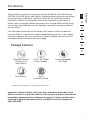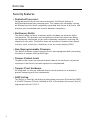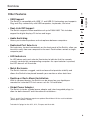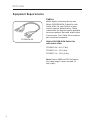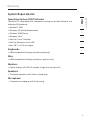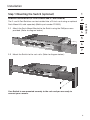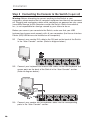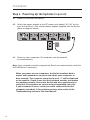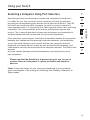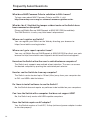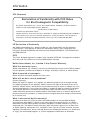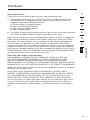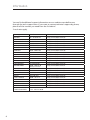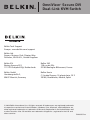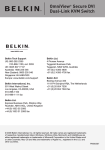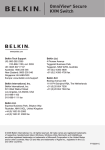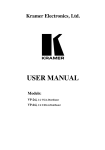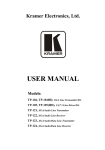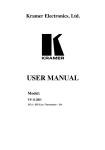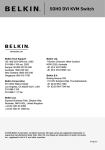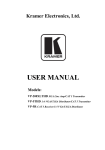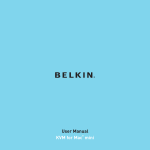Download Belkin F1DN102DEA User manual
Transcript
OmniView® Secure DVI Dual-Link KVM Switch User Manual F1DN102Dea F1DN104Dea Table of Contents 1. Introduction..............................................................................................1 Package Contents............................................................................ 1 2. Overview..................................................................................................2 Security Features............................................................................. 2 Other Features................................................................................. 3 Equipment Requirements.................................................................. 4 System Requirements....................................................................... 5 Unit Display Diagrams...................................................................... 6 Specifications.. ................................................................................. 7 3. Installation...............................................................................................8 Pre-Configuration............................................................................. 8 Mounting the Switch (optional).. ........................................................ 9 Connecting the Console to the Switch.............................................10 Connecting Computers to the Switch...............................................11 Powering Up the Systems.. ..............................................................12 4. Using your Switch...................................................................................13 Selecting a Computer Using Port Selectors.. ....................................13 5. Frequently Asked Questions...................................................................14 6. Troubleshooting.....................................................................................16 7. Information............................................................................................18 Introduction This User Manual provides all the details you’ll need to install and operate your new Switch, in addition to expert troubleshooting advice—in the unlikely event of a problem. For quick and easy installation, please refer to the Quick Installation Guide included in your packaging. Package Contents 1 2 3 4 5 6 7 1 OmniView Secure DVI Dual-Link KVM Switch 5V DC, 3A Global Power Adapter User Manual Quick Installation Guide 4 Interchangeable AC Plugs1 Includes AC plugs for the U.S., U.K., Europe, and Australia. Important: Tamper-evident seals have been placed on both sides of the Switch enclosure, to provide evidence if the product has been opened and potentially compromised (see diagram on page 6). If either seal has been removed or appears disrupted, please call Belkin Technical Support at (800) 282-2355. 1 section Congratulations and thank you for purchasing this Belkin OmniView Secure DVI Dual-Link KVM Switch (the Switch). Designed especially for secure military and government installations, the Switch provides the centralized control required by today’s IA (Information Assurance) computer environments. It allows users to manage multiple computers from a single USB console, while preventing unintended data transfer between computers running on different security levels. Overview Security Features • Dedicated Processors Designed specifically for secure environments, the Switch features a dedicated processor per computer port. This keeps each computer running on different security levels completely separated and secure at all times, and prevents any unintended data transfer between computers. • No Memory Buffer The Switch does not have a memory buffer and does not have the ability to store data. This prevents any keystrokes or other data input from being unintentionally transferred as you switch between computers, ensuring the integrity of your data. The Switch does not include any features that require memory, such as hot keys, AutoScan, or an on-screen display (OSD). • Non-Reprogrammable Firmware The Switch features custom firmware that is not reprogrammable, preventing the ability to tamper with the KVM logic. • Tamper-Evident Seals Tamper-evident seals are placed on both sides of the enclosure, to provide indication if the Switch has been opened or compromised. • Tamper-Proof Hardware All integrated circuits are soldered directly to the printed circuit board to prevent tampering with the components. • NIAP Listing The Switch is listed by the National Information Assurance Partnership (NIAP). It is NIAP Common Criteria validated to EAL 4 (Evaluation Assurance Level 4) augmented with ALC FLR 3. 2 Overview 1 • USB Support 2 The Switch is compatible with USB 1.1 and USB 2.0 technology and supports Plug-and-Play connectivity with USB computers, keyboards, and mice. • Dual-Link DVI Support 3 The Switch supports video resolutions of up to 2560x1600. This includes support for digital displays 20 inches and larger. 4 • Audio Switching 5 Allows you to share speakers and microphone between computers. • Dedicated Port Selectors Port selectors, located conveniently on the front panel of the Switch, allow you to switch easily from one computer to the next. Each button controls a single computer port. 6 7 • LED Indicators An LED above each port selector illuminates to indicate that the console currently controls the corresponding computer. As a port selector is pushed, the LED above it will illuminate. • Metal Enclosure The Switch features a rugged, metal enclosure that provides stability and allows the Switch to be placed beneath your monitor or other desk item. • Desktop or Rack-Mount Installation With its compact design, the Switch can be placed on your desktop or mounted to a standard 19-inch server rack for 1U installation.2 • Global Power Adapter The Switch includes a global power adapter and interchangeable plugs, to allow for both domestic and international installations.3 2 3 he 2- and 4-Port Switches require an optional Rack-Mount Kit for rack installation T (Belkin part number F1D005). Includes AC plugs for the U.S., U.K., Europe, and Australia. 3 section Other Features Overview Equipment Requirements Cables Belkin highly recommends you use Belkin DVI/USB KVM Cable Kits with Audio & Mic for your Switch to help ensure superior performance. These cables offer the highest quality possible to ensure optimal data and audio video transmission. One Cable Kit is required per connected computer. F1D9201b-XX Belkin DVI/USB KVM Cable Kits with Audio & Mic: F1D9201-06 – 6 ft. (1.8m) F1D9201-10 – 10 ft. (3m) F1D9201-15 – 15 ft. (4.6m) Note: Due to USB and DVI limitations, the cable length cannot exceed 15 feet (4.6m). 4 Overview System Requirements The Switch is compatible with computers running on, but not limited to, the following OS platforms: •Windows® 2000 • Windows XP (Home/Professional) • Windows 2003 Server • Windows Vista® • Red Hat® Linux® Desktop • Red Hat Enterprise Linux WS 2 3 4 5 • Mac OS® X v10.3 and higher 6 Keyboards 7 •USB-compatible (including wireless keyboards) Mice •USB-compatible (including wireless or optical mice) Monitors •Digital displays with DVI-D support, single-link and dual-link Speakers • Computer speakers with 3.5mm stereo plug Microphone • Computer microphone with 3.5mm plug 5 section Operating-System (OS) Platforms 1 Overview Unit Display Diagrams Front View LED Indicators Port Selectors Back View Console Audio/Mic Input Jacks Console USB Keyboard Port Console USB Mouse Port Computer DVI, USB, and Audio/Mic Ports DC Power Jack Console DVI Monitor Port Side View Tamper-Evident Seals (F1DN104Dea model shown) IMPORTANT NOTICE: There should be one tamper-evident seal on each side of the Switch enclosure (total of two seals). If both seals are visible and do not appear to be disrupted, your Switch has not been opened or compromised since time of production. If for any reason one of the seals is missing or appears disrupted, please call Belkin Technical Support at (800) 282-2355. 6 Overview 1 Specifications F1DN102Dea, F1DN104Dea Enclosure: Metal enclosure with high-impact plastic faceplate 2 Power Requirements: V DC, 3A (minimum) power adapter with 5 center-pin-positive polarity4 3 AC Input: 100 to 240VAC Interchangeable AC Plugs: 4 (U.S., U.K., Europe, Australia) 4 No. of Users Supported: 1 No. of Computers Supported: 2 and 4 respectively for 2- and 4-port models Monitors Supported: Single-Link and Dual-Link digital DVI-D displays Resolution Support: Up to 2560x1600 Console Keyboard Input: USB Type A Console Mouse Input: USB Type A Console Monitor Port: DVI Dual-Link female Console Speaker/Mic: 3.5mm female 5 6 7 CPU Keyboard/Mouse Ports: USB Type B CPU Audio/Mic: 3.5mm female CPU Monitor Ports: DVI Dual-Link female Port Selectors: 2 and 4 respectively for 2- and 4-port models LED Indicators: 2 and 4 respectively for 2- and 4-port models Operating Temp: 32° to 104° F (0° to 40° C) Storage Temp: -4° to 140° F (-20° to 60° C) Humidity: 0-80% RH, non-condensing Warranty: 3 years Dimensions: (F1DN102Dea) 11 x 1.75 x 6 in. (279 x 45 x 150mm) (F1DN104Dea) 11 x 1.75 x 6 in. (279 x 45 x 150mm) Weight: (F1DN102Dea) 2.5 lbs. (1.1kg.) (F1DN104Dea) 2.5 lbs. (1.1kg.) Made in the USA of imported parts The Switch includes a 5-volt, 3-Amp power adapter. 4 7 section Part No.: Installation Before you begin, please take a few minutes to register your product. This may assist Belkin in contacting you regarding important information regarding secure use of your product. You may register your product online by going to https://www.belkin.com/registration/. Pre-Configuration Where to place the Switch: The enclosure of the Switch is designed for desktop or rack-mount configuration. An optional Rack-Mount Kit (Belkin part number F1D005) is available for use with the 2- and 4-Port Switches. Consider the following when deciding where to place the Switch: • your proximity to the port selectors on the front of the Switch • the lengths of the cables attached to your keyboard, monitor, and mouse • the location of your computers in relation to your console • the lengths of the cables you use to connect your computers to the Switch Warning: Avoid placing cables near fluorescent lights, air-conditioning equipment, or machines that create electrical noise (e.g., vacuum cleaners). 8 Installation Step 1 Mounting the Switch (optional) Bracket Installation (F1DN102Dea and F1DN104Dea) 1.1 A ttach the Rack-Mount Bracket to the Switch using the Phillips screws provided. (Refer to diagram below.) 2 3 4 5 6 7 1.2 Mount the Switch to the rack rails. (Refer to diagram below.) Your Switch is now mounted securely to the rack and you are ready to connect your console. 9 section The 2- and 4-Port Switches can be installed into a 19-inch rack using an optional Rack-Mount Kit, sold separately (Belkin part number F1D005). 1 Installation Step 2 Connecting the Console to the Switch (required) Warning: Before attempting to connect anything to the Switch or your computers, please ensure that all computer equipment and devices are powered off. Plugging and unplugging cables while computers are powered on may cause irreversible damage to the computers and/or the Switch. Belkin International, Inc., is not responsible for damage caused by your failure to do so. Before you connect your console to the Switch, make sure that your USB keyboard and mouse work properly with all your computers (the Human Interface Device (HID) USB drivers are installed on all computers). 2.1 Connect your monitor DVI cable to the DVI port on the back of the Switch in the “User Console” section. (Refer to diagram below.) 2.2 Connect your keyboard and mouse USB cables to the USB keyboard and mouse ports on the back of the Switch in the “User Console” section. (Refer to diagram below.) 2.3 Connect your speaker and microphone cables into the corresponding ports in the “User Console” section. 10 Installation Step 3 Connecting Computers to the Switch (required) 3.1 Make sure all computers and the Switch are powered off. 3.3 U sing the Cable Kit, connect the USB Type A connector to an available USB port on your computer. Then connect the USB Type B connector to the corresponding USB port on the Switch. (Refer to diagram below.) 3.4 C onnect the two audio cables (audio and microphone) to your computer. Then connect the other end to the corresponding audio and microphone port on the Switch. 2 3 4 5 6 7 3.5 R epeat the steps above for each additional USB computer you wish to connect. Note: The Cable Kit must be connected directly to a free USB port on your computer, with no USB hubs or other devices in between. 11 section 3.2 U sing the Belkin DVI/USB KVM Cable Kit (F1D9201b-XX), connect the male DVI connector to the monitor port on your computer. Then connect the other end of the cable into an available port on the Switch. (Refer to diagram below.) 1 Installation Step 4 Powering Up the Systems (required) 4.1Power on the attached monitor. 4.2 A ttach the power adapter to the DC power jack labeled “5V, 3A” on the back of the Switch. Only use the power adapter supplied with the Switch. (Refer to diagram below.) 4.3Power on your computers. All computers can be powered on simultaneously. Note: Your computers should recognize the Switch and automatically install the HID USB driver if necessary. When you power on your computers, the Switch emulates both a mouse and keyboard on each port and allows your computers to boot normally. The computer connected to port “1” will be displayed on the monitor. Check to see that the keyboard, monitor, and mouse are working normally. Proceed to do this with all occupied ports to verify that all computers are connected and responding correctly. If you encounter an error, check your cable connections for that computer and reboot. If the problem persists, please refer to the Troubleshooting section in this User Manual. 12 Using your Switch Selecting a Computer Using Port Selectors 1 Now that you have connected your console and computers to the Switch, it is ready for use. You can select which computer you wish to control by pressing the corresponding port selector on the front of the Switch. The LED will illuminate to indicate which computer (or port) is currently selected. It takes approximately 1–2 seconds for the video signal to refresh after switching computers. Re-synchronization of the mouse and keyboard signals also occurs. This is normal operation and ensures that proper synchronization is established between the console and the connected computers.5 2 4 5 6 7 Please note that the default port at power-up is port one. In case of a power failure or if the power is cycled, the Switch will default to port one. Note: It may take longer for your mouse and keyboard to re-synchronize when the computer is recovering (or initializing) from Standby, Hibernate, or Sleep modes. 5 13 section Once you press a port selector, the Switch immediately disables the connection between your console and the previously selected computer, and establishes a new connection between your console and the new computer selected. Keyboard and mouse inputs can only be sent to the selected computer, and video outputs can only be received from the selected computer. The Switch also prevents any data transfer between connected computers, ensuring the security of your computers. 3 Frequently Asked Questions What does NIAP Common Criteria validation to EAL 4 mean? To learn more about NIAP Common Criteria and EAL 4, visit http://www.niap-ccevs.org/cc-scheme/consumer-guidance.cfm. What do I do if I find that the tamper-evident seals on the Switch have been removed or disrupted? Please call Belkin Secure KVM Support at (800) 282-2355 immediately. The KVM Switch’s circuitry may have been compromised. Where can I register my Switch? You can register your Switch on the Web by directing your browser to: https://www.belkin.com/registration. Where can I go to report a product issue? You may call Belkin Secure KVM Support at (800) 282-2355 or direct your web browser to http://www.belkin.com/support/contact/email/technicalsupport/. How does the Switch allow the user to switch between computers? The Switch only supports one method of port selection. The user can access the desired computer by pushing the associated port selector. How far can the Switch be from my computer? The Switch can be located up to 15 feet (4.6m) away from your computer due to DVI- and USB-cable limitations. Do I have to install software to use the Switch? No, the Switch does not require any software to be installed on your computers. Can I use the Switch with a computer that does not support USB? No, the Switch only works with USB-capable computers. Does the Switch require an AC adapter? Yes, the Switch requires a 5-volt DC, 3-Amp (minimum) power adapter in order to function properly. 14 Frequently Asked Questions Does the Switch support Linux? Yes, the Switch works with Red Hat Linux and some Linux operating systems configured for USB support. Does the Switch support Microsoft® IntelliMouse®? The Switch supports mice from Belkin, Microsoft, Logitech®, Kensington®, and many other manufacturers. Please contact Belkin Technical Support at (800) 282-2355 for any compatibility issues you may experience. My computer does not boot when connected to the Switch but works fine when I connect my keyboard, video, and mouse directly to my computer. •M ake sure that the DVI/USB KVM Cable Kit is connected firmly between the Switch and the computer. 2 3 4 5 6 7 Video I am getting ghosting, shadowing, or fuzzy images on my monitor. •C heck that all video cables are inserted properly to the Switch, computer, and monitor. •C heck that the monitor you are using supports the resolution and refresh-rate setting on your computer. •Lower the video resolution of your monitor. •Check that the video-cable length does not exceed 15 feet (4.6m). •C heck that the graphics card you are using supports the resolution and refresh-rate setting on your computer. •C onnect the monitor directly into the computer you are having trouble with to see if the problem still appears. I am getting a black screen on my monitor. •Check that all video cables are inserted properly. •C heck that there is proper voltage available to the power adapter and that it is inserted correctly. •C onnect your monitor directly to the computer to verify that your monitor is functioning properly. •R eboot the computer. 15 section General 1 Troubleshooting Keyboard The computer does not detect my keyboard, or my keyboard does not work when I switch computers or reboot. •C heck that the keyboard you are using is connected properly to the Switch. •C heck that the USB cable between the Switch and the computer is firmly connected. •T ry connecting to a different USB port on the computer. •M ake sure the keyboard works when directly plugged into the computer (the HID USB driver is installed on the computer). Rebooting may be necessary when trying this. •I f you are using keyboard software that was included with your keyboard, uninstall it and then reinstall. •I f the computer is coming out of standby mode, allow up to one minute to regain keyboard function. •T ry a different keyboard. Some of the keys on my keyboard are not functioning properly when I use a Mac ® computer. •I f you are using a PC keyboard on a Mac system, a few of the option keys on your PC keyboard may be reversed. All major keys will function as labeled. 16 Troubleshooting Mouse The computer does not detect my mouse, or my mouse does not work when I switch computers or reboot. •C heck that the mouse you are using is connected properly to the Switch. •C heck that the USB cable between the Switch and the computer is completely connected. 1 2 3 4 •M ake sure the mouse works when directly plugged into the computer (the HID USB driver is installed on the computer). Rebooting may be necessary when trying this. 5 •I f you are using a mouse driver that was included with your mouse, uninstall it and install the standard Microsoft mouse driver. 6 •I f the computer is coming out of standby mode, allow up to one minute to regain mouse function. 7 •Try a different mouse. 17 section •T ry connecting to a different USB port on the computer. Information FCC Statement Declaration of Conformity with FCC Rules for Electromagnetic Compatibility e, Belkin International, Inc., of 501 West Walnut Street, Compton, CA 90220, declare W under our sole responsibility that the products: F1DN102Dea, F1DN104Dea, to which this declaration relates: Comply with Part 15 of the FCC Rules. Operation is subject to the following two conditions: (1) this device may not cause harmful interference, and (2) this device must accept any interference received, including interference that may cause undesired operation. CE Declaration of Conformity We, Belkin International, Inc., declare under our sole responsibility that the products F1DN102Dea, F1DN104Dea, to which this declaration relates, are in conformity with Emissions Standard EN55022 and with Immunity Standard EN55024, LVP EN61000-3-2, and EN61000-3-3. ICES This Class B digital apparatus complies with Canadian ICES-003. Cet appareil numérique de la classe B est conforme á la norme NMB-003 du Canada. Belkin International, Inc., Limited 3-Year Product Warranty What this warranty covers. Belkin International, Inc. (“Belkin”) warrants to the original purchaser of this Belkin product that the product shall be free of defects in design, assembly, material, or workmanship. What the period of coverage is. Belkin warrants the Belkin product for three years. What will we do to correct problems? Product Warranty. Belkin will repair or replace, at its option, any defective product free of charge (except for shipping charges for the product). Belkin reserves the right to discontinue any of its products without notice, and disclaims any limited warranty to repair or replace any such discontinued products. In the event that Belkin is unable to repair or replace the product (for example, because it has been discontinued), Belkin will offer either a refund or a credit toward the purchase of another product from Belkin.com in an amount equal to the purchase price of the product as evidenced on the original purchase receipt as discounted by its natural use. What is not covered by this warranty? All above warranties are null and void if the Belkin product is not provided to Belkin for inspection upon Belkin’s request at the sole expense of the purchaser, or if Belkin determines that the Belkin product has been improperly installed, altered in any way, or tampered with. The Belkin Product Warranty does not protect against acts of God such as flood, lightning, earthquake, war, vandalism, theft, normal-use wear and tear, erosion, depletion, obsolescence, abuse, damage due to low voltage disturbances (i.e., brownouts or sags), non-authorized program, or system-equipment modification or alteration. 18 Information How to get service. To get service for your Belkin product you must take the following steps: 1.Contact Belkin International, Inc., at 501 W. Walnut St., Compton CA 90220, Attn: Customer Service, or call (800)-223-5546, within 15 days of the Occurrence. Be prepared to provide the following information: a. The part number of the Belkin product. b. Where you purchased the product. c. When you purchased the product. d. Copy of original receipt. 2.Your Belkin Customer Service Representative will then instruct you on how to forward your receipt and Belkin product and how to proceed with your claim. 2 3 4 5 6 7 How state law relates to the warranty. THIS WARRANTY CONTAINS THE SOLE WARRANTY OF BELKIN. THERE ARE NO OTHER WARRANTIES, EXPRESSED OR, EXCEPT AS REQUIRED BY LAW, IMPLIED, INCLUDING THE IMPLIED WARRANTY OR CONDITION OF QUALITY, MERCHANTABILITY OR FITNESS FOR A PARTICULAR PURPOSE, AND SUCH IMPLIED WARRANTIES, IF ANY, ARE LIMITED IN DURATION TO THE TERM OF THIS WARRANTY. Some states do not allow limitations on how long an implied warranty lasts, so the above limitations may not apply to you. IN NO EVENT SHALL BELKIN BE LIABLE FOR INCIDENTAL, SPECIAL, DIRECT, INDIRECT, CONSEQUENTIAL OR MULTIPLE DAMAGES SUCH AS, BUT NOT LIMITED TO, LOST BUSINESS OR PROFITS ARISING OUT OF THE SALE OR USE OF ANY BELKIN PRODUCT, EVEN IF ADVISED OF THE POSSIBILITY OF SUCH DAMAGES. This warranty gives you specific legal rights, and you may also have other rights, which may vary from state to state. Some states do not allow the exclusion or limitation of incidental, consequential, or other damages, so the above limitations may not apply to you. 19 section Belkin reserves the right to review the damaged Belkin product. All costs of shipping the Belkin product to Belkin for inspection shall be borne solely by the purchaser. If Belkin determines, in its sole discretion, that it is impractical to ship the damaged equipment to Belkin, Belkin may designate, in its sole discretion, an equipment repair facility to inspect and estimate the cost to repair such equipment. The cost, if any, of shipping the equipment to and from such repair facility and of such estimate shall be borne solely by the purchaser. Damaged equipment must remain available for inspection until the claim is finalized. Whenever claims are settled, Belkin reserves the right to be subrogated under any existing insurance policies the purchaser may have. 1 Information You can find additional support information on our website www.belkin.com through the tech-support area. If you want to contact technical support by phone, please call the number you need from the list below*. *Local rates apply Country AUSTRIA BELGIUM CZECH REPUBLIC DENMARK FINLAND FRANCE GERMANY GREECE HUNGARY ICELAND IRELAND ITALY LUXEMBOURG G Internet adress http://www.belkin.com/uk http://www.belkin.com/nl http://www.belkin.com/uk http://www.belkin.com/uk http://www.belkin.com/uk http://www.belkin.com/fr http://www.belkin.com/de http://www.belkin.com/uk http://www.belkin.com/uk http://www.belkin.com/uk http://www.belkin.com/uk http://www.belkin.com/it http://www.belkin.com/uk NETHERLANDS Number 08 - 20 20 07 66 07 07 00 073 23 900 04 06 701 22 403 0972519123 08 - 25 54 00 26 0180 - 500 57 09 00800 - 44 14 23 90 06 - 17 77 49 06 800 8534 0818 55 50 06 02 - 69 43 02 51 34 20 80 8560 0900 - 040 07 90 €0.10 per minute http://www.belkin.com/nl NORWAY POLAND PORTUGAL RUSSIA SOUTH AFRICA SPAIN SWEDEN SWITZERLAND UNITED KINGDOM 815 00 287 00800 - 441 17 37 707 200 676 495 580 9541 0800 - 99 15 21 902 - 02 43 66 07 - 71 40 04 53 08 - 48 00 02 19 0845 - 607 77 87 http://www.belkin.com/uk http://www.belkin.com/uk http://www.belkin.com/uk http://www.belkin.com/uk http://www.belkin.com/uk http://www.belkin.com/es http://www.belkin.com/se http://www.belkin.com/uk http://www.belkin.com/uk OTHER COUNTRIES +44 - 1933 35 20 00 OmniView® Secure DVI Dual-Link KVM Switch Belkin Tech Support Europe : www.belkin.com/support Belkin Ltd. Express Business Park, Shipton Way Rushden, NN10 6GL, United Kingdom Belkin B.V. Boeing Avenue 333 1119 PH Schiphol-Rijk, Netherlands Belkin SAS 130 rue de Silly 92100 Boulogne Billancourt, France Belkin GmbH Hanebergstraße 2, 80637 Munich, Germany Belkin Iberia C/ Anabel Segura, 10 planta baja, Of. 2 28108, Alcobendas, Madrid, Spain © 2008 Belkin International, Inc. All rights reserved. All trade names are registered trademarks of respective manufacturers listed. Windows, Windows Vista, Microsoft, and IntelliMouse are either registered trademarks or trademarks of Microsoft Corporation in the United States and/ or other countries. Mac OS and Mac are trademarks of Apple Inc., registered in the U.S. and other countries. PM00507ea