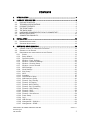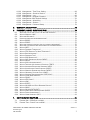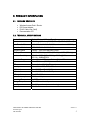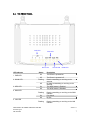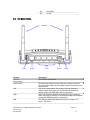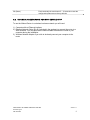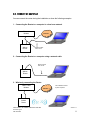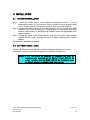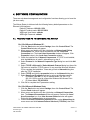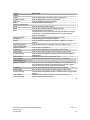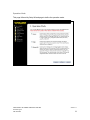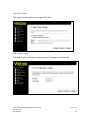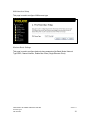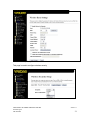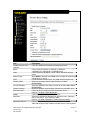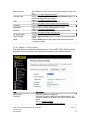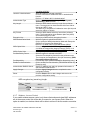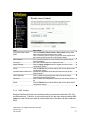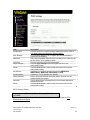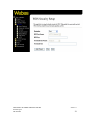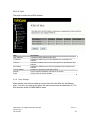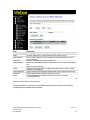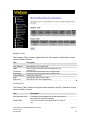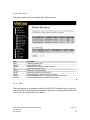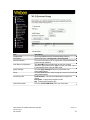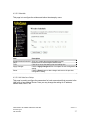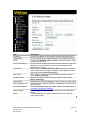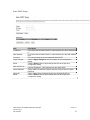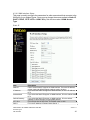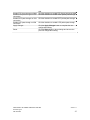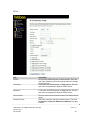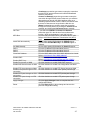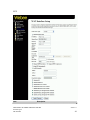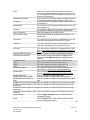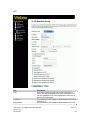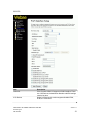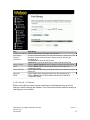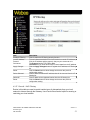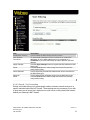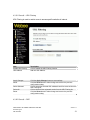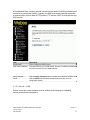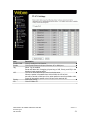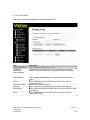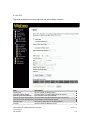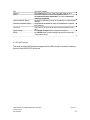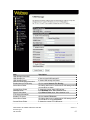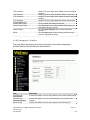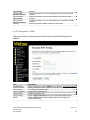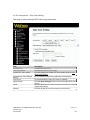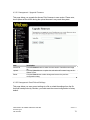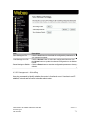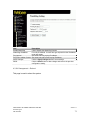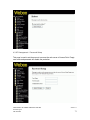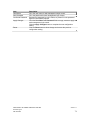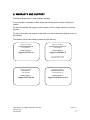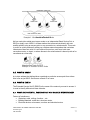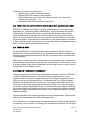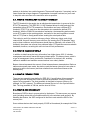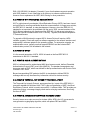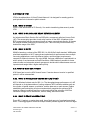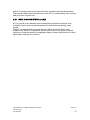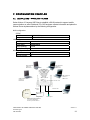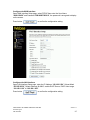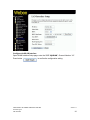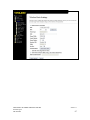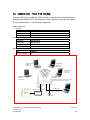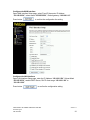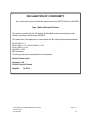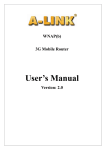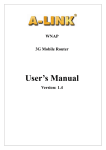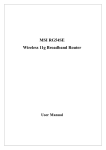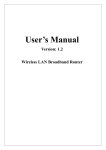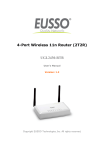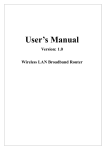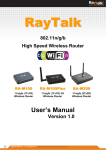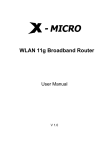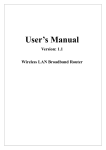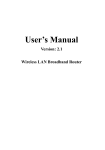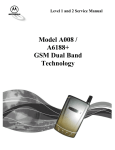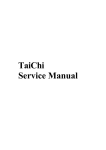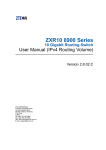Download Webee ADSL Wireless N Router User manual
Transcript
User Manual v.1.1 Wireless N Router with 3G Modem Support CONTENTS 1. INTRODUCTION ........................................................................................................ 4 2. PRODUCT INFORMATION ......................................................................................... 5 2.1. 2.2. 2.3. 2.4. 2.5. 2.6. 2.7. 2.8. 3. INSTALLATION..........................................................................................................12 3.1. 3.2. 4. PACKAGE CONTENTS ................................................................................................... 5 TECHNICAL SPECIFICATIONS ...................................................................................... 5 PRODUCT FEATURES.................................................................................................... 6 THE FRONT PANEL .........................................................................................................7 THE BACK PANEL .......................................................................................................... 8 HARDWARE REQUIREMENTS FOR WI-FI CONNECTIVITY ......................................... 9 INSTALLATION FORM ................................................................................................... 10 CONNECTION EXAMPLES.............................................................................................11 HARDWARE INSTALLATION ................................................................................................. 12 SOFTWARE INSTALLATION ................................................................................................. 12 SOFTWARE CONFIGURATION ................................................................................ 13 4.1. PREPARE YOUR PC TO CONFIGURE THE ROUTER .............................................................. 13 4.2. CONNECT TO THE ROUTER ............................................................................................... 14 4.3. MANAGEMENT AND CONFIGURATION ON THE ROUTER......................................................... 14 4.3.1 Status ...................................................................................................................... 14 4.3.2 Setup Wizard .......................................................................................................... 17 4.3.3 Operation Mode..................................................................................................... 22 4.3.4 Wireless - Basic Settings...................................................................................... 22 4.3.5 Wireless - Advanced Settings .............................................................................. 24 4.3.6 Wireless - Security Setup ..................................................................................... 25 4.3.7 Wireless - Access Control .................................................................................... 26 4.3.8 WDS Settings......................................................................................................... 27 4.3.9 Mesh Settings ........................................................................................................ 30 4.3.10 Site Survey ............................................................................................................. 35 4.3.11 WPS ........................................................................................................................ 35 4.3.12 Schedule ................................................................................................................ 37 4.3.13 LAN Interface Setup ............................................................................................. 37 4.3.14 WAN Interface Setup ............................................................................................ 40 4.3.15 Firewall - Port Filtering ..........................................................................................51 4.3.16 Firewall - IP Filtering ............................................................................................. 52 4.3.17 Firewall - MAC Filtering......................................................................................... 53 4.3.18 Firewall - Port Forwarding.................................................................................... 54 4.3.19 Firewall – URL Filtering ........................................................................................ 56 4.3.20 Firewall – DMZ....................................................................................................... 56 4.3.21 Firewall – VLAN ..................................................................................................... 57 4.3.22 Firewall – Virtual Server ....................................................................................... 59 4.3.23 Route Setup........................................................................................................... 60 4.3.24 QoS..........................................................................................................................61 4.3.25 USB Storage .......................................................................................................... 62 4.3.26 Management – Statistics ...................................................................................... 64 4.3.27 Management – DDNS ........................................................................................... 65 USER MANUAL OF WEBEE WIRELESS N ROUTER Firmware Type 2 P/N: 60291092 Version:1.1 2 4.3.28 4.3.29 4.3.30 4.3.31 4.3.32 4.3.33 4.3.34 4.3.35 Management - Time Zone Setting ....................................................................... 66 Management – Denial-of-Service......................................................................... 67 Management – Log ............................................................................................... 68 Management - Upgrade Firmware ....................................................................... 70 Management Save/ Reload Settings ................................................................... 70 Management – WatchDog ..................................................................................... 71 Management – Reboot ......................................................................................... 72 Management - Password Setup........................................................................... 73 5. WARRANTY AND SUPPORT .................................................................................... 75 6. FREQUENTLY ASKED QUESTIONS (FAQ) .............................................................. 76 6.1. 6.2. 6.3. 6.4. 6.5. 6.6. 6.7. 6.8. 6.9. 6.10. 6.11. 6.12. 6.13. 6.14. 6.15. 6.16. 6.17. 6.18. 6.19. 6.20. 6.21. 6.22. 6.23. 6.24. 6.25. 6.26. 6.27. 6.28. 6.29. 6.30. 6.31. 6.32. 6.33. 6.34. 7. WHAT AND HOW TO FIND MY PC’S IP AND MAC ADDRESS? .............................................. 76 WHAT IS WIRELESS LAN? ............................................................................................... 76 WHAT ARE ISM BANDS?................................................................................................... 76 HOW DOES WIRELESS NETWORKING WORK?.................................................................... 76 WHAT IS BSSID? .............................................................................................................77 WHAT IS ESSID? .............................................................................................................77 WHAT ARE POTENTIAL FACTORS THAT MAY CAUSES INTERFERENCE?....................................77 WHAT ARE THE OPEN SYSTEM AND SHARED KEY AUTHENTICATIONS?................................ 78 WHAT IS WEP? ............................................................................................................... 78 WHAT IS FRAGMENT THRESHOLD? ................................................................................... 78 WHAT IS RTS (REQUEST TO SEND) THRESHOLD?............................................................ 79 WHAT IS BEACON INTERVAL? ........................................................................................... 79 WHAT IS PREAMBLE T YPE? .............................................................................................. 79 WHAT IS SSID BROADCAST? ........................................................................................... 79 WHAT IS WI-FI PROTECTED ACCESS (WPA)? ................................................................... 80 WHAT IS WPA2? ............................................................................................................. 80 WHAT IS 802.1X AUTHENTICATION?.................................................................................. 80 WHAT IS TEMPORAL KEY INTEGRITY PROTOCOL (TKIP)?.................................................. 80 WHAT IS ADVANCED ENCRYPTION STANDARD (AES)?....................................................... 80 WHAT IS INTER -ACCESS POINT PROTOCOL (IAPP)? .......................................................... 81 WHAT IS WIRELESS DISTRIBUTION SYSTEM (WDS)? ......................................................... 81 WHAT IS UNIVERSAL PLUG AND PLAY (UPNP)? ................................................................. 81 WHAT IS MAXIMUM TRANSMISSION UNIT (MTU) SIZE?........................................................ 81 WHAT IS CLONE MAC ADDRESS? ..................................................................................... 81 WHAT IS DDNS?.............................................................................................................. 81 WHAT IS NTP CLIENT?...................................................................................................... 81 WHAT IS VPN? ................................................................................................................ 82 WHAT IS IPSEC?............................................................................................................. 82 WHAT IS WLAN BLOCK RELAY BETWEEN CLIENTS? ........................................................ 82 WHAT IS WMM? .............................................................................................................. 82 WHAT IS WLAN ACK TIMOUT?...................................................................................... 82 WHAT IS MODULATION CODING SCHEME (MCS)?............................................................ 82 WHAT IS FRAME AGGREGATION? ...................................................................................... 82 WHAT IS GUARD INTERVALS (GI)?.................................................................................... 83 CONFIGURATION EXAMPLES ................................................................................. 84 7.1. 7.2. EXAMPLE ONE – PPPOE ON THE WAN............................................................................ 84 EXAMPLE T WO – FIXED IP ON THE WAN.......................................................................... 88 USER MANUAL OF WEBEE WIRELESS N ROUTER Firmware Type 2 P/N: 60291092 Version:1.1 3 1. INTRODUCTION The Webee Wireless N Router offers you a high-speed WiFi network and internet access via a fixed or 3G broadband modem. You can connect the router to an xDSL Modem (usually ADSL or VDSL), Cable Modem or 3G USB Modem. You can also connect a USB memory stick or external hard disk drive to the router and share files among the users in a local network. The router is ready for use without changing the factory default settings. However, for wireless data security we recommend the following settings: changing of the network name (SSID), setting the encryption mode for the wireless network traffic and setting a user name and password in the router. In the installation form you can collect the installation information for further use. This document describes the steps required for the initial IP address assign and other Webee Wireless N Router configuration. USER MANUAL OF WEBEE WIRELESS N ROUTER Firmware Type 2 P/N: 60291092 Version:1.1 4 2. PRODUCT INFORMATION 2.1. PACKAGE CONTENTS • • • • Wireless Access Point / Router DC Power Adapter RJ-45 Cable Line (Cat5) Documentation CD 2.2. TECHNICAL SPECIFICATIONS Product Name Standard Webee Wireless N Router Type 2 802.11b/g/n(Wireless), 802.3(10BaseT), 802.3u(100BaseT) Data Transfer Rate 1,2,5.5,6,9,11,12,18,24,36,48,54, and maximum of 300Mbps Modulation Method BPSK/QPSK/16-QAM/64-QAM Frequency Band 2.4GHz – 2.497GJz ISM Band, DSSS RF Output Power < 14dBm(802.11n),< 17dBm(802.11b),< 14dBm(802.11g) Receiver Sensitivity 802.11b: -80dBm@8%, 802.11g: -70dBm@10%, 802.11n: -64dBm@10% Indoor@Up to 100 meters,Outdoor@Up to 280 meters External Antenna(2Tx2R) Power, Active (WLAN), (Ethernet) 64 bit/128 bit WEP, TKIP, AES One 10/100BaseT with RJ45 port Four 10/100BaseT with RJ45 port One USB 2.0 Port DC Power Adapter 0 ~ 50oC ambient temperature -10 ~ 70°C ambient temperature 5 to 90 % maximum (non-condensing) 138x92x33mm Operation Range Antenna LED Security WAN Interface LAN Interface USB Interface Power Consumption Operating Temperature Storage Temperature Humidity Dimension USER MANUAL OF WEBEE WIRELESS N ROUTER Firmware Type 2 P/N: 60291092 Version:1.1 5 2.3. PRODUCT FEATURES • • • • • • • • • • • • • • • • • • • Compatible with IEEE 802.11n specifications provides wireless speed up to 300Mbps data rate. Compatible with IEEE 802.11g high rate standard to provide wireless Ethernet speeds of 54Mbps data rate. Maximizes the performance and ideal for media-centric applications like streaming video, gaming and Voice over IP technology. Supports multi-operation (bridge/gateway/WISP) modes between wireless and wired Ethernet interfaces. Supports WPS, 64-bit and 128-bit WEP, WPA, WPA2 encryption/decryption and WPA with Radius function to protect the wireless data transmission. Supports IEEE 802.1x Authentication. Supports IEEE 802.3x full duplex flow control on 10/100M Ethernet interface. Supports DHCP server to provide clients auto IP addresses assignment. Supports DHCP client, static IP, PPPoE, PPTP L2TP, GSM 3.5G of WAN Interface. Supports firewall security with Port filtering, IP filtering, MAC filtering, Port forwarding, DMZ hosting, URL filtering and Virtual Server functions. Supports WEB based management and configuration. Supports UPnP for automatic Internet access. Supports Dynamic DNS service. Supports NTP client service. Supports Log table and remote Log service. Support Setup Wizard mode. Supports Network File sharing function. Supports FTP Server function. Supports USB storage format tool. USER MANUAL OF WEBEE WIRELESS N ROUTER Firmware Type 2 P/N: 60291092 Version:1.1 6 2.4. THE FRONT PANEL LAN LED WPS LED WAN LED LED Indicator 1. PWR LED 2. WLAN LED Status On Off Flashing Off 3. WPS LED On Off WLAN LED PWR LED Description The Router is powered on. The Router is powered off. Data is transmitting or receiving on the antenna. No data is transmitting or receiving on the antenna. The WPS feature is Enabled. The WPS feature is Disabled. 4. WAN LED Flashing On Off Data is transmitting or receiving on the WAN interface. Port linked. No link. 5. LAN LED Flashing USER MANUAL OF WEBEE WIRELESS N ROUTER Firmware Type 2 P/N: 60291092 Data is transmitting or receiving on the LAN interface. Version:1.1 7 On Off Port linked. No link. 2.5. THE BACK PANEL Antenna USB Interface Antenna (Fixed / SMA) PWR (Power) LAN WAN USB WAN LAN Reset Description The Wireless LAN Antenna The power jack allows an external DC power supply connection. The external DC adaptor provide adaptive power requirement to the Webee Router. The RJ-45 sockets allow LAN connection through Category 5 cables. Support auto-sensing on 10/100M speed and half/ full duplex; comply with IEEE 802.3/ 802.3u respectively. The RJ-45 socket allows WAN connection through a Category 5 cable. Support auto-sensing on 10/100M speed and half/ full duplex; comply with IEEE 802.3/ 802.3u respectively. The USB port allows USB Storage connection to support FTP server、File server. USER MANUAL OF WEBEE WIRELESS N ROUTER Firmware Type 2 P/N: 60291092 Power Version:1.1 8 RS (Reset) Push continually the reset button 5 ~ 10 seconds to reset the configuration parameters to factory defaults. 2.6. HARDWARE REQUIREMENTS FOR WI-FI CONNECTIVITY To use the Webee Router in a wireless local area network you will need: 1) Computer with an Ethernet interface 2) Ethernet Network Cable (RJ-45) (included in the package) to connect the router to a WAN interface. You may also use the network cable to connect the router to your computer during the installation. 3) Wireless Network Adapter if you wish to wirelessly connect your computer to the router USER MANUAL OF WEBEE WIRELESS N ROUTER Firmware Type 2 P/N: 60291092 Version:1.1 9 2.7. INSTALLATION FORM Collect Installation Information: WAN configuration (Contact your ISP or network administrator for this information) DHCP Client Static IP IP Address Subnet Mask Default Gateway DNS Address FFF . FFF . FFF . FFF FFF . FFF . FFF . FFF FFF . FFF . FFF . FFF FFF . FFF . FFF . FFF LAN configuration IP Address Subnet Mask 192. 168. 1. 254 255. 255 .255. 0 IP Address Subnet Mask FFF . FFF . FFF . FFF FFF . FFF . FFF . FFF WLAN configuration SSID Mode Channel Number Encryption Pass phrase User name and password Name Password USER MANUAL OF WEBEE WIRELESS N ROUTER Firmware Type 2 P/N: 60291092 Version:1.1 10 2.8. CONNECTION EXAMPLES You can connect the router during the installation as show the following examples. 1. Connecting the Router to a computer in a local area network xDSL, Cable Modem Webee Router Internet Ethernet Cable Cat5, RJ-45 2. Connecting the Router to a computer using a network cable Ethernet Cable Cat5, RJ-45 Webee Router 3. Wirelessly connecting the Router xDSL, Cable Modem This installation method requires expertise Internet Webee Router USER MANUAL OF WEBEE WIRELESS N ROUTER Firmware Type 2 P/N: 60291092 Version:1.1 11 3. INSTALLATION 3.1. HARDWARE INSTALLATION Step 1: Place the Webee Router to the optimum transmission location. The best transmission location for your wireless router is usually at the geographic center of your wireless network, with the line of sight to all of your mobile stations. Step 2: Connect the Webee Router to your wired network. Connect the Ethernet WAN interface of the router by category 5 Ethernet cable to your switch/ hub/ xDSL modem/ Cable modem. A straight-through Ethernet cable with appropriate cable length is needed. Step 3: Supply DC power to the Webee Router. Use only the AC/DC power adapter supplied with the router; damage may occur if using a different type of power adapter. The hardware installation is finished. 3.2. SOFTWARE INSTALLATION There is no software drivers, patches or utilities installation needed, but only the configuration setting. Please refer to chapter 4 for software configuration. Notice: It will take about 50 seconds to complete the boot up sequence after powered on the Router; Power LED will be active, and after that the WLAN LED will be flashing to show the WLAN interface is enabled and working now. USER MANUAL OF WEBEE WIRELESS N ROUTER Firmware Type 2 P/N: 60291092 Version:1.1 12 4. SOFTWARE CONFIGURATION There are web based management and configuration functions allowing you to have the job done easily. The Webee Router is delivered with the following factory default parameters on the Ethernet LAN interfaces. Default IP Address: 192.168.1.254 Default IP subnet mask: 255.255.255.0 WEB login User Name: <blank> WEB login Password: <blank> 4.1. PREPARE YOUR PC TO CONFIGURE THE ROUTER For OS of Microsoft Windows XP: 1. Click the Start button and select Settings, then click Control Panel. The Control Panel window will appear. 2. Move mouse and double-click the right button on Network and Dial-up Connections icon. Move mouse and double-click the Local Area Connection icon. The Local Area Connection window will appear. Click Properties button in the Local Area Connection window. 3. Check the installed list of Network Components. If TCP/IP is not installed, click the Add button to install it; otherwise go to step 6. 4. Select Protocol in the Network Component Type dialog box and click Add button. 5. Select TCP/IP in Microsoft of Select Network Protocol dialog box then click OK button to install the TCP/IP protocol, it may need the Microsoft Windows CD to complete the installation. Close and go back to Network dialog box after the TCP/IP installation. 6. Select TCP/IP and click the properties button on the Network dialog box. 7. Select Specify an IP address and type in values as following example. 9 IP Address: 192.168.1.1, any IP address within 192.168.1.1 to 192.168.1.253 is good to connect the Wireless LAN Access Point. 9 IP Subnet Mask: 255.255.255.0 8. Click OK to complete the IP parameters setting. For OS of Microsoft Windows Vista: 1 Click the Start button and select Settings, then click Control Panel. The Control Panel window will appear. 2 Move mouse and double-click the right button on Network Connections item. The Network Connections window will appear. Double click Local Area Connection icon, then User Account Control window will appear. Right click the Continue button to set properties. 3 In the Local Area Connection Properties window, select Networking tab, move mouse and click Internet Protocol Version 4 (TCP/IPv4), then click USER MANUAL OF WEBEE WIRELESS N ROUTER Firmware Type 2 P/N: 60291092 Version:1.1 13 Properties button. Move mouse and click General tab, select Specify an IP address and type in values as following example. 9 IP Address: 192.168.1.1, any IP address within 192.168.1.1 to 192.168.1.253 is good to connect the Wireless LAN Access Point. 9 IP Subnet Mask: 255.255.255.0 5. Click OK to complete the IP parameters setting. 4 For OS of Microsoft Windows 7: 1 Click the Start button and select Control Panel. The Control Panel window will appear. 2 Move mouse and click the Network and Sharing Center item. Click Change adapter settings. The Local Area Connections icon will appear. Double click the Local Area Connection icon, then Local Area Connection Status window will appear. Click Properties button to set properties. 3 In the Local Area Connection Properties window, select Networking tab, move mouse and click Internet Protocol Version 4 (TCP/IPv4), then click Properties button. 4 Move mouse and click General tab, select Use the following IP address and type in values as following example. 9 IP Address: 192.168.1.1, any IP address within 192.168.1.1 to 192.168.1.253 is good to connect the Wireless LAN Access Point. 9 Subnet Mask: 255.255.255.0 5. Click OK to complete the IP parameters setting. 4.2. CONNECT TO THE ROUTER Open your WEB browser and then enter 192.168.1.254 on the URL to connect the Router. 4.3. MANAGEMENT AND CONFIGURATION ON THE ROUTER 4.3.1 Status This page shows the current status and some basic settings of the device, including system, wireless, Ethernet LAN and WAN configuration information. USER MANUAL OF WEBEE WIRELESS N ROUTER Firmware Type 2 P/N: 60291092 Version:1.1 14 USER MANUAL OF WEBEE WIRELESS N ROUTER Firmware Type 2 P/N: 60291092 Version:1.1 15 Item System Uptime Firmware version Build time USB Wireless configuration Mode Band SSID Channel Number Encryption BSSID Associated Clients TCP/IP configuration Attain IP Protocol IP Address Subnet Mask Default Gateway DHCP Server MAC Address WAN configuration Attain IP Protocol IP Address Subnet Mask Default Gateway MAC Address WAN Link Status Description It shows the duration since the Router is powered on. It shows the firmware version of the Router. It shows the Build-up time of firmware It shows USB connection status. It shows wireless operation mode It shows the current wireless operating frequency. It shows the SSID of the Router. The SSID is the unique name of the Router and shared among its service area, so all devices attempts to join the same wireless network can identify it. It shows the wireless channel connected currently. It shows the status of encryption function. It shows the BSSID address of the Router. BSSID is a six-byte address. It shows the number of connected clients (or stations, PCs). It shows type of connection. It shows the IP address of LAN interfaces of the Router. It shows the IP subnet mask of LAN interfaces of the Router. It shows the default gateway setting for LAN interfaces outgoing data packets. It shows the DHCP server is enabled or not. It shows the MAC address of LAN interfaces of the Router. It shows how the Router gets the IP address. The IP address can be set manually to a fixed one or set dynamically by DHCP server or attain IP by PPPoE / PPTP /GSM 3.5G connection. It shows the IP address of WAN interface of the Router. It shows the IP subnet mask of WAN interface of the Router. It shows the default gateway setting for WAN interface outgoing data packets. It shows the MAC address of WAN interface of the Router. It shows WAN connection status. USER MANUAL OF WEBEE WIRELESS N ROUTER Firmware Type 2 P/N: 60291092 Version:1.1 16 4.3.2 Setup Wizard This page guides you to configure the wireless broadband router for the first time USER MANUAL OF WEBEE WIRELESS N ROUTER Firmware Type 2 P/N: 60291092 Version:1.1 17 Operation Mode This page followed by Setup Wizard page to define the operation mode. USER MANUAL OF WEBEE WIRELESS N ROUTER Firmware Type 2 P/N: 60291092 Version:1.1 18 Time Zone Setting This page is used to enable and configure NTP client LAN Interface Setup This page is used to configure local area network IP address and subnet mask USER MANUAL OF WEBEE WIRELESS N ROUTER Firmware Type 2 P/N: 60291092 Version:1.1 19 WAN Interface Setup This page is used to configure WAN access type Wireless Basic Settings This page is used to configure basic wireless parameters like Band, Mode, Network Type SSID, Channel Number, Enable Mac Clone (Single Ethernet Client) USER MANUAL OF WEBEE WIRELESS N ROUTER Firmware Type 2 P/N: 60291092 Version:1.1 20 Wireless Security Setup This page is used to configure wireless security USER MANUAL OF WEBEE WIRELESS N ROUTER Firmware Type 2 P/N: 60291092 Version:1.1 21 4.3.3 Operation Mode This page is used to configure in which mode the Router acts Item Gateway Bridge Wireless ISP Apply Changes Reset Description Traditional gateway configuration. It always connects internet via ADSL/Cable Modem. LAN interface, WAN interface, Wireless interface, NAT and Firewall modules are applied to this mode Each interface (LAN, WAN and Wireless) regards as bridge. NAT, Firewall and all router’s functions are not supported Switch Wireless interface to WAN port and all Ethernet ports in bridge mode. Wireless interface can do all router’s functions Click the Apply Changes button to complete the new configuration setting. Click the Reset button to abort change and recover the previous configuration setting. 4.3.4 Wireless - Basic Settings This page is used to configure the parameters for wireless LAN clients that may connect to your Webee Router. Here you may change wireless encryption settings as well as wireless network parameters. USER MANUAL OF WEBEE WIRELESS N ROUTER Firmware Type 2 P/N: 60291092 Version:1.1 22 Item Disable Wireless LAN Interface Band Mode Network Type SSID Channel Width Control Sideband Channel Number Broadcast SSID WMM Data Rate Associated Clients Description Click on to disable the wireless LAN data transmission. Click to select 2.4GHz(B) / 2.4GHz(G) / 2.4GHz(N) 2.4GHz(B+G)/ 2.4GHz(G+N) / 2.4GHz(B+G+N) Click to select the WLAN AP / Client / WDS / AP+WDS wireless mode. While Mode is selected to be Client. Click to select the network type infrastructure or Ad hoc. It is the wireless network name. The SSID can be 32 bytes long. Select the operating channel width 20 MHz or 40 MHz. [N band only] Select the Sideband with Upper or Lower for channel width 40MHz. [N band only] Select the wireless communication channel from pull-down menu. Click to enable or disable the SSID broadcast function. Refer to 4.14 What is SSID Broadcast? Click Enabled/Disabled to init WMM feature. Select the transmission data rate from pull-down menu. Data rate can be auto-select, 1M to 54Mbps or MCS. Refer to 4.32 What is Modulation Coding Schemes (MCS)? Click the Show Active Clients button to open Active Wireless Client Table that shows the MAC address, transmit-packet, receive-packet USER MANUAL OF WEBEE WIRELESS N ROUTER Firmware Type 2 P/N: 60291092 Version:1.1 23 Enable Mac Clone (Single Ethernet Client) Enable Universal Repeater Mode SSID of Extended Interface Apply Changes Reset and transmission-rate for each associated wireless client. Take Laptop NIC MAC address as wireless client MAC address. [Client Mode only] Click to enable Universal Repeater Mode Assign SSID when enables Universal Repeater Mode. Click the Apply Changes button to complete the new configuration setting. Click the Reset button to abort change and recover the previous configuration setting. 4.3.5 Wireless - Advanced Settings These settings are only for more technically advanced users who have a sufficient knowledge about wireless LAN. These settings should not be changed unless you know what effect the changes will have on your Webee Router. Item Fragment Threshold RTS Threshold Description Set the data packet fragmentation threshold, value can be written between 256 and 2346 bytes. Refer to 4.10 What is Fragment Threshold? Set the RTS Threshold, value can be written between 0 and 2347 bytes. Refer to 4.11 What is RTS(Request To Send) Threshold? USER MANUAL OF WEBEE WIRELESS N ROUTER Firmware Type 2 P/N: 60291092 Version:1.1 24 Beacon Interval Preamble Type IAPP Protection Aggregation Short GI RF Output Power Apply Changes Reset Set the Beacon Interval, value can be written between 20 and 1024 ms. Refer to 4.12 What is Beacon Interval? Click to select the Long Preamble or Short Preamble support on the wireless data packet transmission. Refer to 4.13 What is Preamble Type? Click to enable or disable the IAPP function. Refer to 4.20 What is Inter-Access Point Protocol(IAPP)? Protect 802.11n user priority. Click to enable or disable the Aggregation function. Refer to 4.33 What is Aggregation? Click to enable or disable the short Guard Intervals function. Refer to 4.34 What is Guard Intervals (GI)? To adjust transmission power level. Click the Apply Changes button to complete the new configuration setting. Click the Reset button to abort change and recover the previous configuration setting. 4.3.6 Wireless - Security Setup This page allows you setup the wireless security. Turn on WEP, WPA, WPA2 by using encryption keys could prevent any unauthorized access to your wireless network. Item Select SSID Encryption Description Select the SSID from multiple APs. Select the encryption supported over wireless access. The encryption method can be None, WEP, WPA, WPA2 or WPAMixed Refer to 4.9 What is WEP? 4.15 What is Wi-Fi Protected Access (WPA)? USER MANUAL OF WEBEE WIRELESS N ROUTER Firmware Type 2 P/N: 60291092 Version:1.1 25 Use 802.1x Authentication Authentication Type Key Length Key Format Encryption Key WPA Authentication Mode WPA Cipher Suite WPA2 Cipher Suite Pre-Shared Key Format Pre-Shared Key Enable Pre-Authentication Authentication RADIUS Server Apply Changes Reset 4.16 What is WPA2? While Encryption is selected to be WEP. Click the check box to enable IEEE 802.1x authentication function. Refer to 4.17 What is 802.1x Authentication? Click to select the authentication type in Open System, Shared Key or Auto selection. Select the WEP shared secret key length from pull-down menu. The length can be chose between 64-bit and 128-bit (known as “WEP2”) keys. The WEP key is composed of initialization vector (24 bits) and secret key (40-bit or 104-bit). Select the WEP shared secret key format from pull-down menu. The format can be chose between plant text (ASCII) and hexadecimal (HEX) code. Secret key of WEP security encryption function. While Encryption is selected to be WPA. Click to select the WPA Authentication Mode with Enterprise (RADIUS) or Personal (Pre-Shared Key). Refer to 4.15 What is Wi-Fi Protected Access (WPA)? Select the Cipher Suite for WPA encryption. 4.18 What is Temporal Key Integrity Protocol (TKIP)? 4.19 What is Advanced Encryption Standard (AES)? Select the Cipher Suite for WPA2 encryption. While Encryption is selected to be WPA. Select the Pre-shared key format from the pull-down menu. The format can be Passphrase or Hex (64 characters). [WPA, Personal(Pre-Shared Key) only] Fill in the key value. [WPA, Personal(Pre-Shared Key) only] Click to enable Pre-Authentication. [WPA2/WPA2 Mixed only, Enterprise only] Set the IP address, port and login password information of authentication RADIUS sever. Click the Apply Changes button to complete the new configuration setting. Click the Reset button to abort change and recover the previous configuration setting. WEP encryption key (secret key) length: Length Format ASCII HEX 64-bit 128-bit 5 characters 10 hexadecimal codes 13 characters 26 hexadecimal codes 4.3.7 Wireless - Access Control If you enable wireless access control, only those clients whose wireless MAC addresses are in the access control list will be able to connect to your Access Point. When this option is enabled, no wireless clients will be able to connect if the list contains no entries. USER MANUAL OF WEBEE WIRELESS N ROUTER Firmware Type 2 P/N: 60291092 Version:1.1 26 Item Wireless Access Control Mode MAC Address Comment Apply Changes Reset Current Access Control List Delete Selected Delete All Reset Description Click the Disabled, Allow Listed or Deny Listed of drop down menu choose wireless access control mode. This is a security control function; only those clients registered in the access control list can link to this Webee Router. Fill in the MAC address of client to register this Webee Router access capability. Fill in the comment tag for the registered client. Click the Apply Changes button to register the client to new configuration setting. Click the Reset button to abort change and recover the previous configuration setting. It shows the registered clients that are allowed to link to this Webee Router. Click to delete the selected clients that will be access right removed from this Webee Router. Click to delete all the registered clients from the access allowed list. Click the Reset button to abort change and recover the previous configuration setting. 4.3.8 WDS Settings Wireless Distribution System uses wireless media to communicate with other APs, like the Ethernet does. To do this, you must set these APs in the same channel and set MAC address of other AP that you want to communicate with in the table and then enable the WDS. USER MANUAL OF WEBEE WIRELESS N ROUTER Firmware Type 2 P/N: 60291092 Version:1.1 27 Item Enable WDS MAC Address Data Rate Comment Apply Changes Reset Set Security Show Statistics Delete Selected Delete All Reset Description Click the check box to enable wireless distribution system. Refer to 4.21 What is Wireless Distribution System (WDS)? Fill in the MAC address of AP to register the wireless distribution system access capability. Select the transmission data rate from pull-down menu. Data rate can be auto-select, 1M to 54Mbps or MCS. Fill in the comment tag for the registered AP. Click the Apply Changes button to register the AP to new configuration setting. Click the Reset button to abort change and recover the previous configuration setting. Click button to configure wireless security like WEP(64bits), WEP(128bits), WPA(TKIP), WPA2(AES) or None It shows the TX, RX packets, rate statistics Click to delete the selected clients that will be removed from the wireless distribution system. Click to delete all the registered APs from the wireless distribution system allowed list. Click the Reset button to abort change and recover the previous configuration setting. WDS Security Setup Requirement: Set [Wireless]->[Basic Settings]->[Mode]>AP+WDS This page is used to configure the wireless security between APs. Refer to 3.3.6 Wireless Security Setup. USER MANUAL OF WEBEE WIRELESS N ROUTER Firmware Type 2 P/N: 60291092 Version:1.1 28 USER MANUAL OF WEBEE WIRELESS N ROUTER Firmware Type 2 P/N: 60291092 Version:1.1 29 WDS AP Table This page is used to show WDS statistics Item MAC Address Tx Packets Tx Errors Rx Packets Tx Rare (Mbps) Refresh Close Description It shows the MAC Address within WDS. It shows the statistic count of sent packets on the wireless LAN interface. It shows the statistic count of error sent packets on the Wireless LAN interface. It shows the statistic count of received packets on the wireless LAN interface. It shows the wireless link rate within WDS. Click to refresh the statistic counters on the screen. Click to close the current window. 4.3.9 Mesh Settings Mesh network uses wireless media to communicate with other APs, like the Ethernet does. To do this, you must set the APs in the same channel with the same Mesh ID. The APs should be under AP+MESH/MESH mode. USER MANUAL OF WEBEE WIRELESS N ROUTER Firmware Type 2 P/N: 60291092 Version:1.1 30 Item Enable Mesh Mesh ID Encryption Pre-Shared Key Formate Pre-Shared Key Apply Changes Reset Set Access Control Show Advanced Information Description Click Checkbox to enable wireless Mesh function It is the wireless Mesh name. The SSID can be 32 bytes long. Select the encryption supported over wireless access. The encryption method can be None or WPA2(AES) Select the Pre-shared key format from the pull-down menu. The format can be Passphrase or Hex (64 characters). Fill in the key value. Click the Apply Changes button to register the AP to new configuration setting. Click the Reset button to abort change and recover the previous configuration setting. It is only used for advanced users to setup the access control rules of MPs. When click the “Set Access Control” button, the “Access Control List for Mesh Network” page is presented. Advanced users could click the “Show Advanced Information” button to access the “Wireless Mesh Network Information” page for detailed information of current mesh network. Access Control List for Mesh Network If you choose ‘Allowed Listed’, only those mesh nodes whose wireless MAC addresses are in the access control list will be able to connect to Mesh network. When ‘Deny Listed’ is selected, those mesh nodes in thelist will not be able to create connections. USER MANUAL OF WEBEE WIRELESS N ROUTER Firmware Type 2 P/N: 60291092 Version:1.1 31 Item Description Mode : MAC Address Click the radio button to select Disable, Allow or Deny the List. Fill in the MAC address of AP to register the wireless distribution system access capability. Fill in the comment tag for the registered AP. Whenever users change setting or add rules to the ACL, they need to apply this button to commit changes. It restores the original values of “Mode” and cleans the text fields of “MAC Address” and “Comment”. Click to delete the selected MAC address that will be removed from the list Click to delete all the registered entries from the list. Click the Reset button to abort change and recover the previous configuration setting. Comment Apply Changes Reset Delete Selected Delete All Reset Wireless Mesh Network Information These information is only for more technically advanced users who have a sufficient knowledge about wireless mesh network. USER MANUAL OF WEBEE WIRELESS N ROUTER Firmware Type 2 P/N: 60291092 Version:1.1 32 Neighbor Table The “Neighbor Table” lists the neighbor MPs and Their statistics. Explannation of each column is listed as follows: Item Description MAC Address Mode MAC address of the neighbor MP Mode of current connection with the neighbor MP, eg. 11n/11g/11b. Number of transmitted packets to the neighbor MP Number of received packets from the neighbor MP Transmission data rate Signal quality used for mesh metric Expire time of the mesh neighborhood Tx Packets Rx Packets Tx Rate (Mbps) RSSI Expire time Routing Table The “Routing Table” lists the routing information learned by the MP. Explanation of each column is listed as follows: Item Description Next hop Mesh Point The address of the neighbor MP to that data packet for the destination should be forwarded. This column shows if the destination MP is a portal or not. Portal Enable USER MANUAL OF WEBEE WIRELESS N ROUTER Firmware Type 2 P/N: 60291092 Version:1.1 33 Metric Cumulative metric from this MP to the destination using this route. Number of hops to the destination MP. Clicking the button to pop up a “Active Client Table” page that shows the active wired or wireless clients proxied by the destination MP. Hop Count Active Clients List Active Client Table This table shows the MAC address for each proxied wired or wireless client. Item Description Refresh Close Click Refresh button can refresh the current information shown in this page. Click Close button can close the popped-up window. USER MANUAL OF WEBEE WIRELESS N ROUTER Firmware Type 2 P/N: 60291092 Version:1.1 34 4.3.10 Site Survey This page is used to view or configure other APs near yours. Item SSID BSSID Channel Type Encrypt Signal Select Refresh Connect Description It shows the SSID of AP. It shows BSSID of AP. It show the current channel of AP occupied. It show which type AP acts. It shows the encryption status. It shows the power level of current AP. Click to select AP or client you’d like to connect. Click the Refresh button to re-scan site survey on the screen. Click the Connect button to establish connection. 4.3.11 WPS This page allows you to change the setting for WPS (Wi-Fi Protected Setup). Using this feature could let your wireless client automically syncronize its setting and connect to the Access Point in a minute without any hassle. USER MANUAL OF WEBEE WIRELESS N ROUTER Firmware Type 2 P/N: 60291092 Version:1.1 35 Item Disable WPS WPS Status Self-PIN Number Push Button Configuration Apply Changes Reset Current Key Info Client PIN Number Description Click on to disable the Wi-Fi Protected Setup function. Show WPS status is Configured or UnConfigured. Fill in the PIN Number of AP to register the wireless distribution system access capability. The Start PBC button provides tool to scan the wireless network. If any Access Point or IBSS is found, you could connect it automatically when client join PBC mode. Click the Apply Changes button to complete the new configuration setting. Click the Reset button to abort change and recover the previous configuration setting. Authentication It shows the Authentication is opened or closed. Encryption It shows the Encryption mode. Key It shows the Encryption key. Fill in the Client PIN Number from your Client sites. USER MANUAL OF WEBEE WIRELESS N ROUTER Firmware Type 2 P/N: 60291092 Version:1.1 36 4.3.12 Schedule This page is to configure the wireless activation timestamp by users. Item Enable Wireless Schedule Days Time Apply Changes Reset Description Click on to enable the wireless schedule function. Click the one or more of days to set the rules. Click 24 hrs or set the starting time and ending time. Click the Apply Changes button to complete the new configuration setting. Click the Reset button to abort change and recover the previous configuration setting. 4.3.13 LAN Interface Setup This page is used to configure the parameters for local area network that connects to the LAN ports of your Webee Router. Here you may change the setting for IP address, subnet mask, DHCP, etc. USER MANUAL OF WEBEE WIRELESS N ROUTER Firmware Type 2 P/N: 60291092 Version:1.1 37 Item IP Address Subnet Mask DHCP DHCP Client Range Show Client Static DHCP Set Static DHCP Domain Name 802.1d Spanning Tree Clone MAC Address Apply Changes Reset Description Fill in the IP address of LAN interfaces of this WLAN Access Point. Fill in the subnet mask of LAN interfaces of this WLAN Access Point. Click to select Disabled, Client or Server in different operation mode of wireless Access Point. Fill in the start IP address and end IP address to allocate a range of IP addresses; client with DHCP function set will be assigned an IP address from the range. Click to open the Active DHCP Client Table window that shows the active clients with their assigned IP address, MAC address and time expired information. [Server mode only] Select enable or disable the Static DHCP function from pull-down menu. [Server mode only] Manual setup Static DHCP IP address for specific MAC address. [Server mode only] Assign Domain Name and dispatch to DHCP clients. It is optional field. Select enable or disable the IEEE 802.1d Spanning Tree function from pull-down menu. Fill in the MAC address that is the MAC address to be cloned. Refer to 4.24 What is Clone MAC Address? Click the Apply Changes button to complete the new configuration setting. Click the Reset button to abort change and recover the previous configuration setting. USER MANUAL OF WEBEE WIRELESS N ROUTER Firmware Type 2 P/N: 60291092 Version:1.1 38 Static DHCP Setup Item IP Address MAC Address Comment Apply Changes Reset Static DHCP List Delete Selected Delete All Reset Description If you select the Set Static DHCP on LAN interface, fill in the IP address for it. If you select the Set Static DHCP on LAN interface, fill in the MAC address for it. Fill in the comment tag for the registered Static DHCP. Click the Apply Changes button to complete the new configuration setting. Click the Reset button to abort change and recover the previous configuration setting. It shows IP Address、MAC Address from the Static DHCP. Click to delete the selected clients that will be removed from the Static DHCP list. Click to delete all the registered clients from the Static DHCP list. Click the Reset button to abort change and recover the previous configuration setting. USER MANUAL OF WEBEE WIRELESS N ROUTER Firmware Type 2 P/N: 60291092 Version:1.1 39 4.3.14 WAN Interface Setup This page is used to configure the parameters for wide area network that connects to the WAN port of your Webee Router. Here you may change the access method to Static IP, DHCP, PPPoE , PPTP L2TP or GSM 3.5G by click the item value of WAN Access Type. Static IP Item Static IP IP Address Subnet Mask Default Gateway MTU Size DNS 1 Description Click to select Static IP support on WAN interface. There are IP address, subnet mask and default gateway settings need to be done. If you select the Static IP support on WAN interface, fill in the IP address for it. If you select the Static IP support on WAN interface, fill in the subnet mask for it. If you select the Static IP support on WAN interface, fill in the default gateway for WAN interface out going data packets. Fill in the mtu size of MTU Size. The default value is 1500 Fill in the IP address of Domain Name Server 1. USER MANUAL OF WEBEE WIRELESS N ROUTER Firmware Type 2 P/N: 60291092 Version:1.1 40 DNS 2 Fill in the IP address of Domain Name Server 2. DNS 3 Fill in the IP address of Domain Name Server 3. Clone MAC Address Fill in the MAC address that is the MAC address to be cloned. Refer to 4.24 What is Clone MAC Address? Enable uPNP Click the checkbox to enable uPNP function. Refer to 4.22 What is Universal Plug and Play (uPNP)? Enable IGMP Proxy Click the checkbox to enable IGMP Proxy. Enable Ping Access Click the checkbox to enable WAN ICMP response. on WAN Enable Web Server Click the checkbox to enable web configuration from WAN side. Access on WAN Enable FTP Server Click the checkbox to enable FTP Server Access on WAN Access on WAN Enable IPsec pass Click the checkbox to enable IPSec packet pass through through on VPN connection Enable PPTP pass Click the checkbox to enable PPTP packet pass through through on VPN connection Enable L2TP pass Click the checkbox to enable L2TP packet pass through through on VPN connection Apply Changes Click the Apply Changes button to complete the new configuration setting. Reset Click the Reset button to abort change and recover the previous configuration setting. USER MANUAL OF WEBEE WIRELESS N ROUTER Firmware Type 2 P/N: 60291092 Version:1.1 41 DHCP Client Item DHCP Client Host Name MTU Size Attain DNS Automatically Set DNS Manually DNS 1 DNS 2 DNS 3 Clone MAC Address Enable uPNP Enable IGMP Proxy Enable Ping Access on WAN Enable Web Server Access on WAN Description Click to select DHCP support on WAN interface for IP address assigned automatically from a DHCP server. Fill in the host name of Host Name. The default value is empty Fill in the mtu size of MTU Size. The default value is 1492 Click to select getting DNS address for DHCP support. Please select Set DNS Manually if the DHCP support is selected. Click to select getting DNS address for DHCP support. Fill in the IP address of Domain Name Server 1. Fill in the IP address of Domain Name Server 2. Fill in the IP address of Domain Name Server 3. Fill in the MAC address that is the MAC address to be cloned. Refer to 4.24 What is Clone MAC Address? Click the checkbox to enable uPNP function. Refer to 4.22 What is Universal Plug and Play (uPNP)? Click the checkbox to enable IGMP Proxy. Click the checkbox to enable WAN ICMP response. Click the checkbox to enable web configuration from WAN USER MANUAL OF WEBEE WIRELESS N ROUTER Firmware Type 2 P/N: 60291092 Version:1.1 42 Enable FTP Server Access on WAN Enable IPsec pass through on VPN connection Enable PPTP pass through on VPN connection Enable L2TP pass through on VPN connection Apply Changes Reset side. Click the checkbox to enable FTP Server Access on WAN Click the checkbox to enable IPSec packet pass through Click the checkbox to enable PPTP packet pass through Click the checkbox to enable L2TP packet pass through Click the Apply Changes button to complete the new configuration setting. Click the Reset button to abort change and recover the previous configuration setting. USER MANUAL OF WEBEE WIRELESS N ROUTER Firmware Type 2 P/N: 60291092 Version:1.1 43 PPPoE Item PPPoE User Name Description Click to select PPPoE support on WAN interface. There are user name, password, connection type and idle time settings need to be done. If you select the PPPoE support on WAN interface, fill in the user name and password to login the PPPoE server. Password If you select the PPPoE support on WAN interface, fill in the user name and password to login the PPPoE server. Service Name Fill in the service name of Service Name. The default value is empty. Select the connection type from pull-down menu. There are Continuous, Connect on Demand and Manual three types to select. Connection Type USER MANUAL OF WEBEE WIRELESS N ROUTER Firmware Type 2 P/N: 60291092 Version:1.1 44 Idle Time MTU Size Attain DNS Automatically Set DNS Manually DNS 1 DNS 2 DNS 3 Clone MAC Address Enable uPNP Enable IGMP Proxy Enable Ping Access on WAN Enable Web Server Access on WAN Enable FTP Server Access on WAN Enable IPsec pass through on VPN connection Enable PPTP pass through on VPN connection Enable L2TP pass through on VPN connection Apply Changes Reset Continuous connection type means to setup the connection through PPPoE protocol whenever this WLAN Broadband Router is powered on. Connect on Demand connection type means to setup the connection through PPPoE protocol whenever you send the data packets out through the WAN interface; there are a watchdog implemented to close the PPPoE connection while there are no data sent out longer than the idle time set. Manual connection type means to setup the connection through the PPPoE protocol by clicking the Connect button manually, and clicking the Disconnect button manually. If you select the PPPoE and Connect on Demand connection type, fill in the idle time for auto-disconnect function. Value can be between 1 and 1000 minutes. Fill in the mtu size of MTU Size. The default value is 1452. Refer to 4.23 What is Maximum Transmission Unit (MTU) Size? Click to select getting DNS address for PPPoE support. Please select Set DNS Manually if the PPPoE support is selected. Click to select getting DNS address for Static IP support. Fill in the IP address of Domain Name Server 1. Fill in the IP address of Domain Name Server 2. Fill in the IP address of Domain Name Server 3. Fill in the MAC address that is the MAC address to be cloned. Refer to 4.24 What is Clone MAC Address? Click the checkbox to enable uPNP function. Refer to 4.22 What is Universal Plug and Play (uPNP)? Click the checkbox to enable IGMP Proxy. Click the checkbox to enable WAN ICMP response. Click the checkbox to enable web configuration from WAN side. Click the checkbox to enable FTP Server Access on WAN Click the checkbox to enable IPSec packet pass through Click the checkbox to enable PPTP packet pass through Click the checkbox to enable L2TP packet pass through Click the Apply Changes button to complete the new configuration setting. Click the Reset button to abort change and recover the previous configuration setting. USER MANUAL OF WEBEE WIRELESS N ROUTER Firmware Type 2 P/N: 60291092 Version:1.1 45 PPTP Item Description USER MANUAL OF WEBEE WIRELESS N ROUTER Firmware Type 2 P/N: 60291092 Version:1.1 46 PPTP Enable Dynamic Mode IP Address Subnet Mask Gateway Server IP Address Server Domain Name Allow user to make a tunnel with remote site directly to secure the data transmission among the connection. User can use embedded PPTP client supported by this router to make a VPN connection. Click to select PPTP Dynamic support on WAN interface for IP address assigned automatically from a PPTP server. If you select the PPTP support on WAN interface, fill in the IP address for it. If you select the PPTP support on WAN interface, fill in the subnet mask for it. If you select the Static PPTP support on WAN interface, fill in the gateway for WAN interface out going data packets. Enter the IP address of the PPTP Server. Assign Domain Name and dispatch to PPTP servers. It is optional field. User Name If you select the PPTP support on WAN interface, fill in the user name and password to login the PPTP server. Password f you select the PPTP support on WAN interface, fill in the user name and password to login the PPTP server. MTU Size Fill in the mtu size of MTU Size. The default value is 1460. Refer to 4.23 What is Maximum Transmission Unit (MTU) Size? Request MPPE Encryption Click the checkbox to enable request MPPE encryption. Attain DNS Automatically Click to select getting DNS address for PPTP support. Please select Set DNS Manually if the PPTP support is selected. Set DNS Manually Click to select getting DNS address for PPTP support. DNS 1 Fill in the IP address of Domain Name Server 1. DNS 2 Fill in the IP address of Domain Name Server 2. DNS 3 Fill in the IP address of Domain Name Server 3. Clone MAC Address Fill in the MAC address that is the MAC address to be cloned. Refer to 4.24 What is Clone MAC Address? Enable uPNP Click the checkbox to enable uPNP function. Refer to 4.22 What is Universal Plug and Play (uPNP)? Enable IGMP Proxy Click the checkbox to enable IGMP Proxy. Enable Ping Access on WAN Click the checkbox to enable WAN ICMP response. Enable Web Server Access on Click the checkbox to enable web configuration from WAN WAN side. Enable FTP Server Access on WAN Click the checkbox to enable FTP Server Access on WAN Enable IPsec pass through on VPN Click the checkbox to enable IPSec packet pass through connection Enable PPTP pass through on VPN Click the checkbox to enable PPTP packet pass through connection Enable L2TP pass through on VPN Click the checkbox to enable L2TP packet pass through connection Apply Changes Click the Apply Changes button to complete the new configuration setting. Reset Click the Reset button to abort change and recover the previous configuration setting. USER MANUAL OF WEBEE WIRELESS N ROUTER Firmware Type 2 P/N: 60291092 Version:1.1 47 L2TP Item L2TP IP Address Subnet Mask Description Allow user to make a tunnel with remote site directly to secure the data transmission among the connection. User can use embedded L2TP client supported by this router to make a VPN connection. If you select the L2TP support on WAN interface, fill in the IP address for it. If you select the L2TP support on WAN interface, fill in the USER MANUAL OF WEBEE WIRELESS N ROUTER Firmware Type 2 P/N: 60291092 Version:1.1 48 Gateway Server IP Address User Name Password subnet mask for it. If you select the Static L2TP support on WAN interface, fill in the gateway for WAN interface out going data packets. Enter the IP address of the L2TP Server. If you select the L2TP support on WAN interface, fill in the user name and password to login the L2TP server. f you select the L2TP support on WAN interface, fill in the user name and password to login the L2TP server. MTU Size Fill in the mtu size of MTU Size. The default value is 1460. Refer to 4.23 What is Maximum Transmission Unit (MTU) Size? Attain DNS Automatically Click to select getting DNS address for L2TP support. Please select Set DNS Manually if the L2TP support is selected. Set DNS Manually Click to select getting DNS address for L2TP support. DNS 1 Fill in the IP address of Domain Name Server 1. DNS 2 Fill in the IP address of Domain Name Server 2. DNS 3 Fill in the IP address of Domain Name Server 3. Clone MAC Address Fill in the MAC address that is the MAC address to be cloned. Refer to 4.24 What is Clone MAC Address? Enable uPNP Click the checkbox to enable uPNP function. Refer to 4.22 What is Universal Plug and Play (uPNP)? Enable IGMP Proxy Click the checkbox to enable IGMP Proxy. Enable Ping Access on WAN Click the checkbox to enable WAN ICMP response. Enable Web Server Access on Click the checkbox to enable web configuration from WAN WAN side. Enable FTP Server Access on WAN Click the checkbox to enable FTP Server Access on WAN Enable IPsec pass through on VPN Click the checkbox to enable IPSec packet pass through connection Enable PPTP pass through on VPN Click the checkbox to enable PPTP packet pass through connection Enable L2TP pass through on VPN Click the checkbox to enable L2TP packet pass through connection Apply Changes Click the Apply Changes button to complete the new configuration setting. Reset Click the Reset button to abort change and recover the previous configuration setting. USER MANUAL OF WEBEE WIRELESS N ROUTER Firmware Type 2 P/N: 60291092 Version:1.1 49 GSM3.5G Item GSM 3.5G 3.5G Devices Description Click to select GSM 3.5G support on WAN interface. There are 3.5G Devices, Authentication Number and APN settings need to be done. Select 3.5G device, this version supports HuaWei E220, E180, E172 and E270. USER MANUAL OF WEBEE WIRELESS N ROUTER Firmware Type 2 P/N: 60291092 Version:1.1 50 Authentication Number Please fill in Authentication Number from operator. User Name Password APN Attain DNS Automatically Please fill in user name from operator. Please fill in password from operator. Please fill in APN(Access Point Name) from operator. Click to select getting DNS address for GSM 3.5G support. Please select Set DNS Manually if the GSM 3.5G support is selected. Set DNS Manually Click to select getting DNS address for Static IP support. DNS 1 Fill in the IP address of Domain Name Server 1. DNS 2 Fill in the IP address of Domain Name Server 2. DNS 3 Fill in the IP address of Domain Name Server 3. Clone MAC Address Fill in the MAC address that is the MAC address to be cloned. Refer to 4.24 What is Clone MAC Address? Enable uPNP Click the checkbox to enable uPNP function. Refer to 4.22 What is Universal Plug and Play (uPNP)? Enable IGMP Proxy Click the checkbox to enable IGMP Proxy. Enable Ping Access on WAN Click the checkbox to enable WAN ICMP response. Enable Web Server Access on Click the checkbox to enable web configuration from WAN WAN side. Enable FTP Server Access on WAN Click the checkbox to enable FTP Server Access on WAN Enable IPsec pass through on VPN Click the checkbox to enable IPSec packet pass through connection Enable PPTP pass through on VPN Click the checkbox to enable PPTP packet pass through connection Enable L2TP pass through on VPN Click the checkbox to enable L2TP packet pass through connection Apply Changes Click the Apply Changes button to complete the new configuration setting. Reset Click the Reset button to abort change and recover the previous configuration setting. 4.3.15 Firewall - Port Filtering Entries in this table are used to restrict certain types of data packets from your local network to Internet through the Gateway. Use of such filters can be helpful in securing or restricting your local network. USER MANUAL OF WEBEE WIRELESS N ROUTER Firmware Type 2 P/N: 60291092 Version:1.1 51 Item Enable Port Filtering Port Range Protocol Comments Apply Changes Reset Delete Selected Delete All Reset Description Click to enable the port filtering security function. To restrict data transmission from the local network on certain ports, fill in the range of start-port and end-port, and the protocol, also put your comments on it. The Protocol can be TCP, UDP or Both. Comments let you know about whys to restrict data from the ports. Click the Apply Changes button to register the ports to port filtering list. Click the Reset button to abort change and recover the previous configuration setting. Click to delete the selected port range that will be removed from the portfiltering list. Click to delete all the registered entries from the port-filtering list. Click the Reset button to abort change and recover the previous configuration setting. 4.3.16 Firewall - IP Filtering Entries in this table are used to restrict certain types of data packets from your local network to Internet through the Gateway. Use of such filters can be helpful in securing or restricting your local network. USER MANUAL OF WEBEE WIRELESS N ROUTER Firmware Type 2 P/N: 60291092 Version:1.1 52 Item Enable IP Filtering Local IP Address Protocol Comments Apply Changes Reset Delete Selected Delete All Reset Description Click to enable the IP filtering security function. To restrict data transmission from local network on certain IP addresses, fill in the IP address and the protocol, also put your comments on it. The Protocol can be TCP, UDP or Both. Comments let you know about whys to restrict data from the IP address. Click the Apply Changes button to register the IP address to IP filtering list. Click the Reset button to abort change and recover the previous configuration setting. Click to delete the selected IP address that will be removed from the IPfiltering list. Click to delete all the registered entries from the IP-filtering list. Click the Reset button to abort change and recover the previous configuration setting. 4.3.17 Firewall - MAC Filtering Entries in this table are used to restrict certain types of data packets from your local network to Internet through the Gateway. Use of such filters can be helpful in securing or restricting your local network. USER MANUAL OF WEBEE WIRELESS N ROUTER Firmware Type 2 P/N: 60291092 Version:1.1 53 Item Enable MAC Filtering MAC Address Comments Apply Changes Reset Delete Selected Delete All Reset Description Click to enable the MAC filtering security function. To restrict data transmission from local network on certain MAC addresses, fill in the MAC address and your comments on it. Comments let you know about whys to restrict data from the MAC address. Click the Apply Changes button to register the MAC address to MAC filtering list. Click the Reset button to abort change and recover the previous configuration setting. Click to delete the selected MAC address that will be removed from the MAC-filtering list. Click to delete all the registered entries from the MAC-filtering list. Click the Reset button to abort change and recover the previous configuration setting. 4.3.18 Firewall - Port Forwarding Entries in this table allow you to automatically redirect common network services to a specific machine behind the NAT firewall. These settings are only necessary if you wish to host some sort of server like a web server or mail server on the private local network behind your Gateway's NAT firewall. USER MANUAL OF WEBEE WIRELESS N ROUTER Firmware Type 2 P/N: 60291092 Version:1.1 54 Item Enable Port Forwarding IP Address Protocol Port Range Comment Apply Changes Reset Delete Selected Delete All Reset Description Click to enable the Port Forwarding security function. To forward data packets coming from WAN to a specific IP address that hosted in local network behind the NAT firewall, fill in the IP address, protocol, port range and your comments. The Protocol can be TCP, UDP or Both. The Port Range for data transmission. Comments let you know about whys to allow data packets forward to the IP address and port number. Click the Apply Changes button to register the IP address and port number to Port forwarding list. Click the Reset button to abort change and recover the previous configuration setting. Click to delete the selected IP address and port number that will be removed from the port-forwarding list. Click to delete all the registered entries from the port-forwarding list. Click the Reset button to abort change and recover the previous configuration setting. USER MANUAL OF WEBEE WIRELESS N ROUTER Firmware Type 2 P/N: 60291092 Version:1.1 55 4.3.19 Firewall – URL Filtering URL Filtering is used to restrict users to access specific websites in internet. Item Enable URL Filtering URL Address Description Click to enable the URL Filtering function. Add one URL address. Apply Changes Reset Click the Apply Changes button to save settings. Click the Reset button to abort change and recover the previous configuration setting. Click to delete the selected URL address that will be removed from the URL Filtering list. Click to delete all the registered entries from the URL Filtering list. Click the Reset button to abort change and recover the previous configuration setting. Delete Selected Delete All Reset 4.3.20 Firewall – DMZ USER MANUAL OF WEBEE WIRELESS N ROUTER Firmware Type 2 P/N: 60291092 Version:1.1 56 A Demilitarized Zone is used to provide Internet services without sacrificing unauthorized access to its local private network. Typically, the DMZ host contains devices accessible to Internet traffic, such as Web (HTTP) servers, FTP servers, SMTP (e-mail) servers and DNS servers. Item Enable DMZ DMZ Host IP Address Description Click to enable the DMZ function. To support DMZ in your firewall design, fill in the IP address of DMZ host that can be access from the WAN interface. Apply Changes Reset Click the Apply Changes button to register the IP address of DMZ host. Click the Reset button to abort change and recover the previous configuration setting. 4.3.21 Firewall – VLAN Entries in this table could configure wired or wireless VLAN settings for scalability, security and network management. USER MANUAL OF WEBEE WIRELESS N ROUTER Firmware Type 2 P/N: 60291092 Version:1.1 57 Item Enable VLAN Enable Tag VID Priority CFI Description Click to enable the LAN function. Click Enable Ethernet LAN port, Wireless, AP or WAN port. When ‘Tag’ is enabled, Router will add a 802.1Q tagging (4 bytes long w/ VID, Priority, and CFI) in the header of each outgoing packet. The VID on WAN and LAN port need not be the same. When the packet is forwarded from LAN to WAN, the VID of LAN port will be carried to WAN port. Also, when packet is come from WAN to LAN, router will forward this packet to the LAN port, with matched VID. Select port priority. Click to Enable CFI. USER MANUAL OF WEBEE WIRELESS N ROUTER Firmware Type 2 P/N: 60291092 Version:1.1 58 4.3.22 Firewall – Virtual Server Entries in this table allow you to redirect specific public port to private ports in local network behind your Gateway's NAT firewall. Item Enable Virtual Server IP Address Port Protocol Public Port Range Comment Apply Changes Reset Delete Selected Delete All Reset Description Click to enable the Virtual Server function. The IP Address for local ip address. The Port for local private port The Protocol can be TCP, UDP or Both. The Public Port Range for public service ports range. Comments let you know about whys to allow data packets forward to the IP address and port number. Click the Apply Changes button to register the IP address and port number to Port forwarding list. Click the Reset button to abort change and recover the previous configuration setting. Click to delete the selected IP address and port number that will be removed from the port-forwarding list. Click to delete all the registered entries from the port-forwarding list. Click the Reset button to abort change and recover the previous configuration setting. USER MANUAL OF WEBEE WIRELESS N ROUTER Firmware Type 2 P/N: 60291092 Version:1.1 59 4.3.23 Route Setup This page is used to edit static route entry and disable NAT. Item Enable Static Route IP Address Subnet Mask Default Gateway Description Click to Enable the Static Route function Manually Specify the packets arrive at the destination. The internal network can be avoided through the Internet of the packet exchange. Apply Changes Click the Apply Changes button to complete the new configuration setting. Click the Reset button to abort change and recover the previous configuration setting. Click button to show route table Click to delete all the registered entries from static route table list.. Click to delete the selected rout table that will be removed from the static route table list. Click the Reset button to abort change and recover the previous configuration setting. Reset Show Route Table Delete All Delete Select Reset USER MANUAL OF WEBEE WIRELESS N ROUTER Firmware Type 2 P/N: 60291092 Version:1.1 60 4.3.24 QoS This page provides multi remote and local end points quality of service. Item Enable QoS Automatic Uplink Speed Manual Uplink Speed(Kbps) Manual Downlink Speed(Kbps) Manual Downlink Speed(Kbps) Address Type Local IP Description Click to enable the QoS function. Click checkbox to enable Uplink speed by system. Input number to set Uplink speed. Click checkbox to enable Downlink speed by system. Input number to set Downlink speed. Click the set type either IP or MAC address. Input the range IP address of LAN. USER MANUAL OF WEBEE WIRELESS N ROUTER Firmware Type 2 P/N: 60291092 Version:1.1 61 Port Protocol Mode Uplink bandwidth (Kbps) Downlink bandwidth (Kbps) Comment Apply Change Reset Input MAC address. The Protocol can be TCP, UDP, TCP/UDP, ICMP or ANY. There are 2 options to control the bandwidth. One is Guaranteed minimum bandwidth. The other is Restricted maximum bandwidth. Set Uplink bandwidth for range of IP addresses or specific MAC address Set Downlink bandwidth for range of IP addresses or specific MAC address Comment let you know about whys the restrict data from the QoS Click Apply Change button to register the QoS list Click Reset button to abort change and recover the previous configuration setting. 4.3.25 USB Storage This page provides USB storage management like USB link status, network file sharing, ftp server and USB FAT32 format tool. USER MANUAL OF WEBEE WIRELESS N ROUTER Firmware Type 2 P/N: 60291092 Version:1.1 62 Item USB Storage Information USB Storage List USB Storage Status Network File Sharing Information Enable Network File Sharing Select Share Folder Current Share Folder NetBIOS Name Share Folder Name FTP Server Information Enable FTP Server Select Share Folder Current Share Folder Description It lists mounted USB storage ID. It shows USB storage link status. Click to enable Network File Sharing. Click drop down menu to select which USB storage which you would like to share. It shows the current share USB storage. Input NetBIOS name. Max character is 30. Input Share Folder name. Max character is 30. Click to enable FTP Server. Click drop down menu to select which USB storage which you would like to set as FTP Server. It shows the current FTP USB server. USER MANUAL OF WEBEE WIRELESS N ROUTER Firmware Type 2 P/N: 60291092 Version:1.1 63 FTP Username Assign FTP server login name. Default is root. Read/Write Account. Assign FTP server login password. Default is root1234. Assign FTP server login name. Default is quest. Read only Account. Assign FTP server login password. Default is quest1234. FTP Password FTP Username FTP Password Format USB Device Enable USB Format Select Format Folder Click to enable USB storage format tool. Click drop down menu to select which USB storage you would like to format to FAT32. Click the Apply Change button to save and enable services. Click the Reset button to abort change and recover the previous configuration setting. Apply Change Reset 4.3.26 Management – Statistics This page shows the packet counters for transmission and reception regarding to wireless, Ethernet LAN and Ethernet WAN networks. Item Wireless LAN Sent Packets Wireless LAN Received Packets Ethernet LAN Description It shows the statistic count of sent packets on the wireless LAN interface. It shows the statistic count of received packets on the wireless LAN interface. It shows the statistic count of sent packets on the Ethernet LAN USER MANUAL OF WEBEE WIRELESS N ROUTER Firmware Type 2 P/N: 60291092 Version:1.1 64 Sent Packets Ethernet LAN Received Packets Ethernet WAN Sent Packets Ethernet WAN Received Packets Refresh interface. It shows the statistic count of received packets on the Ethernet LAN interface. It shows the statistic count of sent packets on the Ethernet WAN interface. It shows the statistic count of received packets on the Ethernet WAN interface. Click the refresh the statistic counters on the screen. 4.3.27 Management – DDNS This page is used to configure Dynamic DNS service to have DNS with dynamic IP address. Item Enable DDNS Service Provider Domain Name User Name/Email Password/Key Apply Change Reset Description Click the checkbox to enable DDNS service. Refer to 4.25 What is DDNS? Click the drop down menu to pickup the right provider. To configure the Domain Name. Configure User Name, Email. Configure Password, Key. Click the Apply Changes button to save and enable DDNS service. Click the Reset button to abort change and recover the previous configuration setting. USER MANUAL OF WEBEE WIRELESS N ROUTER Firmware Type 2 P/N: 60291092 Version:1.1 65 4.3.28 Management - Time Zone Setting This page is used to configure NTP client to get current time. Item Current Time Time Zone Select Enable NTP client update Automatically Adjust Daylight Saving NTP Server Apply Change Reset Refresh Description It shows the current time. Click the time zone in your country. Click the checkbox to enable NTP client update. Refer to 4.26 What is NTP Client? Click to enable Daylight Saving adjustment automatically. Click select default or input NTP server IP address. Click the Apply Changes button to save and enable NTP client service. Click the Reset button to abort change and recover the previous configuration setting. Click the refresh the current time shown on the screen. USER MANUAL OF WEBEE WIRELESS N ROUTER Firmware Type 2 P/N: 60291092 Version:1.1 66 4.3.29 Management – Denial-of-Service This page is used to enable and setup protection to prevent attack by hacker’s program. It provides more security for users. Item Enable DoS Prevention Description Click the checkbox to enable DoS prevention. USER MANUAL OF WEBEE WIRELESS N ROUTER Firmware Type 2 P/N: 60291092 Version:1.1 67 Whole System Flood / PerSource IP Flood… Select ALL Clear ALL Apply Changes Enable and setup prevention in details. Click the checkbox to enable all prevention items. Click the checkbox to disable all prevention items. Click the Apply Changes button to save above settings. 4.3.30 Management – Log This page is used to configure the remote log server and shown the current log. Item Enable Log System all Wirelessy DoS Enable Remote Log Log Server IP Address Apply Changes Refresh Clear Description Click the checkbox to enable log. Show all log of Webee Router Only show wireless log Only show Denial-of-Service log Click the checkbox to enable remote log service. Input the remote log IP address Click the Apply Changes button to save above settings. Click the refresh the log shown on the screen. Clear log display screen USER MANUAL OF WEBEE WIRELESS N ROUTER Firmware Type 2 P/N: 60291092 Version:1.1 68 USER MANUAL OF WEBEE WIRELESS N ROUTER Firmware Type 2 P/N: 60291092 Version:1.1 69 4.3.31 Management - Upgrade Firmware This page allows you upgrade the Access Point firmware to new version. Please note, do not power off the device during the upload because it may crash the system. Item Select File Upload Reset Description Click the Browse button to select the new version of web firmware image file. Click the Upload button to update the selected web firmware image to the Webee Router. Click the Reset button to abort change and recover the previous configuration setting. 4.3.32 Management Save/ Reload Settings This page allows you save current settings to a file or reload the settings from the file that was saved previously. Besides, you could reset the current configuration to factory default. USER MANUAL OF WEBEE WIRELESS N ROUTER Firmware Type 2 P/N: 60291092 Version:1.1 70 Item Save Settings to File Load Settings from File Reset Settings to Default Description Click the Save button to download the configuration parameters to your personal computer. Click the Browse button to select the configuration files then click the Upload button to update the selected configuration to the Webee Router. Click the Reset button to reset the configuration parameter to factory defaults. 4.3.33 Management – WatchDog Use ping command to identify whether the router is functional or not. User has to set IP address, interval and fail count to decide reboot router. USER MANUAL OF WEBEE WIRELESS N ROUTER Firmware Type 2 P/N: 60291092 Version:1.1 71 Item Enable WatchDog WatchDog IP Address Description Click to Enable the WatchDog function Fill in the IP address. If router don’t get request form the IP address, router will restart. Ping Interval Set router how long to ping IP address. Ping Fail to rebbot Counter Set router how many times to ping IP address Apply Changes Click the Apply Changes button to save settings. Reset Click the Reset button to abort change and recover the previous configuration setting. 4.3.34 Management – Reboot This page is used to reboot the system. USER MANUAL OF WEBEE WIRELESS N ROUTER Firmware Type 2 P/N: 60291092 Version:1.1 72 4.3.35 Management - Password Setup This page is used to set the account to access the web server of Access Point. Empty user name and password will disable the protection. USER MANUAL OF WEBEE WIRELESS N ROUTER Firmware Type 2 P/N: 60291092 Version:1.1 73 Item User Name New Password Confirmed Password Apply Changes Reset Description Fill in the user name for web management login control. Fill in the password for web management login control. Because the password input is invisible, so please fill in the password again for confirmation purpose. Clear the User Name and Password fields to empty, means to apply no web management login control. Click the Apply Changes button to complete the new configuration setting. Click the Reset button to abort change and recover the previous configuration setting. USER MANUAL OF WEBEE WIRELESS N ROUTER Firmware Type 2 P/N: 60291092 Version:1.1 74 5. WARRANTY AND SUPPORT The Webee Router has a 2 year hardware warranty. If you encounter a hardware problem during the warranty period, please contact your reseller. For more information and support on the network services, please contact your service provider. For more information and support on the router, you may contact the helpdesk service of the importer. The importer will provide software updates on their web site. Importer in Sweden DAIMLER SWEDEN AB www.daimler.se Importer in Finland DAIMLER FINLAND OY AB www.daimler.fi Technical Support: Technical Support: [email protected] [email protected] Tel. +358 9 5601 1234 Mon-Fri 08.30 – 16.30 Importer in Denmark DF COM APS www.dfcom.dk Importer in Estonia DAIMLER EESTI OÜ www.daimlereesti.ee Technical Support : Technical Support: [email protected] [email protected] USER MANUAL OF WEBEE WIRELESS N ROUTER Firmware Type 2 P/N: 60291092 Version:1.1 75 6. FREQUENTLY ASKED QUESTIONS (FAQ) 6.1. WHAT AND HOW TO FIND MY PC’S IP AND MAC ADDRESS? IP address is the identifier for a computer or device on a TCP/IP network. Networks using the TCP/IP protocol route messages based on the IP address of the destination. The format of an IP address is a 32-bit numeric address written as four numbers separated by periods. Each number can be zero to 255. For example, 191.168.1.254 could be an IP address. The MAC (Media Access Control) address is your computer's unique hardware number. (On an Ethernet LAN, it's the same as your Ethernet address.) When you're connected to the Internet from your computer (or host as the Internet protocol thinks of it), a correspondence table relates your IP address to your computer's physical (MAC) address on the LAN. To find your PC’s IP and MAC address, • Open the Command program in the Microsoft Windows. • Type in ipconfig /all then press the Enter button. ¾ Your PC’s IP address is the one entitled IP Address and your PC’s MAC address is the one entitled Physical Address. 6.2. WHAT IS WIRELESS LAN? A wireless LAN (WLAN) is a network that allows access to Internet without the need for any wired connections to the user’s machine. 6.3. WHAT ARE ISM BANDS? ISM stands for Industrial, Scientific and Medical; radio frequency bands that the Federal Communications Commission (FCC) authorized for wireless LANs. The ISM bands are located at 915 +/- 13 MHz, 2450 +/- 50 MHz and 5800 +/- 75 MHz. 6.4. HOW DOES WIRELESS NETWORKING WORK? The 802.11 standard define two modes: infrastructure mode and ad hoc mode. In infrastructure mode, the wireless network consists of at least one access point connected to the wired network infrastructure and a set of wireless end stations. This configuration is called a Basic Service Set (BSS). An Extended Service Set (ESS) is a set of two or more BSSs forming a single subnetwork. Since most corporate WLANs require access to the wired LAN for services (file servers, printers, Internet links) they will operate in infrastructure mode. USER MANUAL OF WEBEE WIRELESS N ROUTER Firmware Type 2 P/N: 60291092 Version:1.1 76 Example 1: Wireless Infrastructure Mode Ad hoc mode (also called peer-to-peer mode or an Independent Basic Service Set, or IBSS) is simply a set of 802.11 wireless stations that communicate directly with one another without using an access point or any connection to a wired network. This mode is useful for quickly and easily setting up a wireless network anywhere that a wireless infrastructure does not exist or is not required for services, such as a hotel room, convention center, or airport, or where access to the wired network is barred (such as for consultants at a client site). Example 2: wireless Ad Hoc Mode 6.5. WHAT IS BSSID? A six-byte address that distinguishes a particular a particular access point from others. Also know as just SSID. Serves as a network ID or name. 6.6. WHAT IS ESSID? The Extended Service Set ID (ESSID) is the name of the network you want to access. It is used to identify different wireless networks. 6.7. WHAT ARE POTENTIAL FACTORS THAT MAY CAUSES INTERFERENCE? Factors of interference: • Obstacles: walls, ceilings, furniture… etc. • Building Materials: metal door, aluminum studs. • Electrical devices: microwaves, monitors and electrical motors. USER MANUAL OF WEBEE WIRELESS N ROUTER Firmware Type 2 P/N: 60291092 Version:1.1 77 Solutions to overcome the interferences: • Minimizing the number of walls and ceilings. • Position the WLAN antenna for best reception. • Keep WLAN devices away from other electrical devices, eg: microwaves, monitors, electric motors, … etc. • Add additional WLAN Access Points if necessary. 6.8. WHAT ARE THE OPEN SYSTEM AND SHARED KEY AUTHENTICATIONS? IEEE 802.11 supports two subtypes of network authentication services: open system and shared key. Under open system authentication, any wireless station can request authentication. The station that needs to authenticate with another wireless station sends an authentication management frame that contains the identity of the sending station. The receiving station then returns a frame that indicates whether it recognizes the sending station. Under shared key authentication, each wireless station is assumed to have received a secret shared key over a secure channel that is independent from the 802.11 wireless network communications channel. 6.9. WHAT IS WEP? An optional IEEE 802.11 function that offers frame transmission privacy similar to a wired network. The Wired Equivalent Privacy generates secret shared encryption keys that both source and destination stations can use to alert frame bits to avoid disclosure to eavesdroppers. WEP relies on a secret key that is shared between a mobile station (e.g. a laptop with a wireless Ethernet card) and an access point (i.e. a base station). The secret key is used to encrypt packets before they are transmitted, and an integrity check is used to ensure that packets are not modified in transit. 6.10. WHAT IS FRAGMENT THRESHOLD? The proposed protocol uses the frame fragmentation mechanism defined in IEEE 802.11 to achieve parallel transmissions. A large data frame is fragmented into several fragments each of size equal to fragment threshold. By tuning the fragment threshold value, we can get varying fragment sizes. The determination of an efficient fragment threshold is an important issue in this scheme. If the fragment threshold is small, the overlap part of the master and parallel transmissions is large. This means the spatial reuse ratio of parallel transmissions is high. In contrast, with a large fragment threshold, the overlap is small and the spatial reuse ratio is low. However high fragment threshold leads to low fragment overhead. Hence there is a trade-off between spatial re-use and fragment overhead. Fragment threshold is the maximum packet size used for fragmentation. Packets larger than the size programmed in this field will be fragmented. If you find that your corrupted packets or asymmetric packet reception (all send packets, for example). You may want to try lowering your fragmentation threshold. This will cause USER MANUAL OF WEBEE WIRELESS N ROUTER Firmware Type 2 P/N: 60291092 Version:1.1 78 packets to be broken into smaller fragments. These small fragments, if corrupted, can be resent faster than a larger fragment. Fragmentation increases overhead, so you'll want to keep this value as close to the maximum value as possible. 6.11. WHAT IS RTS (REQUEST TO SEND) THRESHOLD? The RTS threshold is the packet size at which packet transmission is governed by the RTS/CTS transaction. The IEEE 802.11-1997 standard allows for short packets to be transmitted without RTS/CTS transactions. Each station can have a different RTS threshold. RTS/CTS is used when the data packet size exceeds the defined RTS threshold. With the CSMA/CA transmission mechanism, the transmitting station sends out an RTS packet to the receiving station, and waits for the receiving station to send back a CTS (Clear to Send) packet before sending the actual packet data. This setting is useful for networks with many clients. With many clients, and a high network load, there will be many more collisions. By lowering the RTS threshold, there may be fewer collisions, and performance should improve. Basically, with a faster RTS threshold, the system can recover from problems faster. RTS packets consume valuable bandwidth, however, so setting this value too low will limit performance. 6.12. WHAT IS BEACON INTERVAL? In addition to data frames that carry information from higher layers, 802.11 includes management and control frames that support data transfer. The beacon frame, which is a type of management frame, provides the "heartbeat" of a wireless LAN, enabling stations to establish and maintain communications in an orderly fashion. Beacon Interval represents the amount of time between beacon transmissions. Before a station enters power save mode, the station needs the beacon interval to know when to wake up to receive the beacon (and learn whether there are buffered frames at the access point). 6.13. WHAT IS PREAMBLE TYPE? There are two preamble types defined in IEEE 802.11 specification. A long preamble basically gives the decoder more time to process the preamble. All 802.11 devices support a long preamble. The short preamble is designed to improve efficiency (for example, for VoIP systems). The difference between the two is in the Synchronization field. The long preamble is 128 bits, and the short is 56 bits. 6.14. WHAT IS SSID BROADCAST? Broadcast of SSID is done in access points by the beacon. This announces your access point (including various bits of information about it) to the wireless world around it. By disabling that feature, the SSID configured in the client must match the SSID of the access point. Some wireless devices don't work properly if SSID isn't broadcast (for example the D-link USER MANUAL OF WEBEE WIRELESS N ROUTER Firmware Type 2 P/N: 60291092 Version:1.1 79 DWL-120 USB 802.11b adapter). Generally if your client hardware supports operation with SSID disabled, it's not a bad idea to run that way to enhance network security. However it's no replacement for WEP, MAC filtering or other protections. 6.15. WHAT IS WI-FI PROTECTED ACCESS (WPA)? Wi-Fi’s original security mechanism, Wired Equivalent Privacy (WEP), has been viewed as insufficient for securing confidential business communications. A longer-term solution, the IEEE 802.11i standard, is under development. However, since the IEEE 802.11i standard is not expected to be published until the end of 2003, several members of the WI-Fi Alliance teamed up with members of the IEEE 802.11i task group to develop a significant near-term enhancement to Wi-Fi security. Together, this team developed WiFi Protected Access. To upgrade a WLAN network to support WPA, Access Points will require a WPA software upgrade. Clients will require a software upgrade for the network interface card, and possibly a software update for the operating system. For enterprise networks, an authentication server, typically one that supports RADIUS and the selected EAP authentication protocol, will be added to the network. 6.16. WHAT IS WPA2? It is the second generation of WPA. WPA2 is based on the final IEEE 802.11i amendment to the 802.11 standard. 6.17. WHAT IS 802.1X AUTHENTICATION? 802.1x is a framework for authenticated MAC-level access control, defines Extensible Authentication Protocol (EAP) over LANs (WAPOL). The standard encapsulates and leverages much of EAP, which was defined for dial-up authentication with Point-to-Point Protocol in RFC 2284. Beyond encapsulating EAP packets, the 802.1x standard also defines EAPOL messages that convey the shared key information critical for wireless security. 6.18. WHAT IS TEMPORAL KEY INTEGRITY PROTOCOL (TKIP)? The Temporal Key Integrity Protocol, pronounced tee-kip, is part of the IEEE 802.11i encryption standard for wireless LANs. TKIP is the next generation of WEP, the Wired Equivalency Protocol, which is used to secure 802.11 wireless LANs. TKIP provides perpacket key mixing, a message integrity check and a re-keying mechanism, thus fixing the flaws of WEP. 6.19. WHAT IS ADVANCED ENCRYPTION STANDARD (AES)? Security issues are a major concern for wireless LANs, AES is the U.S. government’s next-generation cryptography algorithm, which will replace DES and 3DES. USER MANUAL OF WEBEE WIRELESS N ROUTER Firmware Type 2 P/N: 60291092 Version:1.1 80 6.20. WHAT IS INTER-ACCESS POINT PROTOCOL (IAPP)? The IEEE 802.11f Inter-Access Point Protocol (IAPP) supports Access Point Vendor interoperability, enabling roaming of 802.11 Stations within IP subnet. IAPP defines messages and data to be exchanged between Access Points and between the IAPP and high layer management entities to support roaming. The IAPP protocol uses TCP for inter-Access Point communication and UDP for RADIUS request/response exchanges. It also uses Layer 2 frames to update the forwarding tables of Layer 2 devices. 6.21. WHAT IS WIRELESS DISTRIBUTION SYSTEM (WDS)? The Wireless Distribution System feature allows WLAN AP to talk directly to other APs via wireless channel, like the wireless bridge or repeater service. 6.22. WHAT IS UNIVERSAL PLUG AND PLAY (UPNP)? UPnP is an open networking architecture that consists of services, devices, and control points. The ultimate goal is to allow data communication among all UPnP devices regardless of media, operating system, programming language, and wired/wireless connection. 6.23. WHAT IS MAXIMUM TRANSMISSION UNIT (MTU) SIZE? Maximum Transmission Unit (MTU) indicates the network stack of any packet is larger than this value will be fragmented before the transmission. During the PPP negotiation, the peer of the PPP connection will indicate its MRU and will be accepted. The actual MTU of the PPP connection will be set to the smaller one of MTU and the peer’s MRU. The default is value 1400. 6.24. WHAT IS CLONE MAC ADDRESS? Clone MAC address is designed for your special application that request the clients to register to a server machine with one identified MAC address. Since that all the clients will communicate outside world through the Webee Router, so have the cloned MAC address set on the Webee Router will solve the issue. 6.25. WHAT IS DDNS? DDNS is the abbreviation of Dynamic Domain Name Server. It is designed for user own the DNS server with dynamic WAN IP address. 6.26. WHAT IS NTP CLIENT? NTP client is designed for fetching the current timestamp from internet via Network Time protocol. User can specify time zone, NTP server IP address. USER MANUAL OF WEBEE WIRELESS N ROUTER Firmware Type 2 P/N: 60291092 Version:1.1 81 6.27. WHAT IS VPN? VPN is the abbreviation of Virtual Private Network. It is designed for creating point-to point private link via shared or public network. 6.28. WHAT IS IPSEC? IPSEC is the abbreviation of IP Security. It is used to transferring data securely under VPN. 6.29. WHAT IS WLAN BLOCK RELAY BETWEEN CLIENTS? An Infrastructure Basic Service Set is a BSS with a component called an Access Point (AP). The access point provides a local relay function for the BSS. All stations in the BSS communicate with the access point and no longer communicate directly. All frames are relayed between stations by the access point. This local relay function effectively doubles the range of the IBSS 6.30. WHAT IS WMM? WMM is based on a subset of the IEEE 802.11e WLAN QoS draft standard. WMM adds prioritized capabilities to Wi-Fi networks and optimizes their performance when multiple concurring applications, each with different latency and throughput requirements, compete for network resources. By using WMM, end-user satisfaction is maintained in a wider variety of environments and traffic conditions. WMM makes it possible for home network users and enterprise network managers to decide which data streams are most important and assign them a higher traffic priority. 6.31. WHAT IS WLAN ACK TIMOUT? ACK frame has to receive ACK timeout frame. If remote does not receive in specified period, it will be retransmitted. 6.32. WHAT IS MODULATION CODING SCHEME (MCS)? MCS is Wireless link data rate for 802.11n. The throughput/range performance of a AP will depend on its implementation of coding schemes. MCS includes variables such as the number of spatial streams, modulation, and the data rate on each stream. Radios establishing and maintaining a link must automatically negotiate the optimum MCS based on channel conditions and then continuously adjust the selection of MCS as conditions change due to interference, motion, fading, and other events. 6.33. WHAT IS FRAME AGGREGATION? Every 802.11 packet, no matter how small, has a fixed amount of overhead associated with it. Frame Aggregation combines multiple smaller packets together to form one larger USER MANUAL OF WEBEE WIRELESS N ROUTER Firmware Type 2 P/N: 60291092 Version:1.1 82 packet. The larger packet can be sent without the overhead of the individual packets. This technique helps improve the efficiency of the 802.11n radio allowing more end user data to be sent in a given time. 6.34. WHAT IS GUARD INTERVALS (GI)? A GI is a period of time between symbol transmission that allows reflections (from multipath) from the previous data transmission to settle before transmitting a new symbol. The 802.11n draft specifies two guard intervals: 400ns (short) and 800ns (long). Support of the 400ns GI is optional for transmit and receive. The purpose of a guard interval is to introduce immunity to propagation delays, echoes, and reflections to which digital data is normally very sensitive. USER MANUAL OF WEBEE WIRELESS N ROUTER Firmware Type 2 P/N: 60291092 Version:1.1 83 7. CONFIGURATION EXAMPLES 7.1. EXAMPLE ONE – PPPOE ON THE WAN Sales division of Company ABC likes to establish a WLAN network to support mobile communication on sales’ Notebook PCs. MIS engineer collects information and plans the Webee Router implementation by the following configuration. WAN configuration: PPPoE User Name Password LAN configuration IP Address Subnet Mask Default Gateway DHCP Client Range WLAN configuration SSID Channel Number H890123456 PW192867543210 192.168.1.254 255.255.255.0 0.0.0.0 192.168.1.100 – 192.168.1.200 MyWLAN 11 SSID: MyWLAN Channel: 11 DHCP client SSID: MyWLAN Channel: 11 DHCP client SSID: MyWLAN Channel: 11 DHCP range: 192.168.1.100 to 192.168.1.200 SSID: M yWLAN Channel: 11 DHCP client Ethernet Cable I nternet Ethernet cable xDSL/ CM Bridge mode SSID: MyWLAN Channel: 11 DHCP client DHCP client Power adapt er PPPoE connection parameters: User Name: H890123456 Passwrod: pw192 867543210 USER MANUAL OF WEBEE WIRELESS N ROUTER Firmware Type 2 P/N: 60291092 Version:1.1 84 Configure the WAN interface: Open WAN Interface Setup page, select PPPoE then enter the User Name “H890123456” and Password “PW192867543210”, the password is encrypted to display on the screen. Press button to confirm the configuration setting. Configure the LAN interface: Open LAN Interface Setup page, enter the IP Address “192.168.1.254”, Subnet Mask “255.255.255.0”, Default Gateway “0.0.0.0”, enable DHCP Server, DHCP client range “192.168.1.100” to “192.168.1.200”. Press button to confirm the configuration setting. USER MANUAL OF WEBEE WIRELESS N ROUTER Firmware Type 2 P/N: 60291092 Version:1.1 85 Configure the WLAN interface: Open WLAN Interface Setup page, enter the SSID “MyWLAN”, Channel Number “11”. Press button to confirm the configuration setting. USER MANUAL OF WEBEE WIRELESS N ROUTER Firmware Type 2 P/N: 60291092 Version:1.1 86 USER MANUAL OF WEBEE WIRELESS N ROUTER Firmware Type 2 P/N: 60291092 Version:1.1 87 7.2. EXAMPLE TWO – FIXED IP ON THE WAN Company ABC likes to establish a WLAN network to support mobile communication on all employees’ Notebook PCs. MIS engineer collects information and plans the Webee Router implementation by the following configuration. WAN configuration: Fixed IP IP Address Subnet Mask Default Gateway DNS Address LAN configuration IP Address Subnet Mask Default Gateway DHCP Client Range WLAN configuration SSID Channel Number 192.168.2.254 255.255.255.0 192.168.2.10 168.95.1.1 192.168.1.254 255.255.255.0 192.168.2.254 192.168.1.100 – 192.168.1.200 MyWLAN 11 SSID: MyWLAN Channel: 11 DHCP client SSID: MyWLAN Channel: 11 DHCP client SSID: MyWLAN Channel: 11 DHCP client SSID: MyWLAN Channel: 11 DHCP client SSID: MyWLAN Channel: 11 DHCP range: 192.168.1.100 to 192.168.1.200 WAN IP: 192.168.2.254/ 255.255.255.0 Ethernet Cable 192.168.2.10/ 255.255.255.0 Internet xDSL/ CM Router mode USER MANUAL OF WEBEE WIRELESS N ROUTER Firmware Type 2 P/N: 60291092 Ethernet cable DHCP client Power adapter Version:1.1 88 Configure the WAN interface: Open WAN Interface Setup page, select Fixed IP then enter IP Address “192.168.2.254”, subnet mask “255.255.255.0”, Default gateway “192.168.2.10”. Press button to confirm the configuration the setting. Configure the LAN interface: Open LAN Interface Setup page, enter the IP Address “192.168.1.254”, Subnet Mask “255.255.255.0”, enable DHCP Server, DHCP client range “192.168.1.100” to “192.168.1.200”. Press button to confirm the configuration setting. USER MANUAL OF WEBEE WIRELESS N ROUTER Firmware Type 2 P/N: 60291092 Version:1.1 89 Configure the WLAN interface: Open WLAN Interface Setup page, enter the SSID “MyWLAN”, Channel Number “11”. Press button to confirm the configuration setting. USER MANUAL OF WEBEE WIRELESS N ROUTER Firmware Type 2 P/N: 60291092 Version:1.1 90 DECLARATION OF CONFORMITY We confirm that the product fulfills the requirements of the R&TTE Directive (1999/5/EC) Type: Webee Wireless N Router The product is marked with the CE marking, Notified Body number and equipment class identifier according to the Directive 1999/5/EC. The construction of the appliance is in accordance with the following harmonized standards: EN 300 328 V1.7.1 EN 301 489-1 V1.7.1, EN 301 489-17 V1.3.2 EN 301 489-17 V1.3.2 EN 60950-1: 2006 MPE calculation The following importer is responsible for this declaration: Daimler Finland Oy Ab Kutomotie 18 B FI-00380 Helsinki Finland Helsinki 1.6.2010 USER MANUAL OF WEBEE WIRELESS N ROUTER Firmware Type 2 P/N: 60291092 Version:1.1 91