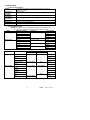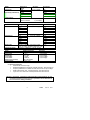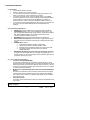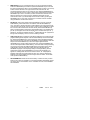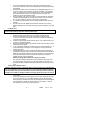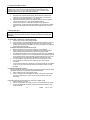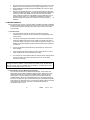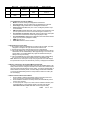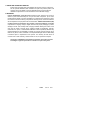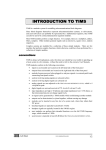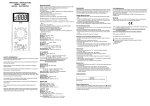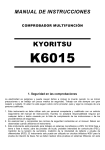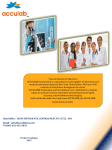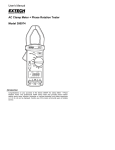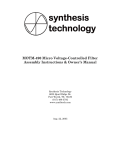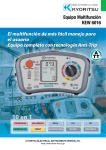Download Extech Instruments MA400 Instruction manual
Transcript
Instruction Manual MODEL 382860 True RMS Power MultiMeter 1. INTRODUCTION Congratulations on your purchase of the Extech Model 382860 True RMS Power MultiMeter. Four LCD displays offer four simultaneous readings e.g. during “POWER” measurements, simultaneous displays of power, current, AC voltage and power factor can be viewed; AUTO RANGE always selects the correct measuring range to achieve best accuracy; REL (Relative) function allows the operator to measure a value with respect to a preset reference value; CMP (Comparator) function allows a comparative measurement to be made (the upper/lower limits can be defined); MEM (Memory) and RCL (Recall) functions permit 10 measurements to be stored in memory for later recall; AUTO-POWER-OFF extends the life of the battery by turning off the meter if neither the rotary function switch nor any button is operated for 12 minutes. The AC Adaptor required for Power measurements is included. 1 382860 Ver. 1.5 2/01 2. SPECIFICATIONS 2.1 General Specifications Display One Main and three Sub 3-3/4-digit (3999 count) LCDs plus 40segment bargraph Max. Input DC/AC : 20A Current Operating 0 to 104oF (0 to 40°C), relative humidity: <75%, not wetting Conditions Storage 0 to 122oF (-10 to 50°C), relative humidity: <76%, not wetting Conditions Power 9V Battery: NEDA 1604 9 V or 6F22 Dimensions 7.36x3.3x1.34” (187x84x34mm) Weight 9.8oz (305g) 2.2 Range Specifications NOTES: Accuracies are % of reading and specified at 23oC with RH <75% for a period of 1 year after production. Warm-up time is 1 minute. Mode Measuring Range Accuracy Resolution DC Voltage 400 mV ± (0.3% + 1dgt) 100 µV 4V 1 mV 40 V 10 mV 400 V 100 mV 1000 V ± (0.5% + 1dgt) 1V DC Current ± (1.0% + 1dgt) 400 µA 0.1µA 4mA 1 µA 40mA ± (0.8% + 1dgt) 10 µA 400mA 100µA 4A ± (1.5% + 5dgt) 1mA 20A 10mA Mode AC Voltage Measuring Range 400 mV Accuracy 40Hz-1KHz 1KHz–10KHz ± (0.8%+3dgts) ± (2.5%+5dgts) 0.1mV 4V 1mV 40 V 10mV 400 V(<200V) 400V(<400V) 100mV ± (1.0%+3dgts) N/A 750 V AC Current Resolution 400 µA 4mA 1V ± (1.5%+3dgts) ± (2.5%+5dgts) 0.1µA 1µA 40mA 10µA 400mA 4A 20A 100mV N/A ± (2.0%+5dgts) 2 100µA 1mA 10mA 382860 Ver. 1.5 2/01 Mode Frequency (Sensitivity:>300mVrms) Temperature Mode Resistance Capacitance Diode Test Continuity Check Mode Power Measurements AC Current AC Voltage True Power True Power Phase angle (cosine) Power Factor Measuring Range 4kHz 40kHz 400kHz 4MHz 40MHz Accuracy Resolution ± (0.1% + 2dgts) -40°C to 200°C ± (3%+5dgts) +200°C to 1200°C ± (3%+2dgts) Range Accuracy ± (0.5% + 1dgts) 400Ω 4k Ω 40k Ω 400k Ω 4M Ω ± (1% + 2dgts) 40M Ω 4nF ±2.0 (rdg + 2digits) 40nF 400nF 4uF 40uF 400uF Range 0 to 2000mV, Test current 1.5mA max. at 1 k ohm, Forward Voltage max. 2.0V 400 Ohm; Audible tone < approx. 40 Ohm 1Hz 10Hz 100Hz 1kHz 10kHz 1°C Resolution 0.1Ω 1Ω 10Ω 100Ω 1kΩ 10kΩ 1pF 10pF 100pF 1nF 10nF 100nF 1mV Measuring Range Accuracy To 16 A 91 to 120V To 100 W To 4000 W - 90 to 90 degrees 00.00 to 1.00 +/-(2%+5dgts) +/-(3%+3dgts) +/-(5%+10dgts) +/-(2%+5dgts) 2.3 Overload Protection • 400mA AC/DC in the mA -range • Resistance Measurement: 40 Mohm overload; Protection : 250 V DC/AC rms • Frequency Measurement : 40MHz with max 750V DC/AC rms input voltage • Diode Test/Continuity Test : overload protection : 250 VDC/VAC rms • Logic Test : max. 39.99 VDC overload protection 250 VDC/VAC rms Attention: Transistor, capacitance and temperature measurements are not overload protected. Exceeding the max. input limits can be hazardous to the user and can damage the meter. 3 382860 Ver. 1.5 2/01 3. METER DESCRIPTION • • • • • • • Function Keys: Power ON/OFF Key FUNCTION Select Key Set/Reset Key AC/DC Ohm/Continuity Key UP Key DOWN Key Backlight Adjust Button • • • • Input Terminals 20-A Input Socket mA-input COM Socket (- Terminal) V-ohm Socket (+ Terminal) 4. Safety Notes • The multimeter is EMC-tested and corresponds to the following EG-standard: 89/336/EWG • This unit is constructed and checked according to DIN 57 41 Part 1/VDE 0411 Part 1, Safety Requirement for Electronic Measuring Units and Over-voltage Category II (IEC1010-2). • This multimeter may only be used in fuse lines which are protected to 15A. The voltage must not exceed 250 VDC/VAC and the maximum load must not exceed 4000 VA. Installations in the overload range III according to ICE 664 are not permitted. The unit and the measuring cables are not protected against arcing (IEC 1010-2-031, section 13.101). • If covers are opened, voltage-carrying components may be accessible. Terminals can also carry voltage. If it is necessary to open the unit for adjustment, maintenance, repairing or exchange of parts or modules, the measuring unit has to be removed from all voltage sources • Capacitors can still carry voltage, even if the unit has been removed from all voltage sources. • Please make sure to use new fuses of the proper rating. Do not use repaired fuses and do not bridge the fuse holders. • Use special caution when working with voltages above 25V (AC) and 35 V(DC). Such voltage may cause a hazardous electrical shock if electrical conductors are physically touched. • Make sure before each voltage measurement that the unit is not set to the ampere range. • Before changing the measurement range, remove the probe tips from the object to be measured. • Before each measurement, check the meter and test leads to make sure they are not damaged. • Do not use the meter in areas with adverse environmental conditions or where flammable gas, steam or dust may exist. For your own safety, avoid getting the meter and test leads damp or wet. 4 382860 Ver. 1.5 2/01 • • • • • • To avoid an electrical shock, don’t touch directly or indirectly the test probes and the test points during measurement. To avoid serious electrical shock and/or instrument damage, do not apply more than 500 VDC/VAC rms between any meter input terminal and earth ground. Do not use meter near strong magnetic fields (loudspeakers, magnets), electromagnetic fields (transformers, motors, coils, relays, contactors, electromagnets etc.), electrostatic fields (charge/discharge), and Transmission antennas or HF-generators. Don’t switch on the measuring unit immediately after bringing it in from a cold to warm room. Condensed water might impair or destroy your unit. Give the unit time to warm up to room temperature before switching it on. Safe meter operation is questionable if the unit shows visible damage, the unit does not appear to work properly, or long-term storage under unfavorable conditions has taken place. For measurements, use only test-leads which are supplied with the meter or equivalent types. The supplied test-leads are rated for a maximum of 1200V. The maximum rating of the multimeter is 1000 VDC max or 750 VAC rms. Use special caution when working with voltage above 25 V AC and above 35 V DC. SAFETY SYMBOLS This symbol adjacent to another symbol, terminal or operating device indicates that the operator must refer to an explanation in the Operating Instructions to avoid personal injury or damage to the meter. WARNING CAUTION MAX 500V This WARNING symbol indicates a potentially hazardous situation, which if not avoided, could result in death or serious injury. This CAUTION symbol indicates a potentially hazardous situation, which if not avoided, may result in minor or moderate injury, or damage to the product or other property. This symbol advises the user that the terminal(s) so marked must not be connected to a circuit point at which the voltage, with respect to earth ground, exceeds the referenced VAC or VDC. This symbol adjacent to one or more terminals identifies them as being associated with ranges that may, in normal use, be subjected to particularly hazardous voltages. For maximum safety, thermometer and its test leads should not be handled when these terminals are energized. 5 382860 Ver. 1.5 2/01 5. BASIC METER OPERATION 5.1 Quick Start • Connect the test leads to the meter • Press the “ON/OFF” key to power the meter. • Turn the rotary function switch to the desired measurement position. The meter is now ready for “normal” measurement operation. • To select an advanced function, press the FUNCTION key. The available functions will appear on the top of the LCD display. Press FUNCTION again to scroll through this function list. Press the SET/RESET key to select an advanced function. These functions are explained in detail in Section 5.4 • To exit this menu, press the SET/RESET key twice (in some of the modes you may have to press the FUNCTION key after the two SET/RESET key presses). 5.2 Function Key Explanations • ON/OFF Key: Press the “ON/OFF” key to toggle the meter ON and OFF • FUNCTION Key: Press once to enter the advanced function menu. The user can then select Data Hold DH, Range Hold RH, Auto Hold AH, Relative REL, Memory MEM, Recall RCL, and Compare CMP functions. Each function is explained in detail in Section 5.4. • SET/RESET: Used for advanced features explained in Section 5.4. • DC/AC Ohms/Continuity Key: Press this key to: Toggle between DC/AC units and switch from resistance measurement to audible continuity check modes • UP/DOWN Keys: Used to: 1. Enter reference values in the REL or CMP modes 2. Address stored values in the MEM and RCL modes 3. Manually set the measurement range in the R-H function mode 4. Scroll through advanced Functions list (UP=forward, DOWN=backward) • BACKLIGHT ADJUST Key (circular, blue-colored button): Press this key to deepen the LCD backlight effect. The backlight extinguishes after a 15second period of non-use to save battery life and illuminates again when a keypress is sensed by the meter. 5.3 Input Terminal Designations • Transistor Socket hFE (PNP NPN) This terminal, located to the right of the Rotary Selector Switch, is where transistor devices are inserted for testing. The eight pole transistor terminal is lettered symmetrically with (E) Emitter, (B) Base, and (C) Collector. Insert the transistor pins according to transistor type. Remember to remove any voltage to components before measuring. • Multi-Purpose Capacitor/Temperature Input Socket PLUS CMOS Signal Output This socket is located to the left of the Rotary Selector Switch. Discharged capacitors and Type K temperature probes to be measured are inserted in here. Observe correct polarity. The CMOS output signals are also available here (see Section 8). • 20A Input Terminal For DC/AC current measurements to 20A max, insert the Red test-lead to this input socket. Attention: During current measurements the rotary switch must not be set to voltage positions. 6 382860 Ver. 1.5 2/01 • • • m A-Measuring Socket For DC/AC mA current measurements below 400mA, insert the Red test-lead to this terminal. COM (Common or Negative Input Terminal For all measurements, except capacitance, temperature and transistor measurements, the Black test lead is connected here V/Ohm -Socket For measurements of voltage, frequency, resistance, continuity, diode and logic, insert the Red test lead into this terminal. 5.4 Advanced Function Information • Analog Bargraph: The Bargraph consists of 43 segments and responds faster than the LCD. If the meter’s measuring range is exceeded, “OL” is displayed on the LCD and the Bargraph segments will flash. An audible warning tone will sound for all functions except resistance, diode, and temperature in an overload condition. • Data-Hold “D-H”: In this mode, you can freeze a reading in the center sub-LCD display. Press the FUNCTION key then the SET/RESET keys to activate Data Hold. The center sub-display will indicate the held reading. Press SET/RESET again to freeze a new reading. Press the FUNCTION key to exit the Data Hold mode. • Range Hold “R-H”: Press the FUNCTION key twice then the SET/RESET key once to access this mode. This function allows the user to switch off automatic range selection (Auto Range) and set the measuring range manually. Each time the UP or DOWN button is pressed, the decimal point is moved one position to the left or to the right, the units of measure are changed respectively (e.g. from KHz to MHz during frequency measurement). To return from this function mode, press the SET/RESET key. • Auto Hold A-H: In this function, the meter will automatically record the MIN/MAX/AVG readings taken since this mode was accessed. These values are continuously updated. To access A-H, press the FUNCTION key three times. Then press the SET/RESET key once. Use the UP and DOWN keys to select the decimal location for the MIN/MAX/AVG readings. If you fixed the range using Range Hold R-H (explained above), press the SET/RESET key once again. The MIN-value is shown on the left sub-display, the MAX-value on the right sub-display, and the AVG on the center sub-display. Press SET/RESET key to return to normal meter operation. • REL(Relative): The relative mode enables the operator to compare a pre-set reference value (displayed in the right-most sub-LCD) to subsequent readings. Press the FUNCTION key four times and then press the SET/RESET Key once. Set the polarity of the reference value via the UP/DOWN keys. Press the SET/RESET key when polarity is set. Use the UP/DOWN keys to set the desired reference value and its decimal point (use the SET/RESET key to move through the digits. When a digit is flashing it is ready to be changed via the UP/DOWN keys. Press the SET/RESET key repeatedly until the digits cease flashing when editing is complete. Press the SET/RESET key once more and the meter’s center sub-LCD will now display the difference (offset) between the stored reference value and the actual readings, while the present (actual) measurement displays on the Main LCD. The left sub-display will show the difference in % and the right subdisplay will continue to show the preset reference value. 7 382860 Ver. 1.5 2/01 • MEM (Memory): Up to 10 measurements (0 to 9) can be stored and recalled. Press the FUNCTION key five times then press the SET/RESET key once to store the present measurement value in the first available memory location. The memory location number will flash to the upper left of the left-most sub-LCD. The memorized reading is shown on the center sub-LCD. Use the UP/DOWN keys to scroll to the next free memory location. Take another measurement and press the SET/RESET key to store it. If a memory location number which has been used before is selected, the previous value is updated (erased) with the new measurement value. If you accidentally exit the function mode by pressing the SET/RESET key too many times, the memory is not erased. It can be “recalled” using the RECALL function which follows… • RCL(Recall): This function recalls memorized readings to the LCD. Press the FUNCTION key 6 times until the RCL icon flashes. Press the SET/RESET key once. The memory location reference number flashes to the upper left of the leftmost sub-LCD. Press the UP or Down keys to select a memory address (a number from 0-9 where the measurement has been stored). Press the SET/RESET key again to recall the reading memorized in the selected location. The recalled value (ref. No. 0) will appear on the left sub-display; the 2nd recalled value (ref. No. 1) appears on the center sub-display and the 3rd recalled value (ref. No. 2) appears on the right side sub-display, and so on for the remaining locations. • CMP (Comparison): Comparison mode allows readings to be compared to user programmable High/Low setpoints. Press the FUNCTION key and then the DOWN key. Press the SET/RESET key once and the word “LOW” should begin flashing above the left-most sub-LCD. Press the SET/RESET to begin editing the LOW user setpoint. Use the SET/RESET key to move from digit to digit and use the UP/DOWN keys to change a digit’s value. When done, press the SET/RESET key until the LOW setpoint value ceases flashing. The word “HIGH” will begin flashing over the right-most sub-LCD. Edit the HIGH setpoint in the same manner as the LOW setpoint. After both reference values have been defined press the SET/RESET key again. The R-H (Range Hold) icon will begin flashing. Set the measurement range via the UP/DOWN keys. On the center sub-display “LO” appears for readings less than the low reference value, “Hi” is displayed for readings higher than the highest reference value, and “Pass” is displayed for readings in the region between the low and high reference values. To exit CMP mode, press the FUNCTION key. • AUTO-POWER-OFF extends the life of the battery: if neither the rotary function switch nor any button is operated for 12 minutes the DMM is automatically turned off. During active “communication” of the multimeter with a PC, AUTO-POWEROFF is disabled. 8 382860 Ver. 1.5 2/01 6. MEASUREMENT INSTRUCTIONS 6.1 Voltage AC/DC Measurements (True RMS for AC Voltage) Attention: Never exceed the maximum input limits (1000VDC or 750 VAC rms).Keep hands away from circuits where 25 VAC rms or 35 VDC exists. To measure DC / AC voltage proceed as follows: 1. Set the rotary function switch to the desired position (mV or V) 2. Press the DC/AC key until the desired units are displayed (AC or DC). 3. Connect the test-lead tips to the object under test (load, circuit etc.) 4. Read the LCD AC / DC Voltage Displays During True RMS AC voltage measurements, the right-most sub-LCD display will show the dB-value of the AC voltage, the middle sub-display shows the frequency and the main display the ACV measurement. During DC voltage measurements, the left sub-display updates the measurement 1 second later than the Main LCD, the middle sub-display 2 seconds later, and the right sub-display 3 seconds later. 6.2 AC / DC Current Measurements (True RMS AC Current) 1. Select the desired Current range via the rotary switch (4 mA / 400 mA / 20 A). 2. Press the DC/AC button to select AC or DC Current units 3. “Break” the circuit to be measured and connect the test-leads in series with circuit under test. 4. Power the device to be measured (circuit load etc.) and read the current on the LCD. During AC current measurements, the middle sub-display will show the frequency of the measurement and the main display indicates the current measurement. 5. During DC current measurements, the left-most sub-display is updated one second later than the main LCD. The middle sub-display two seconds later and the right sub-LCD three seconds later. Attention: Never measure current in circuits where over 250 VDC/VACrms may be present. The meter fuses are designed for 250 V max. Measure circuits in which 15A fuse protection is provided only. Never measure circuits where Power exceeds 4000 VA. Current measurements of 20A may only be taken for 30 seconds at 15 minute intervals (DO NOT exceed 20A). 6.3 Continuity Test Continuity is a low resistance test permitting the testing of fuses, bulbs, test leads, cable, circuits, etc. Set the rotary switch to the Ohm position and press the DC Ohm/AC button until the music symbol displays. Connect the test-lead tips to the device under test. If the resistance is < approx. 40ohms an audible tone sounds. The left sub-LCD updates one second later than the main LCD, the middle subdisplay 2 seconds later, and the right-most sub-display 3 seconds later. 6.4 Resistance Measurements Attention: Make sure all objects, circuits and components under test are NOT powered! 1. Set the rotary switch to the Ohms position. Press the AC/DC key so that the continuity musical symbol does NOT appear on the LCD. 9 382860 Ver. 1.5 2/01 2. Connect the test-leads to the device under test. Ensure that all power is removed from devices under test. Auto Range selects the appropriate range automatically. 3. Normally the resistance of the test-leads can be disregarded (approx. 0.1 to 0.2 Ohm). However, this small value can cause inaccuracy in the 400 Ohm range. To determine the error before measurement, short the test-lead tips and read the resistance value on the display. Subtract this value from readings to cancel lead resistance errors. 4. During resistance tests, make sure that the contact between test leads and circuits is optimized. Make sure the test points are free of dirt, oil or solder flux, etc. since these may seriously influence the measurement. 5. For resistance measurements >4M, the display will take several seconds to stabilize. 6. The left-most sub-LCD updates one second later than the main LCD, the middle sub-display 2 seconds later and the right-most sub-display 3 seconds later. 6.5 Diode Test Attention: During diode tests, ensure that components and circuits under test are NOT powered. All existing capacities must be discharged. 1. 2. 3. 4. 5. 6. Set the Rotary Switch to the diode symbol position. The diode icon will be displayed. Manual range selection is not possible during diode tests. Connect the test-lead tips to the object under test. The RED probe-tip connects to the anode of the device under test and the BLACK test-lead tip connects to the cathode. A diode’s forward voltage should measure approx. 0.25 V (Germanium) or 0.7 V (Silicon), if the diode is GOOD. Reverse the probe-tips (Red to the cathode and Black to the anode) to check the diode’s reverse status. If “OL” (overload) is displayed, the diode is open or measures above 2.0 V. If a value between 0 V and approx. 2.0 is displayed, then a good forward voltage drop exists. During diode tests the center sub-display indicates GOOD if the diode is o.k. If the diode is defective (short circuit) or low resistance short then SHORT is displayed. If the diode is defective due to high resistance or if the test leads are accidentally reversed (red to cathode and black to the anode) then “OPEN” for (open circuit) is displayed. NOTE: Checking LED components in Diode Test mode The meter’s test voltage in diode test mode is sufficient to “illuminate” most (low current) LEDs. If the LED has an operating voltage of more than 2.0 V, the meter will falsely indicate that the LED is defective when it actually may be good. 6.6 Frequency Measurement Attention: Observe the max. input limits. Never connect voltages over 750 VDC/VAC rms. It is hazardous to touch the terminals or probe tips when measuring voltages > 25VAC/35 VDC. Disconnect the test-leads from the contact points when measuring voltage (over 25 VAC or 35 VDC) and before changing the meter function and range 1. 2. Set the rotary function switch to the “FREQ” position and insert the test leads to the meter Connect the test-lead tips to the frequency source under test (generator, etc.). For the best accuracy, the use of BNC-Cables is strongly recommended. During frequency measurements, the right sub-display shows the dB-value of the AC voltage, the middle sub-display shows the AC voltage “V” and the main display: the present input value (frequency). 10 382860 Ver. 1.5 2/01 6.7 Capacitance Measurement Attention: When shorting capacitors (discharging), high-energy discharge of electricity may occur. Do not touch the terminals if there are capacitors with voltages over 35 VDC or 25 VAC. Use special caution in environments where flammable gases, steam or dust could trigger combustion 1. 2. 3. 4. Discharge each capacitor before testing. Never attempt to measure the capacitance of a charged capacitor, you might damage your multimeter. Set the rotary function switch to the “CAP” position. Capacitance measurements are only possible using the meter’s capacitor input socket located to the upper left of the Rotary Switch. Give the meter approx. 2-3 seconds to stabilize during capacitance measurements. The left-most sub-LCD updates 1 second later than the Main LCD, the center display 2 seconds later and the right sub-LCD 3 seconds later. 6.8 Transistor Test Attention: The transistor socket is not protected against overload. The Warranty is void if external transistor sockets are built and used by the operator. To Check that a Transistor is working properly 1. Set the rotary function switch to hFE position. 2. Insert transistor in the appropriate transistor socket and read hFe on the LCD. 3. During measurements of small power transistors, the left-most sub-LCD updates 1 second later than the Main LCD. The center display 2 seconds later and the right 3 seconds later. Important Transistor measurement notes: • Observe the sequence of connections (E-B-C) for the transistor • Some Darlingtons or special (power) transistors contain internal base-toemitter resistances that could cause erroneous measuring results. • The hFE-measuring value is not an absolute measurement. It only indicates if the transistor is operating or not. The true amplification of a transistor depends on its operating current. This multimeter supplies a base current up to 10 uA; the collector current is measured to calculate the respective hFE-value. • It is not possible to measure transistors which are connected in a circuit. • It is not possible to measure the hFE-value of FETs or other unipolar transistors. • If a low power transistor (e.g. BD 242 etc.) has terminals that do not fit the test socket, do not force it into the test socket, as the meter terminals could be damaged. 6.9 Temperature Measurement The main display will show the temperature in degrees centigrade, while the middle sub-display will show the temperature in degrees Fahrenheit 1. Select “TEMP” with the rotary function switch. 2. Insert in the temp probe into TEMP/CAP socket, observe the correct polarity (narrow and wide tongue). Type K thermocouple probes are to be used exclusively. 6.10 Logic Test This function allows logic level tests in digital circuits. 1. Switch the meter power ON. 2. Set the rotary switch to the “LOGIC” position. The LCD displays “rdy” (ready). 3. Connect the test-leads as follows: COM-input socket (black lead); V-Ohm socket (red lead). 11 382860 Ver. 1.5 2/01 4. 5. 6. Now connect the other end of the black test-lead to the “ground” point of the digital circuit and the red test-probe to the supply voltage point (V+ or Vcc) When all leads are connected, press the SET/RESET key to save the “High” Reference Level. With the black test-lead-at ground, move the red test-probe from the supply voltage to the desired test points. The multimeter will immediately display one of the three modes. HIGH MODE: If the level exceeds 70% of the stored supply voltage “Hi” is displayed. LOW MODE: If the level falls below 30% of the stored supply voltage, “Lo” is displayed. PASS MODE: If the level is between the reference values (31% and 69% of the supply voltage), “----“ is displayed. 7. POWER MEASUREMENTS For the measurement of power, the Power Adaptor (included) is required. This adaptor consists of a three-prong plug and three-prong socket on one end (for connection to loads under test) and a multi-plug on the other end (for insertion into meter's input terminals). 7.1 Test Procedure 1. The Power Adaptor must be connected to the meter before Power measurements can be made. Once connected, set the Rotary Switch to the Power position. 2. Connect the multi-plug side of the adaptor to the meter's input terminals. The multi-plug is labeled with '20A' on the left, 'COM' in the middle, and 'V/ohms' on the right. Always connect the correct contacts for all plug connections. The labeling on the Power Adaptor matches the meter's labeled input terminals for convenience. 3. Connect the appliance/load under test (not powered) to the socket of the Power Adaptor. 4. Power the load under test by inserting the three-prong plug into a 117VAC outlet. Readings can now be observed on the LCDS. 5. The maximum AC current that the meter can accept is 16A for short periods of time (30 seconds or less). Never exceed this limit. 12A can be safely monitored continuously. WARNING: If the connection between adpator and meter is incorrect, severe meter damage will result. In addition, a risk of electric shock exists. Finally, DO NOT select any other range other than POWER while the adaptor is connected to the meter. Serious meter damage and injury can occur. 7.2 Three Modes of Power Measurement Displays There are three modes of Power Measurement Displays. These modes have different Main LCD and Sub-LCD displays related to power. Mode 0 is the initial mode that the meter will be in when the POWER position is selected with the Rotary Switch. A zero will display to the upper left of the left-most sub-LCD indicating Mode 0. Use the UP and DOWN arrow keys to scroll through modes 0 through 2. The digit to the upper left of the left-most sub-LCD indicates the present mode. Refer to the Table below for an overview of the display modes for the Main LCD and the three Sub-LCDs. Then refer to the explanations below for accumulated watts, cost, etc. 12 382860 Ver. 1.5 2/01 Mode 0 Main LCD Watts Mode 1 Watts Mode 2 Accumulated Watts Left sub-LCD Center sub-LCD Right sub-LCD AC Load AC Voltage Phase angle (cosine) Current Rate Cost/hour Accumulated Accumulated consumption Watts cost in $ EDIT the Rate Unit 1KW/Hr NO DISPLAY Cost/hour TABLE 1: Three Power Measurement Display Modes 7.2.1 Explanation of terms in TABLE 1 • Watts: True Power reading of load/appliance measurement • AC Load Current: Current measurement for load/appliance under test • AC Voltage: Voltage measurement of load/appliance under test • Phase angle: Phase difference (from –90 to +90 degrees) between input source and load • EDIT the Rate Cost per hour in $: This is where the user programs the Cost per hour (instructions on how to set this value are given in Section: 7.3) • Accumulated Consumption Cost in $: This is the total cost of consumption monitored since measurement session began (displayed in US$) • Accumulated Watts: Wattage accumulated from when measurement session began up to the present (displayed in KW/H). • KW/H: Kilowatt hours • Unit 1 KH/H: Reference value of 1KW/H 7.3 Programming Cost per Hour 1. Go to mode 2 using the UP/DOWN keys to scroll through the modes. The mode designator is the digit to the upper left of the left-most sub-LCD. 2. The left-most sub-LCD is where the Cost per Hour is programmed. 3. Press the SET/RESET key to begin editing the left most digit will flash. Enter the desired value via the UP/DOWN keys. While programming, to move to the next digit for editing, use the SET/RESET key. Digits are selected and ready for editing when they are flashing. 4. Press the SET/RESET key until the digits cease flashing when finished editing the cost per hour value and then measure power in the desired mode Note: Based on the consumption cost per hour programmed, the meter displays the expected rate cost per hour automatically. Currency is displayed in US dollars. 7.4 Storing and Clearing Accumulated Measurement Data The meter memorizes accumulated reading data when the POWER position of the Rotary Switch has been changed to another function after Power measurements have been made (this activates the memory utility). To recall accumulated data, reselect POWER on the Rotary Switch, the meter displays stored data in EEPROM. To clear accumulated readings: Set the Cost per KW/H to 0000.0 in mode 2 (left sub-LCD display). 7.5 General Power Measurement Notes: 1. When POWER is selected via the Rotary Switch, automatic power-down works only when the watt measurement reading is zero. 2. When POWER is selected on the Rotary Switch, the FUNCTION key will not operate when pressed. 3. To save (store) the cost per hour, KW/H, and accumulated cost data, press the FUNCTION key or turn the Rotary Switch to another range AFTER DISCONNECTING THE POWER ADAPTOR. Never change the Rotary 13 382860 Ver. 1.5 2/01 4. Switch setting from POWER with the Adaptor connected. Serious injury and meter damage can result. The meter always memorizes the last input values of cost per hour, KW/H, and accumulated costs that were measured. 8. CMOS Signal Output Your meter is equipped with a “Function Generator” which supplies outputs of ten preset frequencies with a voltage max. of 3.3V. To “tap off” the signal, insert the enclosed signal adaptor into the capacitor socket, observing the correct polarity. The other end of the adaptor has two small alligator clips. To change the multimeter into a signal generator and to select the output frequency, follow these steps. 1. Select “SIG OUT” with the rotary function switch. 2. Connect the optional signal adaptor to the capacitance measuring socket of the multimeter. 3. Turn on the multimeter 4. In the basic function mode, the reference number is displayed in the left subdisplay, the main display will show the respective frequency “0.010 KHz (=10Hz). In the middle sub-display the external DC input voltage is displayed in “V” (max. 40V). 5. To select other output frequencies use the UP/DOWN keys. Refer to the list below for frequency and reference numbers. 0.010 KHz = 10Hz, reference no. 0 0.050 KHz = 50Hz, reference no. 1 0.060 KHz = 60Hz, reference no. 2 0.100 KHz = 100Hz, reference no. 3 0.400 KHz = 400Hz, reference no. 4 1.010 KHz = 1010Hz, reference no. 5 2.021KHz = 2021Hz, reference no. 6 4.042KHz = 4042Hz, reference no. 7 8.084KHz = 8084Hz, reference no. 8 10.24kHZ = 10240Hz, reference no. 9 Attention: Never short the output of the signal generator. The output terminal and the meter could be damaged. 9. PC INTERFACE FEATURE 9.1 Hardware Setup Connect the supplied RS-232C cable between the meter’s com port and the computer’s serial port. Power the meter and the computer and then load the software. 9.2 Software for PC Interface Two data acquisition programs are included: a DOS version (ScopeView) and a Windows version (MultiView). 9.2.1 Using the DOS Software Follow these steps to install and run the MS-DOS software. 1. Insert the supplied diskette in your computer’s 3 ½-inch floppy drive. 2. Create a directory on your hard disk . For example, to make a directory called METER type.: cd \ (ENTER) then, type md METER (ENTER) 3. Change to the directory you just created. For example, if the directory is METER, type: cd \ METER (ENTER) 4. Copy the files from the GRAPHIC sub-directory on the supplied program floppy disk to your hard disk. For example, type: copy a:\GRAPHIC c: 5. To run the program, type METEX (ENTER) Follow the on-screen help for specific operating instructions. 14 382860 Ver. 1.5 2/01 9.2.2 Using the Windows Software Follow these steps to install and run the Windows software Note: The following steps assume a basic knowledge of Microsoft Windows. This software requires Microsoft Windows, Version 3.1 or later and a VGA or EGA display. 1. Start your computer and run Windows. 2. Insert the supplied diskette in your computer’s 3 ½-inch floppy drive. 3. For Windows 3.1 go to Program Manager and pull down the FILE menu. Select RUN. 4. For Windows 95, choose RUN from the START menu. 5. At the prompt, type: 6. a:\scope\setup (ENTER) (if you placed the diskette in Drive A) or b:\scope=setup(ENTER) (if you placed the diskette in Drive B) 7. Follow the on-screen prompts to complete the installation. 8. To run the program, double-click the SCOPE-VIEW icon, Follow the onscreen help for specific operation instruction. Also, refer to the README file in the diskette’s SCOPE subdirectory for operation hints. 10. MAINTENANCE 10.1 Fuse Replacement Remove power to the meter and removal all connected cables and probes. Use a suitable Phillips screwdriver to carefully open the case. Remove the defective fuse(s) and replace it with a new one of the same type and nominal current (0.8A fast blow, 250 V); usual name: F 0.8A/250A or F 800Ma/250V. For the amperage range 20 A ultra rapid, 250V; usual name F 12A/250V (BUSSABC12). After the fuse has been exchanged close the cabinet. 10.2 Battery replacement Remover power to the meter and disconnect any cables or test leads. Open the battery compartment by removing the rear battery compartment screw with a Phillips screwdriver. Exchange battery and reinstall the battery compartment cover. ( Tech Support Hotlines 781-890-7440 ext. 200 [email protected] www.extech.com 15 382860 Ver. 1.5 2/01 11. REPAIR AND CALIBRATION SERVICES Extech offers complete repair and calibration services for all of the products we sell. For periodic calibration, NIST certification or repair of any Extech product, call customer service for details on services available. Extech recommends that calibration be performed on an annual basis to insure calibration integrity. 12. WARRANTY EXTECH INSTRUMENTS CORPORATION warrants the basic instrument to be free of defects in parts and workmanship for one year from date of shipment (a six month limited warranty applies on sensors and cables). If it should become necessary to return the instrument for service during or beyond the warranty period, contact the Customer Service Department at (781) 890-7440 for authorization. A Return Authorization (RA) number must be issued before any product is returned to Extech. The sender is responsible for shipping charges, freight, insurance and proper packaging to prevent damage in transit. This warranty does not apply to defects resulting from action of the user such as misuse, improper wiring, operation outside of specification, improper maintenance or repair, or unauthorized modification. Extech specifically disclaims any implied warranties or merchantability or fitness for a specific purpose and will not be liable for any direct, indirect, incidental or consequential damages. Extech's total liability is limited to repair or replacement of the product. The warranty set forth above is inclusive and no other warranty, whether written or oral, is expressed or implied. Copyright © 1999 Extech Instruments Corporation. All rights reserved including the right of reproduction in w hole or in part in any form. 16 382860 Ver. 1.5 2/01