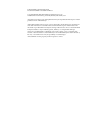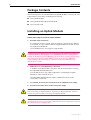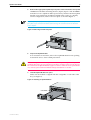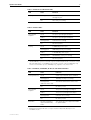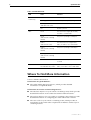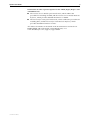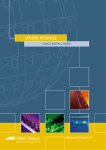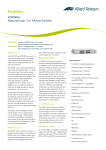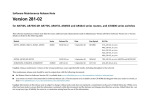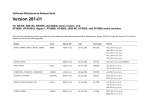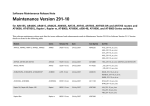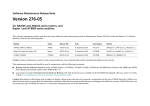Download Allied Telesis Rapier G6F-SC Install guide
Transcript
Uplink Module Quick Install Guide AT-A35/SX AT-A35/LX AT-A39/T AT-A40/SC AT-A40/MT AT-A41/SC AT-A41/MT AT-A42/GBIC Uplink Module Quick Install Guide Document Number C613-04022-01 REV G. Copyright © 1999-2005 Allied Telesyn International, Corp. 19800 North Creek Parkway, Suite 200, Bothell, WA 98011, USA. All rights reserved. No part of this publication may be reproduced without prior written permission from Allied Telesyn. Allied Telesyn International, Corp. reserves the right to make changes in specifications and other information contained in this document without prior written notice. The information provided herein is subject to change without notice. In no event shall Allied Telesyn be liable for any incidental, special, indirect, or consequential damages whatsoever, including but not limited to lost profits, arising out of or related to this manual or the information contained herein, even if Allied Telesyn has been advised of, known, or should have known, the possibility of such damages. All trademarks are the property of their respective owners. Quick Install Guide 3 Models Covered By This Guide ‘This Quick Install Guide includes information on the following models: ■ AT-A35/SX ■ AT-A35/LX ■ AT-A39/T ■ AT-A40/SC ■ AT-A40/MT ■ AT-A41/SC ■ AT-A41/MT ■ AT-A42/GBIC Quick Install Guide updates can be found at www.alliedtelesyn.co.nz/ support/support.html. Compatible Switch Units This section lists all uplink module models, and indicates which switches each model can be installed in. C613-04022-01 REV G • AT-A35/SX: All Rapier Switches, Rapier i switches, AT-8700XL switches and AR800 Modular Switching Routers • AT-A35/LX: All Rapier Switches, Rapier i switches, AT-8700XL switches and AR800 Modular Switching Routers • AT-A39/T: All Rapier Switches, Rapier i switches, AT-8700XL switches and AR800 Modular Switching Routers • AT-A40/SC: Rapier G6 and G6F switches and all Rapier i and AT-8700XL switches • AT-A40/MT: Rapier G6 and G6F switches and all Rapier i and AT-8700XL switches • AT-A41/SC: Rapier G6 and G6F switches and all Rapier i and AT-8700XL switches • AT-A41/MT: Rapier G6 and G6F switches and all Rapier i and AT-8700XL switches • AT-A42/GBIC: All Rapier Switches, Rapier i switches, AT-8700XL switches and AR800 Modular Switching Routers 4 Uplink Module Package Contents The following items are included with each Uplink Module. Contact your sales representative if any items are damaged or missing. ■ One Uplink Module. ■ One Uplink Module Quick Install Guide. ■ One warranty card. Installing an Uplink Module Follow these steps to install an uplink module: 1. Read the safety information For safety information, see the Safety and Statutory Information booklet for your switch. A copy of this booklet is supplied with each switch, and can also be downloaded from www.alliedtelesyn.co.nz/support/support.html. AT-82xx Expansion Modules are not compatible with AR800 Series Modular Switching Routers, Rapier, Rapier i or AT-8700XL Switches. Attempting to install an AT-82xx Expansion Module into one of these switches may damage the switch unit and Expansion Module. If you are unsure of a Module’s compatibility, before installing it, contact an authorised Allied Telesyn distributor or reseller. 2. Gather the tools and equipment you will need A medium-sized flat-bladed screwdriver may be useful when loosening the Uplink Module thumbscrews. You should also have any cables required for connecting the Uplink Module to other network devices. AT-A42/GBIC uplink modules require a GBIC before they can be connected to a network. 3. If connected, disconnect the switch unit from its redundant power supply 4. Disconnect the switch unit from the main power supply Be sure to disconnect the power cord and the redundant power supply cable before installing an Uplink Module. Installing an Uplink Module with the switch unit powered ON can damage the Uplink Module. The power cord and the redundant power supply cable are used to disconnect AC switch units. To de-energise the equipment, disconnect the power cord and the redundant power supply cable. C613-04022-01 REV G Quick Install Guide 5 5. Remove the appropriate uplink bay face-plate on the switch unit’s front panel AR800 Series Modular Switching Routers, Rapier, Rapier i and AT-8700XL Switches have two uplink module expansion bays. If this is the first Uplink Module to be installed, it should be installed in the top bay (to simplify VLAN configuration). Remove the face-plate as shown in Figure 1. Keep the face-plate for future use. If you should remove the Uplink Module, replace the face-plate to prevent dust and debris from entering the switch unit and to maintain proper airflow. Figure 1: Removing a blank face-plate. A B 6. Prepare the Uplink Module In an antistatic environment, remove the Uplink Module from its packing material. Be sure to observe ESD precautions. Do not attempt to install an Uplink Module or any other expansion option without observing correct antistatic procedures. Failure to do so may damage the switch unit or Uplink Module. If you are unsure what the correct procedures are, contact your authorised Allied Telesyn distributor or reseller. 7. Slide the Uplink Module into place Make sure the module is aligned with the card guides on each side of the bay (see Figure 2). Figure 2: Installing an Uplink Module. Card Guide A ACTIVITY AT-A35/S X TX LINK RX ACTIVITY B FULL DUP HALF DUP LINK COL COL 1000BAS E-FX/SC FULL DUP COL HALF DUP C613-04022-01 REV G 6 Uplink Module 8. Secure the Uplink Module to the switch unit Firmly press the Uplink Module until its connectors engage the uplink bay connectors inside the switch unit. Use a screwdriver to tighten the Uplink Module’s screws. Do not over-tighten the screws. 9. For AT-A42/GBIC uplink modules, install the GBIC Slide the GBIC into the uplink’s GBIC slot. Press the GBIC firmly into place. A range of GBICs have been tested and approved for use with AT-A42 uplink modules. Contact your authorised Allied Telesyn distributor or reseller for more information, or visit www.alliedtelesyn.co.nz. RX and TX terminal locations on SC fibre GBIC ports are the reverse of TX and RX terminal locations on fixed SC fibre ports. When looking at an SC fibre GBIC from the front, the RX terminal is on the left and the TX terminal is on the right. 10. Apply power to the switch unit The switch’s Fault LED should flash for approximately 10 seconds as it runs internal tests. 11. If you disconnected a redundant power supply in step 3, reconnect it 12. Check that the Power LED on the switch unit’s front panel lights green If the LED fails to light, refer to the Troubleshooting section of the Uplink Module Hardware Reference. 13. Connect the data cables If fitted, remove the Uplink Module’s port dust cover, and connect the data cable. Make sure each cable connection is secure. 14. Check the Uplink Module’s LEDs The following tables outline the Uplink Module LEDs. Information on Switch System and Switch Port LEDs can be found in the Troubleshooting section of the Hardware Reference for your switch unit. LED legend LED is On and Green LED is Flashing Green LED is On and Amber LED is Flashing Amber LED is Off. Table 1: AT-A35/SX and AT-A35/LX LEDs. LED State Function Link Green The port is receiving light Off No link is present C613-04022-01 REV G Quick Install Guide 7 Table 1: AT-A35/SX and AT-A35/LX LEDs. LED State Function Activity Flashing Amber Frames are being transmitted or received through the port Off No activity is occurring Table 2: AT-A39/T LEDs. LED State Function Full Dup/Half Dup/Col Green The port is operating at full-duplex Amber The port is operating at half-duplex Flashing amber Collisions are occurring Off No link is present Green A 1000 Mbps link is open Flashing green 1000 Mbps activity is occurring Amber1 A 10/100 Mbps link is open Flashing Amber1 10/100 Mbps activity is occurring Off No link is present Activity 1. 10/100/1000 Mbps operation is available only if the AT-A39/T Uplink Module is installed in a Rapier G6, Rapier G6F, Rapier i or AT-8700XL model, otherwise operation is fixed at 1000 Mbps. Early versions of the AT-A39/T operate at 1000 Mbps only, regardless of the switch model. Table: 3 AT-A40/SC, AT-A40/MT, AT-A41/SC and AT-A41/MT LEDs1. LED State Function Activity/Link/Fault Green A link is open and the port is enabled Flashing green 100 Mbps activity is occurring Flashing amber (and lower LED is Off) The link has failed at the remote end Off No link is present Green The port is operating at full-duplex Amber The port is operating at half-duplex Flashing amber Collisions are occurring Off No link is present Alternate flashing of upper and lower LED, amber The switch does not support this model of uplink module Full Dup/Half Dup/Col Both LEDs 1. AT-A40 and AT-A41 Uplink Modules can only be installed in Rapier G6, G6F, Rapier i and AT-8700XL switches. C613-04022-01 REV G 8 Uplink Module Table: 4 AT-A42/GBIC LEDs . LED State Function L/A Green A 1000 Mbps link is open Flashing green 1000 Mbps activity is occurring Flashing amber (and GBIC LED is Off) A TX fault has occurred Off No link is present Green The switch has recognised the GBIC, the GBIC is a valid model Green (and L/A LED is flashing GREEN) The port is operating at full-duplex Amber (and L/A LED is OFF) The switch has not recognised the GBIC, the GBIC is not a valid model Amber (and L/A LED is flashing GREEN) The port is operating at half-duplex Flashing amber (and L/A LED is flashing GREEN) Collisions are occurring Off No GBIC is installed, or a TX fault has occurred Slow alternate flashing of L/A and GBIC LED, amber The switch has not recognised the GBIC, or the GBIC is not a valid model Link/Activity GBIC Both LEDs Where To Find More Information Sources of further information. Information on Uplink Modules: ■ The Uplink Module Hardware Reference, which provides detailed information on Uplink Modules. Information on Switches and Switching Routers: ■ The Hardware Reference for your switch or switching router, which provides detailed information on the switch unit and its hardware features. ■ The Software Reference for your switch or switching router, which provides detailed information on configuring the switch unit and its software. ■ The User Guide for your switch or switching router, which provides an introduction to the switch unit’s Graphical User Interface and its Layer 2 switching features. C613-04022-01 REV G Quick Install Guide 9 Information on other expansion options for the AR800, Rapier, Rapier i and AT-8700XL Series: ■ The Network Service Module Quick Install Guide, which outlines the procedure for installing an NSM; and the Network Service Module Hardware Reference, which provides detailed information on NSMs. ■ The Port Interface Card Quick Install Guide, which outlines the procedure for installing PICs; and the Port Interface Card Hardware Reference, which provides detailed information on PICs. All of these documents can be found on the Documentation and Tools CDROM bundled with each Switch or Switching Router, or at www.alliedtelesyn.co.nz/support/support.html. C613-04022-01 REV G