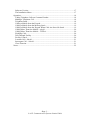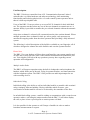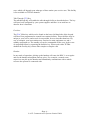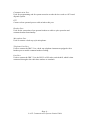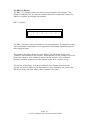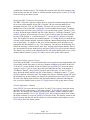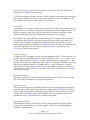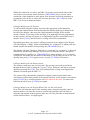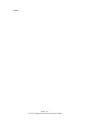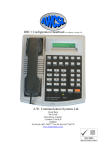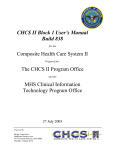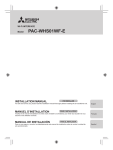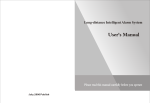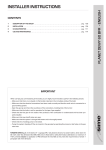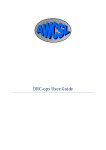Download A.W. Communication Systems DRC-32 Instruction manual
Transcript
User Instruction Manual DRC-32 Radio Controller Selcall and TETRA A.W. Communication Systems Ltd. Crook Barn The Crook Roweltown Carlisle, Cumbria England. Tel: +44 (0) 1697 748777 Fax: +44 (0) 1697 748778 email: [email protected] Contents Unit Description. ............................................................................................................4 Multiple Audio Paths. ................................................................................................4 Individual Calling ......................................................................................................4 Status Information......................................................................................................5 Alpha Tags .................................................................................................................5 Headset Working........................................................................................................5 Common Headset Working........................................................................................5 Menu System..............................................................................................................5 Talk Through..............................................................................................................5 Talk Through [TT] Key .........................................................................................6 Facilities. ....................................................................................................................6 Handset.......................................................................................................................6 Unit Connections............................................................................................................7 Rear View of DRC-32...............................................................................................7 Power Supply Port. ....................................................................................................7 Auxiliary Port.............................................................................................................7 Record & Playback Port.............................................................................................7 Communication Port. .................................................................................................8 PTT.............................................................................................................................8 Headset Port. ..............................................................................................................8 Microphone Port. .......................................................................................................8 Telephone Line Port...................................................................................................8 Line Port.....................................................................................................................8 Menu System..................................................................................................................9 The Menu Architecture. ...........................................................................................11 The DRC-32 Display. ..................................................................................................12 DRC-32 Display.......................................................................................................12 User controls ................................................................................................................13 Volume Adjustment - Loudspeaker .........................................................................13 Setting the Selcall Outgoing Status ..........................................................................13 Changing a selected base station radio frequency ...................................................13 Connecting Channel ports (Channel Patching) ........................................................13 Setting the DRC-32 Channel Presentation...............................................................14 Setting the Default console Channel........................................................................14 Volume Adjustment - Headset .................................................................................14 Volume Adjustment - Handset.................................................................................15 Volume Adjustment - Default loudspeaker volume ................................................15 Keypad beeps ...........................................................................................................15 Set Time ...................................................................................................................15 Set Date ....................................................................................................................15 Display Contrast.......................................................................................................15 Set Microphone Source ............................................................................................16 Lamp & Key Test.....................................................................................................16 Set Ident Name Tags. ...............................................................................................16 Status Tags. ..............................................................................................................17 Set Channel Tag. ......................................................................................................17 Set Default Channel .................................................................................................17 -Page 2 – © A.W. Communication Systems Limited 2004 Software Version......................................................................................................17 The Installation Menu ..............................................................................................17 Operation. .....................................................................................................................18 Taking Telephone Calls on Common Headset. .......................................................18 Making a Telephone Call .........................................................................................18 Telephone Patch. ......................................................................................................18 Calling a Mobile from the Keypad. .........................................................................19 Calling a Mobile from the Memory Stack ...............................................................19 Calling a Mobile from the Keypad When Calls Are Stored In Stack. .....................19 Calling More Than One Mobile - selcall .................................................................20 Calling More Than One Mobile – TETRA ..............................................................20 Finishing Calls .........................................................................................................20 Talk Through Facility. .............................................................................................20 Facility Control ........................................................................................................20 Location Call - Selcall..............................................................................................21 Interrogate Call – Selcall..........................................................................................21 Clear Function..........................................................................................................21 Notes:...........................................................................................................................22 -Page 3 – © A.W. Communication Systems Limited 2004 Unit Description. The DRC-32 desk-top controller from A.W. Communication Systems Limited embodies the very latest hardware and software technology, thus maximising functionality and reducing physical size of a radio control system operators unit to that of a desk-top telephone unit. Users of the DRC-32 can pre-select up to seven DS-32 channels for their individual use. The operator can then select any one of the seen channels to transmit out on. A monitor facility is provided to monitor the pre-selected channels without the transmit function. Only when a channel is selected will a transmission take place on that channel. Where multiple operators have a channel in their pre-select groups, each operator can monitor the outgoing audio from the other operators thus providing a fully informed system. The following is a brief description of the facilities available at your fingertips, all of which are designed to enhance the radio facilities and ease the operator burden. Please Note The DRC-32 at your desktop will have been configured by your system supplier and as such, may or may not have some of the features described herein enabled for your use. Your supplier will help with any questions you may have regarding correct operation and configuration. Multiple Audio Paths. The DRC1 will support operation using the built in loudspeaker and microphone, the handset, which forms part of the unit, a plug in operator headset, and interconnection with the telephone system. The DRC-1 also provides an audio input/output for use with recording devices. Individual Calling Individual calling is the ability to call an individual mobile or portable radio terminal using a uniquely allocated number. Having called the mobile resource, your conversation with that mobile will not be overheard by the remainder of the fleet. In an Individual calling system, a mobile wishing to communicate with a control room operative makes a call using the unique number and the DRC-32 will either display the call, or place it into a special queue to await operator call back. It is also possible for the operator to call Groups of mobiles in order to make a broadcast announcement or request. -Page 4 – © A.W. Communication Systems Limited 2004 Status Information Status information forms part of the selective calling system. The status of a mobile is indicated by appending one or more numbers to the mobile’s call- sign. In a similar way, a control room operative can send a status code to a mobile to command a required readiness state. Alpha Tags Alpha tags are text names, which can be allocated to individual identities, status codes, and channels. These tags are intended to make the system readily understandable by translating the numbers used within the system into text. By way of example the incoming code 12349 can be tagged to display “Dog Van 3 Meal Break” Headset Working In busy control rooms it may be desirable to achieve quiet operation of the radio system, and this can be achieved by plugging in an operator headset and microphone combination. Once the operator is using the headset, then operation of the keypad Transmit key will cause the operator’s voice to be transmitted. In receive mode, the operator can choose to use the internal loudspeaker, or turn the loudspeaker off by pressing the [LS] key. Common Headset Working If the operator is equipped with a headset, then the DRC-32 can also be interconnected to the telephone system. This interconnection will have been undertaken by your system supplier. By interconnecting the DRC-32 to the telephone system, the operator can use the same headset to make and receive telephone and radio calls. It is also possible to connect a mobile radio conversation directly to the telephone system – see teleconnect. Menu System The menu system provides the operator access to many of the system facilities. The menu is accessed by pressing the menu key and then using the up and down scroll keys to move through the menu options. These are described in greater detail later. Talk Through Talk through is the term used for a facility which permits one mobile to speak with another. It would be normal practise for the mobile requiring the talk through facility to ask control to enable the facility. The DRC-32 can command talk through in several -Page 5 – © A.W. Communication Systems Limited 2004 ways which will depend upon what type of base station your service uses. This facility is not available on TETRA channels. Talk Through [TT] Key The talk through key will enable the talk-through facility as described above. The key will have been configured by your system supplier and there is no need here to describe how it functions. Facilities. The [FAC]ilities key which can be found on the lower left hand side of the keypad will have been programmed to control base station facilities. These facilities may be unique to your service and as such is not possible for us to describe them here. By way of example, your base stations may consist of a main equipment set, and a standby equipment set. The standby set can be commanded to take over in the event of equipment failure by operating the facilities key. When used with a TETRA channel the Facility key selects either simplex or duplex calls. Handset In any mode of operation, picking up the handset will cause the DRC-1 to recognise and use the handset microphone and ear-piece. For example, a control room supervisor can pick up the handset and immediately communicate with a mobile resource the operator is connected with. -Page 6 – © A.W. Communication Systems Limited 2004 Unit Connections. The DRC-32 at your desk-top will have been installed and configured by your system supplier. The connection information given below is offered as an aid to recognition should any of the facilities become disconnected. Rear View of DRC-32 Auxiliary Port Power Connector Record & Playback Port Comms Foot PTT Headset Desk Telephone Instrument Microphone Line Handset on Side Power Supply Port. Connection to the supplied modular power supply unit. Use only the supplied power unit. Auxiliary Port The auxiliary port is used for connecting third party equipment such as modems. Record & Playback Port. Used for connection to recording and or playback devices. -Page 7 – © A.W. Communication Systems Limited 2004 Communication Port. Used for programming and for system extension to other devices such as a PC based dispatch system. PTT. Connect a foot operated press to talk switch to this port. Headset Port. Used for the connection of an operator headset to achieve quiet operation and common headset functionality. Microphone Port. Used to connect a desk-top style microphone. Telephone Line Port. Used to connect the DRC-32 to a desk-top telephone instrument equipped with a headset port to enable common headset working. Line Port. Used to connect the DRC-32 to the DS-32 or DS-micro switch shelf, which is then connected through to the radio base stations or terminals. -Page 8 – © A.W. Communication Systems Limited 2004 Menu System The operation of the DRC-32 falls into two main categories being:1, Accessing and setting embedded facilities such as volume levels and alpha tags. These would normally be set once and used many times. 2, using the frequently used facilities such as making and receiving calls from terminals and from the telephone system. Access to the items in category one is achieved through the menu system. The menu system is termed a “nested” menu because once the upper menu has been accessed; there are multiple choices which can be scrolled through using the scroll up and scroll down keys. The menu key itself acts as a select key and indicates to the system what choice the operator is making from the options listed on the screen. The [CLEAR] key acts as a back-step key and its operation takes the operator one step backwards in the selection process. -Page 9 – © A.W. Communication Systems Limited 2004 Keys used in the menu system. Scroll Up Scroll Down Menu Clear Alpha / numeric Keys Volume up Volume Down -Page 10 – © A.W. Communication Systems Limited 2004 The Menu Architecture. The menu is nested in the following order. Press Menu key. Selcall Status Set Radio Channel Base radio channel Connect group chans Console channel 1-7 Default tx chan 1-7 Headset Volume Handset Volume Default Speaker Volume Keypad Beeps Set Time Set Date Display Contrast Set Microphone Source Lamp & Key Test Set Ident nameTags Set Status Tags Set Channel Tags Set Default Channel Software Version Installation Menu Use Scroll Keys Expert use only It should be noticed that those functions, which will require frequent adjustment or are operator dependant are placed at the top of the menu, and precede those items which are used less frequently. -Page 11 – © A.W. Communication Systems Limited 2004 The DRC-32 Display. The DRC-32 is equipped with a two line by twenty character LCD display. The display is backlit for use in a dark environment and also has adjustable contrast for improved visibility in a brighter environment DRC-32 Display 1 2 3 4 5 6 15:51 7 The DRC-32 display consists of two lines of twenty characters. The display has both static and dynamic information, and its appearance will change depending upon the task being performed. The numbers along the bottom row of the display are indications for the seven “Channel” slots available to the operator. These indicate if a call is being received on the specific channel, if the channel is selected by the operator, if the channel is selected by another operator and if the channel is placed in a connect Group. The top line of the displa y will show the details of the channel selected by the operator and also the alpha tag for that channel. It also can display the current time and the incoming call stack where calls are placed in the stack. -Page 12 – © A.W. Communication Systems Limited 2004 User controls Volume Adjustment - Loudspeaker The adjustment of the internal loudspeakers volume is achieved by using the volume up [VOL UP], or volume down [VOL DN] keys without the need to access the menu facility. Setting the Selcall Outgoing Status When the DRC-32 is used in a selcall signa lling system, it may be necessary for the user to set the outgoing status digits sent to mobile resources. To change the outgoing status digits, Press [MENU] to access the menu system, the first menu option displayed is “Selcall Status”, press [MENU] again to select this item. The display now changes to show the current status being used. Either enter a new status code from the keypad or use the [↓] key to move through the status messages available. When the desired status is selected, press [MENU] to store the value. The display returns to the top level menu and the user has the choice to scroll to another menu option, or press [CLEAR] to leave the menu system. Changing a selected base station radio frequency Where conventional radio base stations are connected to the channel ports of the DS32 /Ds-Micro system, the DS-32 operator has the facility to remotely change the radio frequency of the base station (where this facility has been enabled by the system installer). To change the base station frequency, press [MENU] to access the menu system. Use the [↓] key to move down the menu until the top line of the display is “Set Radio Channel”; press [MENU] again to select this item. The top line of the display now shows “Base radio channel”, press [MENU] again to select this item. The display now shows the current base channel selected. Enter a new channel using the numeric keypad or by scrolling through the channels with the [↓] or [↑] keys. When the appropriate channel has been selected press [MENU] to store the value. The display then returns to the Set radio channels sub- menu and the user has the choice to scroll to another menu option, or press [CLEAR] to move back up the menu system. Connecting Channel ports (Channel Patching) Within the DS-32 system, the operator has the facility to cross connect DRC-32 operator unit channels, thus enabling mobile resources on one channel to be connected to resources on a second or multiple other channels. The connect facility is normally controlled by a timer which is set by the system installer; at the expiry of this timer any selected cross connected facility will be automatically removed. To connect channels together press [MENU] to access the menu system. Use the [↓] key to move down the menu until the top line of the display is “Set Radio Channel”, press [MENU] again to select this item. Use the [↓] key to move down the menu until the top line of the display is “Connected group chans”, press [MENU] again to select this item. The display now shows the channel buttons 1 to 7 along the top row, to add a channel into a connect group press the numeric key appropriate to the channel (i.e. key 3 for channel 3) a letter G will now be displayed below the channel number indicating that it is part of the connected group. Select the required number of channels to e inserted in the group in the same way and then press [MENU] to -Page 13 – © A.W. Communication Systems Limited 2004 establish the channel connect. The display then returns to the Set radio channels submenu and the user has the choice to scroll to another menu option, or press [CLEAR] to move back up the menu system. Setting the DRC-32 Channel Presentation The DRC-32 has the capacity to allow the user an option of monitoring and selecting up to seven radio channels on the DS-32 switch. The pre-selected channels are presented under the CH1 to CH7 buttons. The user can pre-select which switch channels are used on his DRC-32 from the console channel menu option. To change the channel pre-selection, press [MENU] to access the menu system. Use the [↓] key to move down the menu until the top line of the display is “Set Radio Channel”, press [MENU] again to select this item. Use the [↓] key to move down the menu until the top line of the display is “Console channel 1-7”, press [MENU] again to select this item. The display now shows the channel buttons 1 to 7 along the top row and the preselected switch channel number associated with the channel button along the bottom row of the display. To change or add a pre-selected channel, press the numeric key appropriate for the channel (i.e. key 3 for channel 3). The top row of the display now shows the message “console chan 3 radio port” and the selected port number. Enter a new port number from the numeric keys and press [MENU] to pre-select the channel. The display now returns to the channel selection sub menu allowing the user to select another channel button or press [CLEAR] to move back up the menu system. Setting the Default console Channel Upon start up the DRC-32 can automatically select a preferred operating channel; this is especially useful when there is only one channel available to operators on the DS32 switch. To set the default switch on channel, press [MENU] to access the menu system. Use the [↓] key to move down the menu until the top line of the display is “Set Radio Channel”, press [MENU] again to select this item. Use the [↓] key to move down the menu until the top line of the display is “Default tx chan 1-7”, press [MENU] again to select this item. The display now shows “Default console TX” press the numeric key for the channel you require as a default then press [MENU] to select the item. The display then returns to the Set Radio channel sub menu allowing the user to scroll to another item or press [CLEAR] to move back up the menu system. Volume Adjustment - Headset Press [MENU] to access the menu system. Use the [↓] key to move down the menu until the top line of the display is “Headset volume”, press [MENU] again to select this item. The display now changes to indicate the current volume setting as both a bar-graph and number. Use [VOL UP] and [VOL DN] to adjust volume level. When the desired volume is set, press [MENU] to store the value. The display returns to the top level menu and the user has the choice to scroll to another menu option, or press [CLEAR] to leave the menu system. -Page 14 – © A.W. Communication Systems Limited 2004 Volume Adjustment - Handset Press the [MENU] key to access the menu system. Use the [↓] key to move down the menu to Handset volume. Press [MENU] to select this item then use [VOL UP] and [VOL DN] to adjust volume level. When the desired volume is set, press [MENU] to store the value. The display returns to the top level menu and the user has the choice to scroll to another menu option, or press [CLEAR] to leave the menu system. Volume Adjustment - Default loudspeaker volume The default loudspeaker volume setting determines the volume level the loudspeaker will operate at when the unit is powered up. Press the [MENU] key to access the menu system. Use the [↓] key to move down the menu to "Dflt speaker volume". Press [MENU] to select this item then use [VOL UP] and [VOL DN] to adjust volume level. When the desired volume is set, press [MENU] to store the value. The display returns to the top level menu and the user has the choice to scroll to another menu option, or press [CLEAR] to leave the menu system. Keypad beeps The keypad can emit one of two sounds, click or beep, or can be made silent. Press [MENU] to access the menu system, then press [↓] until the chevron points to keypad beeps. Press [MENU] to select this item then use the [↓] or [↑] and place the chevron next to your choice {Pip, Click, or Off}. Press [MENU] to store your selection, then [CLEAR] to exit the menu system. Set Time Press [MENU] to access the menu system, then [↓] until the chevron points to Set Time. Press [MENU] to select this item. The display will now expect you to enter two digits for the hour. Pressing clear will backspace and clear a digit at a time should you wish to re-enter the numbers. Use the alpha- numeric keypad to enter the hour figures then press [MENU] to store the numbers entered. Now the display will move down and invite you to enter two digits for the minutes. Enter two digits then press [MENU] to store your selection, and the display will move back to the menu option “set time” press [CLEAR] to exit the menu system. Set Date Press [MENU] to access the menu system, then press [↓] until the chevron points to set date. Press [MENU} to select. The display will change and expect you to enter two digits for the day number. Enter two digits then press [MENU] to store your choice, and then enter two digits for the month number and press [MENU] to store your choice, and finally, enter two digits for the year and press [MENU] to store your entry. Press [CLEAR] to exit the menu system. Display Contrast. To adjust the display contrast, press [MENU] to access the menu system, then [↓] until the chevron points to Display Contrast. Press [MENU] to select this item, then -Page 15 – © A.W. Communication Systems Limited 2004 use [↓] or [↑] until the desired contrast level is observed. Press [MENU] to store your settings, then, press [CLEAR] to exit the menu system. Set Microphone Source This item is likely to have been set by your system supplier; however circumstances may require you to alter the setting should you connect a headset for the first time, or have a headset failure and wish to revert to using the internal microphone. Press [MENU] to access the menu system, then press [↓] until the chevron points to Set mic source. Press [MENU] to select this item, then use the [↓] or [↑] to select the microphone source, {Internal, or headset}. When the display indicates your desired choice, press [MENU] to store your selection, then press [CLEAR] to exit the menu system. Lamp & Key Test. The lamp and key test feature is a sub program used to test the buttons and illuminate all of the lamps {L.E.D. devices}. This is a program which will run until cancelled. The red “Transmit” key is used to stop the program and exit from this facility. To access this facility, press [MENU] then [↓] until the chevron points to Lamp + Key test. Press [MENU] to select this item and the sub program will run. The program will illuminate the five lamps which should alternate between red and green in colour. The button test takes the form of the display indicating the “column” and “Row” number of any key pressed. For example, pressing the 3 key causes the display to show 3x because the 3 key is part of the keypad matrix. Pressing the “group” key causes the display to indicate C1.1 because the group key is the first key in column one. Pressing the Transmit key shuts down the program and causes the DRC-32 to reset. Set Ident Name Tags. Ident name tags are text labels which are associated with selective calling identities, for example individual identity 23123 may be assigned “John Smith” or “Dog Van”. Press [MENU] to access the menu system then [↓] until the chevron points to “set ident tags”. Press [MENU] to select this item. The display will now change and expect you to input the identity number you wish to tag. Be aware that the numbers of digits expected are indicated by the number of dashed lines appearing in the display, and so if three lines are showing, enter three digits. Having entered your digits press [MENU] to select the ident ity. Two possibilities now exist. 1, an identity has not been previously entered for the chosen ident ity number, in which case the Tag: line will be empty. 2, an existing tag will be in place which you can choose to keep, press [MENU] to keep the existing tag and exit, or [CLEAR] to erase and edit the existing tag. To enter a tag into a blank space, use the alpha-numeric keypad in the same way you use a cellular telephone keypad to send an SMS. E.g. each press scrolls the key -Page 16 – © A.W. Communication Systems Limited 2004 options. The Zero key will insert a text space into your tag. Once the tag has been entered, press [MENU] to store the tag. To edit an existing tag, use the clear key, which will back-space along the existing tag removing one character per press, or press any alpha key to erase the whole tag. At your chosen point, begin to enter your new text as above. Status Tags. A status tag is a text label which can be associated with a status code. Status codes are part of the selective calling message field. Assuming that vehicle identity number 123 has been tagged as “Dog Van”, then the reception of a status code from the same vehicle would indicate Dog Van -Meal Break for status 02 if so tagged. Press [MENU] to access the menu system, then press [↓] until the chevron points to Set status tag. Press [MENU] to select the item. Enter the status code number you wish to tag. The number of dashed lines will indicate how many digits are to be entered. Having entered the digits press [MENU] to select the code, and then enter the text for the tag. When the text is entered, press [MENU] to store the tag, press [CLEAR] to exit the menu system. Set Channel Tag. A channel tag is a text name given to the radio channel the DRC-32 has access to. For example, the selected channel can be simply displayed as “Ch:1”, or “Ch: Town Ctr”. To set a channel tag, press [MENU] to access the menu system, then press [↓] until the chevron points to set channel tag. Press [MENU] to select the item then enter three digits for the channel number. Use leading zeros, e.g. 001 for channel 1. Having entered the three digits press [MENU] to select the channel number and proceed to enter the tag text. Press [MENU] to store the entered text, and then press [CLEAR] to exit the menu system. Set Default Channel This item is used in the selection of the initial channel to be used at power on of the DS-32 and will be normally set by the system installer. Software Version This item simply displays the installed software version number which your support company may request when giving telephone support. Press [MENU] to access the menu system, and scroll down using the [↓] key until the chevron points to Software Version. Press [MENU] to select option and the display will indicate the version information. Press [CLEAR] twice to exit the menu system. The Installation Menu The installation menu gives access to critical system settings and is likely to have been pin code protected by your system supplier. There are no user adjustments available within this menu. -Page 17 – © A.W. Communication Systems Limited 2004 Operation. Taking Telephone Calls on Common Headset. Your DRC-32 can be interconnected with a local desk-top telephone instrument, via which access to the telephone system can be gained. The desk-top telephone will continue to operate in the same way with the exception that the DRC-32 headset can now also be switched to the telephone. When the telephone rings, press its pick-up key to answer the call, then press [SELECT] on the DRC-32. Pressing the DRC-32 select key will cause the headset to transfer from radio operation to telephone. The display will show the message “telepho ne” and the select LED will extinguish. If the DRC-32 operator has turned off the DRC-32 loudspeaker, it will automatically re-engage when the headset is transferred to telephone. The re-engagement of the loudspeaker provides continued monitoring of radio traffic whilst the operator is using the telephone system. The headset can be returned to radio operation by a second press of the [SELECT] key. It should be noted that the transfer of the headset back to radio will not cause the telephone call to hang-up, and so the operator can swap between radio and telephone call several times to take further telephone information and give command instructions over the radio. To hang-up the telephone call use the pick-up key or close key on the telephone instrument, and transfer the headset back into radio operation. Making a Telephone Call To make a telephone call, press [SELECT] on the DRC-32, and then the pick-up key on the telephone instrument. After dial tone is heard in the headset, use the telephone instrument dial pad to dial the required telephone number. To close the call press the telephone instrument pick- up key and then press [SELECT] on the DRC-32 to transfer the headset back to radio operation. During the progress of the telephone call, the radio traffic continues to be audible through the DRC-32 loudspeaker, and the headset may be transferred back to radio without losing the telephone call by simply pressing [SELECT]. Telephone Patch. The DRC-32 has the ability to connect a mobile resource via their radio set to the telephone system. The mobile is then able to hear and speak via the radio system onto the telephone system. To achieve this, the operator has to set up the call manually, and then transfer the call to the radio system. If a mobile requests such a call, then whilst the mobile is available on air and the appropriate channel on the DRC-32 is selected, press the [SELECT] key to transfer the headset to the telephone system. Press the telephone pick- up key and a dial tone should be heard in the headset. Use the telephone’s dial key pad to dial the number. Speak to the called party and ask them to hold, press the DRC-32 [SELECT] key to transfer your headset back to radio, and speak to the mobile. Press the [TELCON] key to interconnect the mobile radio to the telephone system. -Page 18 – © A.W. Communication Systems Limited 2004 Whilst the connection is in place, the DRC-32 operator can hear both sides of the conversation, but can only speak whilst the [TRANSMIT] key is pressed. Upon conclusion of the telephone to radio patch, close down the call on the telephone by pressing the pick- up key to release the line, then press the [TELCON] key on the DRC-32 to revert to normal operation. Calling a Mobile from the Keypad. To call a mobile using the keypad, first select the appropriate radio channel by pressing the channel button and checking that the channel alpha tag is shown in the top line of the display, then enter the required number of digits for the mobile resource identity. Upon entry of the last digit, if an alpha tag has been programmed for this resource, the tag will appear as a confirmation you have entered the correct number. Press [CALL] and the selective calling code will be transmitted. Depending upon how your selective calling system has been configured, the display will either display “calling” followed immediately by “connected” at which point you should speak to the mobile whilst pressing the [TRANSMIT] key, or The display will show “Ringing” followed by “connected” or “no answer”. Connected indicates the acknowledge message has been received from the mobile, and speech communication is possible. Use [TRANSMIT] key when speaking, or if “no answer” is displayed, the mobile has not answered and may be out of range, not on air, etc. The operator may press [CALL] again to retry, or press [CLEAR] to close down. Calling a Mobile from the Memory Stack The memory stack stores ten received calls. The operator can scroll up and down through the stored calls by using the [↓] and [↑] keys. Whatever call-sign is presently displayed, pressing the [CALL] key will call that mobile as long as the appropriate channel is selected upon the DRC-32. The system will go through the connected or ringing- connected procedure and a conversation will become possible if the mobile responds. At the end the conversation press [CLOSE] key, at which point the call will remain in the stack. To remove the call from the stack, press [CLOSE] once again. Calling a Mobile from the Keypad When Calls Are Stored In Stack. Even if the call stack has stored calls awaiting action, using the keypad to enter an identity number will cause the system to switch from looking at the call stack, to using the data entered at the keypad to make the call. The procedure is then identical to that described above {Using Keypad} -Page 19 – © A.W. Communication Systems Limited 2004 Calling More Than One Mobile - selcall The selective calling system enables groups of mobiles to be called. Issuing a group call will not get a ringing- no answer type of response. Connected will always be shown as a result of a group call. To make a group call the [GROUP] key is pressed as part of the ident ity input from the keypad. The place within the identity string at which the [GROUP] key is pressed determines how many mobiles are called. By way of example, consider a system where the operator normally inputs three digits for the identity code. Inputting 001 will call mobile number one only. Input 00 [Group], and the nine mobiles 001 to 009 will be called. Similarly, 0G will call the 99 mobiles between 001 and 099. GG will call 999 mobiles. Calling More Than One Mobile – TETRA Within the TETRA system facilities are available to call groups of mobile resources providing that the individual units ha ve been configured with the same group number. To initiate a TETRA group call, select the TETRA channel and then enter the group identity digits finally press the [GROUP] key to initiate the call. Finishing Calls When a call to a mobile comes to an end, it may be finished and the mobile placed back into standby mode by pressing [CLOSE] key. Where the handset has been used for calls, placing the handset back on the rest will close the current call. Talk Through Facility. To enable mobiles to communicate directly with each other the talk through facility needs to be turned on. Pressing [T/T] key turns on the talk through facility and the TT led will illuminate. A second operation of the [T/T] key will cancel the talk through facility. This facility is not available on TETRA channels. Facility Control Your system supplier may have configured extended control of your base station unit. This extended control may take several forms, and therefore, is not detailed here. Operation of the [FAC] key will activate whatever extended control has been provided and the Fac led will illuminate. On TETRA channels the [FAC] key is used to select between simplex (PTT) calls or duplex calls. To initiate a duplex call, select the TETRA channel, dial the digits required, press the FAC button and then press the call button. Duplex calls can only be made using the handset or headset options. If the internal microphone or the desk microphone is used then the call is set up as a duplex call but the operator still acts as if in PTT mode requiring use of the PTT for transmit audio. -Page 20 – © A.W. Communication Systems Limited 2004 Location Call - Selcall If the mobile is equipped with a GPS location receiver, then it can be interrogated for a location without driver intervention. Enter the ident ity number of the desired mobile, then press [LOC]. A special selective call is issued to the mobile which will respond without alerting the driver, and send location data. Interrogate Call – Selcall To interrogate a remote mobile resource for its current selcall status, the [INT] key is used instead of the call key. The operation is the same as for the location facility. Clear Function The [CLEAR] key is used to remove identity numbers from the display if an error is made during the identity number entry. -Page 21 – © A.W. Communication Systems Limited 2004 Notes: -Page 22 – © A.W. Communication Systems Limited 2004