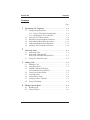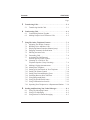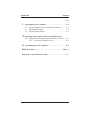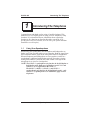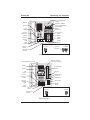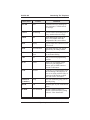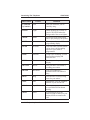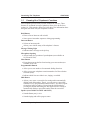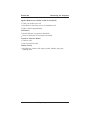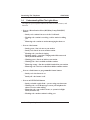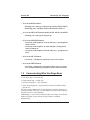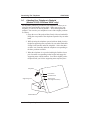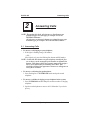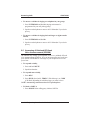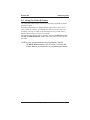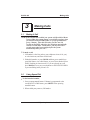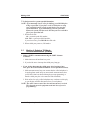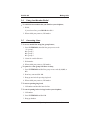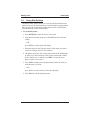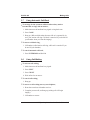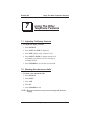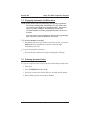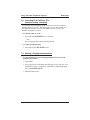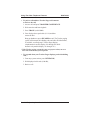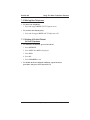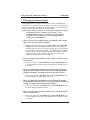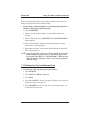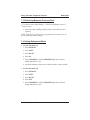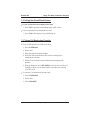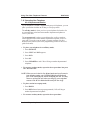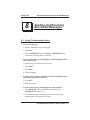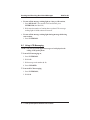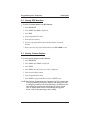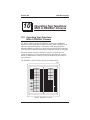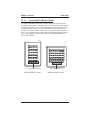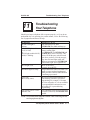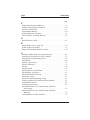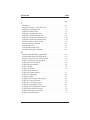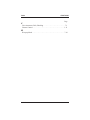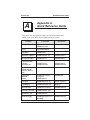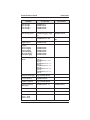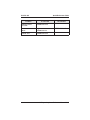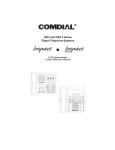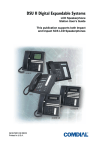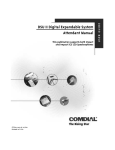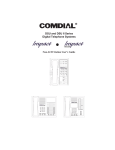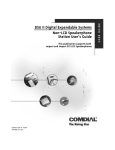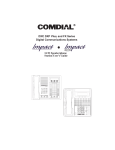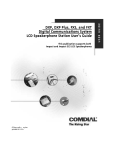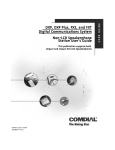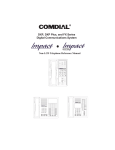Download Comdial DSU II Series User`s guide
Transcript
R DSU and DSU II Series Digital Telephone Systems ● LCD Speakerphone Station User’s Guide COMDIAL 1 QZ 2 ABC 3 DEF 4 GHI 5 JKL 6 MNO 7 PRS 8 TUV 9 WXY 0 OPER # TRNS/CNF HOLD TAP INTERCOM SPEAKER SHIFT MUTE 1 ABC 2 DEF 3 GHI 4 JKL 5 MNO 6 PRS 7 TUV 8 WXY 9 * 0 R # MESSAGE SHIFT TAP TRNS/CONF SPEAKER MUTE HOLD This user’s guide applies to the following system and telephone models: System Models: • DSU systems with software 20A and later. • DSU II systems with software 4A and later. Telephone Models: • Impact 8012S-** Rev. A and later. • Impact 8024S-** Rev. A and later. • Impact SCS 8312S-** Rev. A and later. • Impact SCS 8324S-** Rev. A and later. • Impact SCS 8324F-** Rev. A and later. If you need more information, consult GCA70–245, LCD Speakerphone Reference Manual. Contact your Comdial dealer for updates of this as well as other Comdial publications. * Tri-Level Compression is a registered trademark of ACS Wireless, Inc. Comdial strives to design the features in our communications systems to be fully interactive with one another. However, this is not always possible, as the combinations of accessories and features are too varied and extensive to insure total feature compatibility. Accordingly, some features identified in this publication will not operate if some other feature is activated. Comdial disclaims all liability relating to feature non-compatibility or associated in any way with problems which may be encountered by incompatible features. Notwithstanding anything contained in this publication to the contrary, Comdial makes no representation herein as to the compatibility of features. 2/12/97 GCA70–281 Contents Contents Page 1 Introducing The Telephone . . . . . . . . . . . . . . . . . . . . . . . . . . . 1–1 1.1 Using Your Speakerphone . . . . . . . . . . . . . . . . . . . . . . . . . 1–1 1.1.1 Using A Full Duplex Speakerphone . . . . . . . . . . . 1–2 1.1.2 Speakerphone User Guidelines . . . . . . . . . . . . . . . 1–3 1.2 Using The LCD Abbreviations . . . . . . . . . . . . . . . . . . . . . 1–6 1.3 Knowing Your Speakerphone Functions. . . . . . . . . . . . . 1–10 1.4 Understanding What The Lights Mean. . . . . . . . . . . . . . 1–12 1.5 Understanding What The Rings Mean . . . . . . . . . . . . . . 1–13 1.6 Adjusting Your Telephone’s Pedestal . . . . . . . . . . . . . . . 1–14 2 Answering Calls. . . . . . . . . . . . . . . . . . . . . . . . . . . . . . . . . . . . . 2.1 Answering Calls . . . . . . . . . . . . . . . . . . . . . . . . . . . . . . . . 2.2 Answering A Subdued OffHook Voice Announcement (SOHVA) . . . . . . . . . . . . . . . 2.3 Using The Caller ID Feature. . . . . . . . . . . . . . . . . . . . . . . 2–1 2–1 Making Calls . . . . . . . . . . . . . . . . . . . . . . . . . . . . . . . . . . . . . . . 3.1 Making A Call . . . . . . . . . . . . . . . . . . . . . . . . . . . . . . . . . . 3.2 Using Speed Dial. . . . . . . . . . . . . . . . . . . . . . . . . . . . . . . . 3.3 Making A Subdued Off-Hook Voice Announcement (SOHVA) . . . . . . . . . . . . . . . . . . . . 3.4 Using Last Number Redial . . . . . . . . . . . . . . . . . . . . . . . . 3.5 Accessing Lines . . . . . . . . . . . . . . . . . . . . . . . . . . . . . . . . 3.6 Using Dial By Name . . . . . . . . . . . . . . . . . . . . . . . . . . . . . 3.7 Using Automatic Call-Back . . . . . . . . . . . . . . . . . . . . . . . 3.8 Using Call Waiting . . . . . . . . . . . . . . . . . . . . . . . . . . . . . . 3–1 3–1 3–1 3 4 2–2 2–3 3–2 3–3 3–3 3–4 3–5 3–5 Placing Calls On Hold. . . . . . . . . . . . . . . . . . . . . . . . . . . . . . . . 4–1 4.1 Holding Calls. . . . . . . . . . . . . . . . . . . . . . . . . . . . . . . . . . . 4–1 4.2 Using Call Park . . . . . . . . . . . . . . . . . . . . . . . . . . . . . . . . . 4–2 Contents – 1 Contents GCA70–281 Page 5 Transferring Calls . . . . . . . . . . . . . . . . . . . . . . . . . . . . . . . . . . . 5–1 5.1 Transferring Outside Calls . . . . . . . . . . . . . . . . . . . . . . . . 5–1 6 Conferencing Calls . . . . . . . . . . . . . . . . . . . . . . . . . . . . . . . . . . 6–1 6.1 Conferencing Stations Together . . . . . . . . . . . . . . . . . . . . 6–1 6.2 Making Unsupervised Conference Calls . . . . . . . . . . . . . 6–2 7 Using The Other Telephone Features . . . . . . . . . . . . . . . . . . . 7–1 7.1 Adjusting The Display Contrast . . . . . . . . . . . . . . . . . . . . 7–1 7.2 Blocking Voice-Announce Calls . . . . . . . . . . . . . . . . . . . . 7–1 7.3 Displaying Button Functions (Button Query) . . . . . . . . . 7–2 7.4 Engaging Automatic Set Relocation . . . . . . . . . . . . . . . . . 7–3 7.5 Entering Account Codes . . . . . . . . . . . . . . . . . . . . . . . . . . 7–3 7.6 Forwarding Calls . . . . . . . . . . . . . . . . . . . . . . . . . . . . . . . . 7–4 7.7 Activating The Call Forward Outside System (CFOS) Feature. . . . . . . . . . . . . . . . . . . . 7–5 7.8 Listening To A Call Over The Telephone Speaker (Group Listening) . . . . . . . . . . . . . . . 7–6 7.9 Making A Paging Announcement . . . . . . . . . . . . . . . . . . . 7–6 7.10 Muting Your Telephone . . . . . . . . . . . . . . . . . . . . . . . . . . . 7–9 7.11 Setting A Do Not Disturb At Your Telephone. . . . . . . . . . 7–9 7.12 Setting The Volume Control . . . . . . . . . . . . . . . . . . . . . . 7–10 7.13 Setting Your Personal Ringing Tones . . . . . . . . . . . . . . . 7–11 7.14 Switching Between Pulse And Tone . . . . . . . . . . . . . . . . 7–12 7.15 Using Background Music . . . . . . . . . . . . . . . . . . . . . . . . 7–12 7.16 Using The Recall/Flash Feature . . . . . . . . . . . . . . . . . . . 7–13 7.17 Using Toll Restriction Override . . . . . . . . . . . . . . . . . . . 7–13 7.18 Operating Your Telephone As A Departmental Station . 7–14 8. Sending And Receiving Non-Verbal Messages . . . . . . . . . . . 8.1 Using The Messaging Feature . . . . . . . . . . . . . . . . . . . . . 8.2 Using LCD Messaging . . . . . . . . . . . . . . . . . . . . . . . . . . . 8.3 Using Station-To-Station Messaging . . . . . . . . . . . . . . . . 2 – Contents 8–1 8–1 8–2 8–3 GCA70–281 Contents Page 9 Programming Your Telephone . . . . . . . . . . . . . . . . . . . . . . . . 9.1 Storing Autodial Or Personal Speed Dial Numbers . . . . . 9.2 Storing DSS Numbers. . . . . . . . . . . . . . . . . . . . . . . . . . . . 9.3 Storing Feature Buttons . . . . . . . . . . . . . . . . . . . . . . . . . . 10 Operating Your Telephone With A DSS/BLF Console 10.1 Operating Your Telephone With A DSS/BLF Console . . 10–1 10.1.1 Accessing The Button Levels. . . . . . . . . . . . . . . 10–2 11 Troubleshooting Your Telephone . . . . . . . . . . . . . . . . . . . . . 11-1 Publication Index . . . . . . . . . . . . . . . . . . . . . . . . . . . . . . . . . . . Appendix A 9–1 9–1 9–2 9–2 Index–1 Quick Reference Guide . . . . . . . . . . . . . . . . . . . . . . A–1 Contents – 3 This page remains blank intentionally. GCA70–281 1 Introducing The Telephone Introducing The Telephone Congratulations and thank you for using a Comdial telephone! This manual serves as a helpful guide for using your new telephone’s many functions. If you should need more information about a particular function or on a function not listed in this guide, consult the LCD Speakerphone Reference Manual, GCA70–245 (your system attendant should have several copies). 1.1 Using Your Speakerphone When using your speakerphone, the microphone and loudspeaker are farther away from you than when you use a handset. Both the signal from the loudspeaker and the signal to the microphone must be strengthened. When microphones and loudspeakers are close together (such as in a speakerphone), additional amplification typically generates a ringing sound (public address systems do this if the volume is too high or the microphone is too close to a loudspeaker). NOTE: The 8324F-** speakerphone can function in the full-duplex or half-duplex mode. Both sets of guidelines (section 1.1.1 and section 1.1.2) are applicable to the 8324F-**. The 8012S-**, 8024S-**, 8324S-**, and 8312S-** speakerphones only function in the half-duplex mode—only section 1.1.2, Speakerphone User Guidelines, apply to these telephones. LCD Speakerphone Station User's Guide 1 – 1 Introducing The Telephone 1.1.1 GCA70–281 Using A Full-Duplex Speakerphone The Impact SCS 8324F-** speakerphone uses the latest full-duplex speakerphone technology. (Full-duplex technology enables both parties on a speakerphone call to speak simultaneously—half duplex speakerphones allow only one person to speak at a time.) The 8324F-** will operate in either full-duplex or half-duplex mode depending on the current line conditions. For example, satellite calls or calls with a delay involved may prevent the telephone from operating in full-duplex mode. At the beginning of each call, the speakerphone must perform a “speech training” test to achieve optimum full-duplex performance. • To perform a speech training test, 1. Make a call on your 8324F-** full-duplex speakerphone using the speaker mode. 2. Speak about ten consecutive words to the called party and listen for his or her reply of about equal length. At this time, your speakerphone will be operating in half-duplex. 3. If the called party is also using a full-duplex speakerphone, the speech training test is complete and you will be able to carry on a normal conversation in full duplex; that is, you and the called party will be able to interrupt one another any time during the conversation. However, if the called party’s telephone is a half-duplex speakerphone, his or her telephone is the controlling factor, preventing your speakerphone from operating in the full-duplex mode. NOTE: Pressing any button (mute, hold, etc.) on the speakerphone while in full-duplex mode causes the system to perform the “speech training” test again. For example, if you press MUTE while in full-duplex mode, when you release the call from mute, the system will perform the entire “speech training” test again. 1 – 2 LCD Speakerphone Station User's Guide GCA70–281 1.1.2 Introducing The Telephone Speakerphone User Guidelines NOTE: The speakerphone user guidelines in this section which do not apply to the Impact SCS model 8324F-** when it is operating in full-duplex mode are noted. However, when the 8324F-** is in half-duplex mode or in “speech training” mode, the following guidelines are applicable. • Both parties cannot talk at the same time. You must wait for silence out of your loudspeaker before talking. You must stop talking to hear the other party. (This does not apply to the full-duplex mode.) • Background noise may prevent the sound-activated switches from operating properly. Avoid placing the speakerphone where it will detect sounds from typewriters, keyboards, printers, paging systems, and other equipment. • Speak slightly louder than normal and with a clear, authoritative voice. For the microphone to best detect your voice, speak within three feet of it and face the telephone. • Raising the volume of the loudspeaker makes it easier for the sound-activated switches in your telephone to select the distant party’s voice. Lowering the volume of the loudspeaker makes it easier for the switches to select your voice. • Since the system takes several seconds to provide the best switching, constant sound patterns—such as elongating your words and playing externally-supplied music—may prevent the sound-activated switches from operating properly. • Place the telephone on a hard surface and away from table edges. Do not place the telephone in corners or enclosures. Do not let obstructions come between you and the microphone. Rooms with hard, flat surfaces that reflect sound may affect the sound-activated switches. • If you are using a handset and the other party is using a speakerphone, avoid breathing heavily into your microphone. Avoid other sounds that may affect the distant telephone’s sound-activated switches. • In some situations, such as when either you or the distant party are in a noisy environment, you may have to lift your handset to ensure a clear conversation. • When both you and the distant party use speakerphones, the sound-activated switches can occasionally detect both voices simultaneously, thus blocking out both voices. LCD Speakerphone Station User's Guide 1 – 3 Introducing The Telephone GCA70–281 LCD Alphanumeric Display SCS02B Handset Interactive Buttons (NOT programmable) Programmable Buttons Intercom Button* Message Waiting Light Message Button Telephone Speaker Dialpad 1 ABC 2 DEF 3 GHI 4 JKL 5 MNO 6 PRS 7 TUV 8 WXY 9 * 0 Shift Button MESSAGE TAP Button SHIFT TAP Transfer/Conference Button Speaker Button TRNS/CONF SPEAKER # MUTE R HOLD Mute Button Volume Up Hold Button Volume Down Microphone Opening Connectors On Bottom Of Telephone *NOTE: The Intercom button can be reprogrammed. Optional IST Module ! Not Used - Top** Line Cord - Bottom **NOTE: Not used on a DSU/DSU II system. Handset or Headset Impact SCS 8324F-** and 8324S** LCD Alphanumeric Display SCS03A Interactive Buttons (NOT programmable) Handset Programmable Buttons Intercom Button* Message Waiting Light Message Button Telephone Speaker 1 Dialpad ABC 2 DEF 3 GHI 4 JKL 5 MNO 6 PRS 7 TUV 8 WXY 9 * 0 R # Shift Button MESSAGE SHIFT TAP Button TAP TRNS/CONF SPEAKER MUTE Transfer/Conference Button Speaker Button HOLD Mute Button Hold Button Volume Up Volume Down Microphone Opening Connectors On Bottom Of Telephone ! Optional IST Module Not Used - Top** Line Cord - Bottom Handset or Headset *NOTE: The Intercom button can be reprogrammed. **NOTE: Not used on a DSU/DSU II system. Impact SCS 8312S-** 1 – 4 LCD Speakerphone Station User's Guide GCA70–281 Introducing The Telephone LCD Alphanumeric Display AW700A Handset Interactive Buttons (NOT programmable) Programmable Buttons Volume Up Keypad TAP Button R 1 Transfer/ Conference Button Volume Down Shift Button Mute Button 2 ABC 3 DEF QZ 4 GHI 5 JKL 6 MNO 7 PRS 8 TUV 9 WXY 0 OPER # Message Waiting Light TRNS/CNF HOLD INTERCOM TAP SHIFT SPEAKER Hold Button MUTE Speaker Button Connectors On Bottom Of Telephone Intercom Button Microphone Opening Line Cord ! Optional Headset Handset Impact 8024S-** LCD Alphanumeric Display AW700 Interactive Buttons (NOT programmable) Speaker Programmable Buttons Handset R TAP Button Keypad Volume Down Transfer/ Conference Button Message Waiting Light 1 QZ 2 ABC 3 DEF 4 GHI 5 JKL 7 PRS 8 TUV 9 WXY Shift Button SHIFT 0 OPER # MUTE Mute Button TRNS/CNF SPEAKER HOLD Hold Button Volume Up 6 MNO Intercom Button Microphone Opening TAP INTERCOM Speaker Button Connectors On Bottom Of Telephone Line Cord Handset ! Impact 8012S-** LCD Speakerphone Station User's Guide 1 – 5 Introducing The Telephone 1.2 GCA70–281 Using The LCD Abbreviations The following chart identifies the abbreviations on your LCD screen and provides a brief definition of each feature. For more detailed information, see your System Reference Manual, GCA70-245. Abbreviation ADIAL ALL Feature Auto Dial All Call Forward Definition Allows you to program a number as an autodial for one-button dialing. Using Call Forward, you can forward all calls. ANS Answer When an unanswered transfer returns to your station, you can press the ANS button to retrieve the call. ARDL Auto Redial Redials a busy call once a minute for ten minutes. BKSP Back Space When you are programming an autodial or speed dial, BKSP allows you to erase an incorrect digit. CAMP Camp If you intercom-call a station that is busy, does not answer, or is in DND, CAMP causes the system to ring your station when the called station is available. CFWD Call Forward You can forward calls that normally ring at your station to another station. CLBK Call Back One non-verbal response to a SOHVA is CLBK, which means the station receiving the SOHVA will call back the originating party. 1 – 6 LCD Speakerphone Station User's Guide GCA70–281 Introducing The Telephone Feature Abbreviation Definition CLEAR Clear If someone has left a message on your telephone, CLEAR cancels the message. CWAIT Call Waiting You can send a call-waiting tone to a busy station and await a reply. DARK Dark When adjusting the contrast on your LCD, DARK makes the background of the screen darker. DISP Display You can adjust the contrast on your LCD screen. DND Do Not Disturb With DND enabled, your station appears busy to calling stations. DSS Direct Station Select Allows you to store an extension for one-button dialing. EXIT Exit Ends your current programming function. FEAT Feature Allows you to program various features on your telephone’s buttons, such as DND button or Account Code button. FWD Forward If you have set your telephone with call forwarding, FWD displays on your screen along with the name or extension of the station to which your calls will be forwarded. . G(followed by number) Group Tells you which line group you are currently using. HOLD Hold Functions just as your fixed HOLD button. HVHLD Have them hold One non-verbal response to a SOHVA, HVHLD tells the calling station to “Have them hold.” LCD Speakerphone Station User's Guide 1 – 7 Introducing The Telephone Abbreviation GCA70–281 Feature Definition L (followed by number) Line Tells you which line you are currently using. LIGHT Light When adjusting the contrast on your LCD, LIGHT makes the background of the screen lighter. MUSIC Music You can turn on the background music to play through your speaker. NEXT Next Moves you to the next LCD programming display OVER Override Overrides either a do-not-disturb call or a busy call, depending upon how your station is programmed. PERS Personal Using Call Forwarding, you can forward direct ringing and intercom calls. PREV Previous Returns you to the previous LCD display. RECALL Recall Tells you that a call on hold is recalling your station. RECON Reconnect Lets you reconnect to a transferred call if the station is busy. RING Ring You can select a variety of ring tones for your station. SAVE Save Permanently saves the telephone number of your current call. SDIAL Speed Dial Allows you to program a number as a speed dial for one-button dialing. SEND Send If a transferred call is not answered and reconnects to your station, SEND re-transfers the call. 1 – 8 LCD Speakerphone Station User's Guide GCA70–281 Introducing The Telephone Abbreviation Feature Definition SET Set Enables Call Forwarding. SOHVA Subdued Off Hook Sends a subdued message to a busy Voice Announce station. TIMER Timer Displays the running time of the current call. TKMSG Take A Message One non-verbal response to a SOHVA, TKMSG tells the calling station to “Take a message.” VAB Voice Announce Block Inhibits your station from receiving voice-first intercom calls or SOHVA calls. LCD Speakerphone Station User's Guide 1 – 9 Introducing The Telephone 1.3 GCA70–281 Knowing Your Telephone’s Functions Your telephone provides many versatile features for your use. These features are explained in terms of what they allow you to do. Refer to section 1.4, Understanding What The Lights Mean, for information about the lights associated with your telephone’s buttons. Hold Button • • Places a line or Intercom call on hold. • • Selects an intercom path. Stores pauses in number sequences during programming. Intercom Button Allows you to initiate many of the telephone’s features. Message-Waiting Light • Indicates that a message awaits pick up. Microphone Opening • Allows hands-free operation of speakerphone (not available on 8112N and 8212N). Mute Button • Keeps the person on the line from hearing your conversation (not available on 8112N). Programmable Buttons • • Allow you to store numbers for automatic dialing functions. Allow you to store telephone extension numbers for Direct Station Selection (DSS). • Indicate which lines are either in use, ringing, or on hold. Shift Button • Allows you to enter a second tier for storing and/or automatically dialing speed dial numbers. That is, you can store two speed dial numbers at every programmable button location—one in the regular tier and one in the second tier. You activate the shift function by pressing this button and turning the shift light on before storing or automatically dialing a speed dial number from the second tier. Speaker (not available on 8112N and 8212N) • • Sounds distant party’s voice. Sounds ringing and call-in-progress tones. 1 – 10 LCD Speakerphone Station User's Guide GCA70–281 Introducing The Telephone Speaker Button (not available on 8112N and 8212N) • • • Turns your speaker on or off. • • Recalls dial tone or generates a hookflash. • • Transfers calls • Regulates the volume of the ringer, speaker, handset, and group listening mode. Disconnects a call when you are on a handsfree call. Ends or cancels programming. TAP Button Retrieves held calls or last call placed on hold. Transfer/Conference Button Sets up conference calls. Volume Control LCD Speakerphone Station User's Guide 1 – 11 Introducing The Telephone 1.4 GCA70–281 Understanding What The Lights Mean The lights on your telephone indicate the status of lines, features, and intercom. – Next to a Direct Station Select (DSS)/Busy Lamp Field (BLF) button: • • • Steady red = station is in use or in Do Not Disturb. Flashing red = station is receiving a call or station is calling you. Fluttering red = station-to-station messaging has been set. – Next to a line button: • • • • • • • • Steady green = line is in use at your station. Steady red = line is in use at another station. Flashing red = your line is ringing. Flashing orange = your line is ringing and will be answered when you lift the handset. Winking green = line is on hold at your station. Winking red = line is on hold at another station. Fluttering orange = line has recalled from hold at your station. Fluttering red = line has recalled from hold at another station. – Next to a fixed feature or programmable feature button: • • Steady red = the feature is on. Steady off = the feature is off. – Next to an INTERCOM button: • • • • Steady red with a quick flash = you are using your intercom. Winking red = an LCD message is set on your telephone for others to receive when calling. Fluttering red = auto redial is in use, or system is in Night Mode (at station 10). Flashing red = another station is calling you. 1 – 12 LCD Speakerphone Station User's Guide GCA70–281 Introducing The Telephone – Next to the HOLD button: • • Flashing red = message awaits pick up (models 8012S, 8024S). Fluttering red = automatic station relocation has been set. – Next to the MESSAGE button (models 8312S, 8324S, and 8324F): • Flashing red = message awaits pick up – Next to the SPEAKER button: • • • On steady (with telephone on hook and busy) = speakerphone mode is active. On steady (with telephone on hook and idle) = background music is turned on. On steady (with telephone off hook and busy) = group listen is active. – Next to the MUTE button: • On steady = called party cannot hear your conversation. – Next to the SHIFT button: • 1.5 • • • • On steady = shift mode is activated to allow access to second level autodial numbers programmed at DSS button locations. Understanding What the Rings Mean Two short rings = intercom call. Single longer ring = outside call. One short ring burst = voice announce. Three short ring bursts = ring back from a held call, callback from a queued call. You can vary the ringing tone of your telephone, choosing from one of six different rings. This way, you can identify your ring even though you may not be close to your telephone. Additionally, so you won’t be disturbed when you’re busy on a call and another call rings at your station, the ring volume is subdued automatically. LCD Speakerphone Station User's Guide 1 – 13 Introducing The Telephone 1.6 GCA70–281 Adusting Your Telephone’s Pedestal (Models 8312S, 8324S and 8324F only) An adjustable pedestal is provided on your telephone to allow you to select the most comfortable viewing angle. When you receive your telephone, it will be in its lowest position — down flush against the pedestal. You can raise your telephone to one of three higher positions as follows: 1. Grasp the rear of the pedestal base firmly with one hand while lifting the rear portion of the telephone upward with your other hand. 2. While pivoting the telephone upward with one hand, pivot the telephone supporting arms upward with your other hand while feeling for the notches under the telephone. Notice that there are three sets of notches under the telephone corresponding to the three positions available. 3. When the telephone is at your desired height, find the closest pair of notches corresponding to that height, and engage the supporting arms with the notches. Press down slightly on the telephone until you feel the supporting arms snap into place. Telephone First Notch Second Notch Supporting Arm Third Notch (For Highest Position) PED01 Pedestal Base 1 – 14 LCD Speakerphone Station User's Guide GCA70–281 2 Answering Calls Answering Calls NOTE: Throughout this book, all references to fixed buttons are printed in upper case bold type, for example “Press the INTERCOM button.” All references to interactive buttons are printed in upper case bold italic type, for example “Press the OPTIONS button.” 2.1 Answering Calls • To answer a call ringing at your telephone, 1. If the light is flashing orange, lift handset, —OR— if the light is red, press the flashing line button and lift handset. NOTE: Certain idle line buttons on your telephone (usually the first two or three) can be arranged by the installer as dynamic line buttons. This feature allows the system to temporarily assign a line to your station that you normally do not have. Your telephone will have line appearance whenever a call appears at one of these locations. • To answer a call using the speakerphone, 1. Press flashing line or INTERCOM button and speak toward telephone. • To answer a call that is ringing at any telephone in the system, 1. Press INTERCOM and dial ✳4 plus extension number of ringing telephone. 2. Speak toward telephone to answer call. Lift handset if you desire privacy. LCD Speakerphone Station User's Guide 2 – 1 Answering Calls GCA70–281 • To answer a call that is ringing at a telephone in your group, 1. Press INTERCOM and dial #4 (ringing station must be programmed in your call pickup group). 2. Speak toward telephone to answer call. Lift handset if you desire privacy. • To answer a call that is ringing the loud ringer or night transfer station, 1. Press INTERCOM and dial 80. 2. Speak toward telephone to answer call. Lift handset if you desire privacy. 2.2 Answering A Subdued Off-Hook Voice Announcement (SOHVA) The installer may arrange your telephone to receive a subdued off-hook voice announcement (SOHVA). If so, an intercom caller may break into your outside call and deliver a message to your telephone receiver for you to hear. • To respond verbally, 1. Press and hold MUTE. 2. Speak into handset. • To respond non-verbally, 1. Press MSG. 2. Press HLVD (have hold), TKMSG (Take Message), or CLBK (Call Back) depending on which message you want to leave. NOTE: Announcing station must have LCD speakerphone. • To block a SOHVA, 1. Press BLOCK when calling party initiates SOHVA. 2 – 2 LCD Speakerphone Station User's Guide GCA70–281 Answering Calls 2.3 Using The Caller ID Feature The Caller ID feature allows you to view incoming call numbers before you answer them. Incoming call numbers are displayed in the upper half of the LCD. If caller’s name is available, it is displayed in the lower half of the LCD. If another call rings in while on an incoming call, the second caller’s number flashes on the LCD for five seconds. The system stores the last caller’s number. Pressing the HOLD and then SAVED NUMBER REDIAL button causes the system to call back the last caller. NOTE: If your system installer has not programmed a SAVED NUMBER REDIAL button, refer to section 9.3, Storing The Feature Buttons, for instructions on programming this button. LCD Speakerphone Station User's Guide 2 – 3 This page remains blank intentionally. GCA70–281 3 3.1 Making Calls Making Calls Making A Call NOTE:If the installer has enabled your system with Specialized Route Access (SRA), the system returns a special intercom tone when you dial out (using INTERCOM 9, or a preprogrammed line group 1 button). After this SRA tone, you have ten (10) seconds to dial digits; otherwise, the telephone automatically returns to its idle state. Furthermore, you only have three seconds pause time between digits before the system automatically dials your call. • To make a call, 1. Lift handset, select line (unless your telephone selects it for you), or select intercom, and listen for dial tone. 2. Either dial number, or press HOLD and then, press autodial, use speed dial feature, use redial feature, or press Direct Station Select (DSS) if making an intercom call. If you are already on a call, press HOLD twice to put your telephone on EXCLUSIVE HOLD to prevent dialing in the person’s ear. 3.2 Using Speed Dial • To dial autodial number, 1. Press preprogrammed button. If button is programmed at the second level of a DSS button, press SHIFT before pressing autodial button. 2. When called party answers, lift handset. LCD Speakerphone Station User's Guide 3 – 1 Making Calls GCA70–281 • To dial personal or system speed dial number, NOTE: If you manually choose a line for dialing, press HOLD before using a speed dial. If you place a call on hold prior to using your speed dial, pause several seconds before you press the speed dial button; if you immediately press the speed dial button, the system will choose the line that you have on hold to place your speed dial call. 1. Dial desired code: 1-0 = personal speed dial number, ✳10 -✳99 = system speed dial number, if you select a line, press HOLD then dial code. 2. When called party answers, lift handset. 3.3 Making A Subdued Off-Hook Voice Announcement (SOHVA) • Make a SOHVA announcement using the SOHVA button as follows: 1. Make intercom call and hear busy tone. 2. If you decide not to interrupt the called party, hang up. • If you wish to interrupt the called party after hearing a busy tone, press the SOHVA button and hear several quick tone bursts, 1. Make announcement (busy tone means that the called telephone is in speakerphone mode and you cannot make announcement, that your SOHVA has been denied through system programming, or that the called party has voice announce block enabled). 2. Wait on line for reply (called telephone may send non-verbal reply to your display and then disconnect from your telephone). NOTE: The caller cannot control how the announcement is received. This depends upon the equipment used and class-of-service programming. 3 – 2 LCD Speakerphone Station User's Guide GCA70–281 3.4 Making Calls Using Last Number Redial • To redial the last number that you dialed at your telephone, 1. Dial #, if you select a line, press HOLD then dial #. 2. When called party answers, lift handset. 3.5 Accessing Lines • To access outside line using line group feature, 1. Press INTERCOM, then dial line group access code: 9 = group 1, 81 = group 2, 82 = group 3, 83 = group 4. 2. Listen for outside dial tone. 3. Dial number. 4. When called party answers, lift handset. • To queue for a line group if all lines are busy, 1. Press INTERCOM and dial line group access code (9, 81, 82, or 83). 2. Hear busy tone and dial ✳ 8. 3. Hang up and wait for queuing ring-back. 4. When called party answers, lift handset. • To answer queuing ring-back, 1. Lift handset and hear dial tone for line. • To cancel queuing before it rings back at your telephone, 1. Lift handset. 2. Press INTERCOM and dial # 8. 3. Hang up handset. LCD Speakerphone Station User's Guide 3 – 3 Making Calls 3.6 GCA70–281 Using Dial By Name The dial by name feature allows you to use the display and interactive buttons of your LCD speakerphone to search through a preprogrammed index of intercom or system speed dial names, locate a desired name, and automatically call the located name. • To use dial by name, 1. Press OPTIONS to enter the dial by name menu. 2. From the dial by name menu, press the INT button for intercom calling, —OR— press EXT for system speed dial calling. 3. Dial three digits for the first three letters of the name you want to locate (for example, dial 266 for Comdial): 4. The display shows the first exising name match to the dialed digits or shows a No Match message if the system can not find a match. (If the display says No Match, press PREV or enter three new digits to select a new name.) 5. Press NEXT to display the subsequent names in the list unitl you reach the name you need, —OR— press ALL to view the name list from the beginning. 6. Press DIAL to call the displayed name. 3 – 4 LCD Speakerphone Station User's Guide GCA70–281 3.7 Making Calls Using Automatic Call-Back • To arrange for the system to call back when a busy station becomes idle or rings with no answer, 1. Make intercom call and hear busy signal or ring-back tone. 2. Press CAMP. 3. Hang up. (When called station becomes idle or is operated by its user, your station will ring. Call-back is canceled if you do not lift your handset when you hear this ringing). • To answer call-back ring, 1. Lift handset (called station will ring; call-back is canceled if you do not lift your handset). • To cancel automatic call back, 1. Press INTERCOM and dial # 6. 3.8 Using Call Waiting • To activate call waiting, 1. Make intercom call and hear busy signal. 2. Press NEXT. 3. Press CWAIT. 4. Wait on line for an answer. • To cancel call waiting, 1. Hang up. • To answer a call-waiting tone at your telephone, 1. Hear short tone burst in handset receiver. 2. Complete present call, and hang up (waiting call will begin ringing). 3. Lift handset to answer. LCD Speakerphone Station User's Guide 3 – 5 This page remains blank intentionally. GCA70–281 4 Placing Calls On Hold Placing Calls On Hold 4.1 Holding Calls • To place a call on hold, 1. Press HOLD. 2. Hang up handset. • To return to call that is on hold, 1. Lift handset and press line button with flashing green light. • To place a call on exclusive hold, 1. Press HOLD twice and hang up handset. • To place a call on hold at another telephone, 1. While on line, press INTERCOM (system places call on hold). 2. Dial ✳ 90, then dial extension number of telephone to receive held call. 3. Hang up handset. • To answer a call at the extension receiving held call, 1. Lift handset. 2. Press INTERCOM and dial # 90. • To cancel directed call hold and retrieve the call, 1. Lift handset. 2. Press INTERCOM, dial ✳ 4, then dial the extension number of the telephone to which you directed the call. 3. Retrieve the call. LCD Speakerphone Station User's Guide 4 – 1 Placing Calls On Hold GCA70–281 4.2 Using Call Park • To park a call, 1. When on a line, press INTERCOM. 2. Dial ✳, then dial park orbit access code, (91 - 99) (if chosen orbit is busy, dial alternative orbit number). 3. Hang up handset. 4. Use paging feature to announce call and park orbit access code if necessary. NOTE:If call is not retrieved within a programmable time limit, it reverts to the parking station as a standard held call, and only one call can be placed in an orbit at a time. • To retrieve parked call, 1. Hear announcement. 2. Lift handset. 3. Press INTERCOM and dial #. 4. Dial park orbit access code (91 - 99). 5. Answer call. 4 – 2 LCD Speakerphone Station User's Guide GCA70–281 5 Transferring Calls Transferring Calls 5.1 Transferring Outside Calls • To announce a call before transferring it, 1. Answer outside call. 2. Press TRANSFER/CONFERENCE (call is placed on hold), 3. Dial station number. 4. Upon answer, announce the call. 5. Hang up the handset (call is transferred). • To transfer a call without first announcing it, 1. Answer outside call. 2. Press TRANSFER/CONFERENCE (call is placed on hold). 3. Dial station number. 4. Hang up handset. Call will re-ring your telephone if it is not answered within a preprogrammed time. • If you hear a busy signal or receive no answer, 1. Press NEXT then RECON to return to call. 2. Press SOHVA to tell intercom party that a call awaits. 3. Press CAMP to camp on at that station. 4. Press NEXT then OVER to join intercom party’s current conversation. LCD Speakerphone Station User's Guide 5 – 1 This page remains blank intentionally. GCA70–281 6 Conferencing Calls Conferencing Calls 6.1 Conferencing Stations Together • To set up a conference call that includes both outside lines and intercom parties, outside lines alone, or intercom parties alone, 1. Make first call. 2. Press TRANSFER/CONFERENCE (call is placed on hold automatically). 3. Make next call. 4. Press TRANSFER/CONFERENCE to establish conference. 5. Repeat the last three procedures to add up to two more parties, establishing a 5-party conference (including yourself). NOTE: When setting up a conference call with outside lines and inside stations, you must call the outside lines first. Use the line group access codes to place the outside lines in your conference. • To continue conversation on remaining line after other outside lines have dropped out of conference, 1. Press the line button of the remaining party. • To retrieve a line from hold and bring that party back into the conference, 1. Press TRANSFER/CONFERENCE. 2. Press line button. 3. Press TRANSFER/CONFERENCE. NOTE: If all the conference circuits are busy, you will not be able to add a party to the conference. The message “Conference Full” will appear in your display. LCD Speakerphone Station User's Guide 6 – 1 Conferencing Calls GCA70–281 6.2 Making Unsupervised Conference Calls • To drop out of a conference call between you and two outside lines (creating an unsupervised conference), 1. Dial # and hang up (lines remain lighted/in use until one or both outside parties disconnect). • To rejoin an unsupervised conference between two outside lines, 1. Press one of the lighted buttons where conference is taking place. NOTE: Conference volume levels are dependent upon the quality of the external lines. 6 – 2 LCD Speakerphone Station User's Guide GCA70–281 7 Using The Other Telephone Features Using The Other Telephone Features 7.1 Adjusting The Display Contrast • To adjust the display contrast, 1. Press OPTIONS. 2. Press NEXT until DISP is displayed. 3. Press DISP (display reads “contrast level”). 4. Press LIGHT or DARK to change contrast level accordingly (press button once for each degree of change desired). 5. Press SPEAKER to save the last level and end. 7.2 Blocking Voice Announce Calls • To block voice-announced calls, 1. Press OPTIONS. 2. Press NEXT. 3. Press VAB. 4. Press ON. 5. Press SPEAKER to end. NOTE: The above action does not prevent incoming calls from tone ringing. LCD Speakerphone Station User's Guide 7 – 1 Using The Other Telephone Features GCA70–281 • To un-block voice-announced calls, 1. Press OPTIONS. 2. Press NEXT. 3. Press VAB. 4. Press OFF. 5. Press SPEAKER to end. • To block a SOHVA while you are on a call, 1. Press BLOCK. 7.3 Displaying The Functions Of Your Station’s Buttons (Button Query) • To cause your station’s display to show the function of each button, 1. Press OPTIONS until QUERY is displayed. 2. Press QUERY. 3. Press any button and read its function in your LCD speakerphone’s display. NOTE: Use the SHIFT to access autodial numbers that you have stored under DSS buttons. 4. Press SPEAKER to end. 7 – 2 LCD Speakerphone Station User's Guide GCA70–281 Using The Other Telephone Features 7.4 Engaging Automatic Set Relocation NOTE:If this feature has been enabled by your system programmer, the message-waiting light will flash for several seconds when you connect your telephone to another location. This means that the system is waiting to automatically relocate your extension number and other programmed features to the new location. If you do not want your telephone to have its old programming after relocation, reject the automatic relocation. • To accept automatic relocation, 1. Do nothing and wait for the light to turn off on its own, or press the HOLD button to immediately accept the relocation (light immediately turns off). • To reject the automatic relocation, 1. Press the # button while the message waiting light is flashing. 7.5 Entering Account Codes • If you are required to enter an account code when making outside calls, 1. Select line. 2. Press INTERCOM and dial ✳ 04. 3. Dial your account, hear outside dial tone, and dial outside number. 4. When called party has answered, lift handset. LCD Speakerphone Station User's Guide 7 – 3 Using The Other Telephone Features GCA70–281 7.6 Forwarding Calls • To forward calls to another telephone, 1. Press OPTIONS. 2. Press NEXT until CFWD is displayed. 3. Press CFWD. 4. Press PERS to forward prime line and intercom calls, —OR— press ALL to forward all calls. 5. Press SET. 6. Dial extension number of station to which calls are to be forwarded. 7. Press SPEAKER to end. • To cancel call forwarding, 1. Press OPTIONS. 2. Press NEXT until CFWD is displayed. 3. Press CFWD. 4. Press PERS or ALL. 5. Press CLEAR to disable call forwarding. 6. Press SPEAKER to end. NOTE: For each intercom call received during call forward, you will hear a ring reminder (short tone burst) to remind you that calls are being forwarded. 7 – 4 LCD Speakerphone Station User's Guide GCA70–281 7.7 Using The Other Telephone Features Activating The Call Forward Outside System (CFOS) Feature The Call Forward Outside System (CFOS) feature gives DSU II station users the ability to forward line calls to a remote location outside the system. CFOS remains in effect in the event of a loss of power or a system reset. • To activate the CFOS feature, 1. Press INTERCOM ✳07. 2. Press the speed dial button programmed with the target number, —OR— Press a line button, —OR— Dial 0 for the Prime line or last used line, —OR— Dial 1–4 Line Group number. 3. Dial desired digits 0–9 (maximum 16 digits). 4. Press HOLD for Pause or press TAP for Flash. 5. Press SPEAKER to end. • To deactivate the CFOS feature, 1. Press INTERCOM # 07. LCD Speakerphone Station User's Guide 7 – 5 Using The Other Telephone Features GCA70–281 7.8 Listening To A Call Over The Speaker (Group Listening) You can turn on the telephone speaker while you have the telephone handset lifted if you wish. The distant party’s voice then sounds over the telephone speaker as well as the handset; however, only your handset microphone is active. • To do this while on a call, 1. Press and hold SPEAKER for two seconds. —OR— press pre-programmed group listening button. • To cancel group listening, 1. Press and release SPEAKER to end. 7.9 Making a Paging Announcement • To page through an external paging amplifier (if your system provides this feature), 1. Lift handset. 2. Press paging line select button and dial page access code (see your attendant for code)—if paging is connected to a dedicated paging port, dial INTERCOM 89. 3. Make announcement. 7 – 6 LCD Speakerphone Station User's Guide GCA70–281 Using The Other Telephone Features • To page through system telephones (all-call and zone paging), 1. Lift handset. 2. Press INTERCOM and dial all-call or zone number: 84, 85, or 86 = zones 1, 2, or 3 87 = all-call. 3. Make announcement. 4. Hang up handset or wait for an answer. • To answer telephone paging from any station, 1. Lift handset, 2. Press INTERCOM, dial 88, and meet paging party on line. • To enable the Tracker pager at your station, 1. Press INTERCOM. 2. Dial ✳ 06. • To disable the Tracker pager at your station, 1. Press INTERCOM. 2. Dial # 06. • To send a call back message to someone’s Tracker Pager after receiving a ring-no-answer, 1. Make an intercom call to someone and receive no answer. 2. Press preprogrammed TRACK button (or dial #01). 3. After your station returns to idle* hang up handset or press SPEAKER to end. The Pager—Tracker system will transmit your station extension number to called party’s Tracker Pager display. (Some models will also display your station name if the system is programmed to include station names.) * If the Tracker paging system does not accept your action, an error tone will sound back at your telephone. LCD Speakerphone Station User's Guide 7 – 7 Using The Other Telephone Features GCA70–281 • To park a call and have Tracker Pager tell someone to retrieve the call, 1. Answer call and press TRANSFER/CONFERENCE. 2. Dial extension and hear ringback. 3. Press TRACK (or dial # 01). 4. Your display shows park orbit (91–99) and then returns to idle*. Hang up handset or press SPEAKER to end. The Tracker paging system will transmit orbit dialing code and caller ID information, if available, to called party’s Tracker Pager display. (Alpha/numeric models display #91 through #99 while numeric-only models display -91 through -99.) * If the Tracker paging system does not accept your action, an error tone will sound back at your telephone. • To respond when your Tracker Pager displays park orbit dialing code, 1. From any system station, press INTERCOM, 2. Dial displayed orbit code (# 91–99), 3. Retrieve call. 7 – 8 LCD Speakerphone Station User's Guide GCA70–281 Using The Other Telephone Features 7.10 Muting Your Telephone • To mute your telephone, 1. Press and engage MUTE (MUTE light turns on). • To return to the distant party, 1. Press and disengage MUTE (MUTE light turns off). 7.11 Setting A Do Not Disturb At Your Telephone • To enable do not disturb, proceed as follows: 1. Press OPTIONS. 2. Press NEXT until DND is displayed. 3. Press DND. 4. Press ON. 5. Press SPEAKER to end. • To disable the do not disturb condition, repeat the above procedure, but press OFF instead of ON. LCD Speakerphone Station User's Guide 7 – 9 Using The Other Telephone Features GCA70–281 7.12 Setting The Volume Control Your telephone has a volume control switch. This is a multipurpose control that you can use to set the volume of the ringer, the speaker, the handset, the headset, and the group listening mode. Your LCD displays the new setting when you press the volume button. NOTE: Impact 8324S-**, 8324F-**, and 8312S-** telephones support the optional ICVOL-** handset. The ICVOL-** is an amplified handset with its own volume control, making it useful in noisy environments. For ordering information, contact your Comdial dealer. • There are four ringer loudness levels (your installer may enable ringer off as well). Set them as follows: — while your telephone is idle, press VOLUME UP or VOLUME DOWN once for each change in loudness (four different levels available) that you desire. The ringer sounds once for each change as an example of the current setting. Your final change in volume becomes the new default setting and will result in your telephone ringing at that level for all future calls (until you change the default by repeating the above procedure). • There are eight speaker loudness levels. Set them for the current call as follows: — while on a call, press VOLUME UP or VOLUME DOWN once for each change in loudness (eight different levels available) that you desire. • There are eight handset loudness levels on all telephone models. On the 8012S and 8024S models, the installer can program up to 13 different settings. Set them for the current call as follows: — while on a call, press VOLUME UP or VOLUME DOWN once for each change in loudness that you desire. • There are eight headset loudness levels on all telephone models. On the 8024S models, the installer can program up to 13 different settings. Set them for the current call as follows: — while on a call, press VOLUME UP or VOLUME DOWN once for each change in loudness desire. • There are eight group listening loudness levels. Set them for the current call as follows: — while on a call, press VOLUME UP or VOLUME DOWN once for each change in loudness (eight different levels available) that you desire. 7 – 10 LCD Speakerphone Station User's Guide GCA70–281 Using The Other Telephone Features When you change the loudness, that change remains in effect until you change it again (referred to as default setting). • Set the speaker, headset, handset, or group listening loudness for all future calls using the following steps: 1. Press INTERCOM. 2. Choose speaker, headset, handset, or group listen mode to be affected. 3. While in that mode, press VOLUME UP or VOLUME DOWN to adjust loudness. 4. Dial ✳ ✳ 5 to hold the loudness at the last setting for all future calls (until it is changed again). 5. Repeat this procedure in each mode until all default volume levels have been properly set. NOTE: You may adjust the volume of a call in any mode (over speaker, headset, handset or group listen), at any time during the call, by pressing VOLUME UP or VOLUME DOWN. When the call ends, the volume of all future calls is reset to the programmed (default) setting. 7.13 Setting Your Personal Ringing Tones • To select one of the ring tones, proceed as follows: 1. Press OPTIONS. 2. Press NEXT until RING is displayed. 3. Press RING. 4. Press UP or DOWN to choose ring tone in display (a new tone will sound at each up or down press). 5. Press SPEAKER to end. The next time your telephone rings, you will hear the new ring tone. LCD Speakerphone Station User's Guide 7 – 11 Using The Other Telephone Features GCA70–281 7.14 Switching Between Pulse and Tone • To convert to tone while dialing — If the local telephone service is pulse (rotary) 1. Press # at point in dialing sequence where conversion to tone is required. NOTE: Pulse/Tone switching can be programmed into memory keys by pressing # during number storage. 7.15 Using Background Music • To turn the music on, 1. Press OPTIONS. 2. Press NEXT. 3. Press MUSIC. 4. Press ON. 5. Press SPEAKER to end (the SPEAKER light turns on when background music is on). 6. Adjust the loudness of the music with the speaker volume control. • To turn the music off, 1. Press OPTIONS. 2. Press NEXT. 3. Press MUSIC. 4. Press OFF. 5. Press SPEAKER to end (the SPEAKER light turns off when background music is off). 7 – 12 LCD Speakerphone Station User's Guide GCA70–281 Using The Other Telephone Features 7.16 Using the Recall/Flash Feature • If your system has been configured for flash, 1. Press TAP to generate a timed flash signal while on line. • If your system has been configured for recall, 1. Press TAP to disconnect as if you had hung up. 7.17 Using Toll Restriction Override • To use Toll Restriction Override at a station, 1. Press INTERCOM. 2. Dial ✳ ✳ 6. 3. Dial your station extension number. 4. Dial your TRO code number (TRO code is not displayed — instead an ✳ is shown). 5. Within 15-second timeout period, dial desired outgoing line number. 6. Hang up handset or press SPEAKER to end call. You will have 15 seconds in which you can make another call without re-entering your TRO code. • To clear the Toll Restriction Override code, 1. Press INTERCOM. 2. Dial ✳ ✳ 6. 3. Press SPEAKER. LCD Speakerphone Station User's Guide 7 – 13 Using The Other Telephone Features GCA70–281 7.18 Operating Your Telephone As A Departmental Station If your telephone is within a departmental group of telephones, you can place your station in either an off-duty or a wrap-up mode. The off-duty mode is when you leave your telephone for lunch or for an extended time period and want another department telephone to receive your calls. The wrap-up mode is when you need time after a call to complete related paperwork and want another department telephone to receive your calls. To use the wrap-up mode, you must program a Do Not Disturb feature button (refer to the programming section of this user’s guide for details). • To place your telephone in an off-duty mode, 1. Press OPTIONS. 2. Press NEXT until DND appears. 3. Press DND. 4. Press ON. 5. Press SPEAKER to end. Calls will ring at another departmental telephone. • To return to on-duty mode, repeat the above procedure but press OFF instead of ON. NOTE: When you are in the Do Not Disturb mode and a call comes in from another station, your INTERCOM light will flash and your LCD will display the station attempting the call. You may choose to pick up the call; when you hang up, your telephone returns to the Do Not Disturb mode until you turn it off. • To place station in wrap-up mode, 1. Press HOLD. 2. Press DND feature button (preprogrammed). Calls will ring at another departmental telephone. • To return to on-duty mode, repeat the above procedure. 7 – 14 LCD Speakerphone Station User's Guide GCA70–281 8 Sending And Receiving Non-Verbal Messages Sending And Receiving Non-Verbal Messages 8.1 Using The Messaging Feature • To retrieve a message, 1. Observe flashing message-waiting light. 2. Lift handset. 3. Press INTERCOM, then press HOLD or MESSAGE button; connection to message desk is automatic. • To turn on the message waiting light at another telephone when that station is busy, 1. Hear the busy tone and remain on the line. 2. Press NEXT. 3. Press MSG. 4. Hang up handset. • To turn on the message waiting light at another telephone when that station rings with no answer, 1. Press MSG. 2. Hang up handset. • To turn on the message waiting light at an idle telephone, 1. Press MESSAGE. (For models 8012S and 8024S, press INTERCOM, then dial ✳ 3.) 2. Dial extension number of station to be alerted. The message waiting light of called station will flash. LCD Speakerphone Station User's Guide 8 – 1 Sending And Receiving Non-Verbal Messages GCA70–281 • To turn off the message waiting light at a busy or idle station, 1. Press MESSAGE. (For models 8012S and 8024S, press INTERCOM, then dial # 3.) 2. Dial extension number of station that was alerted. The message waiting light of called station will turn off. • To turn off the message waiting light during message-delivering conversation, 1. Press INTERCOM. 8.2 Using LCD Messaging NOTE: You can set system supplied messages to be displayed at the calling LCD speakerphone. • To turn LCD messaging on, 1. Press INTERCOM. 2. Dial ✳ 02. 3. Dial message code number (0–9). 4. Press SPEAKER. • To turn off LCD messaging, 1. Press INTERCOM, 2. Dial # 02. 8 – 2 LCD Speakerphone Station User's Guide GCA70–281 Sending And Receiving Non-Verbal Messages 8.3 Using Station-To-Station Messaging • To activate station-to-station messaging [called station must have busy lamp field (BLF) appearance], 1. Make intercom call and hear ring-back tone. 2. Dial ✳ 7; your station’s BLF light turns on at called station. 3. Hang up handset. • To cancel station-to-station messaging, 1. Press INTERCOM and dial # 7. 2. Dial extension number of station where you left the call-back indication. 3. Press SPEAKER. LCD Speakerphone Station User's Guide 8 – 3 This page remains blank intentionally. GCA70–281 9 Programming Your Telephone Programming Your Telephone 9.1 Storing Autodial Or Personal Speed Dial Numbers • To store autodial or personal speed dial numbers, 1. Press OPTIONS. 2. Press NEXT until ADIAL and SDIAL is displayed. 3. Press ADIAL or SDIAL to choose autodial or speed dial programming. 4. Press programmable button (or 0–9 for speed dial). 5. Press line button, or dial 1, 2, 3, or 4, to select line groups 1-4, or dial 0 for system to select line. 6. Dial number to be stored (16 digits max.) to store hookflash in an autodial sequence, press TAP; press HOLD to store pause (only if needed). 7. Press SAVE, then press next programmable button, and dial another number to be stored, 8. Repeat previous step until finished then press SPEAKER. NOTE:You can store an autodial number at a second level at a DSS button if you wish. CAUTION Do not attempt to program interactive buttons; doing so can cause features to be made unavailable. If interactive buttons are inadvertently programmed, you can retrieve their functions by pressing INTERCOM ✳ ✳ 1; then press the interactive button and dial 91, 92, or 93 (from left to right). LCD Speakerphone Station User's Guide 9 – 1 Programming Your Telephone GCA70–281 9.2 Storing DSS Numbers • To store extension numbers at DSS buttons, 1. Press OPTIONS, 2. Press NEXT until DSS is displayed, 3. Press DSS 4. Press programmable button, 5. Dial extension number, 6. Press next programmable button and dial another extension number. 7. Repeat previous step until finished then press SPEAKER to end. 9.3 Storing Feature Buttons • To store special purpose feature buttons, 1. Press OPTIONS. 2. Press NEXT until FEAT is displayed. 3. Press FEAT. 4. Press NEXT until the feature you want is displayed. 5. Press desired feature button. 3. Press programmable button. 7. Press NEXT to program another feature or EXIT to quit. NOTE:The Federal Communications Commission (FCC) requires that when programming emergency numbers and making test calls to emergency numbers you do the following: (1) Remain on the line and briefly explain to the dispatcher the reason for the call; (2) always make such a test call during the off-peak hours, such as early morning or late evening. 9 – 2 LCD Speakerphone Station User's Guide GCA70–281 10 DSS/BLF Console Operating Your Telephone With A DSS/BLF Console 10.1 Operating Your Telephone With A DSS/BLF Console The IB64X, IB48X, and IB24X DSS/BLF consoles have additional buttons and status lights that extend the memory button capability of an adjacent companion telephone. The buttons can be programmed for automatic dialing (speed dial) or direct station selection (DSS) with busy lamp field (BLF) using the instructions provided previously in this guide. When the installer assigns a DSS/BLF console to a station port, the system recognizes it as such and automatically designates the console buttons as DSS buttons so that you can store numbers at the buttons as you need them. The DSS/BLF console will not operate in a bridged mode. ib64x IB64X DSS/BLF Console LCD Speakerphone Station User's Guide 10 – 1 DSS/BLF Console 10.1.1 GCA70–281 Accessing The Button Levels The IB24X and IB48X DSS/BLF consoles have four levels of buttons, quadrupling the consoles’ button capacity. The four buttons at the bottom of each console allow you to select which button level is currently active. To change button levels, press one of the buttons at the bottom of the console. The leftmost button activates level 1, the next button activates level 2, etc. A light beside the appropriate button lights to indicate which level is currently active. You can use one level on the IB48X and two levels on the IB24X. ib24x ib48x Level access buttons IB24X DSS/BLF Console Level access buttons IB48X DSS/BLF Console 10 – 2 LCD Speakerphone Station User's Guide GCA70–281 11 Troubleshooting Your Telephone Troubleshooting Your Telephone Should your Impact telephone fail to operate properly, or if you do not understand why it is operating in a certain manner, review the following list of symptoms and causes for help. SYMPTOM INTERCOM light is flashing. MESSAGE light (models 8312S, 8324S) or HOLD light (models 8012S, 8024S) is flashing. MUTE light is on. SPEAKER light on steady. Error Tone (three steady tones) You can not receive a voice announce call. POSSIBLE CAUSE Your messaging is set. Dial INTERCOM, then # 0 2 and hang up. Another telephone has activated your message waiting light. Press MESSAGE (or INTERCOM and then HOLD) to retrieve message. This action will call the party who activated light. Once you have received message, party who activated light (while still talking to you) must press INTERCOM to turn off the light. (See Appendix A.) MUTE is activated. To cancel, press MUTE. Background music feature activated even though you may not have background mustic provided. Dial INTERCOM then #1 and hang up to cancel. May occur when incorrect buttons are pressed during autodial or speed dial programming. For example, if a button has a line assigned to it, it is not available as a programmable button and an error tone sounds if it is pressed during programming. Voice announce block has been activated. To cancel (if desired), dial INTERCOM then # 2. NOTE: Press and hold the dialpad 1 Button while connecting the line cord to perform a self test. LCD Speakerphone Station User's Guide 11 – 1 This page remains blank intentionally. GCA70–281 Index Index Page A Accessing Lines . . . . . . . . . . . . . . . . . . . . . . . . . . . . . . . . . . . . . . . . 3-3 Accessing The Button Levels (DSS/BLF Console). . . . . . . . . . . . 10-2 Account Codes, Entering . . . . . . . . . . . . . . . . . . . . . . . . . . . . . . . . . 7-3 Activating The Call Forward Outside System (CFOS) Feature . . . 7-5 Adjusting The Display Contrast. . . . . . . . . . . . . . . . . . . . . . . . . . . . 7-1 Adjusting Your Telephone’s Pedestal . . . . . . . . . . . . . . . . . . . . . . . 1-14 Answering A Subdued Off-Hook Voice Announcement (SOHVA) 2-2 Answering Calls . . . . . . . . . . . . . . . . . . . . . . . . . . . . . . . . . . . . . . . . 2-1 Autodial Or Personal Speed Dial Numbers, Storing . . . . . . . . . . . . 9-1 Automatic Call-Back, Using . . . . . . . . . . . . . . . . . . . . . . . . . . . . . . 3-5 Automatic Set Relocation, Engaging . . . . . . . . . . . . . . . . . . . . . . . . 7-3 B Background Music, Using . . . . . . . . . . . . . . . . . . . . . . . . . . . . . . . 7-12 Blocking Voice Announce Calls . . . . . . . . . . . . . . . . . . . . . . . . . . . . 7-1 Button Levels (DSS/BLF Console), Accessing The . . . . . . . . . . . 10-2 Button Query . . . . . . . . . . . . . . . . . . . . . . . . . . . . . . . . . . . . . . . . . . 7-2 Button, Hold . . . . . . . . . . . . . . . . . . . . . . . . . . . . . . . . . . . . . . . . . . 1-10 Button, Intercom. . . . . . . . . . . . . . . . . . . . . . . . . . . . . . . . . . . . . . . 1-10 Button, Mute . . . . . . . . . . . . . . . . . . . . . . . . . . . . . . . . . . . . . . . . . . 1-10 Button, Shift . . . . . . . . . . . . . . . . . . . . . . . . . . . . . . . . . . . . . . . . . . 1-10 Button, Speaker . . . . . . . . . . . . . . . . . . . . . . . . . . . . . . . . . . . . . . . 1-11 Button, Tap . . . . . . . . . . . . . . . . . . . . . . . . . . . . . . . . . . . . . . . . . . . 1-11 Button, Transfer/Conference . . . . . . . . . . . . . . . . . . . . . . . . . . . . . 1-11 Buttons, Programmable . . . . . . . . . . . . . . . . . . . . . . . . . . . . . . . . . 1-10 C Call Park, Using . . . . . . . . . . . . . . . . . . . . . . . . . . . . . . . . . . . . . . . . Call Waiting, Using . . . . . . . . . . . . . . . . . . . . . . . . . . . . . . . . . . . . . Call, Making A . . . . . . . . . . . . . . . . . . . . . . . . . . . . . . . . . . . . . . . . . Caller ID Feature, Using The . . . . . . . . . . . . . . . . . . . . . . . . . . . . . . Calls, Answering. . . . . . . . . . . . . . . . . . . . . . . . . . . . . . . . . . . . . . . . Calls, Blocking Voice Announce . . . . . . . . . . . . . . . . . . . . . . . . . . . Calls, Conferencing . . . . . . . . . . . . . . . . . . . . . . . . . . . . . . . . . . . . . Calls, Forwarding . . . . . . . . . . . . . . . . . . . . . . . . . . . . . . . . . . . . . . . Calls, Holding. . . . . . . . . . . . . . . . . . . . . . . . . . . . . . . . . . . . . . . . . . Calls, Making . . . . . . . . . . . . . . . . . . . . . . . . . . . . . . . . . . . . . . . . . . 4-1 3-5 3-1 2-3 2-1 7-1 5-1 7-4 4-1 3-1 Index – 1 Index GCA70–281 Page Calls, Transferring . . . . . . . . . . . . . . . . . . . . . . . . . . . . . . . . . . . . . . 5-1 Calls, Transferring Outside . . . . . . . . . . . . . . . . . . . . . . . . . . . . . . . 5-1 CFOS Feature, Activating The . . . . . . . . . . . . . . . . . . . . . . . . . . . . . 7-5 Conference Calls, Making Unsupervised. . . . . . . . . . . . . . . . . . . . . 6-2 Conferencing Calls . . . . . . . . . . . . . . . . . . . . . . . . . . . . . . . . . . . . . . 5-1 Conferencing Stations Together . . . . . . . . . . . . . . . . . . . . . . . . . . . . 6-1 Control, Volume . . . . . . . . . . . . . . . . . . . . . . . . . . . . . . . . . . . . . . . 1-11 D Departmental Station, Operating Your Telephone As A. . . . . . . . . 7-14 Dial-By Name, Using . . . . . . . . . . . . . . . . . . . . . . . . . . . . . . . . . . . . 3-4 Display Contrast, Adjusting The . . . . . . . . . . . . . . . . . . . . . . . . . . . 7-1 Displaying The Functions Of Your Station’s Buttons (Button Query) . . . . . . . . . . . . . . . . . . . . . . . . . . . . . . . . . . . . . . . 7-2 Do Not Disturb, Setting At Your Telephone. . . . . . . . . . . . . . . . . . . 7-9 DSS Numbers, Storing . . . . . . . . . . . . . . . . . . . . . . . . . . . . . . . . . . . 9-2 DSS/BLF Console, Operating Your Telephone With A . . . . . . . . . 10-1 E Engaging Automatic Set Relocation . . . . . . . . . . . . . . . . . . . . . . . . 7-3 Entering Account Codes . . . . . . . . . . . . . . . . . . . . . . . . . . . . . . . . . . 7-3 F Feature Buttons, Storing. . . . . . . . . . . . . . . . . . . . . . . . . . . . . . . . . . 9-2 Forwarding Calls . . . . . . . . . . . . . . . . . . . . . . . . . . . . . . . . . . . . . . . 7-4 Full-Duplex Speakerphone, Using A . . . . . . . . . . . . . . . . . . . . . . . . 1-2 Functions, Knowing Your Telephone’s. . . . . . . . . . . . . . . . . . . . . . 1-10 G Group Listening . . . . . . . . . . . . . . . . . . . . . . . . . . . . . . . . . . . . . . . . 7-6 Guide, Quick Reference . . . . . . . . . . . . . . . . . . . . . . . . . . . . . . . . . A-1 Guidelines, Speakerphone User . . . . . . . . . . . . . . . . . . . . . . . . . . . . 1-3 H Hold Button . . . . . . . . . . . . . . . . . . . . . . . . . . . . . . . . . . . . . . . . . . 1-10 Hold, Placing Calls On. . . . . . . . . . . . . . . . . . . . . . . . . . . . . . . . . . . 4-1 Holding Calls . . . . . . . . . . . . . . . . . . . . . . . . . . . . . . . . . . . . . . . . . . 4-1 2 – Index GCA70–281 Index Page I Intercom Button . . . . . . . . . . . . . . . . . . . . . . . . . . . . . . . . . . . . . . . 1-10 Introducing The Telephone. . . . . . . . . . . . . . . . . . . . . . . . . . . . . . . . 1-1 K Knowing Your Telephone’s Functions . . . . . . . . . . . . . . . . . . . . . . 1-10 L LCD Abbreviations, Using The . . . . . . . . . . . . . . . . . . . . . . . . . . . . 1-6 LCD Messaging, Using . . . . . . . . . . . . . . . . . . . . . . . . . . . . . . . . . . 8-2 Light, Message-Waiting . . . . . . . . . . . . . . . . . . . . . . . . . . . . . . . . . 1-10 Lights, Understanding What They Mean . . . . . . . . . . . . . . . . . . . . 1-12 Lines, Accessing . . . . . . . . . . . . . . . . . . . . . . . . . . . . . . . . . . . . . . . . 3-3 Listening To A Call Over The Speaker (Group Listening) . . . . . . . 7-6 M Making A Call . . . . . . . . . . . . . . . . . . . . . . . . . . . . . . . . . . . . . . . . . 3-1 Making A Paging Announcement. . . . . . . . . . . . . . . . . . . . . . . . . . . 7-6 Making A Subdued Off-Hook Voice Announcement (SOHVA) . . . 3-2 Making Calls. . . . . . . . . . . . . . . . . . . . . . . . . . . . . . . . . . . . . . . . . . . 3-1 Making Unsupervised Conference Calls . . . . . . . . . . . . . . . . . . . . . 6-2 Message-Waiting Light . . . . . . . . . . . . . . . . . . . . . . . . . . . . . . . . . 1-10 Messages, Sending And Receiving Non-Verbal. . . . . . . . . . . . . . . . 8-1 Messaging Feature, Using The. . . . . . . . . . . . . . . . . . . . . . . . . . . . . 8-1 Microphone Opening . . . . . . . . . . . . . . . . . . . . . . . . . . . . . . . . . . . 1-10 Mute Button . . . . . . . . . . . . . . . . . . . . . . . . . . . . . . . . . . . . . . . . . . 1-10 Muting Your Telephone . . . . . . . . . . . . . . . . . . . . . . . . . . . . . . . . . . 7-9 N Non-Verbal Messages, Sending And Receiving. . . . . . . . . . . . . . . . 8-1 O Off-duty Mode . . . . . . . . . . . . . . . . . . . . . . . . . . . . . . . . . . . . . . . . 7-14 Opening, Microphone. . . . . . . . . . . . . . . . . . . . . . . . . . . . . . . . . . . 1-10 Operating Your Telephone As A Departmental Station . . . . . . . . . 7-14 Operating Your Telephone With A DSS/BLF Console . . . . . . . . . 10-1 Outside Calls, Transferring . . . . . . . . . . . . . . . . . . . . . . . . . . . . . . . 5-1 Index – 3 Index GCA70–281 Page P Paging Announcement, Making A . . . . . . . . . . . . . . . . . . . . . . . . . . 7-6 Pedestal, Adjusting Your Telephone’s . . . . . . . . . . . . . . . . . . . . . . 1-14 Placing Calls On Hold . . . . . . . . . . . . . . . . . . . . . . . . . . . . . . . . . . . 4-1 Programmable Buttons . . . . . . . . . . . . . . . . . . . . . . . . . . . . . . . . . . 1-10 Programming Your Telephone . . . . . . . . . . . . . . . . . . . . . . . . . . . . . 9-1 Pulse And Tone, Switching Between . . . . . . . . . . . . . . . . . . . . . . . 7-12 Q Quick Reference Guide . . . . . . . . . . . . . . . . . . . . . . . . . . . . . . . . . A-1 R Recall/Flash Feature, Using The . . . . . . . . . . . . . . . . . . . . . . . . . . 7-13 Redial, Using Last Number . . . . . . . . . . . . . . . . . . . . . . . . . . . . . . . 3-3 Rings, Understanding What They Mean . . . . . . . . . . . . . . . . . . . . 1-13 S Sending And Receiving Non-Verbal Messages . . . . . . . . . . . . . . . . 8-1 Setting A Do Not Disturb At Your Telephone . . . . . . . . . . . . . . . . . 7-9 Setting Your Personal Ringing Tones . . . . . . . . . . . . . . . . . . . . . . . 7-11 Shift Button. . . . . . . . . . . . . . . . . . . . . . . . . . . . . . . . . . . . . . . . . . . 1-10 SOHVA, Answering A . . . . . . . . . . . . . . . . . . . . . . . . . . . . . . . . . . . 2-2 SOHVA, Making A. . . . . . . . . . . . . . . . . . . . . . . . . . . . . . . . . . . . . . 3-2 Speaker . . . . . . . . . . . . . . . . . . . . . . . . . . . . . . . . . . . . . . . . . . . . . . 1-10 Speaker Button . . . . . . . . . . . . . . . . . . . . . . . . . . . . . . . . . . . . . . . . 1-11 Speakerphone User Guidelines . . . . . . . . . . . . . . . . . . . . . . . . . . . . 1-3 Speakerphone, Using Your . . . . . . . . . . . . . . . . . . . . . . . . . . . . . . . . 1-1 Speed Dial Numbers, Storing. . . . . . . . . . . . . . . . . . . . . . . . . . . . . . 9-1 Speed Dial, Using. . . . . . . . . . . . . . . . . . . . . . . . . . . . . . . . . . . . . . . 3-1 Station-To-Station Messaging, Using . . . . . . . . . . . . . . . . . . . . . . . 8-3 Storing Autodial Or Personal Speed Dial Numbers. . . . . . . . . . . . . 9-1 Storing DSS Numbers . . . . . . . . . . . . . . . . . . . . . . . . . . . . . . . . . . . 9-2 Storing Feature Buttons . . . . . . . . . . . . . . . . . . . . . . . . . . . . . . . . . . 9-2 Subdued Off-Hook Voice Announcement (SOHVA), Answering A . . . . . . . . . . . . . . . . . . . . . . . . . . . . . . . . . . . . . . . . . 2-2 Subdued Off-Hook Voice Announcement (SOHVA), Making A . . . . . . . . . . . . . . . . . . . . . . . . . . . . . . . . . . . . . . . . . . . 3-2 Switching Between Pulse And Tone . . . . . . . . . . . . . . . . . . . . . . . 7-12 4 – Index GCA70–281 Index Page T Tap Button. . . . . . . . . . . . . . . . . . . . . . . . . . . . . . . . . . . . . . . . . . . . 1-11 Telephone Features, Using The Other . . . . . . . . . . . . . . . . . . . . . . . 7-1 Telephone, Introducing The . . . . . . . . . . . . . . . . . . . . . . . . . . . . . . . 1-1 Telephone, Muting Your . . . . . . . . . . . . . . . . . . . . . . . . . . . . . . . . . . 7-9 Telephone, Programming Your . . . . . . . . . . . . . . . . . . . . . . . . . . . . . 9-1 Telephone, Troubleshooting Your. . . . . . . . . . . . . . . . . . . . . . . . . . 11-1 Telephone’s Functions, Knowing Your. . . . . . . . . . . . . . . . . . . . . . 1-10 Telephone’s Pedestal, Adjusting Your . . . . . . . . . . . . . . . . . . . . . . 1-14 Toll Restriction Override, Using . . . . . . . . . . . . . . . . . . . . . . . . . . 7-13 Transfer/Conference Button . . . . . . . . . . . . . . . . . . . . . . . . . . . . . . 1-11 Transferring Calls . . . . . . . . . . . . . . . . . . . . . . . . . . . . . . . . . . . . . . . 5-1 Transferring Outside Calls . . . . . . . . . . . . . . . . . . . . . . . . . . . . . . . . 5-1 Troubleshooting Your Telephone . . . . . . . . . . . . . . . . . . . . . . . . . . 11-1 U Understanding What The Lights Mean . . . . . . . . . . . . . . . . . . . . . 1-12 Understanding What The Rings Mean . . . . . . . . . . . . . . . . . . . . . . 1-13 Unsupervised Conference Calls, Making. . . . . . . . . . . . . . . . . . . . . 6-2 Using A Full-Duplex Speakerphone . . . . . . . . . . . . . . . . . . . . . . . . 1-2 Using Automatic Call-Back . . . . . . . . . . . . . . . . . . . . . . . . . . . . . . . 3-5 Using Background Music. . . . . . . . . . . . . . . . . . . . . . . . . . . . . . . . 7-12 Using Call Park. . . . . . . . . . . . . . . . . . . . . . . . . . . . . . . . . . . . . . . . . 4-1 Using Call Waiting . . . . . . . . . . . . . . . . . . . . . . . . . . . . . . . . . . . . . . 3-5 Using Dial By Name3-4 Using Last Number Redial . . . . . . . . . . . . . . . . . . . . . . . . . . . . . . . . 3-3 Using LCD Messaging . . . . . . . . . . . . . . . . . . . . . . . . . . . . . . . . . . . 8-2 Using Speed Dial . . . . . . . . . . . . . . . . . . . . . . . . . . . . . . . . . . . . . . . 3-1 Using Station-To-Station Messaging . . . . . . . . . . . . . . . . . . . . . . . . 8-3 Using The Caller ID Feature . . . . . . . . . . . . . . . . . . . . . . . . . . . . . . 2-3 Using The LCD Abbreviations. . . . . . . . . . . . . . . . . . . . . . . . . . . . . 1-6 Using The Messaging Feature . . . . . . . . . . . . . . . . . . . . . . . . . . . . . 8-1 Using The Other Telephone Features. . . . . . . . . . . . . . . . . . . . . . . . 7-1 Using The Recall/Flash Feature . . . . . . . . . . . . . . . . . . . . . . . . . . . 7-13 Using Toll Restriction Override . . . . . . . . . . . . . . . . . . . . . . . . . . . 7-13 Using Your Speakerphone . . . . . . . . . . . . . . . . . . . . . . . . . . . . . . . . 1-1 Index – 5 Index GCA70–281 Page V Voice Announce Calls, Blocking . . . . . . . . . . . . . . . . . . . . . . . . . . . 7-1 Volume Control. . . . . . . . . . . . . . . . . . . . . . . . . . . . . . . . . . . . . . . . 1-11 W Wrap-up Mode . . . . . . . . . . . . . . . . . . . . . . . . . . . . . . . . . . . . . . . . 7-14 6 – Index GCA70–281 A Quick Reference Guide Appendix A Quick Reference Guide This quick reference guide provides you with a list of the feature dialing codes used on the Impact digital telephone system. Feature To Turn On To Turn Off Account Code Programmed Button, or INTERCOM ✳ 04 Assist Programmed Button Attendant INTERCOM 0 Automatic Callback INTERCOM Ext. ✳ 6 INTERCOM # 6 Background Music INTERCOM ✳ 1 INTERCOM # 1 Call Forwarding: All Calls Personal Calls INTERCOM ✳ 5 INTERCOM ✳ 05 INTERCOM # 5 INTERCOM # 05 Call Forward Outside System (CFOS) - DSU 11 only INTERCOM ✳ 07 INTERCOM # 07 Call Pickup: Directed Group INTERCOM ✳ 4 plus Ringing Ext. INTERCOM # 4 INTERCOM Call Park INTERCOM ✳ (91–99) #91–99 to retrieve Call Waiting INTERCOM EXT. ✳ 01 Hang Up Directed Hold INTERCOM ✳ 90, Ext. INTERCOM # 90 Executive Override INTERCOM Ext. ✳ 03 Hookflash Code INTERCOM # 04 LCD Messaging INTERCOM ✳ 02, 0–9, or SPEAKER INTERCOM # 02 LCD Speakerphone Reference Manual A–1 Quick Reference Guide Feature GCA70–281 To Turn On To Turn Off Line Group 1 Line Group 2 Line Group 3 Line Group 4 INTERCOM 9 INTERCOM 81 INTERCOM 82 INTERCOM 83 Line Group Queue INTERCOM (grp. code) ✳8 INTERCOM # 8 Message Waiting INTERCOM ✳ 3 Ext. INTERCOM # 3 Ext. Night Answer INTERCOM 80 Paging Zone 1 Paging Zone 2 Paging Zone 3 Paging All-Call Paging Meet-Me Paging External Paging INTERCOM 84 INTERCOM 85 INTERCOM 86 INTERCOM 87 INTERCOM 88 INTERCOM 89 Personal Ringing Tones INTERCOM ✳ ✳ 4 + 1 (tone 1) INTERCOM ✳ ✳ 4 + 2 (tone 2) INTERCOM ✳ ✳ 4 + 3 (tone 3) INTERCOM ✳ ✳ 4 + 4 (tone 4) INTERCOM ✳ ✳ 4 + 5 (tone 5) INTERCOM ✳ ✳ 4 + 6 (tone 6) Response Messaging Programmable Button Service Observe INTERCOM # 03 SOHVA Originate Programmable Button Station to Station Messaging INTERCOM Ext. ✳ 7 INTERCOM # 7 System Speed Dialing ✳ 01–99 Tracker Pager INTERCOM✳ 06 Tracker Pager—Send Tracker Page INTERCOM # 01 A–2 LCD Speakerphone Reference Manual INTERCOM # 06 GCA70–281 Feature Quick Reference Guide To Turn On Toll Restriction Override INTERCOM ✳✳6 Voice Announce Block Programmed Button or INTERCOM ✳ 2 Volume Save INTERCOM ✳✳5 To Turn Off INTERCOM # 2 LCD Speakerphone Reference Manual A–3 This page remains blank intentionally. NOTES NOTES NOTES NOTES This manual has been developed by Comdial Corporation (the “Company”) and is intended for the use of its customers and service personnel. The information in this manual is subject to change without notice. While every effort has been made to eliminate errors, the Company disclaims liability for any difficulties arising from the interpretation of the information contained herein. The information contained herein does not purport to cover all details or variations in equipment or to provide for every possible contingency to be met in connection with installation, operation, or maintenance. Should further information be desired, or should particular problems arise which are not covered sufficiently for the purchaser’s purposes, contact Comdial, Inside Sales Department, P.O. Box 7266, Charlottesville, Virginia 22906. R Charlottesville, Virginia 22901-2829 World Wide Web: http://www.comdial.com/ Printed in U.S.A. GCA70–281.04 8/97