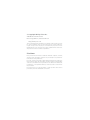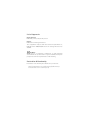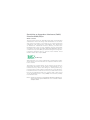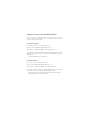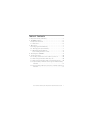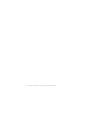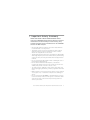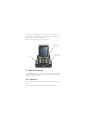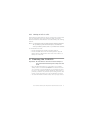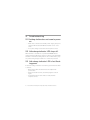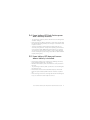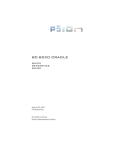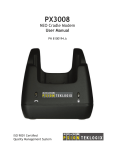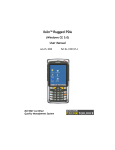Download Psion Teklogix IKON CH4000 User manual
Transcript
CH4000 IKÔN™ RUGGED PDA DESKTOP DOCKING STATION QUICK REFERENCE GUIDE September 27, 2011 PN 8000160.C ISO 9001 Certified Quality Management System © Copyright 2011 by Psion Inc. 2100 Meadowvale Boulevard Mississauga, Ontario, Canada L5N 7J9 http://www.psion.com This document and the information it contains is the property of Psion Inc. This document is not to be used, reproduced or copied, in whole or in part, except for the sole purpose of assisting in proper use of Psion manufactured goods and services by their rightful owners and users. Any other use of this document is prohibited. Disclaimer Every effort has been made to make this material complete, accurate, and up-to-date. In addition, changes are periodically incorporated into new editions of the publication. Psion Inc. reserves the right to make improvements and/or changes in the product(s) and/or the program(s) described in this document without notice, and shall not be responsible for any damages including, but not limited to, consequential damages, caused by reliance on the material presented. Psion, the Psion logo, and the names of other products and services provided by Psion are trademarks of Psion Inc. List of Approvals North America EMC: FCC part 15, subpart B; class B Europe EMC and Low Voltage Directives This equipment complies with the essential requirements of EMC Directive 2004/108/EC and Low Voltage Directive 72/ 23/EEC. CE Mark When used in a residential, commercial or light industrial environment the product and its approved UK and European peripherals fulfill all requirements for CE marking. Declaration Of Conformity Declaration of Conformity Documents are provided at: http://community.psion.com/knowledge/w/knowledgebase/declaration-of-conformity.aspx Return to Factory Warranty Psion provides a return to factory warranty on this product for a period of twelve (12) months in accordance with the statement of Warranty and Product Support provided at: http://www.psion.com/warranty The warranty on Psion manufactured equipment does not extend to any product that has been tampered with, altered, or repaired by any person other than an employee of an authorized Psion service organization. See Psion terms and conditions of sale for full details. Important: Psion warranties take effect on the date of shipment. Waste Electrical and Electronic Equipment (WEEE) Directive 2002/96/EC and Waste Batteries Directive 2006/66/EC This Product, and its accessories, comply with the requirements of the Waste Electrical and Electronic Equipment (WEEE) Directive 2002/96/EC. The batteries used in this Product comply with the requirements of Directive 2006/66/EC. If your end-of-life Psion product, battery or accessory carries a label as shown here, please contact your local country representative for details on how to arrange recycling. For a list of international subsidiaries, please go to: http://www.psion.com/environmental-compliance.htm Restriction on Hazardous Substances (RoHS) Directive 2002/95/ec What is RoHS? The European Union has mandated that high environmental standards be met in the design and manufacture of electronic and electrical products sold in Europe, to reduce hazardous substances from entering the environment. The “Restriction on Hazardous Substances Directive (RoHS)” prescribes the maximum trace levels of lead, cadmium, mercury, hexavalent chromium, and flame retardants PBB and PBDE that may be contained in a product. Only products meeting these high environmental standards may be “placed on the market” in EU member states after July 1, 2006. RoHS Logo Although there is no legal requirement to mark RoHS-compliant products, Psion Inc. indicates its compliance with the directive as follows: The RoHS logo located either on the back of the product or underneath the battery in the battery compartment (or on a related accessory such as the charger or docking station) signifies that the product is RoHS-compliant as per the EU directive. Other than as noted below, a Psion product that does not have an accompanying RoHS logo signifies that it was placed on the EU market prior to July 1, 2006, and is thereby exempt from the directive. Note: Not all accessories or peripherals will have a RoHS logo due to physical space limitations or as a result of their exempt status. Support Services and Worldwide Offices Psion provides a complete range of product support services to its customers worldwide. These services include technical support and product repairs. Technical Support For technical support in North America: Call Toll free:+1 800 387 8898 Option 3, or Direct Dial: +1 905 813 9900 Ext. 1999 Option 3. For technical support outside of North America, please follow the link for your region on the Psion Community Support website at: http://community.psion.com/support Product Repairs For repair service in North America: Call Toll free:+1 800 387 8898 Option 2, or Direct Dial: +1 905 813 9900 Ext. 1999 Option 2. For repair service outside of North America, please contact your local office listed in the following document: http://www.psion.com/documents/com/quickReferenceGuides/ Help_Desk_Contact_Numbers_A4.pdf Worldwide Offices Company Headquarters Psion Inc. 2100 Meadowvale Boulevard Mississauga, Ontario, Canada L5N 7J9 Tel: +1 905 813 9900 Fax: +1 905 812 6300 E-mail: [email protected] North American Headquarters & U.S. Service Centre Psion Corporation 3000 Kustom Drive Hebron, Kentucky, USA 41048 Tel: +1 859 371 6006 Fax: +1 859 371 6422 E-mail: [email protected] International Subsidiaries www.psion.com/us/about/contact_psion-offices.htm Psion S.A. La Duranne 135 Rue Rene Descartes BP 421000 13591 Aix-En-Provence Cedex 3; France Tel: +33 4 42 90 88 09 Fax: +33 4 42 90 88 88 E-mail: [email protected] Psion Espana S.L. Plaza de la Pau, s/n Edificio 3, 2º 08940 Cornella de Llobregat, Barcelona, Spain +34 902 884 220 +34 934 750 230 [email protected] Table of Contents 1. Important Safety Summary. . . . . . . . . . . . . . . . . . . . . . . . . .3 2. CH4000 Features. . . . . . . . . . . . . . . . . . . . . . . . . . . . . . . . . .5 2.1 Operator Controls . . . . . . . . . . . . . . . . . . . . . . . . . . . . . . .6 2.2 Indicators . . . . . . . . . . . . . . . . . . . . . . . . . . . . . . . . . . . . . .6 3. Operation . . . . . . . . . . . . . . . . . . . . . . . . . . . . . . . . . . . . . . . . .7 3.1 Charging the Ikôn Battery . . . . . . . . . . . . . . . . . . . . . . . .7 3.2 Charging the Spare Battery . . . . . . . . . . . . . . . . . . . . . .7 3.3 Operating the USB Dock. . . . . . . . . . . . . . . . . . . . . . . . .8 3.3.1 Linking an Ikôn to a PC . . . . . . . . . . . . . . . . . . . . . .9 4. Cleaning the CH4000 . . . . . . . . . . . . . . . . . . . . . . . . . . . . . .9 5. Troubleshooting . . . . . . . . . . . . . . . . . . . . . . . . . . . . . . . . . . .10 5.1 Docking station does not seem to power on. . . . . . . .10 5.2 Ikôn charge indicator LED stays off.. . . . . . . . . . . . . . .10 5.3 Ikôn charge indicator LED is fast flashing green. . . .10 5.4 Spare battery LED fast flashes green with a battery installed. . . . . . . . . . . . . . . . . . . . . . . . . . . . . . . . . . . . . . .11 5.5 Spare battery LED does not turn on when a battery is installed. . . . . . . . . . . . . . . . . . . . . . . . . . . . . . . . . . . . . . .11 Psion CH4000 Desktop Docking Station Quick Reference Guide 1 2 Psion CH4000 Desktop Docking Station Quick Reference Guide 1. Important Safety Summary READ AND SAVE THESE INSTRUCTIONS—Before using the CH4000 Desktop Docking Station read these instructions and the markings on the housing; they contain important safety information for the CH4000 and the AC Wall Adaptor. • Use the AC adaptor, batteries and other attachments recommended or sold by Psion. • The mains power cord (sold separately) shall comply with the national safety regulations of the country where the equipment is to be used. • The Docking Station cannot be used with non-Ikon PDAs. Although they may share the same battery terminating connector, they are designed with different application in mind. • Do not operate the AC adaptor with a damaged cord or plug. Replace immediately. • Do not disassemble the AC adaptor; it should be repaired by qualified service personnel. Incorrect reassembly may result in electric shock or fire. • To reduce risk of damage to the electric plug and cord when unplugging the Dock, pull the plug rather than the cord. • Make sure the cord is positioned so that it is not stepped on, tripped over, or otherwise subjected to damage or stress. • Do not operate the CH4000 or the AC adaptor if it has received a sharp blow, been dropped or otherwise damaged in any way; it should be inspected by qualified service personnel. Psion CH4000 Desktop Docking Station Quick Reference Guide 3 • To reduce the risk of electric shock, unplug the AC adaptor from the outlet before attempting any maintenance or cleaning. • An extension cord should not be used unless absolutely necessary. Use of an improper extension cord could result in fire or electric shock. If an extension cord must be used, make sure: - The plug pins on the extension cord are the same number, size, and shape as those on the adaptor. - The extension cord is properly wired and in good electrical condition and that the wire size is larger than 18 AWG. • Do not expose the AC adaptor to rain or snow. However, the CH4000 is designed to accept a wet Ikon Rugged PDA without harmful effect. • The CH4000 storage temperature is -30°Cto +60°C (22F to 140°F). Operating temperature 0°C to 40°C (32°F to 104°F) and humidity is 5-95%. • Do not place batteries in the charger if they are cold— temperature below 0°C (32°F). Allow them to warm up to room temperature at least 30 minutes. • Do not use the CH4000 if after an overnight charge, the battery feels warmer than the charger housing. The CH4000 should be inspected by qualified service personnel. • Do not use the CH4000 if the battery, while charging, becomes more than lukewarm. 4 Psion CH4000 Desktop Docking Station Quick Reference Guide Figure 1.1 CH4000 AC Adaptor 2. CH4000 Features Important: To preserve battery integrity, the desktop docking station will proceed with a charge only when the battery temperature falls between 0°C and 40°C (32°F to 104°F). The CH4000 Desktop Docking Station (Figure 2.1 on page 6) is a desktop model designed to: • Fast charge the internal battery. • Fast charge the spare battery pack (see Figure 2.1 on page 6). • Supply Type A and Type B USB connectivity to the Ikôn (see Figure 3.1 on page 8). The desktop docking station provides sufficient power to concurrently support all the above functions. The CH4000 uses careful charge algorithms designed to maximize battery life while ensuring the shortest possible charge time. The charger supports proprietary Psion Smart Batteries and handles a range of voltages and charge algorithms. See your Ikôn Rugged PDA User Manual for more Psion CH4000 Desktop Docking Station Quick Reference Guide 5 information regarding battery capacity, charge times and battery life. See “Charging the Spare Battery” on page 7 for spare battery charge information. Figure 2.1 Desktop Docking Station Front View Rear-Mounted Spare Battery Stylus Spare Battery Charge LED 2.1 Operator Controls The CH4000 has one operator control—the USB door on the rear, which switches from Type A to Type B (see “Operating the USB Dock” on page 8). 2.2 Indicators The front-mounted LED indicates the spare battery charge status. 6 Psion CH4000 Desktop Docking Station Quick Reference Guide 3. Operation 3.1 Charging the Ikôn Battery The CH4000 supplies DC power to enable the Ikôn internal fast charger. Normally, it takes 2.5 to 3.0 hours to charge the Ikôn 5000 mAh battery. When installed in the dock, the Ikôn battery charge LED will illuminate to indicate the unit has external power and can charge the internal battery. The Ikôn charge indication follows the same convention as the charger's spare battery indicator (see Figure 2.1 on page 6). Note: Battery charging continues whether the Ikôn is switched on or off. 3.2 Charging the Spare Battery Important: Do not store spare batteries in a charger for more than 72 hours. Doing so may damage the battery or reduce its charge capacity. • Install the battery in the rear slot of the CH4000 with the connector facing to the right. Slide the battery in and down to mate the connector. • The CH4000 spare battery LED lights up immediately. During charge the LED will be flashing green. • When the battery capacity reaches 95%, the LED turns solid green. • The charge stops when the battery is fully charged and the LED remains green. A full charge will take 2.5 to 3.0 hours for a 5000 mAh battery. Psion CH4000 Desktop Docking Station Quick Reference Guide 7 3.3 Operating the USB Dock The CH4000 Desktop Docking Station offers a rear-mounted host or device USB connection to the Ikôn. The Ikôn supports communication with low- and full-speed USB 1.1 compliant devices and hosts through the docking station. The Type B receptacle may be used for ActiveSync® among other applications typical for a Type B device (see Figure 3.1). Move the sliding door selector to alternate between the Type A and Type B USB ports. Figure 3.1 Desktop Docking Station Rear View Sliding Door Type A USB Port Type B USB Port Sliding Door 8 DC Jack DC Jack Psion CH4000 Desktop Docking Station Quick Reference Guide 3.3.1 Linking an Ikôn to a PC The desktop docking station can be connected to a PC so that you can exchange files in the same way that you would between PC drives. A USB cable is included with your docking station. Note: For information about data transfer with the Windows XP operating system and ActiveSync, and with the Vista operating system, refer to your Ikôn user manual. To link the Ikôn to a PC: • Insert the Ikôn in the desktop docking station. • Insert the USB cable into the docking station Type B USB connector. Attach the other end of the cable to a USB port on the PC. 4. Cleaning the CH4000 Important: Do not immerse the unit in water. Dampen a soft cloth with mild detergent to wipe the unit clean. • Use only mild detergent or soapy water on a slightly damp cloth to clean the CH4000. Avoid abrasive cleaners, solvents or strong chemicals for cleaning. The plastic case is susceptible to harsh chemicals. The plastic is partially soluble in oils, mineral spirits and gasoline. The plastic slowly decomposes in strong alkaline solutions. • To clean ink marks from the label, use isopropyl alcohol. Psion CH4000 Desktop Docking Station Quick Reference Guide 9 5. Troubleshooting 5.1 Docking station does not seem to power on. • When first connected to the DC power supply, the spare charger LED should turn ON and remain on for 3 seconds. • If not, the charger is defective and requires service. 5.2 Ikôn charge indicator LED stays off. When an Ikôn is docked into a powered CH4000 and its charge indicator LED stays off, there could be a problem with the Ikôn or with the docking station. Use an Ikôn with a properly functioning charge indicator to isolate the problem. 5.3 Ikôn charge indicator LED is fast flashing green. If the Ikôn charge indicator fast flashes green when the Ikôn is docked: • Remove the Ikôn and disconnect the adaptor DC power cable. • Wait at least 20 seconds, and then plug the cable in again. • If the Ikôn indicator still shows a fault, the Ikôn requires service. 10 Psion CH4000 Desktop Docking Station Quick Reference Guide 5.4 Spare battery LED fast flashes green with a battery installed. • Try inserting a battery that is known to be working with another charger. • If the charge slot LED continues to fast flash green with the known working battery, the charger is defective and requires service. • Your Psion battery and desktop docking station are carefully designed for safety and capacity performance in accordance with IEEE 1725. If the battery or charger are not Psion approved products, or the safety mechanism is faulty, the spare charge slot LED or Ikôn LED will rapidly flash green. 5.5 Spare battery LED does not turn on when a battery is installed. • Inspect the charge slot contacts for damage (are they bent, flattened, twisted or broken?). • Reinstall the battery and check that it is fully seated in the slot. • Try inserting a battery that you know to be working into the charger slot. • Disconnect and reconnect the DC adaptor, and check that the spare battery LED indicator flashes at powerup. • If the charge slot fails to charge the known working battery, it is defective and requires service. Psion CH4000 Desktop Docking Station Quick Reference Guide 11 8 0 0 0 1 6 0