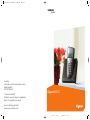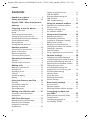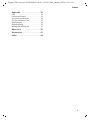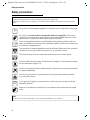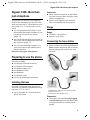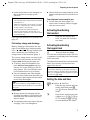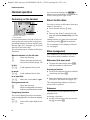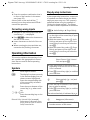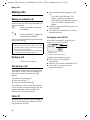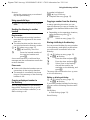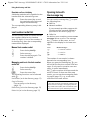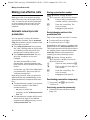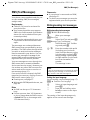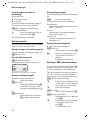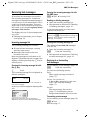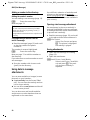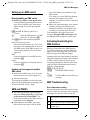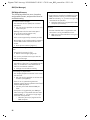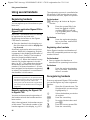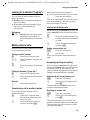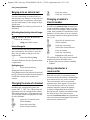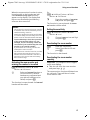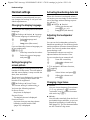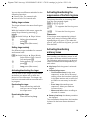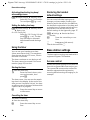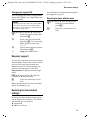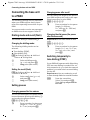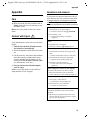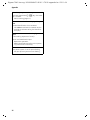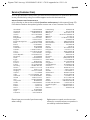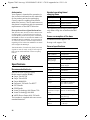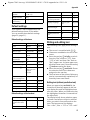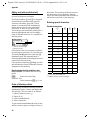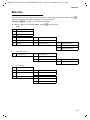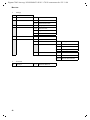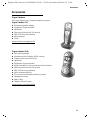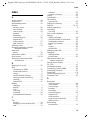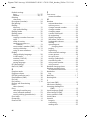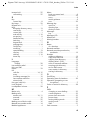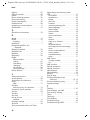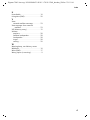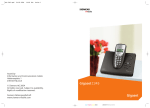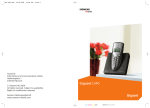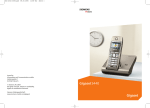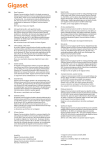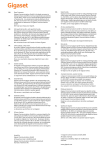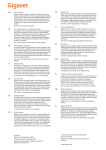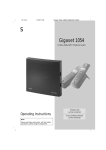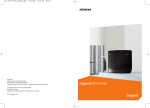Download Siemens Gigaset C340 Specifications
Transcript
BA C340.qxd
24.05.2004
16:00 Uhr
Seite 1
s
mobile
Issued by
Information and Communication mobile
Haidenauplatz 1
D-81667 Munich
© Siemens AG 2004
All rights reserved. Subject to availability.
Rights of modification reserved.
Gigaset C340
Siemens Aktiengesellschaft
www.siemens-mobile.com
cyan magenta yellow black
Liebreich Medienproduktion
Gigaset C340 / Im-eng / A31008-M1621-R101-1-7619 / overview.fm / 23.11.04
Handset at a glance
Handset at a glance
1
INT
INT 11
§§§§INT§§§
§§§§INT§§§
V
2
§§Menu
§§Menu
12
3
4
11
10
5
9
8
6
7
1 Display in idle status
2 Battery charge condition
= e V U (empty to full)
= flashes: battery nearly empty
e V U flashes: battery charging
3 Control key (page 8)
4 Message key
Opens calls and messages lists.
Flashes: New message or new call.
5 End call key, On/Off key
End call, cancel function, go back one menu
level (short press), back to idle status (long
press), activate/deactivate handset (long
press in idle status)
6 Hash key
Keypad lock on/off (long press, page 7)
7 Microphone
8 Recall key
Enter recall (long press)
9 Star key
Ringers on/off (long press in idle status),
Enter dial pause (long press when dialling),
Switch between upper/lower case letters
and digits for text entry (page 37)
10 Talk key
Answer a call, open last number redial list
(short press), start dialling (long press)
11 Handsfree Key
Switch between earpiece and handsfree
mode;
Lights up: handsfree activated;
Flashes: incoming call
12 Timer key (page 30)
Start and end timer
1
Gigaset C340 / Im-eng / A31008-M1621-R101-1-7619 / C340_laender_IVZ.fm / 23.11.04
Contents
Contents
Handset at a glance . . . . . . . . . . . 1
Safety precautions . . . . . . . . . . . . 4
Gigaset C340– More than just a telephone . . . . . . . . . . . . . . . . . . . . . 5
Preparing to use the phone . . . . . 5
Installing the base . . . . . . . . . . . . . . . .
Range . . . . . . . . . . . . . . . . . . . . . . . . . .
Connecting the base station . . . . . . . .
Setting up the handset for use . . . . . . .
Activating/deactivating the handset . .
Activating/deactivating
the keypad lock . . . . . . . . . . . . . . . . . .
Setting the date and time . . . . . . . . . .
5
5
5
6
7
7
7
Handset operation . . . . . . . . . . . . 8
Control key on the handset . . . . . . . . .
Return to idle status . . . . . . . . . . . . . . .
Menu management . . . . . . . . . . . . . . .
Correcting wrong inputs . . . . . . . . . . .
8
8
8
9
Operating information . . . . . . . . . 9
Symbols . . . . . . . . . . . . . . . . . . . . . . . . 9
Step-by-step instructions . . . . . . . . . . . 9
Making calls . . . . . . . . . . . . . . . . 10
Making an external call . . . . . . . . . . .
Ending a call . . . . . . . . . . . . . . . . . . . .
Answering a call . . . . . . . . . . . . . . . . .
Caller ID . . . . . . . . . . . . . . . . . . . . . . .
Handsfree talking . . . . . . . . . . . . . . . .
Muting . . . . . . . . . . . . . . . . . . . . . . . .
10
10
10
10
11
11
Using the directory and lists . . . 12
Setting up an SMS centre . . . . . . . . . .
SMS and PABX's . . . . . . . . . . . . . . . . . .
Activating/deactivating the
SMS function . . . . . . . . . . . . . . . . . . . .
SMS Troubleshooting . . . . . . . . . . . . .
21
21
21
21
Using the network mailbox . . . . 23
Specifying the network mailbox
for fast access . . . . . . . . . . . . . . . . . . . 23
Viewing a message from
the network mailbox . . . . . . . . . . . . . . 23
Using several handsets . . . . . . . 24
Registering handsets . . . . . . . . . . . . . .
De-registering handsets . . . . . . . . . . .
Looking for a handset ("paging") . . . .
Making internal calls . . . . . . . . . . . . . .
Barging-in to an external call . . . . . . .
Changing the name of a handset . . . .
Changing a handset's
internal number . . . . . . . . . . . . . . . . .
Using a handset as a room monitor . .
24
24
25
25
26
26
26
26
Handset settings . . . . . . . . . . . . . 28
Changing the display language . . . . .
Setting/changing the screen picture .
Activating/deactivating Auto talk . . . .
Adjusting the loudspeaker volume . . .
Changing ringer tones . . . . . . . . . . . .
Activating/deactivating the
suppression of the first ring tone . . . .
Activating/deactivating
advisory tones . . . . . . . . . . . . . . . . . . .
Using the timer . . . . . . . . . . . . . . . . . .
Restoring the handset
default settings . . . . . . . . . . . . . . . . . .
28
28
28
28
28
29
29
30
30
Directory . . . . . . . . . . . . . . . . . . . . . . . 12
Last number redial list . . . . . . . . . . . . 14
Opening lists with
the message key . . . . . . . . . . . . . . . . . 14
Base station settings . . . . . . . . . 30
Making cost-effective calls . . . . 16
Connecting the base unit
to a PABX . . . . . . . . . . . . . . . . . . . 32
Automatic network provider
preselection . . . . . . . . . . . . . . . . . . . . 16
SMS (Text Messages) . . . . . . . . . 17
Writing/sending text messages . . . . . 17
Receiving text messages . . . . . . . . . . 19
Using data in message
attachments . . . . . . . . . . . . . . . . . . . . 20
2
Access control . . . . . . . . . . . . . . . . . . . 30
Repeater support . . . . . . . . . . . . . . . . 31
Restoring the base default settings . . 31
Dialling mode and recall (flash) . . . . . 32
Setting pauses . . . . . . . . . . . . . . . . . . . 32
Switching temporarily to
tone dialling (DTMF) . . . . . . . . . . . . . . 32
Gigaset C340 / Im-eng / A31008-M1621-R101-1-7619 / C340_laender_IVZ.fm / 23.11.04
Contents
Appendix . . . . . . . . . . . . . . . . . . . 33
Care . . . . . . . . . . . . . . . . . . . . . . . . . .
Contact with liquid . . . . . . . . . . . . . .
Questions and answers . . . . . . . . . . .
Service (Customer Care) . . . . . . . . . .
Specifications . . . . . . . . . . . . . . . . . . .
Default settings . . . . . . . . . . . . . . . . .
Writing and editing text . . . . . . . . . . .
33
33
33
35
36
37
37
Menu tree . . . . . . . . . . . . . . . . . . 39
Accessories . . . . . . . . . . . . . . . . . 41
Index . . . . . . . . . . . . . . . . . . . . . . 43
3
Gigaset C340 / Im-eng / A31008-M1621-R101-1-7619 / starting.fm / 23.11.04
Safety precautions
Safety precautions
Caution:
Read the safety precautions and the operating instructions before use.
Explain their contents to your children, and the potential hazards associated with using the telephone.
$
Only use the main adapter supplied, as indicated on the underside of the base.
Fit only the recommended rechargeable batteries (page 36) of the same
type! Do not use any other battery type or non-rechargeable batteries as this
could result in significant health risks and personal injury.
‹
Œ
Insert rechargeable batteries as indicated by their polarity symbols, and use
them according to these instructions (polarity symbols can be seen in the handset's battery compartments).
The operation of medical appliances may be affected. Be aware of the technical
conditions in your particular environment, e.g. operation rooms.
The handset may cause an unpleasant humming noise in hearing aids.
Do not install the base station in bathrooms or showers. The handset and base
are not waterproof (page 33).
Switch off your phone when onboard aircraft. Ensure that it cannot be switched
on again accidentally.
Do not use your phone in environments with a potential explosion hazard,
e.g. auto paint shops.
ƒ
If you give your Gigaset to someone else, make sure you also give them the
operating manual.
Dispose of the batteries and phone in accordance with environmental regulations.
Note:
Not all of the functions described in this manual are available in all countries.
4
Gigaset C340 / Im-eng / A31008-M1621-R101-1-7619 / starting.fm / 23.11.04
Gigaset C340– More than just a telephone
Gigaset C340– More than
just a telephone
Your phone not only lets you send and
receive text messages over the fixed network and store up to 100 telephone numbers (page 12) – it can do much, much
more:
u You can programme the keys of your
phone with important numbers so you
can dial at the touch of a button
(page 13).
u You can designate important people as
VIPs so you can tell important calls from
the ring tone (page 12).
u You can store birthdays (page 13) in
your phone and it will remind you of
them in advance.
Have fun using your new phone!
Please note:
u Never expose the phone to the follow-
ing: heat sources, direct sunlight, other
electrical appliances.
u Protect your Gigaset from moisture,
dust, corrosive liquids and vapours.
Range
Range:
u Outdoors: up to 300 m
u Indoors: up to 50 m
Connecting the base station
¤ Please connect the mains unit first and
then connect the phone jack as shown
below, placing the cords in the cord
recesses.
Preparing to use the phone
The pack contains:
u one Gigaset C340 base station,
u one Gigaset C34 handset,
u one power supply unit,
u one telephone cord,
u two batteries
u one battery cover
u one set of operating instructions.
2
1
3
Installing the base
The base is designed to be operated in
enclosed, dry areas at temperatures ranging from +5 °C to +45 °C.
¤ Set up the base at a central position
within the home.
1
1 Underside of the base unit (partial view)
2 230 V mains unit
3 Phone jack with phone cord
Please note:
u The mains unit must be left plugged
in at all times because the phone will
not operate without a mains power
supply.
5
Gigaset C340 / Im-eng / A31008-M1621-R101-1-7619 / starting.fm / 23.11.04
Preparing to use the phone
u If you buy a replacement phone cord in
the shops make sure that the phone
jack has the correct type of wiring.
Opening the battery cover
¤ Push the catch 2 towards the loudspeaker 1 and lift the cover up.
1
Correct phone jack wiring
3
2
1
4
5
6
1
2
3
4
5
6
Setting up the handset for use
Placing the handset in the base and
registering it
¤ Place the handset in the charging cra-
Inserting the batteries
Caution:
Use only the rechargeable batteries recommended by Siemens on page 36! Under no circumstances should you use a conventional
(non rechargeable) battery or other battery
types as this could cause significant damage to
health and property, e.g. the outer casing of
the batteries could be destroyed or the batteries could explode. The phone could also malfunction or be damaged as a result of using
batteries that are not of the recommended
type.
¤ Fit the batteries with the correct
polarity.
1
¤ Position the battery cover against the
edge 1 and push down until it clicks
home.
6
2
unused
unused
a
b
unused
unused
dle of the base unit with its display facing forward.
The handset registers automatically. Registration takes around 1 minute. While this
is happening, Registering appears in the
display and the name of the base, Base 1,
flashes. The handset is given the lowest
available internal number (1–6). When
the handset has registered, this number
appears in the display, e.g. INT 1. This
means that the handset has been allocated the first internal number. If all internal numbers 1–6 have been assigned (six
handsets are registered on a base), the
number 6 is overwritten if that handset is
in idle status.
Notes:
– Automatic registration is not possible when
the base on which you wish to register the
handset is being used to make a call.
– A key press cancels automatic registration.
– If automatic registration does not work the
handset will have to be registered manually
(page 24).
– The name of the handset can be changed
(page 26).
Gigaset C340 / Im-eng / A31008-M1621-R101-1-7619 / starting.fm / 23.11.04
Preparing to use the phone
¤ Leave the handset in the charging cra-
u After a while the charge capacity of the
Notes:
Your telephone is now ready for use
dle in the base to charge up the
batteries.
– The handset may only be placed in the base
provided for it.
– When the handset is in the base, it charges
even if it is switched off. You will see the
charge status in the display.
– If the handset has switched itself off
because the batteries are flat and if it is
then placed in the base, it will switch itself
on automatically.
If you have any questions or problems see
page 33.
First battery charge and discharge
Battery charging is indicated in the top
right of the display by a flashing battery
icon e, V or U. During handset operation, the battery icon indicates the
charge status of the batteries (page 1).
The correct charge status can only be displayed when the batteries are first fully
charged and discharged through use.
¤ To do this, leave the handset in the
base without interruption until the
battery icon stops flashing in the display (approx. 6h). Your handset need
not be switched on for it to charge.
¤ Once the batteries are fully charged,
remove the handset from the base and
do not put it back again until the batteries are fully discharged.
Note:
After the first battery charge and discharge
you may replace your handset in its base after
every call.
batteries will decrease for technical reasons.
¤ Set the date and time (page 7) to
ensure that incoming calls are logged
with the correct time.
Activating/deactivating
the handset
a
Activating/deactivating
the keypad lock
#
Press the hash key long.
You hear the confirmation beep. The icon
Ø appears in the display when the keypad
lock is activated.
The keypad lock deactivates automatically
when you receive a call and activates
again after the call.
Note:
The handset displays an advisory message if
you press a key by accident while the keypad
lock is on. To deactivate the keypad lock, press
the hash key # long.
Setting the date and time
§Menu§
~
Please note:
u Always repeat the charging and dis-
charging procedure if you remove the
batteries from the handset and insert
them in again.
u The batteries may warm up as they are
charging. This is not dangerous.
Press the end call key and
hold. You hear the confirmation beep.
~
¢ Settings ¢ Date/Time
Enter the day, month and year
with 6 digits and press §OK§.
Use q to move between the
fields.
Enter hours and minutes with
4 digits (e.g. Q M 1 5 for
07:15) and press §OK§. Use q
to move between the fields.
7
Gigaset C340 / Im-eng / A31008-M1621-R101-1-7619 / starting.fm / 23.11.04
Handset operation
You can use the display icon — to
delete text in input fields one character at
a time, moving from right to left.
Handset operation
Control key on the handset
§§§§INT§§§
§§Menu
1
2
1 Display functions
2 Control key
In these instructions, the side of the control key that you must press in the given
operating situation is shown in black (top,
bottom, right, left). Example: t for "press
the top of the control key".
The control key has a number of different
functions:
When the handset is in the idle state
s
t
Open the directory.
Adjust the ringer melody volume of the handset (page 29).
In lists
t/ s
Scroll up/down line by line.
In an input field
t/ s
Move the cursor left or right.
During an external call
s
t
Open the directory.
Adjust loudspeaker volume for
earpiece and handsfree mode.
Using display functions
The current display functions are shown
reverse highlighted in the bottom display
line.
u/ v
Launch left / right display function.
8
You wish to return to idle status from anywhere in the menu:
¤ Press the end call key a long.
Or:
¤ Press no key: After 2 minutes the display will return automatically to its idle
status.
Changes which you have not confirmed/
stored by pressing §OK§ will be rejected.
For an example of the display in idle status, see page 1.
Menu management
Your telephone's functions are accessed
from a menu with a number of levels.
Main menu (first menu level)
¤ To open the main menu, press §Menu§
with the handset in idle status.
Scroll up/down line by line.
In menus
t/ s
Return to idle status
Accessing a function
¤ Scroll to the required function with the
control key and press §OK§.
Or:
¤ Enter the number that is in front of the
function in the menu tree (page 39).
The corresponding submenu (the next
menu level) is opened.
Submenus
The functions in the submenus are displayed as lists.
Accessing a function:
¤ Scroll to the function with the control
key q and press §OK§.
Gigaset C340 / Im-eng / A31008-M1621-R101-1-7619 / starting.fm / 23.11.04
Operating information
Or:
Step-by-step instructions
in front of the function in the menu
tree (page 39).
A short press on the end call key a
returns you to the previous menu level /
cancels the operation.
In these operating instructions, sequences
of symbols are used to show you which
steps you must carry out. This system is
explained below using the example of
"setting the ringer melody". The things
you have to do are explained in the boxes.
¤ Enter the number combination that is
Correcting wrong inputs
u Navigate to the wrong input with the
control key if T is displayed.
u Press — to delete the character to
the left of the cursor.
u Insert characters to the left of the cursor
u When entering the time and date etc.,
overwrite the (flashing) character.
§Menu§
¤ With the handset in idle status, press
¤
¤
Operating information
This section explains the meaning of certain symbols and typographical conventions that are used in these operating
instructions.
Symbols
~
Enter digits or letters.
§Menu§
The display functions currently
in the bottom display line are
shown reverse highlighted.
Press the corresponding side
of the control key to launch
the function.
q
Press the top or bottom of the
control key, e.g. when scrolling.
c / Q / P etc.
Press the matching key on the
handset.
External Calls / Internal Calls (example)
Select one of the menu functions (External Calls or Internal
Calls) from the list.
¢ Audio Settings ¢ Ringer Melody
on the right of the control key to open
the main menu.
With the control key, select q Audio
Settings and press on the right of the
control key to confirm your selection
with §OK§.
With the control key, select q Ringer
Melody and press on the right of the
control key to confirm your selection
with §OK§.
Select External Calls / Internal
Calls and press §OK§.
¤ Press the bottom of the control key
¤
repeatedly until External Calls or Internal
Calls is selected.
Press OK§ (control key right) to confirm
your selection.
q
Select melody (‰ = on) and
press §OK§.
¤ Press the top or bottom of the control
key to select a melody.
¤ Press OK§ (control key right) to confirm
your selection.
The selected melody is indicated by a ‰.
a
Long press (idle status).
¤ Press the end call key and hold until the
handset returns to idle status.
9
Gigaset C340 / Im-eng / A31008-M1621-R101-1-7619 / telephony.fm / 23.11.04
Making calls
Making calls
Making an external call
External calls are calls using the public telephone network.
~c
Enter the number and press
the talk key.
Or:
c~
Press the talk key c long and
then enter the number.
You can cancel the dialling operation with
the end call key a.
Notes:
– Dialling with the directory (page 12) or last
number redial list (page 14) saves repeated
keying of phone numbers.
– You can assign a number from the directory
to a key for speed dialling (page 13).
Ending a call
a
Press the end call key.
Answering a call
The handset indicates an incoming call in
three ways: it rings, there is a display on
the screen and the handsfree key d
flashes.
To accept an incoming call:
¤ Press the talk key c.
¤ Press the handsfree key d.
If the handset is in the base and the Auto
Answer function is activated (page 28), the
handset will take a call automatically
when you lift it out of the base.
Caller ID
When you get a call, the caller's number is
shown in the display provided the following conditions are met:
10
u Your network provider supports CLIP,
CLI.
– CLI (Calling Line Identity): The
caller's number is transmitted
– CLIP (Calling Line Identity Presentation): The caller's number is displayed
u You have requested CLIP from your network provider.
u The caller has requested CLI from his
network provider.
Call display with CLIP/CLI
If the caller's number is stored in your
directory, you see his name.
®
1
1234567890
2
§Menu
1 Ringer icon
2 Caller's number or name
Instead of the number, you see:
u External Call, if no number is
transmitted.
u Withheld, if the caller withholds his ID.
u Unavailable, if the caller has not
requested caller ID.
Gigaset C340 / Im-eng / A31008-M1621-R101-1-7619 / telephony.fm / 23.11.04
Making calls
Handsfree talking
Muting
With handsfree talking, instead of holding
the handset to your ear you can put it
down, e.g. on the table in front of you, to
allow others to listen and speak to the
caller.
You can deactivate the microphone in
your handset during an external call.
Activating/deactivating handsfree
Cancelling muting
Activating while dialling
Muting the handset
§INT§
a
Press the control key.
Briefly press the end call key.
~d
¤
Enter the number and press
the handsfree key.
You should inform your caller before
you use the handsfree function so that
they know someone else is listening.
Switching between earpiece and
handsfree mode
d
Press the handsfree key.
Switch handsfree on and off during a call .
If you wish to place the handset in the
base during a call:
¤ Press the handsfree key d and hold it
while placing the handset in the base.
If handsfree key d does not light up,
press the key again.
To find out how to adjust the volume, see
page 28.
11
Gigaset C340 / Im-eng / A31008-M1621-R101-1-7619 / directories.fm / 23.11.04
Using the directory and lists
Using the directory and lists
The options are:
u Directory,
u Last number redial list
u SMS list,
u Calls list.
You can store up to 100 entries in the
directory (the actual number depends on
the size of the individual entries).
You create a personalised directory for
your own individual handset. However
you can send the list or individual entries
to other handsets (page 13).
Directory
In the directory you store numbers and
matching names.
¤ With the handset in idle status, open
the directory by pressing s.
Length of an entry
Number:
Name:
max. 32 digits
max. 16 characters
Note:
You can assign a number from the directory to
a key for speed dialling (page 13).
Storing a number in the directory
s ¢ §Menu§ ¢ New Entry
~
Enter the number and
press §OK§.
~
Enter the name and press §OK§.
Selecting a directory entry
s
Open the directory.
You have the following options:
u Use q to scroll to the entry until the
required name is selected.
u Enter the first character of the name, or
scroll to the entry with q.
12
Dialling with the directory
s ¢ q (select entry; page 12)
c
Press the talk key. The number
is dialled.
Managing directory entries
You have selected an entry (page 12).
Editing an entry
§Menu§
~
~
¢ Edit Entry
Edit the number if required,
and press §OK§.
Edit the name if required, and
press §OK§.
Using other functions
s ¢ s (select entry; page 12) ¢ §Menu
The following functions can be selected
with q:
Use Number
Edit or add a stored number. Then dial
or use other functions with §Menu§.
Birthday
Add, view, edit or delete a birthday for
an existing entry.
Delete Entry
Delete a selected entry.
VIP Entry
Mark a directory entry as VIP (Very
Important Person) and assign it a particular ringer melody. You will now be
able to tell VIP calls from the ringer
melody.
This feature requires caller display
(CLI) (page 10).
Send Entry
Send a single entry to another handset
(page 13).
Delete List
Delete all directory entries.
Send List
Send the complete list to another handset (page 13).
Gigaset C340 / Im-eng / A31008-M1621-R101-1-7619 / directories.fm / 23.11.04
Using the directory and lists
Shortcut
Assign the current entry to a selected
key for speed dialling.
Using speed dial keys
¤ Press the required speed dial key and
hold.
Sending the directory to another
handset
Requirements:
u The sending and receiving handsets
must both be registered to the same
base unit.
u The other handset and the base unit
can send and receive directory entries.
s ¢ q (select entry; page 12)
¢ §Menu§ ¢ Send Entry / Send List
~
Enter the internal number of
the receiver handset and
press §OK§.
A successful transfer is confirmed by a
message and the confirmation tone at the
receiver handset.
Please note:
u Entries with identical numbers are not
overwritten in the receiver handset.
u The transfer is cancelled if the phone
rings or if the memory of the receiving
handset is full.
Copying a displayed number to
the directory
You can copy numbers to the directory;
they will be displayed in a list, e.g. the
calls list or last number redial list, in an
SMS or during a call.
A number is displayed:
§Menu§ ¢ Copy to Directory
¤ Complete the entry (page 12).
Copying a number from the directory
In many operating situations you can
open the directory to copy a number, for
example. Your handset need not be in idle
status.
¤ Depending on the operating situation,
open the directory with s or
§Menu§ Directory.
q
Select an entry (page 12).
Storing a birthday in the directory
You can store a birthday for every number
in the directory, and specify a time when
you will receive a reminder call on the
birthday.
s ¢ q (select an entry; page 12)
¢ §Menu§ ¢ Birthday
~
Enter the date and press §OK§.
~
Enter the time and press §OK§.
q
Select Visual or the melody
that will be used for the
reminder on the birthday, and
press §OK§.
The entry will now have the icon ¶ next
to it in the directory.
Editing or deleting a birthday
s
¢ q (select an entry; page 12)
¢ §Menu§ ¢ Birthday
If you have stored a birthday for the entry,
you can call the following functions with
§Menu§:
Edit Birthday
¤ Edit settings (page 13).
Delete Birthday
13
Gigaset C340 / Im-eng / A31008-M1621-R101-1-7619 / directories.fm / 23.11.04
Using the directory and lists
Reminder call on a birthday
A birthday reminder call is signalled on the
handset with the selected ring tone.
§OK§
Press the control key to end
the reminder call or acknowledge a missed birthday.
The corresponding directory entry is displayed.
Last number redial list
The last number redial list shows the last
ten numbers dialled on the handset
(max. 32 digits). If one of the numbers is
in the directory, then the corresponding
name will be displayed.
Manual last number redial
c
q
c
Press the key briefly.
Select an entry.
Press the talk key again. The
number is dialled.
Managing entries in the last number
redial list
c
q
Press the key briefly.
Select an entry.
§Menu§
Press the control key.
The following functions can be selected
with q:
Use Number (as in the directory page 12)
Copy to Directory
Copy an entry to the directory
(page 13).
Delete Entry (as in the directory page 12)
Delete List (as in the directory page 12)
14
Opening lists with
the message key
You can use the message key f to open
the following lists:
u SMS list
u Network mailbox
If your network provider supports this
function and the network mailbox is
specified for fast access (page 23).
u Caller list
An advisory tone sounds as soon as a new
message arrives on a list. The message
key f flashes. In idle status, an icon
appears in the display for the new message:
Icon
New message...
±
... in network mailbox
Á
À
... in calls list
... in SMS list
The number of new entries is shown
beneath the corresponding icon.
When you press the flashing key f, you
will see all the lists that contain new messages. If only one list contains new messages, it opens immediately.
Key f goes out when a list opens and the
menu is closed. If there are other new
entries, you can set the message key flashing again (page 15), e.g. to tell other
users about the new entries.
Note:
If calls are stored in the network mailbox you
will receive a message if the appropriate settings have been made (see the network mailbox instructions of your network provider).
Gigaset C340 / Im-eng / A31008-M1621-R101-1-7619 / directories.fm / 23.11.04
Using the directory and lists
Setting the message key flashing
List entry
Requirement: There is still at least one
new entry in one of the lists.
f
Open the calls list.
Select Set MWI-LED and
press §OK§.
a
Long press (idle status).
Key f goes out when a list opens and the
menu is closed.
Example of a list entry:
Calls list
Requirement: CLIP (page 10)
The numbers of the last 30 incoming calls
are stored. Depending on the Calls List Settings either All Calls or only Missed Calls are
stored (page 15).
Several calls from the same number are
stored depending on the type of list:
u All Calls stored more than once.
u Missed Calls stored once (the last call).
The calls list is displayed as follows:
Calls List: 01+02
Number of new entries + number of old, read
entries
Setting the list type for the calls list
f ¢ Calls List: 01+02
¢ q (select entry; page 12)
¢ §Menu§ ¢ Calls List Settings
Select Missed Calls / All Calls
and press §OK§ (‰ = on).
a
Long press (idle status).
The entries in the calls list are retained
when you change the list type.
New Call
1234567890
28/08/04
§Back§
01/02
U
17:53
§Menu
u Status of the entry
In the calls list
New Call: new missed call.
Old Call: entry already read.
Call recv.: the call was taken (only with
list type All Calls).
u Sequence number of the entry
01/02 means e.g.: First of a total of two
entries.
u Caller's number or name
You can copy the caller's number to the
directory (page 13).
u Call date and time (if set, page 7).
Pressing §Menu§ gives you the following
option:
Delete Entry
The current entry is deleted.
Deleting the calls list
Caution! All old and new entries will be
deleted.
f ¢ Calls List: ¢ §Menu§ ¢ Delete List
a
Long press (idle status).
Opening the calls list
f ¢ Calls List: 01+02
q
Select an entry.
The calls list shows the last received call.
15
Gigaset C340 / Im-eng / A31008-M1621-R101-1-7619 / charges.fm / 23.11.04
Making cost-effective calls
Making cost-effective calls
Make your calls via a network provider
who offers very low call charges (call-bycall), or have the call duration displayed
on your handset after the call. You can
store and manage several call-by-call
numbers.
Automatic network provider
preselection
You can specify a call-by-call number
(preselection number) that is automatically placed before certain numbers from
two lists when you dial.
u The "with preselection" list contains
the "rule": dialling codes or the first digits of dialling codes with which the
preselection number will be used.
u The "without preselection" list contains the "exception to the rule".
Example:
You have entered 08 for "with
preselection". Now all numbers that
start with 08 will be dialled with preselection.
If you want, say, 081to be dialled without preselection, then enter 081 for
"without preselection".
Now when you dial, after you press the
talk/handsfree key the first digits of the
dialled number are compared with both
lists :
u The preselection number is not placed
before the number if the dialled
number matches
– no entry on either list
– one entry on the "without preselection" list
u The preselection number will be used
when the first digits of the dialled
number match only one entry on the
"with preselection" list.
16
Storing a preselection number
¢ Handset Settings ¢ Base
¢ Preselection ¢ Preselection Number
§Menu§
~
§OK§
a
Enter or edit a preselection
number (call-by-call number).
Press the control key. The
entry is stored.
Long press (idle status).
Saving/changing entries in the
preselection lists
Each of the two lists can hold 11 entries:
u 5 entries with up to 6 digits
u 6 entries with up to 2 digits
Depending on the country, numbers may
be prefixed in the "with preselection" list.
This means that all national calls or calls to
the mobile phone network will be automatically linked to the preselection
number you have previously stored.
§Menu§ ¢ Handset Settings ¢ Base
¢ Preselection ¢ With Preselection /
Without Preselection
q
Select an entry and press §OK§.
~
Enter or edit the first digits of
the number.
§OK§
Press the control key. The
entry is stored.
a
Long press (idle status).
Deactivating preselection temporarily
c (long press) ¢ §Menu§ ¢ Automatic
Preselect off
Deactivating preselection permanently
¤ Overwrite the preselection number
(page 16).
Gigaset C340 / Im-eng / A31008-M1621-R101-1-7619 / sms_BRD_neutral.fm / 23.11.04
SMS (Text Messages)
SMS (Text Messages)
Please note:
Your phone comes supplied ready for you
to start sending SMS (text messages)
straight away.
u To receive text messages you must be
Requirements:
u Caller ID (CLI) must be activated for
your phone line.
u Your network provider must support
SMS in the fixed network (information
about this can be obtained from your
network provider).
u You must be registered with your service provider to send and receive messages.
Text messages are exchanged between
SMS centres that are operated by service
providers. The SMS centre through which
you wish to send and receive messages
must be entered in your device. You can
receive text messages from any of the
entered SMS centres provided you have
registered with your service provider.
Your text messages are sent through the
SMS centre that is entered as Service
(active send service centre). However you
can activate any other SMS centre as the
active send service centre to send a current message (page 21).
If no service centre is entered, the SMS
menu has just one entry: Settings. Enter an
SMS service centre (page 21).
u Entering text, see page 37.
u Writing with EATONI predictive text, see
page 38.
Rules
u An SMS can be up to 612 characters
long.
u If there are more than 160 characters
or a lot of image data the SMS is sent as
a linked SMS (up to 4 messages with
153 characters each).
u If your phone is connected to a PABX,
read page 21.
registered with your service provider.
Writing/sending text messages
Writing/sending text messages
§Menu§
~
¢ SMS ¢ Write Message
Write your message.
§Menu§ Send Text
Select Send Text and press §OK§.
§Menu§ Message Type: Text Message
Select Message Type: Text Message and press §OK§.
s/~
Enter the number with prefix
(including your local area
code) from the directory or key
it in manually, and press §OK§.
When sending a message to
an SMS mailbox: Put the mailbox ID at the end of the
number.
The message is sent.
Note:
If you are interrupted by an external call while
composing the message, it will be automatically stored in the draft message list.
Setting the input language
You are writing a text message (page 17).
§Menu§ ¢ Predictive Text Language
q
Select an input language and
press §OK§.
a
Press the end call key twice
briefly to return to the input
screen.
The setting of the input language only
applies to the current text message.
17
Gigaset C340 / Im-eng / A31008-M1621-R101-1-7619 / sms_BRD_neutral.fm / 23.11.04
SMS (Text Messages)
Inserting images or sounds in a
text message
The options are:
u 15 images (icons)
u 10 sounds
You are writing a text message (page 17).
The cursor is at the correct position.
§Menu§ ¢ Language Predefined Picture /
Predefined Melody
q
Select the object you wish to
insert and press §OK§.
The selected object is inserted.
Draft message list
Writing/editing messages
You read a message in the draft messages
list.
§Menu§
Press the control key.
You can choose one of the following:
Write Message
Write a new message and then send or
(page 17) store it.
Use text
Edit the text of the stored message,
then send it (page 17).
Character Set
The text is displayed in the selected
character set.
You can store a message in the draft message list, edit it later and send it.
Deleting the draft messages list
Storing messages in the draft message list
§Menu§ Delete List
You are writing a text message (page 17).
§Menu§ ¢ Save Text
Open the draft message list
§Menu§
¢ SMS ¢ Outgoing
The first entry in the list is shown, e.g.:
Saved
Maria
27.08.04
§Back§
01/02
U
15:27
§Menu
01/02: No. 1 of a total of 2 messages
Reading or deleting messages
¤ Open the draft message list.
q
Select a message.
§Menu§ Read SMS
Select Read SMS and press §OK§
to read the message. Scroll
through the message with q.
Or:
§Menu§ Delete Entry
Select Delete Entry and press
§OK§ to delete the message.
18
¤ Open the draft message list.
§OK§
a
Select Delete List and press §OK§.
Press the control key to confirm the delete. The list is
deleted.
Long press (idle status).
Sending an SMS to an email address
If your service provider supports the 'SMS
to email' service, then you can also send
your text messages to email addresses.
The email address must be at the start of
the text. You must send the message to
the email service of your SMS send centre.
§Menu§ ¢ SMS ¢ Write Message
~
Enter the email address. End it
with a space or colon (depending on the service provider).
~
Enter the message.
§Menu§ Send Text
Select Send Text and press §OK§.
§Menu§ Message Type: E-Mail
Select Message Type: E-Mail and
press §OK§.
~
If necessary, enter the number
of the email service and
press §OK§.
The message is sent.
Gigaset C340 / Im-eng / A31008-M1621-R101-1-7619 / sms_BRD_neutral.fm / 23.11.04
SMS (Text Messages)
Receiving text messages
Opening the incoming message list with
the SMS menu
All received text messages are stored in
the incoming message list. Linked text
messages are displayed as one message. If
it is too long or is not transmitted in full, it
is split into several messages. Text messages stay on the list even after they have
been read, so you should regularly delete
messages from the list.
The display tells you if the message memory is full.
¤ Deleting text messages you no longer
need (page 19).
§Menu§
Incoming message list
Deleting the incoming message list
The incoming message list contains:
u All received text messages, starting
with the most recent.
u Messages that could not be sent
because of an error.
New text messages are indicated on all
Gigaset C34 handsets by the icon À in the
display, a flashing message key f and an
advisory tone.
This deletes all new and old messages
from the list.
¤ Open the incoming message list.
§Menu§
Press the control key.
¤ Now proceed as described in "Deleting
the draft messages list", page 18.
Opening the incoming message list with
the f key
You are reading a text message (page 19).
§Menu§
Press the control key.
You have the following options:
Reply
Write a reply message and send it
(page 17).
f
Press.
The incoming message list is displayed as
follows (example):
SMS:
01+05
01+05: The number of new + the number of
old, read messages
An entry on the list might be displayed like
this:
New
1234567890
28.08.04
§Back§
01/02
U
17:53
§Menu
01/02: Total number of new messages/
Sequence number of the displayed message
¢ SMS ¢ Incoming 01+05
Reading or deleting messages
¤ Open the incoming message list.
¤ Now proceed as described in "Reading
or deleting messages", page 18.
A new message which you have read
acquires the status Old.
Note:
You can use §Menu§ Character Set to change the
character set to Greek to read a Greek text
message, for example.
Replying to or forwarding
text messages
Answer: Yes / Answer: No
A Yes or No is appended to the message. Then send the message
(page 17).
Use text
Edit the message, then send it
(page 17). Attachments such as
images and melodies will not be sent.
Forwarding a text message
You are reading a text message (page 19).
§Menu§ ¢ Send
Now see page 17.
19
Gigaset C340 / Im-eng / A31008-M1621-R101-1-7619 / sms_BRD_neutral.fm / 23.11.04
SMS (Text Messages)
Adding a number to the directory
Adding the sender's number
You are reading a text message (page 19).
§Menu§
Press the control key.
Now see page 13.
Note:
You can create a special directory for SMS
within your directory by putting a star (*)
before the names.
An appended mailbox ID will be copied to the
directory.
Copying/dialling a number from the
text of a message
¤ Read the message (page 19) and scroll
to the place where the phone
number is.
The number is reverse highlighted.
§Menu§
Press the control key.
Now see page 13 to add the number to
the directory.
If you also want to use the number to send
text messages:
¤ Store the number with its area code
(prefix) in the directory.
Using data in message
attachments
You can save melodies or images (screen
pictures) on your handset:
u A new melody has the format "iMelody". You can store the melody and use
it as a ringer melody.
u You can store a new picture and install
it as a screen picture.
You can also store and install melodies
and pictures on other handsets that are
registered on the same base.
20
You will find a selection of melodies and
pictures on the Internet at www.siemens.com/gigasetc340. Please visit these
sites to find out which data are available in
your country.
Opening a text message attachment
An attachment (a picture or melody) is
reversed highlighted in the text message.
A message can have several attachments
(a picture and a melody).
¤ Read the message (page 19) and scroll
to the place where the attachment is.
§Menu§ View Content
Select View Content and press
§OK§. The picture is displayed /
the melody is played.
Saving attachments
¤ Open the text message for reading
(page 19).
¤ Open the attachment.
§Menu§ Install Picture / Install Melody
Select Install Picture / Install Melody and press §OK§. The previous picture or melody is
replaced.
Gigaset C340 / Im-eng / A31008-M1621-R101-1-7619 / sms_BRD_neutral.fm / 23.11.04
SMS (Text Messages)
Setting up an SMS centre
Entering/editing an SMS centre
¤ Before you make a new application
or before deleting preset phone numbers, find out about your service provider's range of services and special
offers.
§Menu§ ¢ SMS ¢ Settings ¢ Service
Centres
q
Select an SMS centre (e.g. SMS
Centre No. 1) and press §OK§.
The §Menu§ offers the following options:
Active Send Service Centre
Activate an SMS centre (‰ = on) if you
want your text messages to be sent via
this SMS centre. With SMS centres 2 to
5 the setting applies to the next message only.
SMS
Enter the number of the SMS service
and press §OK§.
E-mail
Enter the number of the email service
and press §OK§.
Sending text messages via another
SMS centre
¤ Activate the SMS centre (2 to 5) as the
active send service centre (page 21).
¤ Send the message.
This setting only applies to the next message you send. Subsequent messages will
be sent with SMS Centre 1 again.
SMS and PABX's
u You can only receive a text message
when the Caller ID (CLIP) is forwarded
to the extension of the PABX. The
CLIP of the number of the SMS centre is
evaluated in your Gigaset.
u Depending on your PABX, you may
have to put the access code (outside
line code) before the number of the
SMS centre.
If in doubt, test your PABX by sending
two text messages to your own
number, one with the access code and
one without it.
u When you send messages, your sender
number may be sent without your
extension number. The recipient cannot reply to you directly in this case.
Text messages can only be sent and
received through ISDN exchanges with
the MSN number assigned to your base.
Activating/deactivating the
SMS function
When you deactivate the SMS function
you will not be able to receive SMS messages as text messages and your phone
will no longer send SMS messages.
Settings which you have made for sending
and receiving text messages (the numbers
of SMS centres) and any entries in the
incoming message list and the draft message list will be retained even after the
function is deactivated.
§Menu§ 5 4 O 2 L
Q §OK§
Deactivate SMS function.
Or:
Activate SMS function (factory
1 §OK§
setting).
SMS Troubleshooting
Error codes when sending
If a text message cannot be sent for a long
period of time, it is moved to the incoming
messages list with the Status Error XX.
E0 Permanent restriction of Caller ID is activated (CLIR) or Caller ID has not been enabled.
FE Error occurred during message transfer.
FD Error while connecting to the SMS centre,
see Self Help.
21
Gigaset C340 / Im-eng / A31008-M1621-R101-1-7619 / sms_BRD_neutral.fm / 23.11.04
SMS (Text Messages)
Self help with errors
The following table lists error situations
and possible causes, and provides hints for
troubleshooting.
You cannot send messages.
1. The Caller ID service (CLIP) has not been
requested.
Ask your service provider to activate this
service for you.
¥
2. Message transmission was interrupted
(e.g. by an incoming phone call).
Re-send the message.
¥
3. Service not supported by network provider.
4. No number or an invalid number is entered
for the SMS centre activated as the send
centre.
Enter phone number (page 21).
¥
You receive a message whose text is incomplete.
1. Your phone's memory is full.
Delete old messages (page 19).
¥
2. The service provider has not yet sent the
rest of the message.
You have stopped receiving messages.
Call redirect (diversion) is activated with All
Calls, or call redirect is activated with All
Calls for the network mailbox.
Change the call redirect setting.
¥
The message is played back.
1. The "display telephone number" service has
not been set.
Ask your service provider to activate this
function (chargeable).
¥
2. There is no co-operation agreement
between mobile phone operators and fixed
network SMS providers.
Consult your fixed network SMS provider.
¥
3. Your phone is logged with your SMS provider as being incompatible with the fixed
network SMS, i.e. you are no longer registered with that provider.
– Have the phone (re-)registered for
SMS reception.
22
Messages are only received during the day.
1. Your phone is stored in the database of your
SMS provider as having no fixed network
SMS functionality, i.e. youare no longer registered with the provider.
Have the phone (re-)registered for SMS
reception (see above).
¥
You cannot use the SMS functions on your
handset.
Another handset that is registered to the
same base is using the SMS functions.
Wait until no other handset is using the
SMS functions.
¥
Gigaset C340 / Im-eng / A31008-M1621-R101-1-7619 / T-NetBox_SAG.fm / 23.11.04
Using the network mailbox
Using the network mailbox
Calling the network mailbox
The network mailbox is the answering
machine of your network provider . You
cannot use the network mailbox unless
you have ordered it from your network
provider.
d
Specifying the network mailbox
for fast access
With fast access, you can dial the network
mailbox directly.
The network mailbox is already set up for
fast access. You just need to enter the
number of the network mailbox.
Specifying the network mailbox for fast
access and enter the number of the
network mailbox
§Menu§
¢ Voice Mail ¢ Set Key 1
Select Network Mailbox and
press §OK§ (‰ = on).
~
Enter the number of the network mailbox and press §OK§.
The entry is stored.
a
Long press (idle status).
This setting is now valid for all registered
handsets.
1
Long press. This connects you
directly to the network mailbox.
Press the handsfree key d if
required. You will hear the network mailbox message out
loud.
Viewing a message from
the network mailbox
When a message arrives for you, you
receive a call from the network mailbox.
The number of the network mailbox will
appear in the display if you have ordered
caller ID. If you accept the call, the new
messages are played back. If you do not
accept the call, the number of the network
mailbox will be stored in the list of missed
calls and the message key flashes
(page 14).
23
Gigaset C340 / Im-eng / A31008-M1621-R101-1-7619 / registration.fm / 23.11.04
Using several handsets
Using several handsets
The registration process is cancelled after
60 seconds. If the handset has not registered within this time, repeat the process.
Registering handsets
On the handset
You can register up to six handsets on your
base unit.
Automatic registration Gigaset C34 to
Gigaset C340
Important: The handset must not already
be registered to any base unit.
Registering the handset to the Gigaset
C340 base is automatic.
¤ Place the handset in the charging cradle of the base unit with its display facing forward.
Automatic registration takes around one
minute. While this is happening, Registering appears in the display and the name of
the base, Base 1, flashes. The handset is
given the lowest available internal
number (1–6). When the handset has registered, this number appears in the display, e.g. INT 1. This means that the handset has been allocated the first internal
number. If all internal numbers 1–6 have
been assigned (six handsets are registered
on a base), the number 6 is overwritten if
that handset is in idle status.
Notes:
– Automatic registration is not possible when
the base on which you wish to register the
handset is being used to make a call.
– A key press cancels automatic registration.
– The name of the handset can be changed
(page 26).
Manually registering the Gigaset C34
to Gigaset C340
You must activate manual registration of
the handset at both the handset and the
base station.
After it has registered, the handset returns
to idle status. The internal number of the
handset appears in the display, e.g. INT 1.
24
¢ Settings ¢ Handset ¢ Register
Handset
~
Enter the system PIN of the
base (the default is 0000)
and press §OK§. You will see,
e.g. Registering Base 1 flashing
in the display.
Menu§
On the base
÷
Press the registration/paging
key on the base and hold for
about 3 seconds.
Registering other handsets
Other Gigaset handsets and handsets of
other GAP-compatible products are registered as follows.
On the handset
¤ Start to register the handset as
described in its operating instructions.
On the base
÷
Press the registration/paging
key on the base and hold for
about 3 seconds.
De-registering handsets
From any registered Gigaset C34 handset
you can de-register any other registered
handset.
INT
Open list of internal users. The
handset which you are using is
highlighted by <.
s
Select the handset you wish to
de-register.
§Menu§
Press the control key.
s
De-register Handset select and
press §OK§.
~
Enter the current system PIN.
§OK§
Press the control key.
Gigaset C340 / Im-eng / A31008-M1621-R101-1-7619 / registration.fm / 23.11.04
Using several handsets
Looking for a handset ("paging")
You can look for your handset with the
help of the base.
¤ Briefly press the registration/paging
key on the base .
¤ All handsets will ring together ("paging") even if their ringers are
switched off.
End paging
÷/c
Briefly press the registration/
paging key on the base or
press the talk key on the handset.
Making internal calls
Internal calls to other handsets registered
on the same base are free.
Calling a specific handset
INT
sc
Or:
~
Open list of internal users.
Select a handset and press the
talk key.
Enter the number of the handset.
Calling all handsets ("group call")
INT
P
Open list of internal users.
Press the star key. All handsets
are called.
a
Press the end call key.
The call is transferred. The call will come
back automatically if the internal party
does not answer or is busy.
Internal consultation calls
While talking to an outside party, you can
call an internal user to consult with him or
her.
INT
Open list of internal users. The
external caller hears the music
on hold.
s
Select the required handset
and press §OK§.
Ending a consultation call
Press the control key.
s
Select Back.
You are reconnected with the external
caller.
§Menu§
Accepting/rejecting call waiting
If you receive an external call while conducting an internal call, you will hear the
call waiting tone (a short beep). The
caller's number will appear in the display if
Calling Line Identification is enabled.
End internal call, accept external call:
Press the control key.
Select Accept Call Waiting and
press §OK§.
The internal call is ended. You are connected to the external caller.
§Menu§
s
End call
a
When the internal party answers:
¤ Announce the outside call if you wish.
Press the end call key.
Transferring a call to another handset
You can transfer an external call to
another handset.
INT
Open list of internal users.
The external caller hears the
music on hold.
s
Select a handset or Call All
handsets and press §OK§.
Rejecting an external call
Press the control key.
Select Reject Call Waiting and
press §OK§.
The call waiting tone is turned off. You
remain connected with the internal party.
The ring tone can still be heard on other
registered handsets.
§Menu§
s
25
Gigaset C340 / Im-eng / A31008-M1621-R101-1-7619 / registration.fm / 23.11.04
Using several handsets
Barging-in to an external call
You are conducting an external call. An
internal party can 'barge in' to this call and
take part in the conversation. All the parties are made aware of the ‘barge-in’ by a
signal tone.
Requirement: The Listening in function is
activated.
Activating/deactivating internal bargein
¢ Handset ¢ Base ¢ Additional
Features ¢ Listening in
a
Long press (idle status).
Menu§
Internal barge-in
The line is busy with an external call. You
see a message to this effect on your display, and you want to barge in on the
external call.
c
Press the talk key long.
You are linked into the call. All parties hear
a signal tone.
Ending barge-in
a
Press the end call key.
All parties hear a signal tone.
If the first internal user presses his end call
key a, the other handset that has barged
in and the outside caller remain connected.
Changing the name of a handset
Handsets are automatically given the
names "INT 1", "INT 2" etc. when they are
registered. You can change these names.
The name can be up to 10 characters long.
The changed name is displayed in the list
of every handset.
INT
Open list of internal users.
s
Select handset.
§Menu§
Press the control key.
s
Select Change Handset.
26
~
Enter the name.
§OK§
Press the control key.
Changing a handset's
internal number
A handset is automatically allocated the
lowest available number when it is registered. If all of the numbers have been allocated, then number 6 is overwritten if this
handset is in idle status. You can change
the internal number of all registered handsets (1–6).
INT
Open list of internal users.
s
Select handset.
§Menu§
Press the control key.
s
Select Edit Handset Number.
~
Enter a number.
§OK§
Press the control key.
a
Long press (idle status).
You will hear the error tone if an internal
number has been allocated twice.
¤ Repeat the process with an available
number.
Using a handset as a
room monitor
With this function, a previously stored
internal or external number is called when
a set noise level in the room is reached.
The room monitor call to an external
number stops after approx. 90 seconds.
The room monitor call to an internal
number (handset) stops after approx.
3 minutes (depending on the base).
During the call, all keys are locked except
the end call key. The room monitor
function remains active after you end the
call. It must be activated again if the handset has been switched off.
Gigaset C340 / Im-eng / A31008-M1621-R101-1-7619 / registration.fm / 23.11.04
Using several handsets
When the room monitor function is active,
incoming calls to the handset are indicated without a ring tone and only
appear on the display. The display and
keys are not illuminated and advisory
tones are also turned off.
Caution!
– The connection to which the room monitor
is diverted must not be blocked by an activated answering machine.
– Ideally the handset should be positioned 1
to 2 metres away from the baby. The microphone must be directed towards the baby.
– You should always check the operation
of the room monitor before use. For
example, test its sensitivity. Check the
connection if you are diverting the room
monitor to an outside number.
– If you answer an incoming call this will
interrupt the room monitor.
– The active room monitor function considerably reduces the operating time of the
handset. Place the handset in the base if
necessary. This ensures that the battery
does not discharge.
Activating the room monitor and
entering the number to be called
¢ Additional Features ¢ Room
Monitor ¢ Call Internal
s
Select an internal handset or
Call All handsets (if several
handsets are registered and
you wish all handsets to be
called) and press §OK§.
The function is now activated. An internal
handset will be called.
§Menu§
Or:
¢ Additional Features ¢ Room
Monitor ¢ Call External
~
Enter the number of an external phone and press §OK§.
The function is now activated. An external number will be called.
§Menu§
Setting the sensitivity
¢ Additional Features ¢ Room
Monitor ¢ Level
s
Choose between Low and High
and press §OK§.
§Menu§
Deactivating the room monitor
Press the control key.
Select Room Monitor off and
press §OK§.
The function is deactivated.
§Menu§
s
Deactivating the room monitor
remotely
Important: The telephone must support
touch tone dialling.
¤ Take the call from the room monitor
and press keys 9 ;.
The room monitor function will deactivate
the call ends. There will be no further
room monitor calls.
27
Gigaset C340 / Im-eng / A31008-M1621-R101-1-7619 / settings_bs_hs.fm / 23.11.04
Handset settings
Handset settings
Your handset is preconfigured, but you
can change the settings to suit your individual requirements.
Changing the display language
You can view the display texts in different
languages.
§Menu§ ¢ Settings ¢ Handset ¢ Language
The current language is indicated by ‰.
q
Select a language and
press §OK§.
a
Long press (idle status).
If you accidentally choose a language you
do not understand:
§Menu§ 5 I 1
Press keys one after the other.
q
Select the correct language
and press §OK§.
Setting/changing the
screen picture
You can display a screen picture when the
handset is in idle status. This will replace
the idle status display. It may conceal the
date, time and name.
The picture is not displayed in certain situations, e.g. during a call or when the
handset is de-registered.
§Menu§ ¢ Settings ¢ Screen Picture
The current setting is indicated by ‰.
You have the following options:
No Screen Picture
No picture is displayed.
Standard Picture
The default picture is displayed.
Download Picture
A picture that you may have downloaded or stored from an SMS
(page 20) is displayed.
28
Activating/deactivating Auto talk
When this function is activated, when a
call arrives you can simply lift the handset
out of the base without having to press
the talk key c.
§Menu§ ¢ Settings ¢ Handset
Select Auto Answer and
press §OK§ (‰ = on).
a
Long press (idle status).
Adjusting the loudspeaker
volume
You can set the loudspeaker volume for
handsfree speaking to five different levels
and the earpiece volume to three different
levels. You can only make these adjustments during a call.
The handsfree volume can only be
adjusted when this function is set.
You are conducting an external call.
t
Press the control key.
q
Adjust the volume and
press §OK§.
If t is assigned a different function,
e.g. toggling:
§Menu§ Volume
Select Volume and press §OK§.
q
Adjust the volume and
press §OK§.
Changing ringer tones
u Volume:
You can choose between five volumes
(1–5; e.g. volume 2 = ˆ) and the
"crescendo" ring (6; volume increases
with each ring = ‰ ).
u Melody:
You can select a melody from the list of
pre-loaded ringer melodies, or you can
download a melody or install one by
SMS (page 20). The first three melodies
are the "classical" ring tones.
Gigaset C340 / Im-eng / A31008-M1621-R101-1-7619 / settings_bs_hs.fm / 23.11.04
Handset settings
You can also set different melodies for the
following functions:
u External Calls: For external calls
u Internal Calls: For internal calls
Setting ringer volume
The ringer volume is the same for all types
of ring.
With the handset in idle status, open the
menu Ringer Volume by pressing t
briefly.
§Menu§ ¢ Audio Settings ¢ Ringer Volume
q
Adjust the volume and
press §OK§.
a
Long press (idle status).
Setting ringer melody
Set different ringer melodies for external
and internal calls.
§Menu§ ¢ Audio Settings ¢ Ringer Melody
Select External Calls / Internal
Calls and press §OK§.
q
Select melody (‰ = on) and
press §OK§.
a
Long press (idle status).
Activating/deactivating the ringer
You can turn off the ringer on your handset before you take a call or while the
phone is in the idle state. The ringer cannot be re-activated while an external call is
in progress.
Deactivating the ringer
P
Press the star key and hold
until you can no longer hear
the ringer tone.
Re-activating the ringer
P
Press the star key long.
Activating/deactivating the
suppression of the first ring tone
The phone identifies an incoming SMS
from the first network signal.
§Menu§ 5 4 O 1 O
1 §OK§
To suppress the first ring tone.
Or:
Q §OK§
To hear the first ring tone.
Please note:
If first ringer tone suppression is deactivated, then every incoming SMS will be
signalled by a ring tone. If you take this
type of "call" at the first ring tone, you will
lose the SMS.
Activating/deactivating
advisory tones
Your handset uses ‘advisory tones’ to tell
you about different activities and statuses.
The following advisory tones can be activated and deactivated independently of
each other:
u Key beep: Each key press is acknowledged.
u Acknowledge tones:
– Confirmation beep (rising tone
sequence): at the end of an entry/
setting, when the handset is placed
in the base station and on arrival of
an SMS or a new entry in the calls
list.
– Error beep (descending tone
sequence): when you make an
incorrect entry.
– Menu end tone: when scrolling at
the end of a menu.
u Battery low beep: the battery needs to
be charged.
The confirmation beep when the handset
is placed in the base cannot be deactivated.
29
Gigaset C340 / Im-eng / A31008-M1621-R101-1-7619 / settings_bs_hs.fm / 23.11.04
Base station settings
Activating/deactivating key beep/
acknowledge tones
§Menu§
¢ Audio Settings ¢ Advisory Tones
Select Key Tones / ConfirmationTone and press §OK§ (‰ = on).
Setting the battery low beep
¢ Audio Settings ¢ Advisory Tones
¢ Battery Low
§Menu§
On / Off / During Call
Select On / Off / During Call and
press §OK§ (‰ = on). The battery low beep is activated/
deactivated/sounds during a
call.
Using the timer
You can use your handset as a timer
(short-term alarm clock). The maximum
time that can be set is 23 hours, 59 minutes and 59 seconds.
The timer continues to run during a call.
The timer cannot be started if the room
monitor (page 26) is active.
Starting the timer
¤ Press the timer key.
~
Enter the time in hours, minutes and seconds, then
press §OK§.
The timer starts. You can see the remaining time in the display. At the end of the
time you see Countdown finished. You hear
an advisory tone if the timer finishes while
a phone call is in progress.
§OK§
Press the control key to return
to idle status.
Cancelling the timer
The timer is running.
¤ Press the timer key.
§OK§
Press the control key to confirm.
30
Restoring the handset
default settings
You can reset individual settings and
changes you have made. Entries in the
directory and in the calls list, the SMS lists,
the handset's registration to the base and
a stored picture or ringer melody will not
be affected. You will find a list of the
default settings in the Appendix, page 37.
§Menu§ ¢ Settings ¢ Handset ¢ Reset
Handset
§OK§
Press the control key to confirm.
a
Long press (idle status).
Cancel the reset with a.
Base station settings
The base station settings are made with a
registered Gigaset C34 handset.
Access control
Protect the system settings of the base station with a system PIN known only to you.
The system PIN mustnow be entered for
handset registration/de-registration,
restoring default settings or barging in, for
example.
Gigaset C340 / Im-eng / A31008-M1621-R101-1-7619 / settings_bs_hs.fm / 23.11.04
Base station settings
Changing the system PIN
You can change the base's 4-digit default
system PIN ("0000") to a 4-digit PIN known
only to yourself.
Thoroughly memorise the new system PIN! If
you forget it the phone will require expert
intervention. If this happens, contact the Siemens Hotline (page 35).
~
~
~
a
Resetting the base with the menu
§Menu§
Caution:
§Menu§
You will find a list of the default settings in
the Appendix, page 37.
¢ Settings ¢ Base ¢ System PIN
~
§OK§
¢ Settings ¢ Base ¢ Base Reset
Enter the system PIN and
press §OK§.
Press the control key to confirm.
Enter the current system PIN
and press §OK§.
Enter your new system PIN
and press §OK§. For security the
PIN is shown as four stars
(****).
Now re-enter the new system
PIN and press §OK§.
Long press (idle status).
Repeater support
You can use a repeater to boost the range
and reception of your base station. Before
you can use it you must activate the
repeater mode. This will terminate any
calls that are in progress at the time.
Requirement: A repeater must be registered.
§Menu§ ¢ Settings ¢ Base ¢ Additional
Features ¢ Repeater Mode
§OK§
Press the control key to confirm.
When repeater mode is active, the menu
option is marked by a ‰.
Restoring the base default
settings
Restoring the base default settings does
not de-register the handsets. The following settings are not affected:
u System PIN
u SMS info services
31
Gigaset C340 / Im-eng / A31008-M1621-R101-1-7619 / pabx.fm / 23.11.04
Connecting the base unit to a PABX
Connecting the base unit
to a PABX
The following settings are only necessary
when your PABX requires them; please
refer to the operating instructions for your
PABX.
You cannot send or receive text messages
on PABX's that do not support Caller ID.
Dialling mode and recall (flash)
The current setting is indicated by ‰.
Changing the dialling mode:
The following dialling modes can be
selected:
u Tone dialling (DTMF),
u Pulse dialling (DP).
§Menu§ ¢ Settings ¢ Base ¢ Additional
Features ¢ Dialling Mode
s
Select a dialling mode
(‰ = on) and press §OK§.
a
Long press (idle status).
Setting the recall (flash)
¢ Settings ¢ Base ¢ Additional
Features ¢ Recall
q
Select recall time (‰ = on)
and press §OK§.
a
Long press (idle status).
§Menu§
Setting pauses
Changing pause after line seizure
You can set the length of the pause that is
inserted between pressing the talk key c
and sending the phone number.
§Menu§ 5 4 O 1 L
~
Enter a number for the pause
length (1 = 1 sec.; 2 = 3 sec.;
3 = 7 sec.) and press §OK§.
32
Changing pause after recall
You can change the length of the pause if
your PABX requires this (refer to the operating instructions for your PABX).
§Menu§ 5 4 O 1 2
~
Enter a number for the pause
length (1 = 800 ms;
2 = 1600 ms; 3 = 3200 ms)
and press §OK§.
Changing the dial pause (the pause
after the area code)
Requirement: You have stored an area
code.
§Menu§ 5 4 O 1 1
~
Enter a number for the pause
length (1 = 1 sec.; 2 = 2 sec.;
3 = 3 sec.; 4 = 6 sec.) and
press §OK§.
Switching temporarily to
tone dialling (DTMF)
If your PABX still operates with dial pulsing
(DP) but tone dialling is needed for a certain connection (e.g. to check the network
mailbox), you must switch to tone dialling
for the call.
Requirement: You are conducting a call
or have already dialled an outside number.
§Menu§
Press the control key.
Select Tone and press §OK§.
Tone dialling only active for
this call.
Gigaset C340 / Im-eng / A31008-M1621-R101-1-7619 / appendix.fm / 23.11.04
Appendix
Appendix
Questions and answers
Care
¤ Wipe the base and the handset with a
damp cloth (do not use solvent) or an
antistatic cloth.
Never use a dry cloth as this can cause
static.
Contact with liquid
!
If the handset has come into contact with
liquid:
1. Switch the handset off and remove
the batteries immediately.
2. Allow the liquid to drain from the handset.
3. Pat all parts dry, then place the handset
with the battery compartment open
and the keypad facing down in a dry,
warm place for at least 72 hours (not
in a microwave, oven etc.).
4. Do not activate the handset again
until it is dry.
When it has fully dried out you will normally be able to use it again.
If you have any queries about the use of
your phone, you can contact us any time
at www.siemens.com/gigasetcustomercare. The table below contains a list of
common problems and possible solutions.
The display is blank.
1. The handset is not switched on.
Press the 'end call' key a and hold.
¥
2. The battery is flat.
Charge the battery or replace it
(page 6).
¥
The handset does not respond to a key
press.
The keypad lock is activated.
Press the hash key # long (page 7).
¥
"Base x" flashes in the display.
1. The handset is outside the range of the
base.
Move the handset closer to the base.
¥
2. The handset has been de-registered.
Register the handset (page 24).
¥
3. The base is not switched on.
Check the base's mains adapter
(page 5).
¥
" Please Register" flashes in the display.
No base is switched on or within range.
Move the handset closer to the base.
Check the base's mains adapter (page 5).
¥
¥
Handset does not ring.
1. The ringer is switched off.
Activate the ringer (page 29).
¥
2. Call diversion is set to All Calls.
Switch off call diversion.
¥
You hear no ring tone/dial tone.
The base's telephone line cord has been
replaced.
When buying a replacement line cord,
ensure that the line plug has the correct
type of wiring (page 6) .
¥
33
Gigaset C340 / Im-eng / A31008-M1621-R101-1-7619 / appendix.fm / 23.11.04
Appendix
The other party cannot hear you.
You have pressed the u (§INT§) key. The handset is "muted".
Cancel muting (page 11).
¥
The caller's number is not displayed despite
CLIP.
Number identification is not enabled.
The caller should ask his network service
provider to activate calling line identification (CLI).
¥
You hear an error tone when keying an
input
(a descending sequence of tones).
Action has failed/invalid input.
Repeat the operation.
Watch the display and refer to the operating instructions if necessary.
¥
You cannot hear the select services.
Your phone system is set for pulse dialling.
Set your phone system to tone dialling.
¥
34
Gigaset C340 / Im-eng / A31008-M1621-R101-1-7619 / appendix.fm / 23.11.04
Appendix
Service (Customer Care)
You can get assistance easily when you have technical questions or questions about how
to use your device by using our online support service on the Internet at:
www.siemens.com/customercare
or by referring to the section entitled Questions and answers in this manual (page 33).
If the device needs to be repaired, please contact one of our Customer Care Centers:
Abu Dhabi. . . . . . . . . . . . . . . 0 26 42 38 00
Argentina . . . . . . . . . . . . 0 80 08 88 98 78
Australia . . . . . . . . . . . . . . . 18 00 62 24 14
Austria . . . . . . . . . . . . . . . . 05 17 07 50 04
Bahrain . . . . . . . . . . . . . . . . . . . . . 40 42 34
Bangladesh . . . . . . . . . . . . . . 0 17 52 74 47
Belgium . . . . . . . . . . . . . . . . 0 78 15 22 21
Bosnia Herzegovina . . . . . . . 0 33 27 66 49
Brazil . . . . . . . . . . . . . . . . 0 80 07 07 12 48
Brunei . . . . . . . . . . . . . . . . . . . 02 43 08 01
Bulgaria. . . . . . . . . . . . . . . . . . 02 73 94 88
Cambodia . . . . . . . . . . . . . . . . 12 80 05 00
Canada . . . . . . . . . . . . . . 1 88 87 77 02 11
China . . . . . . . . . . . . . . . 0 21 50 31 81 49
Croatia . . . . . . . . . . . . . . . . . 0 16 10 53 81
Czech Republic . . . . . . . . . . 02 33 03 27 27
Denmark . . . . . . . . . . . . . . . . . 35 25 86 00
Dubai . . . . . . . . . . . . . . . . . . 0 43 96 64 33
Egypt. . . . . . . . . . . . . . . . . . . 0 23 33 41 11
Estonia . . . . . . . . . . . . . . . . . . 06 30 47 97
Finland . . . . . . . . . . . . . . . . 09 22 94 37 00
France. . . . . . . . . . . . . . . . . 01 56 38 42 00
Germany . . . . . . . . . . . . . . .01805 333 222
Greece . . . . . . . . . . . . . . 0 80 11 11 11 16
Hong Kong . . . . . . . . . . . . . . . 28 61 11 18
Hungary . . . . . . . . . . . . . . . 06 14 71 24 44
Iceland . . . . . . . . . . . . . . . . . . . 5 11 30 00
India . . . . . . . . . . . . . . 01 13 73 85 89 - 98
Indonesia . . . . . . . . . . . . 0 21 46 82 60 81
Ireland . . . . . . . . . . . . . . . . 18 50 77 72 77
Italy. . . . . . . . . . . . . . . . . . . 02 66 76 44 00
Ivory Coast . . . . . . . . . . . . . . . 80 00 03 33
Jordan . . . . . . . . . . . . . . . . . . 0 64 39 86 42
Kenya . . . . . . . . . . . . . . . . . . . . 2 72 37 17
Kuwait . . . . . . . . . . . . . . . . . . . 2 45 41 78
Latvia . . . . . . . . . . . . . . . . . . . . 7 50 11 14
Lebanon . . . . . . . . . . . . . . . . . 01 44 30 43
Libya . . . . . . . . . . . . . . . . . . 02 13 50 28 82
Lithuania. . . . . . . . . . . . . . . . 8 22 74 20 10
Please have your record of purchase ready
when calling.
Luxembourg . . . . . . . . . . . . . 43 84 33 99
Macedonia. . . . . . . . . . . . . . . . 02 13 14 84
Malaysia. . . . . . . . . . . . . . . 03 21 63 11 18
Malta . . . . . . . . . . . . 00 35 32 14 94 06 32
Mauritius . . . . . . . . . . . . . . . . . . 2 11 62 13
Mexico . . . . . . . . . . . . . .01 80 07 11 00 03
Morocco . . . . . . . . . . . . . . . . . 22 66 92 09
Netherlands . . . . . . . . . . . . 0900-3333102
New Zealand . . . . . . . . . . . 08 00 57 43 63
Norway . . . . . . . . . . . . . . . . . . 22 70 84 00
Oman. . . . . . . . . . . . . . . . . . . . . . 79 10 12
Pakistan . . . . . . . . . . . . . . . 02 15 66 22 00
Philippines . . . . . . . . . . . . . . 0 27 57 11 18
Poland . . . . . . . . . . . . . . . . 08 01 30 00 30
Portugal . . . . . . . . . . . . . . . . 8 00 85 32 04
Qatar . . . . . . . . . . . . . . . . . . . . 04 32 20 10
Romania . . . . . . . . . . . . . . 02 12 04 60 00
Russia. . . . . . . . . . . . . . . . (800) 200 10 10
Saudi Arabia . . . . . . . . . . . . 0 22 26 00 43
Serbia. . . . . . . . . . . . . . . . . 01 13 07 00 80
Singapore . . . . . . . . . . . . . . . . 62 27 11 18
Slovak Republic . . . . . . . . . 02 59 68 22 66
Slovenia . . . . . . . . . . . . . . . . 0 14 74 63 36
South Africa. . . . . . . . . . . . 08 60 10 11 57
Spain . . . . . . . . . . . . . . . . . . 9 02 11 50 61
Sweden . . . . . . . . . . . . . . . . 0 87 50 99 11
Switzerland . . . . . . . . . . . . 08 48 21 20 00
Taiwan . . . . . . . . . . . . . . . . 02 25 18 65 04
Thailand. . . . . . . . . . . . . . . . 0 22 68 11 18
Tunisia . . . . . . . . . . . . . . . . 01 71 10 81 08
Turkey . . . . . . . . . . . . . . . 0 21 65 79 71 00
Ukraine . . . . . . . . . . . . . . 8 80 05 01 00 00
United Arab Emirates . . . . . 0 43 31 95 78
United Kingdom . . . . . . . 0 87 05 33 44 11
USA . . . . . . . . . . . . . . . . . 1 88 87 77 02 11
Vietnam . . . . . . . . . . . . . . . . . . 45 63 22 44
Replacement or repair services are not
offered in countries where our product is
not sold by authorised dealers.
35
Gigaset C340 / Im-eng / A31008-M1621-R101-1-7619 / appendix.fm / 23.11.04
Appendix
Authorisation
Your Gigaset is intended for operation in
the countries indicated on the underside
of the product and on the packaging.
Country-specific conditions have been
taken into account. The CE mark attests to
the phone's compliance with the essential
requirements of the R&TTE directive.
Excerpt from the original declaration:
"We, Siemens AG, declare, that the above mentioned product is manufactured according to
our Full Quality Assurance System certified by
CETECOM ICT Services GmbH with ANNEX V of
the R&TTE-Directive 99/5/EC. The presumption
of conformity with the essential requirements
regarding Council Directive 99/5/EC is ensured“
Senior Approvals Manager
The Declaration of Conformity (DoC) has been
signed. In case of need, a copy of the original
DoC can be made available via the company
hotline.
Specifications
Recommended batteries
(Valid at the time of going to press)
Nickel-metal-hydride (NiMH):
u Sanyo Twicell 700
u Sanyo Twicell 650
u Sanyo NiMH 800
u Panasonic 700 mAh "for DECT"
u GP 700mAh
u GP 850mAh
u Yuasa Technology AAA Phone 700
u Yuasa Technology AAA 800
u VARTA Phone Power AAA 700 mAh
The handset is supplied with two recommended batteries.
Handset operating times/
charging times
Capacity
700 mAh
Standby time
approx. 170 hours (7 days)
Calling time
approx. 15 hours
Charging time
approx. 6 hours
The operating and charging times apply
only when using the recommended batteries.
Power consumption of the base
In readiness mode: approx. 2W
During a call: approx. 2W
General specifications
DECT standard
is supported
GAP standard
is supported
No. of channels
60 duplex channels
Wireless frequency range
1880–1900 MHz
Duplex method
Time multiplex, 10 ms
frame length
Channel grid
1728 kHz
Bit rate
1152 kbit/s
Modulation
GFSK
Language code
32 kbit/s
Transmission
power
10 mW, average power per
channel
Range
up to 300 m outdoors,
up to 50 m indoors
Power supply/Base 230 V ~/50 Hz
Environmental
+5 °C to +45 °C;
conditions in oper- 20 % to 75 % humidity
ation
Dialling mode
DTMF (tone dialling)/DP
(dial pulsing)
Recall
100 ms
Dimensions, base 109 x 115 x 90 mm
station
(L x W x H)
36
Gigaset C340 / Im-eng / A31008-M1621-R101-1-7619 / appendix.fm / 23.11.04
Appendix
Dimensions,
handset
158 x 59 x 32 mm
(L × W × H)
Weight of base
124 g
Weight of handset 128 g
with battery
Default settings
Your Gigaset C340 is supplied with the
default settings shown in the tables.
You can restore these default settings
(page 30, page 31).
Default settings of the base
Function
Default setting Page
Recall
100 ms
page 32
Internal barge-in
off
page 26
Calls list type
Missed Calls
page 15
Handset: Name
"INT 1" to
"INT 6"
page 26
Network provider
preselection
country-specific
page 16
Pause: Line seizure 3 s
page 32
Pause: Recall key
800 ms
page 32
Fast access 1
page 23
on
Select services
without
number
SMS incoming and empty
draft messages list
page 18
SMS function
page 21
on
SMS send centre
page 21
System PIN
0000
page 24
Dialling mode
DTMF
page 32
Default settings of the handset
Function
Default setting Page
Battery tone/Key
click/Confirmation
tone
on
page 29
Auto talk
on
page 28
Function
Default setting Page
Baby alarm
off
page 27
Baby alarm:
sensitivity/number
high/empty
page 27
Display language
country-specific
page 28
Volume: handsfree/ 3/1/5
earpiece/ringer
page 28
Logo
on
page 28
EATONI predictive
text
on
page 38
Character set
standard
page 38
Writing and editing text
The following rules apply when writing a
text:
u The cursor is controlled with t s.
u Characters are added to the left of the
cursor.
u Press the star key P briefly to switch
from the "Abc" mode to "123", from
"123" to "abc" and from "abc" back to
"Abc" (upper case: 1st letter upper case,
all others lower case). Press the star key
P before entering the letter.
u Press the star key P and hold: Shows
the selection line of the characters
assigned to the star key.
u The first letter of the name of directory
entries is automatically capitalised, followed by lower case letters.
Editing text (without predictive text)
When you press a key and hold it, the
characters of that key appear in the bottom display line and are highlighted one
after the other. When you release the key
the highlighted character is inserted into
the input field.
The display briefly shows whether upper
or lower case letters or digits is selected
when you switch from one mode to the
next: The bottom text line displays
"abc -> Abc", "Abc -> 123" or "123 -> abc".
37
Gigaset C340 / Im-eng / A31008-M1621-R101-1-7619 / appendix.fm / 23.11.04
Appendix
Editing text (with predictive text)
EATONI predictive text helps you when
you are writing text messages.
Each key between Q and O is assigned
several letters and characters (see the
character set tables, page 38). These
appear in a selection line immediately
under the text panel (over the display
functions) as soon as you press a key.
The letter you are most likely looking for is
reverse highlighted and is at the beginning of the selection line. It is copied into
the text panel.
Hi Peter, cannot
come today. Ic¼
hgi
˜
T
§Menu
1
2
1 Text of the message
2 Selection line
If this letter is the one you want, confirm it
by pressing the next key. If it is not the one
you want, briefly press the hash key û
repeatedly until the required letter is
reverse highlighted on the display line and
copied into the text panel.
If you press the hash key û long, you will
see the selection line of characters that are
assigned to the hash key.
Deactivating/activating predictive text
Requirement: You are in the text entry
panel.
§Menu§
Press the control key.
Predictive Text
Select and press §OK§ (‰ = on).
Order of directory entries
The directory entries are usually sorted in
alphabetical order. Spaces and digits take
first priority. The sort order is as follows:
1. Space (shown here as s)
2. Digits (0–9)
3. Letters (alphabetical)
4. Other characters
To get round the alphabetical order of the
entries, insert a space or a digit in front of
38
the name. These entries will now move to
the beginning of the directory. Names
which you have preceded with an asterisk
will move to the end of the directory.
Entering special characters
Standard characters
Q
1
P
#
*)
**)
1x
Space
Space
.
Abc-->
123
#
2x
1
Â
,
123 -->
@
abc
3x
£
1
?
*
\
4x
$
â
!
/
&
5x
¥
£
0
(
§
6x
¤
$
+
)
7x
¥
-
<
8x
¤
:
=
9x
¿
>
10x
¡
%
11x
“
12x
‘
13x
;
14x
_
*) Directory and other lists
**) When writing a text message
Gigaset C340 / Im-eng / A31008-M1621-R101-1-7619 / menuetree.fm / 23.11.04
Menu tree
Menu tree
You can select a menu function faster than by scrolling by opening the menu with §Menu§
and then entering the digit combination ("shortcut keys").
Example: §Menu§ 4 I 2 for "set battery low beep".
¤ With the phone in the idle status, press §Menu§ (open menu):
1
SMS
1-1
Write Message
1-2
Incoming 00+00
1-3
Outgoing
1-5
SMS Service
1-6
Settings
1-5-1
Info Centre
1-5-2
Ordering
1-6-1
Service Centres
1-6-1-1 SMS Centre No. 1
…
[to]
1-6-1-5 SMS Centre No. 5
3
Additional Features
3-1
Room Monitor
3-1-1
Call Internal
3-1-2
Call External
3-1-3
Level
3-1-3-1 Low
3-1-3-2 High
4
Audio Settings
4-1
Ringer Volume
4-2
Ringer Melody
4-3
Advisory Tones
4-2-1
External Calls
4-2-2
Internal Calls
4-3-1
Key Tones
4-3-2
Battery Low
4-3-3
Confirmation Tone
39
Gigaset C340 / Im-eng / A31008-M1621-R101-1-7619 / menuetree.fm / 23.11.04
Menu tree
5
Settings
5-1
Date/Time
5-2
Screen Picture
5-3
5-4
Handset
Base
5-2-1
No Screen Picture
5-2-2
Standard Picture
5-2-3
Download Picture
5-3-1
Language
5-3-2
Auto Answer
5-3-3
Register Handset
5-3-4
Reset Handset
5-4-2
System PIN
5-4-3
Base Reset
5-4-4
Additional Features
5-4-4-1 Dialling Mode
5-4-4-2 Recall
5-4-4-3 Repeater Mode
5-4-4-4 Listening in
5-4-5
Preselection
5-4-5-1 Preselection Number
5-4-5-2 With Preselection
5-4-5-3 Without Preselection
6
Voice Mail
6-1
Set Key 1
40
6-1-1
Network Mailbox
Gigaset C340 / Im-eng / A31008-M1621-R101-1-7619 / accessories_SAG.fm / 23.11.04
Accessories
Accessories
Gigaset Handsets
Turn your Gigaset into a cordless telephone system:
Gigaset Handset C34
u
u
u
u
u
u
u
Illuminated graphic display
Polyphonic ringer melodies
Handsfree
Directory holds around 100 entries
SMS (CLIP must be enabled)
Room monitor
Timer
www.siemens.com/gigasetc34
Gigaset Handset SL44
u
u
u
u
u
u
u
u
u
u
u
u
u
Eye-catching design
Illuminated colour display (4096 colours)
Graphic main menu with icons
Handsfree
Polyphonic ringer melodies
Ringer melodies can be recorded with the handset
Directory holds around 200 entries
SMS (CLIP must be enabled)
Voice-activated dialling
PC interface for managing directory entries
Headphone socket
Walky-Talky
"Balloon Shooter" game
www.siemens.com/gigasetsl44
41
Gigaset C340 / Im-eng / A31008-M1621-R101-1-7619 / accessories_SAG.fm / 23.11.04
Accessories
Gigaset Handset S44
u
u
u
u
u
u
u
u
u
u
Illuminated colour display (4096 colours)
Graphic main menu with icons
Illuminated keypad
Handsfree
Polyphonic ringer melodies
Directory holds around 200 entries
SMS (CLIP must be enabled)
Voice-activated dialling
PC interface for managing directory entries
Headphone socket
www.siemens.com/gigasets44
Voice and data adapter Gigaset M43 USB
Use the Gigagset M34 USB for wireless connections between
your PC and Gigaset. Then you can:
u Make low-cost calls via the Internet (ADSL) on your
Gigaset handset (Voice-over-IP)
u Enjoy wireless surfing on the Internet from your PC (ISDN)
u Write, send and receive text messages on your PC
u Have Internet messages (e.g. weather, share prices)
displayed on your handset
u Send and receive texts from messenger services (IMS)
u Operate your PC remotely via the handset (e.g. operating
the Windows Media Player)
www.siemens.com/gigasetm34usb
Gigaset repeater
The Gigaset repeater can be used to increase the reception
range of your Gigaset handset to the base station.
www.siemens.com/gigasetrepeater
All accessories and batteries are available from your mobile phone retailer.
Or order direct on the Internet from the Online Shop: www.siemens.com/shop. The Online
Shop also has the latest product information.
Only use original accessories. This will avoid possible health risks and damage,
and also ensure that all the relevant regulations are complied with.
42
Gigaset C340 / Im-eng / A31008-M1621-R101-1-7619 / C340_laender_SIX.fm / 23.11.04
Index
Index
A
Access control . . . . . . . . . . . . . . . . . . 30
Accessories . . . . . . . . . . . . . . . . . . . . 41
Acknowledge tones . . . . . . . . . . . . . . 29
Activate
advisory tones . . . . . . . . . . . . . . . . 29
auto answer . . . . . . . . . . . . . . . . . . 28
cancel ringer . . . . . . . . . . . . . . . . . 29
handset . . . . . . . . . . . . . . . . . . . . . . 7
handsfree . . . . . . . . . . . . . . . . . . . 11
internal barge-in . . . . . . . . . . . . . . 26
keypad lock . . . . . . . . . . . . . . . . . . . 7
room monitor . . . . . . . . . . . . . . . . 27
SMS function . . . . . . . . . . . . . . . . . 21
Advisory tones . . . . . . . . . . . . . . . . . 29
Answering machine, see also
Network mailbox
Area code
pause . . . . . . . . . . . . . . . . . . . . . . 32
Attachment (SMS) . . . . . . . . . . . . . . . 20
Auto answer . . . . . . . . . . . . . . . . 10, 28
Automatic network provider
preselection . . . . . . . . . . . . . . . . 16
B
Barging in on a call . . . . . . . . . . . . . . 26
Base
connecting to PABX . . . . . . . . . . . . 32
install and connect . . . . . . . . . . . . . . 5
range . . . . . . . . . . . . . . . . . . . . . . . 5
restore default settings . . . . . . . . . . 31
setting up and connecting . . . . . . . . 5
settings . . . . . . . . . . . . . . . . . . . . . 30
system PIN . . . . . . . . . . . . . . . . . . . 31
Battery
charging . . . . . . . . . . . . . . . . . . . . . 7
display . . . . . . . . . . . . . . . . . . . . . . . 6
icon . . . . . . . . . . . . . . . . . . . . . . . . . 7
inserting . . . . . . . . . . . . . . . . . . . . . 6
low beep . . . . . . . . . . . . . . . . . . . . 29
recommended batteries . . . . . . . . . 36
C
Call
answer . . . . . . . . . . . . . . . . . . . . . 10
barging in to an external call. . . . . . 26
end . . . . . . . . . . . . . . . . . . . . . . . . 10
internal. . . . . . . . . . . . . . . . . . . . . .25
transfer (connect) . . . . . . . . . . . . . .26
Call all . . . . . . . . . . . . . . . . . . . . . . . .25
Call duration . . . . . . . . . . . . . . . . . . .16
Call waiting
internal call . . . . . . . . . . . . . . . . . . .25
Calling Line Identity . . . . . . . . . . . . . .10
Calls list . . . . . . . . . . . . . . . . . . . .14, 15
Cancel (operation) . . . . . . . . . . . . . . . 8
Cancelling
first ring . . . . . . . . . . . . . . . . . . . . .29
Care of the telephone . . . . . . . . . . . . .33
Change
display language . . . . . . . . . . . . . . .28
internal number of a handset. . . . . .26
loudspeaker volume . . . . . . . . . . . .28
name of a handset . . . . . . . . . . . . .26
PIN . . . . . . . . . . . . . . . . . . . . . . . . .31
ringers . . . . . . . . . . . . . . . . . . . . . .28
system PIN . . . . . . . . . . . . . . . . . . .31
Change system PIN . . . . . . . . . . . . . . .31
Changing
dialling mode . . . . . . . . . . . . . . . . .32
pause times . . . . . . . . . . . . . . . . . .32
Character set table, see
Special characters
Charge status display . . . . . . . . . . . . . 7
CLI, CLIP . . . . . . . . . . . . . . . . . . . . . . .10
Confirmation beep . . . . . . . . . . . . . . .29
Connecting, base to PABX . . . . . . . . . .32
Consulting (internal) . . . . . . . . . . . . .25
Control key . . . . . . . . . . . . . . . . . . .1, 8
Correcting wrong inputs . . . . . . . . . . . 9
Customer Care . . . . . . . . . . . . . . . . . .35
D
Deactivate
advisory tones . . . . . . . . . . . . . . . .29
auto answer . . . . . . . . . . . . . . . . . .28
cancel ringer . . . . . . . . . . . . . . . . . .29
handset . . . . . . . . . . . . . . . . . . . . . 7
handsfree . . . . . . . . . . . . . . . . . . . .11
internal barge-in . . . . . . . . . . . . . . .26
keypad lock . . . . . . . . . . . . . . . . . . . 7
room monitor . . . . . . . . . . . . . . . . .27
room monitor remotely . . . . . . . . . .27
SMS function . . . . . . . . . . . . . . . . .21
Deactivating
preselection . . . . . . . . . . . . . . . . . .16
43
Gigaset C340 / Im-eng / A31008-M1621-R101-1-7619 / C340_laender_SIX.fm / 23.11.04
Index
Default settings
base . . . . . . . . . . . . . . . . . . . . 31, 37
handset . . . . . . . . . . . . . . . . . . 30, 37
Deleting
characters . . . . . . . . . . . . . . . . . . . . 9
De-register (handset). . . . . . . . . . . . . 24
Dial pulsing . . . . . . . . . . . . . . . . . . . . 32
Dialling
directory . . . . . . . . . . . . . . . . . . . . 12
with speed dialling . . . . . . . . . . . . . 13
Dialling mode . . . . . . . . . . . . . . . . . . 32
Dialling pause . . . . . . . . . . . . . . . . . . 32
Directory . . . . . . . . . . . . . . . . . . . . . . 12
copying a number from text . . . . . . 13
open . . . . . . . . . . . . . . . . . . . . . . . . 8
order of entries . . . . . . . . . . . . . . . 38
sending entry/list to a
handset . . . . . . . . . . . . . . . . . . 13
store sender’s number (SMS) . . . . . 20
storing a birthday . . . . . . . . . . . 12, 13
using to enter numbers . . . . . . . . . 13
Display
change display language . . . . . . . . 28
in idle status . . . . . . . . . . . . . . . . . . 8
number (CLI/CLIP) . . . . . . . . . . . . . 10
screen picture . . . . . . . . . . . . . . . . 28
wrong language . . . . . . . . . . . . . . . 28
DP (dial pulsing) . . . . . . . . . . . . . . . . 32
Draft list (SMS) . . . . . . . . . . . . . . . . . 18
E
Earpiece mode . . . . . . . . . . . . . . . . . 11
Earpiece volume . . . . . . . . . . . . . . . . 28
EATONI (predictive text) . . . . . . . . . . . 38
Email address (SMS) . . . . . . . . . . . . . 18
End call . . . . . . . . . . . . . . . . . . . . . . . 10
End call key . . . . . . . . . . . . . . . . . . 1, 10
Ending, see Deactivating
Enter
select (menu) . . . . . . . . . . . . . . . . . 8
Entry
selecting from directory . . . . . . . . . 12
store (network mailbox) . . . . . . . . . 23
storing, editing (preselection) . . . . . 16
Error beep . . . . . . . . . . . . . . . . . . . . . 29
Escape key . . . . . . . . . . . . . . . . . . . . . 8
External Call . . . . . . . . . . . . . . . . . . . 10
44
F
Fast access
network mailbox . . . . . . . . . . . . . . .23
H
Handset
activate/deactivate . . . . . . . . . . . . . 7
advisory tones . . . . . . . . . . . . . . . .29
change internal number . . . . . . . . .26
change number. . . . . . . . . . . . . . . .26
changing name . . . . . . . . . . . . . . . .26
contact with liquid . . . . . . . . . . . . .33
de-registering . . . . . . . . . . . . . . . . .24
display language . . . . . . . . . . . . . . .28
idle status, return to . . . . . . . . . . . . 8
loudspeaker volume . . . . . . . . . . . .28
muting . . . . . . . . . . . . . . . . . . . . . .11
operating and
charging times . . . . . . . . . . . . .36
paging . . . . . . . . . . . . . . . . . . . . . .25
registering . . . . . . . . . . . . . . . . . . .24
restore default settings . . . . . . . . . .30
screen picture . . . . . . . . . . . . . . . . .28
set up for use . . . . . . . . . . . . . . . . . 6
settings (individual). . . . . . . . . . . . .28
transferring calls . . . . . . . . . . . . . . .25
using room monitor . . . . . . . . . . . .26
using several . . . . . . . . . . . . . . . . . .24
Handset charging times . . . . . . . . . . .36
Handset operating time
in room monitor mode . . . . . . . . . .27
Handsfree . . . . . . . . . . . . . . . . . . . . .11
key . . . . . . . . . . . . . . . . . . . . . . . . . 1
Hash key . . . . . . . . . . . . . . . . . . . . .1, 7
Hearing aids . . . . . . . . . . . . . . . . . . . . 4
I
Icon (new SMS) . . . . . . . . . . . . . . . . .19
Idle status (display) . . . . . . . . . . . . . . 8
Incoming message list
(SMS) . . . . . . . . . . . . . . . . . . . . .19
Input language (SMS) . . . . . . . . . . . . .17
Insert image in SMS . . . . . . . . . . . . . .18
Insert sounds in SMS . . . . . . . . . . . . .18
Install, Base . . . . . . . . . . . . . . . . . . . . 5
Internal
barge-in . . . . . . . . . . . . . . . . . . . . .26
consulting . . . . . . . . . . . . . . . . . . .25
making calls . . . . . . . . . . . . . . . . . .25
Gigaset C340 / Im-eng / A31008-M1621-R101-1-7619 / C340_laender_SIX.fm / 23.11.04
Index
Internal call . . . . . . . . . . . . . . . . . . . . 25
call waiting . . . . . . . . . . . . . . . . . . 25
K
Key
control key . . . . . . . . . . . . . . . . . . . . 8
Key beep . . . . . . . . . . . . . . . . . . . . . . 29
Keypad lock. . . . . . . . . . . . . . . . . . . . . 7
Keys
assigning directory entry . . . . . . . . 13
cancel key . . . . . . . . . . . . . . . . . . . . 8
control key . . . . . . . . . . . . . . . . . . . . 1
end call key . . . . . . . . . . . . . . . . 1, 10
escape key . . . . . . . . . . . . . . . . . . . . 8
handsfree key . . . . . . . . . . . . . . . . . 1
hash key . . . . . . . . . . . . . . . . . . . 1, 7
keypad lock . . . . . . . . . . . . . . . . . . . 7
message key . . . . . . . . . . . . . . . 1, 14
On/Off key . . . . . . . . . . . . . . . . . . . . 1
recall key . . . . . . . . . . . . . . . . . . . . . 1
speed dialling . . . . . . . . . . . . . . . . 13
star key . . . . . . . . . . . . . . . . . . . 1, 29
talk key . . . . . . . . . . . . . . . . . . . 1, 10
timer key . . . . . . . . . . . . . . . . . . . . . 1
L
Language,
Display . . . . . . . . . . . . . . . . . . . . 28
Last number redial . . . . . . . . . . . . . . 14
Link, see SMS
Liquid . . . . . . . . . . . . . . . . . . . . . . . . 33
List
calls list . . . . . . . . . . . . . . . . . . 14, 15
entry . . . . . . . . . . . . . . . . . . . . . . . 15
incoming message list . . . . . . . . . . 19
last number redial list . . . . . . . . . . . 14
missed calls . . . . . . . . . . . . . . . . . . 15
List type (calls list) . . . . . . . . . . . . . . . 15
Lock (keypad) . . . . . . . . . . . . . . . . . . . 7
Loudspeaker volume . . . . . . . . . . . . . 28
M
Mains unit. . . . . . . . . . . . . . . . . . . . . . 4
Making calls
answer call . . . . . . . . . . . . . . . 10, 11
external . . . . . . . . . . . . . . . . . . . . . 10
internal . . . . . . . . . . . . . . . . . . . . . 25
Making cost-effective calls . . . . . . . . . 16
Manual last number redial . . . . . . . . . 14
Medical appliances . . . . . . . . . . . . . . . 4
Menu
back one menu level . . . . . . . . . . . . 8
end tone . . . . . . . . . . . . . . . . . . . . .29
entry . . . . . . . . . . . . . . . . . . . . . . . 8
menu guidance . . . . . . . . . . . . . . . . 8
tree . . . . . . . . . . . . . . . . . . . . . . . .39
Message key
open list . . . . . . . . . . . . . . . . . . . . .19
opening lists . . . . . . . . . . . . . . . . . .14
setting to flash . . . . . . . . . . . . . . . .15
Messages
key . . . . . . . . . . . . . . . . . . . . . . . . . 1
Messages LED . . . . . . . . . . . . . . . . . .15
Missed call . . . . . . . . . . . . . . . . . . . . .15
Muting handset . . . . . . . . . . . . . . . . .11
N
Name
of a handset . . . . . . . . . . . . . . . . . .26
Network mailbox . . . . . . . . . . . . . . . .23
Network provider preselection,
automatic . . . . . . . . . . . . . . . . . .16
Number
adding to directory . . . . . . . . . . . . .13
copy from SMS text . . . . . . . . . . . . .20
copying from directory . . . . . . . . . .13
display caller's (CLIP) . . . . . . . . . . . .10
enter of network mailbox . . . . . . . .23
entering with directory . . . . . . . . . .13
set for SMS centre . . . . . . . . . . . . . .21
store sender in directory . . . . . . . . .20
storing in directory . . . . . . . . . . . . .12
O
On/Off key . . . . . . . . . . . . . . . . . . . . . 1
Operating time for handset . . . . . . . . .36
Operation (preparing to use
the phone) . . . . . . . . . . . . . . . . . 5
Order of entries in directory . . . . . . . .38
P
PABX
changing to tone dialling . . . . . . . . .32
connecting base . . . . . . . . . . . . . . .32
pause after area code . . . . . . . . . . .32
pause times . . . . . . . . . . . . . . . . . .32
setting dialling mode . . . . . . . . . . . .32
setting recall . . . . . . . . . . . . . . . . . .32
SMS . . . . . . . . . . . . . . . . . . . . . . . .21
Pack contents . . . . . . . . . . . . . . . . . . . 5
45
Gigaset C340 / Im-eng / A31008-M1621-R101-1-7619 / C340_laender_SIX.fm / 23.11.04
Index
Paging . . . . . . . . . . . . . . . . . . . . . . . 25
Paging, handset . . . . . . . . . . . . . . . . 25
Pause . . . . . . . . . . . . . . . . . . . . . . . . 32
Phone access protection . . . . . . . . . . 30
Phone jack wiring . . . . . . . . . . . . . . . . 6
Power consumption. . . . . . . . . . . . . . 36
Predictive text . . . . . . . . . . . . . . . . . . 38
Preparing to use the phone . . . . . . . . . 5
Preselection . . . . . . . . . . . . . . . . . . . 16
Q
Questions and answers . . . . . . . . . . . 33
R
Range . . . . . . . . . . . . . . . . . . . . . . . . . 5
Recall . . . . . . . . . . . . . . . . . . . . . . . . 32
entering . . . . . . . . . . . . . . . . . . . . . 1
Recall key . . . . . . . . . . . . . . . . . . . . . . 1
Reception amplifier, see
Repeater
Register (handset) . . . . . . . . . . . . . . . 24
Reminder call . . . . . . . . . . . . . . . . . . 14
Repeater . . . . . . . . . . . . . . . . . . . . . . 31
Ring delay . . . . . . . . . . . . . . . . . . . . . 28
Ringer
adjust volume . . . . . . . . . . . . . . . . . 8
cancel . . . . . . . . . . . . . . . . . . . . . . 29
cancelling . . . . . . . . . . . . . . . . . . . 29
changing . . . . . . . . . . . . . . . . . . . . 28
set volume . . . . . . . . . . . . . . . . . . . 28
setting melody . . . . . . . . . . . . . . . . 29
Room monitor . . . . . . . . . . . . . . . . . . 26
S
Safety precautions . . . . . . . . . . . . . . . . 4
Screen picture . . . . . . . . . . . . . . . . . . 28
Searching in the directory . . . . . . . . . 12
Send
SMS. . . . . . . . . . . . . . . . . . . . . . . . 17
Sending
directory entry to a handset . . . . . . 13
Sensitivity (room monitor) . . . . . . . . . 27
Service . . . . . . . . . . . . . . . . . . . . . . . 35
Set date . . . . . . . . . . . . . . . . . . . . . . . 7
Set time . . . . . . . . . . . . . . . . . . . . . . . 7
Set up for use
handset . . . . . . . . . . . . . . . . . . . . . . 6
Setting a melody . . . . . . . . . . . . . . . . 29
Shortcut . . . . . . . . . . . . . . . . . . . . . . 39
Short-term alarm clock, see Timer
46
Signal beep, see Advisory tones
SMS . . . . . . . . . . . . . . . . . . . . . . . . . .17
and PABX's . . . . . . . . . . . . . . . . . . .21
attachment . . . . . . . . . . . . . . . . . . .20
delete . . . . . . . . . . . . . . . . . . . . . . .18
draft list . . . . . . . . . . . . . . . . . . . . .18
forward . . . . . . . . . . . . . . . . . . . . .19
incoming message list . . . . . . . . . . .19
input language . . . . . . . . . . . . . . . .17
insert image . . . . . . . . . . . . . . . . . .18
insert sounds . . . . . . . . . . . . . . . . .18
linked . . . . . . . . . . . . . . . . . . . . . . .17
open attachment . . . . . . . . . . . . . .20
read . . . . . . . . . . . . . . . . . . . . . . . .18
receive . . . . . . . . . . . . . . . . . . . . . .19
reply to or forward . . . . . . . . . . . . .19
rules . . . . . . . . . . . . . . . . . . . . . . . .17
save attachment . . . . . . . . . . . . . . .20
self help with error messages . . . . . .22
send . . . . . . . . . . . . . . . . . . . . . . . .17
send to email address . . . . . . . . . . .18
store number . . . . . . . . . . . . . . . . .20
troubleshooting . . . . . . . . . . . . . . .21
write . . . . . . . . . . . . . . . . . . . . . . .17
SMS Centre
change number. . . . . . . . . . . . . . . .21
set . . . . . . . . . . . . . . . . . . . . . . . . .21
SMS function . . . . . . . . . . . . . . . . . . .21
Special characters . . . . . . . . . . . . . . . .38
Special functions . . . . . . . . . . . . . . . .32
Specifications . . . . . . . . . . . . . . . . . . .36
Speed dialling . . . . . . . . . . . . . . . . . .13
Star key . . . . . . . . . . . . . . . . . . . . .1, 29
Step by step . . . . . . . . . . . . . . . . . . . . 9
Storing a birthday in the
directory . . . . . . . . . . . . . . . .12, 13
Storing a directory entry . . . . . . . . . . .12
System settings . . . . . . . . . . . . . . . . .30
T
Talk key . . . . . . . . . . . . . . . . . . . . .1, 10
Text message, see SMS
Text writing, editing . . . . . . . . . . . . . .37
Timer . . . . . . . . . . . . . . . . . . . . . . . . .30
Timer key . . . . . . . . . . . . . . . . . . . . . . 1
Tone dialling . . . . . . . . . . . . . . . . . . .32
Troubleshooting . . . . . . . . . . . . . . . . .33
Troubleshooting (SMS) . . . . . . . . . . . .21
Gigaset C340 / Im-eng / A31008-M1621-R101-1-7619 / C340_laender_SIX.fm / 23.11.04
Index
U
Unavailable . . . . . . . . . . . . . . . . . . . . 10
Using data (SMS) . . . . . . . . . . . . . . . . 20
V
View
network mailbox message . . . . . . .
View message from network
mailbox . . . . . . . . . . . . . . . . . . .
VIP (directory entry) . . . . . . . . . . . . .
Volume
earpiece . . . . . . . . . . . . . . . . . . . .
handset loudspeaker . . . . . . . . . . .
loudspeaker . . . . . . . . . . . . . . . . . .
ringer . . . . . . . . . . . . . . . . . . . . . .
setting . . . . . . . . . . . . . . . . . . . . . .
23
23
12
28
28
28
28
29
W
Warning beep, see Advisory tones
Withheld . . . . . . . . . . . . . . . . . . . . . . 10
Write (SMS) . . . . . . . . . . . . . . . . . . . . 17
Wrong inputs (correcting) . . . . . . . . . . 9
47