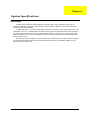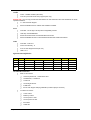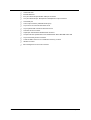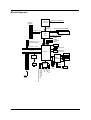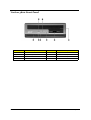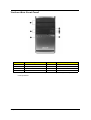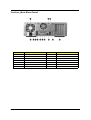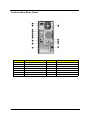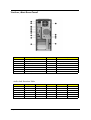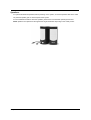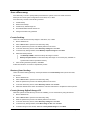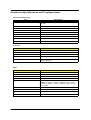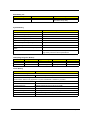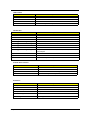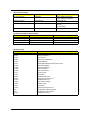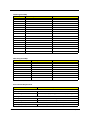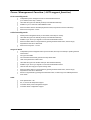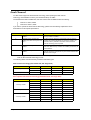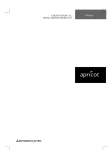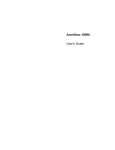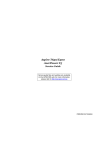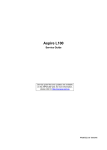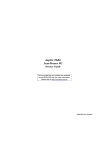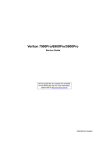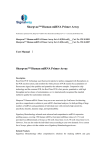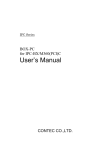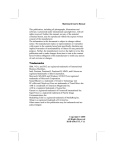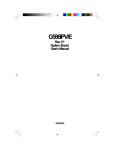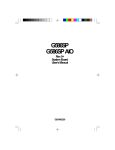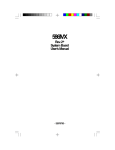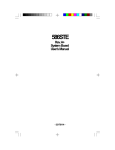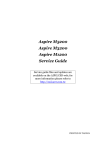Download Acer Veriton 7800 Specifications
Transcript
Chapter 1 System Specifications Overview VTX800 series are business-ready desktop PCs built with latest, high-performance technology for managing demanding workloads. It is standalone or network-ready for SMB and includes video and audio features for business multimedia. In “stable technology”, we choose Intel Pentium4 processor, Intel 945G + ICH7 chipset architecture. The combination can run at 1066/800 MHz front side bus, which gives more performance than other processors. We also provide 1 PCI-Express x16 slot for add-on graphic solution, 1 PCI-Express x1 slot and 2 PCI slots, 4 Dual channel DDR2 memory slots, one parallel ATA port, four serial ATA2 prots, and onboard Gigabit LAN, onboard Audio function. There are three knids of chassis for Veriton series: Veriton 7800 for Mini-tower, Veriton 5800 for Desktop and Veriton 6800 for Micro-tower which can fulfill all segment customers: expandability, middle-to-heavy performance, and space saving. Chapter 1 1 Features CPU T Socket Type : Intel Socket T T Supports Intel Pentium 4 Prescott 775 / Smithfield FSB 800/1066MHz T Supports Intel Celeron Prescott 775 / FSB 533MHz T Pentium 4 2.66GHz ~3.8GHz speed T Celeron D2.53GHz ~ 3.2GHz T L2 Cache varies with CPU Chipset T Northbridge: Intel Lakeport-G T Southbridge: Intel ICH7 Memory T Socket Type : DDR II,1.8 Voltage T Socket Quantity : 4, support Dual Channel T Capacity support : 256MB ~ 4GB T Support Memory Speed : 400/533/667 MHz Graphic Solution T Intel Lakeport-G on-die graphic solution T PCI-E x16 VGA Add-On Card Slots T 1 PCI Express x16 slot T 1 PCI Express x1 slot T 2 PCI 2.2 5V slots T One 1.44MB 3.5” device FDD PATA IDE T Slot Type : 40pin PATA IDE slot T Slot Quantity : 2 T Transfer rate support PIO mode 0 (3.33MB/s) /1 (5.22MB/s) /2 (8.33MB/s) /3 (11.1MB/s) / 4 (16.7MB/s) T ATA mode : 33/66/100/133 T Device Type Support : HDD/CD-ROM/DVD-ROM/Combo/DVD burner SATA IDE 2 T Slot Type: SATA IDE slot T Slot Quantity : 4 T Storage Type Support : HDD/CD-ROM/CD-RW/DVD-ROM/DVD-RW/DVD+RW/DVD Dual/DVD Supermultiplus Chapter 1 Audio T Codec : Realtek ALC880 (HD Codec) T One UAJ (Universal Audio Jack) support (rear only) Remark UAJ : UAJ not only provides the ideal solution for multi-media and also user-friendliness for audio speaker installation. T 7.1 Channel Audio Support T Reserved disable function on BIOS side. Default is enabled. T Controller : PCI-E Giga LAN chip with manageability function T LAN Chip : Marvell 88E8052 T Should be worked under 10/100/1000 Mbs environment T Reserved disabled function on both hardware & BIOS side. Default is enabled T Controller : Intel ICH7 T Connectors Quantity : 8 T Four for front daughter board (Pin:2*5 ) T USB 2.0/1.1 LAN USB System LED Definition Chasis H701 Bezel V751 H500 H401 Power LED HDD LED LAN LED S0 S1,S3 S4,S5 Blue Blue Blinking OFF Blue Blue ODD LED Blue H500 Green Green Blinking OFF Green Green N/A V451 Blue Blue Blinking OFF Blue Blue Blue A451 Blue Blue Blinking OFF Blue Blue Blue On-Board Connector T T Chapter 1 Rear I/O Connectors T 1 PS/2 Keyboard Port, 1 PS/2 Mouse Port T 1 Parallel Port, 1 Serial Port T 1 VGA Port T 1 RJ45 GigaLAN Port T 4 USB Ports T 6 Ports Jack Support HD (High Definition) Audio Output(5.1 channel) On-Board Connectos T 1 CPU Socket T 4 Memory Socket T 1 PCI Express x1 Slot T 1 PCI Express x16 Slot T 2 PCI Slots T 1 FDD Slot 3 4 T 1 PATA IDE Slots T 4 SATA2 IDE Slots T 2 2*5 pin Intel FPIO sepecification USB pin connectors T 1 2*5 pin Intel FPIO spec. Microphone In/Headphone Out pin connectors T 1 2nd serial port T 1 CD-In 4pin connector (CD-ROM Audio Input) T 1 4 pin CPU Fan connector with linear circuit T 1 3 pin System FAN connectors with linear circuit T 1 Intrusion ALarm connector T 1 24pin/4pin ATX interface PS3/PS2 SPS connector T 1 2*5pin Intel FPIO specification Power Switch/Power State LED/HDD active LED T 1 2 pin LAN activity monitor connector T 1 reserved GPIO connector for “One Button Recovery” function T 1 Buzzer on board T Color management for on board connector Chapter 1 Block Diagram LGA775 Processor PCI-ECLK (100MHz) Host Interface CPUCLK+/-(200/133MHz) DDRII 667/533/400MHz DIMM PCI Express x16 Intel 945G MCH Dual Channel Memory MCHCLK (133/200MHz) 66MHz 33MHz 14.318MHz 48MHz 1 PCI Express x 1 Port PCI-ECLK(100MHz) BIOS PCI Express x1 Bus PCI Bsu 4 Serial ATA ATA33/66/100 IDE Channels Intel ICH7 Floppy 88E8052 LPT Port SMC LPC47M182 COM Ports 2 PCI PCICLK (33MHz) Chapter 1 CODEC Center/Subwoofer Speaker Out Surround Speaker Out Side Speaker Out MIC Line-Out Line-In SPDIF In SPDIF Out RJ45 24MHz 8 USB Ports 33MHz PS/2 KB/Mouse 5 MainBoard Placement LPC47M182 KB_MS ATX_12V LAN USB USB LGA775 ATX 8I945AE VGA IR LPT COMA CPU_FAN Intel 945G AUDIO1 PCIE_12V IDE DDRII4 ICH7 -AE BAT CD_IN RESV2 PCIE_1 RESV1 SPDIF COMB CODEC RECOVERY CI SYS_FAN F_USB1 TPM F_USB2 F_PANEL S_ATA1 S_ATA3 BIOS S_ATA0 S_ATA2 PCI2 DDRII3 PCI1 DDRII2 DDRII1 PCIE_16 88E8052 FDD AUDIO2 CLR_CMOS F-AUDIO LOCKER LOCK_RST 6 Chapter 1 Rear I/O Port Item Name a PS/2 Keyboard and PS/2 Mouse Connector To install a PS/2 port keyboard and mouse, plug the mouse to the upper port (green) and the keyboard to the ower port (purple). Description b LPT Port (Parallel Port) The parallel port allows connection of a printer, scanner and other peripheral devices. c COM (Serial Port) Connects to serial-based mouse or data processing devices. d VGA Port Monitor can be connected to VGA port. f USB Ports Before you connect your device(s) into USB connector(s), please make sure your device(s) such as USB keyboard, mouse, scanner, zip, speaker...etc. have a standard USB interface. Also make sure your OS supports USB controller. If your OS does not support USB controller, please contact OS vendor for possible patch or driver upgrade. For more information please contact your OS or device(s) vendors. g LAN Port The provided Internet connection is Gigabit Ethernet, providing data transfer speeds of 10/100/1000Mbps. h Line In Devices like CD-ROM, walkman etc. can be connected to Line In jack. i Line Out Connect the stereo speakers or earphone to this connector. j MIC In Microphone can be connected to MIC In jack. k Rear Speaker Out COnnect the rear surround speakers to this connector l Center/Subwoofer Speaker Out Connect the Center/Subwoofer speakers to this connector m Side Speaker Out Connect the side surround speakers to this connector Chapter 1 7 Veriton 5800 Front Panel No. 8 Description No. 2 Description 1 Optical Device Floppy drive 3 Microphone-in jack 4 Speaker-out/line-out port 5 USB ports 6 One Button Recovery hole 7 Indicators 8 Power button Chapter 1 Veriton 6800 Front Panel No. 1 Description Optical Device No. 2 Description Floppy drive 3 Microphone-in jack 4 Speaker-out/line-out port 5 USB ports 6 Indicators 7 Power button NOTE: The specifications above are for reference only. The exact configuration of your PC depends on the model purchased. Chapter 1 9 Veriton 7800 Front Panel No. 10 Description No. Description 1 Optical Device 2 Floppy drive 3 Microphone-in jack 4 Speaker-out/line-out port 5 USB ports 6 Indicators 7 Power button Chapter 1 Veriton 5800 Rear Panel No. Chapter 1 Description No. 2 Description 1 Power supply Power cord socket 3 Voltage selector switch 4 PS/2 mouse port 5 PS/2 Keyboard port 6 Serial port 7 Printer connector 8 Monitor connector 9 USB 2.0 ports 10 RJ-45 Ethernet connector 11 Audio jack 12 Expansion slots 13 Chassis lock pad 11 Veriton 6800 Rear Panel No. 12 Description No. Description 1 Power supply 2 Power cord socket 3 Voltage selector switch 4 PS/2 mouse port 5 PS/2 Keyboard port 6 Serial port 7 Printer connector 8 Monitor connector 9 USB 2.0 ports 10 RJ-45 Ethernet connector 11 Audio jack 12 Expansion slots 13 Chassis lock pad Chapter 1 Veriton 7800 Rear Panel No. Description No. 2 Description 1 Power supply Power cord socket 3 Voltage selector switch 4 PS/2 mouse port 5 PS/2 Keyboard port 6 Serial port 7 Printer connector 8 Monitor connector 9 USB 2.0 ports 10 RJ-45 Ethernet connector 11 Audio jack 12 Expansion slots 13 Chassis lock pad Audio Jack Function Table Color/Use Headphone 1.1 CH 3.1 CH 5.1 CH 7.1 CH Blue Line-in Line-in Line-in Line-in Line-in Green Headphone Line-out Front Front Front Pink Mic-in Mic-in Mic-in Mic-in Mic-in Orange Center&woofer Center&woofer Center&woofer Center&woofer Center&woofer Black Rear Rear Rear Rear Rear Gray Side Side Side Side Side Chapter 1 13 System Peripherals The Aspire T630 and AcerPower F3 computer consist of the system itself, and system peripherals, like a mouse, keyboard and a set of speakers (optional). This section provides a brief description of the basic system peripherals. Mouse (PS/2 or USB, manufacturing option) The included mouse is a standard two-button wheel mouse. Connect the mouse to the PS/2 mouse port or USB port on the back panel of the system. Keyboard (PS/2 or USB, manufacturing option) Connect the keyboard to the PS/2 keyboard port or USB port on the back panel of the system. 14 Chapter 1 Speakers Note: For systems bundled with speakers, before powering on the system, connect the speaker cable to the audio out (external speaker) port on the back panel of the system. For more detailed information about the speakers, please refer to the included operating instructions. NOTE: speakers are optional and the appearance might be different depending on the actual product. Chapter 1 15 Acer eRecovery Acer eRecovery is a tool to quickly backup and restore the system. Users can create and save a backup of the current system configuration to hard drive, CD, or DVD. Acer eRecovery consists of the following functions: 1. Create backup 2. Restore from backup 3. Create factory default image CD 4. Re-install bundled software without CD 5. Change Acer eRecovery password Create backup Users can create and save backup images to hard drive, CD, or DVD. 1. Boot to Windows XP 2. Press <Alt>+<F10> to open the Acer eRecovery utility. 3. Enter the password to proceed. The default password is six zeros. 4. In the Acer eRecovery window, select Recovery settings and click Next 5. In the Recovery settings window, select Backup snapshot image and click Next. 6. Select the backup method. T Use Backup to HDD to store the backup disc image on drive D:. T Backup to optical device to store the backup disc image on CD or DVD (only available on systems that include an optical disc burner). 7. After choosing the backup method, click Next. Follow the instruction on screen to complete the process. Restore from backup Users can restore backup previously created (as stated in the Create backup section) from hard drive, CD, or DVD. 1. Boot to Windows XP. 2. Press <Alt>+<F10> to open the Acer eRecovery utility. 3. Enter the password to proceed. The default password is six zeros. 4. In the Acer eRecovery window, select Recovery actions and click Next. 5. Select the desired restore action and follow the onscreen instructions to complete the restore process. Create factory default image CD When the System CD and Recovery CD are not available, you can create them by using this feature. 16 1. Boot to Windows XP. 2. Press <Alt>+<F10> to open the Acer eRecovery utility. 3. Enter the password to proceed. The default password is six zeros. 4. In the Acer eRecovery window, select Recovery settings and click Next. 5. In the Recovery settings window, select Burn image to disc and click Next. 6. In the Burn image to disc window, select 01. Factory default image and click Next. Chapter 1 7. Follow the instructions on screen to complete the process. Re-install bundled software without CD Acer eRecovery stores pre-loaded software internally for easy driver and application re-installation. 1. Boot to Windows XP. 2. Press <Alt>+<F10> to open the Acer eRecovery utility. 3. Enter the password to proceed. The default password is six zeros. 4. In the Acer eRecovery window, select Recovery actions and click Next. 5. In the Recovery settings window, select Reinstall applications/drivers and click Next. 6. Select the desired driver/application and follow the instructions on screen to re-install. At first launch, Acer eRecovery prepares all the needed software and may take few seconds to bring up the software content window. Change Password Acer eRecovery and Acer disc-to-disc recovery are protected by a password that can be changed by the user. Follow the steps below to change the password in Acer eRecovery. 1. Boot to Windows XP. 2. Press <Alt>+<F10> to open the Acer eRecovery utility. 3. Enter the password to proceed. The default password is six zeros. 4. In the Acer eRecovery window, select Recovery settings and click Next. 5. In the Recovery settings window, select Password: Change Acer eRecovery password and click Next. 6. Follow the instructions on screen to complete the process. Chapter 1 17 Acer disc-to-disc recovery Restore without a Recovery CD This recovery process helps you restore the C: drive with the original software content that is installed when you purchase your notebook. Follow the steps below to rebuild your C: drive. (Your C: drive will be reformatted and all data will be erased.) It is important to back up all data files before you use this option. 1. Restart the system. 2. While the Acer logo is showing, press <Alt>+<F10> at the same time to enter the recovery process. 3. The message "The system has password protection. Please enter 000000:" is displayed. 4. Enter six zeros and continue. 5. The Acer Recovery main page appears. 6. Use the arrow keys to scroll through the items (operating system versions) and press <Enter> to select. Multilingual operating system installation Follow the instructions to choose the operating system and language you prefer when you first power-on the system. 18 1. Turn on the system. 2. Acer's multilingual operating system selection menu will pop-up automatically. 3. Use the arrow keys to scroll to the language version you want. Press <Enter> to confirm your selection. 4. The operating system and language you choose now will be the only option for future recovery operations. 5. The system will install the operating system and language you choose. Chapter 1 Hardware Specifications and Configurations System Board Major Chip Item Specification System Core Logic Intel 945G Express chipset Intel ICH7 Super I/O Controller LPC47M182 LAN Controller Intel ICH7 Memory Controller Build in Intel 945G E-IDE Controller Build in Intel ICH7 RJ45 Controller 88E8052 Audio Controller Intel ICH7 VGA Controller Intel 945G Keyboard Controller LPC47M182 Processor Item Specification Type Intel Pentium 4 processor 775 Land Grid Array(LGA) Slot Socket-T (LGA 775) Speed Depends on CPU, which is local configured Bus Frequency 533/800/1066 MHz Voltage Processor voltage can be detected by any system without setting any jumper BIOS Item Specification BIOS code programmer Award BIOS version R01-A1 BIOS ROM size 4MB BIOS ROM package 32-pin PLCC package Support protocol PCIX 1.0,PCI 2.2,APM 1.2,VESA/DPMS (VBE/PM V1.1), SMBIOS 2.3, E-IDE 1.1, ACPI 1.0b,ESCD1.03, PnP 1.0a, Bootable CD-ROM 1.0, USB 1.1~ USB 2.0, UHCI 1.0, ANSI ATA 3.0 ATAPI Boot from CD-ROM feature Yes Support to LS-120 drive Yes Support to BIOS boot block feature Yes BIOS Password Control Yes The BIOS can be overwritten/upgraded by using “AFLASH” utility (AFLASH.EXE). Chapter 1 19 BIOS Hotkey List Hotkey Function Description Enter BIOS Setup Utility c Press while the system is booting to enter BIOS Setup Utility. System Memory Item Specification Memory Slot Number 4 Slots Supported Memory Size per Slot 256 MB ~ 1GB Supported Maximum Memory Size 4GB Supported Memory Speed 533/667 MHz Supported memory voltage 1.8 V Support memory module package 240-pin DIMM Support to parity check feature Yes Support to Error Correction Code (ECC) feature Yes Memory module combinations You can install memory modules in any combination as long as they match the above specifications. VRM (Voltage Regulator Module) Function VRM Specification Typical Voltage Power Source Maximum Output CPU VRM VRM10.1 0.8375~1.6v 12 Voltage 101A CPU VRM VRM 9.0 1.1-1.85 Voltage 12 Voltage 70A Cache Memory Item Specification First-Level Cache Configurations Cache function control Enable/Disable by BIOS Setup Second-Level Cache Configurations The information below is only applicable to system installed with a Pentium 4 processor 20 Tag RAM Location On Processor L2 Cache RAM Location On Processor L2 Cache RAM type PBSRAM (Pipelined-burst Synchronous RAM) L2 Cache RAM size Depends on CPU, which is local configured L2 Cache RAM speed Full of the processor core clock frequency (Advanced Transfer Cache) L2 Cache function control Enable/Disable by BIOS Setup L2 Cache scheme Fixed in write-back Chapter 1 LAN Interface Item Specification LAN Controller 88E8052 LAN Controllers LAN Controller Resident Bus PCI Bus LAN Port ONE RJ-45 on board Function Control Enable/Disable by BIOS Setup IDE Interface Item Specification IDE Controller Built-in Intel ICH7 IDE Controller Resident Bus PCI bus Number 40 pin PATA slot 1 T Device Type Support HDD, CD-ROM, CD-RW, DVD-ROM,Combo,DVD burner T Transfer Rate Support PIO 0/1/2/3/4 T ATA Mode 33/66/100 Number STAT IDE slot T Device Type Support 4 HDD,CD-ROM,CD-RW,DVD-ROM,DVD-RW,DVD+RW,DVD Dual,DVD Supermultiplus Supports LS-120 Yes Supports bootable CD-ROM Yes Function Control Enable/Disable by BIOS setup Diskette Drive Interface Item Specification Diskette Drive Controller LPC47M182 Diskette Drive Controller Resident Bus LPC Bus Supported Diskette Drive Formats 1.44MB, 2.88MB format and slim type diskette drive Function Control Enable/Disable by BIOS Setup Serial Port Item Specification Serial port controller LPC47M182 Serial port controller resident bus LPC Bus Number of serial port 1 Serial port location Rear panel 16550 UART support Yes Connector type 9-pin D-type female connector Chapter 1 21 USB Port Item Specification Universal HCI USB 2.0/1.1 Controller Intel ICH7 Number of the connectors 8 Location Rear : 4 On-board header : 4 USB Class Support legacy keyboard for legacy mode Wake-up Event Specifications Device S1 S3 S4 S5 Power Button Enabled Enabled Enabled Enabled PS2 Keyboard Disabled Disabled Disabled Disabled USB Keyboard Disabled Disabled N/A N/A PME Disabled Disabled Disabled Disabled WOR (wake on Ring) Disabled Disabled Disabled Disabled RTC (real time clock) Disabled Disabled Disabled Disabled Thermal Design Item Description Thermal Design T Provision for optional secondary fan T Adequate venting in the front of chassis T Adequate venting in the rear of chassis Memory Address Map Address 22 Size Function 0000000 - 009FFFF 640 KB System Memory Onboard DRAM 00A0000-00BFFFF 128 KB Video RAM Reserved for Graphics Display Buffer Non-Cacheable 00C0000-00CFFFF 32 KB I/O Expansion ROM Reserved for ROM on I/O Adapters 00D0000-00D3FFF 16 KB I/O Expansion ROM Reserved for ROM on I/O Adapters 00D4000-00D7FFF 16 KB I/O Expansion ROM Reserved for ROM on I/O Adapters 00D8000-00DBFFF 16 KB I/O Expansion ROM Reserved for ROM on I/O Adapters 00DC000-00DFFFF 16 KB I/O Expansion ROM Reserved for ROM on I/O Adapters 00E0000-00E7FFF 32 KB for SCSI BIOS Reserved for SCSI BIOS 00E8000-00EFFFF 32 KB Reserved Onboard Chapter 1 Memory Address Map Address Size Function 00F0000-00FFFFF 64 KB BIOS System ROM BIOS (ROM) System RAM BIOS (DRAM) 0100000-0F9FFFF System Memory Onboard DRAM 0FA0000-0FFFFFF 384 KB I/O Card Memory Reserved for Memory Map I/O Card Non-Cacheable 1000000-FFFFFFF System Memory Onboard DRAM PCI INTx# and IDSEL Assignment Map PCI INTx # PCI Devices Device IDSEL: ADxx INTA# ADIMM-slot N INTB# PCI-Slot1 AD16 INTC# PCI-Slot2 AD17 I/O Address Map Hex Range 000-01F 020-021 040-043 060-060 061-061 070-071 080-08F 0A0-0A1 0C0-0DF 0F0-0FF 170-177 1F0-1F7 278-27F 2F8-2FF 378-37F 3F0-3F5 3F6-3F6 3F7-3F7 3F8-3FF 0CF8 0CFC 778-77A Chapter 1 Devices DMA Controller-1 Interrupt Controller-1 System Timer Keyboard Controller 8742 System Speaker CMOS RAM Address and Real Time Clock DMA Page Register Interrupt Controller-2 DMA Controller-2 Math Co-Processor Secondary IDE Primary IDE Parallel Printer Port 2 Serial Asynchronous Port 2 Parallel Printer Port 1 Floppy Disk Controller Secondary IDE Primary IDE Serial Asynchronous Port 1 Configuration Address Register Configuration Data Register Parallel Printer Port 1 23 IRQ Assignment Map IRQx System Devices Add-On-Card Devices IRQ0 Timer N IRQ1 Keyboard N IRQ2 Reserved N IRQ3 Serial Port 2 Reserved IRQ4 Serial Port 1 Reserved IRQ5 Reserved Reserved IRQ6 Floppy Disk Reserved IRQ7 Parallel Port Reserved IRQ8 Real Time Clock N IRQ9 N Reserved IRQ10 N Reserved IRQ11 N Reserved IRQ12 PS/2 Mouse Reserved IRQ13 Numeric Processor N IRQ14 Embedded Hard Disk Reserved IRQ15 Reserved Reserved NOTE: N - Not be used DRQ Assignment Map DRQx System Devices Add-On-Card Devices DRQ0 N Reserved DRQ1 N Reserved DRQ2 FDD N DRQ3 N Reserved DRQ4 Cascade N DRQ5 N Reserved DRQ6 N Reserved DRQ7 N Reserved NOTE: N - Not be used Environmental Requirements Item Specifications Temperature Operating +5°C ~ +35°C Non-operating -20 ~ +60°C (Storage package), -10°C~+60°C (un-package) Humidity Operating 15% to 80% RH, non-condensing Non-operating 10% to 90% RH, non-condensing at 40°C Vibration Operating (unpacked) 24 5 ~ 500Hz, 2.20g RMS random,10 minutes per axis in all 3 axes Chapter 1 Environmental Requirements Item Specifications Non-operating (packed) 5 ~ 500Hz, 1.09g RMS random,1 hour per axis in all 3 axes Shock Operating Half sine, 2g 11m seconds Drop Test Drop Test Definition The protection ability of packing & cushion must be capable of withstanding, with no physical or functional demage, mechanical impact from height-specific drops. Test Standard Package Cross Weight KGs Drop Height lbs CM Not of Drop Inch 0~9.1 0~20 76 30 10 9.1~18.2 20~40 61 24 10 18.2~27.3 40~60 46 18 10 27.3~45.4 60~100 31 12 10 10 drops : one corner, three edges, six surfaces Chapter 1 25 Power Management Function ( ACPI support function) Device Standby Mode T Independent power management timer for hard disk drive devices (0-15 minutes, time step=1 minute). T Hard disk drive goes into Standby mode (for ATA standard interface). T Disable V-sync to control the VESA DPMS monitor. T Resume method: device activated (Keyboard for DOS, keyboard & mouse for Windows). T Resume recovery time: 3-5 sec. Global Standby Mode T Global power management timer (2-120 minutes, time step=10 minute). T Hard disk drive goes into Standby mode (for ATA standard interface). T Disable H-sync and V-sync signals to control the VESA DPMS monitor. T Resume method: Return to original state by pushing external switch button, modem ring in, keyboard and mouse for APM mode. T Resume recovery time: 7-10 sec. Suspend Mode T Independent power management timer (2-120 minutes, time step=10 minutes) or pushing external switch button. T CPU goes into SMM. T CPU asserts STPCLK# and goes into the Stop Grant State. T LED on the panel turns amber colour. T Hard disk drive goes into SLEEP mode (for ATA standard interface). T Disable H-sync and V-sync signals to control the VESA DPMS monitor. T Ultra I/O and VGA chip go into power saving mode. T Resume method: Return to original state by pushing external switch button, modem ring in, keyboard and mouse for APM mode. T Return to original state by pushing external switch button, modem ring in and USB keyboard for ACPI mode. T ACPI specification 1.0b. T S0, S1, S3 and S5 sleep state support. T On board device power management support. T On board device configuration support. ACPI 26 Chapter 1 Dual Channel VT x800 series support the Dual Channel Technology. After operating the dual channel technology, the bandwidth of memory bus will add double up to 4GB/s. The mainboard inculdes 4 DIMM slots, and each channel has two DIMM sockets as following: T Channel A : DDR1, DDR3 T Channel B : DDR2 , DDR4 If you want to operate the Dual Channel Technology, please note the following explanations due to the limitation of Intel chipset specifications. Memory Number Description 1 Only one DDR memory module is installed ? The Dual Channel Technology can’t operate when only one DDR memory module is installed. 2 Two DDR memory modules are installed ( the same memory size and type) ? The Dual Channel Technology will operate when two memory modules are inserted individually into Channel A and B. If you install two memory modules in the same channel, the Dual Channel Technology will not operate. 3 Three DDR memory modules are installed ? Pleae note that the Dual Channel Technology will not operate when three DDR memory modules are installed; part of them will not be detected. 4 Four DDR memory modules are installed ? If you install four memory modules at the same time, the Dual Channel Technology will operate only when those modules have the same size and type. NOTE: We strongly recommend user to slot two DDR memory modules into the DIMMs with the same color in order for Dual Channel Technology to work. The following tables include all memory-installed combination types: Dual Channel Technology (DS: Double Side, SS: Single Side) DDR1 DDR2 DDR3 DDR4 2 memory modules DS/SS X DS/SS X X DS/SS X DS/SS 4 memory modules DS/SS DS/SS DS/SS DS/SS Don’t operate Dual Channel Technology (DS:Double Side, SS: Single Side) DDR1 1 memory module 2 memory module 3 memory module Chapter 1 DDR2 DDR3 X DDR4 DS/SS X X X DS/SS X X X X DS/SS X X X X DS/SS DS/SS DS/SS X X X X DS/SS DS/SS DS/SS DS/SS DS/SS X DS/SS DS/SS X DS/SS DS/SS X DS/SS DS/SS X DS/SS DS/SS DS/SS 27