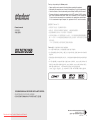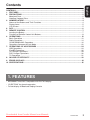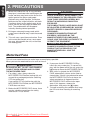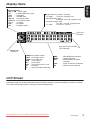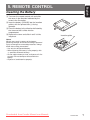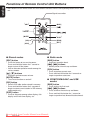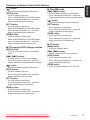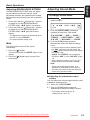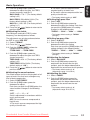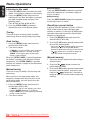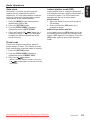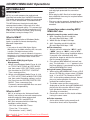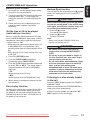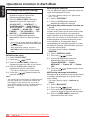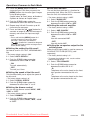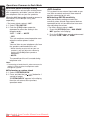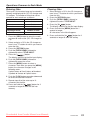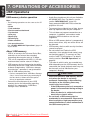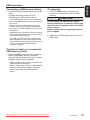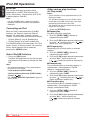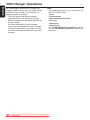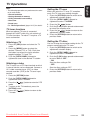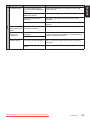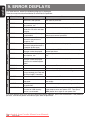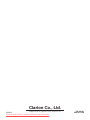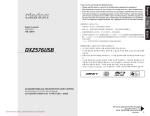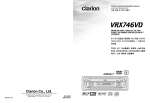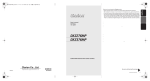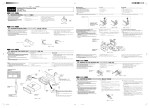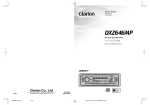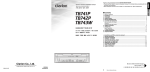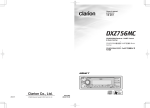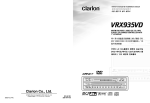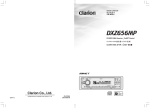Download Clarion DXZ676USB Owner`s manual
Transcript
English Thank you for purchasing this Clarion product. ∗ Please read this owner’s manual in its entirety before operating this equipment. ∗ After reading this manual, be sure to keep it in a handy place (e.g., glove compartment). ∗ Check the contents of the enclosed warranty card and keep it carefully with this manual. ∗ This manual includes the operating procedures of the iPod ® interface, CD/DVD changer and TV tuner connected via the CeNET cable. The iPod interface, CD/DVD changer and TV tuner have their own manuals, but no explanations for operating them are described. “iPod” is a trademark of Apple Computer, Inc., registered in the U.S. and other countries. 中文 感谢您购买 Clarion 产品。 ∗ 在使用本产品之前,请全面阅读本说明书。 ∗ 阅读之后,请将本说明书放到便于查阅的地方 (如仪表板的杂物箱中)。 ∗ 检查所附保修单上的内容,并与本说明书一同妥善保管。 ∗ 本说明书包括经由 CeNET 电缆所连接的 iPod® 接口、CD/DVD 换盘机和电视调谐器的操作步 骤。 iPod 接口、CD/DVD 换盘机和电视调谐器各有其自己的说明书,但其中没有对它们的操 作进行说明。 “iPod”是苹果计算机公司在美国和其它国家注册的商标。 DXZ676USB Clarion 제품을 구입해 주셔서 대단히 감사합니다 . ∗ 이 기기를 조작하기 전에 본 사용 설명서를 충분히 읽어 주십시오 . ∗ 이 사용 설명서를 읽어보신 후에는, 언제든 볼 수 있도록 가까운 곳(예: 글로브 박스)에 보관해 주십시오 . ∗ 동봉된 품질 보증서의 내용을 확인하신 후 , 이 사용 설명서와 함께 소중하게 잘 보관해 주십시 오. ∗ 이 사용 설명서에는 CeNET 케이블로 연결된 iPod® 인터페이스 , CD/DVD 체인저와 TV 튜 너에 관한 조작 절차가 포함되어 있습니다 . iPod 인터페이스, CD/DVD 체인저와 TV 튜너는 자체 사용 설명서가 있지만 , 그들의 조작에 관한 설명은 되어 있지 않습니다 . "iPod" 은 Apple Computer, Inc. 의 상표이며 , 미국과 기타 국가에서 등록되어 있습니다 . CD/USB/MP3/WMA/AAC RECEIVER WITH CeNET CONTROL 带CeNET控制的CD/USB/MP3/WMA/AAC接收器 CD/USB/MP3/WMA/AAC 리시버/CeNET 컨트롤 Downloaded from Caradio-Manual.com Manuals Be sure to unfold and read the next page. 请务必展开并阅读下一页。 반드시 다음 페이지를 펴서 읽으십시오. DXZ676USB i 한국어 Owner’s manual 使用说明书 사용 설명서 Bottom View of Source Unit English English CONTROLS / 控制键 / 컨트롤 Source unit / 主机 / 본체 主机的仰视图 본체의 저면도 [MENU] [OPTION] ENT] [SEEK PANEL] [RELEASE] [ [P.CH] [ ] (EJECT) [ 한국어 한국어 [VOL] 中文 中文 [ [SRC] ] (SOUND) [ISR] ] (MUTE) [IR RECEIVER] [TITLE] With the MOTORIZED FACE opened / 在自动面板打开的情况下 / 전동 프런트가 열린 상태 [CD SLOT] Note: Be sure to unfold this page and refer to the front diagrams as you read each chapter. 注:在阅读各章时请务必展开此页并参考主视图。 주: 이 페이지를 펼쳐두고, 각 장을 읽을 때 전면 그림을 참조하도록 하십시오. from Caradio-Manual.com Manuals iiDownloaded DXZ676USB iii DXZ676USB CONTROLS............................................................................................................................................ ii 1. FEATURES ...................................................................................................................................... 1 2. PRECAUTIONS ............................................................................................................................... 2 Motorized Face................................................................................................................................. 2 Handling Compact Discs .................................................................................................................. 3 3. NOMENCLATURE........................................................................................................................... 4 Names of the Buttons and Their Functions ...................................................................................... 4 Display Items.................................................................................................................................... 5 LCD Screen...................................................................................................................................... 5 4. DCP.................................................................................................................................................. 6 5. REMOTE CONTROL ....................................................................................................................... 7 Inserting the Battery ......................................................................................................................... 7 Functions of Remote Control Unit Buttons ....................................................................................... 8 6. OPERATIONS................................................................................................................................ 10 Basic Operations ............................................................................................................................ 10 Radio Operations ........................................................................................................................... 14 CD/MP3/WMA/AAC Operations ..................................................................................................... 16 Operations Common to Each Mode ............................................................................................... 20 7. OPERATIONS OF ACCESSORIES .............................................................................................. 24 USB Operations ............................................................................................................................. 24 iPod BB Operations........................................................................................................................ 26 CD Changer Operations................................................................................................................. 28 DVD Changer Operations .............................................................................................................. 30 TV Operations ................................................................................................................................ 31 8. IN CASE OF DIFFICULTY............................................................................................................. 32 9. ERROR DISPLAYS ....................................................................................................................... 34 10. SPECIFICATIONS ......................................................................................................................... 35 1. FEATURES • MP3/WMA/iTunes AAC Compatible with ID3-TAG display • “SLIDETRAK” for dynamic operation • Full dot display & Motorised Sloping Console Downloaded from Caradio-Manual.com Manuals DXZ676USB 1 English Contents English 2. PRECAUTIONS 1. When the inside of the car is very cold and the player is used soon after switching on the heater moisture may form on the disc or the optical parts of the player and proper playback may not be possible. If moisture forms on the disc, wipe it off with a soft cloth. If moisture forms on the optical parts of the player, do not use the player for about one hour. The condensation will disappear naturally allowing normal operation. 2. Driving on extremely bumpy roads which cause severe vibration may cause the sound to skip. 3. This unit uses a precision mechanism. Even in the event that trouble arises, never open the case, disassemble the unit, or lubricate the rotating parts. CAUTION USE OF CONTROLS, ADJUSTMENTS, OR PERFORMANCE OF PROCEDURES OTHER THAN THOSE SPECIFIED HEREIN, MAY RESULT IN HAZARDOUS RADIATION EXPOSURE. THE COMPACT DISC PLAYER SHOULD NOT BE ADJUSTED OR REPAIRED BY ANYONE EXCEPT PROPERLY QUALIFIED SERVICE PERSONNEL. CHANGES OR MODIFICATIONS NOT EXPRESSLY APPROVED BY THE MANUFACTURER FOR COMPLIANCE COULD VOID THE USER’S AUTHORITY TO OPERATE THE EQUIPMENT. INFORMATION FOR USERS: CHANGES OR MODIFICATIONS TO THIS PRODUCT NOT APPROVED BY THE MANUFACTURER WILL VOID THE WARRANTY. Motorized Face This unit uses motorized face to make large-screen displays possible. When you use the motorized face, be sure to close it. 3. If you move the MOTORIZED FACE by CAUTION hand, this may create play. To correct this play, with the power on for the unit, press the BE CAREFUL NOT TO GET YOUR FINGERS [Q] button to close the MOTORIZED FACE. CAUGHT WHEN OPENING AND CLOSING THE MOTORIZED FACE. 4. After a disc is ejected, the MOTORIZED FACE automatically returns to the tilted or 1. For safety’s sake, always close the closed state. If there is any obstruction when MOTORIZED FACE before leaving this unit the MOTORIZED FACE tries to close, the unused for a prolonged period or switching safety mechanism is triggered and the OFF the ignition key. MOTORIZED FACE returns to the open If you switch OFF the ignition key with the state. If this happens, remove the MOTORIZED FACE tilted, the MOTORIZED obstruction, then press the [Q] button. FACE does not close. 5. To avoid scratching the compact disk, keep 2. Before the MOTORIZED FACE closes, there the CD level when inserting or removing may be a braking sound from the safety them. mechanism. This is normal. from Caradio-Manual.com Manuals 2Downloaded DXZ676USB Handling Compact Discs or English Use only compact discs bearing the Storage Do not play heart-shaped, octagonal, or other specially shaped compact discs. Some CDs recorded in CD-R/CD-RW mode may not be usable. • Do not expose compact discs to direct sunlight or any heat source. • Do not expose compact discs to excess humidity or dust. • Do not expose compact discs to direct heat from heaters. Handling Cleaning • Compared to ordinary music CDs, CD-R and CD-RW discs are both easily affected by high temperature and humidity and some of CD-R and CD-RW discs may not be played. Therefore, do not leave them for a long time in the car. • New discs may Ball-point pen have some roughness Roughness around the edges. If such discs are used, the player may not work or the sound may skip. Use a ball-point pen or the like to remove any roughness from the edge of the disc. • Never stick labels on the surface of the compact disc or mark the surface with a pencil or pen. • Never play a compact disc with any cellophane tape or other glue on it or with peeling off marks. If you try to play such a compact disc, you may not be able to get it back out of the CD player or it may damage the CD player. • Do not use compact discs that have large scratches, are misshapen, cracked, etc. Use of such discs may cause misoperation or damage. • To remove a compact disc from its storage case, press down on the center of the case and lift the disc out, holding it carefully by the edges. • Do not use commercially available CD protection sheets or discs equipped with stabilizers, etc. These may damage the disc or cause breakdown of the internal mechanism. • To remove fingermarks and dust, use a soft cloth and wipe in a straight line from the center of the compact disc to the circumference. • Do not use any solvents, such as commercially available cleaners, anti-static spray, or thinner to clean compact discs. • After using special compact disc cleaner, let the compact disc dry off well before playing it. mark. Downloaded from Caradio-Manual.com Manuals DXZ676USB 3 English 3. NOMENCLATURE Note: • Be sure to read this chapter referring to the front diagrams of chapter “CONTROLS” on page ii (unfold). Names of the Buttons and Their Functions [RELEASE] button [P.CH] button • Deeply push in the button to unlock the DCP. • Push the button upward or downward to recall the stored station while in the radio mode. • Select the folder while in the MP3/WMA/AAC mode. • Perform various settings. [SRC] button • Press the button to turn on the power. • Press and hold the button for 1 second or longer to turn off the power. • Switch the operation mode among the radio mode, etc. [OPTION] button • Press the button to enter the option mode. • Press and hold the button for 1 second or longer to enter the adjust mode. [SEEK PANEL] • The [SEEK PANEL] allows the controls on the ends to be moved to right or left to permit station tuning (radio), track selection (CD), and to perform various settings in the adjustment mode. [ ] (SOUND) button • Press the button to enter the sound mode. • Press and hold the button for 1 second or longer to turn on or off the MAGNA BASS EXTEND mode. [ISR] button • Recall ISR radio station in memory. • Press and hold the button for 2 seconds or longer: Store current station into ISR memory (radio mode only). [IR RECEIVER] • Receiver for remote control unit. (Operating range: 30° in all directions) [TITLE] button [MENU] button • Switch the band, or seek tuning or manual tuning while in the radio mode. • Press the button to enter the list search mode while in the CD/MP3/WMA/AAC mode. • Press and hold the button for 1 second or longer to play the first track while in the CD/ MP3/WMA/AAC mode. • Press the button to change the character. [ ] button • Play or pause a track while in the CD/MP3/ WMA/AAC mode. • Press the button to enter the preset memory mode (radio). • Confirm various settings. • Use the button to switch the user titles or track titles, etc. while in the CD/MP3/WMA/ AAC mode. • Press and hold the button to switch the display indication (Action display, Title display and Clock time display). [ ] (MUTE) button • Turn mute on or off. [Q] (EJECT) button • Press to open the MOTORIZED FACE and insert a CD into the CD SLOT. • Press to eject a CD loaded in the unit. [VOL] button • Push the button upward or downward to adjust the volume. [CD SLOT] • CD insertion slot. from Caradio-Manual.com Manuals 4Downloaded DXZ676USB Display Items • • • • • English Source indication • FM1-3, AM : Radio mode • CD : CD/MP3/WMA/AAC mode • USB : USB mode • iPod : iPod BB mode • CDC1-4 : CD changer mode • DVDC1-4 : DVD changer mode • TV1-2 : TV mode • AUX : AUX mode • TEL : Telephone mode Radio mode: Preset No. / frequency CD mode : Track No. / playback time MP3/WMA/AAC mode : Folder No. /track No. / playback time CD/DVD changer mode : Disc No. / track No. / playback time TV mode : Preset No. / channel Clock time indication Operation status indication Titles indication Source icon (3 patterns) A.RDM : Disc/Folder random A.RPT : Disc/Folder repeat A.SCN : Disc/Folder scan RDM : Track random RPT : Track repeat SCN : Track/Preset/Service scan : Auto store AS : Stereo indication (radio only) ST WMA MANU M-B (DZE SR : MP3/WMA/AAC indication : Manual indication : MAGNA BASS EXTEND indication : Digital Z-Enhancer indication) : Sound restorer indication LCD Screen In extreme cold, the screen movement may slow down and the screen may darken, but this is normal. The screen will recover when it returns to normal temperature. Downloaded from Caradio-Manual.com Manuals DXZ676USB 5 English 4. DCP The control panel can be detached to prevent theft. When detaching the control panel, store it in the DCP (DETACHABLE CONTROL PANEL) case to prevent scratches. We recommend taking the DCP with you when leaving the car. Attaching the DCP 1. Insert the DCP so that the A section on the right side of the DCP catches on the hook B on the unit. Removing the DCP 1. With the MOTORIZED FACE closed, turn off the power. 2. Press the [RELEASE] button deeply to open the DCP. [RELEASE] button 2. Press the left side C of the DCP carefully to fit it in place. 3. Pull the DCP toward you and remove it. CAUTION DCP CAUTION • Always close the MOTORIZED FACE before removing the DCP. • If you remove the DCP with the MOTORIZED FACE open, the MOTORIZED FACE closes immediately. Be careful not to get your fingers caught. • The DCP can easily be damaged by shocks. After removing it, be careful not to drop it or subject it to strong shocks. • If the [RELEASE] button is pressed and the DCP is not locked into place, it may fall out from vibration of the car. This can break the DCP, so after removing it, either install it on the unit or put it in its DCP case. • The connector connecting the unit and the DCP is an extremely important part. Be careful not to damage it by pressing on it with fingernails, screwdrivers, etc. Note: • If the DCP is dirty, wipe off the dirt with a soft, dry cloth only. from Caradio-Manual.com Manuals 6Downloaded DXZ676USB English 5. REMOTE CONTROL Inserting the Battery 1 Turn over the remote control unit and slide the cover in the direction indicated by the arrow in the illustration. 2 Insert the battery (CR2025) into the insertion guides, with the printed side (+) facing upwards. 3 Press the battery in the direction indicated by the arrow so that it slides into the compartment. 4 Replace the cover and slide in until it clicks into place. Downloaded from Caradio-Manual.com Manuals CR202 5 Notes: Misuse may result in rupture of the battery, producing leakage of fluid and resulting in personal injury or damage to surrounding materials. Always follow these safety precautions: • Use only the designated battery. • When replacing the battery, insert properly, with +/– polarities oriented correctly. • Do not subject battery to heat, or dispose of in fire or water. Do not attempt to disassemble the battery. • Dispose of used batteries properly. Insertion guide DXZ676USB 7 Functions of Remote Control Unit Buttons English ∗ Some buttons on the remote control unit have different functions from the corresponding buttons on the main unit. Signal transmitter [SRC] [BND] [MUTE] [DISP] [ISR] [RDM] [SCN] [RPT] ● Shared modes ● Radio mode [SRC] button [BND] button • Press the button to turn on the power. Press and hold the button for 1 second or longer to turn off the power. • Use to alternate operation mode among the various modes. [w], [z] buttons • Increases and decreases volume. • Switches reception band. [x], [v] buttons • Moves preset channels up and down. [SCN] button • Press to perform preset scan. • Press and hold the button for 2 seconds or longer to perform auto store. [MUTE] button • Turns mute function on and off. [ISR] button • Recalls ISR radio station stored in memory. • Press and hold the button for 2 seconds or longer to store current station in ISR memory (radio mode only). [DISP] button • Press to alternate among action display, title display and Clock time display, etc. ● CD/MP3/WMA/AAC and USB modes [BND] button • Press to play the first track. [x], [v] buttons • Press to move the tracks up and down. • Press and hold the button for 1 second or longer to perform fast-forward/fast-backward. from Caradio-Manual.com Manuals 8Downloaded DXZ676USB Functions of Remote Control Unit Buttons ] button ● iPod BB mode • Switches between playback and pause. [x], [v] buttons [SCN] button • Press to move the tracks up and down. • Press and hold the button for 1 second or longer to perform fast-forward/fast-backward. • Press to perform scan play. • When in MP3/WMA/AAC and USB modes, press and hold the button for 1 second or longer to perform folder scan play. [RPT] button • Press to perform repeat play. • When in MP3/WMA/AAC and USB modes, press and hold the button for 1 second or longer to perform folder repeat play. [RDM] button • Press to perform random play. • When in MP3/WMA/AAC and USB modes, press and hold the button for 1 second or longer to perform folder random play. ● CD changer/DVD changer modes [BND] button • Press to switch to next disc in ascending order. [ ] button • Switches between playback and pause. [RPT] button • Press to perform repeat play. • Press and hold the button for 1 second or longer to perform all repeat play. [RDM] button • Press to perform random play. • Press and hold the button for 1 second or longer to perform all random play. ● TV mode [BND] button • Switches reception band. [x], [v] buttons • Moves preset channels up and down. [x], [v] buttons [SCN] button • Press to move the tracks up and down. • Press and hold the button for 1 second or longer to perform fast-forward/fast-backward. • Press to perform preset scan. • Press and hold the button for 2 seconds or longer to perform auto store. [ [RDM] button ] button • Switches between playback and pause. • Press to alternate between TV and VTR. [SCN] button • Press to perform scan play. • Press and hold the button for 1 second or longer to perform disc scan play. [RPT] button • Press to perform repeat play. • Press and hold the button for 1 second or longer to perform disc repeat play. [RDM] button • Press to perform random play. • Press and hold the button for 1 second or longer to perform disc random play. Downloaded from Caradio-Manual.com Manuals DXZ676USB 9 English [ English 6. OPERATIONS Note: • Be sure to read this chapter referring to the front diagrams of chapter “CONTROLS” on page ii (unfold). Basic Operations CAUTION Be sure to lower the volume before switching off the unit power or the ignition key. The unit remembers its last volume setting. If you switch the power off with the volume up, when you switch the power back on, the sudden loud volume may hurt your hearing and damage the unit. Turning on/off the power Note: • Be careful about using this unit for a long time without running the engine. If you drain the car’s battery too far, you may not be able to start the engine and this can reduce the service life of the battery. 1. Press the [SRC] button. The mode that was previous active is displayed. 2. Press and hold the [SRC] button for 1 second or longer to turn off the power for the unit. Adjusting the volume 1. Push the [VOL] button upward or downward to adjust the volume. ∗ The volume level is from 0 (minimum) to 33 (maximum). Switching the display Press and hold the [TITLE] button for 1 second or longer to select the desired display. ● When the power is turned on 1. Each time you press and hold the [TITLE] button for 1 second or longer, the display switches in the following order: Action display ➜ Title display ➜ Clock time display ➜ Action display... ● When the power is turned off 1. Each time you press the [TITLE] button, the clock time appears or disappears in the display. Note: • The first time this unit is turned on after the wire connections are completed, it must be checked what equipment is connected. When the power is turned on, “SYSTEM CHECK” appears in the display, then the unit returns to the clock display mode. The system check starts within the unit. When the system check is complete, press the [SRC] button again. Selecting a mode 1. Press the [SRC] button to change the operation mode. 2. Each time you press the [SRC] button, the operation mode changes in the following order: Radio ➜ CD/MP3/WMA/AAC ➜ USB ➜ (iPod BB) ➜ (CD changer) ➜ (DVD changer) ➜ (TV) ➜ AUX ➜ Radio... ∗ External equipment not connected with CeNET is not displayed. Downloaded from Caradio-Manual.com Manuals 10 DXZ676USB Basic Operations The MAGNA BASS EXTEND does not adjust the low sound area like the normal sound adjustment function, but emphasizes the deep bass sound area to provide you with a dynamic sound. 1. Press and hold the [ ] button for 1 second or longer to turn on the MAGNA BASS EXTEND effect. “M-B” lights in the display. 2. Press and hold the [ ] button for 1 second or longer to turn off the MAGNA BASS EXTEND effect. “M-B” goes off from the display. ∗ The adjustment can only be performed when the DZE is set to “DZE OFF”. ∗ The factory default setting is off. Mute Use this function to turn off the sound immediately. 1. Press the [ ] button. The sound turns off and “MUTE” blinks in the display. 2. Press the [ ] button again to cancel the mute mode. English Adjusting MAGNA BASS EXTEND Adjusting Sound Mode To change sound mode 1. Press the [ ] button and select the sound mode to adjust. 2. Push the [SEEK PANEL] leftward or rightward to select the “item name”. “S-W VOLUME” ↔ “DZE” ↔ “BASS” ↔ “TREBLE” ↔ “S RESTORER” ↔ “HPF” ↔ “S-W LPF” ↔ “BALANCE” ↔ “FADER” 3. Push the [P.CH] button upward or downward to select the “desired setting value”. ∗ In the case of item names appearing with the “ENT” suffix after the item name, the [ ] button must be pressed to display the setting value. ∗ “BASS” and “TREBLE” can be adjusted only when “DZE” is set to “DZE OFF” (page 12). ∗ After completing settings, press the [ ] button to return to the previous mode. Note: • During sound adjustment mode, if no operation is performed for more than 10 seconds, this mode can be canceled and return to the previous mode. ● Adjusting the subwoofer output volume You can adjust the volume output from the unit’s subwoofer output terminal. 2-1. Select the “S-W VOLUME”. 3-1. Push the [P.CH] button upward or downward to change the output volume. ∗ The factory default setting is “0”. (Setting range: +5 to –5) Downloaded from Caradio-Manual.com Manuals DXZ676USB 11 Basic Operations English ● Setting the Digital Z-Enhancer This unit are provided with 3 types of sound tone effects stored in memory. Select the one you prefer. ∗ The factory default setting is “DZE OFF”. 2-1. Select the “DZE”. 3-1. Press the [ ] button. 3-2. Push the [SEEK PANEL] leftward or rightward to select the tone effect. Each time you push the [SEEK PANEL], the tone effect changes in the following order: “DZE OFF” ↔ “DZE 1” ↔ “DZE 2” ↔ “DZE 3” DZE OFF : no sound effect DZE 1 : Suitable for genuine speakers DZE 2 : Suitable for separate speakers DZE 3 : Suitable for co-axial speakers 3-3. When the “DZE 1”, “DZE 2” or “DZE 3” is set, push the [P.CH] button upward or downward to change the DZE level from +3 to –3 ∗ The factory default setting is “0”. 3-4. Press the [ previous mode. ] button to return to the ● Compensation of frequency characteristics The figure below shows the relationship between the center frequency, gain and Q curve. Level (dB) Q curve(Q) F Q= f 3dB Gain f Frequency curve Center Frequency Frequency (F) (Hz) ● Q curve The Q curve becomes sharper when the numerical value is increased, and smoother when the numerical value is decreased. Flat frequency characteristics can be made by selecting a Q curve opposite to that of the curve to be compensated. ● Compensation There is no need to compensate frequency characteristics if they are flat (no peaks or valleys) when you have measured the frequency characteristics with a measuring device. However, sometimes the frequency characteristics rise or fall in some places. If this happens, the frequency characteristics must be compensated. Create a frequency curve having characteristics that are opposite to the center frequency of parts where the characteristics rise and fall to cancel out these peaks and values, and make the frequency characteristics as flat as possible. Making the frequency characteristics as flat as possible is called “Compensation”. Q curve : 20 Q curve : 1 ● Adjusting the bass The bass gain, bass FREQ (center frequency) and bass Q can be adjusted as follows. The adjustment can only be performed when the DZE is set to “DZE OFF”. 2-1. Select “BASS”. 2-2. Press the [ ] button. 2-3. Push the [SEEK PANEL] leftward or rightward and select from: “BASS GAIN” ↔ “BASS FREQ” ↔ “BASS Q” Downloaded from Caradio-Manual.com Manuals 12 DXZ676USB Basic Operations ● Adjusting the treble The treble gain and treble FREQ (center frequency) can be adjusted as follows. The adjustment can only be performed when the DZE is set to “DZE OFF”. 2-1. Select “TREBLE”. 2-2. Press the [ ] button. 2-3. Push the [SEEK PANEL] leftward or rightward and select from: “TREB GAIN” ↔ “TREB FREQ” 3-1. Push the [P.CH] button upward or downward to adjust the gain and FREQ (center frequency). TREB GAIN: +6 to –6 (The factory default setting is “0”) TREB FREQ: 8KHz/12KHz (The factory default setting is “12K”) 3-2. Press the [ ] button to return to the previous mode. ● Adjusting the sound restorer The sound restorer enriches the playback of all types of music files that have undergone any level of data compression. 2-1. Select “S RESTORER”. 3-1. Push the [P.CH] button upward or downward to adjust. Each time you push the [P.CH] button, the sound restorer changes in the following order: “OFF” ↔ “1” ↔ “2” ↔ “3” Set this adjustment in accordance with the music source used. OFF: For music sources compressed at high bit rate 1: For music sources compressed for high quality at low bit rate 2: For music sources compressed for standard quality at low bit rate 3: For music sources compressed for low quality at low bit rate ∗ The factory default setting is “OFF”. ● Setting high pass filter 2-1. Select “HPF”. 3-1. Push the [P.CH] button upward or downward to select the setting. Each time you push the [P.CH] button, the setting changes in the following order: “THRGH” ↔ “50Hz” ↔ “80Hz” ↔ “120Hz” ∗ The factory default setting is “THRGH” (through). ● Setting low pass filter 2-1. Select “S-W LPF”. 3-1. Push the [P.CH] button upward or downward to select the setting. Each time you push the [P.CH] button, the setting changes in the following order: “THRGH” ↔ “50Hz” ↔ “80Hz” ↔ “120Hz” ∗ The factory default setting is “THRGH” (through). ● Adjusting the balance 2-1. Select “BALANCE”. 3-1. Push the [P.CH] button upward to emphasize the sound from the right speaker, push the button downward to emphasize the sound from the left speaker. ∗ The factory default setting is “0”. (Adjustment range: L12 to R12) ● Adjusting the fader 2-1. Select “FADER”. 3-1. Push the [P.CH] button upward to emphasize the sound from the front speaker, push the button downward to emphasize the sound from the rear speaker. Downloaded from Caradio-Manual.com Manuals ∗ The factory default setting is “0”. (Adjustment range: R12 to F12) DXZ676USB 13 English 3-1. Push the [P.CH] button upward or downward to adjust the gain, the FREQ (center frequency) and the Q. BASS GAIN: +7 to –7 (The factory default setting is “0”) BASS FREQ: 50Hz/80Hz/120Hz (The factory default setting is “50”) BASS Q: 1/1.25/1.5/2 (The factory default setting is “1”) 3-2. Press the [ ] button to return to the previous mode. Radio Operations English Listening to the radio 1. Press the [SRC] button and select the radio mode. The frequency appears in the display. 2. Press the [MENU] button and select the radio band. Each time the button is pressed, the radio reception band changes in the following order: FM1 ➜ FM2 ➜ FM3 ➜ AM ➜ FM1... 3. Push the [SEEK PANEL] leftward or rightward to tune in the desired station. Tuning There are 3 types of tuning mode available, seek tuning, manual tuning and preset tuning. Seek tuning 1. Press the [MENU] button and select the desired band (FM or AM). 2. Tune into a station. ● Quick tuning Push the [SEEK PANEL] leftward or rightward and hold in position for 1 second or longer to tune in a station. ● Step tuning Push the [SEEK PANEL] leftward or rightward to manually tune in a station. Recalling a preset station A total of 24 preset positions (6-FM1, 6-FM2, 6FM3, 6-AM) exists to store individual radio stations in memory. Pushing the [P.CH] button upward or downward recalls the stored radio frequency automatically. 1. Press the [MENU] button and select the desired band (FM or AM). 2. Push the [P.CH] button upward or downward to recall the stored station. ∗ Press the [ ] button to enter the preset memory mode. Push the [P.CH] button upward or downward, then press and hold the [ ] button for 2 seconds or longer to store that station into preset memory. ∗ If “MANU” is lit in the display, press and hold the [MENU] button for 1 second or longer. “MANU” in the display goes off and seek tuning is now available. When the [SEEK PANEL] is pushed rightward, the station is sought in the direction of higher frequencies; if the [SEEK PANEL] is pushed leftward, the station is sought in the direction of lower frequencies. Manual tuning There are 2 ways available: Quick tuning and step tuning. When you are in the step tuning mode, the frequency changes one step at a time. In the quick tuning mode, you can quickly tune the desired frequency. 1. Press the [MENU] button and select the desired band (FM or AM). Manual memory 1. Select the desired station with seek tuning or manual tuning. 2. Press the [ ] button to enter the preset memory mode. 3. Push the [P.CH] button upward or downward to select a desired station, then press and hold the [ ] button for 2 seconds or longer to store the current station into preset memory. ∗ If “MANU” is not lit in the display, press and hold the [MENU] button for 1 second or longer. “MANU” is lit in the display and manual tuning is now available. 2. Tune into a station. Downloaded from Caradio-Manual.com Manuals 14 DXZ676USB Radio Operations Instant station recall (ISR) Auto store is a function for storing up to 6 stations that are automatically tuned in sequentially. If 6 receivable stations cannot be received, a previously stored station remains unoverwritten at the memory position. 1. Press the [MENU] button and select the desired band (FM or AM). 2. Press the [OPTION] button. 3. Push the [SEEK PANEL] leftward or rightward to select “AUTO STORE”. 4. Press and hold the [ ] button for 2 seconds or longer. The stations with good reception are stored automatically to the preset channels. Instant station recall is a special radio preset that instantly accesses a favorite radio station at a touch of a button. The ISR function even operates with the unit in other modes. ● ISR memory 1. Select the station that you wish to store in ISR memory. 2. Press and hold the [ISR] button for 2 seconds or longer. ● Recalling a station with ISR In any mode, press the [ISR] button to turn on the radio function and tune the selected radio station. “ISR” appears in the display. Press the [ISR] button again to return to the previous mode. Preset scan Preset scan receives the stations stored in preset memory in order. This function is useful when searching for a desired station in memory. 1. Press the [OPTION] button. 2. Push the [SEEK PANEL] leftward or rightward to select “PRESET SCN”. 3. Press the [ ] button. ∗ When a desired station is tuned in, press the [ ] button again to continue receiving that station. Downloaded from Caradio-Manual.com Manuals DXZ676USB 15 English Auto store CD/MP3/WMA/AAC Operations English MP3/WMA/AAC What is MP3? MP3 is an audio compression method and classified into audio layer 3 of MPEG standards. This audio compression method has penetrated into PC users and become a standard format. This MP3 features the original audio data compression to about 10 percent of its initial size with a high sound quality. This means that about 10 music CDs can be recorded on a CDR disc or CD-RW disc to allow a long listening time without having to change CDs. What is WMA? WMA is the abbreviation of Windows Media Audio, an audio file format developed by Microsoft Corporation. Notes: • If you play a file with DRM (Digital Rights Management) for WMA remaining ON, no audio is output (The WMA indicator blinks). • Windows Media™, and the Windows ® logo are trademarks, or registered trademarks of Microsoft Corporation in the United States and/or other countries. ● To disable DRM (Digital Rights Management) 1. When using Windows Media Player 8, click on TOOLS ➜ OPTIONS ➜ COPY MUSIC tab, then under COPY SETTINGS, unclick the check box for PROTECT CONTENT. Then, reconstruct files. 2. When using Windows Media Player 9, click on TOOL ➜ OPTIONS ➜ MUSIC RECORD tab, then under Recording settings, unclick the Check box for RECORD PROTECTED MUSIC. Then, reconstruct files. Personally constructed WMA files are used at your own responsibility. What is AAC? • AAC is an acronym for “Advanced Audio Coding” and refers to the audio compression method used with video compression standards MPEG-2 and MPEG-4. • AAC files composed with the following conditions can be played: - AAC files encoded with iTunes. - iTunes Ver. 7.0 or earlier. - File extension “.m4a” (“.M4A”) • Tracks purchased at an iTunes Music store, and copyright-protected files cannot be played. • When playing AAC files that include image data, additional time may be required before playback begins. • Files may not play properly, depending on the iTunes version under which an AAC file is encoded. Precautions when creating MP3/ WMA/AAC disc ● Usable sampling rates and bit rates 1. MP3: Sampling rate 8 kHz-48 kHz, Bit rate 8 kbps-320 kbps / VBR 2. WMA: Bit rate 32 kbps-192 kbps 3. AAC: Sampling rate 8 kHz-48 kHz, Bit rate 8 kbps-320 kbps / VBR ● File extensions 1. Always add a file extension “.MP3” (.mp3), “.WMA” (.wma) or “.M4A” (.m4a) to MP3, WMA or AAC file by using single byte letters. If you add a file extension other than specified or forget to add the file extension, the file cannot be played. 2. Files without MP3/WMA/AAC data will not play. The indication “– –:– –” appears in the play time display if you attempt to play files without MP3/WMA/ACC data. ● Logical format (File system) 1. When writing MP3/WMA/AAC file on a CD-R disc or CD-RW disc, please select “ISO9660 level 1, 2 or JOLIET or Romeo or APPLE ISO” as the writing software format. Normal play may not be possible if the disc is recorded on another format. 2. The folder name and file name can be displayed as the title during MP3/WMA/AAC play but the title must be within 64 single byte alphabetical letters and numerals (including an extension). 3. Do not affix a name to a file inside a folder having the same name. ● Folder structure 1. A disc with a folder having more than 8 hierarchical levels will be impossible. Downloaded from Caradio-Manual.com Manuals 16 DXZ676USB CD/MP3/WMA/AAC Operations Set the type of file to be played (multi-session function) When a single disc holds both normal CD type tracks and MP3/WMA/AAC type tracks, use this command to select which type of track to play. ∗ Default setting is “CD”. • When only one type of track (either music CD or MP3/WMA/AAC) is recorded on a disc, selecting either type will allow playback of the disc. • When playing CCCD (copy-control CDs), set to CD type. 1. Press the [OPTION] button. 2. Push the [SEEK PANEL] leftward or rightward to select “MULTI SESS”. 3. Push the [P.CH] button upward or downward to select “CD” or “MP3”. The mixed mode is switched between CD type or MP3/WMA/ AAC type. • CD When playing music CD only. • MP3 When playing music MP3/WMA/AAC only. 4. When setting is completed, remove the disc and reinsert it. Disc-In-play function As long as the ignition key is turned to the ON or ACC position, this function allows you to turn the power to the unit and start playing the disc automatically when the disc is inserted even if the power is not turned on. Backup Eject function You can eject a disc by pressing the [Q] button even if the engine key or ACC is at the OFF position. CAUTION When the disc is ejected, press the [Q] button to close the control panel. If the control panel is left open, you will hear a double beep, and the control panel automatically closes. 1. Press the [Q] button. The control panel opens. 2. Press the [Q] button. The disc is ejected. Note: • Always close the MOTORIZED FACE after opening it or ejecting the CD. CAUTION • Be careful not to catch your hand or fingers while closing the MOTORIZED FACE. • Do not try to put your hand or fingers in the disc insertion slot. Also never insert foreign objects into the slot. • Do not insert discs where adhesive comes out from cellophane tape or a rental CD label, or discs with marks where cellophane tape or rental CD labels were removed. It may be impossible to extract these discs from the unit and they may cause the unit to break down. Listening to a disc already loaded in the unit Press the [SRC] button to select the CD/MP3/ WMA/AAC mode. When the unit enters the CD/MP3/WMA/AAC mode, play starts automatically. If there is no disc loaded, the indication “NO DISC” appears in the title display. Downloaded from Caradio-Manual.com Manuals DXZ676USB 17 English ● Number of files or folders 1. Up to 255 files can be recognized per folder. Up to 510 files can be played. 2. Tracks are played in the order that they were recorded onto a disc. (Tracks might not always be played in the order displayed on the PC.) 3. Some noise may occur depending on the type of encoder software used while recording. CD/MP3/WMA/AAC Operations English Loading a CD 1. Press the [Q] button. The MOTORIZED FACE opens. 2. Insert a CD into the center of the CD SLOT with the labeled side facing up. The CD plays automatically after loading. Notes: • Never insert foreign objects into the CD SLOT. • If the CD is not inserted easily, there may be another CD in the mechanism or the unit may require service. • Discs not bearing the or mark and CD-ROMs cannot be played by this unit. • Some CDs recorded in CD-R/CD-RW mode may not be usable. Pausing play 1. Press the [ ] button to pause play. “PAUSE” appears in the display. 2. To resume CD play, press the [ ] button again. Displaying CD titles This unit can display title data for CD-text/MP3/ WMA/AAC disc and user titles input with this unit. 1. Each time you press the [TITLE] button, the title display changes in the following order: ● CD-TEXT disc Title scan ➜ User title (disc) ➜ CD-text title (track) ➜ CD-text title (disc) ➜ Artist name ➜ Title scan ... ● MP3/WMA/AAC disc Title scan ➜ Track ➜ Folder ➜ Title TAG ➜ Album TAG ➜ Artist TAG ➜ Title scan ... ● TITLE SCAN When the display is changed to the title scan mode, all titles of the track scroll automatically. When “AUTO SCROLL” is set “ON”, the title scan automatically. When “AUTO SCROLL” is set “OFF”, the title only scan one time. (The factory default setting is “ON”. Refer to the subsection “Setting the method for title scroll” in section “Operations Common to Each Mode”.) Notes: • If the CD playing is not a CD-text CD or no user title has been input, “ u NO TITLE” appears in the display. • If MP3/WMA/AAC disc is not input TAG, “NO TITLE” appears in the display. • For MP3, supports ID3 Tags V2.3 / 2.2 / 1.1 / 1.0. • Tag displays give priority to V2.3 / 2.2. • In the case of album Tags for WMA, the information written into the extension header is displayed. • Only ASCII characters can be displayed in Tags. Selecting a track ● Track-up 1. Push the [SEEK PANEL] rightward to move ahead to the beginning of the next track. 2. Each time you push the [SEEK PANEL] rightward, the track advances ahead to the beginning of the next track. ● Track-down 1. Push the [SEEK PANEL] leftward to move back to the beginning of the current track. 2. Push the [SEEK PANEL] leftward twice to move back to the beginning of the previous track. Fast-forward/fast-backward ● Fast-forward 1. Push the [SEEK PANEL] rightward and hold in position for 1 second or longer. ● Fast-backward 1. Push the [SEEK PANEL] leftward and hold in position for 1 second or longer. ∗ For MP3/WMA/AAC discs, it takes some time until the start of searching and between tracks. In addition, the playing time may have a margin of error. Folder Select This function allows you to select a folder containing MP3/WMA/AAC files and start playing from the first track in the folder. 1. Push the [P.CH] button upward or downward. Push the [P.CH] button upward to move the next folder. Push the [P.CH] button downward to move the previous folder. ∗ Folder without an MP3/WMA/AAC file is not selectable. 2. To select a track, push the [SEEK PANEL] leftward or rightward. Downloaded from Caradio-Manual.com Manuals 18 DXZ676USB CD/MP3/WMA/AAC Operations The top function resets the CD player to the first track of the disc. Press and hold the [MENU] button for 1 second or longer to play the first track (track No. 1) on the disc. 3. Push the [P.CH] button upward or downward to select “ALL”, and then press the [ ] button to perform folder scan play. “FOLDER SCN” appears in the display. ∗ Folder scan play starts from the next folder after the folder currently being played. ∗ In case of MP3/WMA/AAC, the first track of a folder being played will be returned. ● Repeat play List search function 1. Press the [MENU] button to enter the list search mode. And then the track list appears in the display. 2. Push the [P.CH] button upward or downward to select a track. ∗ If you push the [SEEK PANEL] leftward or rightward, the track list scrolls 5 lines at a time. 3. Press the [ ] button to play. ∗ In case of MP3/WMA/AAC, this function is performed in the current folder. Note: • If no operation is performed for more than 10 seconds, this mode can be cancel and return to the usual mode. Other various play functions 1. Press the [OPTION] button. This function allows you to play the current track repeatedly. 2. Push the [SEEK PANEL] leftward or rightward to select “RPT”. 3. Push the [P.CH] button upward or downward to select “ ”, and then press the [ ] button to perform repeat play. “TRACK RPT” appears in the display. ● Folder repeat play This function allows you to play a track currently being played in the MP3/WMA/AAC folder repeatedly. 2. Push the [SEEK PANEL] leftward or rightward to select “RPT”. 3. Push the [P.CH] button upward or downward to select “ALL”, and then press the [ ] button to perform folder repeat play. “FOLDER RPT” appears in the display. ● Random play ● Scan play This function allows you to locate and play the first 10 seconds of all the tracks recorded on a disc. 2. Push the [SEEK PANEL] leftward or rightward to select “SCN”. 3. Push the [P.CH] button upward or downward to select “ ”, and then press the [ ] button to perform scan play. “TRACK SCN” appears in the display. ∗ Scan play starts from the next track after the track currently being played. ● Folder scan play This function allows you to locate and play the first 10 seconds of the first track of all the folders on an MP3/WMA/AAC disc. 2. Push the [SEEK PANEL] leftward or rightward to select “SCN”. This function allows you to play all tracks recorded on a disc in a random order. 2. Push the [SEEK PANEL] leftward or rightward to select “RDM”. 3. Push the [P.CH] button upward or downward to select “ ”, and then press the [ ] button to perform random play. “TRACK RDM” appears in the display. ● Folder random play This function allows you to play all the tracks of all the folders recorded on an MP3/WMA/AAC disc in a random order. 2. Push the [SEEK PANEL] leftward or rightward to select “RDM”. 3. Push the [P.CH] button upward or downward to select “ALL”, and then press the [ ] button to perform folder random play. “FOLDER RDM” appears in the display. ● To cancel the trick play 2. Push the [SEEK PANEL] leftward or rightward to select “TRICK OFF”. 3. Press the [ ] button to cancel the trick play. Downloaded from Caradio-Manual.com Manuals DXZ676USB 19 English Top function Operations Common to Each Mode English To change adjustment setting 1. Press and hold the [OPTION] button for 1 second or longer to switch to the adjustment selection display. 2. Push the [SEEK PANEL] leftward or rightward to select the “item name”. “CLOCK EDIT” ↔ “CONTRAST”’ ↔ “SCREEN SAVER” ↔ “MSG INPUT” ↔ “AUTO SCROLL” ↔ “SCROLL SPEED”’ ↔ “DIMMER” ↔ “BLINK LED” ↔ “AMP CANCEL” ↔ “TEL-SPEAKER” ↔ “TELSWITCH”’ ↔ “SYSTEM CHECK” 3. Push the [P.CH] button upward or downward to select the “desired setting value”. ∗ In the case of display appearing “ENT”, the [ ] button must be pressed to display the setting value. ∗ After completing settings, press the [OPTION] button to return to the previous mode. ● Setting the clock 2-1. Select “CLOCK EDIT”. 3-1. Press the [ ] button 3-2. Push the [SEEK PANEL] leftward or rightward to select the hour or the minute. 3-3. Push the [P.CH] button upward or downward to set the correct time. ∗ The clock is displayed in 12-hour format. 3-4. Press the [ time into memory. ] button to store the Note: • You cannot set the clock when it is displayed with only the ignition on. If you drain or remove the car’s battery or take out this unit, the clock is reset. While setting the clock, if another button or operation is selected, the clock set mode is canceled. ● Setting the contrast You can adjust the display contrast to match the angle of installation of the unit. ∗ The factory default setting is “8”. (Adjustment level: 1 to 16) 2-1. Select “CONTRAST”. 3-1. Push the [P.CH] button upward or downward to adjust the contrast. ● Turning the screen saver function on or off This unit is provided with the screen saver function which allows you to show various kinds of patterns and characters in the operation status indication area of the display in a random order. You can turn on or off this function. If the button operation is performed with the screen saver function on, the operation display corresponding to the button operation is shown for about 30 seconds and the display returns to the screen saver display. ∗ The factory default setting is “Pattern RANDOM”. 2-1. Select “SCREEN SAVER”. 3-1. Press the [ ] button. 3-2. Push the [P.CH] button upward or downward to select the setting. “Pattern RANDOM” ↔ “Pattern MESSAGE” ↔ “Pattern SS” ↔ “Pattern OFF” 3-3. Press the [ ] button to return to the previous mode. ● Entering message information Message up to 30 characters long can be stored in memory and displayed as a type of screen saver setting. ∗ The factory default setting is “Welcome to Clarion”. 2-1. Select “MSG INPUT”. 3-1. Press the [ ] button. 3-2. Press and hold the [MENU] button for 1 second or longer to clear the old message. 3-3. Push the [SEEK PANEL] leftward or rightward to move the cursor. Downloaded from Caradio-Manual.com Manuals 20 DXZ676USB Operations Common to Each Mode ∗ Press and hold the [MENU] button for 1 second or longer to cancel the input message. Then press and hold the [ ] button for 2 seconds or longer to store the message and the message return to the default setting. ● Setting the method for title scroll Set how to scroll in CD-TEXT, MP3/WMA/AAC title. ∗ The factory default setting is “ON”. 2-1. Select “AUTO SCROLL”. 3-1. Push the [P.CH] button upward or downward to select “ON” or “OFF”. • ON: To scroll automatically. • OFF: To scroll just 1 time. ● Setting the speed of the title scroll This function allows you to adjust the speed of the title scroll. ∗ The factory default setting is “3”. English 3-4 Press the [MENU] button to select a character type. Each time you press the [MENU] button, the character type changes in the following order: Capital letters ➜ Small letters ➜ Numbers/ Symbols ➜ Umlaut ➜ Capital letters… 3-5. Push the [P.CH] button upward or downward to select the desired character. 3-6. Repeat step 3-3 to 3-5 to enter up to 30 characters for message. 3-7. Press and hold the [ ] button for 2 seconds or longer to store the message in memory and cancel the input message mode. ● Anti-theft indicator The red Anti-theft indicator is a function for preventing theft. When the DCP is removed from the unit, this indicator blinks. ∗ The factory default setting is “OFF”. 2-1. Select “BLINK LED”. 3-1. Push the [P.CH] button upward or downward to select “ON” or “OFF”. ● Setting the external amplifier ∗ The factory default setting is “OFF”. 2-1. Select “AMP CANCEL”. 3-1. Push the [P.CH] button upward or downward to select “ON” or “OFF”. • ON: Use with connected AMP. • OFF: Use with inside AMP. ● Setting the car speaker output for the cellular phone When the AUX input cable is used to connect a AUX BLUETOOTH BB (BLT370) (sold separately) ∗ The factory default setting is “L”. ∗ To output the telephone calls, set the cellular phone interrupt to ON. 2-1. Select “TEL-SPEAKER”. 3-1. Push the [P.CH] button upward or downward to select “R” or “L”. • R: Telephone calls can be heard on the front right speaker connected to this unit. • L: Telephone calls can be heard on the front left speaker connected to this unit. 2-1. Select “SCROLL SPEED”. 3-1. Push the [P.CH] button upward or downward to select from “1” to “6”. ● Setting the dimmer control You can set the dimmer control “HIGH”, “MID”, “LOW” or “OFF”. ∗ The factory default setting is “MID”. 2-1. Select “DIMMER”. 3-1. Push the [P.CH] button upward or downward to select “HIGH”, “MID”, “LOW” or “OFF”. Downloaded from Caradio-Manual.com Manuals DXZ676USB 21 Operations Common to Each Mode English ● Cellular phone interrupt setting AUX function If you connect this unit and your cellular phone with a separately sold cable, you can listen to your telephone calls on your car speakers. When the AUX input cable is used to connect a AUX BLUETOOTH BB (BLT370) (sold separately). This system has an external input cable so you can listen to sounds and music from external devices connected to this unit. ∗ The factory default setting is “OFF”. 2-1. Select “TEL-SWITCH”. 3-1. Push the [P.CH] button upward or downward to select the setting in the following order: “OFF” ↔ “ON” ↔ “MUTE” • OFF: This unit continues normal operation even when the cellular phone is used. • ON: You can listen to your telephone calls from the speakers connected to this unit. ● Selecting AUX IN sensitivity Make the following settings to select the sensitivity when sounds from external devices connected to this unit are difficult to hear even after adjusting the volume. ∗ The factory default setting is “MID”. 1. Press the [OPTION] button, “AUX SENSE MID” appears in the display. 2. Push the [P.CH] button upward or downward to select “LOW”, “MID” or “HIGH”. ∗ When listening to your calls on your car speakers, you can adjust the volume by pushing the [P.CH] button upward or downward. • MUTE: The sound from this unit is muted during telephone calls. Note: • If connecting a hands-free kit, please ensure the setting is ON to receive the telephone audio through the system. ● Performing a system check 2-1. Select “SYSTEM CHECK”. 3-1. Press and hold the [ ] button for 1 second or longer. “SYSTEM CHECK” appears in the display, then the unit returns to the previous operation mode. Downloaded from Caradio-Manual.com Manuals 22 DXZ676USB Operations Common to Each Mode Clearing titles Titles up to 10 characters long can be stored in memory and displayed for CD, CD changer and TV stations. The number of titles that can be entered for each mode are as follows. 1. Select and play a CD in the CD changer or tune in to a TV station for which you want to clear the title. 2. Press the [OPTION] button. 3. Push the [SEEK PANEL] leftward or rightward to select “TITLE INPUT”. 4. Press the [ ] button. The display switches to the title input display. 5. Press and hold the [MENU] button for 1 second or longer. All characters in the title disappear. 6. Press and hold the [ ] button for 2 seconds or longer to store the setting. Mode Number of titles Radio mode 30 titles CD mode 50 titles TV mode 20 titles CD changer mode Number of titles DCZ625 connected 100 titles 1. Press the [SRC] button to select the mode you want to enter a title (CD, CD changer or TV). 2. Select and play a CD in the CD changer or tune in to a TV station for which you want to enter the title. 3. Press the [OPTION] button. 4. Push the [SEEK PANEL] leftward or rightward to select “TITLE INPUT”. 5. Press the [ ] button. The display switches to the title input display. 6. Push the [SEEK PANEL] leftward or rightward to move the cursor. 7. Press the [MENU] button to select a character. Each time you press the [MENU] button, the character changes in the following order: Capital letters ➜ Small letters ➜ Numbers/ Symbols ➜ Umlaut ➜ Capital letters… 8. Push the [P.CH] button upward or downward to select the desired character. 9. Repeat steps 6 to 8 to enter up to 10 characters for the title. 10.Press and hold the [ ] button for 2 seconds or longer to store the title into memory. Downloaded from Caradio-Manual.com Manuals DXZ676USB 23 English Entering titles English 7. OPERATIONS OF ACCESSORIES USB Operations USB memory device operation Note: • The following operations are the same as for CD mode: ∗Pause ∗Track selection ∗Fast-forward/fast-backward ∗Top function ∗Scan play ∗Repeat play ∗Random play ∗Folder selection ∗List search function See “CD/MP3/WMA/AAC Operations” (page 1619) for details. About USB memory • USB is an acronym for Universal Serial Bus, and refers to an external bus standard supporting data transfer rates of 12 Mbps. • This unit is compatible with USB 1.1/2.0 with maximum data transfer rates of 12 Mbps. • USB memory devices that can be played by connecting to the unit’s USB cable are limited to those recognized as “USB mass storage class devices”; operation is not guaranteed with all USB memory devices. ∗ Devices compatible with “USB Mass Storage Class” can be used merely by connecting to the host device, without need for special drivers or application software. • Consult the manufacturer of your USB memory device for information regarding whether it is supported by “USB Mass Storage Class” standards. • Audio files playable on this unit are limited to MP3/WMA/AAC files. For details, see the section “MP3/WMA/AAC” (page 16). Copy-protected WMA/AAC files cannot be played on this unit. • To prevent the accidental loss of data, always back up important data on your computer. • This unit does not support connections to a computer. In addition, connections made through a USB hub device are also not supported. • When a USB memory device is composed of two or more drives, only one of the drives will be detected. • USB memory devices with security functions cannot be played. • Do not connect an iPod to the USB connector, since playback and controls may not function properly. To connect an iPod, use the CeNET iPod interface. For details, see the section “iPod BB Operations” on page 26. • The order in which tracks are recorded may differ depending on the USB memory device connected (the actual playback order may not be the same as that indicated on your computer’s display). CAUTION • Insert and remove a USB memory device only when the device is not being accessed. Connecting or disconnecting the device at the following times may result in the loss of data: - If the USB memory device is removed or power is disconnected during writing to the device. - When the device is subjected to static electricity or electric noise. • Do not leave a USB memory device unattended in an automobile. Exposure to direct sunlight or high temperatures may cause deformation or other malfunction of the USB memory device. Downloaded from Caradio-Manual.com Manuals 24 DXZ676USB USB Operations To stop play 1. Connect the USB memory device to the USB cable. Playback will begin from the first file recorded on the USB memory device. 1. Press the [SRC] button and switch the function to a source other than the USB memory. ∗ If the USB memory device is not recognized, press the [SRC] button to switch the source to the device. ∗ Always insert the USB memory device fully into the connector. Incomplete connections may cause the USB memory device not to be recognized. ∗ Depending on the number of tracks recorded, some amount of time may be required until all tracks are read into the unit. ∗ The order in which tracks are recorded may differ depending on the USB memory device connected (the actual playback order may not be the same as that indicated on your computer’s display). English Connecting a USB memory device CAUTION Do not remove the USB memory device when the USB mode is selected, since it may result in loss or damage to data on the USB memory device. Always backup and save important data on your computer. 2. Remove the USB memory device from the USB cable. To listen to tracks on a connected USB memory device 1. Press the [SRC] button to switch the source. When USB memory device is selected, playback will begin from the location at which playback was previously stopped. ∗ When a USB memory device is connected the USB mode will be displayed. ∗ When a USB memory device is disconnected and then reconnected, playback will begin from the beginning of the USB memory device. Downloaded from Caradio-Manual.com Manuals DXZ676USB 25 iPod BB Operations English ● iPod BB This section describes operations when connected to a CeNET iPod Interface (EA1276). (Hereinafter, “iPod Interface (EA-1276)” is abbreviated as iPod BB.) Note: • See the iPod BB Owner’s Manual for details regarding iPod BB connections and operation conditions. Other various play functions (in Play mode) Notes: • These functions are not supported when in the iPod menu mode. • The Random function set on the iPod or when connected to iPod BB, remains the same after attachment/ detachment of the iPod. • The iPod BB can be set simultaneously for All repeat and All random. Connecting an iPod 1. Press the [OPTION] button. When an iPod is connected to the iPod BB interface, the “Repeat” set on the iPod will become “All repeat play” instead. Likewise, “Shuffle” set on the iPod will become as follows: • “Shuffle (Albums)” play ➜ Random play • “Shuffle (Songs)” play ➜ All random play The iPod BB interface has two modes, the “Play mode” and the “iPod menu mode” for selecting tracks. Switch between these modes by pressing the [MENU] button. ● Repeat play Select iPod BB Interface Play back one track repeatedly. 2. Push the [SEEK PANEL] leftward or rightward to select “RPT”. 3. Push the [P.CH] button upward or downward to select “ ”, and then press the [ ] button to perform repeat play. ● All repeat play Repeatedly play all tracks within a selected category. 2. Push the [SEEK PANEL] leftward or rightward to select “RPT”. 3. Push the [P.CH] button upward or downward to select “ALL”, and then press the [ ] button to perform all repeat play. 1. Press the [SRC] button. Playback will begin from the last file that was played on the iPod alone or through the iPod BB. ● Random play Note: • The following operations in Play mode operate the same as in CD mode: ∗Track selection: [SEEK PANEL] ∗Fast-forward/fast-backward: [SEEK PANEL] ∗Pause: [ ] See “CD/MP3/WMA/AAC Operations” (page 1619) for details. Play all albums within a selected category, in random order. (Corresponds to “Shuffle (Albums)” command on iPod.) 2. Push the [SEEK PANEL] leftward or rightward to select “RDM”. 3. Push the [P.CH] button upward or downward to select “ ”, and then press the [ ] button to perform random play. ● All random play Play all tracks within a selected category, in random order. (Corresponds to “Shuffle (Songs)” command on iPod.) 2. Push the [SEEK PANEL] leftward or rightward to select “RDM”. 3. Push the [P.CH] button upward or downward to select “ALL”, and then press the [ ] button to perform all random play. Downloaded from Caradio-Manual.com Manuals 26 DXZ676USB iPod BB Operations About title display 2. Push the [SEEK PANEL] leftward or rightward to select “RPT OFF” or “RDM OFF”. 3. Press the [ ] button. This unit supports the display of title information transmitted from a connected iPod. • Character code information is UTF-8; displayable characters include English alphanumerics, some symbols, and some umlaut characters. • Unsupported characters will be replaced by asterisks (*). Note: • When the all repeat play mode is canceled, playback will stop when all tracks have been played. Selecting category from the iPod menu 1. Press the [MENU] button. The iPod menu categories will be displayed. 2. Push the [P.CH] button upward or downward to switch between categories. The iPod menu categories alternate in the following order: “Composers” ↔ “Playlist” ↔ “Artists” ↔ “Albums” ↔ “Songs” ↔ “Genres” ↔ “Composers” ... Note: The iPod menu mode can be canceled by performing the following operation: • Press the [MENU] button. 3. Push the [SEEK PANEL] rightward to select the category. 4. When the track name display is showing, push the [SEEK PANEL] rightward. Playback will begin from the first track in the selected category, and the iPod menu mode will be canceled. ∗ Subfolders may be displayed, depending on the category. In this case, push the [P.CH] button upward or downward to switch between subfolders, then push the [SEEK PANEL] rightward to select the desired subfolder. ∗ When the track name display is showing, pushing the [SEEK PANEL] leftward will return the display to the currently playing folder name display. 5. Push the [P.CH] button upward or downward to select a track within a category. 6. Push the [SEEK PANEL] rightward to play the desired track. Downloaded from Caradio-Manual.com Manuals DXZ676USB 27 English ● To cancel the trick play CD Changer Operations English Note: • The following operations are the same as for CD mode: ∗Pause ∗Track selection ∗Fast-forward/fast-backward ∗Scan play ∗Repeat play ∗Random play See “CD/MP3/WMA/AAC Operations” (page 1619) for details. CD changer functions When an optional CD changer is connected through the CeNET cable, this unit controls all CD changer functions. This unit can control a total of 2 changers. Press the [SRC] button and select the CD changer mode to start play. If 2 CD changers are connected, press the [SRC] button to select the CD changer for play. ∗ If “NO MAGAZINE” appears in the display, insert the magazine into the CD changer. “DISC CHECK” appears in the display while the player loads (checks) the magazine. ∗ If “NO DISC” appears in the display, eject the magazine and insert discs into each slot. Then, reinsert the magazine back into the CD changer. Note: • Some CDs recorded in CD-R/CD-RW mode may not be usable. Displaying CD titles This unit can display title data for CD-text CDs and user titles input with this unit. 1. Press and hold the [TITLE] button for 1 second or longer to display the title. 2. Press the [TITLE] button to change the title display. Procedure to scroll a title Set “AUTO SCROLL” to “ON” or “OFF”. (The factory default setting is “ON”. Refer to the subsection “Setting the method for title scroll” in section “Operations Common to Each Mode”.) ● When set to “ON” The title is automatically kept scrolling. ● When set to “OFF” To scroll just 1 time. Note: • User title can’t scroll. Selecting a CD 1. Push the [P.CH] button upward or downward to select a desired disc in the magazine. CAUTION CD-ROM discs cannot be played from every CD changer, it’s depended on the model. Downloaded from Caradio-Manual.com Manuals 28 DXZ676USB ∗ If a CD is not loaded in a slot of magazine, “NO DISC” appears in the display. CD Changer Operations ● Disc random play ● Disc scan play The disc random play selects and plays individual tracks or discs automatically in no particular order. This function continues automatically until it is cancelled. 1. Press the [OPTION] button. 2. Push the [SEEK PANEL] leftward or rightward to select “RDM”. 3. Push the [P.CH] button upward or downward to select “ALL”, and then press the [ ] button. “DISC RDM” appears in the display and disc random play starts. Disc scan play locates and plays the first 10 seconds of the first track on each disc in the currently selected CD changer. This function continues automatically until it is cancelled. ∗ Disc scan play is useful when you want to select a desired CD. 1. Press the [OPTION] button. 2. Push the [SEEK PANEL] leftward or rightward to select “SCN”. 3. Push the [P.CH] button upward or downward to select “ALL”, and then press the [ ] button. “DISC SCN” appears in the display and disc scan play starts. ● Disc repeat play After all the tracks on the current disc have been played, disc repeat play automatically replays the current disc over from the first track. This function continues automatically until it is cancelled. 1. Press the [OPTION] button. 2. Push the [SEEK PANEL] leftward or rightward to select “RPT”. 3. Push the [P.CH] button upward or downward to select “ALL”, and then press the [ ] button. “DISC RPT” appears in the display and disc repeat play starts. ● To cancel the trick play 1. Press the [OPTION] button. 2. Push the [SEEK PANEL] leftward or rightward to select “TRICK OFF”. 3. Press the [ ] button to cancel the trick play. Downloaded from Caradio-Manual.com Manuals DXZ676USB 29 English Other various play functions DVD Changer Operations English By connecting an optional DVD changer that supports CeNET wiring, this unit can be used to control the DVD changer. To view DVDs, an optional monitor is required. • The DVD control and display functions supported by this unit are limited; the unit does not support all the functions possible on a DVD changer. For fullest functionality, use the remote control unit provided with your DVD changer to control its operations. For details, consult the Owner’s Manual provided with your DVD changer. Note: • The following operations are the same as for CD and CD Changer modes: ∗Pause ∗Track selection ∗Fast-forward/fast-backward ∗Scan play ∗Repeat play ∗Random play See “CD/MP3/WMA/AAC Operations” (page 1619) and “CD Changer Operations” (page 28-29) for details. Downloaded from Caradio-Manual.com Manuals 30 DXZ676USB TV Operations TV tuner functions When an optional TV tuner is connected through the CeNET cable, this unit controls all TV tuner functions. To watch TV requires a TV tuner and monitor. Watching a TV 1. Press the [SRC] button and select the TV mode. 2. Press the [MENU] button to select the desired TV band (TV1 or TV2). Each time the button is pressed, the input selection toggles between TV1 and TV2. 3. Push the [SEEK PANEL] leftward or rightward to tune in the desired TV station. Watching a video The TV tuner has a VTR input terminal to which 1 external device can be connected. Connect a 12 V video cassette player (VCP) or video cassette recorder (VCR) to the TV tuner input terminal. 1. Press the [OPTION] button. 2. Push the [SEEK PANEL] leftward or rightward to select “TV/VTR”. 3. Press the [ ] button to enter the VTR mode. 4. To return to the TV broadcast, press the [OPTION] button. 5. Press the [ ] button to return to the TV mode. Setting the TV area When you select the TV area (TV reception area), the TV tuner area setting changes. 1. Press the [OPTION] button to switch to the adjustment selection display. 2. Push the [SEEK PANEL] leftward or rightward to select “TV AREA”. 3. Press the [ ] button. 4. Push the [P.CH] button upward or downward to select the reception area. 5. Press the [ ] button to return to the adjustment selection mode. 6. Press the [OPTION] button to return to the previous mode. Setting the TV diver You can change the reception setting for the TV antenna connected to the TV tuner. 1. Press the [OPTION] button to switch to the adjustment selection display. 2. Push the [SEEK PANEL] leftward or rightward to select “TV DIVER”. 3. Push the [P.CH] button upward or downward to set to “ON” or “OFF”. • ON: Sets the diver setting to ON. • OFF: Sets the diver setting to OFF. 4. Press the [OPTION] button to return to the previous mode. Downloaded from Caradio-Manual.com Manuals DXZ676USB 31 English Note: • The following operations are performed the same as for radio mode: ∗Channel selection ∗Storing channels in memory ∗Calling channels from memory ∗Auto store ∗Preset scan See “Radio Operations” (page 14-15) for details. General Problem Cause Measure Power does not turn on. (No sound is produced.) Fuse is blown. Replace with a fuse of the same amperage. If the fuse blows again, consult your store of purchase. Incorrect wiring. Consult your store of purchase. No sound output when operating the unit with amplifiers or power antenna attached. 1. Turn the unit off. Power antenna lead is shorted to ground or 2. Remove all wires attached to the power antenna excessive current is required lead. Check each wire for a possible short to for remote-on the amplifiers ground using an ohm meter. or power antenna. 3. Turn the unit back on. 4. Reconnect each amplifier remote wire to the power antenna lead one by one. If the amplifiers turn off before all wires are attached, use an external relay to provide remote-on voltage (excessive current required). Nothing happens when buttons are pressed. The microprocessor has malfunctioned due to noise, etc. Display is not accurate. Turn off the power, then press the [RELEASE] button and remove the DCP. Press the reset button for about 2 seconds with a thin rod. Reset button DCP or main unit connectors Wipe the dirt off with a soft cloth moistened with are dirty. cleaning alcohol. CD/MP3/WMA/AAC English 8. IN CASE OF DIFFICULTY No sound heard The speaker protection circuit 1. Turn down sound volume. Function can also be is operating. restored by turning the power off and on again. (Speaker volume is reduced automatically when the speaker protection circuit operates). 2. If the sound is muted again, consult our service department. No sound heard MP3/WMA/AAC files are absent in a disc. Write MP3/WMA/AAC files onto the disc properly. Files are not recognized as an MP3/WMA/AAC file. Use MP3/WMA/AAC files encoded properly. File system is not correct. Use ISO9660 level 1, 2 or JOLIET or Romeo or APPLE ISO file system. Sound skips or is noisy. Compact disc is dirty. Clean the compact disc with a soft cloth. Compact disc is heavily scratched or warped. Replace with a compact disc with no scratches. Sound is cut or skipped. Noise is generated or noise is mixed with sound. MP3/WMA/AAC files are not encoded properly. Use MP3/WMA/AAC files encoded properly. Sound is bad directly after power is turned on. Water droplets may form on Let dry for about 1 hour with the power on. the internal lens when the car is parked in a humid place. Wrong filename File system is not correct. Use ISO9660 level 1, 2 or JOLIET or Romeo or APPLE ISO file system. Downloaded from Caradio-Manual.com Manuals 32 DXZ676USB Problem Cause The USB memory device contains no MP3/WMA/AAC files. Measure English No sound heard. Record MP3/WMA/AAC files properly to the USB memory device. USB The files are not proper MP3/ Use only properly encoded MP3/WMA/AAC files. WMA/AAC format. Files are DRM copyright protected. See page 16 for details on how to cancel DRM protection. Connectors are loose. Disconnect the USB memory device and reconnect securely. The MP3/WMA/AAC files are Use only properly encoded MP3/WMA/AAC files. Sound is interrupted or has improperly encoded. noise. USB memory device isn’t recognized. The USB memory device is damaged. Can’t insert USB memory device. The USB memory devices Try reversing the connection direction of the USB has been inserted improperly. device (usually the brand name surface should be facing left). Connectors are loose. The USB connector is broken. Disconnect the USB memory device and reconnect. If the device is still not recognized, try replacing with a different USB memory device. Replace with a new USB memory device. Downloaded from Caradio-Manual.com Manuals DXZ676USB 33 If an error occurs, one of the following displays is displayed. Take the measures described below to eliminate the problem. Cause Measure ERROR 2 A CD is caught inside the CD This is a failure of CD deck’s mechanism and consult deck and is not ejected. your store of purchase. ERROR 3 A CD cannot be played due to scratches, etc. ERROR 6 A CD is loaded upside-down Eject the disc then reload it properly. inside the CD deck and does not play. ERROR 2 A CD inside the CD changer is not loaded. This is a failure of CD changer’s mechanism and consult your store of purchase. ERROR 3 A CD inside the CD changer cannot be played due to scratches, etc. Replace with a non-scratched, non-warped disc. ERROR 6 A CD inside the CD changer cannot be played because it is loaded upside-down. Eject the disc then reload it properly. ERROR 2 A DISC inside the DVD changer cannot be played. This is a failure of DVD mechanism and consult your store of purchase. ERROR 3 A DISC cannot be played due Retry or replace with a non-scratched, non-warpedto scratches, etc. disc. ERROR 6 A DISC inside the DVD changer cannot be played because it is loaded upsidedown. Eject the disc then reload it properly. ERROR P Parental level error Set the correct Parental level. ERROR R Region code error Eject the disc and replace correct region code disc. ERROR 1 Disconnect the iPod, then connect it again. A communication error occurs between the iPod and the iPod CeNET Controller. NO IPOD There is no iPod connected. Please connect the iPod. ERROR 1 Device mechanism is damaged. The unit’s mechanism may be damaged. Consult your dealer. NO FILE USB memory device contains Insert USB memory device containing audio files. no audio files. DSP ERROR USB connector is shortcircuited or USB memory device is overloaded. iPod DVD changer CD changer CD/MP3/WMA/AAC Error Display USB English 9. ERROR DISPLAYS Replace with a non-scratched, non-warped-disc. Disconnect USB memory device, then hold [SRC] button depressed to turn power OFF. Then press [SRC] button once again to turn power ON. If an error display other than the ones described above appears, press the reset button. If the problem persists, turn off the power and consult your store of purchase. Downloaded from Caradio-Manual.com Manuals 34 DXZ676USB FM Tuner Audio Frequency Range: 87.0 MHz to 108.0 MHz Usable Sensitivity: 9 dBf 50dB Quieting Sensitivity: 15 dBf Alternate Channel Selectivity: 70 dB Stereo Separation (1 kHz): 35 dB Frequency Response (±3 dB): 30 Hz to 15 kHz Maximum Power Output: 212 W (53 W ✕ 4 ch) Continuous Average power Output: 22 W ✕ 4, into 4 Ω, 20 Hz to 20 kHz, 1% THD Bass Control Action (80 Hz): +14 dB, –14 dB Treble Control Action (10 kHz): +12 dB, –12 dB Line Output Level (CD 1 kHz): 5.6 V AM Tuner General Frequency Range: 531 kHz to 1629 kHz Usable Sensitivity: 25 µV Power Supply Voltage: 14.4 V DC (10.8 to 15.6 V allowable), negative ground Current Consumption: Less than 15 A Speaker Impedance: 4 Ω (4 Ω to 8 Ω allowable) Auto Antenna Rated Current: 500 mA or less Weight / Source unit: 1.6 kg Weight / Remote control unit: 40 g (including battery) Dimensions / Source unit: 178 (Width) ✕ 50 (Height) ✕ 156 (Depth) mm Dimensions / Remote control unit: 44 (Width) ✕ 113 (Height) ✕ 11 (Depth) mm CD Player System: Compact disc digital audio system Usable Discs: Compact disc Frequency Response (±1 dB): 5 Hz to 20 kHz Signal to noise Ratio (1 kHz): 100 dB Dynamic Range (1 kHz): 95 dB Harmonic Distortion: 0.01% Note: • Specifications and design are subject to change without notice for further improvement. Downloaded from Caradio-Manual.com Manuals DXZ676USB 35 English 10. SPECIFICATIONS Clarion Co., Ltd. All Rights Reserved. Copyright © 2006: Clarion Co., Ltd. 2006/12 Downloaded from Caradio-Manual.com Manuals PE-2901K 280-8514-00