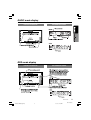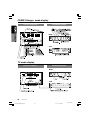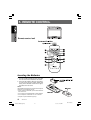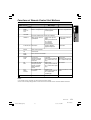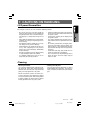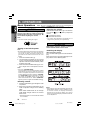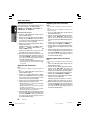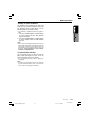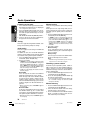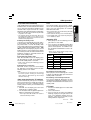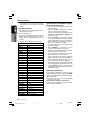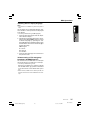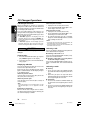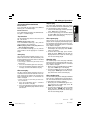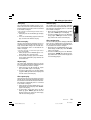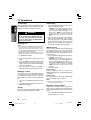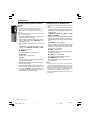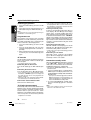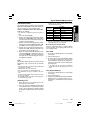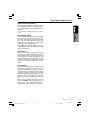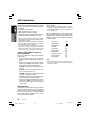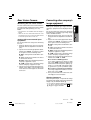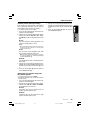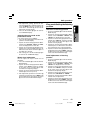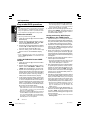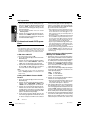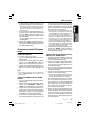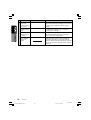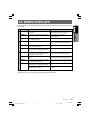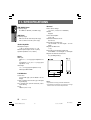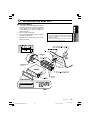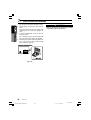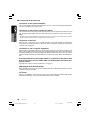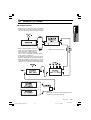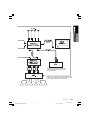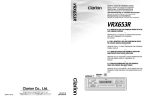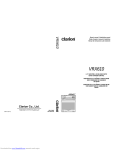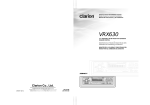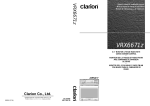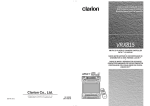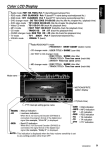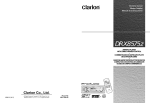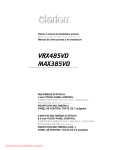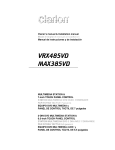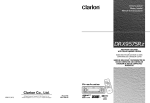Download Clarion VRX6570Rz Owner`s manual
Transcript
RADIO mode display COLOR LCD DISPLAY INFORMATION PANEL MAIN SUB RDS mode display COLOR LCD DISPLAY INFORMATION PANEL VRX6570Rz VRX6570Rz(En)(p9-25) 9 06.3.6, 11:50 AM 9 280-7300-00 CD/MD Changer mode display COLOR LCD DISPLAY INFORMATION PANEL MAIN SUB TV mode display COLOR LCD DISPLAY INFORMATION PANEL MAIN SUB 10 VRX6570Rz VRX6570Rz(En)(p9-25) 10 06.3.6, 11:50 AM 280-7300-00 DAB mode display COLOR LCD DISPLAY INFORMATION PANEL VRX6570Rz VRX6570Rz(En)(p9-25) 11 06.3.6, 11:50 AM 11 280-7300-00 5. REMOTE CONTROL When the panel is open Remote control unit Inserting the Batteries 1. Turn the remote control unit over, then slide the rear cover in the direction of the arrow. 2. Insert the AA (SUM-3, IECR-6/1.5V) batteries that came with the remote control unit facing in the directions shown in the figure, then close the rear cover. Notes: Using batteries improperly can cause them to explode. Take note of the following points: • When replacing batteries, replace both batteries with new ones. • Do not short-circuit, disassemble or heat batteries. • Do not dispose of batteries into fire or flames. • Dispose of spent batteries properly. 12 VRX6570Rz VRX6570Rz(En)(p9-25) 12 06.3.6, 11:50 AM 280-7300-00 Functions of Remote Control Unit Buttons Mode Button CD changer MD changer Radio (RDS) TV ¶ FUNC Switches among Radio, DAB, CD changer, MD changer and TV. • BAND DISC UP TOP Switches reception band. ª VOLUME Increases and decreases volume (in all modes). º SEARCH Moves preset channels up and down. ⁄ PLAY/PAUSE No function. ¤ MUTE Turns mute on and off. ‹ TA TA on and off. › DISP MONI Turns on and off the monitor. fi PS/AS SCN Preset scan. When pressed and held for 2 seconds: Auto store. Scan play. When pressed and held for 1 second: Disc scan play. Preset scan. When pressed and held for 2 seconds: Auto store. fl AF RPT AF function on and off. When pressed and held for 1 second: REG function on and off Repeat play. When pressed and held for 1 second: Disc repeat play. No function. ‡ PTY RDM TV/VTR PTY standby mode on and off. Random play. When pressed and held for 1 second: Disc random play. Switches between TV and VTR. 38 WIDE No function. No function. Switches the TV mode. Moves to the next disc in increasing order. Switches reception band. Moves tracks up and down. When pressed and held for 1 second: Fast-forward/ Fast-backward. Moves preset channels up and down. Switches between playback and pause. No function. Notes: • The remote control unit does not work when the panel is closed. • Some of the corresponding buttons on the main unit and remote control unit have different functions. VRX6570Rz VRX6570Rz(En)(p9-25) 13 06.3.6, 11:50 AM 13 280-7300-00 6. DCP The control panel can be detached to prevent theft. When detaching the control panel, store it in the DCP (DETACHABLE CONTROL PANEL) case to prevent scratches. We recommend taking the DCP with you when leaving the car. 2. Lock the DCP/Operation Panel at the upper center until a click is heard. POWER button Removing the DCP 1. Turn the power off. 2. Deeply push in the DCP RELEASE lever 6 to release the DCP/Operation Panel. DCP/RALEASE lever 3. Press the power button 1 to turn on the power . CAUTION 3. Pull the DCP toward you and remove it. DCP/Operation Panel • The DCP can easily be damaged by shocks. After removing it, be careful not to drop it or subject it to strong shocks. • If the Operation Panel is kept open, the DCP may drop due to vibration of the car. This results in damage to the DCP. So close the Operation Panel or remove the DCP to store into the case. • The connector connecting the main unit and the DCP is an extremely important part. Be careful not to damage it by pressing on it with fingernails, screwdrivers, etc. Note: • If the DCP is dirty, wipe off the dirt with a soft, dry cloth only. Attaching the DCP 1. Hold the DCP/Operation Panel with its rear side facing the main unit and, as shown in the figure below, put the lower edge of the panel onto the corresponding edge of the main unit. 14 VRX6570Rz VRX6570Rz(En)(p9-25) 14 06.3.6, 11:50 AM 280-7300-00 7. CAUTIONS ON HANDLING LCD panel/Generalities For a longer service life, be sure to read the following cautions. • • • • • • Be sure to store the LCD panel inside the main unit when parking the car outdoors for long period of time. The LCD panel will operate properly in a temperature range of 0 to 60°C. Don’t allow any liquids on the set from drinks, umbrellas etc. Doing so may damage the internal circuitry. Do not disassemble or modify the set in any way. Doing so may result in damage. Do not draw the LCD panel out and use it as a tray. Also, subjecting the LCD panel to shocks may result in breakage, deformation or other damage. Do not let cigarettes burn the display. Doing so may damage or deform the cabinet. If a problem should occur, have the set inspected at your store of purchase. • • • • • • Do not insert objects or poke in the space between the LCD panel and the main unit when the panel is tilted. Do not place anything on the display when the panel is tilted. The remote controller may not work if the remote control sensor is exposed to direct sunlight. In extremely cold weather, the display movement may slow down and the display may darken, but this is not a malfunction. The display will work normally when the temperature increases. Small black and shiny spots inside the LCD panel are normal for LCD products. The LCD panel may stop temporarily when it opens or closes, when the engine stops or when it is cold. Cleaning • Cleaning the cabinet Use a soft, dry cloth and gently wipe off the dirt. For tough dirt, apply some neutral detergent diluted in water to a soft cloth, wipe off the dirt gently, then wipe again with a dry cloth. • Cleaning the LCD panel The LCD panel tends to collect dust, so wipe it off occasionally with a soft cloth. The surface is easily scratched, so do not rub it with hard objects. Do not use benzene, thinner, car cleaner, etc., as these substances may damage the cabinet or cause the paint to peel. Also, leaving rubber or plastic products in contact with the cabinet for long periods of time may cause stains. VRX6570Rz VRX6570Rz(En)(p9-25) 15 06.3.6, 11:50 AM 15 280-7300-00 8. OPERATIONS Basic Operations Note: Be sure to read this chapter referring to the front diagrams of chapter “2. CONTROLS” on page 5 (unfold). CAUTION When the unit is turned on, starting and stopping the engine with its volume raised to the maximum level may harm your hearings. Be careful about adjusting the volume. Note: • Use this unit after starting the engine. Adjusting the volume Operate the VOLUME button 2 in the direction of the arrows w (up) or z (down) to adjust the volume; w: Increases the volume. z: Decreases the volume. ∗ The volume level indicated in the display is in a range from 0 (minimum) to 33 (maximum). CAUTION Turning on and off the power Note: • Be careful about using this unit for a long time without running the engine. If you drain the car’s battery too far, you may not be able to start the engine and this can reduce the service life of the battery. 1. Press the POWER button 1. While driving, keep the volume at a level at which external sounds can be heard. Switching the display When the panel is closed: Press the DISP button @ to select the desired display. Each time you press the DISP button @, the display switches in the following order: 2. The illumination and display on the unit light up. The unit automatically remembers its last operation mode and will automatically switch to display that mode. 3. Press and hold the POWER button 1 for 1 second or longer to turn off the power for the unit. Note: • About the “SYSTEM CHECK” The confirmation of connected equipment must be performed for this unit only when the wiring connection is complete and power is turned on to the unit first. When the power is supplied, “SYSTEM ” and “PUSH PWR” appear alternately in the display. Press the POWER button 1 , the system check starts inside the unit. When “COMPLETE” appears, press once again the POWER button 1. Selecting a mode 1. Press the FUNC button 1 to change the mode of operation. 2. Each time you press the FUNC button 1, the mode of operation changes in the following order: Radio mode ➜ DAB mode ➜ CD changer mode ➜ MD changer mode ➜ TV mode ➜ Radio mode... ∗ External equipment not connected with CeNET is not selected. 16 Notes: • Once selected, the preferred display becomes the default display. When a function adjustment such as volume is made, the display momentarily switches to that function’s display, then returns back to the preferred display several seconds after the adjustment. VRX6570Rz VRX6570Rz(En)(p9-25) 16 06.3.6, 11:50 AM 280-7300-00 Basic Operations • If a title has been input, it is shown in the SUB display. If no title has been input, “---------” appears in the display. To input a title, refer to the subsection “Entering titles” in “Other Functions” section. • For CD, MD and TV, some special characters of the title, the PS name of the RDS, and the DAB service label will not be displayed on the Information Panel of the DCP. In this case, those characters will only be left blank. • When CT data is not received, “CT--:--” appears in the display. 3. To store the Color LCD display ¥ in the source unit, turn it to the horizontal position until a click is heard. Showing a mode display When the panel is open: Press the TITLE button ¢ to show the Title List display. In the Title List display, the titles of items stored in the PRESET buttons # 1 to 6 are listed. Turning on and off the monitor ∗ In the RDS tuner mode, a PS name is displayed. ∗ In the DAB mode, a service label is displayed. ∗ For detailed information, refer to the section “Title list play”. ∗ When a button is pressed or during security monitoring, the monitor-off mode is canceled. Pressing the DISP button @ turns the monitor on and off. Opening and turning the display Mute Notes: • Do not place any object on the open display. • Do not drop any object on the movable part. • Do not expose the display to shocks. 1. Press the OPEN button ! to open the Color LCD display ¥. ∗ If the Color LCD display ¥ is left horizontally in the open position for 10 seconds or longer, it is automatically drawn in. 2. Turn the Color LCD display ¥ upwards to a good view angle. Each time you press the MUTE button $, mute is turned on and off. “MUTE” appears when mute is turned on. When the monitor is turned upwards, a picture appears in the display. The Information Panel 4 display disappears. CAUTION Setting the Z-enhancer This unit comes with 3 types of sound tone effect stored in memory. Select the one you prefer. ∗ The factory default setting is “Z-EHCR OFF”. When a Z-enhancer comes on (1-3), “Z-EHCR” appears in the display. • “Z-EHCR 1” (Z-Enhancer 1): Setting emphasizing bass. • “Z-EHCR 2” (Z-Enhancer 2): Setting emphasizing treble. • “Z-EHCR 3” (Z-Enhancer 3): Setting emphasizing bass and treble. • “Z-EHCR OFF” (Z-Enhancer off): Neither bass nor treble are emphasized by the Z-enhancer. Note: • Incapable of operation when connecting DSP (DPH7500Z). Do not turn the display unless it is completely open. When adjusting the angle of the display be careful no to let your fingers get caught by the panel or instrument panel of the vehicle. VRX6570Rz VRX6570Rz(En)(p9-25) 17 06.3.6, 11:50 AM 17 280-7300-00 Basic Operations When the panel is closed: Each time you press the Z-EHCR button 9, the tone effect changes in the following order: “Z-EHCR 1” ➜ “Z-EHCR 2” ➜ “Z-EHCR 3” ➜ “Z-EHCR OFF” ➜ “Z-EHCR 1”... When the panel is open: 1. Press the A-M button ™ to change into the AUDIO-MODE display. 2. Operate the JOYSTICK § upward or downward to select “Z-EHCR”. Press the ENT at the center of the JOYSTICK § to change into the Z-enhancer selecting display. 3. Operate the JOYSTICK § upward or downward to select out of: “TYPE 1” (Z-Enhancer 1) “TYPE 2” (Z-En“TYPE 3” (Z-Enhancer 3) hancer 2) “OFF” (Z-Enhancer off), and press the ENT at the center of the JOYSTICK § to set a desired Z-enhancer. 4. When the setting is finished, operate the JOYSTICK § rightward or leftward to move the cursor to the “MENU”. Then press the ENT at the center of the JOYSTICK § to return to the AUDIO-MODE display. ∗ To return from the AUDIO-MODE display to the STANDARD display, press the A-M button ™ once again. Adjusting the Z-enhancer Note: • This function is enabled only when the panel is open. 1. Press the A-M button ™ to change into the AUDIO-MODE display. 2. Operate the JOYSTICK § upward or downward to select “Z-EH LVL” level. Press the ENT at the center of the JOYSTICK § to change into the Z-enhancer adjusting display. 3. Operate the JOYSTICK § upward or downward to adjust the Z-enhancer level. ∗ When Z-Enhancer 1 is selected, you can adjust the bass in the range of ±2. ∗ When Z-Enhancer 2 is selected, you can adjust the treble in the range of ±2. ∗ When Z-Enhancer 3 is selected, you can adjust the bass and treble in the range of ±2. Adjusting the bass and treble Notes: • This function is enabled only when the panel is open. • This function can be adjusted only when the Zenhancer is OFF. 1. Press the A-M button ™ to change into the AUDIO-MODE display. 2. Operate the JOYSTICK § upward or downward to select “BAS/TRE”. Then press the ENT at the center of the JOYSTICK § to change into the BASS/TREBLE adjusting display. 3. Operate the JOYSTICK § rightward or leftward to adjust the “BASS” or “TREBLE”. 4. Operate the JOYSTICK § upward or downward to adjust a level (adjustment range: from -6 to 6). 5. When the adjustment is finished, operate the JOYSTICK § rightward or leftward to move the cursor to “MENU”. Then press the ENT at the center of the JOYSTICK § to return to the AUDIO-MODE display. Adjusting the balance and fader Note: • This function is enabled only when the panel is open. 1. Press the A-M button ™ to change into the AUDIO-MODE display. 2. Operate the JOYSTICK § upward or downward to select “BAL/FAD”. Then press the ENT at the center of the JOYSTICK § to change into the BAL/FAD adjusting display. 3. Operate the JOYSTICK § rightward or leftward to select “BALANCE” or “FADER”. 4. Operate the JOYSTICK § upward or downward to make an adjustment. Adjusting range of the balance: L13 to R13 Adjusting range of the fader: front 12 / rear 12 5. When the adjustment is finished, operate the JOYSTICK § rightward or leftward to move the cursor to “MENU”. Then press the ENT at the center of the JOYSTICK § to return to the AUDIO-MODE display. 4. When the adjustment is finished, operate the JOYSTICK § rightward or leftward to move the cursor to “MENU”. Then press the ENT at the center of the JOYSTICK § to return to the AUDIO-MODE display. 18 VRX6570Rz VRX6570Rz(En)(p9-25) 18 06.3.6, 11:50 AM 280-7300-00 Basic Operations Turning on/off the loudness The loudness effect emphasizes the bass and treble to create a natural sound tone. When you are listening to music at a low volume, it is recommended to use the loudness effect. ∗ This function is enabled only when the panel is open. 1. Press the A-M button ™ for 1 second or longer to select Loudness ON. The “LD” indicator lights in the display. 2. Press the A-M button ™ for 1 second or longer to select Loudness OFF. The “LD” indicator goes off. Note: • When using a sold separately digital sound processor (DPH7500z), a feature called auto loudness is selected. This function is different from the loudness effect. For further details on the auto loudness feature, refer to the subsection “Output adjustment of auto loudness, subwoofer and playback band”. CT (Clock Time) function The CT function receives CT data sent from an RDS station and displays the time. Press the DISP button @ to switch to CT display. ∗ If CT is not being received, “CT--:--” appears in the display. Note: • CT data is not transmitted in some countries and by some broadcast stations. Also, in some areas, the CT may not be displayed accurately. VRX6570Rz VRX6570Rz(En)(p9-25) 19 06.3.6, 11:50 AM 19 280-7300-00 Radio Operations Listening to the radio Manual tuning 1. Press the FUNC button 1 and select the RADIO mode. The frequency or PS is displayed. There are 2 ways available: Quick tuning and step tuning. When you are in the step tuning mode, the frequency changes one step at a time. In quick tuning mode, you can quickly tune the desired frequency. 1. Press the BAND button % and select the desired band. (FM or AM (MW/LW)) ∗ PS: Programme service name 2. Press the BAND button % and select the radio band. Each time the button is pressed, the radio reception band changes in the following order: FM1 ➜ FM2 ➜ FM3 ➜ AM (MW/LW)➜ FM1... 3. Press the right or left side of the SEARCH button 2 to tune in the desired station. Tuning There are 3 types of tuning mode available, seek tuning, manual tuning and preset tuning. Seek tuning There are 2 types of seek tuning: DX SEEK and LOCAL SEEK. DX SEEK can tune in to receivable broadcast stations; LOCAL SEEK can tune in to only broadcast stations with a good reception condition. 1. Press the BAND button % and select the desired band. (FM or AM (MW, LW)) 2. Tune in to a station. ∗ If “MANU” is lit in the display (or when the panel is closed, if the indicator “SRCH” is not lit) press and hold the BAND button % for 1 second or longer. “MANU” in the display goes off (or when the panel is open the indicator “SRCH” lights) and seek tuning is now available. ∗ If “TA” is lit in the display, TP stations are automatically sought. ● DX SEEK Press the right or left side of the SEARCH button 2 to automatically seek a station. When the right side of the SEARCH button 2 is pressed, the station is sought in the direction of higher frequencies; when the left side of the SEARCH button 2 is pressed, the station is sought in the direction of lower frequencies. ∗ When seek tuning starts, “DX SEEK” appears in the display. ● LOCAL SEEK If you press and hold the right or left side of the SEARCH button 2 for 1 second, local seek tuning is carried out. Broadcast stations with good reception condition are selected. ∗ When local seeking starts, “LO SEEK” appears in the display. 20 ∗ If “MANU” is not lit in the display (or when the panel is closed, if the indicator “SRCH” is lit), press and hold the BAND button % for 1 second or longer. “MANU” appears in the display (or when the panel is closed, the indicator “SRCH” goes off) and manual tuning is now available. 2. Tune into a station. ● Quick tuning: Press and hold the right or left side of the SEARCH button 2 for 1 second or longer to tune in a station. ● Step tuning: Press the right or left side of the SEARCH button 2 to manually tune in a station. Note: • Manual tuning is cancelled if you do not operate the unit for 7 seconds or longer. Recalling a preset station A total of 24 preset positions (6-FM1, 6-FM2, 6FM3, 6-AM) exists to store individual radio stations in memory. Pressing the corresponding PRESET button # recalls the stored radio frequency automatically. 1. Press the BAND button % and select the desired band. (FM or AM (MW/LW)) 2. Press the corresponding PRESET button # to recall the stored station. ∗ Press and hold one of the PRESET buttons # for 2 seconds or longer to store that station into preset memory. Manual memory 1. Press the BAND button % and select the desired band. (FM or AM (MW/LW)) 2. Select the desired station with seek tuning, manual tuning, or preset tuning. 3. Press and hold one of the PRESET buttons # for 2 seconds or longer to store the current station into preset memory. VRX6570Rz VRX6570Rz(En)(p9-25) 20 06.3.6, 11:50 AM 280-7300-00 Radio Operations Auto store Auto store is a function for storing up to 6 stations that are automatically tuned in sequentially. If 6 receivable stations cannot be received, a previously stored station remains unoverwritten at the memory position. 1. Press the BAND button % and select the desired band. (FM or AM (MW/LW)) 2. Press and hold the PS/AS button 5 for 2 seconds or longer. The stations with good reception are stored automatically to the preset channels. ∗ If auto store is performed in the FM bands, the stations are stored in FM3 even if FM1 or FM2 was chosen for storing stations. Preset scan Preset scan receives the stations stored in preset memory in order. This function is useful when searching for desired station in memory. 1. Press the PS/AS button 5. 2. When the desired station is tuned in, press the PS/AS button 5 again to continue receiving that station. VRX6570Rz VRX6570Rz(En)(p9-25) 21 06.3.6, 11:50 AM 21 280-7300-00 RDS Operations RDS (Radio Data System) This unit has a built in RDS decoder system that supports broadcast stations transmitting RDS data. This system can display the name of the broadcast station being received (PS) and can automatically switch to the broadcast station with the best reception as you move long distances (AF switching). Also, if a traffic announcement or programme type information is broadcast from an RDS station, no matter what mode you are in, this broadcast is received. Additionally, if EON information is received, this information enables automatic renewal of other preset stations on the same network and interruption of traffic announcement and/or chosen program type from other stations (TP). This function is not available in some areas. When using the RDS function, always set the radio to FM mode. • “AF” : Alternative Frequency • “PS” : Programme Service Name • “PTY” : Programme Type • “EON” : Enhanced Other Network • “TP” : Traffic Programme ∗ RDS interrupt does not function during AM radio reception or in TV mode. AF function The AF function switches to a different frequency on the same network in order to maintain optimum reception. ∗ The factory default setting is “ON”. ● Switching OFF the AF function Press the AF button 7. The “AF” indicator goes off. ● Switching ON the AF function 1. Press the ADJ button £ to show the adjustment selection display. 2. Operate the JOYSTICK § upward or downward to select “LINKACT”. 3. Operate the JOYSTICK § rightward or leftward to select “ON” or “OFF”. After selection, press the ENT at the center of the JOYSTICK §. ● ON: AF switching between DAB and RDS enabled. ● OFF: AF switching between DAB and RDS disabled. 4. Press the ADJ button £ to return to the previous mode. REG (Regional programme) function When the REG function is ON, the optimum regional station can be received. When this function is OFF, if the regional station area switches as you drive, a regional station for that region is received. ∗ The factory default setting is “OFF”. Notes: • This function is disabled when a national station such as BBC 2 FM is being received. • The REG function ON/OFF setting is valid when the AF function is ON. ● Turning the REG function ON When “REG” is not lit in the display, press and hold the AF button 7 for 2 seconds or longer. “REG” lights in the display. ● Turning the REG function OFF Press and hold the AF button 7 for 2 seconds or longer. “REG” in the display goes off. Press the AF button 7. The “AF” indicator lights. ∗ If the reception of the current broadcast station deteriorates durably, “SEARCH” lights in the display and the radio searches for the same programme on another frequency. ∗ When the reception deteriorates, the “AF” indicator flickers. ● AF function between RDS and DAB When the same programme is broadcast by both RDS and DAB, and this function is ON, the unit switches automatically to the broadcast with the better reception. ∗ This function only operates when the DAH9500z DAB unit, sold separately, is connected. 22 Manually tuning a regional station in the same network Note: • This function can be used when a regional broadcast of the same network is received. 1. This function is valid when the AF function is ON and the REG function is OFF. 2. Press any one of the PRESET buttons # to call out a regional station. 3. Each time you press the same PRESET button #, the unit switches from a local station to the other on the same network. VRX6570Rz VRX6570Rz(En)(p9-25) 22 06.3.6, 11:50 AM 280-7300-00 RDS Operations TA (Traffic Announcement) PTY In TA standby mode, when a traffic announcement broadcast starts, the traffic announcement broadcast is received as top priority regardless of the function mode so you can listen to it. Traffic programme (TP) automatic tuning is also possible. This function enables you to listen to a broadcast of the selected programme type when it starts, even if the unit operates on a function mode other than radio. ∗ RDS interrupt does not function during AM radio reception or in TV mode. ∗ This function can only be used when “TP” is lit in the display. When “TP” is lit, this means that the RDS broadcast station being received has traffic announcement programmes. ● Setting TA standby mode If you press the TA button 0 when only “TP” is lit in the display, “TP” and “TA” light in the display and the unit is set into TA standby mode until a traffic announcement is broadcast. When a traffic announcement broadcast starts, “TRA INFO” appears in the display. If you press the TA button 0 while a traffic announcement broadcast is being received, the traffic announcement broadcast reception is cancelled and the unit goes into TA standby mode. ● Cancelling TA standby mode With “TP” and “TA” are lit in the display, press the TA button 0. The “TA” in the display goes off and TA standby mode is cancelled. ∗ If “TP” is not lit, pressing the TA button 0 searches for a TP station. ● Searching for a TP station When “TP” is not lit, if you press the TA button 0, “TA” lights in the display and the unit automatically searches a TP station. Note: • If a TP station is not received, the unit continues the search operation. Pressing the TA button 0 again makes the “TA” indicator go off and stops TP station searching. Auto store function for TP stations You can automatically store up to 6 TP stations into preset memory. If the number of TP that can be received is less than 6, broadcast stations already stored in memory are left without being overwritten. 1. With “TA” lit in the display, press the PS/AS button 5 for 2 seconds or more. 2. The TP stations with the good reception condition are stored into preset memory. ∗ Even if you select FM1 or FM2, a TP station is stored into memory for FM3. ∗ RDS interrupt does not function during AM radio reception or in TV mode. ∗ Some countries do not yet have PTY broadcast. ∗ In TA standby mode, a TP station has priority over a PTY broadcast station. Selecting PTY 1. When you press the PTY button 8, the unit goes into PTY select mode. 2. Press any one of the PRESET buttons # to select a desired PTY. Alternatively, when the panel is closed, operate the SEARCH button 2 upward or downward to select a desired PTY. ∗ Below are the factory default settings stored for the PRESET buttons #. Preset number PTY item ENGLISH Contents 1 NEWS News 2 INFO Information 3 POP M Pop music 4 SPORT Sports 5 CLASSICS Classics 6 M,O,R,M Middle of the road music 3. The PTY select mode is cancelled automatically 7 seconds after a PTY is selected. ● Cancelling PTY standby mode When you press the PTY button 8 for 1 second or longer, the indicator “PTY” goes off and PTY standby mode is cancelled. ● Cancelling a PTY interrupt broadcast Press the PTY button 8, during the PTY interrupt broadcast to display the subsidiary, the PTY interrupt is cancelled and the unit returns to PTY standby mode. PTY seek 1. Press the PTY button 8, the PTY select mode is turned on. 2. Select a desired PTY. 3. Press the right or left side of the SEARCH button 2. If you press the right side, the unit seeks a PTY broadcast moving up the frequencies; if you press the left side, it seeks moving down the frequencies. VRX6570Rz VRX6570Rz(En)(p9-25) 23 06.3.6, 11:50 AM 23 280-7300-00 RDS Operations ∗ If no station with the selected PTY broadcast can be received, the unit returns to the MAIN mode. PTY preset memory 1. When you press the PTY button 8, the PTY select mode is turned on. 2. Select a desired PTY. 3. If you press and hold any one of the PRESET buttons # for 2 seconds or longer, the selected PTY is stored into that preset channel memory. The 29 types of PTY below can be selected. PTY item Operating the PTY SELECT display when the panel is open 1. Press the PTY button 8 to select the PTY SELECT display. 2. In the PTY SELECT display, PTY is selected and PTY memory can be adjusted. Operate the JOYSTICK § rightward or leftward to select “PTY ITEM” or “PRESET” (by moving the cursor). 3. When “PTY ITEM” is selected, PTY selection is carried out. Operate the JOYSTICK § upward or downward to select a desired PTY. Press the ENT at the center of the JOYSTICK § to set the selected PTY ITEM. (The PTY ITEM thus set is listed at the lower right of the display.) 4. When “PRESET” is selected, PTY preset memory can be called for and stored. 5. Operate the JOYSTICK § upward or downward to select Preset Nos. 1 to 6. 6. Press the ENT at the center of the JOYSTICK § to call for the preset PTY ITEM. Press the ENT at the center of the JOYSTICK § for 2 seconds to store the PTY ITEM currently selected to any Preset No. selected (listed at the lower right of the display). 7. After adjustment is finished, operate the JOYSTICK § rightward or leftward to move the cursor to “MENU”, and press the ENT at the center of the JOYSTICK § to return to the STANDARD display. ENGLISH Contents NEWS News AFFAIRS Today’s events INFO Information SPORT Sports EDUCATE Education DRAMA Drama CULTURE Culture SCIENCE Science VARIED Variety POP M Pop music ROCK M Rock music M,O,R, M Middle of the road music LIGHT M Light music CLASSICS Classics OTHER M Other music Emergency broadcast WEATHER Weather FINANCE Finance CHILDREN For children SOCIAL A Social affairs If an emergency broadcast is received, all the function mode operations are stopped. “ALARM” appears in the display and the emergency broadcast can be heard. RELIGION Religion PHONE IN Phone in TRAVEL Travel HOBBIES Hobbies JAZZ Jazz COUNTRY Country NATIONAL National OLDIES Oldies FOLK M Folk music DOCUMENT Documentaries 24 ∗ RDS interrupt does not function during AM radio reception or in TV mode. ● Cancelling an emergency broadcast If you press the AF Button 7, emergency broadcast reception is cancelled. VRX6570Rz VRX6570Rz(En)(p9-25) 24 06.3.6, 11:50 AM 280-7300-00 RDS Operations Switching the PTY display language Note: • This function is enabled only when the panel is open. You can select one of 4 languages (English, German, Swedish or French) for the PTY displayed in the display. ∗ The factory default setting is “GB” (English). 1. Press the ADJ button £ to show the adjustment selection display. 2. Operate the JOYSTICK § upward or downward to select "PTY LANG". After that, select a desired language by operating the JOYSTICK § rightward or leftward and then press the ENT at the center of the JOYSTICK § to change the setting. “GB”: English “F”: French “D”: German “S”: Swedish 3. Press the ADJ button £. The unit returns to the previous mode. Volume setting of TA, emergency broadcast (ALARM) and PTY The volume for TA, ALARM and PTY interrupts can be set during TA, ALARM or PTY interrupt. ∗ The factory default setting is “15”. During a TA, ALARM or PTY interrupt, operate the VOLUME button 2 upward or downward to set the volume to the desired level (00 to 33). ∗ When the TA, ALARM or PTY interrupt ends, the volume returns to the level it had before the interrupt. VRX6570Rz VRX6570Rz(En)(p9-25) 25 06.3.6, 11:50 AM 25 280-7300-00 CD Changer Operations CD changer functions When an optional CD changer is connected through the CeNET cable, this unit controls all CD changer functions. This unit can control a total of 2 changers (MD and/or CD). Press the FUNC button 1 and select the CD changer mode to start play. If 2 CD changers are connected, press the FUNC button 1 to select the CD changer for play. ∗ If “NO MAG” appears in the display, insert the magazine into the CD changer. “LOADING” appears in the display while the player loads (checks) the magazine. ∗ If “NO DISC” appears in the display, eject the magazine and insert discs into each slot. Then, reinsert the magazine back into the CD changer. CAUTION CD-ROM discs cannot be played in the CD changer. Pausing play 1. Press the PLAY/PAUSE button 3 to pause play. “PAUSE” appears in the display. 2. To resume play, press the PLAY/PAUSE button 3 again. Displaying CD titles This unit can display title data for CD-text CDs and user titles input with this unit. Each time you press and hold the DISP button @ for 1 second or longer, the title display changes in the following order. When the panel is closed: User title (disc) ➜ CD-text title (disc) ➜ CD-text title (track) ➜ User title (disc)... When the panel is open: User title (disc) ➜ CD-text title (disc & track) ➜ User title (disc)... Note: • If the CD playing is not a CD-text CD or no user title has been input, “----------” appears in the display. ● Scrolling a CD-text title When a CD-text title is longer than 16 characters (8 characters when the panel is closed), you can scroll the display as follows. 26 When the panel is closed: 1. Display the CD-text title (disc or track). 2. Press and hold the BAND button % for 1 second or longer. The titles scroll. When the panel is open: 1. Display the CD-text title (disc & track). 2. Press and hold the TITLE button ¢ for 1 second or longer to scroll the disc title. 3. To scroll the track title, press for 1 second or longer the TITLE button ¢ within 30 seconds after scrolling the disc title. Notes: • If the disc title is shorter than 16 characters, the track titles begin to scroll immediately. • If the track title is shorter than 16 characters, the track titles does not scroll. Selecting a CD Each of the DIRECT buttons # corresponds to a disc loaded into the magazine. ● Selecting a disc from 1 to 6 Press the corresponding DIRECT button (1 to 6) # to select the desired disc. ● Selecting a disc from 7 to 12 (only when a 12 disc CD changer is used.) Press the corresponding DIRECT button (7 to 12) # for 1 second or more, then select the desired disc. Selecting a track ● Track-up 1. Press the right side of the SEARCH button 2 to move ahead to the beginning of the next track. 2. Each time you press the right side of the SEARCH button 2, the track advances ahead to the beginning of the next track. ● Track-down 1. Press the left side of the SEARCH button 2 to move back to the beginning of the current track. 2. Press the left side of the SEARCH button 2 twice to move to the beginning of the previous track. VRX6570Rz VRX6570Rz(En)(26-52) 26 06.3.6, 11:50 AM 280-7300-00 CD Changer Operations Fast-forward/Fast-backward Repeat play ● Fast-forward Press and hold the right side of the SEARCH button 2 for 1 second or longer. ● Fast-backward Press and hold the left side of the SEARCH button 2 for 1 second or longer. The repeat play continuously plays the current track. This function continues automatically until it is cancelled or the mode is changed. 1. Press the RPT button 7, to make repeat play starts. “RPT” lights in the display. 2. To cancel repeat play, press the RPT button 7 again. “RPT” goes off from the display and the unit returns to normal play. Top function The top function plays from the first track (track No. 1) of the disc. ● When playing a disc 1 to 6 Press the DIRECT button # (1 to 6) with the same number as the CD playing. ● When playing a disc 7 to 12 (only when a 12 disc CD changer is used.) Press the DIRECT button # (7 to 12) with the same number as the CD playing for 1 second or longer. Scan play The scan play locates and plays the first 10 seconds of each track on a disc automatically. This function continues on the disc until it is cancelled or the mode is changed. ∗ The scan play is useful when you want to select a desired track. 1. Press the SCN button 5 to start scan play. 2. Press the SCN button 5 again to cancel the scan play. Current track continues to play. Disc scan play The disc scan play locates and plays the first 10 seconds of the first track on each disc in the currently selected CD changer. This function continues automatically until it is cancelled or the mode is changed. ∗ The disc scan play is useful when you want to select a desired CD. 1. Press the SCN button 5 for 1 second or longer to start disc scan play. 2. Press the SCN button 5 again to cancel disc scan play. Normal disc play continues on the current track. Disc repeat play After all tracks in the current disc have been played, the disc repeat play automatically replays the current disc over from the first track. This function continues automatically until it is cancelled or the mode is changed. 1. When you press the RPT button 7 for 1 second or longer, disc repeat play starts. “D-RPT” lights in the display. 2. To cancel disc repeat play, press the RPT button 7 again. “D-RPT” goes off from the display and the unit returns to normal play from the track being played. Random play The random play selects and plays individual tracks on the disc in no particular order. This function continues automatically until it is cancelled or the mode is changed. 1. When you press the RDM button 8, random play starts. “RDM” lights in the display. 2. To cancel random play, press the RDM button 8 again. “RDM” goes off from the display and the unit returns to normal play. Disc random play The disc random play selects and plays individual tracks or discs automatically in no particular order. This function continues automatically until it is cancelled or the mode is changed. 1. When you press the RDM button 8 for 1 second or longer, disc random play starts. “DRDM” lights in the display. 2. To cancel disc random play, press the RDM button 8 again. “D-RDM” goes off from the display and the unit returns to normal play from the track being played. VRX6570Rz VRX6570Rz(En)(26-52) 27 06.3.6, 11:50 AM 27 280-7300-00 MD Changer Operations MD changer functions When an optional MD changer is connected through the CeNET cable, this unit controls all MD changer functions. This unit can control a total of 2 changers (MD and/or CD). Press the FUNC button 1 and select the MD changer mode to start play. If 2 MD changers are connected, press the FUNC button 1 to select the MD changer for play. Notes: • When the disc title is within 16 characters, the title is scrolled immediately. • If the track title is shorter than 16 characters, the track titles does not scroll. Selecting an MD ∗ If “NO DISC” appears in the display, load MDs into the MD changer. Each of the DIRECT button # corresponds to an MD loaded into the MD changer. Press the DIRECT button # (1 to 6) and select the desired MD. Pausing play Selecting a track 1. Press the PLAY/PAUSE button 3 to pause play. “PAUSE” appears in the display. 2. To resume play, press the PLAY/PAUSE button 3 again. ● Track-up 1. Press the right side of the SEARCH button 2 to move ahead to the beginning of the next track. 2. Each time you press the right side of the SEARCH button 2, the track advances ahead to the beginning of the next track. ● Track-down 1. Press the left side of the SEARCH button 2 to move back to the beginning of the current track. 2. Press the left side of the SEARCH button 2 twice to move to the beginning of the previous track. Switching disc titles and track titles This unit can display disc titles and track titles already entered on MDs. Titles up to 128 characters long can be displayed by scrolling the titles. ∗ Titles cannot be entered for MDs with this unit. When the panel is closed: 1. Press the DISP button @ to show the SUB display. The disc title or track title is displayed. 2. Each time you press and hold the DISP button @ for 1 second or longer, the display toggles between the disc title and the track title. When the panel is open: Both disc and track titles are displayed. Fast-forward/Fast-backward ● Fast-forward Press and hold the right side of he SEARCH button 2 for 1 second or longer. ● Fast-backward Press and hold the left side of he SEARCH button 2 for 1 second or longer. Scrolling titles When a title is longer than 16 characters (or 8 characters if the panel is closed), you can scroll through it with the following operation. When the panel is closed: 1. Display the MD title (disc or track). 2. Press the BAND button % for 1 second or longer. The display scrolls through the title. When the panel is open: 1. Press the TITLE button ¢ for 1 second or longer to scroll through the disc title. 2. To scroll the track title, press for 1 second or longer the TITLE button ¢ within 30 seconds after scrolling the disc title. 28 Top function The top function plays from the first track (track No. 1) of the disc. Press the DIRECT button # (1 to 6) with the same number that the MD playing. ∗ If an MD is not loaded in a slot of the MD changer, pressing the DIRECT button # corresponding to its disc number is invalid. VRX6570Rz VRX6570Rz(En)(26-52) 28 06.3.6, 11:50 AM 280-7300-00 MD Changer Operations Scan play Random play The scan play locates and plays the first 10 seconds of each track on a disc automatically. This function continues on the disc until it is cancelled or the mode is changed. The random play selects and plays individual tracks on the disc in no particular order. This function continues automatically until it is cancelled or the mode is changed. 1. When you press the RDM button 8, random play starts. “RDM” lights in the display. 2. To cancel random play, press the RDM button 8 again. “RDM” goes off from the display and the unit returns to normal play. ∗ The scan play is useful when you want to select a desired track. 1. When you press the SCN button 5, scan play starts. 2. Press the SCN button 5 again to cancel the play. Current track continues to play. Disc random play Disc scan play The disc scan play locates and plays the first 10 seconds of the first track on each disc in the currently selected MD changer. This function continues automatically until it is cancelled or the mode is changed. ∗ The disc scan play is useful when you want to select a desired MD. 1. When you press the SCN button 5 for 1 second or longer, disc scan play starts. 2. To cancel disc scan play, press the SCN button 5 again. Normal disc play continues on the current track. The disc random play selects and plays individual tracks or discs automatically in no particular order. This function continues automatically until it is cancelled or the mode is changed. 1. When you press the RDM button 8 for 1 second or longer, random play starts. “D-RDM“” lights in the display. 2. To cancel random play, press the RDM button 8 again. “D-RDM” goes off from the display and the unit returns to normal play from the track being played. Repeat play The repeat play continuously plays the current track. This function continues automatically until it is cancelled or the mode is changed. 1. When you press the RPT button 7, repeat play starts. “RPT” lights in the display. 2. To cancel repeat play, press the RPT button 7 again. “RPT” goes off from the display and the unit returns to normal play. Disc repeat play After all the tracks on the current disc have been played, the disc repeat play automatically replays the current disc over from the first track. This function continues automatically until it is cancelled or the mode is changed. 1. When you press the RPT button 7 for 1 second or longer, disc repeat play starts. “D-RPT” lights in the display. 2. To cancel disc repeat play, press the RPT button 7 again. “D-RPT” goes off from the display and the unit returns to normal play from the track being played. VRX6570Rz VRX6570Rz(En)(26-52) 29 06.3.6, 11:50 AM 29 280-7300-00 TV Operations TV functions Seek tuning When an optional TV tuner is connected through the CeNET cable, this unit controls all TV tuner functions. To watch TV requires a TV tuner. 1. Press the BAND button % and select the desired TV band (TV1 or TV2). WARNING For your safety, the driver should not watch the TV or operate the controls while driving. Please note that watching and operating the TV while driving are prohibited by law in some countries. Watching TV Notes: • For your safety, the VRX6570Rz has a safety function which turns off the picture when the car is moving, so only the audio can be heard. The picture can only be watched when the car is stopped and the parking break is applied. • After setting a country to be received, tune in to a station. For setting the country, see the subsection “Setting the TV area”. 1. Press the FUNC button 1 and select the TV mode. 2. Press the BAND button % to select the desired TV band (TV1 or TV2). Each time the button is pressed, the input selection toggles between TV1 and TV2. 3. Press the right or left side of the SEARCH button 2 to tune in the desired TV station. Watching a video The TV tuner has a VTR input terminal to which 1 external device can be connected. Connect a 12V video cassette player (VCP) or video cassette recorder (VCR) to the TV tuner input terminal. 1. Press the PTY/RDM button 8 and select the VTR. 2. To return to the TV broadcast, press the PTY/ RDM button 8 again. Tuning There are 3 types of tuning mode available, seek tuning, manual tuning and preset tuning. 30 ∗ If “MANU” is lit in the display (or when the panel is closed, if the indicator “SRCH” is not lit), press and hold the BAND button % for 1 second or longer. “MANU” in the display goes off (or when the panel is closed, the indicator “SRCH” lights) and seek tuning is now available. 2. Press the right or left side of the SEARCH button 2 to automatically seek a station. Press the right side of the SEARCH button 2 to automatically tune up the frequency band to the next available TV station; press the left side to automatically tune down. Manual tuning There are 2 ways available: Quick tuning and step tuning. When you are in the step tuning mode, the frequency changes one step at a time. In quick tuning mode, you can quickly tune the desired frequency. 1. Press the BAND button % and select the desired band. (TV1 or TV2) ∗ If “MANU” is not lit in the display (or when the panel is closed, if the indicator “SRCH” is lit), press and hold the BAND button % for 1 second or longer. “MANU” appears in the display (or when the panel is closed, the indicator “SRCH” goes off) and manual tuning is now available. 2. Tune into a station. ● Quick tuning: Press and hold the right or left side of the SEARCH button 2 for 1 second or longer to tune in a station. ● Step tuning: Press the right or left side of the SEARCH button 2 to manually tune in a station. Note: • Manual tuning is cancelled if you do not operate the unit for 7 seconds longer. Recalling a preset station A total of 12 TV stations can be stored (6-TV1 and 6-TV2). This allows you to select your favorite TV stations and store them in memory for later recall. 1. Press the BAND button % and select the desired TV band. (TV1 or TV2) VRX6570Rz VRX6570Rz(En)(26-52) 30 06.3.6, 11:50 AM 280-7300-00 TV Operations 2. To recall a stored TV station, press the desired PRESET button # to select that station. ∗ Press and hold one of the PRESET buttons # for 2 seconds or longer to store the current station into the preset memory. Manual memory 1. Select the desired station with seek tuning, manual tuning or preset tuning. 2. Press and hold one of the PRESET buttons # for 2 seconds or longer to store the current station to that preset memory. Auto store Auto store selects 6 TV stations automatically and stores each one into a preset memory. If there are not 6 stations with good reception, stations previously stored in memory remain and only the strong stations are stored into memory. 1. Press the BAND button % and select the desired TV band. (TV1 or TV2) 2. Press and hold the AS/PS button 5 for 2 seconds or longer. The stations with good reception are automatically stored to the PRESET buttons # . Preset scan Preset scan allows the user to view each preset position before it automatically advances to the next preset. This function is useful for searching for desired TV station in memory. 1. Press the AS/PS button 5. 2. When the desired channel is received, press the AS/PS button 5 again. Switching the VTR system between NTSC and PAL ∗ This function is enabled only when the panel is open. Switch to the VTR mode you use. 1. Press the ADJ button £ to switch to the adjustment selection display. 2. Operate the JOYSTICK § upward or downward to move the cursor to “VTR N/P”. 3. Operate the JOYSTICK § rightward or leftward to move the cursor to select “NTSC” or “PAL”. 4. Press the ENT at the center of the JOYSTICK § to set the selected VTR mode. Setting the TV area ∗ This function is enabled only when the panel is open. When you select the TV area (TV reception area), the TV tuner area setting changes. 1. Press the ADJ button £ to switch to the adjustment selection display. 2. Operate the JOYSTICK § upward or downward to move the cursor to “TV AREA” and press the ENT at the center of the JOYSTICK § to display a list of country name. 3. Operate the JOYSTICK § upward or downward to select a desired country. Then press the ENT at the center of the JOYSTICK § to set it. 4. When the setting is finished, operate the JOYSTICK § rightward or leftward to move the cursor “MENU”. Then press the ENT at the center of the JOYSTICK § to return to the adjustment selection display. Setting the TV diver ∗ This function is enabled only when the panel is open. ∗ Normally use the TV diver with the “ON” position. You can change the reception setting for the TV antenna connected to the TV tuner. 1. Press the ADJ button £ to switch to the adjustment selection display. 2. Operate the JOYSTICK § upward or downward to select “TV DIVER”. 3. Operate the JOYSTICK § rightward or leftward to select “ON” or “OFF” and press the ENT at the center of the JOYSTICK § to set the selected reception setting. ● ON: Sets reception emphasizing the visual. ● OFF: Sets the diver setting to OFF. 4. Press the ADJ button £ to return to the previous mode. VRX6570Rz VRX6570Rz(En)(26-52) 31 06.3.6, 11:50 AM 31 280-7300-00 TV Operations Adjusting the brightness and tone of color Notes: • This operation is available only when the car is stopped and the parking brake is applied. • This function is not available when the display is stored. • The HUE setting can be adjusted only when the NTSC mode is selected. 1. Press the BAND button % to switch to the adjustment selection display. 2. Operate the JOYSTICK § upward or downward to select the option “MONI ADJ” (by moving the cursor). 3. Press the ENT at the center of the JOYSTICK §. 4. Operate the JOYSTICK § rightward or leftward to select “BRIGHT”,“COLOR” or “HUE” (by moving the cursor). ● “BRIGHT“: Adjust the brightness of the display. ● “COLOR“: Adjusts the color saturation. ● “HUE“: Adjusts the tone of color (red is emphasized or green is emphasized.) 5. Operate the JOYSTICK § upward or downward to adjust a level. 6. When the adjustment is made, operate the JOYSTICK § rightward or leftward to move the cursor to “MENU”. Then press the ENT at the center of the JOYSTICK § to return to the adjustment selection display. 32 Changing over TV display size ∗ This function is available only when the panel is open. 1. Press the AF button 7 to change over the TV display size. Each time you press the AF button 7, the TV display size changes in the following order: “NORMAL” ➜ “WIDE” ➜ “F. WIDE” ➜ “CINEMA” ➜ “NORMAL” 2. Operate the JOYSTICK § rightward or leftward to select a display mode to be set. Press the ENT at the center of the JOYSTICK § to set it. ● “NORMAL”: (normal display) There is a black area at both right and left ends of a display. In case of normal TV broadcasting (4:3), the image can be shown without being cut or deformed. ● “WIDE”: (wide mode) The image at right and left ends in a display elongates horizontally. ● “F. WIDE”: (full wide mode) The whole image elongates horizontally. ● “CINEMA”: (cinema mode) The image at both top and bottom in a display disappears. Notes: • When a normal 4:3 size image, not being a wide one, is viewed by displaying it fully on a wide TV display in a wide mode or a full-wide mode, a part of the peripheral image will be lacking or deformed. In deference to the intention of producer, an original image can be viewed in a normal mode. • During superimposed display, it becomes a fullwide mode. VRX6570Rz VRX6570Rz(En)(26-52) 32 06.3.6, 11:50 AM 280-7300-00 Digital Radio/DAB Operations About DAB programmes Manual tuning The Digital Audio Broadcasting (hereinafter referred to as “DAB”) system transmits several programmes on one frequency simultaneously, by compressing audio signals. 1. Press the FUNC button 1 to select DAB mode. 2. Press and hold the BAND button % for 1 second or longer. 3. Select right or left to select a station using the SEARCH button 2. ∗ The group of programmes, which is transmitted on a single frequency is called “ensemble”. ∗ Some DAB stations have several ensembles and broadcast diversified programmes. ∗ The number of programmes and the contents which an ensemble provides depend on the broadcast stations and times. Since DAB programmes are broadcast on several different frequencies, the same programme can be enjoyed over large areas. ● A DAB station has multiple programmes on one frequency. ● When you turn the unit on and select DAB mode, the programme that starts is the one that was selected before when the power was turned off. If this programme is not available, another programme is selected automatically. ● Programmes have their own names, just like PS on RDS. Note: • For sophisticated audio quality, the receiver needs to tune on a DAB Ensemble. While the receiver is being tuned in to the DAB Ensemble, the Audio outputs are muted. The tuning time is not fixed. Listening to the DAB 1. Press the FUNC button 1 and select the DAB mode. 2. Press the right or left side of the SEARCH button 2 to tune in the desired station. Tuning There are 3 types of tuning mode available, seek tuning, manual tuning and preset tuning. Seek tuning 1. Press the FUNC button 1 to select DAB mode. 2. Press and hold right or left for 1 second or longer using the SEARCH button 2. ∗ The unit stops the seek tuning when it cannot find a DAB station. The display returns to the previous mode. Note: • Manual tuning is cancelled if you do not operate the unit for 7 seconds or longer. Recalling a preset station This unit has another preset memory function for DAB stations. Up to 18 stations (6 for each [MEM1], [MEM2] and [MEM3]) can be preset in the PRESET buttons #. 1. Press the FUNC button 1 to select DAB mode. 2. Press the BAND button % to select anyone of [MEM1], [MEM2] and [MEM3]. Each time you press the BAND button %, the display changes in the following order: [MEM1] ➜ [MEM2] ➜ [MEM3] ➜ [MEM1]... 3. Press the corresponding the PRESET button # to recall the stored station. Note: • Press and hold one of the PRESET buttons # for 2 seconds or longer to store that station into preset memory. Manual memory 1. Press the FUNC button 1 to select DAB mode. 2. Press the BAND button % to select anyone of [MEM1], [MEM2] and [MEM3]. 3. Select the desired station using seek tuning, manual tuning or preset tuning, using the SEARCH button 2. 4. Press and hold one of the PRESET buttons # for 2 seconds or longer to store the current station into preset memory. ∗ The unit stops the seek tuning when it cannot find a DAB station. The display returns to the previous mode. VRX6570Rz VRX6570Rz(En)(26-52) 33 06.3.6, 11:50 AM 33 280-7300-00 Digital Radio/DAB Operations Switching programmes 1. Press the FUNC button 1 to receive a DAB station. 2. Select right or left to switch programmes in a DAB station using the SEARCH button 2. Note: • Programmes may not be switched depending on DAB station or broadcasting time. Programme scan This function scans through each receivable programme in a DAB station being received for 10 seconds sequentially. This is useful when you want to search for a desired programme. 1. Press the FUNC button 1 to receive a DAB station. 2. Press the PS/AS button 5. The unit starts scanning each programme for 10 seconds sequentially. 3. When a programme which you want to listen is tuned in, press the PS/AS button 5 once again. AF function The AF function switches to a different frequency on the same network in order to maintain optimum reception. ∗ The factory default setting is “ON”. ● Switching OFF the AF function Press the AF button 7, the “AF” indicator goes off. ● Switching ON the AF function Press the AF button 7, the “AF” indicator lights. ∗ If the reception of the current broadcast station deteriorates, “SEARCH” lights in the display and the radio searches for the same programme on another frequency. ∗ When AF is ON, if the reception of an RDS broadcast deteriorates, the AF indicator flickers. ● AF function between RDS and DAB Refer to the item of RDS tuner. TA (Traffic Announcement) In TA standby mode, when a traffic announcement broadcast starts, the traffic announcement broadcast is received as top priority regardless of the function mode so you can listen to it. Traffic programme (TP) automatic tuning is also possible. ∗ This function can only be used when “TP” is lit in the display. When “TP” is lit, this means that the RDS broadcast station being received has traffic announcement programmes. ● Setting TA standby mode If you press the TA button 0 when only “TP” is lit in the display, “TP” and “TA” light in the display and the unit is set into TA standby mode until a traffic announcement is broadcast. When a traffic announcement broadcast starts, “TRA INFO” appears in the display. If you press the TA button 0 while a traffic announcement broadcast is being received, the traffic announcement broadcast reception is cancelled and the unit goes into TA standby mode. ● Cancelling TA standby mode With “TP” and “TA” lit in the display, press the TA button 0. The “TA” indicator in the display goes off and TA standby mode is cancelled. ∗ If “TP” is not lit, pressing the TA button 0 searches for a TP station. ● Searching for a TP station When “TP” is not lit, if you press the TA button 0, the “TA” in the display lights and the unit automatically searches a TP station. Information standby mode When the INFORMATION programme selected in the “INFO SEL” display of the adjustment mode starts, the unit switches to the selected INFORMATION programme automatically. ∗ For details on “Information select”, refer to the procedure below. 1. Press the TA button 0, for 1 second or longer, “INFO” lights in the display and the unit is set to INFORMATION standby mode until INFORMATION starts. * If you press the TA button 0 while the INFORMATION programme is being broadcast, the programme broadcast is cancelled and the unit enters INFORMATION standby mode. 2. To cancel INFORMATION standby mode, press the TA button 0 again for 1 second or longer. Note: • Only in case of DAB connection, this can be operated even in the RDS tuner mode. ∗ RDS interrupt does not function during AM radio reception or in TV mode. 34 VRX6570Rz VRX6570Rz(En)(26-52) 34 06.3.6, 11:50 AM 280-7300-00 Digital Radio/DAB Operations Information select This function allows selecting a type of INFORMATION on INFORMATION interrupt mode. You can set any of the 6 types of INFO below: TRAFFIC, WARNING, NEWS INFO, WEATHER, EVENTS, SP. EVENT ∗ This function is enabled only when the panel is open. 1. Press the ADJ button £. 2. Operate the JOYSTICK § upward or downward to select “INFO SEL”. Press the ENT at the center of the JOYSTICK § to change into the INFO selecting display. 3. Operate the JOYSTICK § upward or downward to select a desired INFORMATION. “ON” and “OFF” items are displayed to the right. 4. Operate the JOYSTICK § rightward or leftward to select “ON” and press the ENT at the center of the JOYSTICK § to set it. 5. When the setting is finished, operate the JOYSTICK § rightward or leftward to move the cursor to the “MENU”. Then press the ENT at the center of the JOYSTICK § to return to the adjustment display. PTY This function enables you to listen to the selected programmes type, irrespective of the function mode. ∗ RDS interrupt does not function during AM radio reception or in TV mode. ∗ DAB and RDS have the same PTY. ∗ You can select one PTY from DAB or RDS. ∗ PTY broadcast are not yet available in all countries. ∗ In INFO standby mode, INFO stations have priority over PTY stations. ∗ In TA standby mode, TP stations have priority over PTY broadcasting station. Selecting PTY ∗ Below are the factory default settings stored for PRESET buttons #. Preset number PTY item ENGLISH Contents 1 NEWS News 2 INFO Information 3 POP M Pop music 4 SPORT Sports 5 CLASSICS Classics 6 M,O,R,M Middle of the road music 3. The PTY select mode is cancelled automatically 7 seconds after a PTY is selected. ● Cancelling PTY standby mode Press the PTY button 8 for 1 second or longer to turn off “PTY” in the display and cancel the PTY standby mode. PTY seek 1. Press the PTY button 8, the PTY select mode is turned on. 2. Select a desired PTY. 3. Press the right or left side of SEARCH button 2. If you press the right side, the unit seeks a PTY broadcast moving up the frequencies; if you press the left side, it seeks moving down the frequencies. ∗ If no station with the selected PTY broadcast can be received, the unit returns to PTY select mode. PTY preset memory 1. Press the PTY button 8, the PTY select mode is turned on. 2. Select a desired PTY. 3. If you press and hold any one of the PRESET buttons # for 2 seconds or longer, the selected PTY is stored into that preset channel memory. 1. When you press the PTY button 8, the unit goes into PTY select mode. 2. Press any one of the PRESET buttons # to select the desired PTY. Alternatively, when the panel is closed, operate the SEARCH button 2 upward or downward to select a desired PTY. VRX6570Rz VRX6570Rz(En)(26-52) 35 06.3.6, 11:50 AM 35 280-7300-00 Digital Radio/DAB Operations The following 29 types of PTY can be selected. PTY item ENGLISH Contents NEWS News AFFAIRS Today’s events INFO Information SPORT Sports EDUCATE Education DRAMA Drama CULTURE Culture SCIENCE Science VARIED Variety POP M Pop music ROCK M Rock music M,O,R, M Middle of the road music LIGHT M Light music CLASSICS Classics OTHER M Other music WEATHER Weather FINANCE Finance CHILDREN For children SOCIAL A Social affairs RELIGION Religion PHONE IN Phone in TRAVEL Travel HOBBIES Hobbies JAZZ Jazz COUNTRY Country NATIONAL National OLDIES Oldies FOLK M Folk music DOCUMENT Documentaries Emergency broadcast If an emergency broadcast is received, all the function mode operations are stopped. “ALARM” appears in the display and the emergency broadcast can be heard. ∗ RDS interrupt does not function during AM radio reception or in TV mode. ● Cancelling an emergency broadcast If you press the AF Button 7, emergency broadcast reception is cancelled. Operating the PTY SELECT display when the panel is open 1. Press the PTY button 8 to select the PTY SELECT display. 2. In the PTY SELECT display, PTY is selected and PTY memory can be adjusted. Operate the JOYSTICK § rightward or leftward to select “PTY ITEM” or “PRESET” (by moving the cursor). 36 3. When “PTY ITEM” is selected, PTY selection is carried out. Operate the JOYSTICK § upward or downward to select a desired PTY. Press the ENT at the center of the JOYSTICK § to set the selected PTY ITEM. (The PTY ITEM thus set is listed at the lower right of the display.) 4. When “PRESET” is selected, PTY preset memory can be called for and stored. 5. Operate the JOYSTICK § upward or downward to select Preset Nos.1 to 6. 6. Press the ENT at the center of the JOYSTICK § to call for the preset PTY ITEM. Press the ENT at the center of the JOYSTICK § for 2 seconds to store the PTY ITEM currently selected to any Preset No. selected (listed at the lower right). 7. After adjustment is finished, operate the JOYSTICK § rightward or leftward to move the cursor to “MENU”, and press the ENT at the center of the JOYSTICK § to return to STANDARD display. Volume setting of TA, emergency broadcast (ALARM), information and PTY The volume for TA, ALARM, information and PTY interrupts can be set during TA, ALARM or PTY interrupts. ∗ The factory default setting is “15”. During a TA, ALARM or PTY interrupt, operate the VOLUME button 2 upward or downward to set the volume to the desired level (00 to 33). ∗ When the TA, ALARM, information or PTY interrupt ends, the volume returns to the level it had before the interrupt. VRX6570Rz VRX6570Rz(En)(26-52) 36 06.3.6, 11:50 AM 280-7300-00 Digital Radio/DAB Operations Dynamic Label Function A dynamic label (hereinafter referred to as “DLS”) is a text data associated with each DAB service. This set can display DLS up to 128 characters in a display. ∗ This function is enabled only when the panel is open. DLS display mode Press the TITLE button ¢ for 1 second or longer to place in the DLS display mode. To cancel the DLS mode and return to the previous display, press the TITLE button ¢ again. If there is a DLS data in the reception service, DLS text is displayed in the text displaying area. A mark “Δ appears at the head of a whole text sentence (page), and a RETURN mark is indicated at the end point. DLS memory Up to six DLS, currently being received, can be stored. By pressing the PRESET button # 1 to 6 for 2 seconds or longer, the DLS page currently being displayed is stored. Operating the JOYSTICK § rightward or leftward moves a cursor to either P1 through P6, and pressing the ENT at the center of the JOYSTICK § for 2 seconds stores it. DLS Calling To call the DLS stored in the DLS memory, press the PRESET button #. The DLS in the DLS memory is displayed by 16 characters (2 lines) at the intervals of 5 seconds (automatic calling). To display at shorter intervals, press the PRESET button # while waiting for successive DLS character string to be displayed, the following DLS character string is displayed (manual calling). With the DLS memory being called, move the cursor to “UPDATE” and press the ENT at the center of the JOYSTICK § . The display is changed into the DLS display being received. VRX6570Rz VRX6570Rz(En)(26-52) 37 06.3.6, 11:50 AM 37 280-7300-00 NAVI Operations NAVI functions When Clarion Navigation (hereinafter referred to as NAVI) is connected, the following functions are enabled: • Showing the NAVI display; • NAVI operation using the unit key; • NAVI guidance sound interruption; • Remote operation of navigation functions by the remote controller through the optic sensor. ∗ While interrupting the NAVI audio signal, an audio sound level is decreased and the NAVI guidance sound output is mixed. ∗ NAVI guidance sound interruption is possible even when the panel is closed, however in this case, only the Audio Display is showed. ∗ In a system which is connected with DSP and which uses an external amplifier, the guidance sound is not mixed. Use an external speaker for NAVI exclusive use to reproduce a NAVI sound. Setting Clarion NAVI as external input equipment Be sure to perform this setting after connecting Clarion NAVI. 1. When the panel is open, press the ADJ button £ to show the adjustment selection display. 2. Operate the JOYSTICK § upward or downward to select “INPUT”. A menu bar is shown to the right to select the following items: ● “NAVI”: Setting when Clarion NAVI is connected; ● “CCD”: Setting when Clarion CCD camera is connected to this unit; ● “RGB”: Setting when a RGB image of other company’s equipment is input; ● “COM”: Setting when a composite image of other company’s equipment is input. 3. Operate the JOYSTICK § rightward or leftward to select “NAVI”. Press ENT at the center of the JOYSTICK § to set connection of Clarion NAVI. Operate this button to change over between NAVI and AV displays. ∗ When the NAVI Display/NAVI guidance sound interruption setting (NAVI operation) is turned to the NAVI/NAVI mode on this unit, the audio sound level is decreased. When the NAVI display is shown with the panel open, the following buttons are assigned to NAVI control functions, which correspond to the same functions as that of the same buttons on the NAVI remote controller. JOYSTICK MENU button VIEW button IN button OUT button SHORT button RTN button RPT/RPT+ button ROUTE button ICON button § 25 ¢ £ ™ & * ( ) ¡ Note: • These buttons become normal audio operating buttons when changing into the AV display using the NVG/AV button !. NAVI operation Changeover between NAVI display and Audio/ Visual (hereinafter referred to as AV) displays. When the panel is open, the NVG/AV button ! has the same function as the NVG/AV button ! on the NAVI remote controller to set a screen mode and a NAVI interruption. 38 VRX6570Rz VRX6570Rz(En)(26-52) 38 06.3.6, 11:50 AM 280-7300-00 Rear Vision Camera Monitoring the rear vision camera The rear vision camera can be connected to this unit. For the power supply of the camera, mount the power box sold separately (CCA-147). Notes: • This function is not available when the display is stored. • When the TV tuner and CCD camera are to be connected to this unit, connect the CCD camera to the CCD input terminal on this unit. Setting CCD as an external input equipment Be sure to perform this setting after connecting the CCD. 1. When the panel is open, press the ADJ button £ to show the adjustment selection display. 2. Operate the JOYSTICK § upward or downward to select “INPUT”. A menu bar is shown to the right to select the following items: ● “NAVI”: Setting when Clarion NAVI is connected; ● “CCD”: Setting when Clarion CCD camera is connected to this unit; ● “RGB”: Setting when a RGB image of other company’s equipment is input; ● “COM”: Setting when a composite image of other company’s equipment is input. 3. Operate the JOYSTICK § rightward or leftward to select “CCD”. Press the ENT at the center of the JOYSTICK § to set connection of the CCD. Connecting other company’s image equipment RGB type or composite type images from other company’s equipment can be displayed on this unit Be sure to perform this setting after connecting the RGB type or composite type image equipment to the RGB terminal. 1. When the panel is open, press the ADJ button £ to show the adjustment selection display. 2. Operate the JOYSTICK § upward or downward to select “INPUT”. A menu bar is shown to the right to select the following items: ● “NAVI”: Setting when Clarion NAVI is connected; ● “CCD”: Setting when Clarion CCD camera is connected to this unit; ● “RGB”: Setting when a RGB image of other company’s equipment is input; ● “COM”: Setting when a composite image of other company’s equipment is input. 3. Operate the JOYSTICK § rightward or leftward to select “RGB” or “COM”. ● To connect an RGB equipment: If the image equipment to connect is RGB type, select “RGB”. Equipment capable to be connected should have positive polarity signal of 0.7 V p-p for RGB, and negative polarity signal of 0.3 V p-p for synchronous signal. ● To connect a composite type equipment: If the image equipment to connect is a “Composite” type, select “COM”. 4. Then, press the ENT at the center of the JOYSTICK § to set the connection. Display changeover When the panel is open, it is possible to change over between AV display and external equipment display using the NVG/AV button !. ∗ In the external equipment display, those buttons in the panel (JOYSTICK §, MENU 25 , VIEW ¢, IN £, OUT ™) are disabled. VRX6570Rz VRX6570Rz(En)(26-52) 39 06.3.6, 11:50 AM 39 280-7300-00 Other Functions Always turning on the button illumination on the operation panel Note: • The following operation is enabled when the panel is open. The button illumination on the operation panel when the display is turned upward, can be switched between “ON” and “OFF”. ● “ON”: Button illumination on the operation panel turns on for 5 seconds; ● “OFF” : Button illumination is always on when the power is turned on; 1. When the panel is open, press the ADJ button £ to show the adjustment selection display. 2. Operate the JOYSTICK § upward or downward and select “AUTO ILL” to show “ON” and “OFF” in the menu bar. 3. Operate the JOYSTICK § rightward or leftward to select either position to be set and press the ENT at the center of the JOYSTICK § for setting. 4. Press the ADJ button £ to return to the previous mode. ∗ To set “ON” again, switch “OFF” to “ON” manually. Entering titles Titles up to 10 characters long can be stored in memory and displayed for TV stations and CDs. The numbers of titles that can be entered for each mode are as follows. Mode TV mode Number of titles 15 titles CD changer mode CDC655z connected CDC655Tz connected CDC1255z connected Number of titles 60 titles 100 titles 50 titles ∗ You cannot enter titles with the unit in Seek, Preset Scan, Auto store (TUNER, TV, DAB), Scan, Repeat or Random (CD changer, MD changer) mode. Cancel each of those operations before entering titles. 1. Press the FUNC button 1 to select the mode you want to enter a title (CD changer or TV). 2. Select and play a CD in the CD changer or tune in to a TV station for which you want to enter the title. 3. If you press and hold the TITLE button ¢ for 1 second or longer, the display switches to the title input mode display. 40 4. Operate the JOYSTICK § upward or downward, rightward or leftward and move the cursor to the character to be entered. Press the ENT at the center of the JOYSTICK §. ∗ When the cursor is at the lower/upper limit of the display, operate the JOYSTICK § upward or downward, the character string of the following line appears. “-->” : Space “<--” : Backspace “--I--” : Centering 5. Repeat the step 4 to enter the complete title. 6. Press and hold the ENT at the center of the JOYSTICK § for 2 seconds or longer to store the title into memory and cancel title input mode. Title list play You can display a list of titles, then select the disc or broadcast station to listen to from that list. ∗ You can not display a title list with the unit in Seek, Preset Scan, Auto store (Tuner, TV or DAB), Scan, Repeat or Random (CD changer or MD changer) mode. Cancel those operation modes before to display a title list. 1. With the unit in radio, CD/MD changer, TV or DAB mode, press the TITLE button ¢. A title list is displayed. The following functions can be carried out in a title list display. ● TUNER: PS name (for RDS) of frequency stored in the presets 1 to 6 or frequency is displayed; ● DAB: Service label of a channel stored in the presets 1 to 6 is displayed. When there is not any service label, “---------” is displayed. ● CD/MD changer: DISC titles for discs 1 to 6 are displayed (By changing over a display page in case of 12-CD changer, disc 7 to 12 can be displayed). When there is not any disc in a changer, ”---------” is displayed. ● TV: A title of a channel stored in the presets 1 to 6 or a channel number is displayed. 2. Operate the JOYSTICK § upward or downward to select one of the items 1 to 6. Press ENT at the center of the JOYSTICK § to reproduce the selected broadcast station or disc. ∗ In case of 12-CD changer, move the cursor to disc 6 and then operate the JOYSTICK § downward to change over to a list display of discs 7 to 12. 3. Press the TITLE button ¢ again to return to the STANDARD display. VRX6570Rz VRX6570Rz(En)(26-52) 40 06.3.6, 11:50 AM 280-7300-00 Other Functions Cellular phone interrupt setting If you connect this unit and your cellular phone with a separately sold cable, you can listen to your telephone calls on your car speakers. ∗ The factory default setting is “OFF”. 1. Press the ADJ button £ to switch to the adjustment selection display. 2. Operate the JOYSTICK § upward or downward to select out of “TEL SW”, “ON”, “OFF”, and “MUTE”, which are displayed in the menu bar. ● OFF: This unit continues normal operation even when the cellular phone is used. Note: • When the setting is OFF, disconnect the cellular phone from the cable or turn off the power of the cellular phone. ● ON: You can listen to your telephone calls from the speakers connected to this unit. 3. Operate the JOYSTICK § rightward or leftward to select a desired mode, and then press the ENT at the center of the JOYSTICK § to set it. 4. Press the ADJ button £ again to return to the STANDARD display. ∗ When listening to your calls on your car speakers, you can adjust the volume by operating the VOLUME button 2. ● MUTE: The sound from this unit is muted during telephone calls. 3. Operate the JOYSTICK § rightward or leftward to select a desired mode, and then press the ENT at center of the JOYSTICK § to set it. 4. Press the ADJ button £ again to return to the STANDARD display. Setting the car speaker output for the cellular phone ∗ The factory default setting is “RIGHT”. ∗ To output the telephone calls, set the cellular phone interrupt to ON. 1. Press the ADJ button £ to switch to the adjustment selection display. 2. Operate the JOYSTICK § upward or downward to select “TEL SP”. “LEFT” and “RIGHT” are displayed in the menu bar. ● LEFT: Telephone calls can be heard on the left speaker connected to this unit. ● RIGHT: Telephone calls can be heard on the right speaker connected to this unit. VRX6570Rz VRX6570Rz(En)(26-52) 41 06.3.6, 11:50 AM 41 280-7300-00 DSP operations DSP control function Operations common to each mode If the DSP (DPH7500z), sold separately, is connected to this unit using the CeNET cable, all the functions of the DSP can be controlled. Output adjustment of auto loudness, subwoofer and playback band ∗ When the DSP is connected, an external amplifier is required. ∗ DSP control can all be operated only when the panel is open. DSP functions There are 2 modes available in DPH7500z, easy mode and professional mode. Choose one of them and adjust the sound field and the sound quality. ● Functions common to each mode: Such as auto loudness, subwoofer etc. ● Easy mode: Adjustment using the graphic equalizer function and the DSP function. ● Professional mode: Adjustment using the space equalizer function and the parametric equalizer function. ∗ When the easy mode is selected, adjustment for the professional mode cannot be made. On the contrary, when the professional mode is selected, adjustment for the easy mode cannot be made. ∗ For details on functions of each mode, refer to the owner’s manual supplied with the DPH7500z. ∗ Hereafter the graphic equalizer is referred to as a G.EQ, the space equalizer referred to as S.EQ and the parametric equalizer referred to as P.EQ. 42 1. Press the ADJ button £ to switch to the adjustment selection display. 2. Operate the JOYSTICK § upward or downward to select “SOUND” and press the ENT at the center of the JOYSTICK § to change into the Sound adjustment display. In the Sound adjustment display “A.LD LEVEL”, “W.OUT”, “W.LPF”, “HPF”, “T.TONE” are listed. Operate the JOYSTICK § rightward or leftward to select an item to be adjusted. 3. To make an adjustment on: ● Auto loudness adjustment Operate the JOYSTICK § upward or downward to adjust an auto loudness level (0 to 10). ● Woofer out adjustment Select woofer output out of “STEREO”, “MONO”, or “OFF”. Operate the JOYSTICK § upward or downward to select a desired item, and then press the ENT at the center of the JOYSTICK § to set it. ● Woofer LPF adjustment Select woofer LPF slope out of “50Hz”, “80Hz”, “120Hz”. Operate the JOYSTICK § upward or downward to select a desired item, and then press the ENT at the center of the JOYSTICK § to set it. ● HPF adjustment Select HPF slope out of “50Hz”, “80Hz”, “120Hz”, or “OFF”. Operate the JOYSTICK § upward or downward to select a desired item, and then press the ENT at the center of the JOYSTICK § to set it. ● Test Tone Output Select Test Tone Output Operate the JOYSTICK § upward or downward to select a desired item, and then press the ENT at the center of the JOYSTICK § to produce a test tone. VRX6570Rz VRX6570Rz(En)(26-52) 42 06.3.6, 11:50 AM 280-7300-00 DSP operations 4. After adjustment (setting), operate the JOYSTICK § rightward or leftward to move the cursor to “MENU” and press the ENT at the center of the JOYSTICK § to return to the adjustment selection display. 5. Press the ADJ button £ again to return to the STANDARD display. Selecting the easy mode or the professional mode ∗ The factory default setting is “EASY”. 1. Press the ADJ button £ to switch to the adjustment selection display. 2. Operate the JOYSTICK § upward or downward to select “DSP/EQ”. “EASY” and “PRO” items are displayed in the menu bar. 3. Operate the JOYSTICK § rightward or leftward to select a desired mode and press the ENT at the center of the JOYSTICK § to set the mode thus selected. 4. After setting, press the ADJ button £ again to return to the STANDARD display. Woofer level adjustment You can adjust an output sound level of subwoofer. 1. Press the A-M button ™ to show the AUDIOMODE display. 2. Operate the JOYSTICK § upward or downward to select “W-VOL” and press the ENT at the center of the JOYSTICK § to show the woofer level adjusting display. 3. Operate the JOYSTICK § upward or downward to adjust the level (0 to 14). 4. After adjustment, operate the JOYSTICK § rightward or leftward to select “MENU” and press the ENT at the center of the JOYSTICK § to return to the AUDIO-MODE display. Easy mode/Setting the listening position Selection of listening position 1. Press the A-M button ™ to show the AUDIOMODE display. 2. Operate the JOYSTICK § upward or downward to select “POSITION”. “SELECT" and “DETAIL” are displayed in the menu bar. 3. Operate the JOYSTICK § rightward or leftward to select “SELECT”, and press the ENT at the center of the JOYSTICK § to show Position selecting display. 4. Operate the JOYSTICK § upward or downward and press the ENT at the center of the JOYSTICK § to select a desired position. 5. Operate the JOYSTICK § rightward or leftward to move the cursor to “MENU”, and press the ENT at the center of the JOYSTICK § to return to the AUDIO-MODE display. Detail adjustment of listening position 1. Press the A-M button ™ to show the AUDIOMODE display. 2. Operate the JOYSTICK § upward or downward to select “POSITION”. “SELECT" and “DETAIL” are displayed in the menu bar. 3. Operate the JOYSTICK § rightward or leftward to select “DETAIL”, and press the ENT at the center of the JOYSTICK § to show Position Detail adjusting display. 4. Operate the JOYSTICK § rightward or leftward to select “BALANCE” or “FADER”. 5. Operate the JOYSTICK § upward or downward to make an adjustment. 6. Operate the JOYSTICK § rightward or leftward to move the cursor to “MENU”, and press the ENT at the center of the JOYSTICK § to return to the AUDIO-MODE display. VRX6570Rz VRX6570Rz(En)(26-52) 43 06.3.6, 11:50 AM 43 280-7300-00 DSP operations Easy mode/G.EQ operations Note: • The adjustment made in easy mode is not reflected in the adjustment in professional mode. Respectively, the adjustment made in professional mode is not reflected in the adjustment in easy mode. G.EQ effect ON/OFF ∗ The factory default setting is “ON”. 1. Press the A-M button ™ to show the AUDIOMODE display. 2. Operate the JOYSTICK § upward or downward to select “EQ ON/OFF”. “ON” and “OFF” items are displayed in the menu bar. 3. Operate the JOYSTICK § rightward or leftward to select “ON” or “OFF” and press the ENT at the center of the JOYSTICK § to set it. 4. After the setting, press the A-M button ™ again to return to the STANDARD display. Note: • If the G.EQ effect is set to OFF, the adjustment made in “G.EQ operations” is not reflected in the music source. Calling G.EQ BASIC Pattern/USER Pattern 1. Press the A-M button ™ to show the AUDIOMODE display. 2. Operate the JOYSTICK § upward or downward to select “EQ MODE”. “BASIC” and “USER” items are displayed in the menu bar. 3. Operate the JOYSTICK § rightward or leftward to select the item thus called, and press the ENT at the center of the JOYSTICK § to show BASIC pattern selecting display or USER pattern selection/memory display. 4. In the Pattern selecting display, operate the JOYSTICK § rightward or leftward to select P1 to P6, and press the ENT at the center of the JOYSTICK § to call corresponding G.EQ pattern. In this display, pressing the No. button in correspondence to the PRESET button # can also call the G.EQ pattern. ∗ After selecting P1 to P6 by the JOYSTICK §, press ENT at the center of the JOYSTICK § for 2 seconds or longer to copy the selected pattern to the USER pattern. ∗ Operate the JOYSTICK § rightward or leftward to select “EDIT”, and press the ENT at the center of the JOYSTICK § to show G.EQ adjusting display, in which the properties of currently selected pattern can be adjusted. 44 ∗ By pressing the BAND button % in BASIC pattern selecting display or USER pattern selection/memory display you can switch between the two patterns, BASIC and USER. 5. Operate the JOYSTICK § rightward or leftward to select “MENU”, and press the ENT at the center of the JOYSTICK § to return to the AUDIO-MODE display. Setting and storing G.EQ Properties/Memory into USER Pattern 1. Repeat the steps 1 to 3 of the previous procedure (Calling G.EQ BASIC Pattern/USER Pattern) to show BASIC pattern selecting display or USER pattern selection/memory display. 2. Operate the JOYSTICK § leftward and rightward to select “EDIT”, and press the ENT at the center of the JOYSTICK § to show the G.EQ adjusting display. 3. When some frequency to be adjusted is selected by operating the JOYSTICK § rightward or leftward in the G.EQ adjusting display, a gain setting value at the selected frequency is displayed. 4. Operate the JOYSTICK § upward or downward to adjust the G.EQ GAIN. ∗ By pressing the PRESET buttons # once in the G.EQ adjusting display, the setting value for currently stored USER pattern is obtained. 5. After making adjustments to a desired pattern by repeating the operations of items 3 and 4, operate the JOYSTICK § rightward or leftward to move the cursor to “RTN”, and press the ENT at the center of the JOYSTICK § to change over to the BASIC/USER pattern selection/memory display. 6. Operate the JOYSTICK § rightward or leftward in the BASIC/USER pattern selection/memory display to select USER memory P1 to P6 to be stored, and press the ENT at the center of the JOYSTICK § for 2 seconds or longer to store the adjusted G.EQ pattern to the USER memory. ∗ By pressing the PRESET button # 1 to 6 for 2 seconds or longer in the G.EQ adjusting display, the G.EQ pattern can be stored in the USER memory. 7. To set a title of the stored USER pattern, operate the JOYSTICK § rightward or leftward to select “TITLE” and press the ENT at the center of the JOYSTICK § to change into the Title Input display. ∗For title inputting method, refer to the section “Entering titles”. VRX6570Rz VRX6570Rz(En)(26-52) 44 06.3.6, 11:50 AM 280-7300-00 DSP operations 8. Operate the JOYSTICK § rightward or leftward to select “MENU” and press the ENT at the center of the JOYSTICK § to change into the AUDIO-MODE display. Easy mode/DSP operations DSP effect ON/OFF ∗ The factory default setting is “ON”. 1. Press the A-M button ™ to show the AUDIOMODE display. 2. Operate the JOYSTICK § upward or downward to select “DSP ON/OFF”. “ON” and “OFF” items are displayed in the menu bar. 3. Operate the JOYSTICK § rightward and leftward to select “ON” or “OFF” and press the ENT at the center of the JOYSTICK § to set it. Note: • If the DSP effect is set to OFF, the adjustment made in “DSP operations” is not reflected in the music source. Calling DSP BASIC Pattern/USER Pattern 1. Press the A-M button ™ to show the AUDIOMODE display. 2. Operate the JOYSTICK § upward or downward to select “DSP MODE”. “BASIC 1”, “BASIC 2” and “USER” items are displayed in the menu bar. 3. Operate the JOYSTICK § rightward or leftward to select the item thus called, and press the ENT at the center of the JOYSTICK § to show BASIC pattern selecting display or USER pattern selection/memory display. 4. In the pattern selecting display, operate the JOYSTICK § rightward or leftward to select P1 to P6, and press the ENT at the center of the JOYSTICK § to call corresponding DSP mode. In this display, pressing the No. button in correspondence to the PRESET button # can also call the DSP mode. ∗ After selecting P1 to P6 by operating the JOYSTICK §, press the ENT at the center of the JOYSTICK § for 2 seconds or longer to copy the selected pattern to the USER pattern. ∗ Operate the JOYSTICK § rightward or leftward to select “EDIT”, and press the ENT at the center of the JOYSTICK § to show DSP adjusting display, in which the properties of currently selected pattern can be adjusted. ∗ By pressing the BAND button % in BASIC pattern selecting display or USER pattern selection/memory display you can switch between the two patterns, BASIC and USER. 5. Operate the JOYSTICK § rightward or leftward to select “MENU”, and press the ENT at the center of the JOYSTICK § to return to the AUDIO-MODE display. Setting and storing DSP Properties/ Memory into USER Pattern 1. Repeat the steps 1 to 3 of the previous procedure (Calling DSP BASIC Pattern/USER Pattern) to show BASIC pattern selecting display or USER pattern selection/memory display. 2. Operate the JOYSTICK § upward or downward to select “EDIT”, and press the ENT at the center of the JOYSTICK § to show the DSP adjusting display. 3. Select an item to be adjusted by operating the JOYSTICK § rightward or leftward in the DSP adjusting display. “EF” ➜ EFFECT “DL” ➜ DELAY “R.M” ➜ REAR MIX “R.S” ➜ ROOM SIZE “LV” ➜ LIVENESS “R.T” ➜ REVERB TIME “HI” ➜ HIGH 4. Operate the JOYSTICK § upward or downward to set each adjusting value. ∗ By pressing the PRESET button # once in the DSP adjusting display, the setting value for currently stored USER pattern is obtained. 5. After making adjustments to a desired pattern by repeating the operations of items 3 and 4, operate the JOYSTICK § rightward or leftward to move the cursor to “RTN”, and press the ENT at the center of the JOYSTICK § to change over to the BASIC/USER pattern selection/memory display. 6. Operate the JOYSTICK § rightward or leftward in the BASIC/USER pattern selection/ memory display to select USER memory P1 to P6 to be stored, and press the ENT at the center of the JOYSTICK § for 2 seconds or longer to store the adjusted DSP pattern to the USER memory. ∗ By pressing the PRESET button # 1 to 6 for 2 seconds or longer in the DSP adjusting display, the DSP pattern can be stored in the USER memory. VRX6570Rz VRX6570Rz(En)(26-52) 45 06.3.6, 11:50 AM 45 280-7300-00 DSP operations 7. To set a title of the stored USER pattern, operate the JOYSTICK § rightward or leftward to select “TITLE” and press the ENT at the center of the JOYSTICK § to change into the Title Input display. ∗For title inputting method, refer to the section “Entering titles”. 8. Operate the JOYSTICK § rightward or leftward to select “MENU” and press the ENT at the center of the JOYSTICK § to change into the AUDIO-MODE display. Professional mode/S.EQ operations Note: • The adjustment made in professional mode is not reflected in the adjustment in easy mode. On the contrary, the adjustment made in easy mode is not reflected in the adjustment in professional mode. ∗ After selecting P1 to P6 by operating the JOYSTICK § rightward or leftward, press the ENT at the center of the JOYSTICK § for 2 seconds or longer to copy the selected pattern to the USER pattern. ∗ Operate the JOYSTICK § rightward or leftward to select “EDIT”, and press the ENT at the center of the JOYSTICK § to show the S.EQ adjusting display, in which the properties of currently selected pattern can be adjusted. ∗ By pressing the BAND button % in BASIC pattern selecting display or USER pattern selection/memory display you can switch between the two patterns, BASIC and USER. 5. Operate the JOYSTICK § rightward or leftward to select “MENU”, and press the ENT at the center of the JOYSTICK § to return to the AUDIOMODE display. Setting and storing S.EQ Properties/ Memory into USER Pattern S.EQ effect ON/OFF ∗ The factory default setting is “ON”. 1. Press the A-M button ™ to show the AUDIOMODE display. 2. Operate the JOYSTICK § upward or downward to select “S.EQ ON/OFF”. “ON” and “OFF” items are displayed in the menu bar. 3. Operate the JOYSTICK § rightward or leftward to select “ON” or “OFF” and press the ENT at the center of the JOYSTICK § to set it. Note: • If the S.EQ effect is set to OFF, the adjustment made in “S.EQ operations” is not reflected in the music source. Calling S.EQ BASIC Pattern/USER Pattern 1. Press the A-M button ™ to show the AUDIOMODE display. 2. Operate the JOYSTICK § upward or downward to select “S.EQ MODE”. “BASIC” and “USER” items are displayed in the menu bar. 3. Operate the JOYSTICK § rightward or leftward to select the item thus called, and press the ENT at the center of the JOYSTICK § to show BASIC pattern selecting display or USER pattern selection/memory display. 4. In the pattern selecting display, operate the JOYSTICK § rightward or leftward to select P1 to P6, and press the ENT at the center of 46 the JOYSTICK § to call corresponding S.EQ pattern. In this display, pressing the No. button in correspondence to the PRESET button # can also call the S.EQ pattern. 1. Repeat the steps 1 to 3 of the previous procedure (Calling S.EQ BASIC Pattern/USER Pattern) to show BASIC pattern selecting display or USER pattern selection/memory display. 2. Operate the JOYSTICK § upward or downward to select “S.EQ EDIT”, and press the ENT at the center of the JOYSTICK § to show the S.EQ adjusting display. 3. Select an item to be adjusted by operating the JOYSTICK § rightward or leftward in the S.EQ adjusting display. “DIFF” ➜ DIFFUSE “C.WD” ➜ CAR WIDTH “C.LG” ➜ CAR LENGTH 4. Operate the JOYSTICK § upward or downward to set each adjusting value. ∗ By pressing the PRESET buttons # once in the S.EQ adjusting display, the setting value for currently stored USER pattern is obtained. 5. After making adjustments to a desired pattern by repeating the steps 3 and 4, operate the JOYSTICK § rightward or leftward to move the cursor to “RTN”, and press the ENT at the center of the JOYSTICK § to change over to the BASIC/USER pattern selection/memory display. 6. Operate the JOYSTICK § rightward or leftward in the BASIC/USER pattern selection/memory display to select USER memory P1 to P6 to be stored, and press the ENT at the center of the VRX6570Rz VRX6570Rz(En)(26-52) 46 06.3.6, 11:50 AM 280-7300-00 DSP operations JOYSTICK § for 2 seconds or longer to store the adjusted S.EQ pattern to the USER memory. ∗ By pressing the PRESET buttons # 1 to 6 for 2 seconds or longer in the S.EQ adjusting display, the S.EQ pattern can be stored in the USER memory. 7. To set a title of the stored USER pattern, operate the JOYSTICK § rightward or leftward to select “TITLE” and press the ENT at the center of the JOYSTICK § to change into the Title Input display. ∗For title inputting method, refer to the section “Entering titles”. 8. Operate the JOYSTICK § rightward or leftward to select “MENU” and press the ENT at the center of the JOYSTICK § to change into the AUDIO-MODE display. Professional mode/P.EQ operations P.EQ effect ON/OFF ∗ The factory default setting is “ON”. 1. Press the A-M button ™ to show the AUDIOMODE display. 2. Operate the JOYSTICK § upward or downward to select “P.EQ ON/OFF”, “ON” and “OFF” items are displayed in the menu bar. 3. Operate the JOYSTICK § rightward or leftward to select “ON” or “OFF” and press the ENT at the center of the JOYSTICK § to set it. Note: • If the P.EQ effect is set to OFF, the adjustment made in “P.EQ operations” is not reflected in the music source. Calling P.EQ BASIC Pattern/USER Pattern 1. Press the A-M button ™ to show the AUDIOMODE display. 2. Operate the JOYSTICK § upward or downward to select “P.EQ MODE”. “BASIC” and “USER” items are displayed in the menu bar. 3. Operate the JOYSTICK § rightward or leftward to select the item thus called, and press the ENT at the center of the JOYSTICK § to show BASIC pattern selecting display or USER pattern selection/memory display. 4. In the pattern selecting display, operate the JOYSTICK § rightward or leftward to select P1 to P6, and press the ENT at the center of the JOYSTICK § to call corresponding P.EQ pattern. In this display, pressing the No. button in correspondence to the PRESET button # can also call the P.EQ pattern. ∗ After selecting P1 to P6 by operating the JOYSTICK §, press the ENT at the center of the JOYSTICK § for 2 seconds or longer to copy the selected pattern to the USER pattern. ∗ Operate the JOYSTICK § rightward or leftward to select “EDIT”, and press the ENT at the center of the JOYSTICK § to show P.EQ adjusting display, in which the properties of currently selected pattern can be adjusted. ∗ By pressing the BAND button % in BASIC pattern selecting display or USER pattern selection/memory display you can switch between the two patterns, BASIC and USER. 5. Operate the JOYSTICK § rightward or leftward to select “MENU”, and press the ENT at the center of the JOYSTICK § to return to the AUDIO-MODE display. Setting and storing P.EQ Properties/ Memory into USER Pattern 1. In the Basic adjustment display or in the User setting display, press the A-M button ™ to show the AUDIO-MODE display. 2. Operate the JOYSTICK § upward or downward to select “EDIT”, and press the ENT at the center of the JOYSTICK § to show the P.EQ adjusting display. 3. Select an item to be adjusted by operating the JOYSTICK § rightward or leftward in the P.EQ adjusting display. 4. Operate the JOYSTICK § upward or downward to set each adjusting value. ∗ By pressing the PRESET buttons # once in the P.EQ adjusting display, the setting value for currently stored USER pattern is obtained. 5. After making adjustments to a desired pattern by repeating the operations of items 3 and 4, operate the JOYSTICK § rightward or leftward to move the cursor to “RTN”, and press the ENT at the center of the JOYSTICK § to change over to the BASIC/USER pattern selection/memory display. 6. Operate the JOYSTICK § rightward or leftward in the BASIC/USER pattern selection/ memory display to select USER memory P1 to P6 to be stored, and press the ENT at the center of the JOYSTICK § for 2 seconds or longer to store the adjusted P.EQ pattern to the USER memory. VRX6570Rz VRX6570Rz(En)(26-52) 47 06.3.6, 11:50 AM 47 280-7300-00 DSP operations ∗ By pressing the PRESET buttons # 1 to 6 for 2 seconds or longer in the P.EQ adjusting display, the P.EQ pattern can be stored in the USER memory. 7. To set a title of the stored USER pattern, operate the JOYSTICK § rightward or leftward to select “TITLE” and press the ENT at the center of the JOYSTICK § to change into the Title Input display. ∗For title inputting method, refer to the section “Entering titles”. 8. Operate the JOYSTICK § rightward or leftward to select “MENU” and press the ENT at the center of the JOYSTICK § to change into the AUDIO-MODE display. 48 VRX6570Rz VRX6570Rz(En)(26-52) 48 06.3.6, 11:50 AM 280-7300-00 9. IN CASE OF DIFFICULTY Problem Cause Measure Power does not turn on. (No sound is produced.) Fuse is blown. Replace with a fuse of the same amperage. If the fuse blows again, consult your store of purchase. Incorrect wiring. Consult your store of purchase. Nothing happens when buttons are pressed. The microprocessor has malfunctioned due to noise, etc. Turn off the power, then press the RELEASE lever 6 and remove the DCP. Press the RESET button for about 2 seconds with a thin rod. DCP or main unit connectors are dirty. Wipe the dirt off with a soft cloth moistened with cleaning alcohol. The display is not open. The remote controller does not work unless the display is open. Direct rays of the sun fall on the light-receptive part of the remote controller. When direct rays of the sun fall on the lightreceptive part of the remote controller, it may not work. The batteries of the remote controller unit are dead or there is no battery in the remote controller unit. Check the batteries of the remote controller unit. The image is not displayed. The parking brake is not pulled. Check that the parking brake is applied. The display is dark. The brightness control is too low. Adjust the brightness properly. The operating condition is not good. The temperature inside the vehicle may be 0˚C or less. Set to an appropriate temperature (25˚C or so) and check it again. The headlight of the vehicle is lit. The display is made dark at night to prevent the glare (When the headlight of the vehicle is lit in the daytime, the display gets dark). The color of the display is light or a shade of color is not good. The color is not adjusted adequately. Check that COL and HUE are adjusted properly. When the VTR is connected, the image is disturbed. Improper NTSC/PAL setting Set the NTSC/PAL properly according to the VTR. GENERAL Display is not accurate. TV The remote controller does not work. VRX6570Rz VRX6570Rz(En)(26-52) 49 06.3.6, 11:50 AM 49 280-7300-00 Cause TV Problem A radio wave may not reach sufficiently due to obstruction of mountains or buildings. Check it again at a place where a radio wave can be received properly. The TV tuner has a double or triple image. Bad receiving condition It may be under the influence of radio wave reflected by mountains or buildings. Check it again after changing place or direction. The TV tuner has spots or stripes in the image. Presence of jamming It may be under the influence from automobiles, streetcar, power cable, neon sign, and so forth. Check it again after changing place. There are red, green, and blue points in the display. 50 Measure When the TV Bad receiving condition tuner is connected, the image gets unclear. This is not a failure, but a phenomenon peculiar to a liquid crystal panel (The LCD panel is produced according to technology with very high precision. Note that, though there are effective pixels of 99.99% or more, pixel missing or normally lit pixels account for 0.01%). VRX6570Rz VRX6570Rz(En)(26-52) 50 06.3.6, 11:50 AM 280-7300-00 10. ERROR DISPLAYS If an error occurs, one of the following displays is displayed. Take the measures described to eliminate the problem. Cause MD CHANGER CD CHANGER CD Error Display Measure ERROR 2 A CD is caught inside the CD deck and is not ejected. This is a failure of CD deck’s mechanism and consult your store of purchase. ERROR 3 A CD cannot be played due to scratches, etc. Replace with a non-scratched, non-warped-disc. ERROR 6 A CD is loaded upside-down inside the CD deck and does not play. Eject the disc then reload it properly. ERROR 2 A CD inside the CD changer is not loaded. This is a failure of CD changer’s mechanism and consult your store of purchase. ERROR 3 A CD inside the CD changer cannot be played due to scratches, etc. Replace with a non-scratched, non-warpeddisc. ERROR 6 A CD inside the CD changer cannot be played because it is loaded upside-down. Eject the disc then reload it properly. ERROR H Displayed when the temperature in the MD changer is too high and playback has been stopped automatically. Lower the surrounding temperature and wait for a while to cool off MD changer. ERROR 2 An MD inside the MD changer is not loaded. This is a failure of MD changer’s mechanism and consult your store of purchase. ERROR 3 An MD inside the MD changer cannot be played due to scratches, etc. Replace with a non-scratched, non-warpeddisc. ERROR 6 An MD inside the MD changer cannot be played because it is loaded upside-down. Eject the disc then reload it properly. Displayed when a non-recorded MD is loaded in the MD changer. Load a pre-recorded MD in the MD changer. If an error display other than the ones described above appears, press the RESET button. If the problem persists, turn off the power and consult your store of purchase. VRX6570Rz VRX6570Rz(En)(26-52) 51 06.3.6, 11:50 AM 51 280-7300-00 11. SPECIFICATIONS FM (UKW) Tuner General Frequency range: 87.5 MHz to 108 MHz (0.05 MHz steps) Power source voltage: 14.4 V DC (10.8 to 15.6 V allowable) Ground: Negative Current consumption: 4.0 A (1 W) Auto Antenna Rated Current: 500 mA less Dimensions of the Main Unit: 178 mm Width × 50 mm Height × 157 mm Depth Weight of the Main Unit: 1.7 kg Dimensions of the Remote Control Unit: 44 mm Width × 110 mm Height × 27 mm Depth Weight of the Remote Control Unit: 30 g (including battery) AM Tuner Frequency range: MW: 531 kHz to 1602 kHz (9 kHz steps) LW: 153 kHz to 279 kHz (3 kHz steps) Audio Amplifier Rated power output: 17 W × 4 (20 Hz to 20 kHz, 1%, 4 Ω) Maximum power output: 40 W × 4 (EIAJ) Speaker impedance: 4 Ω (4 to 8 Ω) Input RGB input: Video: 0.7 +/- 0.2 Vp-p (input impedance 75 Ω) Synchronize: 0.3 V (+0.9 / -0.1) Vp-p (input impedance: 75 Ω) Video input: 1.0 +/- 0.2 Vp-p (input impedance 75 Ω) Video input: Mini DIN 8P LCD Monitor Screen Size: 6.5-inch wide type (142 mm Width × 78 mm Height) Display method: Transmission type TN liquid crystal display Drive method: TFT (thin-film transistor) active matrix driving Pixels: 280,800 (1200 × 234) 52 Notes: • Specifications comply with EIAJ Standards. • Specifications and design are subject to change without notice for further immprovement. VRX6570Rz VRX6570Rz(En)(26-52) 52 06.3.6, 11:50 AM 280-7300-00 VRX6570Rz Installation and Wire connection manual ■ Contents 1. 2. 3. 4. 5. 6. 7. 8. 9. 1. BEFORE STARTING..................................................53 PACKAGE CONTENTS...............................................53 GENERAL CAUTIONS................................................54 CAUTIONS ON INSTALLATION.................................54 INSTALLING THE MAIN UNIT....................................55 REMOVING THE MAIN UNIT.........................................57 CAUTIONS ON WIRING................................................58 WIRE CONNECTION................................................59 SAMPLE SYSTEMS...................................................61 BEFORE STARTING 1. This set is exclusively for use in cars with a negative ground 12 V power supply. 2. Read these instructions carefully. 3. Be sure to disconnect the battery “ ” terminal before starting. This is to prevent short circuits during installation. (Figure 1) 2. PACKAGE CONTENTS 1 Main unit 2 Manuals Owner’s manual & Installation manual Warranty card 3 Power supply lead 4 Bag for accessories of the main unit (No. 1) Flat head screw (M5 × 8)............................4 Sems hexagonal bolt (M5 × 8)....................5 5 Bag for accessories of the main unit (No. 2) Hook plate..................................................2 6 7 8 9 0 Cord clamp Spacer Special screw Universal mounting bracket Remote control unit Battery (for remote control unit) Outer Escutcheon DCP Case VRX6570Rz VRX6570Rz(En)Inst(p53-64) 53 06.3.6, 11:50 AM 53 280-7300-00 3. GENERAL CAUTIONS 1. Do not open the case. There are no user serviceable parts inside. If you drop anything into the unit during installation, consult your dealer or an authorized CLARION service centre. 4. 2. Use a soft, dry cloth to clean the case. Never use a rough cloth, thinner, benzine, or alcohol, etc. For tough dirt, apply a little cold or warm water to a soft cloth and wipe off the dirt gently. CAUTIONS ON INSTALLATION 1. Prepare all articles necessary for installing the main unit before starting. 2. This model is used with the LCD panel slid forwards (shell loading system). On some types of cars, the LCD panel may touch the dashboard or shift lever, in which case it cannot be installed. Check that the set will not hamper operation of the shift lever before choosing the place of installation.(Figure 2) 5. Use the enclosed screws for installation. Using other screws can cause damage. (Figure 4) 6. The source unit has mounting screw holes for NISSAN (N marks) and TOYOTA (T marks) vehicles, and for Clarion installation kit (C marks). When you use a mounting kit sold separately, affix the screws to the ● marks above according to the type of the vehicle. (Figure 5) 3. Install the unit within 30° of the horizontal plane. (Figure 3) 4. If you have to do any work on the car body, such as drilling holes, consult your car dealer beforehand. 54 VRX6570Rz VRX6570Rz(En)Inst(p53-64) 54 06.3.6, 11:50 AM 280-7300-00 5. INSTALLING THE MAIN UNIT ■ Universal Mount 1. Place the universal mounting bracket into the instrument panel, use a screwdriver to bend each stopper of the universal mounting bracket inward, then secure the stopper as shown in Figure 6. 2. Wire as shown in Section 8. 3. Insert the main unit into the universal mounting bracket until it locks. 4. Mount the outer escutcheon so that all the hooks are locked. Notes: 1) Some car models require special mounting kits for proper installation. Consult your Clarion dealer for details. 2) Fasten the front stopper securely to prevent the main unit from coming loose. VRX6570Rz VRX6570Rz(En)Inst(p53-64) 55 06.3.6, 11:50 AM 55 280-7300-00 ■ Fixed Mount (TOYOTA, NISSAN and other ISO/DIN equipped vehicles) This unit is designed for fixed installation in the dashboard. If the vehicle is equipped with a factory-installed radio, install the main unit with the parts and screws marked (∗). (Figure 8) If the vehicle is not equipped with a factory-installed radio, obtain an installation kit to install the main unit in the following procedure. 1. Remove the screws from both side of the main unit. Then, at either side, lift the leaf spring until the engaging claws are released from the holes, and slide the spring to the direction of arrow to remove it. Repeat the same for the other side to remove the springs from the both sides. (Figure 7) 2. Secure the mounting brackets to the chassis as shown in Figure 8. Holes are pre-tapped for TOYOTA and NISSAN vehicles; modification, such as drilling new holes, of the mounting brackets may be required for other models. 3. Wire as shown in Section 8. 4. Secure the unit in the dashboard, and then reassemble the dashboard and the centre panel. Note 1: In some cases, the centre panel may require some modification (trimming, filling, etc.). Note 2: If a hook on the installation bracket interferes with the unit, bend and flatten it with a nipper or a similar tool. 56 VRX6570Rz VRX6570Rz(En)Inst(p53-64) 56 06.3.6, 11:50 AM 280-7300-00 6. REMOVING THE MAIN UNIT 1. When the rear of the main unit has been secured with the method shown in Figure 6 unfasten the special screw. 2. Remove the outer escutcheon. the spring into hole A of the hook plate, then pull the main unit out by the hook plate. (Insert both the right and left edges of the hook plate.) (Figure 9) 3. Insert the hook plate between the spring and the universal mounting bracket, fit tab B of Note: Keep the hook plate. You cannot remove the main unit without disengaging the hook plate. VRX6570Rz VRX6570Rz(En)Inst(p53-64) 57 06.3.6, 11:50 AM 57 280-7300-00 7. CAUTIONS ON WIRING 1. Be sure to turn the power off before wiring. 2. Be particularly careful where you route the wires. Keep them well away from the engine, and exhaust pipe, etc. Heat may damage the wires. 3. If the fuse should blow, check to see if the wiring is correct. If it is, replace the fuse with a new one with the same amperage rating as the original. 4. When any fuse is to be replaced, pull out the fuse (15A) at the rear of the main unit and put in a new one (Fig.10). CAUTION After the connection, fix the lead by a clamp or insulation tape for protection. Figure 10 58 VRX6570Rz VRX6570Rz(En)Inst(p53-64) 58 06.3.6, 11:50 AM 280-7300-00 8. WIRE CONNECTION Rear view of the Main unit 1 2 3 ∗4 4 B-2 B-3 B-5 B-4 B-1 5 6 B-6 9 B-7 B-8 A-7 A-8 ∗1 A-4 A-6 A-5 ∗3 7 No. ∗2 ∗2 8 B-1 B-2 B-3 B-4 B-5 B-6 B-7 B-8 A-4 A-5 A-6 A-7 A-8 1 2 3 4 5 6 7 8 9 Description REAR RIGHTB REAR RIGHTv FRONT RIGHTB FRONT RIGHTv FRONT LEFTB FRONT LEFTv REAR LEFTB REAR LEFTv +12 V MAIN POWER (∗2) AUTO ANTENNA (∗1) ILLUMINATION +12 V ACCESSORY (∗2) GROUND NAVI/CCD terminal RGB INPUT VIDEO INPUT (for TV tuner) Radio antenna jack (∗4) CeNET terminal Fuse (15A) Phone mute (Brown) Spare terminal (Yellow) ISO CONNECTOR ∗1:When the unit is installed in a 1998 or later Volkswagen model, make sure to interrupt the <<Remote>> output. Disconnect the <<blue/white>> wire and insulate the front ends of this lead. A breakdown may occur if the lead is not disconnected, or front ends are not insulated. ∗2:In certain vehicles - Volkswagen/Opel/Vauxhall - it is necessary to exchange the accessory <<Red>> and the main power <<Yellow>> connection, to avoid overload and loss of memory. ∗3:Connecting the PHONE MUTE Terminal The lead included with the unit must be connected to the specified position of the vehicle’s ISO connector in order to use the “triggered audio mute for cellular telephones” function. ∗4:Use the attached extension lead when necessary. Note : Before making any installation, disconnect the car battery - (negative) cable. VRX6570Rz VRX6570Rz(En)Inst(p53-64) 59 06.3.6, 11:50 AM 59 280-7300-00 ■ Connecting the Accessories • Connection to the external amplifier The external amplifier cannot be connected unless the DSP is connected. For detailed information, refer to the instruction manual of the DSP. • Connection to the security camera for vehicle The rear vision camera for vehicle can be connected to the system expansion terminal on the main unit. For detailed information, refer to the instruction sheet or manual for the rear vision camera. Notes: • A power supply box (sold separately) is required for connection of the main unit and the security camera. • While the CCD camera is used, the navigation cannot be turned on. • Connection to the DSP When the DSP is connected, use the Ce NET connector. The external amplifier is required when connecting the DSP. When the DSP is connected, voice of navigation is output from the speakers exclusive to the navigation. • Connection to car navigation equipment When Clarion car navigation equipment is used, connect it to the system expansion terminal (CCD/ NAVI) and the RGB terminal of the main unit. For detailed information, refer to the operating instructions provided with car navigation equipment. When the NAVI is connected, the CCD camera cannot be connected. When the Clarion NAVI is to be connected, set the INPUT to the NAVI position. • If the specified lead of the cellular phone is connected to the phone mute lead of the source unit, the audio mute is available when the cellular telephone is used. For audio mute setting in cellular telephone use, see page 41. • DAB (Digital Audio Broadcasting) When the DAB is to be connected, use the Ce NET connector. For detailed information, refer to the instruction manual of the DAB. • TV Tunner When the TV TUNER is to be connected, connect the Ce NET connector and RCA PIN (yellow). For detailed information, refer to the instruction manual of the TV TUNER. 60 VRX6570Rz VRX6570Rz(En)Inst(p53-64) 60 06.3.6, 11:50 AM 280-7300-00 9. SAMPLE SYSTEMS ■ Sample System 1 ∗ When the DSP is connected, voice of navigation is output from the external speakers. When the DSP is not connected, voice of navigation is mixed. ∗ When a video composite source is used, connect it to the 8-pin Mini-DIN video jack. When a RGB source is used, connect it to the 8-pin DIN RGB jack. In case a CLARION navigation system is used, connect it to both input. ∗ To enable the correct input, it is necessary to configure the VRX6570Rz as described on page 39. ∗ When the navigation is connected, the CCD cannot be connected. When the navigation is not connected, the CCD is connected to the VRX6570Rz. ∗ AMP built-in, line out no out put. ∗ When two CD changers or MD changers are connected, CCA-519-500 is required. VRX6570Rz VRX6570Rz(En)Inst(p53-64) 61 06.3.6, 11:50 AM 61 280-7300-00 ■ Sample System 2 ∗ When the DSP is connected, voice of navigation is output from the external speakers. When the DSP is not connected, voice of navigation is mixed. ∗ AMP built-in, line out no output. ∗ When a video composite source is used, connect it to the 8-pin Mini-DIN video jack. When a RGB source is used, connect it to the 8-pin DIN RGB jack. In case a CLARION navigation system is used, connect it to both input. ∗ To enable the correct input, it is necessary to configure the VRX6570Rz as described on page 39. ∗ When the navigation is connected, the CCD cannot be connected. When the navigation is not connected, the CCD is connected to the VRX6570Rz. ∗ When two CD changers or MD changers are connected, CCA-519-500 is required. 62 VRX6570Rz VRX6570Rz(En)Inst(p53-64) 62 06.3.6, 11:50 AM 280-7300-00 ∗ The VTR cannot be connected to the VRX6570Rz. The VTR is connected to the TTX7502z. ∗ When DSP is connected, external amplifier is required. On the other hand, when external amplifier is connected, the DSP is required. VRX6570Rz VRX6570Rz(En)Inst(p53-64) 63 06.3.6, 11:50 AM 63 280-7300-00 Memo 64 VRX6570Rz VRX6570Rz(En)Inst(p53-64) 64 06.3.6, 11:50 AM 280-7300-00