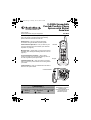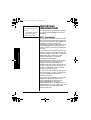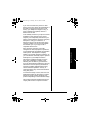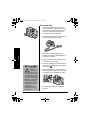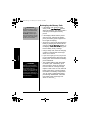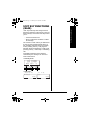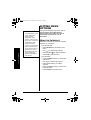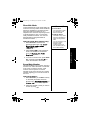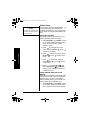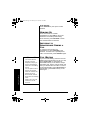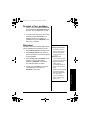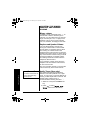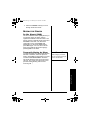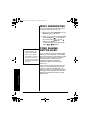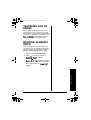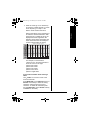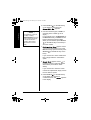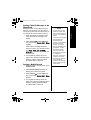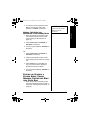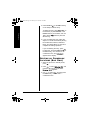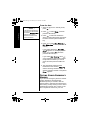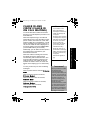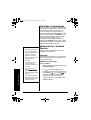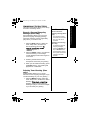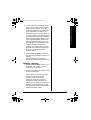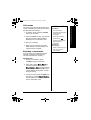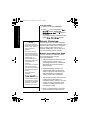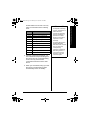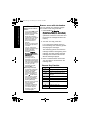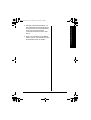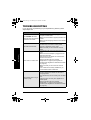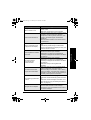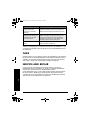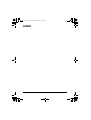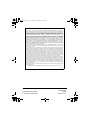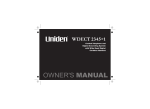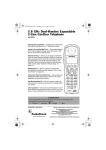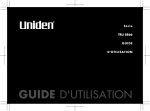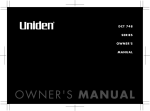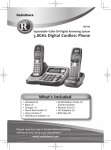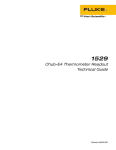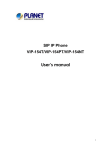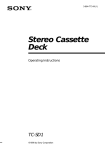Download Radio Shack Cordless Room Monitor User`s guide
Transcript
43-3880.book Page 1 Monday, June 28, 2004 2:07 PM www.radioshack.comSM User’s Guide — Please read before using this equipment. 2.4GHz Expandable Corded/Cordless Phone System with Digital Answerer 43-3872 Phone Pick-Up Detection — stops recording when you pick up any phone on the same line as the answering system, and resets to answer the next call. Speakerphone — lets you conduct a hands-free conversation using the handset and base speaker. Handset Remote Operation — lets you listen to your incoming messages from the handset. (See “Remote Operation” on page 68.) Handset Message Alert — beeps when you have new incoming message. (See “Setting the Message Alert On or Off” on page 61.) Convenient Extension Placement — lets you place accessory handsets (up to four total) anywhere you have an AC outlet, regardless of phone jack location. Charger Call Waiting/Caller ID — lets you answer a call even when you’re on the phone and see who’s calling before you answer. Corded Handset — lets you make/receive calls even if there is an AC power failure. Corded Handset Base ! IMPORTANT ! If an icon appears at the end of a paragraph, go to the box on that page with the corresponding icon for pertinent information. Warning o —— Caution ! — Important Ó — Hint Ô — Note © 2004 RadioShack Corporation. All Rights Reserved. RadioShack and RadioShack.com are trademarks used by RadioShack Corporation. 43-3880.book Page 2 Monday, June 28, 2004 2:07 PM CONTENTS Introduction ................................... 3 Important Information .................... 4 FCC Statement .................................. 4 Surge Protection ................................ 6 Important Safety Instructions ........ 7 Important Caller ID Information ..... 8 Read This Before Installation ............. 8 Installation ..................................... 9 Selecting a Location .......................... 9 Using AC Power .............................. 12 Connecting/Charging the Battery Pack ................................. 13 Installing the Beltclip ........................ 15 Using a Headset .............................. 15 Display and Icons ....................... 16 Soft Key Functions (Base) .......... 17 Setting Menu Options ................. 18 Using the Interface ........................... 18 Using Your Phone ....................... 28 Power Failure Operation .................. Making a call .................................... Receiving a call ................................ Hanging Up ...................................... Switching to Speakerphone During a Call ................................. Call Waiting ...................................... Placing a Call on Hold ..................... Redialing .......................................... adjusting the ringer, earpiece and speaker volume ............................ Muting the Ringer ............................ Mute Microphone ............................. Tone Dialing Switch-over ................. Traveling Out of Range .................... Booster (Handset Only) ................... Privacy Mode ................................... Conferencing ................................... Find Handset ................................... Speed Dialing ................................... 28 28 29 30 30 30 31 31 32 33 34 34 35 35 36 36 37 37 Phonebook ................................. 38 Storing and Editing Phone Numbers, Names, Distinctive Rings and Speed Dial .................................... 38 Editing or Erasing a Stored Name, Phone Number, Distinctive Ring and Speed Dial .................................... 43 Deleting all Phonebook Locations (Base Only) ................................... 44 Copying Phonebook Locations ........ 45 Testing Stored Emergency Number ......................................... 46 2 Caller ID and CIDCW (Caller ID on Call Waiting) ............................... 47 Call Waiting Deluxe Features .......... Viewing the Caller ID List ................ Deleting Information From the Caller ID List ................................. Deleting all Caller ID name/numbers ............................. Calling a Party from the Caller ID List ................................. 48 49 Register the Handset to the Base ... Using the DirectLink Mode .............. Four-Way Conferencing .................. Intercom/Call Transfer Feature ....... 52 53 54 54 Features .......................................... Answering System Setup ................ Turning the Answering System On/Off ........................................... Using Your Answering System ........ Remote Operation ........................... 58 59 50 50 51 Expanding Your Phone ............... 52 The Integrated Answering Device ........................................ 58 63 63 68 Troubleshooting .......................... 72 Care ............................................ 74 Service and Repair ..................... 74 43-3880.book Page 3 Monday, June 28, 2004 2:07 PM INTRODUCTION • Your phone operates on standard radio frequencies as allocated by the FCC. • It is possible for other radio units operating nearby on similar frequencies to unintentionally intercept your conversation or cause interference. This possible lack of privacy can occur with any cordless phone. Introduction Thank you for purchasing a RadioShack 2.4 GHz Multi Handset Expandable Corded Telephone. Unlike other conventional telephones, your telephone supports up to four cordless handsets on a single telephone line. You can add a cordless handset to any room in your home or office that has an AC outlet. No more running to the other end of the house to answer the phone! You can transfer outside calls to other handsets. If you subscribe to Call Waiting with Caller ID, the phone shows you the incoming caller information, even when you are already talking on the phone. ! IMPORTANT ! The digital answering system stores up to 12 minutes of messages on a computer chip and records each message’s day and time. This gives you advanced capabilities over tape-based answering machines: • You can delete individual messages and save the rest. • There are no tapes to bother with and no tape mechanisms to wear out. The remote operation feature lets you operate your answering system from a touch-tone phone (or from a rotary phone with a pocket tone dialer). Corded handset does not need AC power to operate. It allows you to make/receive calls if there is an AC power failure. Cordless phones require AC power to operate. When the power is off, you cannot make or receive calls by using your cordless handset. ! 3 43-3880.book Page 4 Monday, June 28, 2004 2:07 PM Ô NOTE Ô You must not connect your phone to: • • coin-operated systems most electronic key telephone systems IMPORTANT INFORMATION This telephone has been tested and found to comply with all applicable UL and FCC standards. FCC STATEMENT This equipment complies with Part 68 of the FCC rules and the requirements adopted by the ACTA. On the base of this equipment is a label that contains, among other information, a product identifier in the format US:AAAEQ##TXXXX. If requested, this number must be provided to the telephone company. Important Information Your phone is not intended to be used with party-line systems. Connection to party line service is subject to state tariffs. Contact the state public utility commission, public service commission, or corporation commission for information. Ô The REN is used to determine the number of devices that may be connected to a telephone line. Excessive RENs on a telephone line may result in the devices not ringing in response to an incoming call. In most but not all areas, the sum of RENs should not exceed five (5.0). To be certain of the number of devices that may be connected to a line, as determined by the total RENs, contact the local telephone company. For products approved after July 23, 2001, the REN for this product is part of the product identifier that has the format US:AAAEQ##TXXXX. The digits represented by ## are the REN without a decimal point (e.g., 03 is a REN of 0.3). For earlier products, the REN is separately shown on the label. 4 43-3880.book Page 5 Monday, June 28, 2004 2:07 PM If you use more than one phone or other device on the line, add up all of the RENs. If the total is more than five (three in rural areas), your telephones might not ring. If ringer operation is impaired, remove a device from the line. In the unlikely event that your phone causes problems on the phone line, the phone company can temporarily discontinue your service. If this happens, the phone company attempts to notify you in advance. If advance notice is not practical, the phone company notifies you as soon as possible and advises you of your right to file a complaint with the FCC. Important Information Also, the phone company can make changes to its lines, equipment, operations, or procedures that could affect the operation of this phone. The telephone company notifies you of these changes in advance, so you can take the necessary steps to prevent interruption of your telephone service. This device complies with Part 15 of the FCC rules. Operation is subject to the following two conditions: (1) This device may not cause harmful interference, and (2) This device must accept any interference received, including interference that may cause undesired operation. Privacy of communications may not be ensured when using this phone. To insure the safety of users, the FCC has established criteria for the amount of radio frequency energy various products may produce depending on their intended usage. This product has been tested and found to comply with the FCC’s exposure criteria. 5 43-3880.book Page 6 Monday, June 28, 2004 2:07 PM For body worn operation, the FCC RF exposure guidelines were also met when used with the RadioShack accessories supplied or designed for this product. Use of other accessories may not ensure compliance with FCC RF exposure guidelines and should be avoided. SURGE PROTECTION Your telephone has built-in protection circuits to reduce the risk of damage from surges in telephone line and power line current. These protection circuits meet or exceed the FCC requirements. However, lightning striking the telephone or power lines can damage your telephone. Important Information Lightning damage is not common. Nevertheless, if you live in an area that has severe electrical storms, we suggest that you unplug your phone when storms approach to reduce the possibility of damage. 6 43-3880.book Page 7 Monday, June 28, 2004 2:07 PM IMPORTANT SAFETY INSTRUCTIONS When using your telephone equipment, basic safety precautions should always be followed to reduce the risk of fire, electric shock and injury to persons, including the following: 1. Do not use this product near water, for example, near a bathtub, wash bowl, kitchen sink, or laundry tub, in a wet basement or near a swimming pool. 2. Avoid using a telephone (other than a cordless type) during an electrical storm. There may be a remote risk of electric shock from lightning. 3. Do not use the telephone to report a gas leak in the vicinity of the leak. 4. Use only the power cord and batteries indicated in this manual. Do not dispose of batteries in a fire. They may explode. Check with local codes for possible special disposal instructions. Important Safety Instructions SAVE THESE INSTRUCTIONS 7 43-3880.book Page 8 Monday, June 28, 2004 2:07 PM Important Caller ID Information IMPORTANT CALLER ID INFORMATION To use Caller ID and Call Waiting, you must be in an area where those services are available and you must subscribe to those services through your local phone company. Where Caller ID is offered, one or more options are generally available: • caller’s number only • caller’s name only • caller’s name and number If you subscribe to Call Waiting and Caller ID, the system can show you the incoming caller information, even when you are already talking on the phone. READ THIS BEFORE INSTALLATION We have designed your phone to conform to federal regulations and you can connect it to most phone lines. However, each device that you connect to the telephone line draws power from the line. We refer to this power draw as the phone’s ringer equivalence number, or REN. The REN is on the bottom of your phone. 8 43-3880.book Page 9 Monday, June 28, 2004 2:07 PM INSTALLATION Ô NOTES Ô • If your home has specially wired alarm equipment connected to the telephone line, be sure that installing the system does not disable your alarm equipment. If you have questions about what will disable alarm equipment, contact your telephone company or a qualified installer. • The USOC number of the jack to be installed is RJ11C (or RJ11W for a wall plate jack). SELECTING A LOCATION You can place the phone’s base on a desk or table, or mount it on a standard wall plate or directly on a wall. Select a location that is:Ô • near an accessible AC outlet • near a telephone line jack • out of the way of normal activities • away from electrical machinery, electrical appliances, metal walls or filing cabinets, wireless intercoms, alarms, and room monitors Installation Before using your phone, carefully peel the protective film off the display. The film protects the handset window during shipment and is not necessary for use. • away from other cordless phones Your telephone connects directly to a modular telephone line jack. If your telephone wiring does not have a modular jack, you can update the wiring yourself using jacks and adapters (available at your local RadioShack store), or have the telephone company update the wiring for you. A plug and jack used to connect this equipment to the premises wiring and telephone network must comply with the applicable FCC Part 68 rules and requirements adopted by the ACTA. A compliant telephone cord and modular plug is provided with this product. It is designed to be connected to a compatible modular jack that is also compliant. See installation instructions for details. Ô The base’s location affects the handset’s range. If you have a choice of several locations, try each to see which provides the best performance. 9 43-3880.book Page 10 Monday, June 28, 2004 2:07 PM On a Desk Top 1. Insert the two tabs at the top of the narrow end of the supplied bracket into the base’s upper tab slots, then press down on the bracket’s latches and insert them into the lower slots. 2. Connect the handset cord to left side of the phone and corded handset. Installation 3. Plug one end of the supplied long modular cord into the TEL LINE jack on the back of the base. 4. Plug the modular cord’s other end into a modular phone line jack. CAUTION You must use a Class 2 power source that supplies 9V DC and delivers at least 350 mA. Its center tip must be set to positive and its plug must fit the phone’s DC IN 9V jack. The supplied adapter meets these specifications. Using an adapter that does not meet these specifications could damage the phone or the adapter. ! 10 5. Insert the supplied AC adapter’s barrel plug into the DC IN 9V jack on the back of the base. 6. Route the adapter’s cord through the strain relief slot on the base, then plug the adapter into a standard AC outlet. 7. Lift the base’s antenna to a vertical position. 43-3880.book Page 11 Monday, June 28, 2004 2:07 PM On a Wall Plate or Wall To mount the phone directly on a wall, you need two screws (not supplied) with heads that fit into the keyhole slots on the base. Drill two holes 315/16 inches apart. Thread a screw into each hole, letting the heads extend about 1/8 inch. 1. Insert the two tabs at the top of the narrow end of the supplied bracket into the base’s lower tab slots, then press down on the bracket’s latches and insert them into the upper slots. Installation 2. Plug one end of the supplied modular cord (short for a wall plate, long for direct wall mounting) into the TEL LINE jack on the base’s back. 3. Insert the supplied AC adapter’s barrel plug into the DC IN 9V jack. 4. Route the adapter and modular cords through the base’s grooves. 5. For a wall plate, plug the modular cord’s other end into the wall plate jack, then align the base’s keyhole slots with the wall plate studs and slide the base downward to secure it. 11 43-3880.book Page 12 Monday, June 28, 2004 2:07 PM For direct wall mounting, align the base’s keyhole slots with the mounting screws and slide the base downward to secure it. 6. Plug the adapter into a standard AC outlet. 7. Lift the base’s antenna to a vertical position. 8. Press and push up on the handset holder to lift and remove it. Turn it over and rotate it 180°, then slide it down into its slot and snap it back into place so it holds the handset. Installation CAUTION You must use a Class 2 power source that supplies 9V DC and delivers at least 210 mA. Its center tip must be set to positive and its plug must fit the charger’s DC IN 9V jack. The supplied adapter meets these specifications. Using an adapter that does not meet these specifications could damage the handset or the adapter. ! 12 9. Connect the handset cord to left side of the phone and corded handset. USING AC POWER You can power the cordless handset using the supplied 9V, 210 mA AC adapter. 43-3880.book Page 13 Monday, June 28, 2004 2:07 PM Insert the supplied AC adapter’s barrel plug into the DC IN 9V jack on the back of the charger. Route the cord through the strain relief slot and plug the adapter into a standard AC outlet. CONNECTING/CHARGING THE BATTERY PACK Installation The phone comes with a rechargeable nickel-metal hydride (Ni-MH) battery pack in the handset, but not connected. Before using your phone, you must connect the battery pack, then charge it for about 15–20 hours. 1. Press down and slide off the battery compartment cover. 2. Lift the battery pack out of the compartment. 3. Plug the battery pack’s connector into the socket in the compartment (the connector fits only one way), then place the battery pack in the compartment. 4. Replace the cover. To charge the battery pack, place the handset on the charger. The CHARGE indicator on the charger lights. Recharge the battery pack when Low Battery flashes on the display. If you have trouble replacing the battery pack, take the phone to your local RadioShack for assistance. 13 43-3880.book Page 14 Monday, June 28, 2004 2:07 PM Recharging the Battery Pack ! IMPORTANT ! Be sure the battery pack is properly connected before you try to charge it. The CHARGE indicator lights when the handset is on the charger, even if the battery pack is not connected. • If the battery pack becomes weak during a call, Low Battery flashes. When this happens, you cannot make a call until you recharge the battery pack.! • If the display is blank and the phone does not work, recharge the battery pack. (The battery power might be too low to light the display.) • About once a month, fully discharge the battery by keeping the handset off the charger until Low Battery flashes on the display. Otherwise, the battery pack loses its ability to fully recharge. • Using a damp cloth, clean the charging contacts on the handset and charger about once a month. Installation • If you are not going to use your phone for an extended period, disconnect the battery pack. This increases the battery pack’s usable life. o WARNING o Dispose of the old battery pack promptly and properly. Do not burn or bury it. There is a risk of explosion if battery is replaced by an incorrect type. Dispose of used batteries according to the instructions. • The supplied battery pack should last for about a year. If the battery pack does not hold a charge for more than two hours after an overnight charge, replace it with a new 3.6-volt, 800 mAh battery pack with a connector that fits the socket in the battery compartment. You can order a replacement battery pack through RadioShack. Install the new battery pack and charge it for about 15–20 hours. o 14 43-3880.book Page 15 Monday, June 28, 2004 2:07 PM INSTALLING THE BELTCLIP To attach the beltclip Insert the beltclip into the holes on each side of the handset. Press down until it clicks. To remove the beltclip Pull either side of the beltclip to release the tabs from the holes. USING A HEADSET You can make or answer calls with handsfree convenience using an optional headset that has a 3/32-inch (2.5-mm) plug. RadioShack has a variety of headsets available. Ô NOTES Ô • If you place the handset on the charger to recharge it while the headset is connected, be sure the handset seats properly. • You can use a handset holder (available from your local RadioShack store) to hang the handset on your belt for greater convenience when using a headset. Connecting a headset disconnects the handset’s earpiece and microphone. on the handset also controls the headset’s volume. With a headset connected, you can make or answer calls as usual using the keys on the handset. When you finish using the headset, disconnect it from the handset and close the rubber cover to protect the jack. 15 Installation To connect the headset, gently flip open the rubber headset jack cover on the side of the handset, then insert the headset’s plug into the jack. Ô 43-3880.book Page 16 Monday, June 28, 2004 2:07 PM DISPLAY AND ICONS Example of the standby mode display • Handset 570# *CPFUGV 0 G Y ࠕ ࠗ ࠙ Day of the week and time / battery icon Handset ID and Banner Number of new Caller ID calls received / Ringer off icon (when the ringer is Off) • Base * Status of your Answering machine Day of the week and time **Number of message Number of new Caller ID calls received * appears if you have a new message. 0'9 #059'4 1(( appears if you turn your answering system off. ** (7.. appears when the message storage is full. #PPQWPEG appears if you set your answering system to announce only. 10.; ICON Handset Base - ࠕࠗ࠙ DESCRIPTION Standby/ Talk The Battery icons indicate the handset battery status. This icon changes depending on the battery status (full, medium, low, and empty). Standby The Ringer off icon indicates that ringer is turned off. Talk The Mute icon appears when you mute the handset. Talk The Speaker icon appears when the handset speaker phone is used. ߥ Talk The Privacy icon appears when the Privacy Mode is turned on. 4 Talk The Recording icon appears while recording a conversation. Talk The Booster icon appears when the Booster is turned on. 㨮 Display and Icons $ 16 Appears During - - 43-3880.book Page 17 Monday, June 28, 2004 2:07 PM Soft Key Functions (Base) SOFT KEY FUNCTIONS (BASE) “Soft” keys are keys that change function during the operation of the phone. There are three soft keys on the base. Soft Keys allow you to: • Access the main menu • Store or edit phone numbers or Caller ID message The function of each soft key is determined by the icon that appears directly above it. For example, when the base is in standby mode, pressing soft key 1 will page the handset. When the handset is in talk mode, pressing soft key 1 will accept a call waiting call. Complete information on the features controlled by the soft keys can be found under each feature. In standby mode 570# 0GY%+& 2#)' Soft key 1 /'07 4'%14& Soft key 2 Soft key 3 In talk mode (base speaker phone) (Corded handset) 522JQPG 6CNM (.#5* /'07 (.#5* /'07 17 43-3880.book Page 18 Monday, June 28, 2004 2:07 PM SETTING MENU OPTIONS Ô NOTES Ô • • For Global Setup, Answ. Setup, and System Reset, and HS Registration menu options, make sure the line is not in use and the handsets are within range of the base. Setting Menu Options If you do not press a key within 30 seconds, the phone will time out and exit the menu mode. When setting Day and Time, the time-out perioid is extended to two minutes. Your phone has eight main menu options: DirectLink Mode, Room/Baby Monitor, Handset Setup, Base Setup, Answ. Setup, Global Setup, System Reset, and HS Registration. Ô USING THE INTERFACE Below are some tips for using the software interface on your phone. From the handset • Press MENU/DEL to access the main menu. • Use to scroll through options. • Press SELECT/ to make a selection. • Press END to exit the menu. From the base • Press the MENU soft key to access the main menu. • Use to scroll through options. • Press the OK soft key to make a selection. • Press the BACK soft key to return to the previous screen. • Press CID/EXIT to exit the menu. 18 43-3880.book Page 19 Monday, June 28, 2004 2:07 PM DirectLink Mode In DirectLink® mode, a pair of handsets can function as two-way radios. DirectLink Mode allows two handsets to communicate with each other without the base unit or a telephone line. Use them at sporting events or while shopping to stay in contact with family members or friends. You must set both handsets to DirectLink Mode to activate this feature. Ô Using DirectLink Mode (Handset only) 1. Press MENU/DEL and select the DirectLink Mode menu. To enter DirectLink mode press [SELECT] appears. Ô NOTES Ô DirectLink Mode • You must have at least two handsets to use Direct Link Mode. Room/Baby Monitor • This feature only works when the handset(s) is within the range of the base. • You can monitor a room using the corded handset. While monitoring the room from the base, pick up the corded handset. Setting Menu Options to enter DirectLink 2. Press SELECT/ mode. You will hear a confirmation tone, and DirectLink Mode Complete appears. 3. To return to normal mode, press MENU/ DEL, and then press SELECT/ , or return the handset to the cradle. Room/Baby Monitor This feature allows you to monitor sounds in another room. Place the base or a handset in the room you wish to monitor; it will function as a microphone. A second handset can be set to function as a remote speaker, allowing you to monitor sounds in the room. Ô Using Room/Monitor 1. Press MENU/DEL (or the MENU soft key on the base) and select the Room Monitor menu. To Room Monitor (or Listen to; on the base) appears. 2. Select the handset or base you want to monitor by using . 19 43-3880.book Page 20 Monday, June 28, 2004 2:07 PM 3. Press SELECT/ on the base). (or the OK soft key 4. To turn off the Room Monitor, press END (or the END soft key on the base). Handset Setup/Base Setup The following submenu options must be set separately for each handset and the base. Selecting a Ringer Tone Ringer Tone lets you choose from ten ringer tones or ten melodies: • Ringers (Flicker (default), Clatter, Soft Alert, Wake Up, Light Bug, Beep Boop, Tone Board, Chip Chop, Party Clap, Reminder) Setting Menu Options • Melodies (Beethoven’s Symphony #9 [Beethoven9], For Elise [Elise], We Wish You A Merry Christmas [MerryXmas], Home Sweet Home [Hm Swt Hm], Lorri Song #6 [Lorri Song], When Irish Eyes Are Smiling [Irish Eyes], Aura Lee, Let Me Call You Sweet Heart [Sweetheart], Star Spangled Banner [Star Spngl], Old MacDonald [Old MacDld]) You must set a separate ringer tone on each handset. 1. Press MENU/DEL (or the MENU soft key on the base). Select the Handset Setup or Base Setup menu, and then the Ringer Tone submenu. 2. Press to move the pointer. You will hear the ringer or melody as you scroll through the options. 3. When you reach the ringer tone you (or the OK soft want, press SELECT/ key on the base). You will hear a confirmation tone. 20 43-3880.book Page 21 Monday, June 28, 2004 2:07 PM Distinctive Ringer Setup Distinctive Ringer allows you to assign a designated ring tone to a stored phonebook number (100 stored locations available). When a call is received and the Caller ID information matches the information in one of the phonebook memory locations, the phone uses the distinctive ring assigned to that particular caller. You can assign distinctive rings to multiple phonebook memory locations. Switching the setting to Distinctive Off disables distinctive ringing: all incoming calls will have a normal ring tone. Switching to Distinctive On activates all programmed distinctive ring memory locations. 2. Press is on). Setting Menu Options 1. Press MENU/DEL (or the MENU soft key on the base). Select the Handset Setup or Base Setup menu, and then the Distinctive Ring submenu. to select On or Off (default 3. Press SELECT/ (or the OK soft key on the base). You will hear a confirmation tone. Setting the AutoTalk (Handset only) Autotalk allows you to answer the phone simply by removing the handset from the cradle. You do not have to press any buttons to answer the call. 1. Press MENU/DEL. Select the Handset Setup menu and then the AutoTalk submenu. 2. Press is off). to select On or Off (default 3. Press SELECT/ . You will hear a confirmation tone. 21 43-3880.book Page 22 Monday, June 28, 2004 2:07 PM Setting the Anykey Answer (Handset only) Anykey Answer allows you to answer the phone by pressing any number key, */TONE/<, or #/> on the handset. 1. Press MENU/DEL. Select the Handset Setup menu, and then the Anykey Answer submenu. 2. Press is off). to select On or Off (default 3. Press SELECT/ . You will hear a confirmation tone. Setting the True Banner (Handset only) True Banner lets you customize the name your handset displays. Setting Menu Options The name will be displayed on the LCD screen during Standby Mode, Intercom, Intercom Hold, Room Monitor and Copy Phonebook operation. The banner name will be displayed on the receiving handset as well (default is " "). 1. Press MENU/DEL. Select the Handset Setup menu, and then the Banner submenu. 2. Use the number keypad (0-9), */TONE/<, #/>, or MENU/DEL to enter or edit the name. 3. Press SELECT/ . You will hear a confirmation tone. Selecting a Language Language selects which language the menu display will use. Choose from English, French, or Spanish. 1. Press MENU/DEL (or the MENU soft key on the base). Select the Handset Setup or the Base Setup menu, and then the Language submenu. 22 43-3880.book Page 23 Monday, June 28, 2004 2:07 PM 2. Press to choose “English”, “Français” (French), or “Español” (Spanish) (default is English). 3. Press SELECT/ (or the OK soft key on the base). You will hear a confirmation tone. Adjusting the LCD Contrast (Base only) Contrast adjusts the base LCD brightness. Choose one of the 10 levels for optimum viewing. 1. Press the MENU soft key. Select the Base Setup menu and then the Contrast submenu. 2. Press to adjust the contrast of the LCD (10 levels.) (default is level 5). Setting Menu Options 3. Press the OK soft key. You will hear a confirmation tone. Setting the Key Touch Tone Key Touch Tone is the tone your keypad makes when keys are pressed. You can turn this tone on or off. 1. Press MENU/DEL (or the MENU soft key on the base). Select the Handset Setup or Base Setup menu and then the Key Touch Tone submenu. 2. Press is on). to select On or Off (default (or the OK soft key 3. Press SELECT/ on the base). You will hear a confirmation tone. 23 43-3880.book Page 24 Monday, June 28, 2004 2:07 PM Global Setup Ô NOTE Ô If no key is pressed for two minutes, the phone will exit the menu mode. If you change one of the global settings, you change that setting for all registered handsets and the base. Only one handset or the base can change global settings at a time. Setting Day and Time Day & Time sets the day and time of your display (Default is SUN 12:00 AM). Ô 1. Press MENU/DEL (or the MENU soft key on the base). Select the Global Setup menu, and then the Day & Time submenu option. to select the day of the 2. Press (or the week, and then SELECT/ soft key on the base). Setting Menu Options 3. Press SELECT/ to set hour, and then press (or the soft key on the base). 4. Press to set minute, and then press SELECT/ (or the soft key on the base). 5. Press to choose AM or PM, and (or the SAVE then press SELECT/ soft key on the base). You will hear a confirmation tone. Setting CIDCW (Caller ID on Call Waiting) Caller ID on Call Waiting (CIDCW) displays the name and number of an incoming call while you are on the line. Call Waiting Deluxe (CWDX) allows you to handle call waiting calls in seven different ways. 1. Press MENU/DEL (or the MENU soft key on the base). Select the Global Setup menu, and then the CIDCW submenu. 24 43-3880.book Page 25 Monday, June 28, 2004 2:07 PM 2. Press to select CW On/CWDX On, CW On/CWDX Off, or CW Off/CWDX Off, and then press the SELECT/ (or the OK soft key on the base). You will hear a confirmation tone (default is CW on/CWDX off). Ô NOTES Ô • 1. Press MENU/DEL (or the MENU soft key on the base). Select the Global Setup menu, and then the Area Code submenu. 2. Press the number keypad (0-9) to enter a 3-digit area code. • If the area code has already been stored in memory, the stored area code will be displayed. To change it, use MENU/DEL (or the DELETE soft key or DELETE on the base) and number keys to enter the new area code. If your calling area requires 10-digit dialing, do not program this option. (or the OK soft key 3. Press SELECT/ on the base). You will hear a confirmation tone. Setting the Dial Mode Sets the dial mode to tone or pulse. Most phone systems use tone dialing; the default setting is tone dialing. Set the dialing mode to match the dialing system used by your local phone service. • If you are not sure of your dialing system, set the unit to tone dialing. Make a trial call. If the call connects, leave the setting as is; otherwise set the unit to pulse dialing. • If your phone system requires pulse dialing and you need to send DTMF tones in certain situations during a call, you may switch over to tone dialing (refer to “Tone Dialing Switch-over” on page 34). 25 Setting Menu Options Setting the Area Code If you enter a 3-digit area code number in the “Area Code” option, your local area code does not appear in the Caller ID message. For calls received from outside your local area code, you will see a full 10digit number. Ô 43-3880.book Page 26 Monday, June 28, 2004 2:07 PM 1. Press MENU/DEL (or the MENU soft key on the base). Select the Global Setup menu, and then the Dial Mode submenu. 2. Press to select Tone or Pulse (the initial setting is Tone). 3. Press SELECT/ (or the OK soft key on the base). You will hear a confirmation tone. System Reset (Handset only) System Reset is used to clear the handset’s ID from the main base unit, or the base ID from the handset. De-register the Handset Setting Menu Options Deregister HS clears the handset ID from the base. Use this option, for example, when you change the digital security code. 1. Press MENU/DEL (or the MENU soft key on the base). Select the System Reset menu, and then the Deregister HS submenu. to select the handset ID to be 2. Press de-registered from the list, and then press SELECT/ . Deregister HS? appears. 3. Press to select Yes, and then press . You will hear a confirmation tone. SELECT/ When de-registration is complete, Deregistration Complete appears. Ô NOTE Ô Make sure to perform the Handset Registration after de-register the handset. 26 4. After de-registering the handset, move to “Handset Registration” below. Ô 43-3880.book Page 27 Monday, June 28, 2004 2:07 PM Handset Registration Handset Registration clears the base ID. Use this option, for example, if you wish to deregister the base to use the handset with 43-3570 or 43-3871. 1. Press MENU/DEL (or the MENU soft key on the base). Select the System Reset menu, and then the Replacing Base submenu. to select Yes, and then press . You will hear a confirmation tone. 2. Press SELECT/ The base information will be deleted. When replacing the base is complete, Setting Menu Options Place handset on main base to register appears, register the handset to the new base (see page 52). 27 43-3880.book Page 28 Monday, June 28, 2004 2:07 PM USING YOUR PHONE POWER FAILURE OPERATION Because the 43-3872 is a corded/cordless combination phone, it can still perform several of its functions during a power failure. The following features will function even during a power failure. -- Making and receiving calls with the corded handset -- Redialing the last number redialed. -- Adjusting the volume on the main base -- Call waiting feature on the main base -- DirectLink mode All other features are disabled during a power failure. Ô NOTE Ô If the line is in use by another handset(s) or the base "Line In Use" appears in the display of all registered handset’s or the base’s that are not in use. MAKING A CALL From the handset 1. Remove the handset from the cradle. Ô 2. Press TALK/FLASH. 3. Listen for the dial tone. 4. Dial the number. OR 1. Remove the handset from the cradle. Using Your Phone 2. Dial the number. If pause is required, press REDIAL/ PAUSE. P appears in the display, which represents a pause 3. Press TALK/FLASH. 28 43-3880.book Page 29 Monday, June 28, 2004 2:07 PM From the Handset Speakerphone 1. Remove the handset from the cradle. 2. Press SPEAKER. 3. Listen for the dial tone. 4. Dial the number. 5. When the other party answers, talk into the microphone. From the base 1. Pick up the corded handset, or press SPEAKER. Ô NOTES Ô • The handset microphone is located at the bottom of the handset. Position yourself as near to the handset as possible and speak clearly. • The base microphone is located under the base. Position yourself as near to the base as possible. • To set "Autotalk", see page 21 or to set "Anykey Answer" see page 22. 2. Listen for the dial tone. 3. Dial the number. OR 1. Dial the number. If pause is required, press REDIAL/ PAUSE. 2. Pick up the corded handset, or press SPEAKER. RECEIVING A CALL Using Your Phone From the handset 1. Remove the handset from the cradle. (If AutoTalk is on, the phone will automatically answer the call when you pick it up.) Ô 2. Press TALK/FLASH. OR If the handset is off the cradle, press TALK/ FLASH or any number. (Anykey answer is on.) 29 43-3880.book Page 30 Monday, June 28, 2004 2:07 PM From the base Press SPEAKER or pick up the corded handset. HANGING UP From the handset or handset speakerphone, press END or return the handset to the cradle (AutoStandby). From the base, press SPEAKER or return the corded handset to the base. SWITCHING TO SPEAKERPHONE DURING A CALL To switch a normal call to the speakerphone, press SPEAKER on the handset. To switch from a speakerphone call to a normall call, press SPEAKER again. Ô NOTES Ô Using Your Phone • You must subscribe through your local telephone company to receive Call Waiting or Caller ID on call waiting service. • You can place a call on hold for five minutes. When five minutes has passed, the call is disconnected, and the phone returns to standby mode. • While a call is on hold, CIDCW can not be received. 30 CALL WAITING If you have Call Waiting service and a call waiting tone sounds while you are on a call, press TALK/FLASH on the handset or the FLASH soft key on the base to accept the waiting call. There is a short pause, and then you will hear the new caller. To return to the original caller, press TALK/FLASH on the handset or the FLASH soft key on the base again. Ô 43-3880.book Page 31 Monday, June 28, 2004 2:07 PM PLACING A CALL ON HOLD 1. During a call, press HOLD/TRSF/INTCM on the handset or INTCM/TRSF/HOLD on the base. The call will be put on hold.Ô 2. To return to the call, pick up the corded handset or press TALK/FLASH on a handset. To talk to the caller on a speakerphone, press SPEAKER on the base or on a handset. REDIALING 1. Press REDIAL/PAUSE in standby mode. 2. Press REDIAL/PAUSE. Each press of the key will display one of the last three number redialed. 3. Press TALK/FLASH or SPEAKER on the handset (or pick up the corded handset, or SPEAKER on the base). The selected number is dialed. 4. To hang up, press END (or return the corded handset to the base, or SPEAKER on the base). Ô NOTES Ô Placing a Call on Hold • If you leave a call on hold for more than ten seconds, the display screen will read, Line on Hold. Redialling a Call • If the number exceeds 32 digits, only the first 32 digits are retained in redial memory. • If the redial memory is empty, you will hear a beep. • Redial numbers stored in the handset and the base are independent from each other. • To store or delete a redial numbers, see page 41-42. Using Your Phone The last three phone numbers dialed can be quickly redialed from the handset or base. Ô 31 43-3880.book Page 32 Monday, June 28, 2004 2:07 PM ADJUSTING THE RINGER, EARPIECE AND SPEAKER VOLUME Ringer volume In standby mode, repeatedly press on the handset or base to select ringer volumes. You can select from one of three ringer volumes (Off, Low, or High) for the handset, and one of four ringer volumes (Off, Low, Medium, and High) for the base. Earpiece and Speaker Volume You can select earpiece volume from among six volume levels on the handset and the base. For speaker volume, select from among six volume levels on the handset and ten volume levels on the base. Pressing the volume up key or volume down key on the handset or base during a call will change the earpiece or speaker volume. This setting will remain in effect after the telephone call has ended. If you press the volume up key when the earpiece is at the maximum volume level, an error tone sounds. The error tone also sounds if you press the volume down key at the lowest volume. Ô NOTE Ô Using Your Phone The Audio Tone feature can not be used while using speaker phone. Audio Tones (Base only) The audio tone features provide three different tone levels (Natural Tone, Hight Tone, or Low Tone). If you have difficulty of hearing a caller adjust audio tone level. The default setting, Natural Tone, is recommended for hearing aid users. Ô 1. While on a call, press the MENU soft key. 2. Press to select Audio Tone Setup, and then the OK soft key. 32 43-3880.book Page 33 Monday, June 28, 2004 2:07 PM 3. Press the CHANGE soft key to scroll through audio tone levels. MUTING THE RINGER Do Not Disturb (DND) The do not disturb feature (DND) allows you to mute the ringer, the base, and any registered handsets at the same time. The phone must be in standby mode. Press and hold DND on the base. You will hear a confirmation tone, and the DND LED illuminates. To cancel the DND feature, press DND again. You can also mute the ringer tone while the phone is ringing by pressing DND on the base. To mute the ringer tone temporarily for each handset or the base, when the phone is ringing, press END on the handset you want to mute or PLAY/STOP X/ on the base. The mute will last for the current incoming call only. The ringer tone will return to the previous setting starting with the next incoming call. Ô Ô NOTE Ô While charging a handset, you can not mute the ringer tone for the handset. Using Your Phone Temporarily Muting the Ringer 33 43-3880.book Page 34 Monday, June 28, 2004 2:07 PM MUTE MICROPHONE You can temporarily mute the microphone so that the caller cannot hear you. 1. During a call, press MENU/DEL (or the MENU soft key on the base). 2. Press to move the pointer to MUTE, (or the OK soft and then SELECT/ key on the base). Mute On and appear in the display. To cancel muting, repeat above step again. Mute Off appears. Ô NOTES Ô • • The tone feature only applies when the dial mode is set to pulse. This special number can be stored in a memory location. This is referred to as Chain Dialing (see page 38). TONE DIALING SWITCH-OVER If your telephone company requires pulse dialing, you can switchover to tone dialing after the call connects. This feature is useful when you need tone dialing to use any automated menu systems, such as telephone bank tellers, telephone prescription refills, customer support menus, etc. Ô If your phone is set to pulse dialing mode, make your call normally. Once your call connects, press the */TONE/< key. Any digits you enter from then on will be sent as tone digits. When this particular call ends, the phone automatically returns to pulse dialing mode. Using Your Phone 34 43-3880.book Page 35 Monday, June 28, 2004 2:07 PM TRAVELING OUT OF RANGE During a call, as you begin to move your handset too far from your base unit, noise may increase. If you pass the range limits of the base unit, you will hear a beep and see Out of Range on the display, and then the handset returns to standby mode. BOOSTER (HANDSET ONLY) If you encounter interference while using your phone, you can manually improve the sound by setting the Booster to on. This works only when the phone is in use. 1. While on a call, press MENU/DEL. 2. Press to move the pointer to Clarity Boost, and then SELECT/ . Boost On and B appear in the display. Using Your Phone To turn Off the Clarity Booster, repeat above step again is on, Boost Off appears. 35 43-3880.book Page 36 Monday, June 28, 2004 2:07 PM PRIVACY MODE Privacy Mode prevents interruption from other registered handsets or the base. This works only when the phone is in use. 1. Press MENU/DEL (or the MENU soft key on the base) during talk mode. 2. Press to move the pointer to Privacy Mode and then SELECT/ (or the OK soft key on the base). Privacy Mode On and appear in the display. To exit the Privacy Mode, repeat above step again. Privacy Mode Off appears. CONFERENCING If you have more than one handset, up to four people can participate in a conference call. 3-Way Conferencing • Outside line + Handset + Base (or Handset) 4-Way Conferencing • Outside line + Handset + Handset + Base Joining a Conference Call Using Your Phone You can easily join a call already in progress. From the base 1. Press SPEAKER on the base or pick up the corded handset to join the conference call. 36 43-3880.book Page 37 Monday, June 28, 2004 2:07 PM 2. To hang up, press SPEAKER or return the corded handset to the base. The handset(s) will still be connected to the call. From a second handset 1. Press TALK/FLASH or SPEAKER on the handset to join the call. 2. To hang up, return the handset to the cradle or press END on the handset. The base or other handset will still be connected to the call. FIND HANDSET To locate the handset, press the PAGE soft key on the base when the phone is in standby mode. All registered handsets beep for 60 seconds, and Paging appears on the handset display. To cancel paging, press any key on the handset or the CANCEL soft key on the base. Ô Ô NOTE Ô If the battery pack is completely drained, the handset will not beep when paging. SPEED DIALING Using Your Phone You can program up to ten speed dial numbers in each handset. You must program a speed dial number before you can use the speed dialing feature. When the phone is in standby mode, press and hold a number key (0-9) associated with the speed dial until the phone number appears, and then press TALK/FLASH or SPEAKER (or the SPEAKER on the base). The number stored in the speed dial (SPD1 - SPD0) is dialed. 37 43-3880.book Page 38 Monday, June 28, 2004 2:07 PM PHONEBOOK Phonebook You can store names and numbers in your phone’s phonebook, search for names alphabetically, and dial phonebook entries with just a few key presses. Phonebook memory is stored independently in the cordless handsets or the base. You can store up to 100 numbers in each handset and the base. The phone uses the same memory locations to store phonebook entries and Caller ID messages. Any empty phonebook locations are used to store Caller ID messages. For example, if you have stored 100 phonebook entries on your handset, the handset will not store Caller ID messages. The memory locations in the handset are not limited to phone numbers. You can also store a group of numbers (up to 20 digits) that you need to enter once your call connects. This is referred to as Chain Dialing. STORING AND EDITING PHONE NUMBERS, NAMES, DISTINCTIVE RINGS AND SPEED DIAL Ô NOTE Ô When the memory is full, you will hear a beep and Memory Full appears. You cannot store names and numbers. 1. When the phone is in standby mode, press .Ô 2. If you are using the base, press select Store. to If you are using the handset, skip this step. (or the OK soft key 3. Press SELECT/ on the base). Store/Edit Name appears. 38 43-3880.book Page 39 Monday, June 28, 2004 2:07 PM 4. Enter the name (up to 16 characters) by using the number keypad. If a name is not required, go to step 5. <No Name> will be used as the name. Phonebook Refer to the letters on the number keys to select the desired characters. With each press of a number key (0-9), the displayed character appears in the following order:Upper case letters first, lower case letters next and finally the number corresponding to the key. Number of times key is pressed For example, to enter Movies: 1)Press 6 once, and then press #/> to move the cursor to the right. 2)Press 6 six times. 3)Press 8 six times. 4)Press 4 six times. 5)Press 3 five times. 6)Press 7 eight times. If you make a mistake while entering a name Use */TONE/< to move the cursor to the incorrect character. Press MENU/DEL (or the DELETE soft key or DELETE on the base) to erase the wrong character, and then enter the correct character. To delete all characters press and hold MENU/DEL (or the DELETE soft key or DELETE on the base). 39 43-3880.book Page 40 Monday, June 28, 2004 2:07 PM 5. Press SELECT/ (or the OK soft key on the base) to store the name; Store/Edit No. appears. Ô NOTE Ô Phonebook The pause key counts as one digit. Pressing REDIAL/PAUSE more than once increases the length of the pause between numbers. Each pause represents a 2 second delay. 6. Use the number keypad, */TONE/<, to enter the phone number (up to 20 digits). Ô If you make an error, use MENU/DEL (or the DELETE soft key or DELETE on the base) to erase the incorrect digits. When you are finished, press SELECT/ (or the OK soft key on the base) to store the number. 7. Distinctive Ring appears. Press to move the pointer to one of the Distinctive Ring options and then press SELECT/ (or the OK soft key on the base). If you choose not to store a Distinctive Ring, simply select the "No Selectn" option. to 8. Speed Dial appears. Press move the pointer to select the Speed dial location (10 locations: SPD1SPD0). If you choose not to store the name/ number as a Speed Dial, simply choose the "No Selectn" option. (or the OK soft key 9. Press SELECT/ on the base). You will hear a confirmation tone, and Done! appears in the display. 40 43-3880.book Page 41 Monday, June 28, 2004 2:07 PM Storing Caller ID Messages in the Phonebook 1. When the phone is in standby mode, select the Caller ID message to be stored. Ô NOTES Ô • If a call comes in via a telephone system that does not offer Caller ID service, no information is stored. • If the Caller ID message was received as a private/unknown number, or the message does not have the number, you cannot store the message in the phonebook. If it was received as private/ unknown name, the message will be stored as <No Name>. • Even if all 100 memory locations are full, the message will be stored in the phonebook. However, the message will be erased from the Caller ID list. (or the STORE soft 2. Press SELECT/ key on the base). Store/Edit Name appears. If the Caller ID message is already stored in memory, you will hear a beep and This data is already stored!! appears. The number will not be stored. 3. To complete the setting, follow the steps 4-9 in “Storing and Editing Phone Numbers, Names, Distinctive Rings and Speed Dial” on Page 38. Storing a Redial Record 1. With the phone in standby mode, press REDIAL/PAUSE. 2. Press REDIAL/PAUSE repeatedly to display the number to be stored. (or the STORE soft 3. Press SELECT/ key on the base). Store/Edit Name appears. 4. To complete the setting, follow the steps 4-9 in “Storing and Editing Phone Numbers, Names, Distinctive Rings and Speed Dial” on Page 38. 41 Phonebook Messages shown in the Caller ID list (see page 47) can be stored in the phonebook. The phone number and name of the party on the Caller ID list can be stored in memory. Ô 43-3880.book Page 42 Monday, June 28, 2004 2:07 PM Deleting a Redial Record 1. With the phone in standby mode, press REDIAL/PAUSE. Phonebook 2. Press REDIAL/PAUSE repeatedly to display the number to be deleted. 3. Press MENU/DEL (or the DELETE soft key or DELETE on the base). 4. Press to choose Yes. (or the OK soft key 5. Press SELECT/ on the base). The redialed number is deleted. Viewing the Phonebook 1. Press . to 2. If you are using the base, press select Dial/Edit, and then press the OK soft key. If you are using the handset, skip this step. 3. Press to scroll through the phonebook locations. Phonebook locations appear in alphabetical order (from first to last when you press , from last to first when you press ). You can also use the letters on the number keys to select the first letter of the desired name. Press a number key (2-9 and 0) once for the first letter, twice for the second letter, and so on. The first location that begins with the letter you entered appears. For example, to search for an entry beginning with the letter M, press 6 once. Press , until the phonebook location is displayed. 42 43-3880.book Page 43 Monday, June 28, 2004 2:07 PM Making Calls Using the Phonebook From Standby Mode Ô NOTE Ô During a call, don’t press END or the call will disconnect. Phonebook 4. To finish the viewing operation press END (or during a call) on the handset, or CID/EXIT on the base. Ô 1. When the phone is in standby mode, view the phonebook location to dial (see "Viewing the Phonebook" on page 42). 2. Press TALK/FLASH or SPEAKER (or SPEAKER on the base). 3. To hang up press END (or SPEAKER on the base). OR 1. Press TALK/FLASH or SPEAKER (or SPEAKER on the base). 2. View the phonebook location to dial (see "Viewing the Phonebook" on page 42). 3. Press SELECT/ (or the DIAL soft key). The number in the displayed phonebook location is dialed. 4. To hang up press END (or SPEAKER on the base). EDITING OR ERASING A STORED NAME, PHONE NUMBER, DISTINCTIVE RING AND SPEED DIAL 1. When the phone is in standby mode, view the phonebook location to edit or erase (see “Viewing the Phonebook” on Page 42). 43 43-3880.book Page 44 Monday, June 28, 2004 2:07 PM 2. Press SELECT/ (or the EDIT soft key on the base) to edit the entry. Phonebook To delete the entry, press MENU/DEL on the haneset. (or press DELETE or the DELETE soft key on the base, and use to select Yes and then press the OK soft key). 3. If you are editing the entry, follow the steps 4 to 9 under "Phonebook (Storing Phone Numbers, Names, Distinctive Rings, and Speed Dial)" on page 38 to complete the editing operation. If you are deleting the entry, press (or to select Yes, and press SELECT/ the OK soft key). You will hear a confirmation tone, and Deleted! appears in the display. DELETING ALL PHONEBOOK LOCATIONS (BASE ONLY) 1. When the phone is in standby mode, press . 2. Press to select Delete All, and press the OK soft key on the base. Delete All? appears. 3. Use to select Yes, and then press the OK soft key. You will hear a confirmation tone. 44 43-3880.book Page 45 Monday, June 28, 2004 2:07 PM COPYING PHONEBOOK LOCATIONS Phonebook Copy Phonebook allows you to transfer stored phonebook locations from handset to handset or from base to handset without having to manually re-enter names and numbers. You can transfer one memory (phonebook location) at a time, or all memory locations at once. Ô From the handset 1. Press MENU/DEL. Select the Global Setup menu, and then Copy Phonebook submenu. Ô NOTES Ô • The phonebook location stored in the handset can not to be transferred to the base. • When the memory of the receiving handset is full, 2. Press to choose One memory or All Memory and then press SELECT/ . If you choose All Memory, go to step 4. 3. Press , or the number keypad (2-9 and 0) to select the phonebook location you want to export, and then press SELECT/ . 4. Press to select the handset to which you want to transfer the phonebook locations, and then press SELECT/ . If you select All Memory in the step 2, Are you sure? appears. Press to select Yes, and then press SELECT/ . Not enough memory in Receiving Handset appears. You cannot transfer the phonebook location. • When transferring, speed dial setting is released. • If receiving handset already has the phonebook location with the same phone number, the transferred phonebook location will not be stored. 5. The phonebook locations will be transferred to the handset. Copying and the receiving handset name appear. When the transfer is completed Done! appear. 45 43-3880.book Page 46 Monday, June 28, 2004 2:07 PM From the base Ô NOTE Ô Phonebook If the selected handset is in out of range or data transfer is canceled, Unavailable appears in the display. Phonebook locations will not be transferred. 1. When the phone is in standby mode, press .Ô 2. Press to select Copy , and then press the OK soft key. 3. Press to select the handset to which you want transfer the phonebook locations and then press the OK soft key. to select One Memory or All Memories and then press the OK 4. Press soft key. If you select All Memory, Are you sure? appears on the display screen. Press to select Yes, and then press the OK soft key. , If you select One Memory, press or the number key (2-9 and 0) to select the phonebook location you want to export and then press the COPY soft key. 5. The phonebook locations will be transferred to the handset. Copying and the receiving handset name appear. When the transfer is completed Done! appears. TESTING STORED EMERGENCY NUMBER If you store an emergency service’s number (police department, fire department, ambulance) and you choose to test the stored number, make the test call during the late evening or early morning hours to avoid peak demand periods. Also, remain on the line to explain the reason for your call. 46 43-3880.book Page 47 Monday, June 28, 2004 2:07 PM You must subscribe to Caller ID services through your local telephone provider to use these features. When the telephone rings, the Caller ID feature allows you to view the caller’s name, phone number, date and time of call. With CIDCW (Caller ID on Call Waiting), you will hear a call waiting tone while you are on a call, and the Caller ID data is displayed. To accept the waiting call, press TALK/FLASH (or the FLASH soft key on the base). Ô NOTES Ô • If you answer a call before the Caller ID message is received, the Caller ID message will not appear. • When the call is received via a telephone company that does not offer Caller ID service, the caller’s phone number and name does not appear. (This includes some international calls.) • When the call is via a private branch exchange (PBX), the caller’s phone number and name may not appear. • Data errors appear as "❚." Additionally, you can dial a number stored in the Caller ID list or save data to your Phonebook locations.! When the Caller ID message is received, the display shows the caller’s phone number along with the date and time. The incoming call information is stored in the Caller ID record. If the Caller ID service includes the caller’s name, the name will appear in the display (up to 15 characters). Ô You may receive any one of the following messages: When a private name is received; Private Name When a private number is received; Private Number When a unknown name is received; Unknown Name When a unknown number is received; Unknown Number When invalid data is received; Incomplete Data ! IMPORTANT ! Memory locations for Caller ID messages and Phonebook locations (including Speed Dials) are common, you can store up to all 100 locations for each handset or the base. A Caller ID message is not stored when you have stored 100 of the phonebook locations. When you have stored all 100 of the phonebook locations and Caller ID messages in total, the earliest Caller ID message is overwritten. 47 Caller ID and CIDCW (Caller ID on Call Waiting) CALLER ID AND CIDCW (CALLER ID ON CALL WAITING) 43-3880.book Page 48 Monday, June 28, 2004 2:07 PM Ô NOTES Ô • To activate features, select CW On/CWDX On in the CIDCW option. See page 24. • If you don’t press a key within 30 seconds while in the operation, the phone back to a call. To return back to a call, press TALK/FLASH (or SPEAKER on the base). • Caller ID and CIDCW (Caller ID on Call Waiting) Check with your local telephone company for a full list of options. CALL WAITING DELUXE FEATURES Your phone gives you new options for call waiting. At the touch of a button, you can place the caller on hold, send them to your voice mail service, or conference them into your current call. You must subscribe to Call Waiting and Call Waiting Deluxe to use these features. Not all features are available in all areas. Check with your local telephone company for details. Ô 1. When you receive a Call Waiting call, press MENU/DEL (or the CWDX soft key on the base). to 2. If you are using handset, press select CW Deluxe, and then press SELECT/ . If you are using the base, skip this step. 3. Press or the number keypad (1-7) to select an option. Ask to Hold - A prerecorded message states that user will be available shortly, and the call is place on hold. Tell Busy - A prerecorded message tells the caller you are busy, and the waiting call is disconnected. Forward Call - The caller is sent to your voice mail box, if available. Answer/Drop 1 - Disconnects the first call, and connects to the new caller. Conference - Starts a conference call with your first and second callers. Drop First/Drop Last - During a conference call, allows you to choose to drop the first or last caller. 48 43-3880.book Page 49 Monday, June 28, 2004 2:07 PM 4. Press SELECT/ (or the OK soft key on the base). A confirmation screen will appear, and the phone returns to the call. VIEWING THE CALLER ID LIST The Caller ID list stores information for incoming calls - even unanswered calls. 1. Press CID (or CID/EXIT on the base). The summary screen appears. The screen shows the number of new messages and total messages. 2. To view the Caller ID messages in historical order (newest to oldest or from oldest to newest), use, key to scroll through the messages from the latest to the earliest, or key to scroll back through the messages. To view the Caller ID messages with alphabetical search, press the number key pad (2-9 and 0) with the letter associated with the first letter of the desired message. Ô NOTES Ô • The number of calls from the same Caller ID appears next to the the received time. Once you view the new message, the number will disappear. • Once you view the Caller ID list with alphabetical search, you cannot switch back to historical order unless you exit and re-enter the operation. 3. To finish the viewing operation, press END (or CID during a call) on the handset, or CID/EXIT on the base. 49 Caller ID and CIDCW (Caller ID on Call Waiting) You can store up to 100 Caller ID messages and phonebook locations (including Speed Dials) for each handset or the base. You can view the Caller ID list during a call or when the phone is in standby mode. Ô 43-3880.book Page 50 Monday, June 28, 2004 2:07 PM Ô NOTE Ô Once the Caller ID data has been deleted, the information cannot be retrieved DELETING INFORMATION FROM THE CALLER ID LIST 1. When the phone is in standby mode, view the Caller ID information to be deleted (see "Viewing the Caller ID List" on page 49). 2. Press MENU/DEL (or DELETE or the DELETE soft key on the base). 3. Press to select Yes. 4. Press SELECT/ (or the OK soft key on the base). You will hear a confirmation tone. Caller ID and CIDCW (Caller ID on Call Waiting) DELETING ALL CALLER ID NAME/NUMBERS 1. When the phone is in standby mode, press CID (or CID/EXIT on the base). 2. Press MENU/DEL (or DELETE or the DELETE soft key on the base). Delete All? appears. 3. Press to choose Yes. (or the OK soft key 4. Press SELECT/ on the base). You will hear a confirmation tone. 50 43-3880.book Page 51 Monday, June 28, 2004 2:07 PM CALLING A PARTY FROM THE CALLER ID LIST Ô NOTES Ô From Standby Mode 2. To have the phone dial a "1" before the displayed Caller ID number, press */TONE/<. To have the phone dial the stored area code before the displayed Caller ID number, press #/>. 3. Press TALK/FLASH or SPEAKER (or SPEAKER on the base). The displayed phone number dials automatically. When a long distance call has been set, "1" appears in the display. • You cannot make a call from the Caller ID list if your phone is connected to a private branch exchange (PBX). • With the phone in talk mode, you can not make a call using the caller ID list from the base. Caller ID and CIDCW (Caller ID on Call Waiting) 1. When the phone is in standby mode, select the Caller ID message (see "Viewing the Caller ID List" on page page 49). Ô • From Talk mode 1. Press TALK/FLASH or SPEAKER (or SPEAKER on the handset). 2. View the Caller ID message you want to dial (see "Viewing the Caller ID List" on page 49). 3. Press SELECT/ (or the DIAL soft key on the base). The displayed phone number will be dialed. 51 43-3880.book Page 52 Monday, June 28, 2004 2:07 PM EXPANDING YOUR PHONE Four Multi-Handset Expandability ! IMPORTANT ! If you purchase an extra handset, please register the handset to the original/main base befor using it. The handset will not operate until it is registered. Your phone supports up to four handsets. You can now place a fully- featured cordless handset anywhere AC power is available to connect the handset charger. ! Up to two handsets can be used for outside and/or intercom call. Effective combination, for example: • four-way conferencing (one base, two handsets, and one outside line) while on an intercom call using the other two handsets. REGISTER THE HANDSET TO THE BASE Ô NOTES Ô • All of the handsets ring when a call is received. • An extra handset can be registered when the main base is in standby mode. Handsets supplied with the phone are registered to the base by the factory. When charged, pre-registered handsets display a handset ID number. Handsets that have not been registered display Place handset on main base to register. When you register an extra handset to the base, the handset ID will be assigned. Ô Expanding Your Phone 1. Before registering the extra handset, the battery pack MUST be charged for 15-20 hours. 2. With the main base in standby mode, press the MENU soft key on the base. 3. Press on the base to select HS Registering, and then press the OK soft key. 52 43-3880.book Page 53 Monday, June 28, 2004 2:07 PM 4. On the handset, press and hold #/> for two seconds. To cancel registration, press the CANCEL soft key on the base. 5. While the handset is registering, Handset Registering will appear in the Handset LCD. When Registration Complete is displayed, the handset has been registered to the base. If Registration Failed appears, please try these steps again. USING THE DIRECTLINK MODE To use this feature, you must enter the two handsets into the DirectLink mode first. Ô To enter the DirectLink mode, see “Using DirectLink Mode (Handset only)” on page 19. Ô NOTE Ô Handsets can be in Direct Link mode while other handsets are in use. To use other handsets, register them to the original base. DirectLink call 1. When the phone is in the DirectLink standby mode, press the TALK/FLASH. 2. Select the handset to which you wish to DirectLink with by pressing the number keys (1-4). Your handset will then page the other handset. Expanding Your Phone 3. On the receiving handset, press TALK/FLASH, or if Anykey Answer is on, press any number key, /TONE/< or #/>. 4. When you finish your conversation, press END on either handset. Return the handset to the cradle, or press MENU/DEL and then SELECT/ (cancelling DirectLink mode). 53 43-3880.book Page 54 Monday, June 28, 2004 2:07 PM FOUR-WAY CONFERENCING A fourth person, at either the handset or the base, may be added to the conference call. For example, to add a fourth party to an ongoing conference call at the base or another handset, press TALK/FLASH on the fourth party’s handset (or SPEAKER on the base or pickup the base corded handset). To remove either caller from your conversation, press END on the party’s handset (or SPEAKER on the base or return the handset to the base). The other parties will still be connected to the call. Ô NOTES Ô INTERCOM/CALL TRANSFER FEATURE • If the party is busy or out of range, the handset returns to standby mode. • If you do not select a handset or the base within thirty seconds, the operation will be canceled. Intercom If the party does not answer within one minute, the operation is canceled. Making an Intercom Page From a handset • • Expanding Your Phone • 54 If the party is out of range, Unavailable appears in the display, and the operation will be canceled. If all handsets and the base are paged, only the first party to answer the page will connect. Intercom and Call Transfer features are available for your phone. Ô The intercom feature lets you communicate with another handset or the base without using the phone line. 1. With the phone in standby mode, press HOLD/TRSF/INTCM. 2. Use to select the base or the handset you want to talk with, and then press SELECT/ . If you select All, all other handsets and the base will be paged. An intercom tone sounds. To cancel intercom, press END or the CANCEL soft key. 43-3880.book Page 55 Monday, June 28, 2004 2:07 PM From the base 1. With the phone in standby mode, press INTCM/TRSF/HOLD on the base. 2. Use to select the handset you want to talk with, and then press the OK soft key. If you select All, all other handsets will be paged. An intercom tone sounds. To cancel intercom, press INTCM/TRSF/ HOLD or the CANCEL soft key. Answering an Intercom Page When the intercom page tone sounds, the display will show the ID of the handset or base that is paging. From a handset 1. Pick up the handset from the cradle. (If AutoTalk is enabled, the handset will automatically answer when you pick it up.) 2. Press TALK/FLASH or HOLD/TRSF/ INTCM. From the base Pick up the corded handset. To answer with the base speakerphone, press INTCM/TRSF/ HOLD or SPEAKER, or the ANSWER soft key. Expanding Your Phone To hang up an intercom page from: -- Handset: press END or return the handset to the cradle. -- Base: press the END soft key or return the corded handset to the base. Call Transfer Feature The call transfer feature allows you to transfer a call between the base and a handset or between two handsets. 55 43-3880.book Page 56 Monday, June 28, 2004 2:07 PM From a handset 1. During a call, press HOLD/TRSF/INTCM on the handset. The Call will be put on hold. 2. Use press to select the base or the handset you want to transfer the call to, and then press SELECT/ . If you select All, all other handsets and the base will be paged. The call will automatically be placed on hold, and paging tone sounds. To cancel the transfer, press TALK/FLASH on the initiating handset. From the base 1. During a call, press INTCM/TRSF/HOLD on the base. The Call will be put on hold. 2. Use to select the handset you want to transfer the call to, and then press the OK soft key. If you select All, all handsets will be paged. A paging tone sounds. To cancel the transfer, press SPEAKER on the base. Answering a Call Transfer Page Expanding Your Phone When the page tone sounds, the display will show the ID of the handset or base that is transfering the call. To answer a page from a handset 1. Pick up the handset from the cradle. (If AutoTalk is enabled, the handset will automatically answers when you pick it up. Or If Any Key Answer is enabled, pressing a number key, /TONE/< or #/> will answer the page.) 2. Press TALK/FLASH or HOLD/TRSF/INTCM. 56 43-3880.book Page 57 Monday, June 28, 2004 2:07 PM To answer a page from the base Pick up the corded handset. To answer with the base speakerphone, press HOLD/TRSF/ INTCM, SPEAKER, or the ANSWER soft key. Accepting the call transfer Expanding Your Phone After answering the page, if you want to accept the call and speak to the outside caller, press TALK/FLASH on the receiving handset or SPEAKER on the base. 57 43-3880.book Page 58 Monday, June 28, 2004 2:07 PM The Integrated Answering Device THE INTEGRATED ANSWERING DEVICE The phone has a built-in answering system that answers and records incoming calls. You can also use your answering system to record a conversation, leave a voice memo message or to announce a special outgoing message to callers when you’re away from your phone. FEATURES • Digital Tapeless Recording • Up to 12 Minutes of Recording Time • Call Screening On/Off • Personal or Pre-recorded Outgoing Messages • Voice Prompts for Menu Setup Guidance (English, Spanish, or French) • Time and Day Announcement • Remote Message Retrieval • Toll Saver • Conversation Recording • Voice Memo • Message Alert Digital Tapeless Recording allows you to quickly review, save, or delete the messages you choose. You will never have to worry about a tape wearing out, jamming, or resetting improperly. The Integrated Answering System is easy and convenient to use, but please read through all of the instructions carefully. 58 43-3880.book Page 59 Monday, June 28, 2004 2:07 PM This main menu option allows you to set up the built in answering device. Record a Personal Outgoing Message (Base Only) Record Greeting allows you to record a personal outgoing message (greeting) which the answering system automaticlly plays when you receive a call. Ô 1. Press the MENU soft key. Select the Answ. Setup menu, and then the Record Greeting submenu. To record greeting press [START] appears. 2. Press the START soft key. You will hear “Record Greeting.“ The message counter displays 30 and then begins to count down. Ô NOTES Ô Record a Personal Outgoing Message (Base Only) • The greeting must be more than two seconds long, or it will not be recorded. Selecting Your Greeting Base Only • To delete the personal outgoing message, press the DELETE soft key or DELETE while the message is playing. The system announces "Greeting has been deleted." 3. Position yourself near the base microphone and record your greeting. 4. When you are finished recording, press the STOP soft key. Your greeting will playback for confirmation. Selecting Your Greeting (Base only) Select Greeting allows you to choose between the two outgoing messages, a prerecorded message or your own greeting. Ô 1. Press the MENU soft key. Select the Answ. Setup menu, and then the Select Greeting. Play back greeting appears, and the current outgoing message is played. LCD is an example if you recorded your greeting. 59 The Integrated Answering Device ANSWERING SYSTEM SETUP 43-3880.book Page 60 Monday, June 28, 2004 2:07 PM The Integrated Answering Device 2. Once you have recorded a personal greeting, press the CHANGE soft key to choose the greeting. The selected outgoing message is played. Each time you press the CHANGE soft key, the phone switches the outgoing message between the prerecorded and the personal outgoing message. Setting a PIN Code Security code selects a two-digit Personal Identification Number (PIN) code. A PIN code is required to play your messages from a remote location. 1. Press MENU/DEL (or the MENU soft key on the base). Select the Answ. Setup menu, and then the Security Code submenu. 2. Enter a two-digit PIN code (01-99) using the number keypad (0-9) (default is 80). 3. Press SELECT/ (or the OK soft key on the base). You will hear a confirmation tone. Setting the Ring Time Ring Time allows you to set the number of rings the caller hears before your answering system plays the outgoing message. You can set the ring time to answer after two, four, or six rings. If you enable the Toll Saver (TS), the answering system picks up after two rings if you have new messages and after four rings if there are none. 1. Press MENU/DEL (or the MENU soft key on the base). Select the Answ. Setup menu, and then the Ring Time submenu. 60 43-3880.book Page 61 Monday, June 28, 2004 2:07 PM The Integrated Answering Device 2. Press to select a Ring Time (Toll Saver, 2 Times, 4 Times, or 6 Times) (default is toll saver). (or the OK soft key 3. Press SELECT/ on the base). You will hear a confirmation tone. Setting the Record Time Record Time sets the duration for recording the incoming messages. You have three record time options. The options “one minute” or “four minutes” set the duration for recording the incoming messages. “Announce only” answers the call but prevents the caller from leaving a message. 1. Press MENU/DEL (or the MENU soft key on the base). Select the Answ. Setup menu, and then the Record Time submenu. 2. Press to select Record Time (1 Minute, 4 Minutes, or Announce Only) (default is one minute) 3. Press SELECT/ (or the OK soft key on the base). You will hear a confirmation tone. Setting the Message Alert On or Off Message Alert sounds an alert tone when you have an unheard message. If you set the Message Alert on, whenever a new message is received, the soft alert tone will sound every 15 seconds. 1. Press MENU/DEL (or the MENU soft key on the base). Select the Answ. Setup menu, and then the Message Alert submenu. 2. Press is off). to select On or Off (default 61 43-3880.book Page 62 Monday, June 28, 2004 2:07 PM The Integrated Answering Device 3. Press SELECT/ (or the OK soft key on the base). You will hear a confirmation tone. Turning the message alert tone off by pressing any key To quickly turn off the Message Alert tone, press any key on the base unit; the tone will automatically deactivate. Turning the message alert tone off from a remote location When all new messages are played back using the remote playback feature (see “Remote Operation” pages 68-70) the Message Alert tone will automatically deactivate. The tone will not deactivate until all new messages are played back. Setting the Language of your Answering System Language allows you to set the language of your answering system announcements to English, French, or Spanish. 1. Press MENU/DEL (or the MENU soft key on the base). Select the Answ. Setup menu, and then the Language submenu. 2. Press to choose English, Français (French), or Español (Spanish) (default is English). 3. Press SELECT/ (or the OK soft key). You will hear a confirmation tone. Setting the Call Screen Without answering the call, Call Screen allows you to listen to the incoming message being left by the caller. 1. Press MENU/DEL (or the MENU soft key on the base). Select the Answ. Setup menu, and then the Call Screen submenu. 62 43-3880.book Page 63 Monday, June 28, 2004 2:07 PM to select On or Off (default The Integrated Answering Device 2. Press is on). 3. Press SELECT/ (or the OK soft key on the base). You will hear a confirmation tone. TURNING THE ANSWERING SYSTEM ON/OFF 1. To turn the answering system On, on the base in press ANSWER standby mode. After the announcement “Answering System is on”, the current greeting message will be played and you will hear a confirmation tone. The message counter displays the number of messages stored in memory. If the display flashes, then there are new messages waiting for you. 2. To turn the answering system Off, press ANSWER on the base. You will hear the announcement “Answering System is off.” USING YOUR ANSWERING SYSTEM The message counter displays the number of messages stored in memory. If the display flashes, then there are new messages waiting for you. The answering system is designed to play your new messages first. After you play all your new messages, you can then play your old messages. 63 43-3880.book Page 64 Monday, June 28, 2004 2:07 PM New Message LED The Integrated Answering Device The new message LED on the handset is designed to work with your answering system. The LED flashes when you have new messages in your answering system. The LED stops flashing when all new messages are played back. Ô NOTE Ô Time stamp will not be heard until you have set the time. Playing your messages 1. When the phone is in standby mode, press PLAY/STOP X/ . The system announces the number of new and old messages while the message counter displays only the number of new messages. The time and day that each message was received is announced after the message is played. The message counter will then display the number of current stored messages. Ô 2. When all new messages have been played, you hear a confirmation tone and the system announces “End of messages.”The system returns to standby. After you have reviewed your new messages, you can play your old messages by pressing PLAY/STOP X/ again. Once you have listened to a new message, it then becomes an old message. The old messages will be played in the order in which they were received. Repeating a message 1. Press PLAY/STOP X/ to review your messages. The number of stored messages is announced. 64 43-3880.book Page 65 Monday, June 28, 2004 2:07 PM The Integrated Answering Device 2. To repeat the current message, press the |<< soft key after a few seconds of beginning the message. To quickly scroll backwards through a message, press and hold the |<< soft key. To repeat the previous message, press the |<< soft key within a few seconds (about four seconds during remote operation) after a message begins playing. If you have several messages, press the |<< soft key repeatedly until you return to the message you want to replay. If the current message is the first new message, the system plays back from the beginning of the current message (it does not go back into the old message group). 3. Press PLAY/STOP X/ at any time to stop reviewing messages and return to standby. The message counter shows the number of messages stored in memory. Skipping a message 1. Press PLAY/STOP X/ to review your messages. The number of stored messages is announced. 2. Press the >>| soft key at anytime to skip to the next message. Each time the >>| soft key is pressed, the system scans forward one message. If you have several messages, press the >>| soft key repeatedly to find the message you want to play. To quickly scroll through a message, press and hold the >>| soft key. The system advances through the playback at double speed. 65 43-3880.book Page 66 Monday, June 28, 2004 2:07 PM The Integrated Answering Device 3. Press PLAY/STOP X/ at anytime to stop reviewing your messages and return to standby. The message counter shows the number of messages stored in memory. Deleting a message To maintain maximum record time, delete the old messages. When you press the DELETE soft key or DELETE∅ on the base, you are permanently deleting the message. Once deleted, the message cannot be replayed or retrieved. 1. Press PLAY/STOP X/ messages. to review your 2. Press the DELETE soft key or DELETE∅ at anytime during the message to delete the message. You hear a confirmation tone and the message is deleted. 3. To delete all messages, press the DELETE soft key or DELETE∅ on the base, when the phone is in standby mode. After the announcement "To delete all messages, press delete again," press the DELETE soft key or DELETE∅ again. When you try to delete all messages without first listening to your new messages, you hear several short beeps followed by an announcement "Please playback all messages." This protects you from accidentally erasing messages you have not yet reviewed. 66 43-3880.book Page 67 Monday, June 28, 2004 2:07 PM Voice memo Ô NOTES Ô Voice Memo • The voice memo messages are recorded as an incoming messages. • When the answering 1. In standby mode, press the RECORD soft key on the base. 2. Press the START soft key. You will hear the announcement "Record Memo Message" and a confirmation tone. 3. Start your recording. 4. When you have finished, press the STOP soft key to stop recording. The system returns to standby. Recording a conversation system is full, (7.. appears on the display, and recording is terminated. Recording a Conversation • While a conferecing, you can not record the conversation. You can record a conversation from the handset or the base (more than two seconds and within ten minutes). Ô From the base 1. During a conversation, press the MENU soft key on the base. 2. Press to select Call Record, and then press the OK soft key. Recording a Call and appears on the base. A confirmation tone, that can be heard by both parties, sounds during recording. 3. To stop recording, press the MENU soft key and to select Call Record, and then press the OK soft key. You will hear a confirmation tone. 67 The Integrated Answering Device The voice memo function allows the user to record messages (more than two seconds and less than four minutes). Ô 43-3880.book Page 68 Monday, June 28, 2004 2:07 PM From the handset 1. While on a call, press MENU/DEL. The Integrated Answering Device 2. Press to move the pointer to Call Record, and then SELECT/ . Recording a Call and R appear in the display. To turn stop recorging, repeat above step again, Stop Recording appears. Ô NOTES Ô • Time stamp will not be heard until you have set the time. See “Setting Day and Time” on page 24. • The system will only playback messages for four minutes and then it returns to the command waiting mode. To continue playing your messages, press 0 then 2 again within 15 seconds. • • If you enter an incorrect PIN code three times, you will hear a beep and the system will return to standby. During the remote operation, “Line Remote” appears on the handset. • If the answering system is recording an incoming message, the recording operation is canceled when you start remote REMOTE OPERATION You can check, play, or delete messages, even record a new greeting message from a remote location (when you are away from home, or from another room using a handset). Additionally, you can turn On or Off your answering system remotely. Ô Remote access away from home You can operate your answering system from a remote location using any touch-tone telephone. 1. Call your telephone number and wait for the system to answer. If the answering system is off, it will answer after about ten rings and sounds a series of beeps. 2. During the greeting message (or a series of beeps when the answering system is off), press 0 and enter your PIN code within two seconds (see “Setting a PIN Code” on page 60). 3. The answering system announces the current time and the number of messages stored in memory. You hear “To play incoming messages, press zero-two. For help, press one-zero”. You will hear a beep. 4. Enter a command within 15 seconds, each command there after must be 68 43-3880.book Page 69 Monday, June 28, 2004 2:07 PM Command Ô NOTES Ô • For Repeat a Message function, press 0 then 1 within about four seconds to repeat the previous message, or press 0 then 1 after about four seconds to repeat the current message. • For Memo Record and Greeting Message Record function, the first time you enter the corresponding command, it starts the Recording function. If you want to stop the recording, enter the command again. Function 0 then 1 Repeat a Message Ô 0 then 2 Playing incoming Messages 0 then 3 Skipping a Message 0 then 4 Deleting a Message 0 then 5 Stop Operation Ô 0 then 6 Answering System On 0 then 7 Memo Record/Stop Ô 0 then 8 Greeting Message Record/Stop Ô 0 then 9 Answer System Off 1 then 0 Help Guidance 5. After the command has finished, you hear intermittent beeps indicating that the system is in the command waiting mode. You may enter another command at this time from the chart above. 6. When you are finished, hang up to exit the system. The answering system automatically returns to standby. 69 The Integrated Answering Device entered within two seconds. You may select a command from the following chart: 43-3880.book Page 70 Monday, June 28, 2004 2:07 PM Ô NOTES Ô The Integrated Answering Device Remote access with the handset • If you press END before the answering system answers, the phone will return to standby. • When the answering system does not answer within 6 seconds, you hear a beep and the phone will return to standby. • When you receive a call, the remote operation is canceled. • You can change the handset volume during a remote operation. • During the remote operation Remote AnsweringMachine operation appears on the base. If you have new messages and old messages, only the new messages will be played. After you have reviewed your new messages, you can play your old messages by again pressing X/2. Remote Key Function • For Repeat a Message function, press /1 within about four seconds to repeat the previous message, or press /1 after about four seconds to repeat the current message. • For Memo Record and Greeting Message Record function, the first time you enter the corresponding command, it starts the Recording function. If you want to stop the recording, enter the command again. • 70 Remote access with the handset You can operate your answering system from another room using a handset. Ô 1. Press SELECT/ Remote Answering Machine operation appears on the display. The answering system announces the current time and the number of messages stored in the memory. 2. You hear “For help, press zero”. If no command is entered and if you have a message, the answering system start playing the messages. The answering system announces the message number in the beginning of the message. The time and day that each message was received is announced after the message is played. 3. Enter a command within 30 seconds. You may select a command from the following chart: Remote Key Function /1 Repeat a Message Ô /2 Playing incoming Messages /3 ∅/4 /5 Skipping a Message Deleting a Message/Greeting Message Stop Operation Ô 6 Answering System On 7 Memo Record/Stop Ô 8 Greeting Message Record/Stop Ô 9 Answer System Off 0 Help Guidance 43-3880.book Page 71 Monday, June 28, 2004 2:07 PM The Integrated Answering Device 4. After the command has finished, you hear intermittent beeps indicating that the system is in the command waiting mode. You may enter another command at this time from the chart above. 5. When you are finished, press END to exit the system. The answering system automatically returns to standby. 71 43-3880.book Page 72 Monday, June 28, 2004 2:07 PM TROUBLESHOOTING If your phone is not performing to your expectations, please try these simple steps first Symptom Suggestion • Make sure the AC adapter is plugged into the charger and wall outlet. The CHARGE LED won’t • Make sure the handset is properly seated in the illuminate when the handset cradle. is placed in the cradle. • Make sure the charging contacts on the handset are clean. The audio sounds weak. • Move the handset and/or base to a different location away from and/or scratchy metal objects or appliances and try again. • Make sure that you are not too far from the base. Troubleshooting • Check both ends of the base telephone line cord. • Make sure the AC adapter is plugged into the base and wall outlet. • Disconnect the AC adapter for a few minutes, and then reconnect it. • Remove the base ID (see “Handset Can’t make or receive calls. Registration” on page 27) and register the handset (see “Register the Handset to the Base” on page 52). • Make sure that you are not too far from the base. • If an outside call is already established, you cannot make another outside call. • Charge the batteries in the handset for 15-20 hours by placing the handset on the base or charging cradle. • The handset may be too far away from the base unit. The handset doesn’t ring or • Place the base unit away from appliances or receive a page. metal objects. • Remove the base ID (see “Handset Registration” on page 27) and register the handset (see “Register the Handset to the Base” on page 52). 72 43-3880.book Page 73 Monday, June 28, 2004 2:07 PM Suggestion During power failure, can’t make or receive a call. • Make sure to use corded handset to make or receive a call. • Make sure that the line cord is connected. Severe noise interference. • Keep the handset away from microwave ovens, computers, remote control toys, wireless microphones, alarm systems, intercoms, room monitors, fluorescent lights, and electrical appliances. • Move to another location or turn off the source of interference. Caller ID information does not appear on the display. • The handset was picked up before the second ring. • The call was placed through a switchboard. • Call your local telephone company to verify your Caller ID service is current. • Charge the battery pack for 15-20 hours. • Remove the base ID (see “Handset Cannot register the handset Registration” on page 27) and register the at the base. handset (see “Register the Handset to the Base” on page 52). The handset doesn’t communicate with another handsets. • Remove the base ID (see “Handset Registration” on page 27) and register the handset (see “Register the Handset to the Base” on page 52). • Make sure that you have registered all handsets. The handset or the base can’t join the conversation • Make sure there are not two handsets already using the three-way conference feature. • When recording a conversation, when viewing memory locations, and while anoter handset or the base is in privacy mode, the 2nd handset (or the base) cannot join the conversation. • Make sure the base unit is plugged in. • Make sure that the answering system is turned The answering system does on. • Make sure that the message record time is not not work. set to Announce only (see “Setting the Record Time” on page 61). Messages are incomplete. • The incoming messages may be too long. Remind callers to leave a brief message. • The memory may be full. Delete some or all of the saved messages. 73 Troubleshooting Symptom 43-3880.book Page 74 Monday, June 28, 2004 2:07 PM Symptom No sound on the base unit speaker during call monitoring or message playback. Suggestion • Adjust the speaker volume on the base unit. • Make sure the call screen feature is set to On. • Make sure you are using the correct PIN number. Cannot access remote call- • Make sure that the touch-tone phone you’re using can transmit the tone for at least two in features from another seconds. If it cannot, you may have to use touch-tone phone. another phone to access your phone. Time stamp cannot be heard. • Make sure you have set the time (see “Setting Day and Time” on Page 24). If you still have problems, disconnect the phone. If other phones on the same line work properly, the fault is in this phone or its installation. If you cannot find the problem, take the phone to your local RadioShack store for assistance. CARE Keep the phone dry; if it gets wet, wipe it dry immediately. Use and store the phone only in normal temperature environments. Handle the phone carefully; do not drop it. Keep the phone away from dust and dirt, and wipe it with a damp cloth occasionally to keep it looking new. SERVICE AND REPAIR If your phone is not performing as it should, take it to your local RadioShack store for assistance. To locate your nearest RadioShack, use the store locator feature on RadioShack’s website (www.radioshack.com), or call 1-800-The Shack (843-7422) and follow the menu options. Modifying or tampering with the phone’s internal components can cause a malfunction and might invalidate its warranty and void your FCC authorization to operate it. Care 74 43-3880.book Page 75 Monday, June 28, 2004 2:07 PM MEMO 75 43-3880.book Page 76 Monday, June 28, 2004 2:07 PM Limited One-Year Warranty This product is warranted by RadioShack against manufacturing defects in material and workmanship under normal use for one (1) year from the date of purchase from RadioShack company-owned stores and authorized RadioShack franchisees and dealers. EXCEPT AS PROVIDED HEREIN, RadioShack MAKES NO EXPRESS WARRANTIES AND ANY IMPLIED WARRANTIES, INCLUDING THOSE OF MERCHANTABILITY AND FITNESS FOR A PARTICULAR PURPOSE, ARE LIMITED IN DURATION TO THE DURATION OF THE WRITTEN LIMITED WARRANTIES CONTAINED HEREIN. EXCEPT AS PROVIDED HEREIN, RadioShack SHALL HAVE NO LIABILITY OR RESPONSIBILITY TO CUSTOMER OR ANY OTHER PERSON OR ENTITY WITH RESPECT TO ANY LIABILITY, LOSS OR DAMAGE CAUSED DIRECTLY OR INDIRECTLY BY USE OR PERFORMANCE OF THE PRODUCT OR ARISING OUT OF ANY BREACH OF THIS WARRANTY, INCLUDING, BUT NOT LIMITED TO, ANY DAMAGES RESULTING FROM INCONVENIENCE, LOSS OF TIME, DATA, PROPERTY, REVENUE, OR PROFIT OR ANY INDIRECT, SPECIAL, INCIDENTAL, OR CONSEQUENTIAL DAMAGES, EVEN IF RadioShack HAS BEEN ADVISED OF THE POSSIBILITY OF SUCH DAMAGES. Some states do not allow limitations on how long an implied warranty lasts or the exclusion or limitation of incidental or consequential damages, so the above limitations or exclusions may not apply to you. In the event of a product defect during the warranty period, take the product and the RadioShack sales receipt as proof of purchase date to any RadioShack store. RadioShack will, at its option, unless otherwise provided by law: (a) correct the defect by product repair without charge for parts and labor; (b) replace the product with one of the same or similar design; or (c) refund the purchase price. All replaced parts and products, and products on which a refund is made, become the property of RadioShack. New or reconditioned parts and products may be used in the performance of warranty service. Repaired or replaced parts and products are warranted for the remainder of the original warranty period. You will be charged for repair or replacement of the product made after the expiration of the warranty period. This warranty does not cover: (a) damage or failure caused by or attributable to acts of God, abuse, accident, misuse, improper or abnormal usage, failure to follow instructions, improper installation or maintenance, alteration, lightning or other incidence of excess voltage or current; (b) any repairs other than those provided by a RadioShack Authorized Service Facility; (c) consumables such as fuses or batteries; (d) cosmetic damage; (e) transportation, shipping or insurance costs; or (f) costs of product removal, installation, set-up service adjustment or reinstallation. This warranty gives you specific legal rights, and you may also have other rights which vary from state to state. RadioShack Customer Relations, 200 Taylor Street, 6th Floor, Fort Worth, TX 76102 12/99 RadioShack Corporation Fort Worth, Texas 76102 43-3872 UPZZ01345BZ 06A04 Printed in China