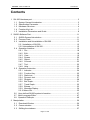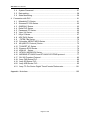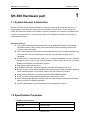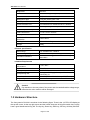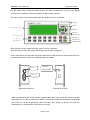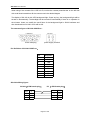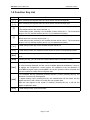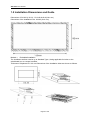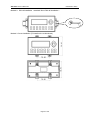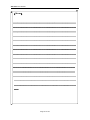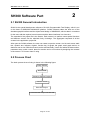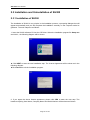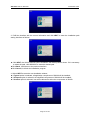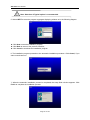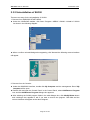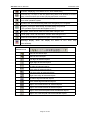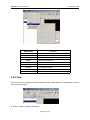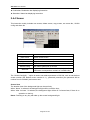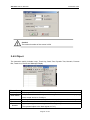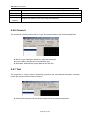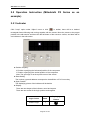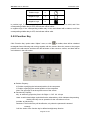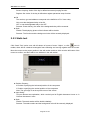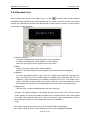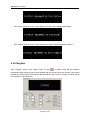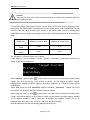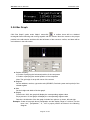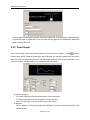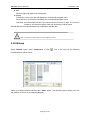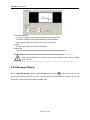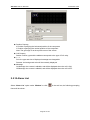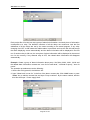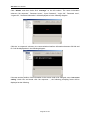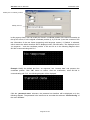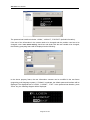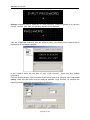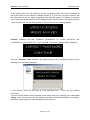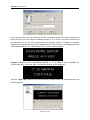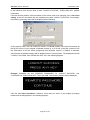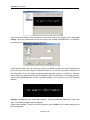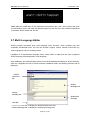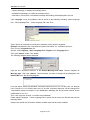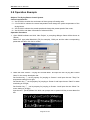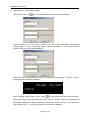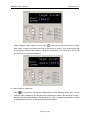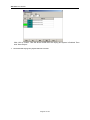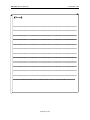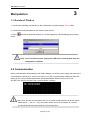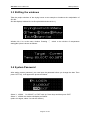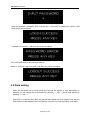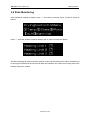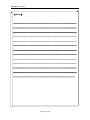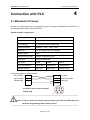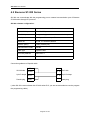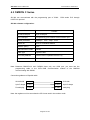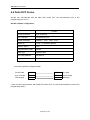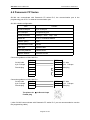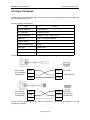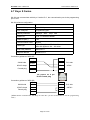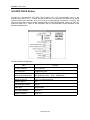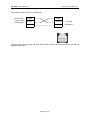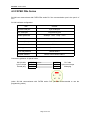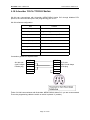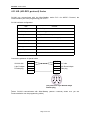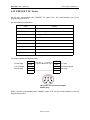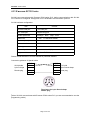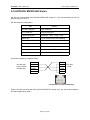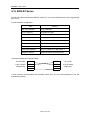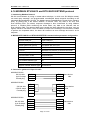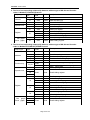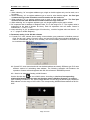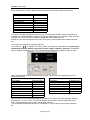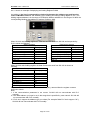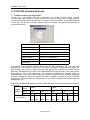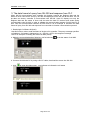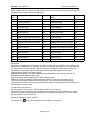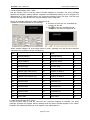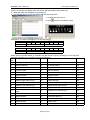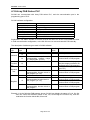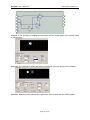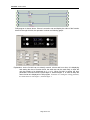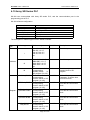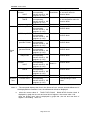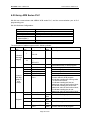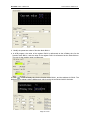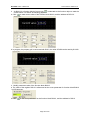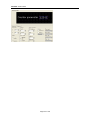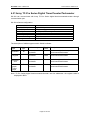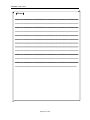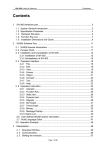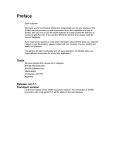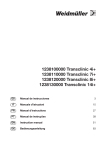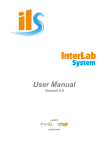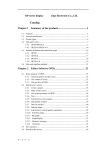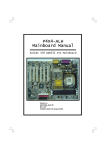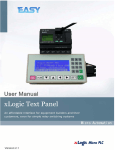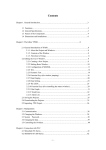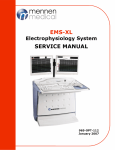Download Siemens KDN Series User`s manual
Transcript
SH-300 User’s Manual Contents Contents 1 SH-300 Hardware part..................................................................................................... 3 1. 1 1. 2 1. 3 1. 4 1. 5 System General Introduction............................................................................... 3 Specification Parameter....................................................................................... 3 Hardware Structure............................................................................................... 4 Function Key List................................................................................................... 7 Installation Dimensions and Guide..................................................................... 8 2 SH300 Software Part......................................................................................................11 2. 1 2. 2 2. 3 2. 4 2. 5 2.6 2.7 2.8 SH300 General Introduction.............................................................................. 11 Process Chart.......................................................................................................11 Installation and Uninstallation of SH-300.........................................................12 2.3.1 Installation of SH-300................................................................................ 12 2.3.2 Uninstallation of SH-300.......................................................................................... 15 Operation Interface............................................................................................. 16 2.4.1 File............................................................................................................. 18 2.4.2 Edit.............................................................................................................18 2.4.3 View...........................................................................................................19 2.4.4 Screen.......................................................................................................20 2.4.5 Object........................................................................................................21 2.4.6 Connect.....................................................................................................22 2.4.7 Tool............................................................................................................ 22 2.4.8 Help........................................................................................................... 23 Operation Instruction...........................................................................................24 2.5.1 Indicator.................................................................................................... 24 2.5.2 Function Key............................................................................................ 25 2.5.3 Static text..................................................................................................26 2.5.4 Dynamic text............................................................................................ 27 2.5.5 Register.....................................................................................................28 2.5.6 Bar Graph................................................................................................. 31 2.5.7 Trend Graph............................................................................................. 32 2.5.8 Bitmap....................................................................................................... 33 2.5.9 Message Display..................................................................................... 34 2.5.10 Alarm List...................................................................................................35 User-defined SH300 system information..........................................................37 Multi Language Editor..........................................................................................47 Operation Example...............................................................................................49 3 Manipulation.................................................................................................................... 56 3. 1 3. 2 3. 3 Download Window...............................................................................................56 Communication....................................................................................................56 Shifting the windows........................................................................................... 57 Page 1 of 103 SH-300 Text Panel 3. 4 3. 5 3. 6 System Password................................................................................................57 Data setting.......................................................................................................... 58 State Monitoring...................................................................................................59 4 Connection with PLC......................................................................................................61 4. 1 4. 2 4. 3 4. 4 4. 5 4. 6 4. 7 4. 8 4. 9 4.10 4.11 4.12 4.13 4.14 4.15 4.16 4.17 4.18 4.19 4.20 4.21 Mitsubishi FX Series........................................................................................... 61 Siemens S7-200 Series......................................................................................62 OMRON C Series................................................................................................63 Delta DVP Series.................................................................................................64 Panasonic FP Series.......................................................................................... 65 Vigor VH Series................................................................................................... 66 Koyo S Series...................................................................................................... 67 ADC DL05 Series................................................................................................ 68 FATEK FBs Series.............................................................................................70 Schneider NEZA/TWIDO Series......................................................................71 AB (AB-DF1 Protocol) Series........................................................................... 72 THINGET XC Series.......................................................................................... 73 Emerson EC20 Series....................................................................................... 74 KDN-K3 Series.................................................................................................75 HITACHI MICRO-EH Series............................................................................. 76 MODBUS RTU/ASCII and RTU/ASCII EXTEND protocol...........................77 SH-300 Freedom Protocol................................................................................................ 82 Array FAB Series PLC....................................................................................... 90 Array SR Series PLC......................................................................................... 93 Array APB Series PLC....................................................................................... 95 Array TC-Pro Series Digital Timer/Counter/Tachometer............................ 101 Appendix : Note item.......................................................................................................... 103 Page 2 of 103 SH-300 User’s Manual Hardware Part SH-300 Hardware part 1 1.1 System General Introduction SH-300 is a small Human-Machine interface, mainly being used to be connected with PLC or other intelligent controllers with COM port communication function. It can monitor, setup and modify the data of the register or the status of the relay inside the PLC; thereby manipulators can monitor conveniently the PLC or the running status of the intelligent controllers with COM port communication function. [Function features] ▲ The project development software SH300, built on WINDOWS platform, with friendly operation interface, easy to learn, being able to edit several monitoring screens and support multi-format graph. ▲ The communication protocols will be downloaded into SH-300 Text Display together with the project files. And it is unnecessary to edit the communication program in PLC separately. ▲ SH-300 can be connected with many PLC. it supports Mitsubishi, Omron, Siemens, Panasonic ,Delta , Koyo ,Vigor ,ADC Schneider, AB PLC series and so on. it contains ▲ ▲ ▲ ▲ ▲ ▲ ▲ Modbus and freedom communication protocol With password protecting function With alarm list function, real-time displaying the alarm information line by line. Having 14 keys, which can be defined as function keys, being easily operated, replacing some mechanical keys on the control cabinet, with the number key function. Supporting several kinds’ communication ports: RS232/RS422/RS485 STN-LCD with back light display, displaying 24 characters X 4 rows With multi-language displaying function, with user-defined system prompting information, being convenient for different demands. The front panel being up to IP65 Protection Level, waterproof, oil proof 1.2 Specification Parameter —Hardware specification Display screen 4.3’’STN LCD Resolution 192 x 64 pixel LCM life With 25±2℃,65±10% RH over 50000 hours Page 3 of 103 SH-300 Text Panel Brightness 60 cd/m2 Color Monochrome(yellow-green) Contrast Adjustable resistor Background light Long life yellow-green LED Memory 110KB Flash ROM Communication Port PC RS232& PLC RS485/422 & PLC RS232 Function button 14 freely configurable keys Allowable power disruption ≤20ms Frame Dimension 171.8 x 84.2 x 38.6mm Display Dimension 97.0 x 34.5mm Installation hole Dimension 165 x 85mm Cooling Method Natural air cooling Weight 260g —Electric specification Rated voltage 12 ~24VDC±10% <300mA Withstanding voltage test 500V AC 1minute(between signal and GND) Over 10M ohm @ DC500V ( between signal and GND) Insulation resistance —Ambient Requirement Operation ambient –10℃~60℃ temperature Operation ambient moisture 20~90%(no condensation) Storage temperature –20℃~70℃ Voltage 1500Vp-p,pulse period 1us , Anti-jamming test continuing 1s Vibration resistance 10~25Hz(2G for 30 min, in any of X,Y,Z axis) Degree of protection IP65(the front panel) Caution! Pay attention to the two polars of the power and the rated allowable voltage range, otherwise the main machine will be damaged. 1.3 Hardware Structure The front panel of SH-300 is as shown in the following figure. There is the 4.3’’STN LCD display at the top left corner. At the top right corner and the bottom there are 20 thin-film switch keys, which have a good handle and a long life. The Up Key, Down Key, ESC key, SET key, ALM key and ENT Page 4 of 103 SH-300 User’s Manual Hardware Part key are system keys. Except the basic function, the other fourteen keys can be set as special function keys to realize the Screen-jumping and digital setup functions. The front of panel of SH-300 programmable text display is shown as follows: Left key Up key 4.3’’ STN LCD Display Right key Down key ESC-ESC key 0-9 digital key SET-Set key +/- sign ENT-enter key CLR Deletion ALM-alarm key Basic function of keys: setting the input value of the PLC registers. Special function of keys: Bit setting, Bit resetting and Screen jumping etc. On the right side of SH-300 there are power terminal and COM port and on the left side there is a contrast potentiometer. Refer to the following figure for details. DC24V Contrast Potentiometer COM Port (Right side of SH-300) (Left side of SH-300) When programming with SH300 software, please select the proper connection mode according to the type of PLC. After completing the edition, connect the SH-300 and the relative serial COM port of the PC via the programming cable SH-Cable. Then power on SH-300 and click the download icon to download the project file into SH-300. Page 5 of 103 SH-300 Text Panel When using if the contrast of the LCD isn’t fit, revolve the contrast potentiometer on the left side with small sized screwdriver till the contract reach the desired degree The display of SH-300 is with LED background light. Press any key, the background light will be turned on automatically. The backlight will be turned off automatically if there is no operation in the minutes .Users can modify the turnoff time of the background light in SH300 software and then download into SH-300. And it will be OK. The structure figure of SH-300 COM Port : COM Port DC24V 9 PIN male plug power supply terminal Pin Definition of SH-300 COM Port : Pin Definition 1 TD+ 2 RXD 3 TXD 4 NC 5 GND 6 TD- 7 RTS 8 RD- 9 RD+ SH-Cable Wiring figure: SH-300(9 PIN female plug) PC(9 PIN female plug) RXD 2 2 RXD TXD 3 3 TXD RTS 7 7 RTS GND 5 5 GND Page 6 of 103 SH-300 User’s Manual Hardware Part 1.4 Function Key List key Function [←] When modifying the register data, the cursor will be moved one-digit left. [→] When modifying the register data, the cursor will be moved one-digit right. [↑] [↓] To jump to the previous screen, whose number is set in the screen property option. (The default value is the current number 1.) In data-setting mode, pressing it, the modified number will be plus 1. The incremental range is 0 to 9 (in decimal system) and 0 to F (in hexadecimal system). To jump to the next screen, whose number is set in the screen property option. (The default value is the current number plus 1.) In data-setting mode, pressing it, the modified number will be minus 1. The incremental range is 9 to 0 (in decimal system) and F to 0 (in hexadecimal system). [ +/- ] In data-setting mode, sign of the modified number will be set. [0-9 ] In data-setting mode, the modified number will be set as the corresponding number. [ESC] Exit from the current operation such as register set, password input, alarm display and so on. [ALM] Pressing this key, you can enter the system-defined alarm information screen. [SET] Pressing this key, you can modify the register data. The current modified register will be color-reversely displayed and the current modified digital will be flashing. If there is no register set component in current screen, the operation is the non-operation. If press SET key again before pressing ENT, the current operation will be canceled and you can continue to modify the next register data [ENT] In the situation that the password protected function is used, pressing this key, the password set screen will be displayed. In register-setting mode, pressing this key the modified data will be written into the register and then it will continue to modify the next register data. When the last register in this screen is modified, pressing this key, it will exit the register modification state. [CLR] In data-setting mode, clear the set data. Page 7 of 103 SH-300 Text Panel 1.5 Installation Dimensions and Guide Dimensions of SH-300 (L*W*H): 171.8×98.8×38.6 (Unit: mm) Dimensions of the installation hole: 165×85 (Unit: mm) Method 1: Embedded installation The installment surface must be up to Standard Type 4, being applicable for indoor or the switchboard box on coequal condition. Thickness of Clapboard: 0.5-0.9 mm.Dimensions of the installation holes are shown as follows: Page 8 of 103 SH-300 User’s Manual Hardware Part Method 2:DIN rail installation(standard 35mm DIN rail installation) Method 3: Screw installation (To install on the motherboard) Page 9 of 103 SH-300 Text Panel 《Memo》 ————————————————————————————— ————————————————————————————— ————————————————————————————— ————————————————————————————— ————————————————————————————— ————————————————————————————— ————————————————————————————— ————————————————————————————— ————————————————————————————— ————————————————————————————— ————————————————————————————— ————————————————————————————— ————————————————————————————— ———————————————————————————— ———————————————————————————— —— Page 10 of 103 SH-300 User’s Manual Software Part SH300 Software Part 2 2.1 SH300 General Introduction SH300 is the special development software of SH-300 Programmable Text Display, which is run on the base of WINDOWS 98/2000/XP platform. SH300 software makes the best use of the abundant graphic interface and the object-faced design of WINDOWS, which makes it convenient for the users edit the required control screens and the alarm interfaces in a short time. The essential of the project file is the Screen. Each screen is to perform some special functions and different screens can be switched freely via design. The aggregate composed of all the screens is the application project file. After open the SH300 software, the user can create or open the screen. And in each screen static text, dynamic text, indicator, register, function key, bit graph, bar graph, trend graph and so on elements can be set. Different screens can be switched freely. Users can realize the data monitor, parameter setup, switch control, alarm list monitor and so on functions by designing the contents of the screen.2. 2 Process chart of using 2.2 Process Chart The basic process chart of using is shown in the following figure: Setup SH300 Run SH300 Create or Open a Project Edit the Screen Save the Project Download the Project into Sh-300 Page 11 of 103 SH-300 Text Panel 2.3 Installation and Uninstallation of SH300 2.3.1 Installation of SH300 The installation of SH300 is very simple. In the installation process, a prompting dialogue box will appear automatically and you will complete the installation smoothly on the computer under its guidance. The main steps are as follows: 1. Insert the SH300 software CD into the CD Driver. Select the installation program file Setup.exe and click it , the following diagram will be shown: ▲ Click NEXT to enter the next installation step. The License Agreement will be shown as in the following diagram: ▲Click Cancel to exit the installation program. 2. If you agree the above license agreement, please click YES to enter the next step. The interface requiring User Name, Company Name and Serial Number will be shown as follows: Page 12 of 103 SH-300 User’s Manual Software Part 3. Fulfill the interface with the correct information and click NEXT to enter the installation path setting interface as follows: ▲ Click NEXT, the SH300 software will be installed in the default path as shown. If it is necessary to select the path, click BROWSE to reset the desired path. ▲Click Back, it will return to the previous interface. ▲Click Cancel, it will exit the installation program. 4. Select NEXT to enter the next installation window; ▲ If Typical option is selected, all application components of SH300 will be installed; ▲ If Compact option is selected, the simplified components of SH300 will be installed; ▲ If Custom option is selected, user will be allowed to select the components of SH300. Page 13 of 103 SH-300 Text Panel Note: Selection of Typical option is recommended. 5. Select NEXT to enter the program aggregate displaying window as in the following diagram: ▲ Click Next to start the installation program; ▲ Click Back to return to the previous interface; ▲ Click Cancel to terminate the installation program. 6. The installation program proceeds to the automatic installation procedure. Click Cancel, if you want to terminate now. 7. When the automatic installation process is completed, the setup finish window appears. Click Finish to complete the installation process. Page 14 of 103 SH-300 User’s Manual Software Part 2.3.2 Uninstallation of SH300 There are two ways for the uninstallation of SH300: 1. Remove from WINDOWS START MENU ▲ Under the WINDOWS taskbar, click Start→Program→ARRAY→SH300→Unistall of SH300 As shown in the following diagram: ▲ When a confirm uninstall dialogue box appearing, click Yes and the following remove interface will appear. 2. Remove from the Console: ▲ Under the WINDOWS interface, double click My Computer and the management files of My Computer will be open. ▲ Double click and open the Control Panel. In the Control Panel, select Add/Remove Program icon and the Add/Remove Program dialogue box appears. ▲ After selecting the SH300 program folder in the said dialogue box, click Modify/Delete button and a dialogue box appears to ask if you want to remove the program. Click Yes and the remove interface will appear as the above diagram. Page 15 of 103 SH-300 Text Panel 2.4 Operation Interface The window of SH300 software is mainly made up of menu bar, tool bar, distribution bar, edit section, window description section, status bar and property section. Menu Tool bar Distribution bar Edit section Window Description Property section Status bar Tool bar Create a new project file Open a saved project file Close the current project file Save the current project file Cut components Copy components Paste components Delete components Create a new screen Delete the current screen Copy the current screen Set relative parameter of SH-300 Text Display Login in alarm list information, each piece of alarm information correspond to a status of a middle relay Download the project into SH-300 via communication cable Page 16 of 103 SH-300 User’s Manual Software Part Indicator: displaying on/off status of PLC inner middle relay Function key: 14 keys on SH-300 panel being able to be defined as function keys, whose functions are screen-jumping and switch control etc. Static text, including Chinese characters, English characters and characters from other operation system Dynamic text, text content being able to be changed by PLC’s register. Register, placing the data-setting and data-setting components (The operated object is the data register in PLC.) Bar graph, which can be used to monitor data change in PLC Trend graph, which can be used to monitor data change in PLC Insert the monochrome graphics file (Max. 192×64 pixels ) Message display, which can display the status of PLC inner relay user-definedly. Distribution bar Place on the above layer Place on the next layer Left align all selected objects Right align all selected objects Up align all selected objects Down align all selected objects Left frame align all selected objects Right frame align all selected objects Up frame align all selected objects Down frame align all selected objects Align in the middle horizon all selected objects Align in the middle vertical all selected objects Align in the horizontal equal interval all selected objects Align in the vertical equal interval all selected objects Page 17 of 103 SH-300 Text Panel 2.4.1 File This instruction is mainly used for project file management, including creating, opening, saving etc Menu Name Function New project Create a new project file Open project Open an old project file Save project Save the current project file Save as Close project Exit Save the current file to a new path Close the current project file Exit SH300 software 2.4.2 Edit This instruction is mainly used for tool management, including cut, copy, paste, delete, select all, control, position and so on. The pulldown menu is shown as the following: Page 18 of 103 SH-300 User’s Manual Software Part Menu Name Cut Function Cut components Copy Copy components Paste Paste components Delete Delete components Select All Select all components Control Change the arrangement Position Set alignment type Save Screen Bitmap Save the current screen as graph format Show Back Dot (G) Display 2.4.3 View This instruction is to display the toolbar, distribution bar and the status bar. The pulldown menu is shown as the following: ▲ Toolbar: Toolbar displaying instruction Page 19 of 103 SH-300 Text Panel ▲ Positionbar: Distribution bar displaying instruction ▲ Statusbar: Status bar displaying instruction 2.4.4 Screen This instruction mainly includes new screen, delete screen, copy screen, set screen No., SH300 config and alarm list. Menu Name New screen Function Create a new screen Delete screen Delete the current screen Copy screen Copy the current screen Set screen No. Reset the screen number SH300 Config Set relative parameter of SH-300 Alarm list Login the alarm list information; each piece of the information corresponds to a status of a middle relay The “SH300 Config(S)…” option is used to set relative parameter of SH-300, such as set the boot screen number (the default screen number is 1.), password protection (the password will be number from 0 to 99999.) and screen save. Screen Save The duration time of the background light can be set freely. When “Never” is selected, the background light will be on all the time; When “After 3 minute ” is selected, the background light will be off 3 minutes later, if there is no operation on the key. Notes: Pressing on any key will wake up the screen background light. Page 20 of 103 SH-300 User’s Manual Software Part Caution! The maximal number of the screen is 256. 2.4.5 Object The instruction mainly includes Lamp, Touch Key, Static Text, Dynamic Text, Numeric, Process Bar, Trend Line, Picture and Message Display. Menu Name Lamp Function Displaying on/off status of PLC inner middle relay Touch button 14 keys defined as function keys, which being used to realize the screen-jumping, switch control and so on functions. Static text Including Chinese characters, English characters and characters from other system Dynamic text Numeric Text contents can be controlled and changed by PLC register Register, placing the data-setting and data-setting components (The operated object is the data register in PLC.) Page 21 of 103 SH-300 Text Panel Progress Bar Trend Line Picture Message Display Bar graph, which can be used to monitor data change in PLC Trend graph, which can be used to monitor data change in PLC Insert the monochrome graphics file (Max. 192×64 pixels ) Displays the status of PLC inner relay user-definedly. 2.4.6 Connect The instruction is mainly used to Set PLC type, Set Communication Port and Download Data. ▲ Set PLC type: setting the linked PLC type and parameter ▲Comm Setting: selecting the communication port ▲ Download: download the project data file into SH-300 2.4.7 Tool The instruction is mainly used for password protection and user-defined information including protect file password and immanent resource ▲ Protect File Password: Set the SH300 project file to be password protected. Page 22 of 103 SH-300 User’s Manual Software Part ▲ User-defined Immanent resource: to re-define the relative information of each interface in SH-300. 2.4.8 Help The menu mainly includes SH300 software version No. and other information. Page 23 of 103 SH-300 Text Panel 2.5 Operation Instruction (Mitsubishi FX Series as an example) 2.5.1 Indicator Click “Lamp” option under “Object” menu or click in toolbar, there will be a dashed rectangular frame following and moving together with the mouse. Move the mouse to the proper position in the edit section and then click the left button of the mouse to confirm, and there will be one indicator in the edit section. ▲ Position Property: X Position: specifying the horizontal position of the component Y Position: specifying the vertical position of the component Note: The grid origin is at the top left corner of the screen. ▲ Data Setting: The number, type and address correspond to the definition of PLC inner relay. ▲ Style: Double: The displaying picture of the indicator will be double. ▲ Display: There are two shapes of the indicator: round and square. There are two modes of the logic: positive and negative Logic Choice State Positive Logic 1 Page 24 of 103 Displaying Picture SH-300 User’s Manual Software Part Positive Logic 0 Negative Logic 1 Negative Logic 0 In positive logic, if the corresponding middle relay is ON, the indicator will be solid; and if the corresponding middle relay is OFF, the indicator will be hollow. In negative logic, if the corresponding middle relay is ON, the indicator will be hollow; and if the corresponding middle relay is OFF, the indicator will be solid. 2.5.2 Function Key Click “Function Key” option under “Object” menu, or click in toolbar, there will be a dashed rectangular frame following and moving together with the mouse. Move the mouse to the proper position in the edit section and then click the left button of the mouse to confirm, and there will be one indicator in the edit section. ▲ Position Property: X Position: specifying the horizontal position of the component Y Position: specifying the vertical position of the component Note: The grid origin is at the top left corner of the screen. ▲ Function key Property Key: to select any proper key from Left .Right.+/-.CLR. 0-9 14 keys Hand: to add a hand shape symbol before the selected key, which indicates that pressing the key will carry out an operation for the convenience of use. Invisible: to hide the key Password: The function key will be effective, only when the password is entered correctly. Coil Set: Action of the function key is defined as digit setup function. Page 25 of 103 SH-300 Text Panel Screen-Jumping: Action of the key is defined as screen-jumping function. Register Set: Action of the key is defined as register parameter setup function. ▲Coil The number, type and address correspond to the definition of PLC inner relay. ON: to set the designated relay to be ON. OFF: to set the designated relay to be OFF. Reverse: Press this key, the value of the designated relay will be reversed. ▲ Style Double: The displaying picture of the indicator will be double. Reverse: The function and the background color will be reversely displayed. 2.5.3 Static text Click “Static Text” option once with left button of mouse of menu “Object”, or click once in toolbar, there will be a dashed rectangular frame following and moving together with the mouse. Move the mouse to the proper position in the edit section and then click once the left button of the mouse to confirm, and there will be one indicator in the edit section. ▲ Position Property: X Position: specifying the horizontal position of the component Y Position: specifying the vertical position of the component Note: The grid origin is at the top left corner of the screen. ▲ Input String: To input relevant text explanation, which can be input 24 English characters*4 rows or 12 Chinese characters*4 rows ▲ Style Double: The static textbox will be double relatively. Reverse: The static textbox and the background color will be reversely displayed. Page 26 of 103 SH-300 User’s Manual Software Part 2.5.4 Dynamic text Click “Dynamic Text” option under “Object” menu, or click in toolbar, there will be a dashed rectangular frame following and moving together with the mouse. Move the mouse to the proper position in the edit section and then click the left button of the mouse to confirm, and there will be one indicator in the edit section. ▲ Position Property: X Position: specifying the horizontal position of the component Y Position: specifying the vertical position of the component Note: The grid origin is at the top left corner of the screen. ▲ Style Double: The static textbox will be double relatively. Reverse: The static textbox and the background color will be reversely displayed. ▲ Register To control the address and the type of the PLC register that switches the dynamic text state. The “Data Type” is the corresponding PLC register type connected to the PLC. The “Address” is the corresponding PLC address connected to the PLC. The “Mode” has 3 options, HEX/BCD, Decimal system and symbol, which is to control the data format of the data register and will influence the displaying format of the value in the displaying text. ▲ Display Text Text edit zone, to input the displaying text (up to 32 rows text) Example: The register address of the related dynamic text is D100. In the first line, input “motor speed is too rapid” and modify the value to 80. In the second line, input “motor speed is too slow” and modify the value to 40. And in the third line, input “motor speed is normal” and modify the value to 60. The dynamic text responds to the data of D100. If the value of D100 is the unset value, then the textbox will be no displaying. If the value of D100 is 40, the “motor speed is too slow” will be displayed as follows: Page 27 of 103 SH-300 Text Panel If the value of D100 is 60, the “motor speed is normal” will be displayed as follows: If the value of D100 is 80, the “motor speed is too rapid” will be displayed as follows: 2.5.5 Register Click “Register” option under “Object” menu, or click in toolbar, there will be a dashed rectangular frame following and moving together with the mouse. Move the mouse to the proper position in the edit section and then click the left button of the mouse to confirm, and there will be one indicator in the edit section. Page 28 of 103 SH-300 User’s Manual Software Part ▲ Position Property: X Position: specifying the horizontal position of the component Y Position: specifying the vertical position of the component Note: The grid origin is at the top left corner of the screen. ▲ Style Double: The register will be double relatively. Reverse: The register and the background color will be reversely displayed. ▲ Format Set the digits, decimal digits and the display mode of the register data. The display mode has 3 options, HEX/BCD, Decimal system and symbol. ▲ Register To set the type and address of the related PLC register. The “Type” is the corresponding PLC register type connected to the PLC. The “Address” is the corresponding PLC address connected to the PLC. The “Mode” has 3 options, HEX/BCD, Decimal system and symbol, which is to control the data format of the data register and will influence the displaying format of the value in the displaying text. SET If cross the “Set” check box, the “Password” option will be displayed. When the “Password” option is selected, if user wants to set the value via “SET” key on the SH-300 panel, it is needed to press “ENT” key to enter the password interface and input the correct password. Limit To set the upper and lower limit, make the value beyond the limit invalid and avoid the input of too large or too tiny value to endanger the system. Example: If the set upper limit is 800, and the set lower limit is 100. Only when the set value is between 100 and 800, the set value will be written into the PLC. Otherwise it will wait to set the new valid value. After “Limit” is selected, users can select “Original Data” or “Engineering Limits”. Original data: Original Data means the directly displaying register value without any operation. And the radix point will be placed according to the decimal digits. If the decimal digits are 2 and the register value is 24561, the displayed data will be 245.61. Engineering Limits The maximum and minimum of the project data Project data This option means that the data read from the register will be converted to project data before being displayed. The conversion is done following the formula below: The converted data=project Min + (original value- input Min) × (project Max- project Min) / (input Max-input Min) Example: the data value stored in the register is 1000, do the setting as follows: Max Input: 4000 Min Input: 0 Max Project: 2000 Min Project: -2000 Then by conversion the project data =-2000 +(1000-0)× (2000+2000)/(4000-0)= -1000 Page 29 of 103 SH-300 Text Panel Caution! There may be some error in the conversion because of the limit of the operation precision of the floating number. For example: Design requirements: Screen 2 is two groups of the main property parameter of the related PLC, the rotate speed of principal axis and the rotate speed of the countershaft. The left column is the set value and the right column is the actual value. And the corresponding relationship of the two groups of parameters and the PLC data register address is as the following table: Designation Address for preset value Address for actual value D100 D110 D200 D210 Primary Axis Speed Secondary Axis Speed The procedure of creating Screen 2 is as below: Create Screen 2. Then set “Target”, ”Current”, ”Primary”, ”Secondary” in the proper position in the screen as shown in the following: Select “Register” option or click in the tool bar; move the mouse to the proper position under “Target” and click the left key of the mouse to confirm. Do the settings as below: register address=D100, register number=1, digits=5, decimal=0, mode=Dec, the negative number will not be displayed. Select “Set” check box, and “Password” options is enabled , “Password” “Limit” can be set according to the demands. Set D200 as above data set method. Select “Register” option or click in the tool bar; move the mouse to the proper position under “Target” and click the left key of the mouse to confirm. Do the settings as below: register address =D110, register number=1, digit=5, decimal=0, mode=Dec, the negative number will not be displayed. And don’t select “Set” check box. Set D210 as above method. After all parameters are set, the following diagram will be shown: Page 30 of 103 SH-300 User’s Manual Software Part 2.5.6 Bar Graph Click “Bar Graph” option under Object” menu,click in toolbar, there will be a dashed rectangular frame following and moving together with the mouse. Move the mouse to the proper position in the edit section and then click the left button of the mouse to confirm, and there will be one indicator in the edit section. ▲ Position Property: X Position: specifying the horizontal position of the component Y Position: specifying the vertical position of the component Note: The grid origin is at top left corner of the screen. ▲ Register Set the address, number, type and mode (HEX/BCD, Decimal system and symbol) of the related register. ▲ Size Set the height and width of the bar graph. ▲ Display Full amount: 100% bar graph will display the corresponding register value Empty amount: 0% bar graph will display the corresponding register value Direction: the direction of the bar graph includes four options: up, down, left and right. Example: Create a bar graph about precipitation and the display range is 0-100mm. Put the texts “mm”, “precipitation”, “0”, “100” in proper position as shown in the following diagram: Page 31 of 103 SH-300 Text Panel This bar graph can be used to monitor the data in register D0. If the bar graph is fully displayed, it means the value in register D0 is 100. And when the bar graph is 20% displayed, it means the value in register D0 is 20. 2.5.7 Trend Graph Click “Trend Graph” option once with left button of mouse of menu “Object”, or click once in toolbar, there will be a dashed rectangular frame following and moving together with the mouse. Move the mouse to the proper position in the edit section and then click once the left button of the mouse to confirm, and there will be one indicator in the edit section. ▲ Position Property: X Position: specifying the horizontal position of the component Y Position: specifying the vertical position of the component Note: The grid origin is at the top left corner of the screen. ▲ Register Set the address, number, type and mode (HEX/BCD, Decimal system and symbol) of the related register. Page 32 of 103 SH-300 User’s Manual Software Part ▲ Size Set the height and width of the trend graph. ▲ Display Full amount: 100% trend line will display the corresponding register value Empty amount: 0% trend line will display the corresponding register value Date dots: the total sample number in the whole trend line from left to right. The more the number is, the trend line will be more fine and the time will be longer. Sample interval: the interval between two neighboring sample dots. Note: A trend line component can only display one line. 2.5.8 Bitmap Select “Bitmap” option under “Component” or click icon in the tool bar, the following prompting frame will be shown: Select your desired picture and then click “Open” option. The selected picture will be put in the edit window, as shown in the following diagram: Page 33 of 103 SH-300 Text Panel ▲ Position Property: X Position: specifying the horizontal position of the component Y Position: specifying the vertical position of the component Note: The grid origin is at the top left corner of the screen. ▲ Size To adjust the height and width of the bitmap ▲ Reverse The color of the picture and the background will be reversely displayed. Note: SH300 software can support many kinds of graphic files, such as *BMP, *ICO, *JPG etc. 2.5.9 Message Display Select “Message display” option under “Component” or click icon in the tool bar, the following prompting frame will be shown. Click the left key of the mouse to confirm after moving the mouse cursor to the proper place of edited area. Page 34 of 103 SH-300 User’s Manual Software Part ▲ Position Property: X Position: specifying the horizontal position of the component Y Position: specifying the vertical position of the component Note: The grid origin is at the top left corner of the screen. ▲ Coil Property Station number, type and the address correspond to the type of PLC relay. ▲ Style Font: the type and size of displayed message are changeable. Reverse: the background color will be reversely displayed. ▲ Message On Message: the content is editable, and will be displayed when the coil is ON. Off Message: the content is editable, and will be displayed when the coil is OFF. 2.5.10 Alarm List Select “Alarm List” option under “Window” or click frame will be shown: Page 35 of 103 in the tool bar, the following prompting SH-300 Text Panel Each project file of SH-300 can set a group of alarm list information. And each piece of information corresponds to a relay. The definition numbers of all the relays are continuous. And the first addresses of all the relays are set by the users according to the actual program. If any relay changing from OFF to ON means the relative alarm is produced, and now the SH-300 will prompt the alarm displaying screen automatically and the alarm information will be displayed in the first row. If another relay is ON now, the new piece of alarm information will be displayed in the second row. On the contrary, if any alarmed relay is OFF, the related alarm information will disappear automatically. Example: Create a group of alarm information about pump. Set Relay M100, M101, M102 and the related alarm information contents are “over 5m for water level”, ”overload for pump”, ”error for power”. The operation procedures are as the following: 1. Set the first coil type as M, the initial as 100. 2. Input “Water level is over 5m” in the line of the alarm contents bar. Click “Add” button or press “Enter” key to add the second line and input “Pump overload”. By the same method, add the third line and input “ Power supply fault”. Page 36 of 103 SH-300 User’s Manual Software Part When SH-300 is working normally, if there is any failure alarm or M0 and M2 are ON, the flashing alarm screen will prompt automatically on SH-300 as in the following: If the alarm failure is not corrected, the failure alarm information will flash and be displayed on SH-300. If the failure is corrected, the SH-300 will resume normal display. If the system is in examination and repair, user can check the failure alarm records via the “ALM” key on the panel. After the checking, press “ESC” key to return to the main interface. 2.6 User-defined SH300 system information SH300 provides completely open system information menu structure, which provides user with completely self-defined menu. You can use any language system to edit your information menu and at the same time the coordinate position of the menu can be relatively changed according to your demand. After standard installation of SH300 software, the default information menu will be loaded automatically when downloading data. The menu option lies in the submenu “Immanent resource” of the menu “Tool”. Click “Immanent resource“, then the following diagram will be shown: Page 37 of 103 SH-300 Text Panel Click “default” and then doubt click “message” on the left column. The seven information submenu “No response”, “Password menu”, “Input Password”, “Login OK”, “Password error”, “Logout OK”, “No alarm information” will be displayed as in the following diagram: Click the “no response” submenu, the communication interface information between SH-300 and PLC will be displayed as in the following diagram: If the text and the position of the information in the screen need to be changed, cross “user menu setting” check box and doubt click “No response…”, the following prompting frame will be displayed as the following: Page 38 of 103 SH-300 User’s Manual Software Part Modify the coordinate position Modify the text In this property frame, user can modify the X and Y coordinate position of the menu information (at the top left corner, it is the original coordinate position (0, 0) of X and Y) and the contents of the text information of the text frame (supporting multi language system). If “Default” is selected, which means the default interface will be displayed when communication. The displayed text is “no response…” and the coordinate position is X0 and Y0 as in the following diagram when SH-300 is communicating with PLC. Example: Modify the default text from “no response” into “transmit data” and preserve the coordinate position. Click “OK” button to confirm. After the modification, when SH-300 is communicating with PLC, the following diagram will be displayed. Click the “password menu” submenu, the password set interface will be displayed as in the following diagram. The password is the same one as set under the submenu “SH-300 Config” of the menu “Screen”. Page 39 of 103 SH-300 Text Panel The password set interface includes “LOGIN”, “LOGOUT”, “ESC EXIT” (default information). If the text of the information in the screen need to be changed and the position need not to be changed, cross “user menu setting” check box and doubt click the text needed to be changed, the following prompting frame will be displayed as the following: In the above property frame, the text information contents can be modified in the text frame (supporting multi language system). If “Default” is selected, the default password interface will be displayed. The displayed text is “LOGIN”, “LOGOUT”, “ EXIT”. In the password set situation, press “Enter” key, the following diagram will be displayed: Page 40 of 103 SH-300 User’s Manual Software Part Example: Substitute the text “ENTER” for “LOGIN”, “QUIT” for “LOGOUT” and “RETURN” for “EXIT”. Click “OK”, the following diagram will be displayed. Click the “Input password” submenu, then the password input interface will be displayed as in the following diagram. If the text and the position of the information in the screen need to be changed, cross “user menu setting” check box and doubt click “Input Password”, the following prompting frame will be displayed as the following: In this property frame, user can modify the X coordinate position of the menu information and the Y coordinate position is fixed (at the top left corner, it is the original coordinate position (0, 0) of X and Y) and the contents of the text information of the text frame (supporting multi language system). If “Default” is selected, which means the default interface will be displayed when communication. The displayed text is “Input password” and the coordinate position is X40 and Y8. And the position of the password input is also fixed as in the following diagram: Page 41 of 103 SH-300 Text Panel Example: substitute the text “password” for “Input password”, modify the position X to 0 and the position Y is fixed. Click “OK”, the following diagram will be displayed: Click the “Login OK” submenu, then the password being successfully input interface will be displayed as in the following diagram: In this interface, there are two lines of texts “Login Success”, “Press any key” (default information). If the text and the position of the information in the screen need to be changed, cross “user menu setting” check box and doubt click the modifying text(take “Login Success” for example) the following prompting frame will be displayed as the following: Page 42 of 103 SH-300 User’s Manual Software Part In this property frame, user can modify the X and Y coordinate position of the menu information (at the top left corner, it is the original coordinate position (0, 0) of X and Y) and the contents of the text information of the text frame (supporting multi language system). If “Default” is selected, which means the default interface will be displayed when communication. The displayed text is “Login Success” and the coordinate position is X38 and Y8 as in the following diagram: Example: Substitute the text “CORRECT PASSWORD” for “LOGIN SUCCESS” and “CONTINUE” for “PRESS ANY KEY”. Then click “OK”. The following diagram will be displayed: Click the “Password error” submenu, the password being error prompting interface will be displayed as in the following diagram: In this interface, there are two lines of texts “Password Error”, “Press any key” (default information). If the text and the position of the information in the screen need to be changed, cross “user menu setting” check box and doubt click the modifying text (take “PASSWORD ERROR” for example), the following prompting frame will be displayed as the following: Page 43 of 103 SH-300 Text Panel In this property frame, user can modify the X and Y coordinate position of the menu information (at the top left corner, it is the original coordinate position (0, 0) of X and Y) and the contents of the text information of the text frame (supporting multi language system). If “Default” is selected, which means the default interface will be displayed when communication. The displayed texts are “PASSWORD ERROR” and “PRESS ANY KEY” as in the following diagram: Example: Substitute the text “PASSWORD ERROR” for “IT IS WRONG” and “CONTINUE” for “PRESS ANY KEY”. Then click “OK”. The following diagram will be displayed: Click the “Logout OK” submenu, the password being closed interface will be displayed as in the following diagram: Page 44 of 103 SH-300 User’s Manual Software Part In this interface, there are two lines of texts “LOGOUT SUCCESS”, “PRESS ANY KEY” (default information). If the text and the position of the information in the screen need to be changed, cross “user menu setting” check box and doubt click the modifying text (take “LOGOUT SUCCESS” for example), the following prompting frame will be displayed as the following: In this property frame, user can modify the X and Y coordinate position of the menu information (at the top left corner, it is the original coordinate position (0, 0) of X and Y) and the contents of the text information of the text frame (supporting multi language system). If “Default” is selected, which means the default interface will be displayed when communication. The displayed texts are “LOGOUT SUCCESS” and “PRESS ANY KEY” as in the following diagram: Example: Substitute the text “REWRITE PASSWORD” for “LOGOUT SUCCESS” and “CONTINUE” for “PRESS ANY KEY”. Then click “OK”. The following diagram will be displayed: Click the “No alarm information” submenu, there being no alarm in the program prompting interface will be displayed as in the following diagram: Page 45 of 103 SH-300 Text Panel If the text and the position of the information in the screen need to be changed, cross “user menu setting” check box and double click the text frame “NO ALARM INFORMATION”, the following prompting frame will be displayed as the following: In this property frame, user can modify the X and Y coordinate position of the menu information (at the top left corner, it is the original coordinate position (0, 0) of X and Y) and the contents of the text information of the text frame (supporting multi language system). If “Default” is selected, which means the default interface will be displayed when communication. The displayed text is “NO ALARM INFORMATION” and the coordinate position is X16 and Y24 as in the following diagram: Example: Substitute the text “alarm didn’t happen ” for “NO ALARM INFORMATION”. Then click “OK”. The following diagram will be displayed: Under actual operation, if there is no alarm happens, press “ALM” key, the following diagram will also be displayed: Page 46 of 103 SH-300 User’s Manual Software Part Note: After the modification of the self-defined information menu, click “Save” button and close the information frame, and write the edited program into SH-300, then the modified self-defined information will be written into SH-300. 2.7 Multi Language Editor SH300 provides completely open multi language menu structure, which provides user with completely self-defined menu. You can use Chinese, English, French, German Czech and any other language to edit your message menu. LangEditor is a characteristic language editor, which makes it reality that the menu supported SH300 software will be displayed in multi language. After installation, the default English system menu will be loaded automatically in SH300 software. Open the LangEditor.exe file in SH300 software installation folder, the following interface will be displayed. Default Reference Bar Display Message Bar Display Message bar Modification Message Note Bar ※Default reference bar: to display the default English menu bar; ※Display Message Bar: to display the modifying message bar; Page 47 of 103 SH-300 Text Panel ※Display Message: to display the message menu; ※Modification Message: to modify the message menu; ※Note Bar: in find function, the relative message after finding will be displayed in the bar. Click “language” menu, the pulldown menu is shown as the following, including “Open Language File”, “Save language File’’, “Close Language File” and “Exit”. Take a text as an example to introduce the operation of the SH300 Langeditor. Example: substitute the text “user-defined system information” for “Immanent resource”. First, run the “Langeditor,exe” file . Second, click Language→Open Language File→English in the Language Menu. Then click “Search” under “Tool” menu. The following diagram will be displayed. Input the text “Immanent resource” in the Search Message text frame. Choose “Original” as Message type. Then click “Search”. The information you want to change will be displayed in the Remark Bar as in the following diagram: From the search result, the searched “Immanent resource” lies in Line 113 and Line 114. Browse Line 113 and Line 114. Double click Line 113, and the “Immanent resource” will be changed into “User-defined system information” in the Modification Message bar. By the same method, do the modification in Line 114. Then, click “Approve Change” to confirm the modification. Finally, select Language → Save Language File or press Ctrl+S to save the file and then exit the language editor. Reopen the SH300.exe file and the relative modified menu will be found modified. Page 48 of 103 SH-300 User’s Manual Software Part 2.8 Operation Example Subject: The Drying Boxes Control System Control requirements: (1)Via SH-300 to monitor the work status of three groups of heating units; ( 2 ) Via SH-300 to observe the actual temperature and change the preset temperature of the drying boxes; (3)Via SH-300 to observe the actual speed and change the preset speed of the motor; (4)Via SH-300 to set alarm information of abnormal work; Operation Procedure: 1. Open SH300 software and click “New Project”, a prompting dialogue frame will be shown as follows: Select PLC type (take Mitsubishi (FX) for example), COM port and the other corresponding parameter and then click OK to confirm. 2. Make the main Screen 1 “Drying Box Control Menu” and input the text “Drying Box Control Menu” in the screen description bar. Set function key ①, set its property for jumping to Screen 2 and input the text “Temp” for temperature setting on its right; Set function key ②, set its property for jumping to Screen 3 and input the text “State” for state monitoring on its right; Set function key ③ , set its property for jumping to Screen 4 and input the text “Motor” for motor setting on its right; Input the text “【ALM】Alarm list” which can prompt user to press ALM key to enter alarm list bar. Page 49 of 103 SH-300 Text Panel 3. Make Screen 2 “Temperature Setting” Click “New Screen” or icon, the following dialogue frame will be displayed: Correctly select “2” as the screen number, input the screen description “Temperature Setting”,select “1” as the up-jumping screen number and select “3” as the down-jumping screen number as in the following diagram: Press “OK” key to confirm and enter Screen 2. And place the text “Target”, “Current”, “Temp” in proper place as the following diagram: Select “Register” under “Object” menu or click in the tool bar. Move the mouse to proper place under “Target” and click the left key of the mouse to confirm. Then set the parameter of the register, Address=D0, Digits=4, Decimal=2, Mode=Dec. Select “Set” and “Limit” check box. Then place the text “℃” on its right as shown in the following diagram: Page 50 of 103 SH-300 User’s Manual Software Part Select “Register” under “Object” menu or click in the tool bar. Move the mouse to proper place under “Current” and click the left key of the mouse to confirm. Then set the parameter of the register, Address=D1, Digits=4, Decimal=2, Mode=Dec. Don’t select the “Set” check box. Then place the text “℃” on its right as shown in the following diagram: 4. Make Screen 3 “State Monitoring” As stated above, create the Screen 3. The input the text “Heating Unit 1”, “Heating Unit 2”, “Heating Unit 3” in proper place in the screen as in the following diagram: Page 51 of 103 SH-300 Text Panel Select “Indicator” under “Object” menu or click in the tool bar. Move the mouse to proper place behind “Heating Unit 1” and click the left key of the mouse to confirm as in the following diagram. And add two other indicators as the above. Set the “Indicator” one by one. The setting of the indicator for the heating unit 1 is listed as below: Address=M30, Shape=Square, logic=positive; The setting of the indicator for the heating unit 2 is listed as below: Address=M40, Shape=Square, logic=positive; The setting of the indicator for the heating unit 3 is listed as below: Address=M50, Shape=Square, logic=positive. 5. Make Screen 4 “Motor Setting” As stated above, create the Screen 4. The input the text “Target”, “Current”, “Motor”, “Speed” in proper place in the screen as in the following diagram: Select “Register” under “Object” menu or click in the tool bar. Move the mouse to proper place under “Target” and click the left key of the mouse to confirm. Then set the parameter of the register, Address=D80, Digits=5, Decimal=1, Mode=Dec. Select the “Set” check box as shown in the following diagram: Page 52 of 103 SH-300 User’s Manual Software Part Select “Register” under “Object” menu or click in the tool bar. Move the mouse to proper place under “Current” and click the left key of the mouse to confirm. Then set the parameter of the register, Address=D90, Digits=5, Decimal=1, Mode=Dec. Don’t select the “Set” check box as shown in the following diagram: 6. Make Screen 5 “Alarm List” Click in the tool bar. A prompting dialogue frame as the following will be show. Set the initial coil type as M88 first. And the alarming information for M88 is “Be abnormal for unit1”; the alarming information for M89 is “Be abnormal for unit 2”; the alarming information for M90 is “Be abnormal for unit 3”; as shown in the following diagram: Page 53 of 103 SH-300 Text Panel Click “OK” to confirm. Thus the whole control file of the drying box system is finished. Then click “Save Project “ 7. Download the drying box project data into SH-300. Page 54 of 103 SH-300 User’s Manual Software Part 《Memo》 ————————————————————————————— ————————————————————————————— ————————————————————————————— ————————————————————————————— ————————————————————————————— ————————————————————————————— ————————————————————————————— ————————————————————————————— ————————————————————————————— ————————————————————————————— ————————————————————————————— ————————————————————————————— ————————————————————————————— Page 55 of 103 SH-300Text Panel 3 Manipulation 3.1 Download Window 1. Connect the operating unit interface to the configuration computer using a SH-PC cable. 2. Confirmed SH-300 has added on the DC24V power source. 3. Press and start to download the date, the screen appears the downloading picture prompt frame. Note : Don’t cut off the power supply when SH-300 is receiving data from the configuration computer. 3.2 Communication When you finished the downloading of the project data file, cut off the power supply and remove the communication cable SH-PC. Connect SH-300 to PLC with a communication cable and check the setting of PLC communication parameters. Meanwhile add the DC24V power to PLC and SH-300.Then SH-300 will enters the normal operation condition. Note: when SH-300 communicates with PLC, the initial window appears as shown above. Please press “∧”key or “∨”key the system will be normal. If the system isn’t normal you should check the communication of SH-300 and PLC. Page 56 of 103 SH-300 User’s Manual Manipulation 3.3 Shifting the windows Take the project windows of the drying boxes as an example to introduce the manipulation of SH-300. SH-300 displays window No.1 at first (the initial window is No.1). Window No.1 is a main menu window. Pressing ① switch to the window of temperature setting(No.2) that is shown as follows: 3.4 System Password After setting system password, you must input the password before you change the data. Then press “SET” key ,it will appear the picture as follows : Select “1 ,LOGIN” “2.LOGOUT” or “EXIT” with Up, Down keys and then press “ENT” Select “1 ,LOGIN” the window will display as follows: (select 2 to logout, select 3 to exit the window.) Page 57 of 103 SH-300Text Panel Input the password (0-999999), which is shown as”*”. Press ENT. If password is correct, it will show the window as follows: If password is incorrect, it will show the window as follows: Then press ENT,return to the password window. Select “2 ,LOGOUT” and Press ENT it will show the window as follows: 3.5 Data setting When SH-300 display NO.2 picture press SET key and the setpoint of work temperature is flickering, you can change the cursor position by pressing “<” and ”>”and change setpoint by pressing “∧” and “∨”. Press ENT to confirm the input data, the data has been written into PLC register D100, and the data will be normally displayed and not flickering. Press ENT to enter the setting mode again Page 58 of 103 SH-300 User’s Manual Manipulation 3.6 State Monitoring After finished the setting of register, press “∧” and return to the main menu ,SH-300 is shown as follows: Press ② enter the window of state monitoring (No.3), which is shown as follows: SH-300 will display the state monitoring window for three group heating units. When a heating unit is running the indicator will be show as full state and operator can monitor the running state of the heating units by the window. Page 59 of 103 SH-300Text Panel 《Memo》 ————————————————————————————— ————————————————————————————— ————————————————————————————— ————————————————————————————— ————————————————————————————— ————————————————————————————— ————————————————————————————— ————————————————————————————— ————————————————————————————— ————————————————————————————— ————————————————————————————— ————————————————————————————— ————————————————————————————— Page 60 of 103 SH-300 User’s Manual Connection with PLC 4 Connection with PLC 4.1 Mitsubishi FX Series SH-300 can communicate with the programming port of all types of Mitsubishi FX series PLC or the FX2N-422BD module of the FX2N series. SH-300 software configuration: Item Content SH-300 COM port 9 pin COM port PLC COM port Programming port/ FX2N-422BD Default parameter 9600bps、7bits、1stop、Even Station No. 1(1 is fixed and can’t be changed) Distance (Max.) 70m Communication mode RS422/ Programming port Cable type Special cable/SC09 PLC series FX0S FX0N FX2N Inner relay address M000-M511 M000-M511 M0000-M3071 Register address D00-D31 D000-D255 D0000-D7999 Connection guidance of Special cable SH-300 side 2 RXD 2 RXD PLC side 9 pin D shape 3 TXD 4 TXD 8pinRound shape Female plug 5 GND 1 GND male plug 7 GND The picture for 8 pin Round shape Female plug \] Note: In order to insure the normal communication you must use SC09 when you select the programming cable of the FX series Page 61 of 103 SH-300 Text Panel 4.2 Siemens S7-200 Series SH-300 can communicate with the programming port or external communication port of Siemens S7-200 series through PPI protocol. SH-300 software configuration: Item Content SH-300 COM port RS485 COM port PLC COM port Programming port/ external communication port Default parameter 9600bps、8bits、1stop、Even Station No. 2-126 ,2 is Windows default Distance (Max.) 100m (twisted-pair) Communication mode RS485 Cable type Special cable Inner relay address M0.0-M31.7 Register address VW0000-VW5118 Connection guidance of Special cable 1 TD+ SH-300 side 9 pin D shape Female plug 9 RD+ 3 A 6 TD- 8 B 8 RD- PLC side 9 pin D shape male plug ( when SH-300 communicates with S7-200 series PLC you are recommended to use the program the programming cable ) Page 62 of 103 SH-300 User’s Manual Connection with PLC 4.3 OMRON C Series SH-300 can communicate with the programming port of CQM 、 CPM series PLC through HOST-Link protocol. SH-300 software configuration: Item Content SH-300 COM port 9 pin COM port PLC COM port Programming port/ external communication port Default parameter 9600bps、7bits、2stop、Even Station No. 0-99 ,0 is Windows default Distance (Max.) 15m Communication mode RS232 Cable type Special cable Inner relay address IR200.0-IR231.F(IR2000.0-IR231.15) Register address DM000-DM1024 Note: Because CQM-CPU11 and CAPM1A have only one COM port. you must use the programming cable or the CIF01-CAB Communication module of the OMRON communicating with SH300 Connection guidance of Special cable SH-300 side 2 RXD 2 TXD PLC side 9 pin D shape 3 TXD 3 RXD 9 pin D shape Female plug 5 GND 9 GND male plug Note: the register won’t be set unless the CPU must work in the monitor mode Page 63 of 103 SH-300 Text Panel 4.4 Delta DVP Series SH-300 can communicate with the delta DVP series PLC, the communication port is the programming port of PLC SH-300 software configuration: Item Content SH-300 COM port 9 pin COM port PLC COM port Programming port Default parameter 9600bps、7bits、1stop、Even Station No. 1-254 ,1 is Windows default Distance (Max.) 15m Communication mode RS232 Cable type Special cable Inner relay address M0-M1270 Register address D0-D1066 Connection guidance of Special cable: SH-300 side 2 RXD 5 TXD PLC side 9 pin D shape 3 TXD 4 RXD 9 pin D shape Female plug 5 GND 8 GND Male plug ( when SH-300 communicates with Delta DVP series PLC you are recommended to use the the programming cable ) Page 64 of 103 SH-300 User’s Manual Connection with PLC 4.5 Panasonic FP Series SH-300 can communicate with Panasonic FP series PLC, the communication port is the programming port of PLC or external communication port. SH-300 software configuration: Item Content SH-300 COM port 9 pin COM port PLC COM port Programming port Default parameter 9600bps、8bits、1stop、0dd Station No. 1-32 ,1 is Windows default Distance (Max.) 15m Communication mode RS232 Cable type Special cable Inner relay address R0000-R875F Register address DT0000-DT6134 Connection guidance of SH-CAB-FP0 : 2 RXD 2 TXD SH-300 side 3 TXD 3 RXD PLC side 9 pin D shape 5 GND 7 GND 9 pin 4 Male plug Female plug D shape 5 8 9 Connection guidance of SH-CAB-FP1 : SH-300 side 2 RXD 2 TXD PLC side 9 pin D shape 3 TXD 3 RXD 5 pin Female plug 5 GND 1GND Male plug D shape The picture for 5pin Round shape Female plug ( when SH-300 communicates with Panasonic FP series PLC you are recommended to use the the programming cable ) Page 65 of 103 SH-300 User’s Manual Connection with PLC 4.6 Vigor VH Series SH-300 can communicate with Vigor VH series PLC, the communication port is the Programme device assistant port of PLC SH-300 software configuration: Item Content SH-300 COM port 9 pin COM port PLC COM port Programming port Default parameter 19200bps、7bits、1stop、Even Station No. 0-255 ,0 is Windows default Distance (Max.) 15m Communication mode RS232 Cable type special cable Inner relay address M0-M5119 Register address D0-D8191 Connection guidance of special cable SH-300 side 2 RXD 2 RXD PLC side 9 pin D shape Female plug 3 TXD 3 TXD 5 GND 4 GND SH-300 side 2 RXD 2 RXD PLC side 9 pin D shape Female plug 3 TXD 3 TXD JST 4P 4pin Female plug 5 GND 4 GND USB male plug ( when SH-300 communicates with Vigor VH series PLC you are recommended to use the programming cable ) Page 66 of 103 SH-300 User’s Manual Connection with PLC 4.7 Koyo S Series SH-300 can communicate with Koyo S series PLC, the communication port is the programming port of PLC SH-300 software configuration: Item Content SH-300 COM port 9 pin COM port PLC COM port Programming port Default parameter 9600bps、8bits、1stop、0dd Station No. 1-99 ,1 is Windows default Distance (Max.) 15m Communication mode RS232 Cable type MD2-SZ applies to SZ、SH、SH series MD2-SG applies to SU、SG series Inner relay address M000-M377 Register address R2000-R7777 Connection guidance of MD2-SZ: 1 GND 2 RXD SH300 side 3 TXD 9PIN D shape 3 RXD PLC side 4 TXD (6PIN) Female plug 5 GND 6 GND The picture for 6 pin RJ126 Female plug Connection guidance of MD2-SG: 2 RXD SH300 side 3 TXD 2 TXD 3 RXD 9PIN D shape Female plug 4 RTS 5 CTS 7 GND 5 GND PLC side (25PIN) ( when SH-300 communicates with Koyo S series PLC you are recommended to use the programming cable ) Page 67 of 103 SH-300 Text Panel 4.8 ADC DL05 Series SH-300 can communicate with ADC DL05 series PLC, the communication port is the programming port of PLC., In order that the SH300 can communicate with ADC DL 05 series communication Port2 normally, ADC PLC must be correspondingly configured. To do this, the ADC Communication Protocol must be defined with the DirectSoft software, Select the “SETUP” submenu under “PLC” option in the DirectSoft ,Set up Communication Ports according to the picture indicated below. SH-300 software configuration: Item Content SH-300 COM port 9 pin COM port PLC COM port Programming port Default parameter(port1) Default parameter(port2) Station No.(port1) Station No.(port2) 9600bps(fixed)、8bits、1stop、0dd(fixed) 300-38400bps, 8bits、1stop、0dd(default) 1 (1 is fixed and can’t be changed) 1-99 ,1 is Windows default Distance (Max.) 15m Communication mode RS232 Cable type Special cable Inner relay address M0-M777 Register address R0-R7777 Page 68 of 103 SH-300 User’s Manual Connection with PLC Connection guidance of port 1 special cable: SH-300 side 2 RXD 3 RXD 9 pin D shape Female plug 3 TXD 4 TXD PLC side 5 GND 1 GND (6PIN port1) ( when SH-300 communicates with ADC DL05 series PLC you are recommended to use the the programming cable ) Page 69 of 103 SH-300 Text Panel 4.9 FATEK FBs Series SH-300 can communicate with FATEK FBs series PLC the communication port is the port 0 of PLC SH-300 software configuration: Item Content SH-300 COM port PLC COM port 9 pin COM port Programming port Default parameter Station No. 9600bps、7bits、1stop、Even 1-254 ,1 is Windows default Distance (Max.) 15m Communication mode RS232 Cable type Special cable Inner relay address M0000-M2001 Register address R0000- R3839.R5000-R8071 Connection guidance of Special cable SH-300 side 2 RXD 3 TXD PLC side 9 pin D shape 3 TXD 1 RXD 4 pin round shape Female plug 5 GND 2 GND Male plug (when SH-300 communicates with FATEK series PLC you are recommended to use the programming cable ) Page 70 of 103 SH-300 User’s Manual Connection with PLC 4.10 Schneider NEZA/TWIDO Series SH-300 can communicate with Schneider NEZA/TWIDO Series PLC through Modbus RTU protocol, the communication port is the programming port of PLC SH-300 software configuration: Item Content SH-300 COM port RS485 COM port PLC COM port Programming port Default parameter 19200bps、8bit、1stop、Even Station No. 1-247,1 is Windows default Distance (Max.) 100m(twisted-pair) Communication mode RS485 Cable type Special cable Inner relay address %M000-%M256 Register address %MW0-%MW2999 Connection guidance of Special cable SH-300 side 9 pin D shape Female plug 5GND 1 TD+ 9 RD+ 6 TD- 5GND 8 RD- 5 7 1 A 2 B PLC side 8pin Round shape male plug (when SH-300 communicates with Schneider NEZA/TWIDO Series PLC you are recommended to use the programming cable the switch on which is placed “3” position) Page 71 of 103 SH-300 Text Panel 4.11 AB (AB-DF1 protocol) Series SH-300 can communicate with the Allen-Bradley series PLC via AB-DF1 Protocol, the communication port is the programming port of PLC SH-300 software configuration: Item Content SH-300 COM port 9 pin COM port PLC COM port Programming port Default parameter 9600bps、8bits、1stop、None Station No. 1 (1 is fixed and can’t be changed) Distance (Max.) 15m Communication mode RS232 Cable type Special cable Inner relay address B3/9/10/11/12/13: Register address N7/9/10/11/12/13/14/15: 0-254 0-254 Connection guidance of Special cable SH-300 side 2 RXD 4 RXD 3 TXD 7 TXD PLC side 9 pin D shape 8pin Round shape Female plug male plug 5 GND 2 GND The picture for 8 pin Round shape Female plug (when SH-300 communicates with Allen-Bradley (AB-DF1 Protocol) series PLC you are recommended to use the programming cable ) Page 72 of 103 SH-300 User’s Manual Connection with PLC 4.12 THINGET XC Series SH-300 can communicate with THINGET XC series PLC, the communication port is the programming port of PLC SH-300 software configuration: Item Content SH-300 COM port 9 pin COM port PLC COM port Programming port Default parameter 19200bps、8bits、1stop、Even Station No. 0-255,1 is Windows default Distance (Max.) 15m Communication mode RS232 Cable type Special cable Inner relay address M0-M7999 Register address R0-R7999 Connection guidance of Special cable SH-300 side 2 RXD 4 RXD 3 TXD 5 TXD PLC side 9 pin D shape 8pin Round shape Female plug male plug 5 GND 8 GND The picture for 8 pin Round shape Female plug (when SH-300 communicates with THINGET series PLC you are recommended to use the programming cable ) Page 73 of 103 SH-300 Text Panel 4.13 Emerson EC20 Series SH-300 can communicate with Emerson EC20 series PLC, before communication with SH-300 PLC need to be configured .setup port0 of PLC as Modbus communication protocol. SH-300 software configuration: Item Content SH-300 COM port 9 pin COM port PLC COM port Programming port Default parameter 19200bps、8bits、1stop、Even Station No. 0-255,1 is Windows default Distance (Max.) 15m Communication mode RS232 Cable type Special cable Inner relay address M0-M1999 Y0-Y377(O) Register address D0-D7999 T0-T255 Please consult Emerson PLC user manual for particular address Connection guidance of Special cable SH-300 side 2 RXD 4RXD 3 TXD 5TXD PLC side 9 pin D shape 8pin Round shape Female plug male plug 5 GND 3 GND The picture for 8 pin Round shape Female plug (when SH-300 communicates with Emerson EC20 series PLC you are recommended to use the programming cable ) Page 74 of 103 SH-300 User’s Manual Connection with PLC 4.14 HITACHI MICRO-EH Series SH-300 can communicate with HITACHI MICRO-EH series PLC, the communication port is the programming port of PLC SH-300 software configuration: Item Content SH-300 COM port 9 pin COM port PLC COM port Programming port Default parameter 19200bps、7bits、1stop、Even Station No. 0 (0 is fixed and can’t be changed) Distance (Max.) 15m Communication mode RS232 Cable type Special cable Inner relay address R0-R7BF M0-M3FFF Register address WR0-WRFFF WM0-WM3FFF Connection guidance of Special cable: 1 GND SH-300 side 2 RXD 2 9 pin D shape 3 TXD 5 RXD Female plug 5 GND 6 TXD PLC side 6PIN 7 The picture for 6 pin Female plug (when SH-300 communicates with HITACHI MICRO-EH series PLC you are recommended to use the programming cable ) Page 75 of 103 SH-300 Text Panel 4.15 KDN-K3 Series SH-300 can communicate with KDN-K3 series PLC, the communication port is the programming port of PLC SH-300 software configuration: Item Content SH-300 COM port 9 pin COM port PLC COM port Programming port Default parameter 9600bps、8bits、1stop、None Station No. 1-31,1 is Windows default Distance (Max.) 15m Communication mode RS232 Cable type Special cable Inner relay address I0.0-I7.7/ Q0.0-Q7.7/ M0.0-M31.7 Register address AIW0-62/AQW0-62/AQW0-4094 Connection guidance of Special cable: SH-300 side 2 RXD 2 RXD PLC side 9 pin D shape 3 TXD 3 TXD 9 pin D shape Female plug Male plug 5 GND 5 GND ( when SH-300 communicates with KDN-K3 series PLC you are recommended to use the programming cable ) Page 76 of 103 SH-300 User’s Manual Connection with PLC 4.16 MODBUS RTU/ASCII and RTU/ASCII EXTEND protocol 1. Introducing Modbus Protocol SH-300 communicates by using a master–slave technique, in which one SH-300(the master) can send query message. one programmable controller(the slave) responds according to the requested data supplied by SH-300. The Modbus protocol establishes the format for the master’s query by placing into it the device address, a function code, any data to be sent, and error–checking field. The slave’s response message is also constructed by using Modbus protocol. It contains fields confirming the action taken, any data to be returned, and an error–checking field. The returned data bytes contain the data collected by the slave, such as register values or coil status. If error occurred in receipt of the message, or if the slave is unable to perform the requested action, the slave will construct an error message and send it as its response. 2. MODBUS RTU/ASCII and RTU/ASCII EXTEND communication parameter configuration: Item content SH-300 COM port 9 pin COM port Default parameter (RTU) Consistent with PLC Port Default parameter (ASCII) Consistent with PLC Port Station No. 1-247,1 is windows default Protocol MODBUS RTU/ASCII, RTU/ASCII EXTEND Distance (Max.) 15m/100m (twisted-pair) Communication mode RS232/485/422 Cable type MODBUS-RS232/485/422 Coil variable address type 0X Discrete variable address type 1X Register variable address type 3X/4X/5X/6X 3. Connection guidance of Special cable MODBUS-RS232 SH-300 side 9 pin D shape Female plug 2RXD 3 TXD 5GND TXD RXD GND 1 TD+ RD+ TD+ RD- slave device side MODBUS-RS485 SH-300 side 9 PIN D shape Female plug 9 RD+ 6 TD8 RD- Slave device side TD- 5 GND GND 1 TD+ 9 RD+ 6 TD8 RD5GND RD+ TD+ RDTDGND MODBUS-RS422 SH-300 side 9 pin D shape Female plug Page 77 of 103 slave device side SH-300 Text Panel 4. The list of corresponding relationship between address type of SH-300 and function codes in Modbus RTU/ASCII Protocol Object type Address Function R/W Description type code 0x 0x01 Read Read coils ON/OFF status Indicator 1x 0x02 Read Read discrete input Function Key 0x 0x05 Write Write coils ON/OFF status 3x 0x04 Read Read input register Dynamic text 4x 0x03 Read Read holding register 3x 0x04 Read Read input register 0x03 Read Read holding register Register 4x 0x06 Write Write single holding register 0x10 Write Write double holding register 3x 0x04 Read Read input register Bar graph/ Trend graph 4x 0x03 Read Read holding register 5. The list of corresponding relationship between address type of SH-300 and function codes in Modbus RTU/ASCII EXTEND Protocol Address Function R/W Description Object type type code 0x01 Read Read coils ON/OFF status 0x 0x02 Read Read discrete input 1x Indicator 0x04 Read Read one bit of input register value 3x_bit 0x03 Read Read one bit of holding register value 4x_bit 0x05 Write Write coils ON/OFF status 0x Write Write one bit of single holding register value Function Key 0x06 4x_bit Write Write one bit of double holding register 0x10 value value value 0x04 Read Read input register 3x Dynamic text 4x 5x 6x 3x 4x Register 5x 6x Bar Trend graph/ graph 3x 4x 5x 6x 0x03 Read Read holding register 0x04 0x03 0x06 0x10 0x03 0x06 0x10 0x03 0x06 0x04 Read Read Write Write Read Write Write Read Write Read Read input register Read holding register Write single holding register Write double holding register Read holding register Write single holding register Write double holding register Read holding register Write single holding register Read input register 0x03 Read Read holding register Page 78 of 103 SH-300 User’s Manual Connection with PLC Note: 1. When selecting “3x” as register address type, single or double register only can be read, not to be written. 2. When selecting “4x” as register address type to read or write double register. the first byte contains the high order bit and the second contains the low order bit. 3. When selecting “5x” as register address type to read or write double register. The first byte contains the low order bit and the second contains the high order bit. 4. When selecting “6x” as register address type, only single register can be read or written 5.”bit” expresses the bit address of Register value. It is in the range of”0~F”. The register value is expressed as the data of sixteen bit binary. Each bit expresses one coil status. Status is indicated as: 1 = ON, 0 = OFF. 6. when selecting “4x_bit” as address type of function key , one bit of register value can be set “0” or “1’”. (single or double Register). 6. Parameter setting in the SH-300 software 6.1 Consult PLC user manual about setting communication port parameter in Modbus protocol. Click “Set plc type” under “Connect” option, and set the SH-300 communication parameter. In order to communicate with the PLC normally, the communication parameter of SH-300 must be consistent with that of PLC. 6.2 Consult PLC user manual and work out the data address accurately. Different type PLC uses different method of calculating data address. The following examples will introduce the operation of some coils and registers with SH-300 software in MODBUS protocol. 6.2.1 Here is an example of setting coil M15 status Use the function key “ ” to set coil M15 status. According to “the list of corresponding relationship between address type and function codes in Modbus Protocol” the address type of setting coil status is “0X”. Inner coil(M) address is in the range of M0-M512(D). MODBUS data address is in the range of 3072-3583. The corresponding MODBUS data address of M15 is 3087. Page 79 of 103 SH-300 Text Panel When SH-300 set coil 15 the data format to be send from SH-300 is shown as following. Field Name Query message Example (Hex) Device address Function code Coil address Hi Coil address Lo Set data Hi Set data Lo CRC Lo CRC Hi 05 0C 0F FF 00 - The query message specifies the coil to be set. The requested ON/OFF state is specified by a constant in the query data field. A value of FF 00 hex requests the coil to be ON. A value of 00 00 requests it to be OFF. All other values are illegal and will not affect the coil. Response: The normal response is an echo of the query, returned after the coil state has been set. 6.2.2 Here is an example of reading coils M15 Use indicator ” ” to indicate coil M15 status. According to “the list of corresponding relationship between address type and Function Codes in Modbus Protocol” the address type of reading coil status is “0X”. The corresponding MODBUS data address of M15 is 3087. When SH-300 read coil M15 the data format to send from SH-300 and responded by PLC is shown as following. Query message response message Field Name Device address Function code Coil starting address Hi Coil starting address Lo No. of Coil Hi No. of Coil Lo CRC Lo CRC Hi Example (Hex) 01 0C 0F 00 01 - Field Name Device address Function code The count of return bytes Data (Coil M22-M15) CRC Lo CRC Hi Example (Hex) 01 01 - The coil status in the response message is packed as one coil per bit of the data field. Status is indicated as: 1 = ON; 0 = OFF. The LSB of the data byte contains coil M15 addressed in the query. The highest order end of this byte contains coil M22. “1X” expresses reading discrete input .For example PLC input signal, inner special coil status etc. Page 80 of 103 SH-300 User’s Manual Connection with PLC 6.2.3. Here is an example of displaying and setting Register R1088 According to “the list of corresponding relationship between the address type and function codes in Modbus Protocol” the address type of reading and writing holding register is “4X” ,The holding register address is in the range of R0-R3839. Modbus address is in the range of 0-3839. the corresponding Modbus data address of register R1088 is 1088. When SH-300 read holding register the data format to be send from SH-300 and responded by PLC is shown as following. Query message Response message Field Name Device address Function code Register starting address Hi Register starting address Lo No. of registers Hi No. of registers Lo CRC Lo CRC Hi Example(Hex) 04 04 40 00 01 - Field Name Device address Function code The count of return bytes Data Hi (Register R1088) Data Lo (Register R1088) CRC Lo CRC Hi Example(Hex) 04 02 - When SH-300 write holding register the data format to be send from SH-300 is shown as following. Query message Field Name Example (Hex) Device address 11 Function code 06 Register address Hi 00 Register address Lo 01 Set data Hi 00 Set data Lo 03 CRC Lo CRC Hi Response :The normal response is an echo of the query, returned after the register contents have been written. Note: 1. If the communication parameter is not correct. SH-300 will not communicate with PLC normally. 2. If the data address you input is not in the range that is specified by user manual. SH-300 will not communicate with PLC normally. 3. If PLC don’t support the address type you select (For example Delta PLC don’t support “3X”). SH-300 will not communicate with PLC normally. Page 81 of 103 SH-300 Text Panel 4.17 SH-300 Freedom Protocol 1. Communication configuration SH-300 can communicate with some controllers via freedom protocol. When SH-300 communicates with controller via this protocol user need to define own controller freedom communication format first. Here SH-300 is a master, controller is a slave. The request message is sent from SH-300 and controller makes response message. Communication parameter is shown as followIing: Item Content SH-300 COM port 9 pin COM port Controller COM port Programming port Default parameter 9600bps、8bits、1stop、None Station No. 1-254 ,1 is Windows default Distance (Max.) 15m/100m(twisted-pair) Communication mode RS232/485/422 Cable type FREE-RS232/FREE-RS485/FREE-422 The freedom communication protocol takes byte as least addressing unit. And the most addressing is in the range of 0-FFFFFFFF. The value of Register is stored with byte value. For each Register, the first byte contains the high order bits and the second byte contains the low order bits. Simultaneously one byte can be expressed as an eight-bit binary value which shows each status of the 8 coils respectively. For example the Register B0 contains eight coil address(M0-M7). That’s to say if you change the status of coil M0 up to M7. the value of Register has been changed too. and if you change the value of Register ,the status of coil M have been changed too. Therefore when you use this protocol you need to distribute the address between Register and coil. If Registers are addressed starting at B0, W0, DW0. Allocation map of memory address is shown as following: Double DW0 DW4 …… word Register …… word W0 W2 W4 W6 address byte Coil address B0 M0 ∣ M7 B1 M8 ∣ M15 B2 M16 ∣ M23 B3 M24 ∣ M31 Page 82 of 103 B4 M32 ∣ M39 B5 M40 ∣ M47 B6 M48 ∣ M55 B7 M56 ∣ M63 …… …… …… SH-300 User’s Manual Connection with PLC If Registers are addressed starting at B1, W1,DW1. Allocation map of memory address is shown as following: Double DW1 DW3 …… word Register W7 …… word W1 W3 W5 address byte Coil address B1 M8 ∣ M15 B2 M16 ∣ M23 B3 M24 ∣ M31 B4 M32 ∣ M39 B5 M40 ∣ M47 B6 M48 ∣ M55 B7 M56 ∣ M63 B8 M64 ∣ M71 …… …… …… Example: Write the double word values of 075BCD15 into Register DW0, the value of per byte is distributed as following: DW0 The address of double word W2 The address of word The address of byte set value B3 07 B2 5B W0 B1 CD B0 15 The value of DW0 is 075BCD15 when Register is addressed as double word. The value of W0 is CD15, W2 is 075B when Register is addressed as word. The value of B0 is 15, B1 is CD, B2 is 5B, B3 is 07 when Register is addressed as byte. 2. Connection guidance of special cable FREE-RS232 SH-300 side (9 PIN D shape ) Female plug 2 RXD TXD 3 TXD RXD 5GND GND 1 TD+ RD+ 9 RD+ 6 TD8 RD- TD+ RD- 5 GND GND Slave device side FREE-RS485 SH-300 side (9 PIN D shape ) Female plug Slave device side TD- FREE-RS422 1 TD+ RD+ SH-300 side 9 RD+ TD+ Slave device (9PIND shape) 6 TD- RD- side Female plug 8 RD- TD- 5 GND GND Page 83 of 103 SH-300 Text Panel 3. The data format of query from SH-300 and response from PLC When SH-300 communicates with controller via freedom protocol the Register data and the status of inner coils can be set up by SH-300 and displayed on the SH-300 at real time. PC can be taken as dummy controller to communicate with SH-300. Here PC displays not only the Register data and the status of inner coils but also the data PC receives and sends during communicating with SH-300. In order to validate the communication between SH-300 and PC in time. Take the communication between SH-300 and PC as an example to introduce the data format of query from SH-300 and response from controller in freedom communication protocol. 1. Read single Coil Status M (0x40) Use this function code to read the status of single coil in controller. The query message specifies coil address. Coil status is indicated as: 01 = ON; 00 = OFF in the response message Here is an example of reading the status coil M25 (0X40) a. Make the screen displayed as following, use function key to set the status of coil M25 b. Connect SH-300 with PC by using a SH-PC cable, download the screen into SH-300 c. click “ ”to enter simulation state,use indicator to indicate the coil status Page 84 of 103 SH-300 User’s Manual Connection with PLC When reading coil M25 status the data format of query message from SH-300 and response message from controller is shown as following: Byte NO. 0 Query format (controller receive) Example Framing starting 55 Response format send) Framing starting (controller Example 1 Framing starting 55 Framing starting 55 2 Device address 01 Response status FF 3 Function code 40 Device address 01 4 Address offset 00 The function code 40 5 Reserved byte 00 Addressing offset 00 6 Reserved byte 00 Reserved byte 00 7 Address high order bit (Hi byte) 00 Reserved byte 00 8 Address high order bit (Lo byte) 00 Address high order bit (Hi byte) 00 9 Address Low order bit (Hi byte) 00 Address high order bit (Lo byte) 00 10 Address Low order bit (Lo byte) 19 Address Low order bit (Hi byte) 00 11 Reserved byte 00 Address Low order bit (Lo byte) 19 12 Reserved byte 00 The status message of one coil 01/00 13 Reserved byte 00 Reserved byte 00 14 Reserved byte 00 Reserved byte 00 15 Reserved byte 00 Reserved byte 00 16 Verify value 04 Verify value 04/03 55 Description : The value of Register and coil address is stored as byte value. According to the value of the address first use address Low order bit, and then use address high order bit. For each address bit , The first byte contains the high order bits and the second byte contains the low order bits. The framing of query and response message contains seventeen bytes which is fixed . Framing starting [55][55] :the value is fixed. Addressing offset [00]: If coils M0 is addressed as 0 the address offset is [00], If coils M1 is addressed as 0 the address offset is [01], Response status: 0x00 expresses error ,0xFF expresses right Address low order bit: [00][19] expresses that the address of the coil to be read is 25 (D). The response state [FF] expresses normal response, [00] expresses abnormal response. Verify value: plus all bytes from framing starting byte to the penultimate byte, take the last byte of the summation as verify value. 2. Write Single Coil M (0x41) Use this function code to setup ON/OFF state of single coil in controller The ON/OFF state of requested coil is specified by a constant in the query data field. A value of FF 00 hex requests the coil to be ON. A value of 00 00 requests it to be OFF. Any other values are illegal and will not affect the coil. Here is an example of writing coil M25 use function key to set the coil status and use indicator to indicate it. Page 85 of 103 SH-300 Text Panel When writing coil M25 status the data format of query message from SH-300 and response message from controller is shown as following: Byte Query format (controller receive) Example Response format (controller Example NO. send) 0 Framing starting 55 Framing starting 55 1 Framing starting 55 Framing starting 55 2 Device address 01 Response status FF 3 Function code 41 Device address 01 4 Address offset 00 Function code 41 5 Reserved byte 00 Address offset 00 6 Reserved byte 00 Reserved byte 00 7 Address high order bit (Hi) 00 Reserved byte 00 8 Address high order bit (Lo) 00 Address high order bit (Hi) 00 9 Address Low order bit (Hi) 00 Address high order bit (Lo) 00 10 Address Low order bit (Lo) 00 Address Low order bit (Hi ) 00 11 Coil status value。0xFF express M FF/00 ON,0x00 express M OFF。 Address Low order bit (Lo) 19 12 Reserved byte 00 Reserved byte 00 13 Reserved byte 00 Reserved byte 00 14 Reserved byte 00 Reserved byte 00 15 Reserved byte 00 Reserved byte 00 16 Verify value 04/05 Verify value 04 3. Read single byte of Register B(0X42) Use this function code to read the value of single byte of Register in controller. The query message specifies the Register address. Registers are addressed starting at zero: Register 0 is addressed as 0. 4. Write single byte of Register B(0X43) Use this function code to write the value into the single byte of Register in controller .The query message specifies the Register address and the value of single byte to be written. Registers are addressed starting at zero: Register 0 is addressed as 0 5. Read single Register W(0X44) Use this function code to read the value of single Register in controller. The query message specifies the Register address. Registers are addressed starting at zero: Register 0 is addressed as 0. the Register data in the response message occupy two byte. the first byte contains the high order bits and the second byte contains the low order bits. 6. Write single Register W(0X45) Use this function code to write the value into single Register in controller .The query message specifies the Register address and the value of single Register to be written. Registers are addressed starting at zero: Register 0 is addressed as 0 Page 86 of 103 SH-300 User’s Manual Connection with PLC 7. Read double Register DW(0X46) Use this function code to read the value of double Registers in controller. The query message specifies the Register starting address. Registers are addressed starting at zero: Register 0 is addressed as 0. Each Register data in the response message occupy two byte. The first byte contains the high order bits and the second contains the low order bits. Here is an example reading the value of Register 35 36 a. Make the screen displayed as the following: b. Connect SH-300 with PC, download the screen into SH-300 c. Click“ ”to enter into simulation mode. Display the set value of Register35 36. When reading Register 35 36 the data format of query message from SH-300 and response message from controller is shown as following: Byte Query format (controller receive) Example Response format (controller Example NO. send) 0 Framing starting 55 Framing starting 55 1 Framing starting 55 Framing starting 55 2 Device address 01 Response status FF 3 Function code 46 Device address 01 4 Reserved byte 00 Function code 46 5 Reserved byte 00 Register 35 data Hi C6 6 Address high order bit (Hi) 00 Register 35 data Lo D8 7 Address high order bit (Lo) 00 Register 36 data Hi A2 8 Address Low order bit (Hi) 00 Register 36 data Lo B9 9 Address Low order bit (Lo) 23 Reserved byte 00 10 Reserved byte 00 Reserved byte 00 11 Reserved byte 00 Reserved byte 00 12 Reserved byte 00 Reserved byte 00 13 Reserved byte 00 Reserved byte 00 14 Reserved byte 00 Reserved byte 00 15 Reserved byte 00 Reserved byte 00 16 Verify value 14 Verify value E9 8. Write double Register DW(0X47) Use this function code to write the value into two continuous Register in controller .The query message specifies the Register starting address and the data of double Register to be written. Registers are addressed starting at zero: register 0 are addressed as 0. Page 87 of 103 SH-300 Text Panel Here is an example of writing 2A6B8C9D hex into two Registers 58.59 in controller a. Make the screen displayed as the following: b. Connect SH-300 with PC, download the screen into SH-300. c. click“ ”enter into simulation mode write 2A6B8C9D hex into two registers 58.59 When write 2A6B8C9D hex into two Registers 58 59 in controller the data format of query message from SH-300 and response message from controller is shown as following: Byte Query format (controller receive) Example Response format (controller Example NO. send) 0 Framing starting 55 Framing starting 55 1 Framing starting 55 Framing starting 55 2 Device address 01 Response status FF 3 Function code 47 Device address 01 4 Reserved byte 00 Function code 47 5 Reserved byte 00 Reserved byte 00 6 Address high order bit (Hi) 00 Reserved byte 00 7 Address high order bit (Lo) 00 Address high order bit (Hi) 00 8 Address Low order bit (Hi) 00 Address high order bit (Lo) 00 9 Address Low order bit (Lo ) 3A Address Low order bit (Hi) 00 10 Register 58 data Hi 8C Address Low order bit (Lo) 3A 11 Register 58 data Lo 9D Reserved byte 00 12 Register 59 data Hi 2A Reserved byte 00 13 Register 59 data Lo 6B Reserved byte 00 14 Reserved byte 00 Reserved byte 00 15 Reserved byte 00 Reserved byte 00 16 Verify value EA Verify value 2B 9. Read a series of coils M (0X48) Use this function code to read a series of coil status in controller. The query message specifies coil starting address .The quantity of coil status byte depends on the quantity of the coil to be read and the coil starting address, N=(the coil number + the coil starting address)/8 if the remainder is unequal to zero N=N+1, Coil status [Data 1]….. [Data N]: each bit of byte indicate one coil status .In which bit of which byte the coil M status information is depends on the starting address of M and the quantity of the coils to be read. The address of M is octal. If the returned coil quantity is not a multiple of eight, the remaining bits in the final data byte will be padded with zeros (toward the high order end of the byte). Page 88 of 103 SH-300 User’s Manual Connection with PLC Here is an example of reading alarm list coil M1-M8 status (M0 is the lowest coil) a. Make the alarm list displayed as the following: b. Use function key to set coil M1.M2.M3.M8 ON and others OFF. c. Connect SH-300 with PC d. Click“ ”enter into simulation mode Description: The status messages of coil M1-M8: [0E][01] Coil No. M7 M6 M5 M4 M3 M2 M1 Coil status 0 0 0 0 1 1 1 data 0 E Coil No. Coil status data 0 0 0 0 0 0 0 0 M0 0 M8 1 1 When read coil M1-M8 status in controller the data format of query message from SH-300 and response message from controller is shown as following: Byte Query format (controller receive) Example Response format (controller send) Example NO. 0 Framing starting 55 Framing starting 55 1 Framing starting 55 Framing starting 55 2 Device address 01 Response status FF 3 Function code 48 Device address 01 4 Address offset 00 Function code 48 5 Reserved byte 00 Address offset 00 6 Reserved byte 00 Reserved byte 00 7 Address high order bit (Hi) 00 Reserved byte 00 8 Address high order bit (Lo) 00 Address high order bit (Hi) 00 9 Address Low order bit (Hi) 00 Address high order bit (Lo) 00 10 Address Low order bit (Hi) 00 Address Low order bit (Lo) 01 12 Address Low order bit (Lo) 01 The quantity of the coil to be 08 read Reserved byte 00 The byte count occupied by coil status 02 13 Reserved byte 00 Coil status [data 1] 0E 14 Reserved byte 00 Coil status [data N] 01 15 Reserved byte 00 Verify value 04 16 Verify value FC 11 Page 89 of 103 SH-300 Text Panel 4.18 Array FAB Series PLC SH-300 can communicate with Array FAB series PLC, and the communication port is the programming port of PLC. SH-300 software configuration: Item SH-300 COM port PLC COM port Default parameter Station No. Distance (Max.) Communication mode Cable type Content 9 pin COM port Programming port 9600bps、8bits、1stop、none 0-254, default value: 0 15m RS232 AF-C232/AF-D232 Explanation: The station number of SH-300 must be the same one as the current address value in FAB communication configuration, or the SH-300 can not communicate with FAB normally. The description of address types used in SH300 software: Object type Address type I Q Indicator M Function key Dynamic text Address range Read/ Write Read Read 1~12 1~8 The number of the Read corresponding auxiliary relays in FAB program: (0~127) 1~8 Write Q I 1~12 Read B The number of the corresponding function block in SR program: (0~127) 1~12 The number of the corresponding function block in SR program: (0~127) Read I B Register B Read Read Write The number of the Read corresponding function block in SR program Description Read input status Read output status Read the output status of the function block in FAB program. Write the status of empty output port (the output port that is not programmed in FAB program.) Read input analog value (DC type PLC) Read the parameter value of the function block in FAB program. Read input analog value Read the parameter value of the function block in FAB program. Read the parameter value of the function block in FAB program. Read the parameter value of the function block in FAB program. Example 1: As the following FAB program shows, SH-300 can display the status of I1~I6, Q1~Q4, and can control the ON/OFF status of Q2, Q3, Q4 through the function key, and can read/write the function blocks B2, B3 as well. Page 90 of 103 SH-300 User’s Manual Connection with PLC Example 2: The operation of reading the input/output and the output status of the function block in FAB program. Example3: The operation of writing the status of output port (Only the empty port is writable.) Example4: Read the analog value and the parameter of the function block in FAB program. Page 91 of 103 SH-300 Text Panel FAB program is shown above. If there is a need to set and display the value of the function block B1 through SH-300, the operation is shown as following graph: Explanation: As the SH-300 can not identify second, minute and hour when it is displaying and setting the time of function block, the static text can be used firstly to input the unit that needs to be displayed (e.g. s m h). When SH-300 is setting the time parameter, the fixed format is used: digits: 4, decimal digits: 2, in order to keep the same format as it displayed in FAB program. And when it is setting the analog parameter, the fixed format is used: digits: 3, decimal digits: 1. Page 92 of 103 SH-300 User’s Manual Connection with PLC 4.19 Array SR Series PLC SH-300 can communicate with Array SR series PLC, and the communication port is the programming port of PLC. SH-300 software configuration: Item SH-300 COM port PLC COM port Default parameter Distance (Max.) Communication mode Cable type Content 9 pin COM port Programming port 38400bps、8bits、1stop、none 15m RS232 SR-CP The description of address types used in SH300 software: Object type Address type I Indicator Q M ON Delay TOND OFF Delay TOFD Register Single pulse generator PONS Clock pulse generator BLNK Holding-ON-delay relay MTOD Address range Read/Write Description IA0~IA7 0.0~0.7 IB0~IB7 1.0~1.7 IC0~IC7 2.0~2.7 ID0~ID7 3.0~3.7 etc. Read Read the input status. QA0~QA7 0.0~0.7 QB0~QB7 1.0~1.7 QC0~QC7 2.0~2.7 QD0~QD7 3.0~3.7 etc. The number of the corresponding auxiliary relays in SR program: (0~127) The number of the corresponding function block in SR program: (0~127) The number of the corresponding function block in SR program: (0~127) The number of the corresponding function block in SR program: (0~127) The number of the corresponding function block in SR program: (0~127) The number of the corresponding function block in SR program: (0~127) Read Read the output status. Read Read the output status of the function block in SR program. Read/Write Select “Property Parameter” to set the time for function block. Read/Write Select “Property Parameter” to set the time for function block. Read/Write Select “Property Parameter” to set the time for function block. Read/Write Select “Property Parameter” to set the time for function block. Read/Write Select “Property Parameter” to set the time for function block. Page 93 of 103 SH-300 Text Panel UP/DOWN Counter UDCT analog comparator CMPR Input analog IN ON Delay TOND OFF Delay TOFD Single pulse generator PONS Clock pulse generator BLNK Garph bar Holding-ON-delay relay MTOD UP/DOWN Counter UDCT analog comparator CMPR Dynamic text Input analog IN UP/DOWN Counter UDCT The number of corresponding function block in program: (0~127) The number of corresponding function block in program: (0~127) 0~7 The number of corresponding function block in program: (0~127) The number of corresponding function block in program: (0~127) The number of corresponding function block in program: (0~127) The number of corresponding function block in program: (0~127) The number of corresponding function block in program: (0~127) The number of corresponding function block in program: (0~127) The number of corresponding function block in program: (0~127) 0~7 The number of corresponding function block in program: (0~127) the Read/Write SR the Read/Write Select “Property Parameter” to set comparison value for function block. Read Read(*2) Read analog input value Display the current value of function block. Read(*2) Display the current value of function block. Read(*2) Display the current value of function block. Read(*2) Display the current value of function block. Read(*2) Display the current value of function block. SR the Select “Property Parameter” to set count value for function block. SR the SR the SR the SR the SR the SR the Read(*2) Display the current value of function block. Read(*2) Display the current value of function block. Read(*2) Read Dsplay analog input value Display the dynamic text corresponding to count value. SR the SR Note: *1 The text panel displays the time in the format of hour: minute: second-millisecond. If the displayed time exceeds 1 hour, the millisecond will not be displayed. *2 when the current value of TOND TOFD PONS BLNK MTOD function block is displayed by graph bar ,the min and max limit of register = the current value *100 when the analog input value is displayed by graph bar ,the min and max limit of register = the analog value *10 Page 94 of 103 SH-300 User’s Manual Connection with PLC 4.20 Array APB Series PLC SH-300 can communicate with ARRAY APB series PLC, and the communication port is PLC programming port. SH-300 Software Configuration: Item SH-300 COM port PLC COM port Default parameter Communication distance(Max.) Communication mode Cable type Content 9 pin COM port Programming port 9600bps、8bits、1stop、none 15m RS232 APB-CP The description of address types used in SH300 software: No. Object Address Address range Read/ Description type type Write 1 I0~ID Read Read input status 。。。 I I70~I7D Indicator/ Message Q0~Q7 Read Read output status display Q 。。。 Q70~Q77 M0~M1999 Read Read the output status of the M intermediate relay in APB program. 2 AI AI0~AI15 Read Read analog input value AQ AI0~AI15 Read analog output value AM AM0~AM63 Read analog middle variable value DW DW0~DW255 Read register value BR BR0.0~n~BR31 Read the parameter value of the Dynamic 9.0~n function block in APB program. text/ Bar 0 indicates reading the running value graph/Tr of the function block; end 1 indicates reading the first set Graph parameter value of the function block; 2 indicates reading the second set parameter value of the function block; n indicates reading the nth set parameter value of the function block; 3 AI AI0~AI15 Read Read analog input value AQ AI0~AI15 Read/ Read/Write analog output value Write AM AM0~AM63 Read/ Read/Write analog variable value Register Write DW DW0~DW255 Read/ Read/Write register value Write BR BR0.0~n~BR31 Read/Write the parameter value of the 9.0~n Read/ function block in APB program. Page 95 of 103 SH-300 Text Panel Write 4 DW DW0~DW255 BR BR0.0~n~BR31 9.0~n Timer 0 indicates the running value of the function block; 1 indicates the first set parameter value of the function block; 2 indicates the second set parameter value of the function block; n indicates the nth set parameter value of the function block; Read register value Read the parameter value of the function block in APB program. 0 indicates reading the running value of the function block; 1 indicates reading the first set parameter value of the function block; 2 indicates reading the second set parameter value of the function block; n indicates reading the nth set parameter value of the function block; Note: The block parameters have two types: ① register reference value ② constant value. When you modify the block parameters with SH-300, if the block parameters have different types, the types for selected registers will be different. If the register value is referenced, DW will be selected as the type for register to modify the block parameters. If the constant value is used, BR will be selected as the type for register to modify. Example: Use SH-300 to set parameter value of the function block BOO11, B0012, and read the running values of B0011 and B00012 1. As B0011 is a function block of time type, is selected as the function object. It is shown as following graph: a. When reading the current value of function block, the address is BR11.0 Page 96 of 103 SH-300 User’s Manual Connection with PLC 2.Modify the parameter value of function block B0011. a. In APB program, the value of the register DW10 is referenced as the off-delay time for the function block B0011, and the value of the register DW11 is referenced as the hold-ON time. The unit for the register value is millisecond. b. Click to set off-delay time for the function block B0011, and the address is DW10. The default unit for register value is Millisecond, which can be set as Second with 3 decimals. Page 97 of 103 SH-300 Text Panel c. Click to set permanent light time for the function block B0011, and the address is DW11. The default unit for register value is Millisecond, which can be set as Second with 3 decimals. 。 Page 98 of 103 SH-300 User’s Manual Connection with PLC 3. As B0012 is a function block of count type, is selected as the function object to read the current value. It is shown as following graph: a. Click to read current value of the function block B0012, and the address is BR12.0. b. In program, the property pin is connected with DW0 , the value of DW0 can be read by SH-300 4.Modify parameter value of the function block B0012. a. The value of the register DW12 is referenced as the count parameter for function block B0012 in APB program. b. Click to set count parameter for the function block B0012, and the address is DW12. Page 99 of 103 SH-300 Text Panel Page 100 of 103 SH-300 User’s Manual Connection with PLC 4.21 Array TC-Pro Series Digital Timer/Counter/Tachometer SH-300 can communicate with Array TC-Pro Series digital timer/counter/tachometer through communication port. SH-300 software configuration: Item SH-300 COM port PLC COM port Default parameter Station No. Distance (Max.) Communication type Cable type Content 9 pin COM port Programming port 9600bps、7bits、1stop、Even 0-254, default value: 0 15m RS232 CAB-090A232 The description of address types used in SH300 software: Object type Indicator Register Dynamic text Bar graph/ Trend graph Address type Read/ Write Refer to address list Read for details Refer to address list Read/ for details Write Description D Refer to address list Read for details Read the register value of timer/counter/tachometer D Refer to address list Read for details Read the register value of timer/counter/tachometer M D Address range Read reset signal and output status of timer/counter/tachometer Read and write the register value of timer/counter/tachometer Note: TC-Pro Series digital timer/counter/tachometer use Hex addresses. the register value is displayed in BCD. Page 101 of 103 SH-300 Text Panel 《Memo》 ————————————————————————————— ————————————————————————————— ————————————————————————————— ————————————————————————————— ————————————————————————————— ————————————————————————————— ————————————————————————————— ————————————————————————————— ————————————————————————————— ————————————————————————————— ————————————————————————————— ————————————————————————————— ————————————————————————————— Page 102 of 103 SH-300 User’s Manual Appendix Appendix : Note item All basic default function keys except ALM, SET, ESC, ENT, UP, DOWN key can be redefined . If the default function conflict with the defined function, the basic function will be out of action. Setting register, press CLR key to enter desired digits. When only a single digit need to Change, move the cursor to the digit with the direction key and then input the number your need directly. If you want to input A-F in the Hex system, input 0 or 9 and press up/down key . If the actual digits of the register exceeds the maximum digits of the setting value the last digit entered is overwritten. So user must set the likely Max. value by the register type when programming. When jumping window of screen protection, pressing any key will be invalid and only returned to the original window. If the lower limit value of register, bar graph and trend line exceeds its upper limit value the program won’t be downloaded and you will receive an incorrect report. Please check it before downloading the program When set a new value of register use CLR key to delete the current set value and press the digital key to improve input speed. Under the precondition of reliable communication we should make the most of a higher baud rate. Higher baud rate can greatly improve the window refresh rate and decrease the response time for controlling button. Page 103 of 103