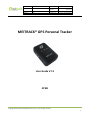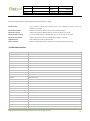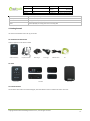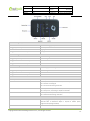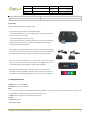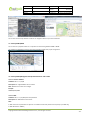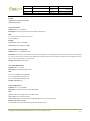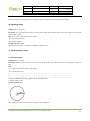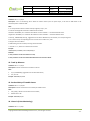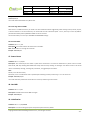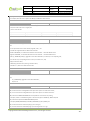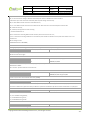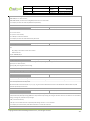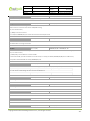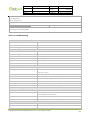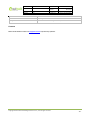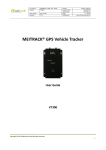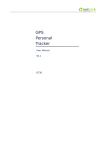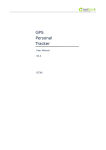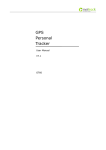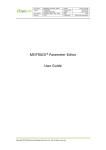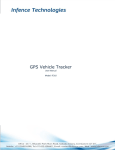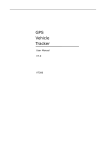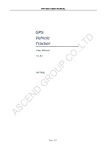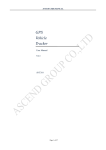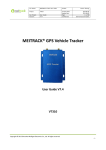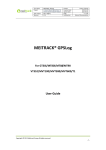Download MeiTrack GT30i User guide
Transcript
File Name: MEITRACK GT30i User Guide Creator: Project: GT30i Sub Project: Revision: User Guide V7.3 Creation Date: Update: Page: Confidential: Cavana Cheung 2010-10-10 2012-07-03 - 1 - of 25 External Documentation MEITRACK® GPS Personal Tracker User Guide V7.3 GT30i Copyright © 2012 Shenzhen Meiligao Electronics Co., Ltd. All rights reserved. -1- File Name: MEITRACK GT30i User Guide Creator: Project: GT30i Sub Project: Revision: User Guide V7.3 Creation Date: Update: Page: Confidential: Cavana Cheung 2010-10-10 2012-07-03 - 2 - of 25 External Documentation Contents 1. Product Overview ........................................................................................................................................................................... - 3 2. For Your Safety ................................................................................................................................................................................ - 4 3. GT30i Characteristics ...................................................................................................................................................................... - 4 4. Getting Started ............................................................................................................................................................................... - 5 4.1 Hardware and Accessories .................................................................................................................................................... - 5 4.2 View ...................................................................................................................................................................................... - 5 4.3 Functional Parts .................................................................................................................................................................... - 5 4.4 First Use ................................................................................................................................................................................ - 7 5. Change Password ............................................................................................................................................................................ - 7 6. Time Zone ....................................................................................................................................................................................... - 8 7. Track ............................................................................................................................................................................................... - 8 7.1 Track by SMS ......................................................................................................................................................................... - 8 7.2 Track by Calling ..................................................................................................................................................................... - 9 7.3 Track by Preset Interval ......................................................................................................................................................... - 9 7.4 Google Earth and Google Maps ............................................................................................................................................ - 9 7.5 Track by MS01/MS02........................................................................................................................................................... - 10 7.6 Track by GPRS (Meiligao Protocol) between Server and Tracker ........................................................................................ - 10 7.6.1 Set Tracker’s GPRS ID ............................................................................................................................................... - 10 7.6.2 Set APN .................................................................................................................................................................... - 10 7.6.3 Set IP and Port ......................................................................................................................................................... - 11 7.6.4 Set DNS Server IP (optional)..................................................................................................................................... - 11 7.6.5 Enable GPRS Tracking ............................................................................................................................................... - 11 7.6.6 Set GPRS Interval ..................................................................................................................................................... - 11 7.7 Track by GpsGate ................................................................................................................................................................ - 12 8. Authorization ................................................................................................................................................................................ - 12 9. Call Function ................................................................................................................................................................................. - 12 9.1 Receiving Phone Call ........................................................................................................................................................... - 12 9.2 Making Phone Call .............................................................................................................................................................. - 12 9.3 Volume Adjustment ............................................................................................................................................................ - 13 10. Speeding Alarm........................................................................................................................................................................... - 13 11. Movement/Geo-fence ................................................................................................................................................................ - 13 11.1 Movement Alarm .............................................................................................................................................................. - 13 11.2 Geo-fence Alarm ............................................................................................................................................................... - 14 12. Track by Distance ........................................................................................................................................................................ - 14 13. Set Sensitivity of Tremble Sensor................................................................................................................................................ - 14 14. Listen-in (Voice Monitoring) ....................................................................................................................................................... - 14 15. Heartbeat.................................................................................................................................................................................... - 15 16. Track Log ..................................................................................................................................................................................... - 15 16.1 Log by Interval .................................................................................................................................................................. - 15 16.2 Auto Log when no GPRS ................................................................................................................................................... - 16 16.3 Format Buffer.................................................................................................................................................................... - 16 17. Power Down ............................................................................................................................................................................... - 16 18. Get IMEI ...................................................................................................................................................................................... - 16 19. Initialization ................................................................................................................................................................................ - 16 20. Password Initialization ................................................................................................................................................................ - 17 21. Parameter Editor......................................................................................................................................................................... - 17 22. Copyright and Disclaimer ............................................................................................................................................................ - 18 Annex 1. SMS Command List ............................................................................................................................................................ - 18 Annex 2. Troubleshooting ................................................................................................................................................................. - 24 Contacts ............................................................................................................................................................................................ - 25 Copyright © 2012 Shenzhen Meiligao Electronics Co., Ltd. All rights reserved. -2- File Name: MEITRACK GT30i User Guide Creator: Project: GT30i Sub Project: Revision: User Guide V7.3 Creation Date: Update: Page: Confidential: Cavana Cheung 2010-10-10 2012-07-03 - 3 - of 25 External Documentation 1. Product Overview The GT30i is a GPS/GPRS based personal tracking device, which is compact and easy to use. GT30i has inbuilt GPS module to obtain accurate position data and utilizes its GSM capability to send the position data to a specified mobile phone or server base. This allows users to monitor people or pets using the tracker. GT30i supports two way voice communications. This communication can be activated either by the guardian calling the tracker or the tracker holder activating the SOS button. The tracker can be configured to report its location at preset intervals to the server base or mobile phone. With internal memory, GT30i can store GPS coordinates when there is no GPRS connection. GPS coordinates can also be stored at specified intervals when requested by the user. GT30i has the following functions and features: SMS and GPRS TCP/UDP Communication (Meiligao Protocol) AGPS (with GSM Base Station ID) Track on Demand Show Location Directly on Mobile Phone Track by Time Interval Track by Distance Two-way Audio Listen-in (Voice Monitoring) GSM Blind Area Memory Internal Memory for Logging Inbuilt Motion Sensor for Power Saving SOS Panic Button Movement Alarm Geo-fencing Control Low Battery Alarm Speeding Alarm GPS Blind Area Alarm (in/out) Three Buttons for Making Phone Call and/or Sending Message Built-in Super Magnet (optional) Copyright © 2012 Shenzhen Meiligao Electronics Co., Ltd. All rights reserved. -3- File Name: MEITRACK GT30i User Guide Creator: Project: GT30i Sub Project: Revision: User Guide V7.3 Creation Date: Update: Page: Confidential: Cavana Cheung 2010-10-10 2012-07-03 - 4 - of 25 External Documentation 2. For Your Safety Read these simple guidelines. Not following them may be dangerous or illegal. Switch on safely Do not switch on GT30i when wireless phone use is prohibited or when it may cause interference or danger. Switch off in hospitals Follow any restrictions. Switch GT30i off near medical equipment. Switch off in aircraft Follow any restrictions. Wireless devices can cause interference in aircraft. Switch off when refueling Do not use GT30i when at a refueling point. Do not use near fuels or chemicals. Switch off near blasting Follow any restrictions. Do not use GT30i when blasting is in progress. Qualified service Only qualified personnel can repair GT30i. Water resistance GT30i is not fully water resistant. Keep it dry. Use a waterproof bag if necessary. 3. GT30i Characteristics Items Specifications Charging Voltage DC 4.2-5.5V/400mA (Mini USB port) Internal Battery Rechargeable and replaceable 1350 mAh battery (3.7V) Dimension 77 mm × 51 mm × 25 mm Weight 80g (with battery) Operating temperature -20° to 55° C Humidity 5% to 95% Non-condensing GSM module Quad Band GSM 850/900/1800/1900Mhz GPS Chipset Latest GPS SIRF-Star III chipset GPS Sensitivity -159Db GPS Frequency L1, 1575.42 MHz C/A Code 1.023 MHz chip rate Channels 20 channel all-in-view tracking Position Accuracy 10 meters, 2D RMS Velocity Accuracy 0.1 m/s Time Accuracy 1 us synchronized to GPS time Default datum WGS-84 Reacquisition 0.1 sec., average Hot start 1 sec., average Warm start 38 sec., average Cold start 42 sec., average Altitude Limit 18,000 meters (60,000 feet) max. Velocity Limit 515 meters/second (1000 knots) max. Acceleration Limit Less than 4g Jerk Limit 20 m/sec Copyright © 2012 Shenzhen Meiligao Electronics Co., Ltd. All rights reserved. -4- File Name: MEITRACK GT30i User Guide Creator: Project: GT30i Sub Project: Revision: User Guide V7.3 Creation Date: Update: Page: Confidential: Work time 55 hours in power-saving mode and 12 hours in normal mode Memory 4MB flash memory LED 3 LED lights to show power, GPS, GSM and other status Button 3 buttons(SOS/B/C) for making phone calls and sending SMS Cavana Cheung 2010-10-10 2012-07-03 - 5 - of 25 External Documentation 4. Getting Started This section will describe how to set up your GT30i. 4.1 Hardware and Accessories GT30i is supplied in a box which includes: GT30i with Battery Earphone with Mic Wall Charger Car Charger USB Data Cable CD 4.2 View Front View Side View Back View 4.3 Functional Parts Your GT30i has four buttons and three LED lights, with three different colors to indicate the status of the unit. Copyright © 2012 Shenzhen Meiligao Electronics Co., Ltd. All rights reserved. -5- File Name: MEITRACK GT30i User Guide Creator: Project: GT30i Sub Project: Revision: User Guide V7.3 Creation Date: Update: Page: Confidential: Cavana Cheung 2010-10-10 2012-07-03 - 6 - of 25 External Documentation Red LED - indicating battery status Off Power is off or charging is complete Flashing (every 0.1 second) Low battery On Charging Flashing (1 second on and 2 seconds off) Working Blue LED - indicating GPS status On One button is being pressed Flashing ( every 0.1 second) The unit is being initialized Flashing (0.1 second on and 2.9 seconds off) GT30i has a GPS fix Flashing (1 second on and 2 seconds off) GT30i has no GPS fix Green LED - indicating GSM status On A call is coming in / A call is being made Flashing ( every 0.1 second) The unit is being initialized Flashing (0.1 second on and 2.9 seconds off) GT30i is connected to the GSM network Flashing (1 second on and 2 seconds off) GT30i is not connected to the GSM network Buttons Power On/Off Button To turn on/off GT30i SOS Button To make a phone call and/or send an SMS to the preauthorized phone number Press it to receive an incoming call Press it to increase volume during conversation Call B To make a phone call and/or send an SMS to the preauthorized phone number Press it to reject a call, cancel calling or complete a conversation Call C To make a phone call and/or send an SMS to the preauthorized phone number Press it to decrease volume during conversation Other Connectors Mini USB Used for charging, firmware update, configuration on PC and exporting stored data. (USB Data Cable or USB-to-Serial Adaptor is required for firmware update, configuration and exporting stored data) SIM Card Insert SIM card here Copyright © 2012 Shenzhen Meiligao Electronics Co., Ltd. All rights reserved. -6- File Name: MEITRACK GT30i User Guide Creator: Project: GT30i Sub Project: Revision: User Guide V7.3 Creation Date: Update: Page: Confidential: Earphone Plug For connecting earphone Lanyard Loop For connecting lanyard Cavana Cheung 2010-10-10 2012-07-03 - 7 - of 25 External Documentation 4.4 First Use Please read this manual before using your GT30i. 4.4.1 Ensure that your GT30i has a working SIM installed. - Check that the SIM has not run out of credit (Test the SIM in a phone to make sure it can send and receive SMS). - Check that the SIM Lock code is turned off. - If you require the function of sending an SMS location report to the authorized phone number when it makes a call to the GT30i, please make sure the SIM installed supports displaying caller ID. 4.4.2 Charge the battery for at least 3 hours in power-off status using the wall or car charger. You can also connect the tracker directly to the computer by USB for charging. Red light is on during charging and off when charging is complete. 4.4.3 Push the Power On/Off button to the ON side and wait for about 20 seconds. The device will then enter standby mode. It is suggested that you turn on the device outside of all buildings to receive a better GPS signal. Check that the Red LED (Battery) is flashing 1 second on and 2 seconds off. Check that the Green LED (GSM) is flashing 0.1 second on and 2.9 seconds off. Check that the Blue LED (GPS) is flashing 0.1 second on and for 2.9 seconds off. 5. Change Password Command: W******,001,###### Description: Change user’s password. Note: 1. ****** is user’s password and the default password is 000000. The tracker will only accept commands from a user with the correct password. Commands with wrong password will be ignored. 2. ###### is the new password. Password should be 6 digits. Example: W000000,001,123456 W123456,001,999999 Copyright © 2012 Shenzhen Meiligao Electronics Co., Ltd. All rights reserved. -7- File Name: MEITRACK GT30i User Guide Creator: Project: GT30i Sub Project: Revision: User Guide V7.3 Creation Date: Update: Page: Confidential: Cavana Cheung 2010-10-10 2012-07-03 - 8 - of 25 External Documentation 6. Time Zone Command: W******,032,T Description: Correct time to your local time. Note: 1. Default time of the tracker is GMT. 2. This correction is applied to location reports by SMS and SMS alarms. T=0, to turn off this function; T=_[-32768,32767] to set time difference in minutes to GMT. For those ahead of GMT, input the time difference in minutes directly. For example, for GMT+8, W000000,032,480. (8 Hours is 480 minutes) ‘-‘is required for those behind GMT. For example, W000000,032,-120. (2 hours or 120 minutes behind GMT) Example: W000000,032,480 W000000,032,-120 7. Track 7.1 Track by SMS - Track on Demand - Reply with longitude, latitude, speed and date Command: W******,000 Description: To get the current location of the tracker, send this command as an SMS or make a telephone call directly to the tracker. After doing so, the device will report its longitude and latitude by SMS with the format as follows: Latitude = 22 32 36.63N Longitude = 114 04 57.37E, Speed = 2.6854Km/h, 2008-12-24,01:50 Example: W000000,000 - Track on Demand - Reply with a link to Google Maps Command: W******,100 Description: Send this command to the tracker and you will receive an SMS with a http link. Click on the link and the location will be shown directly on your mobile phone using Google maps. For example: http://maps.google.com/maps?f=q&hl=en&q=22.540103,114.082329&ie=UTF8&z=16&iwloc=addr&om=1 Note: Only smart phones and PDAs support this function. Example: W000000,100 Copyright © 2012 Shenzhen Meiligao Electronics Co., Ltd. All rights reserved. -8- File Name: MEITRACK GT30i User Guide Creator: Project: GT30i Sub Project: Revision: User Guide V7.3 Creation Date: Update: Page: Confidential: Cavana Cheung 2010-10-10 2012-07-03 - 9 - of 25 External Documentation 7.2 Track by Calling Make a missed call to the tracker and it will report its longitude and latitude by SMS with the following format: Latitude = 22 32 36.63N Longitude = 114 04 57.37E, Speed = 2.6854Km/h, 2008-12-24,01:50 7.3 Track by Preset Interval Command: W******,002,XXX Description: Set an interval for the tracker to continuously report its location by SMS. Note: 1. XXX is the interval in minutes. 2. XXX=000 to turn off tracking by time. Example: W000000,002,030 In this example, the tracker will send location data back to your mobile phone every 30 minutes. 7.4 Google Earth and Google Maps Download Google Earth from http://earth.google.com/. Start Google Earth (For more information about Google Earth please refer to http://earth.google.com/) or go to http://maps.google.com ). Input the latitude and longitude that you received from the tracker by SMS and click the search button. Google Earth or Google Maps will display the location for you. Example: When you receive: Latitude = 22 32 40.05N Longitude = 114 04 57.74E Type as the following picture shows: (Note: you should input the latitude and longitude as: 22 32 40.05N 114 04 57.74E) And then you can find the location of your tracker: Copyright © 2012 Shenzhen Meiligao Electronics Co., Ltd. All rights reserved. -9- File Name: MEITRACK GT30i User Guide Creator: Project: GT30i Sub Project: Revision: User Guide V7.3 Creation Date: Update: Page: Confidential: Cavana Cheung 2010-10-10 2012-07-03 - 10 - of 25 External Documentation You can also use local map software on PDA or car navigation device to input the coordinates. 7.5 Track by MS01/MS02 You can also see a physical location on a map with our GPS Tracking Software MS01 or MS02. This software is available for purchase and can be used for tracking after proper configuration. Please refer to MS01/MS02 User Guide for more information. 7.6 Track by GPRS (Meiligao Protocol) between Server and Tracker 7.6.1 Set Tracker’s GPRS ID Command: W******,010,ID Description: Set a digital GPRS ID for the tracker. Note: GPRS ID must not be over 14 digits. Example: W000000,010,00001 7.6.2 Set APN Command: W******,011,APN,Username,Password Description: Set APN details for the tracker. Note: 1. APN username and password are optional. If no APN username and password are required, input APN only; 2. APN defaulted as ‘CMNET’; Copyright © 2012 Shenzhen Meiligao Electronics Co., Ltd. All rights reserved. - 10 - File Name: MEITRACK GT30i User Guide Creator: Project: GT30i Sub Project: Revision: User Guide V7.3 Creation Date: Update: Page: Confidential: Cavana Cheung 2010-10-10 2012-07-03 - 11 - of 25 External Documentation 3. APN + username + password should not over 39 characters. Example: W000000,011,CMNET,Meiligao,6688 W000000,011,CMNET 7.6.3 Set IP and Port Command: W******,012,IP,Port Description: Set the IP and Port of tracker for GPRS communication. Note: 1. IP is your server’s IP or the domain name. 2. Port: [1,65534]. Example: W000000,012, 220.121.7.89,8500 W000000,012,www.meiligao.net,8500 7.6.4 Set DNS Server IP (optional) Command: W******,009,DNS Server IP Description: If the domain name you set by the last command (W******,012,IP, Port) doesn’t work, your servers IP is not properly set. You can first use this command to set DNS Server IP (please check with your DNS server provider for the DNS Server IP) and then redo the command W******,012,IP, Port. Example: W000000,009,220.23.4.90 7.6.5 Enable GPRS Tracking Command: W******,013,X Description: Enable GPRS tracking function. Note: X=0, to turn off GPRS tracking (default); X=1, to enable GPRS tracking via TCP; X=2, to enable GPRS tracking via UDP. Example: W000000,013,1 7.6.6 Set GPRS Interval Command: W******,014,XXXXX Description: Set time interval for sending GPRS packets. Note: XXXXX should be in five digits and in unit of 10 seconds. XXXXX=00000, to turn off this function; XXXXX=00001~65535, time interval for sending GPRS packet and in unit of 10 seconds. Example: W000000,014,00060 In this example, the tracker will send every 600 seconds (10 minutes). Copyright © 2012 Shenzhen Meiligao Electronics Co., Ltd. All rights reserved. - 11 - File Name: MEITRACK GT30i User Guide Creator: Project: GT30i Sub Project: Revision: User Guide V7.3 Creation Date: Update: Page: Confidential: Cavana Cheung 2010-10-10 2012-07-03 - 12 - of 25 External Documentation For more information regarding GPRS tracking please refer to GPRS Communication Protocol 7.7 Track by GpsGate The GT30i supports GpsGate Software. Please contact our company or GpsGate for more information for settings. 8. Authorization Command: W******,003,F,P,T1 or W******,003,F,P,T1,T2 (optional) Description: Authorize phone numbers for the buttons/inputs, receiving location reports, SMS alarms or phone calls. Note: F=0, to turn off this function; (default) F=1, only send SMS to the authorized phone number; F=2, only call the authorized phone number; F=3, both SMS and calling. P=1, set an authorized number for SOS button (Input 1); P=2, set an authorized number for B button (Input 2); P=3, set an authorized number for C button (Input 3). T1: Preset phone number. Max.16 digits. If you need to set different numbers for receiving SMS and phone call, you can use W******,003,F,P,T1,T2, In this case T1 is the phone number for receiving SMS and T2 for receiving phone calls. Example: W000000,003,3,1,88888888 W000000,003,3,1,88888888,99999999 9. Call Function You can use the earphone for conversation purpose. 9.1 Receiving Phone Call Use your phone or mobile phone to call the tracker. When the tracker is receiving a call, the green LED light will be on. Press SOS button to receive the incoming call or press Call B button to reject the call. 9.2 Making Phone Call After you have authorized phone numbers for SOS/Call B/Call C button, you can press any of these buttons to make a call to the preset phone number. Press Call B button to cancel a calling or to end a conversation. Copyright © 2012 Shenzhen Meiligao Electronics Co., Ltd. All rights reserved. - 12 - File Name: MEITRACK GT30i User Guide Creator: Cavana Cheung Project: GT30i Sub Project: Revision: User Guide V7.3 Creation Date: Update: Page: Confidential: 2010-10-10 2012-07-03 - 13 - of 25 External Documentation 9.3 Volume Adjustment During a conversation, press SOS button to increase the volume or press Call C button to decrease the volume. 10. Speeding Alarm Command: W******,005,XX Description: Turn on speeding alarm. When the tracker speeds higher than the preset value, it will send an SMS to the authorized phone number for SOS. Note: XX is the preset value of speed and in 2 digits. =00 , to turn off this function; =[01, 20] (unit: 10Km/h). Example: W000000,005,08 When the tracker’s speed is over 80km/h, an SMS alarm will be sent out. 11. Movement/Geo-fence 11.1 Movement Alarm Command: W******,006,X Description: When the tracker moves out of a preset circle scope, it will send an SMS alarm to the authorized phone number for SOS. Note: 1. X is the preset radii to the tracker’s original place =0, to turn off this function ; =1, 30m =2, 50m =3, 100m =4, 200m =5, 300m =6, 500m =7, 1000m =8, 2000m 2. Radii: [1, 4294967295] meter(s), suggest to be set above 100 meters; 3. GPRS command is 0x12. Example: W000000,006,1 When tracker moves out of this circle scope, it will send out an SMS alarm. Copyright © 2012 Shenzhen Meiligao Electronics Co., Ltd. All rights reserved. - 13 - File Name: MEITRACK GT30i User Guide Creator: Project: GT30i Sub Project: Revision: User Guide V7.3 Creation Date: Update: Page: Confidential: Cavana Cheung 2010-10-10 2012-07-03 - 14 - of 25 External Documentation 11.2 Geo-fence Alarm Command: W******,302,X Description: Turns on Geo-fencing alarm. When the tracker moves in/out the preset scope, it will send an SMS alarm to the authorized phone number for SOS. Note: 1. X is the parameters which includes: latitude, longitude, radii, in, out. 2. Latitude and longitudes should be in ASCII format as follows: Latitude is ddd.dddddd, ‘0’ is needed to be stuffed if no value available. ‘-’ should be added for south. Longitude is dd.dddddd, ‘0’ is needed to be stuffed if no value available. ‘-’ should be added for west. 3. Radii: [1, 4294967295] meter(s), suggested to be set above 100 meters, if set above 8, it is corresponding radii. 4. If In and Out are 0, corresponding function is invalid. If In and Out are 1, valid. 5. Reply as Geo-Fence Alarm. 6. GPRS exiting command is 0x12, entering command is 0x13. 7. Send W******, 302 to turn off Geo-fence function. Example: W000000,302,22.000000,-114.123456,3000,1,1 Remarks: 1. Only one alarm can be set in either In or Out; 2. Only one alarm can be set in either Movement Alarm or Geo-fence Alarm. 12. Track by Distance Command: W******,303,X Description: Send this command to set distance interval. Note: 1. X= [1, 4294967295], suggested to be set above 300 meters; 2. X=0, turn off. Example: W000000,303,1000 13. Set Sensitivity of Tremble Sensor Command: W******,035,XX Description: Send this command to set sensitivity of tremble sensor. Note: 1. XX=[1,255], it will be more sensitive if XX is smaller; 2. Default value is 30. Example: W000000,035,30 14. Listen-in (Voice Monitoring) Command: W******,030,T Copyright © 2012 Shenzhen Meiligao Electronics Co., Ltd. All rights reserved. - 14 - File Name: MEITRACK GT30i User Guide Creator: Project: GT30i Sub Project: Revision: User Guide V7.3 Creation Date: Update: Page: Confidential: Cavana Cheung 2010-10-10 2012-07-03 - 15 - of 25 External Documentation Description: Authorize a phone number to make a silent call to the tracker. The tracker answers the call automatically and allows the caller to listen to what is happening around the tracker. With this feature, there is no voice indication that the call is in progress. Note: 1. T is the telephone number for wiretapping with a max. of 16 digits. 2. Calls from unauthorized number are treated as normal incoming calls and indicated by beeps. Example: W000000,030,88888888 15. Heartbeat Command: W******,015,data Description: Set an interval for heartbeat. Note: data is the interval in unit of minutes. data=0, to turn off this function; data=1~65535, set interval for heartbeat. Example: W000000,015,10 In this example, the tracker will send heartbeat every 10 minutes. 16. Track Log 16.1 Log by Interval Command: W******,031,X Description: Set time interval for logging GPS information. Log information is stored within the device memory. When the memory gets full, the newest record will be overwritten on top of the oldest (FIFO - First In, First Out). In this case, only the newest information is stored. Note: 1. X=0, to turn off this function. X=[1, 65535] to set interval in the unit of second. 2. The logged message is in GPRMC format and includes: Date and time Longitude Latitude Speed Direction 3. All data, stored within the memory, may be exported to the PC using the USB connector. To do this, the “GPSLog” program has to be used (please refer to GPSLog User Guide and GPRS Communication Protocol for more information). 4. The device has 4MB of internal memory space for storing the track log. The Device is able to store up to 180,000 records within the memory. Copyright © 2012 Shenzhen Meiligao Electronics Co., Ltd. All rights reserved. - 15 - File Name: MEITRACK GT30i User Guide Creator: Project: GT30i Sub Project: Revision: User Guide V7.3 Creation Date: Update: Page: Confidential: Cavana Cheung 2010-10-10 2012-07-03 - 16 - of 25 External Documentation Example: W000000,031,60 The tracker will store GPS data every 60 seconds. 16.2 Auto Log when no GPRS When there is no GPRS connection, the tracker can store all GPS information triggered by preset tracking interval, alarms, request, or button activation in its internal memory. The tracker will send this information (FILO - First In, Last Out) to server by GPRS or preauthorized mobile phone by SMS when GPRS connection recovers. The interval memory can store up to 1500 SMS and 4600 GPRS message. 16.3 Format Buffer Command: W******, 503 Description: This command clears the data stored in the buffer. Note: Deleted data can no longer be recovered. Example: W000000,503 17. Power Down Command: W******,026,XX Description: This command puts the tracker in power down mode when it is inactive or immobile for a period of time. In Power Down mode, GPS stops working while GSM enters sleep mode and stops sending out messages. The device remains in this mode until it is activated by message, incoming calls, movement, or triggered by three buttons. Note: XX=00, to turn off this function; XX=01~99, to turn on Power Down after a specified period of being inactive (or stationary). It is in unit of minute. Example: W000000,026,10 The tracker will enter power down mode after it is inactive (or stationary) for 10 minutes. 18. Get IMEI Command: W******,601 Description: Get IMEI of the tracker. IMEI is 15 digits. Example: W000000,601 19. Initialization Command: W******,990,099### Description: This sets all settings (except for the password) back to factory default. Copyright © 2012 Shenzhen Meiligao Electronics Co., Ltd. All rights reserved. - 16 - File Name: MEITRACK GT30i User Guide Creator: Project: GT30i Sub Project: Revision: User Guide V7.3 Creation Date: Update: Page: Confidential: Cavana Cheung 2010-10-10 2012-07-03 - 17 - of 25 External Documentation Note: Send SMS “Default?” to the device. Within 120 seconds, send this SMS command to the tracker. ### is the ending character and is required in the text message. Example: W000000,990,099### 20. Password Initialization Command: W888888,999,666 Description: This resets the password back to factory default and can be used in case you forget your password. Note: Send SMS “Default?” to the device, and then, within 120 seconds, send this SMS command to the tracker to set the password back to factory default (000000). If you have set an authorized telephone number, when the password has been successfully preset the telephone will receive W888888,999,666 Example: W888888,999,666 For more details regarding SMS commands, please go to Annex 1 Command List. 21. Parameter Editor The tracker can also be configured by computer using the Parameter Editor. This method is much easier and user friendly. Copyright © 2012 Shenzhen Meiligao Electronics Co., Ltd. All rights reserved. - 17 - File Name: MEITRACK GT30i User Guide Creator: Project: GT30i Sub Project: Revision: User Guide V7.3 Creation Date: Update: Page: Confidential: Cavana Cheung 2010-10-10 2012-07-03 - 18 - of 25 External Documentation Please refer to MEITRACK Parameter Editor for more information. 22. Copyright and Disclaimer © Shenzhen Meiligao Electronics Co., Ltd. All rights reserved. The information contained herein may be changed at any time without prior notification. This manual nor any parts thereof may not be reproduced for any purpose whatsoever without written consent of Meiligao, nor transmitted in any form either electronically or mechanically, including photocopying and recording. In no event shall Meiligao be liable for direct, indirect, special, incidental, or consequential damages (including but not limited to economic loss, such as loss of profits, loss of use of profits, loss of business or business interruption, loss of revenue, loss of goodwill or loss of anticipated savings) arising out of the use or inability to use the product or documentation, even if advised of the possibility of such damages. Annex 1. SMS Command List Note: ****** is user’s password and the default password is 000000. The tracker will only accept commands from a user with the correct password. Commands with wrong password will be ignored. Copyright © 2012 Shenzhen Meiligao Electronics Co., Ltd. All rights reserved. - 18 - File Name: MEITRACK GT30i User Guide Creator: Project: GT30i Sub Project: Revision: User Guide V7.3 Creation Date: Update: Page: Confidential: Description SMS Command Example Track on Demand W******,000 W000000,000 Cavana Cheung 2010-10-10 2012-07-03 - 19 - of 25 External Documentation Remarks: To get the current location of the tracker, send this command as an SMS or make a telephone call directly to the tracker. After doing so, the device will report its longitude and latitude by SMS with the format as follows:Latitude = 22 32 36.63N Longitude = 114 04 57.37E, Speed = 2.6854Km/h, 2008-12-24,01:50 Track on Demand W******,100 W000000,100 -Google Link Remarks: Send this command to the tracker and you will receive an SMS with a http link. Click on the link and the location will be shown directly on your mobile phone using Google maps. For example: http://maps.google.com/maps?f=q&hl=en&q=22.540103,114.082329&ie=UTF8&z=16&iwloc=addr&om=1 (Note: Only smart phones and PDAs support this function.) Change Password W******,001,###### W000000,001,123456 Remarks: To change user’s password. ###### is the new password. Password should be 6 digits. Track by Interval W******,002,XXX W000000,002,030 Remarks: To set interval for automatic timed report. XXX is the interval in minutes. If XXX=000 to turn off tracking by time. In this example, the tracker will send location data back to your mobile phone every 30 minutes. Authorization W******,003,F,P,T1 W000000,003,3,1,88888888 (W******,003,F,P,T1,T2) W000000,003,3,1,88888888,99999999 Remarks: Authorize phone numbers for the buttons/inputs, receiving location reports, SMS alarms or phone calls. Note: F=0, to turn off this function; (default) F=1, only send SMS to the authorized phone number; F=2, only call the authorized phone number; F=3, both SMS and calling. P=1, set an authorized number for SOS button (Input 1); P=2, set an authorized number for B button (Input 2); P=3, set an authorized number for C button (Input 3). T1: Preset phone number. Max.16 digits. If you need to set different numbers for receiving SMS and phone call, you can use W******,003,F,P,T1,T2, In this case T1 is the phone number for receiving SMS and T2 for receiving phone calls. Note: VT310 doesn’t support two-way conversation. Calling only gives ring and reminder to the authorized phone. Speeding Alarm W******,005,XX W000000,005,08 Remarks: When the tracker speeds higher than the pre-set value, it will send an SMS to the authorized phone number for SOS. XX is the preset value of speed and in 2 digits. =00 , to turn off this function; Copyright © 2012 Shenzhen Meiligao Electronics Co., Ltd. All rights reserved. - 19 - File Name: MEITRACK GT30i User Guide Creator: Project: GT30i Sub Project: Revision: User Guide V7.3 Creation Date: Update: Page: Confidential: Cavana Cheung 2010-10-10 2012-07-03 - 20 - of 25 External Documentation =[01, 20] (unit: 10Km/h). In this example, when the tracker’s speed is over 80km/h, an SMS alarm will be sent out. Movement Alarm W******,006,X W000000,006,6 Remarks: When the tracker moves out of a preset circle scope, it will send an SMS alarm to the authorized phone number for SOS. X is the preset radii to the tracker’s original place =0, to turn off this function =1, 30m =2, 50m =3, 100m =4, 200m =5, 300m =6, 500m =7, 1000m =8, 2000m Geo-fence Alarm W******,302,X W000000,302,22.000000,-114.123456,3000,1,1 Remarks: Turn on Geo-fencing alarm. When the tracker moves in/out the preset scope, it will send an SMS alarm to the authorized phone number for SOS. Note: 1. X is the parameters which includes: latitude, longitude, radii, in, out. 2. Latitude and longitude should be in ASCII format as follows: Latitude is ddd.dddddd, ‘0’ is needed to be stuffed if no value available. ‘-’ should be added for south. Longitude is dd.dddddd, ‘0’ is needed to be stuffed if no value available. ‘-’ should be added for west. 3. Radii: [1, 4294967295] meter(s), suggested to be set above 100 meters, if set above 8, it is corresponding radii; 4. If In and Out are 0, corresponding function is invalid, if In and Out are 1, valid; 5. Reply as Geo-Fence Alarm; 6. GPRS exiting command is 0x12, entering command is 0x13; 7. Send W******, 302 to turn off Geo-fence function. Track by Distance W******,303,X W000000,303,1000 Remarks: Send this command to set distance. Note: 1. X= [1, 4294967295], suggested to be set above 300 meters; 2. X=0, turn off. Extended Functions W******,008,ABCDEFGHIJ### W000000,008,1011100011### Remarks: A=0, turn off the function of sending SMS location report after a phone call is made to the tracker; A=1, turn on the function of sending SMS location report after a phone call is made to the tracker. B=0, location data of NMEA 0183 GPRMC will be interpreted into normal text for easy reading; For example, Latitude = 22 32 36.63N Longitude = 114 04 57.37E, Speed = 2.6854Km/h, 2008-12-24,01:50 B=1, location data complies with NMEA 0183 GPRMC protocol. For example, $GPRMC,161509.000,A,2232.5485,N,11404.6887,E,0.3,153.7,290709,,*03 C=0, turn off the function to automatically hang up an incoming call; C=1, turn on the function to automatically hang up an incoming call after 4 - 5 rings. Copyright © 2012 Shenzhen Meiligao Electronics Co., Ltd. All rights reserved. - 20 - File Name: MEITRACK GT30i User Guide Creator: Project: GT30i Sub Project: Revision: User Guide V7.3 Creation Date: Update: Page: Confidential: Cavana Cheung 2010-10-10 2012-07-03 - 21 - of 25 External Documentation D=0, turn off the function of sending an SMS when the tracker is turned on; D=1, turn on the function of sending an SMS to the authorized phone number for SOS when the tracker is turned on. E, defaulted as 1 (the tracker shuts down automatically when the power voltage is lower than 3V). F=0, turn off the SMS alarm when the tracker enters GPS blind area; F=1, turn on the SMS alarm when the tracker enters GPS blind area. SMS is to be sent to the authorized phone number for SOS. G=0, all LEDs work normally; G=1, all LEDs stop flashing when the tracker is working. H, reserved and defaulted as ‘0’. I=0, turn off the function of sending SMS alarm when the extra power of the vehicle tracker is cut; I=1, turn on the function of sending an SMS alarm to the authorized phone number for SOS when the extra power of the vehicle tracker is cut. J, defaulted as 1. ### is the ending character. (ABCDEFGHIJ defaulted as 1000100001) Presetting by SMS for GPRS tracking (Ensure that your SIM card supports GPRS connection prior to setting) Set Tracker’s GPRS ID W******,010,ID W000000,010,00001 Remarks: to set a digital GPRS ID for the tracker. GPRS ID must not be over 14 digits. Set APN W******,011,APN,Username,Passwo W000000,011,CMNET,Meiligao,6688 rd W000000,011,CMNET Remarks: If no APN username and password are required, just input APN only. APN defaulted as ‘CMNET’. APN + username + password should not over 39 characters. Set IP and Port W******,012,IP,Port W000000,012, 220.121.7.89,8500 W000000,012,www.meiligao.net,8500 Remarks: IP is your server’s IP or the domain name. Port: [1,65534] Set DNS Server IP W******,009,DNS Server IP W000000,009,220.23.4.90 Remarks: If the domain name you set by the last command (W******,012,IP, Port) doesn’t work, your server IP is not properly set. You can first use this command to set DNS Server IP (please check with your DNS server provider for the DNS Server IP) and then redo the command W******,012,IP,Port. Enable GPRS Tracking W******,013,X W000000,013,1 W******,014,XXXXX W000000,014,00060 Remarks: X=0, to turn off GPRS tracking (default); X=1, to enable GPRS tracking via TCP; X=2, to enable GPRS tracking via UDP. Set GPRS Interval Remarks: to set time interval for sending GPRS packets. Copyright © 2012 Shenzhen Meiligao Electronics Co., Ltd. All rights reserved. - 21 - File Name: MEITRACK GT30i User Guide Creator: Project: GT30i Sub Project: Revision: User Guide V7.3 Creation Date: Update: Page: Confidential: Cavana Cheung 2010-10-10 2012-07-03 - 22 - of 25 External Documentation XXXXX should be in five digits and in unit of 10 seconds. XXXXX=00000, to turn off this function; XXXXX=00001~65535, time interval for sending GPRS packet and in unit of 10 seconds. In this example, the tracker will send every 600 seconds (10 minutes). Set Heartbeat Interval W******,015,data W000000,015,10 Remarks: to set interval for heartbeat. Data: in unit of minutes data=0, to turn off this function; data=1~65535, set interval for heartbeat. In this example, the tracker will send heartbeat every 10 minutes. Set Sensitivity of Tremble Sensor W******,035,XX W000000,035,30 Remarks: Send this command to set sensitivity of tremble sensor Note: 1. XX=[1,255], it will be more sensitive if XX is smaller. 2. Default value is 30. Example: W000000,035,30 Heading Change Report W******,036,degree W000000,036,90 Remarks: when the heading direction of the tracker changes over the preset degree, a message with location data will be sent back to the server by GPRS. Degree=0, to turn off this function; Degree=[1,360], to set degree of direction change. For more information regarding GPRS tracking please refer to Sleep Mode W******,021,X GPRS Communication Protocol W000000,021,2 Remarks: this setting is for power saving. X=0 turn off sleep mode X=1 Level I X=2 Level II X=3 Level III Here is some explanation for the sleep mode. GPS module will be closed for 64 seconds * X ( X=1, 2, 3), if it gets continuous GPS fixed for 32 times or Non-GPS fixed for 128 times. After that, GPS module will periodically work and close. Power Down W******,026,XX W000000,026,10 Remarks: Put the tracker in power down mode when it is inactive (stationary) or immobile for a period of time. In Power Down mode, GPS stops working, GSM enters sleep mode and stops sending out messages. The device remains in this mode until it is activated by message, incoming calls, movement or input changes. XX=00, to turn off this function; XX=01~99, to turn on Power Down after a specified period of being inactive. It is in unit of minutes. In this example, the tracker will enter power down mode after it is inactive for 10 minutes. Copyright © 2012 Shenzhen Meiligao Electronics Co., Ltd. All rights reserved. - 22 - File Name: MEITRACK GT30i User Guide Creator: Project: GT30i Sub Project: Revision: User Guide V7.3 Creation Date: Update: Page: Confidential: Listen-in (Voice Monitoring) W******,030,T Cavana Cheung 2010-10-10 2012-07-03 - 23 - of 25 External Documentation W000000,030,88888888 Remarks: T is the telephone number for wiretapping and max. 16 digits. Set Log Interval W******,031,X W000000,031,60 Remarks: to set the interval for storing GPS data into tracker’s flash memory. (Note: this interval is not relevant to the interval of SMS/GPRS tracking) X=0, to turn off this function; X=[1, 65535] to set interval in second. In this example of W000000,031,60, the tracker will store location data every 60 seconds. Format Buffer W******,503 W000000,503 Remarks: This command clears the data stored in the buffer. Note: Deleted data can no longer be recovered. Time Zone W******,032,T W000000,032,480 W000000,032,-120 Remarks: Default time of the tracker is GMT, you can use this command to correct it to your local time. This command is for SMS tracking only. T=0, to turn off this function; T=[-32768,32767] to set time difference in minutes to GMT. For those ahead of GMT, input the time difference in minutes directly. For example, for GMT+8, W000000,032,480 (8 hours is 480 minutes). ‘-‘is required for those behind GMT. For example, W000000,032,-120. Set SMS Header W******,033,P,Char W000000,033,1,help Remarks: this command is to set initial characters for SOS message when SOS/IN1, Button B/IN2, Button C/IN3 is pressed. P=1, SOS button/Input1 P=2, B button/Input2 P=3, C button/Input3 Char is the character in SOS message and max 32 characters and defaulted as: 1 SOS Alarm! Get Version No. and Serial No. 2 Cry For Help! W******,600 3 Call The Police! W000000,600 Remarks: to get the version and serial number of tracker’s firmware. Get IMEI W******,601 W000000,601 W******,901### W000000,901### Remarks: to get IMEI of the tracker. Reboot GSM Remarks: to reboot the GSM module of the tracker. Reboot GPS W******,902### W000000,902### Remarks: to reboot the GPS module of the tracker. Initialization W******,990,099### W000000,990,099### Copyright © 2012 Shenzhen Meiligao Electronics Co., Ltd. All rights reserved. - 23 - File Name: MEITRACK GT30i User Guide Creator: Project: GT30i Sub Project: Revision: User Guide V7.3 Creation Date: Update: Page: Confidential: Cavana Cheung 2010-10-10 2012-07-03 - 24 - of 25 External Documentation Remarks: Send SMS “Default?” to the device, within 120 seconds, send this SMS command to the tracker to make all settings (except for the password) back to factory default. ### is the ending character. Password Initialization W888888,999,666 W888888,999,666 Remarks: In case you forget your password, Send SMS “Default?” to the device, within 120 seconds, send this SMS command to the tracker to make the password back to factory default (000000). Annex 2. Troubleshooting Problem: Unit will not turn on when pushing the power switch to On side Possible Cause: Resolution: Power switch was not pushed properly Make sure the power button is pushed to On side Battery needs charging Recharge battery for 3 hours Problem: Unit will not reply with SMS Possible Cause: Resolution: Green LED is flashing (1 second on and 2 seconds off) Make sure GT30i is connected to GSM network GSM Network is slow Some GSM networks slow down during peak time or when they have equipment problems Unit is sleeping or in power down mode Cancel sleeping mode or power down Wrong password in your SMS or wrong SMS format Write correct password or SMS format The SIM in GT30i has run out of credit Replace or top up the SIM card Problem: Green LED is Flashing (1 second on and 2 seconds off) Possible Cause: Resolution: No GSM signal Check with a mobile phone to see if there is a signal in the area or try to call the unit to see if you hear a ring tone No SIM card Insert a working SIM card. Check in phone that the SIM can send SMS message SIM card has expired Check in phone that the SIM can send SMS message. Replace SIM card if needed SIM has PIN code set Remove PIN code by inserting SIM in your phone and deleting the code SIM is warped or damaged Inspect SIM, clean the contacts. If re-inserting does not help try another to see if it will work Roaming not enabled If you are in a different country your SIM account must have roaming enabled Battery is low Recharge the unit and the GSM will start working Problem: Blue LED is Flashing (1 second on and 2 seconds off) or the SMS received starts with ‘Last…’ Possible Cause: Resolution: Unit does not have clear view of the sky Move the unit to a location where the sky is visible. Tall buildings, trees, and heavy rain can cause problems with the GPS reception. Bad GPS reception Place the front side of GT30i towards sky Battery is low Recharge the unit and the GPS will start working Problem: Unit Fails to Connect to Server via GPRS Possible Cause: Resolution: SIM card in GT30i does not support GPRS function Enable SIM card GPRS function Copyright © 2012 Shenzhen Meiligao Electronics Co., Ltd. All rights reserved. - 24 - File Name: MEITRACK GT30i User Guide Creator: Project: GT30i Sub Project: Revision: User Guide V7.3 Creation Date: Update: Page: Confidential: Cavana Cheung 2010-10-10 2012-07-03 - 25 - of 25 External Documentation GPRS function of GT30i is turned off Turn on GPRS function of GT30i Incorrect IP address or PORT Get the right IP address and PORT and reset to GT30i GSM signal is weak Move the unit to a location with good GSM reception Contacts Please do not hesitate to email us at [email protected] if you have any questions. Copyright © 2012 Shenzhen Meiligao Electronics Co., Ltd. All rights reserved. - 25 -