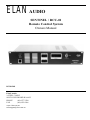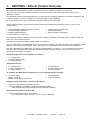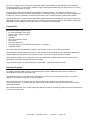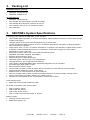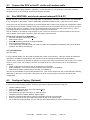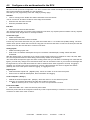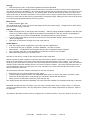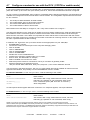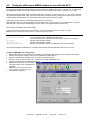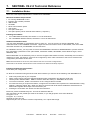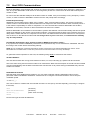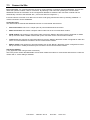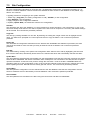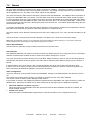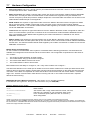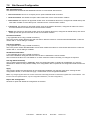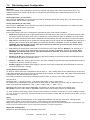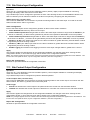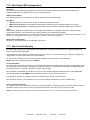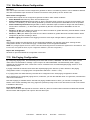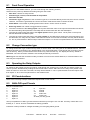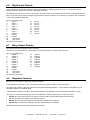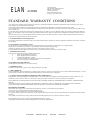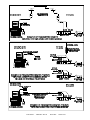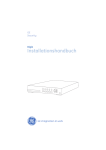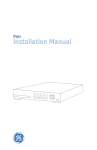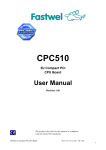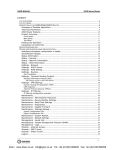Download ELAN AUDIO SENTINEL RCU-01 Specifications
Transcript
ELAN AUDIO SENTINEL / RCU-01 Remote Control System Owners Manual RCU01R02 ELAN Audio 2 STEEL COURT SOUTH GUILDFORD WA 6055 PHONE FAX (08) 9277 3500 (08) 9478 2266 www.elan.com.au [email protected] Contents List 1. SENTINEL / RCU-01 Product Overview 2. Packing list 3. SENTINEL System Specifications 4. Initial setup 4.1 4.2 4.3 4.4 4.5 Install the SENTINEL package Upgrade from a previous SENTINEL Version Connect the RCU to the PC Run SENTINEL and check Comms Configure Paging. (optional) 4.6 4.7 4.8 4.9 Configure a site and download to the RCU Configure a modem for use with the RCU Configure a Wavecom WM02 modem(optional) Configure Local Alarms(optional) 7.11 7.12 7.13 7.14 7.15 7.16 7.17 7.18 7.19 Site Control Output Configuration Site Panel LED Configuration Site Control Security Site Mains Alarm Configuration Site Paging Configuration Host Paging Configuration Events Paging User Edit SENTINEL diagnostic and Data storage 8.7 8.8 8.9 8.10 8.11 Relay Output Pinouts Diagnostic features RCU Diagnostic Mode Direct connecting by TTY terminal Internal addressing of I/O cards 5. SENTINEL Operational Overview V2.2.0 6. RCU-01 Operation 7. SENTINEL Technical Reference 7.1 7.2 7.3 7.4 7.5 7.6 7.7 7.8 7.9 7.10 Installation Host / RCU Communications Connect to Site Site Status Site Configuration Alarms Hardware Configuration Site General Configuration Site Analog Input Configuration Site Status Input Configuration 8. RCU-01 Description 8.1 8.2 8.3 8.4 8.5 8.6 Front Panel Operation Change Connection type Operating the Relay Outputs I/O Considerations ANALOG Input Pinouts Digital Input Pinouts 9. Warranty Information 10. Appendix RCU-01 Front / Rear Panel Schematic SENTINEL UHF / PSTN / Landline Examples ELAN AUDIO - SENTINEL / RCU-01 RCU01R02 PAGE 1/49 1. SENTINEL / RCU-01 Product Overview The SENTINEL Remote Control System is designed and built in Western Australia by ELAN Audio. At its most basic, a system consists of an RCU-01 at the 'Remote Site' and a PC at the 'Control Site' running SENTINEL software. The SENTINEL System is primarily designed to control Radio and Television Broadcast Transmitter installations, but is equally suitable for control of equipment in Industrial Systems and Installations. Up to 100 'Remote Site' units can share the Computer located at the 'Control Site'. Communication between 'Remote Sites' and the 'Control Site' is Digital using 'Modems' via one or more of the following paths. • • • • Public Subscriber Telephone Network. PSTN. Analog Portable Telephone. Digital Portable Telephone. 2 Wire Leased or Private Line. • • • 4 Wire Leased or Private Line. Analog Sub Carriers. UHF Half Duplex Transceiver. The SENTINEL System is designed to be 'Open Ended' allowing expansion to the basic RCU-01 'Remote Site' unit and to the 'Control Site' Equipment. The RCU-01 is 19" Rack Mounting requiring 2RU of rack space. The front panel features an illuminated 2 line x 16 character LCD display, 16 Legendable LED status indicators, Power and Data Transmission status indicator LEDs, Safety Key Lock, Activate Button and 4 Function Control Buttons. The rear panel features AC Mains inlet and AC Fuse, Backup Battery connector, 9 / 12 V DC Modem Power supply connector, RS-232 Modem Data connector, RS-485 Serial Bus Connector and 6 x 25 pin 'D' connectors, each servicing 8 control inputs or outputs. Standard configuration of the RCU-01 is as follows. • • • 8 Analog Inputs. 24 Opto Isolated Inputs. 16 Relay Outputs. Alternate options are • • • • • • 8 Analog Inputs. 16 Opto Isolated Inputs.. 24 Relay Outputs. 0 Analog Inputs 24 Opto Isolated Inputs 24 Relay Outputs As standard, the RCU-01 Basic 'Remote Site' unit is supplied with the following • • • AC Power cable. Battery Connector. Modem Power Supply Connectors. • • Owners Manual. Operators Manual. Additional items required for operation of the RCU-01 • • 12V 7AH Lead Acid Rechargeable Gel- Cell. Approved Modem. (The Maestro "Woomera" Industrial Modem) ( Not required when using Radio Transceiver with built in Modem) Recommended for RCU-01 Control Site • Mains AC and Telephone Surge Protector. ( i.e. Dick Smith - F2852 ; Altronics - P8130 ; Jaycar - MS4025) ELAN AUDIO - SENTINEL / RCU-01 RCU01R02 PAGE 2/49 The 12V 7AH Gel Cell is a common Re-chargeable battery, and available off the shelf from most electronics component suppliers. ELAN Audio is unable to supply and ship these batteries by air with the RCU-01, as they are prohibited as general Air Cargo. ELAN Audio recommends and supplies the Maestro "Woomera" Modem. The Maestro "Woomera" is an Industrial Modem having a number of special features, including the ability to operate from 9V DC supplied from the RCU-01, which is essential to maintain communication with a remote site during mains power failures. Further development is planned for the SENTINEL system where external 'Intelligent' units will plug into the RS485 Serial Port and expand the Input and Output numbers, and also manage 'Pairs of Transmitters' making the SENTINEL system suitable and economical for use on shared Transmitting sites. Control Site Minimum Hardware Requirements • PC running WIN95C / 98 or NT4 • Pentium 100 or better processor • 32M of RAM • CD-ROM • 5M of free hard drive space • VGA screen • One spare serial port. • One spare printer port for external alarm feature ( if required ). • A suitable modem. The Control site runs the SENTINEL Software which allows control of up to 100 'Remote Sites'. The SENTINEL software features a 'Dial Out' routine which can automatically dial two designated SMS Digital Mobile Telephones and deliver a text message to them. Each site can page to different mobiles. Other features possible on the 'Control Site' PC is second Modem, a Relay Output Board for Alarms off the parallel port, and a Multi Port RS-232 Board if required. Some of these features will require Software Customisation. Please consult ELAN Audio. Standard Program As supplied, the SENTINEL system is programmed with a simple 'Default Program' which is suitable for demonstration and tests of the system only. This 'Default Program' is internally held in EEPROM in the RCU-01 as the Operating Program, and may be altered by the customer to become a working program. This can be done from a PC at the 'Remote Site' by temporarily connecting directly into the RS-232 Communications Port, or remotely from the 'Control Site' via the 'Modem' and Communications Link using the SENTINEL Program. Site related parameters, such as Site Identity and Dial Out number is normally programmed into the 'Remote Site' unit from the 'Control Site'. ELAN AUDIO - SENTINEL / RCU-01 RCU01R02 PAGE 3/49 2. Packing List SENTINEL Software package; • SENTINEL Owners Manual • SENTINEL installation CD For each RCU-01; • SENTINEL Owners Manual • One miniature XLR inline female connector for battery • • • 3. One miniature XLR inline male connector for DC out One DC Plug 1.3mm pin line for modem DC power One mains lead SENTINEL System Specifications A summary of the features the SENTINEL system provides; • Opto isolated digital inputs with 12 character descriptions, alarm capability for active or inactive state, change of state event logging. • 16 Status LED’s on RCU front panel assignable to any of the 24 inputs. • 16 relay outputs with floating contacts at 1amp, 12 character descriptions, momentary or latching operation with re-assurance of operation. • analog inputs, 8 bit, 0 to 10V, 12 character descriptions, 8 character units descriptors, scaled values, positive or negative, alarm thresholds high and low, or reversed for window alarm, logging of crossing alarm thresholds at 1 second scan rate. • 99 log event capacity, alarm when event threshold breached. (RCU) • Adjustable event alarm threshold. (SENTINEL) • 99 alarm queuing capacity. (RCU) th • Mains sensing as an effective 25 input. • Download, upload, edit and copy of site configurations. • Printable reports of Site Configurations and Alarms. • Alarm paging to Digital MobileNET SMS, individually assignable on a per site basis. • Informative front panel display on RCU. • RCU front panel control of relays. • LOCAL mode key switch on RCU to isolate unit from operation by Control site for personnel safety. • Alarm generation disabled in LOCAL mode. (RCU) • Multiple modes of communications from Host to Remote. • RCU unit provides battery backup for itself and modem/transceiver by external battery. Charger built in. • All RCU configuration information saved in non-volatile memory. • Internal RCU clock backed up from internal battery. (Lithium cell in holder). Power Requirements; • Mains 230 to 250VAC 50Hz, Maximum 40W DC Power Consumption from 12VDC battery; • • • • With With With With no modem, 130mA modem idle, 230mA modem active, 500mA no modem and all Output relays on, 800mA Battery Charger; • • Charging Current; 700mA max Battery float voltage, 14V ELAN AUDIO - SENTINEL / RCU-01 RCU01R02 PAGE 4/49 4. Initial Setup The 4.1 4.3 4.4 4.5 4.6 4.7 procedure to install, setup and run SENTINEL covers six basic steps. Install the SENTINEL package onto your PC Connect the RCU to the PC via the null modem cable Run SENTINEL and check Comms between RCU & PC Configure Paging. (optional) Configure a site and download to the RCU Configure a modem for use with the RCU. (if PSTN or mobile mode only) ELAN Audio suggests that you make a test box for the RCU-01with some switches, lamps or LEDs and potentiometers to gain familiarity with the unit before installing at the site. Refer to the wiring examples in this manual. Once this is done, the RCU-01 can be installed on site. The RCU must be set up this way the first time. Changing the site configurations after this is straightforward and can be done anytime. 4.1 Install the SENTINEL package onto your PC Ensure the time and date is correct on your PC before commencing. To install SENTINEL put the CD into your computer. The installation process should automatically start, if it doesn’t, run the file ‘setup.exe’ on the CD. Follow the instructions. • Place CD into CD-ROM • Follow the prompts to install. See Section 7.1 for Additional Installation Notes. 4.2 Upgrade from a previous SENTINEL Version There are a number of fundamental changes between this version and the previous versions, and so a particular procedure must be followed if you are going to install this over an existing SENTINEL. To ensure that you can go back to the previous version, do the following; 1. 2. 3. Copy the files SENTINEL.MDB, ALARM.MDB and EVENT.MDB from the ProgramFiles\Sentinel directory to another directory for future reference. Delete the file PAGING.MDB from the ProgramFiles\Sentinel directory. Any queued paging messages will be lost. Edit the file SENTINEL.MDB with Microsoft Access by double clicking on it. If you do not have Microsoft Access, e-mail this file to ELAN and we will make the required changes. Send to [email protected] a) b) c) d) e) f) Using Microsoft Access, open sentinel.mdb Select the 'PagerUsers' table then press 'design' Select 'ServiceID' Go to the bottom of the window and change the field size to '11' Close the window, when asked if you want to save the changes select 'yes' Close access. Once the new version is installed, you will need to edit the mobile phone numbers to the whole number. 4. 5. 6. 7. Place the CD in the drive and let the installation begin. If installation does not automatically start, run the file SETUP.EXE on the CD. Make sure you select the destination directory to where your current version is. By default, the old install places SENTINEL in ProgramFiles\Sentinel. Allow the install to proceed and follow the instructions. You may be requested to reboot. Done! Once the mobile numbers are modified to suit the new standard, the new version should now run. See Section 7.1 for Additional Installation Notes. ELAN AUDIO - SENTINEL / RCU-01 RCU01R02 PAGE 5/49 4.3 Connect the RCU to the PC via the null modem cable Using a null modem cable, (details in Appendix.), connect the RCU-01 to a serial port on the Host computer. Generally, the 9 pin ‘D’ connector on the Host computer is COM1. 4.4 Run SENTINEL and check comms between RCU & PC Double click the icon to start. If you want SENTINEL to automatically start when windows starts, add SENTINEL to the start folder in the taskbar. Refer to SENTINEL Installation Reference later in this text for more details. At this point, we can peruse the program to become familiar with it. Refer to the sample site configuration sheets to get the feel for information required. Photocopy a blank one from the Appendix and fill one out as a record for the site we are about to configure. This can be changed easily at any time once the system is set up. This is especially important for PSTN mode so the phone numbers are downloaded. Help is available on all aspects of this program on line. There is a HOST record sheet provided to record Host specific details such as phone numbers, pager information and passwords. Set the Host comms port in SENTINEL. • From the pull down menus select 'Config' • Select 'Host Comms' • Enter the password ('ELAN' is the shipped default) • Select the appropriate com port. • If you intend using a PSTN modem, we need to include the 'Host Modem initialisation' string in the window provided. This will be the following: s0=2&c1&d2e0m1 (The 0 is zero.) If using a PSTN modem, we also need to initialise the modem for the RCU-01. This will normally be a Maestro "Woomera". This will be the last step in the process and is the last step in the Initial Set-up description. Another note in regard to the modem for the RCU-01 is that a DC output is provided for the modem. This is rated at 9V or 12V at 1 amp. The voltage is set by a link inside the RCU-01 and is factory set for 9V (suitable for modems). • Power up the RCU-01 and then click on STATUS from the toolbar. • Select '*MANUAL*' from the connection method pop-up and click on 'CONNECT'. • Select the connection method (Direct) and click on 'CONNECT'. The RCU-01 should start communicating with the Host. This can be observed by the TX and RX LED’s flashing alternately on the RCU-01 front panel. This proves we have Comms and we can exit this to edit the site configuration. 4.5 Configure Paging (Optional) If you want to use the paging feature, set this up now before editing the new site in step 3.5. • • • • • • • • Close the Status window. Click on the Config pull down menu and select Paging. Enter the password and OK. Click 'Add user' and give it a unique 10 character name. The default service is Telstra SMS for digital mobiles. Enter the complete mobile phone number in the bottom window and click apply. Ensure you select the port the modem being used to dial out for paging is set. Do not tick the 'Paging Enabled' box yet. Exit from this window when you have completed your entries. ELAN AUDIO - SENTINEL / RCU-01 RCU01R02 PAGE 6/49 4.6 Configure a site and download to the RCU We now can set up the site configuration. You will of course have viewed the sample site configuration sheet and have copied a blank one and filled it in (see appendix). Note that you can progressively 'save' the config by clicking 'apply'. Add Site. • Click on 'Config' on the toolbar and select ‘ADD SITE' from the choices. You do not need to set alarm conditions at this stage until installed. • • Enter the new site name and OK. Enter the password and OK. Edit Site. • Select the new site and click 'Edit Site'. The opening window lets you set the connect method to the RCU, any required phone numbers and any required RCU modem setup strings which is normally left blank. Connection Type. • Select the General Tab. • Set the phone numbers if PSTN or Mobile. Include any area codes and make sure you prefix the number with a 'T' to enable tone (DTMF) dialing. The Host number is the phone number the Host will be using (the one the RCU will dial to connect to the Host) and the Site number is the one the Host will dial to connect to the RCU. Analog Inputs. • Select the Analog Inputs Tab. • Enter in the 12 character description and up to 8 character units descriptor, scaling values and alarm thresholds. With the analog inputs, it would help if you set the overall scaling values to be multiples of .255, 2.55, 255, 2550 etc. This will prevent fractional values being unnecessarily shown on the displays. The alarm limits will equal the upper and lower scaling values until you edit them to something else. Note that the figures you enter may change to the nearest fractional value to the entered value. If you set the low limit high and the high limit low, the unit will alarm when the value is between those limits (opposite to normal). If logging is enabled, it is recorded every time a threshold is crossed. If the thresholds are set to be highest and lowest (default), then even if the input is ticked for logging, no logging will occur. Digital Inputs. • • Select the Status Inputs Tab. (Digital inputs). These are called 'S' on the RCU front panel. Enter in the 12 character descriptions, alarm information and logging. Control Outputs. ( Relays ) • • Selects the Control Outputs Tab. (Relays). These are called 'C' on the RCU front panel. Enter the 12 character descriptions and the relay mode for each relay. Note On standard systems, control outputs 17 to 24 are not implemented in the RCU. Front Panel LEDs. • Select the LED's Tab. These are the front panel LED’s. Each front panel LED can be assigned to follow any of the 24 inputs directly or inverted or not at all. Use the scroll bars to select each of the 16 LED’s . ELAN AUDIO - SENTINEL / RCU-01 RCU01R02 PAGE 7/49 Security. • Select the Security Tab, to set the RCU password and Event threshold. This is where we set the embedded password used when connecting to RCU-01’s and the event log threshold. The default password is 'ELANRCU'. The Event log alarm threshold is the value the RCU-01 will contact the host to warn the user the event log is filling up. The RCU will store 99 events after which the oldest ones are lost as newer ones come in. Set this to about 80 for most systems. Those using low speed Radio modems may wish to set this to a lesser value as the event log upload takes considerably longer. Setting this value above 99 will result in no alarm being generated when the event log is filled. Mains Alarm. • Select the Mains Alarm Tab. th This is effectively a 25 input, but sourced internally from the RCU power supply. Configure this to alarm and/or log mains power supply if required. Paging Setup. • Select the Paging Tab, for site paging and local alarm. Select a paging destination suitable for this site (from the ones you set up earlier) using the up and down arrows. Make sure the one you want is highlighted in blue by clicking on it so that it is implemented. Two different services can be set here. • If you are using Local Alarms, tick one or more boxes in the local alarm bitmap. Refer to section 4.9 for Local Alarm Configuration. • Click Apply to save all the changes you have made and exit. Update RCU-01. • From the Config window, highlight the correct site and click 'Update RCU'. • A 'Connect to site' pop up appears, so select '*MANUAL*' and click 'Connect'. • Select 'Direct.' A progress bar should appear showing the configuration transfer progress. • Once complete, then click on 'Set time/date' to set the RCU to the PC time and date. • Select 'Exit' which takes you to a status screen. The RCU is now set up, except for the Communication mode of the RCU. Please note that all alarm conditions in the RCU are reset when an update is performed. To prevent alarms being sent unnecessarily at this time, ensure that the Front Panel Keyswitch is set to LOCAL. If you have set inputs to go into alarm when not present or the low threshold above minimum for the analogs, after 30 seconds/3 minutes, the RCU will start sending alarms in its current connection method. The reason being that there are no sources attached to the RCU at this time! This is not a problem if you have connected the test circuits to it and have the quiescent states set. We now set the connection method of the RCU-01 from the front panel. • Ensure the unit is in LOCAL mode on the key switch. • Scroll through the displays with the UP and DOWN button until you come to the screen 'Connection Type'. • Hold in the ACTIVATE button, scroll through the connection choices with the ON key. • When you have reached the correct one, press the OFF key. The display should read 'Saved in EEPROM'. The new connection method is now saved permanently in the RCU. SENTINEL and the RCU are now setup! If you are using a PSTN modem, then proceed to step 4.7, otherwise you have completed the setup. The only thing left to consider is the cabling requirements to radios etc. Refer to the Appendix. The Maestro "Woomera" modem must be configured for use with the RCU-01. This only needs to be done once. ELAN AUDIO - SENTINEL / RCU-01 RCU01R02 PAGE 8/49 4.7 Configure a modem for use with the RCU (If PSTN or mobile mode) If you have purchased the modem from ELAN Audio, it should be already configured. If you are not sure, then power the modem up and if the 'AA' (Auto Answer) LED is on, then that would indicate it has been configured. To use a modem in the SENTINEL /RCU system it is essential that the following parameters / functions MUST be available and configured on both the host and the remote modem. The configuration requirements are the same for ALL modems. 1. 2. 3. 4. The serial port data rate MUST be fixed to 9600. The modem MUST hang up when DTR is dropped. The modem DCD MUST track the line carrier. The modem MUST be able to auto answer. Most modems have the ability to configure 2, 3 & 4. Only some modems can configure 1. Auto baud rate detection on the serial port is useless for an auto answer modem as the serial port data rate will track whatever the line connection speed is unless there has been serial communications via the serial port before the line connection. At the RCU it is impossible to ensure that the RCU communicates with the modem before a connection might occur. Periodic communication could abort an incoming call and / or the modem could be reset / replaced without the RCU knowing. In windows, use ‘HyperTerm’ set up for direct access to the appropriate com port. 9600,8N,1 • Exit SENTINEL if running. • Connect the modem to a serial port on the computer and apply power. • Click on START • Click on PROGRAMS • Click on ACCESSORIES • Click on HYPERTERM • Double click on the HYPERTRM icon • Answer NO to request to install modem now, if asked. • Enter a name, like SENTINEL for example, • Select a suitable icon from the icon menu. • Select the port the modem is connected to. The 9 pin connector is generally COM1. • Set the properties for the selected com port Bits per second 9600, Data bits 8, Parity none, Stop bits 1, Flow control Hardware and OK You will now be in the terminal screen. The icon you chose earlier will now be available for future use in the HyperTerminal Window, and possibly from the DOCUMENTS choice in START. For ‘MAESTRO WOOMERA’ (or other V90 type modem), s end the following to the modem Command at&f ats0=2&c1&d2e0m1&w0 at+ms=11,,,,,, at&w0 Comment Reset modem Auto answer after 2 rings, DCD tracks line carrier, No echo, DTR hang up, Speaker on until connected, Save config Force connection speed ( NB There are six commas ) Save configuration An OK response should appear after each command. If no response appears, check port selected. For ‘BANKSIA PRO34’ (or other V32 type modem), s end the following to the modem Command at&f ats0=2&b1&c1&d2e0m1&w0 Comment Reset modem Auto answer after 2 rings, DCD tracks line carrier, No echo, DTR hang up, Speaker on until connected, Save config NOTE: If you get an error response from the modem, then it is not suitable to be used at the RCU end. Some modems will reject the &b1, fixed serial port data rate, command. This can be omitted for the host modem. It is essential for the RCU modem. The MAESTRO Woomera modem automatically supports fixed serial port data rate and therefore doesn’t require and doesn't support the &b1 command. ELAN AUDIO - SENTINEL / RCU-01 RCU01R02 PAGE 9/49 4.8 Configure a Wavecom WM02 modem for use with the RCU This section describes the configurations for using a Wavecom WM02 at the RCU-01 remote site. It is assumed the SENTINEL control site will use a Maestro Woomera or other standard V90 modem. (See sect 4.7 for config) After the SIM card has been fitted, connect the Wavecom modem to a spare serial port on a PC. Fit the antenna, plug pack and interface lead. Later you will need to fit the mini XLR plug to get power from the RCU-01 with the external power lead provided. You must also know the PIN code and phone number. Apply power to the modem and start HyperTerminal on the computer. Set HyperTerminal for connection direct to the appropriate com port and set it for TTY, 9600 baud, no parity, 8 data bits and 1 stop bit. Set Handshaking to none. (See 3.6 for HyperTerminal instructions.) At this stage, the modem LED will be steady. Press return and you should get an OK response. (You may need to send “ate1” to get an echo) Note that some commands are case sensitive, so enter commands as shown. Command at+clck=”SC”,0,xxxx at+cicb=0 at+cbst=7,0,0 ats0=2&c1&d2e0m1&w Comment xxxx= 4 digit PIN code. (Disables the PIN code) The LED should give a slow flash if it has found a network to connect to. Set the communication modes Set the communication modes Remaining parameters, similar to initialisation for normal modems The Wavecom Modem initialisation is complete. Note that the LED will fast flash whenever it is on line. Configure SENTINEL site configuration • Edit the site that is to use the Wavecom modem and select General settings as per capture shown below. • Enter the Host phone number in the top line. Make sure it starts with “t”. • Enter the mobile phone number with a “t” in front on the second line. • Enter the string “z+cicb=0+cbst=7,0,0” into the Site modem initialisation line. • Set the Connection type to Mobile and apply it. • Make sure the RCU-01 is set to PSTN Connection type when configuration is complete. Note: Direct cable connection will still work if PSTN connection type is set. • Configuration complete. ELAN AUDIO - SENTINEL / RCU-01 RCU01R02 PAGE 10/49 4.9 Configure Local Alarms To allow for local alarms using the ELAN local alarm interface you need to do the following. • • • • • • • Exit SENTINEL. Find a free printer port on your computer Add a 'generic printer' using the standard windows printer configuration and the free printer port. Call the printer "Sentinel alarm'. Note: It must be called this exactly or SENTINEL will not work. To use the local alarm, enable 'Local Alarms' on the 'configure alarms' window. For each RCU that you require local alarms, configure the 'local alarm' bits required on the individual RCU config window ( under the 'paging' tab ). When any alarm is received with local alarms enabled the selected bits are bitwise OR'd together and output to the local alarm port. Pressing the 'local alarm ack' button will clear all local alarms. ELAN can provide a suitable relay box. This unit is called the SAR-01. The connections for the parallel port must be as follows, or you will get printer errors from Windows. Loop pins 1 to 10. Loop pins 18, 11 and 12. Grounds are pins 18 to 25. Outputs are pins 2 to 9, alarm1 to alarm 8 respectively. TTL outputs active high. ELAN AUDIO - SENTINEL / RCU-01 RCU01R02 PAGE 11/49 5. SENTINEL Operation To interrogate an RCU-01 Click on 'Status' on the toolbar. Select the name of the site to connect to and click 'Connect'. After a short time, you should have a status screen showing, which will show the value of all inputs and outputs in real time (at about a 2 second rate). If this does not work, you can bypass the embedded connection method by selecting Manual instead of the site name when setting connection method. You can then manually set up how you want the connection to proceed. Messages like 'Version Request Failed' or 'Poll Request failed' indicate communication failure. The Host comms port could be set to the wrong port. Note: When connecting to a RCU-01, you may get the pop up message 'There are n events pending, do you wish to upload now?'. If you answer yes, those events will be uploaded and the event log in the RCU will be cleared. If you choose no, then all events currently logged stay resident in the RCU until the next time you connect or the event threshold is breached. This will send an alarm that would come in immediately while you are connected. Saying no will also prevent any new events from prompting an upload. To operate one of the relay outputs on a site Click on the Control Output Tab at the top of the Site Status screen after you have connected. A pop up will appear with the description of the relay you are about to operate. Make sure it is the one you want and then select 'Relay Pulse' if it is for momentary operation. If the relay action has been set to be latching, then your choice will be either 'Relay ON' or 'Relay OFF'. SENTINEL will highlight relays that are on in blue. NOTE: If the action did not occur, SENTINEL will report that the attempt failed. This could be due to the RCU being in 'LOCAL' mode or there has been a disruption to communication. This is re-assurance that commands get through and are not inadvertently repeated or missed. To view the Event log Click on 'Events' from the toolbar. The events are ordered by Host date and time and can be filtered to just show one particular site or all of them. To view the Alarm log Click 'Alarms' from the toolbar. The events are ordered by Host date and time and can be filtered to just show one particular site or all of them. To obtain a printout of the Alarm Log Click on the 'Report Alarm Database' button, in the Alarm Log window. To see how a site is configured Click on 'Config' from the toolbar and select the site name you want to look at. Click 'Edit Site' and you can view the setup. If changes are made, you will be prompted for a password to save it, otherwise no changes will be effected. Note that if you do change anything in the Site Configuration, you must update the RCU in question for these changes to be implemented. Note: If you do not have a site name matching the one you have connected to, SENTINEL will ask if you want to upload it to a new name. This requires a password. If the site is PSTN, then only the Host phone number will be uploaded. Paging info is not uploaded and will be set to ***none*** on uploaded sites. To obtain a printout of the Site Configuration Click on the 'Report Site Configuration' button in the Edit Window of the Site you wish to Report on. To set the time/date from SENTINEL Open the 'Config' window, select a site and click on 'Set time/date'. The connect sequence will occur and the time and date will be set in the RCU. A password is not required. To globally Enable / Disable Paging in SENTINEL Check or Uncheck the tick box in 'Config', 'Paging'. To Clear Outstanding Paging Messages Go to the Config Paging screen Note: The number of Outstanding Paging messages is always shown at the base of the SENTINEL window. ELAN AUDIO - SENTINEL / RCU-01 RCU01R02 PAGE 12/49 6. RCU-01 Operation Using the 'UP' and 'DOWN' buttons, you can scroll through the following screens; Listed from the power up default and scrolling using the 'UP' button. • Site name. Use this to verify the site. • Type and version of the firmware, time and date of compilation. • RCU time and date • Connection Type. Regardless of the connection type set, if connected directly to the Host, the host can connect. However, if an alarm is generated, the current connection mode will be used to contact the Host. • Alarm Status. The number of pending alarms will be shown. 'IDLE' means no alarms. • Event log status. The number of logged events is shown. • The next 8 screens are the analog inputs. The top line shows the name of the input and the bottom line shows the decimal analog value (between 0 and 255) and the scaled value with the units description. • The next 24 screens show the state of the digital inputs and their given names. The S prefix on the top line denotes that these are Status inputs. • The next 24 screens show the state of the relay outputs. By simultaneously holding the ACTIVATE button and the ON button, the relay can be pulsed. If the button is held in for more than 2 seconds, the relay will be latched on. The 'C' prefix denotes a Control output. Note that outputs 17 to 24 are not implemented on the standard units. If you want to isolate the Relays from being operated from the Host, set the Keyswitch to LOCAL. You can remove the key and keep it with you to prevent it being switched back for safety. Make sure it is set to REMOTE when leaving the site, or the Host will not have control. The ACTIVATE switch has a LED which will flash in LOCAL mode to remind you of this. While the switch is in LOCAL, no alarms will be generated. • To change Connection Type, make sure key switch is set to LOCAL, then using the UP and DOWN buttons, select the screen that shows 'Connection Type'. Whilst holding in the ACTIVATE button, scroll through the connection choices with the ON key. When you have reached the correct one, press the OFF key. The display should say 'Saved in EEPROM'. The new connection method is now saved permanently in the RCU. • The 16 Status LED’s show their respective states as per the Site configuration. • The 'AC POWER' LED shows that mains power is available to this unit. • The 'ON LINE' will show if a valid connection is in progress. • The 'RS-232 RX' LED shows data is being received. • The 'RS-232 TX' LED shows data is being transmitted. ELAN AUDIO - SENTINEL / RCU-01 RCU01R02 PAGE 13/49 7. SENTINEL V2.2.0 Technical Reference 7.1 Installation Notes. There are a few simple requirements to install and use SENTINEL. Minimum Hardware Requirements • PC running WIN95C/98 or NT4 • Pentium 100 or better processor • 32M of RAM • CD-ROM • 5M of free hard drive space • VGA screen • One spare serial port. • One spare printer port for external alarm feature ( if required ). Installing the software • For a NEW INSTALLATION, see Section 4.1 for full instructions. • For a UPGRADE INSTALLATION, see Section 4.2 for full instructions. Additional Installation Notes. You may want SENTINEL to automatically load on power up. This can be done by placing SENTINEL in the STARTUP folder in the TASKBAR of windows. Right click the mouse when cursor on the taskbar, then select ADD and follow the wizard to put SENTINEL into the start menu. For Win98/NT versions, you may need to remove the WINDOWS LOGON from NETWORKING to prevent windows from requesting a password to start. (SETTINGS, CONTROL PANEL, NETWORK, select Windows logon, select REMOVE, OK.) Before SENTINEL can be effectively used, it must be configured with details of names, functionality and connection method to be used. The RCU-01 units must be configured by direct cable connection to the Host to download the configuration parameters the first time. Note If PSTN modems are to be used, the modem for the RCU-01 must be configured also. Please refer to the INITIAL SETUP section of this manual for the details of the setup sequence. Installing the External Alarm feature Local alarm port configuration. To allow for local alarms using the ELAN local alarm interface you need to do the following. Exit SENTINEL first. • • • • • • Find a free printer port on your computer Add a 'generic printer' using the standard windows printer configuration and the free printer port. Call the printer "Sentinel alarm'. Note: It must be called this exactly or SENTINEL will not work. To use the local alarm, enable 'Local Alarms' on the 'configure alarms' window. For each RCU that you require local alarms, configure the 'local alarm' bits required on the individual RCU config window ( under the 'paging' tab ). When any alarm is received with local alarms enabled the selected bits are bitwise OR'd together and output to the local alarm port. Pressing the 'local alarm ack' button will clear all local alarms. ELAN can provide a suitable relay box. This unit is called the SAR-01. The connections for the parallel port must be as follows, or you will get printer errors from Windows. Loop pins 1 to 10. Loop pins 18, 11 and 12. Grounds are pins 18 to 25. Outputs are pins 2 to 9, alarm1 to alarm 8 respectively. TTL outputs active high. ELAN AUDIO - SENTINEL / RCU-01 RCU01R02 PAGE 14/49 7.2 Host / RCU Communications Because SENTINEL communicates with an RCU via a serial connection it must know which serial port ( COM port ) to use. At any time SENTINEL could receive an incoming alarm packet so it must know at all times which serial port to monitor for data. For most users the selected COM port will be either COM1 or COM2. If the port is already in use, perhaps by a serial mouse, or doesn't exist then SENTINEL will warn the user and prompt them accordingly. Packet Response Delay. SENTINEL communicates with the RCU using a master - slave communications system. This system requires the master to send a communications packet and that the host respond to that communications within a timeout period. It is the master's responsibility to check for responses. For most communication between SENTINEL and the RCU, SENTINEL is the master, however for alarm transactions the RCU is the master. Because SENTINEL can use different communication systems with different communication delays the timeout period needs to be different for the various communication mediums. The packet response delay is the maximum amount of delay that the master will wait for a response from the slave. The default values should be sufficient for most systems and are shown on the Site Record Sheet. Do not change these if you are not sure, as communication reliability may be compromised. Host Modem Initialisation. (Only applies to PSTN or MOBILE connection modes.) If any special host modem initialisation parameters are required then they can be entered here. SENTINEL will send this string to the modem before each dialing attempt. NOTE: Do not use &W type commands that write the modem configuration to the internal EEPROM in the modem. These EEPROMs have a limited number of write life cycles and would soon fail if written to at every dial attempt. To guarantee modem operation for the Host, the following string must be entered into the window. s0=2&c1&d2e0m1 This sets auto answer after 2 rings, DCD tracks line carrier, no echo, DTR hang-up, speaker ON till connected. This is the same string used to set the modem to be used with the RCU with the exception of the 'at' has been omitted (it is sent automatically) and the &w0 command which has been left off to prevent saving to EEPROM every time the modem is accessed. K56FLEX/V90 modems Note that when using K56FLEX/V90 modems, you may need to add the following initialisation string into the parameter called “Host Modem Intialisation” contained in the “Configure Host Communications” box to drop the modulation speed. “z +ms=11,,,,,,” This can be done for modems that are used with the RCU-01 also (if they are V90 especially). The string to configure it becomes; at&f ats0=2&c1&d2e0m1&w0 at+ms=11,,,,,, at&w0 (as before) (as before) (there are 6 commas) Do this with HyperTerminal at 9600 baud. ELAN AUDIO - SENTINEL / RCU-01 RCU01R02 PAGE 15/49 7.3 Connect to Site Before SENTINEL can communicate with an RCU a communications connection must be established. This function allows the operator to select a site for connection. By selecting a site name then pressing the connect button SENTINEL will use the information in the Configuration database to determine the connection method and will automatically connect to the selected site. ( see also Site General Configuration ) If the site name is not known or an RCU from a site is under going maintenance then by selecting *MANUAL* a manual connection can be established. Connection Type This determines the method that SENTINEL will use to communicate with the RCU. • Direct Connection This is for a 'simple' point to point hardwired serial connection. • Radio Connection This utilises a simplex radio modem link as the communication medium. • PSTN modem This requires an approved modem such as the Maestro Woomera modem configured for PSTN dial up and uses either a PABX or PSTN dial up line connection as the communication medium. • Leased Line This requires an approved modem such as the Maestro Woomera modem configured for either two wire or four wire leased line connection as the communication medium. • Mobile modem This requires an approved modem such as the Maestro Woomera modem configured for PSTN dial up and uses a mobile phone dial up line connection as the communication medium. Site Phone Number ( Only applicable when using a PSTN connection ) This is the phone number that SENTINEL will use when it dials the modem to communicate with the RCU. Prefix the number with 'T' if tone dialing is available. ELAN AUDIO - SENTINEL / RCU-01 RCU01R02 PAGE 16/49 7.4 Site Status When selected this window will automatically interrogate the RCU and retrieve version specific information from the RCU. It will then commence periodic polling of the current RCU status. The update period is approximately twice a second but this is dependant upon the connection mode. This status information is a snapshot of the RCU at the time of the poll. Any analog or status input that is in the alarm state will be highlighted in red. The state of the control outputs are also highlighted in red if they are active. The state of the control outputs are also highlighted in red if they are active. There are four tabs in this window: Analog Inputs The RCU will be connected to up to eight analog inputs. The status of each of these inputs is displayed graphically on the Analog Inputs tab. The range over which a particular analog input would be in alarm is indicated by a red stripe in the graphical meter. The current status of the analog input is displayed graphically by a needle. The needle is normally black, and red if it is currently in alarm. Status Inputs The RCU may receive status information from up to 24 digital inputs. The Status Inputs tab displays the name and status of each of these digital inputs. If a particular input is in alarm it will be written in red and a warning light will be displayed. Control Outputs The RCU may be connected to up to 24 digital outputs. Each of these digital outputs may be configured to be latched or pulsed. ( See also Site Control Output Configuration ). According to the type of digital output, each will have a button adjacent to it enabling the output to either be pulsed or latched on or off. Outputs latched on are displayed in blue text. This function will only succeed if the RCU is in remote mode, it will not cause any change to the RCU control outputs if the RCU is in Local mode. This is done to prevent a remote SENTINEL operator inadvertently operating a control and potentially causing harm or damage to an technician on site. If a control is latched on or off the control status display will show the resultant change, however if the control output is pulsed then the status display will not show any change as it is not possible to poll the RCU during a pulse command. Note: If there is any failure of the control command due to the RCU being in Local mode or due to communications failure then an error will be reported to the user. Miscellaneous This shows various Site Specific and RCU-01 firmware information, such as; • Name of Site • Status of Mains • RCU-01 Date • RCU-01 Time • System LOCK status (Local or Remote) ELAN AUDIO - SENTINEL / RCU-01 RCU01R02 PAGE 17/49 7.5 Site Configuration All of the configuration information for each RCU site ( including titles, alarm limits, connection information etc. ) is stored in a common database. Various functions are available to allow access to that database to add, delete, copy edit etc. the contents. A typically process for configuring a new system would be: 1. Either copy ( Copy Site ) an existing configuration or add ( Add Site ) a new configuration. 2. Edit ( Edit Site ) site configuration. 3. Apply changes to site configuration database. 4. Update ( Update RCU ) the actual RCU with the new configuration. Add Site This will add a new site to the database. You are prompted for a unique site name ( max 8 characters ) to use. If the site name already exists then an error will be reported. If the site name is unique then a new entry with default settings will be created. This command is password protected. Copy Site This will copy existing site data to a new site. By selecting an existing site, single mouse click to highlight the site name, you will then be prompted for a new unique site name to copy the data to. This command is password protected. Delete Site This will delete all configuration data entries for the selected site. WARNING This deletion is permanent, the data cannot be recovered so make sure that you really do want the site to be deleted. This command is password protected. Edit Site This allows editing / viewing of the specific site configuration data. Select a site to edit by highlighting the site name then click the edit button, alternatively double click on the selected site which will automatically start the site editor. Update RCU This will update the selected RCU with the data from the site database. Note the site connection type does not directly effect the RCU. SENTINEL will use this information when it attempts a new connection to the site, the RCU requires operator intervention via the RCU front panel to change the connection mode of the RCU. WARNING While it is possible to alter any of the configuration via any of the connection methods, make sure that any changes are correct before updating the RCU. Remote sites are usually just that 'remote'. This command is password protected. Upload RCU This will upload the configuration from the selected RCU to the site database. Note the site configuration must be saved as a different name to that already in the site database. This command is password protected. Set Time/Date This will update the time and date on the RCU using the current time and date from SENTINEL. ELAN AUDIO - SENTINEL / RCU-01 RCU01R02 PAGE 18/49 7.6 Alarms All of the alarm information received from the RCU's is stored in a database. This alarm information is a snapshot of the RCU at the time that the alarm was recognised by the RCU. Any analog or status input that is in the alarm state will be highlighted in red. The state of the control outputs is also displayed. The alarm information is date and time stamped by both the RCU and SENTINEL. The displayed alarm information is sorted on the SENTINEL date / time stamp. The RCU date / time stamp is the time that the RCU actually accepted the alarm as having occurred, it uses the RCU clock which cannot be guaranteed to be synchronised with other RCU's or even SENTINEL itself. SENTINEL will date / time stamp the alarm when it is received by SENTINEL. This time will typically be later than the RCU time ( assuming the RCU clock has been set ) and will be delayed depending upon the communication delays etc. In summary the SENTINEL date / time stamp will be indicative of the sequence of alarms from multiple RCU's and the RCU date / time stamp will be indicative of the alarm sequence for a particular RCU. The Alarm display can be filtered by selecting an RCU site name, selecting the '*ALL*' entry will select all alarms for all sites. Use the scroll bar to scroll through the alarm database. The latest entry is at the end of the alarm display. Note: If the RCU firmware is version 2.2 or greater the RCU will not initiate any alarms while it is in ‘Local’ mode. This allows normal maintenance to be performed on site without sending spurious alarms. Report Alarm Database Use this feature to generate a report of alarms received from a particular RCU. Alarm Reports The SENTINEL database may hold many alarms received from different RCU's over a long period of time. The Report Selection Criteria window enables the user to select which alarms will appear in a report. Any given report will only contain alarms from a single RCU. Select the RCU to report on from the first drop-down list. Next decide if the alarms chosen to appear in the report will be defined by their date/time stamp or by the number of alarms. If selected alarms are to be chosen by date, use the appropriate drop-down lists to define the date/time range. If alarms are to be chosen by number, use the final drop-down list to specify the number of alarms to appear in the report. Alarms will be selected by date/time, most recent alarms first. Alarm Configuration There is a finite limit on the number of alarms that SENTINEL will keep in its database before old alarms are thrown out. From within the Configure Alarm window it is possible to configure the size of the alarm database. The current number of alarms is also displayed in this window. If the number of alarms in the database exceeds the specified limit the SENTINEL user will be warned to increase the database limit. Otherwise, the oldest 30% of alarm records will be expunged from the database at shutdown. • • Warn that database is oversize only once When this option is set SENTINEL warns the user the first time the alarm database size limit is exceeded, but avoids multiple warnings. Enable local alarms When this option is set SENTINEL will generate an ‘external local alarm’ to the configured alarm port. ELAN AUDIO - SENTINEL / RCU-01 RCU01R02 PAGE 19/49 7.7 Hardware Configuration • Direct Connection This is for a 'simple' point to point hardwired serial connection. There is no other hardware involved apart from a NULL modem cable. • Radio Connection This utilises a simplex radio modem link as the communication medium between SENTINEL and the RCU. Currently the TRIO TC-xxxSR series of radio modems are supported. They are available on a number of frequency bands and provide a 1200bps simplex link. The serial cable connections are as shown in the 'Radio Modem Cable Example' in the Appendix. • PSTN modem This requires an approved modem such as the Maestro Woomera modem configured for PSTN dial up and uses either a PABX or PSTN dial up line connection as the communication medium between SENTINEL and the RCU. The standard modem RS232 cable supplied by the modem manufacturer is suitable for use at both SENTINEL and the RCU. • Leased Line This requires an approved modem such as the Maestro Woomera modem configured for either two wire or four wire leased or private line connection as the communication medium between SENTINEL and the RCU. The standard modem RS232 cable supplied by the modem manufacturer is suitable for use at both SENTINEL and the RCU. • Mobile modem This requires an approved modem such as the Maestro Woomera modem configured for PSTN dial up and uses either a mobile phone dial up line connection as the communication medium between SENTINEL and the RCU. The standard modem RS232 cable supplied by the modem manufacturer is suitable for use at both SENTINEL and the RCU. Modem Setup and Initialisation. To use a modem in the SENTINEL /RCU system it is essential that the following parameters / functions MUST be available and configured on both the host and the remote modem. The configuration requirements are the same for ALL modems. 1. 2. 3. 4. The serial port data rate MUST be fixed to 9600. The modem MUST hang up when DTR is dropped. The modem DCD MUST track the line carrier. The modem MUST be able to auto answer. Most modems have the ability to configure 2, 3 & 4. Only some modems can configure 1. Auto baud rate detection on the serial port is useless for an auto answer modem as the serial port data rate will track whatever the line connection speed is unless there has been serial communications via the serial port before the line connection. At the RCU it is impossible to ensure that the RCU communicates with the modem before a connection might occur. Periodic communication could abort an incoming call and / or the modem could be reset / replaced without the RCU knowing. MAESTRO Woomera Modem Initialisation (See section 4.7 for complete procedure) In windows 95 use ‘HyperTerm’ set up for direct access to com port. 9600,8N,1 Send the following to the modem Command at&f ats0=2&c1&d2e0m1&w0 at+ms=11,,,,,, at&w0 Comment Reset modem Auto answer after 2 rings, DCD tracks line carrier, No echo, DTR hang up, Speaker on until connected, Save config Force connection speed ( NB There are six commas ) Save configuration NOTE: If you get an error response from the modem, then it is not suitable to be used at the RCU end. Some modems will reject the &b1, fixed serial port data rate, command. This can be omitted for the host modem. It is essential for the RCU modem. The MAESTRO Woomera modem automatically supports fixed serial port data rate and therefore doesn’t require and doesn't support the &b1 command. ELAN AUDIO - SENTINEL / RCU-01 RCU01R02 PAGE 20/49 7.8 Site General Configuration Site Connection Type This determines the method that SENTINEL will use to communicate with the RCU. • Direct Connection This is for a 'simple' point to point hardwired serial connection. • Radio Connection This utilises a simplex radio modem link as the communication medium. • PSTN modem This requires an approved modem such as the Maestro Woomera, configured for PSTN dial up and uses either a PABX or PSTN dial up line connection as the communication medium. • Leased Line This requires an approved modem such as the Maestro Woomera, configured for either two wire or four wire leased line connection as the communication medium. • Mobile This requires an approved modem such as the Maestro Woomera, configured for PSTN dial up and uses a Mobile phone dial up line connection as the communication medium. Host Phone Number ( only applicable when using a PSTN connection ) This is the phone number that the RCU will use when it dials the modem to communicate with SENTINEL. Prefix the number with 'T' if tone dialing is available. Site Phone Number ( only applicable when using a PSTN connection ) This is the phone number that SENTINEL will use when it dials the modem to communicate with the RCU. Prefix the number with 'T' if tone dialing is available. Site Modem Initialisation ( only applicable when using a PSTN connection ) This is the initialisation string that the RCU will use when it initialises the remote modem. This is stored at the RCU end. The default is 'z' which resets the modem. Normally, no changes are required. Site Cfg Date/Time Stamp This is created automatically by SENTINEL when the configuration data is 'applied' to the database. It is used by SENTINEL to determine the potential validity of its configuration data compared to the configuration data stored in the RCU. Apply This function applies the changes back to the configuration database. All changes made since entering the site configuration window, or since the last 'Apply' will be written to the configuration database. Note: Any changes applied cannot be undone unless the individually parameter is edited then applied back to the database. This function does not update the RCU, only the configuration database. ( see Site Configuration ) Report Site Configuration Generate a report that details the configuration of the RCU. ELAN AUDIO - SENTINEL / RCU-01 RCU01R02 PAGE 21/49 7.9 Site Analog Input Configuration Operation There are 8 analog inputs available for monitoring, alarming and display under user control on each RCU. Any individual input can be scaled and can also be configured to generate an alarm. This alarming function can be disabled if desired. Analog Input Title ( 12 chars max ) This is used on SENTINEL and on the RCU to provide a meaningful title for the analog input. It is used on the Site Status window and the Alarm Log window. Analog Input Units ( 8 chars max ) This is used on SENTINEL and on the RCU to provide a meaningful unit for the analog input. It is used on the Site Status window and the Alarm Log window. Alarm Configuration Each of the analog inputs can be configured to generate an alarm under certain conditions. • Disabled An analog input will not generate an alarm if the High Alarm Limit is set to the Full Scale value and the Low Alarm Limit is set to Zero Scale Value. A simple way to ensure that the alarm is disabled is to set the alarm limits to values outside the scale values. SENTINEL will automatically limit the actual alarms to the scale values. • High Limit If the Analog input is greater than the High Alarm Limit for longer than the Duration ( 30 Seconds or 3 Minutes ) then an alarm will be generated by the RCU and reported to SENTINEL as soon as possible. Note: SENTINEL will automatically reverse scale these values from what the user enters to the closest value when applied to the scaling formula. • Low Limit If the Analog input is less than the Low Alarm Limit for longer than the Duration ( 30 Seconds or 3 Minutes ) then an alarm will be generated by the RCU and reported to SENTINEL as soon as possible. Note: SENTINEL will automatically reverse scale these values from what the user enters to the closest value when applied to the scaling formula. • Duration ( 30 Sec ) The analog input must be in the alarm condition for greater than thirty seconds before it will be recognised by the RCU as being in alarm. • Duration ( 3 Min ) The analog input must be in the alarm condition for greater than three minutes before it will be recognised by the RCU as being in alarm. • Enable Logging This enables event logging in the RCU if this input exceeds the alarm thresholds or returns to normal for greater than 1 second. Analog Scaling Configuration To allow for various user input configurations the raw 8 bit ( 0 - 255 ) analog value can be scaled using a full and zero scale value. Basically the full scale value is equivalent to the maximum raw input value, 255, and the zero scale value is equivalent to the minimum raw input value, 0. This scaling information is used in the following formula to scale, or convert, to the users requirements. The formula is: Displayed value = ( Actual raw value * ( Full Scale -Zero Scale ) / 255 ) + Zero Scale. For example if we configured an input to have a full scale value of 1000 and a zero scale value of -1000 then a raw value of 100 would be displayed as ( 100 * ( 1000 - -1000 ) / 255 ) + -1000 = -215.7 Full Scale This is the value used by SENTINEL and the RCU to set the upper limit for the analog input. Zero Scale This is the value used by SENTINEL and the RCU to set the lower limit for the analog input. To avoid fractional values being shown, set the overall scaling to be a factor of 255, 25.5 or 2.55 or multiples of those, i.e., 510, 51 and 5.1 respectively. This will limit the amount of numbers shown after the decimal point to none, one and two respectively. Apply This function applies the changes back to the configuration database. All changes made since entering the site configuration window, or since the last 'Apply' will be written to the configuration database. Note: Any changes applied cannot be undone unless the individually parameter is edited then applied back to the database. This function does not update the RCU, only the configuration database. ( see Site Configuration ) Report Site Configuration Generate a report that details the configuration of the RCU ELAN AUDIO - SENTINEL / RCU-01 RCU01R02 PAGE 22/49 7.10 Site Status Input Configuration Operation There are 16 ( or 24 depending upon RCU hardware options ) status ( digital ) inputs available for monitoring, alarming and display under user control on each RCU. Any individual input can be configured to generate an alarm. This alarming function can be disabled if desired. The state of a status input can also be monitored on the RCU front panel by configuring the Site panel LEDs Status Input Title ( 12 chars max ) This is used on SENTINEL and on the RCU to provide a meaningful title for the status input. It is used on the Site Status window and the Alarm Log window. Alarm Configuration Each of the status inputs can be configured to generate an alarm under certain conditions. • Alarm Disabled Will inhibit any alarm from this input. • Alarm if Status Input Active Will generate an alarm if the status input is active for longer than the Duration ( 30 Seconds or 3 Minutes ), an alarm will be generated by the RCU and reported to SENTINEL as soon as possible. • Alarm if Status Input Inactive Will generate an alarm if the status input is inactive for longer than the Duration ( 30 seconds or 3 Minutes ), an alarm will be generated by the RCU and reported to SENTINEL as soon as possible. • Duration ( 30 Sec ) The status input must be in the alarm condition for greater than thirty seconds before it will be recognized by the RCU as being in alarm. • Duration ( 3 Min ) The status input must be in the alarm condition for greater than three minutes before it will be recognized by the RCU as being in alarm. • Enable Logging This enables event logging in the RCU if this input changes state for greater than 1 second. Apply This function applies the changes back to the configuration database. All changes made since entering the site configuration window, or since the last 'Apply' will be written to the configuration database. Note: Any changes applied cannot be undone unless the individually parameter is edited then applied back to the database. This function does not update the RCU, only the configuration database. (See Site Configuration ) Report Site Configuration Generate a report that details the configuration of the RCU 7.11 Site Control Output Configuration Operation There are 16 ( or 24 depending upon RCU hardware options ) control outputs available for controlling and display under user control on each RCU. Any individual output can be configured for pulsed or latched operation. Control Output Title ( 12 chars max ) This is used on SENTINEL and on the RCU to provide a meaningful title for the control output. It is used on the Site Status window, the Alarm Log window and on the RCU panel. Control Type • Pulsed This will allow the control output to be pulsed under user control from the site status window • Latched This will allow the control output to be latched on or off under user control from the site status window Apply This function applies the changes back to the configuration database. All changes made since entering the site configuration window, or since the last 'Apply' will be written to the configuration database. NOTE: Any changes applied cannot be undone unless the individually parameter is edited then applied back to the database. This function does not update the RCU, only the configuration database. (See Site Configuration ) Report Site Configuration Generate a report that details the configuration of the RCU ELAN AUDIO - SENTINEL / RCU-01 RCU01R02 PAGE 23/49 7.12 Site Panel LED Configuration Operation There are 16 Front Panel LEDs available on the RCU to allow local monitoring of the status input states. Any individual LED can be configured to mimic any of the status inputs. Status Input to Mimic This determines which of the status inputs will be monitored by the selected LED. LED State • LED Off This will turn the RCU panel LED off effectively disabling the LED. • • LED On if Input Active This will light the selected RCU panel LED if the respective status input is active. LED On if Input Inactive This will light the selected RCU panel LED if the respective status input is inactive. Apply This function applies the changes back to the configuration database. All changes made since entering the site configuration window, or since the last 'Apply' will be written to the configuration database. NOTE: Any changes applied cannot be undone unless the individually parameter is edited then applied back to the database. This function does not update the RCU, only the configuration database. (See Site Configuration ) Report Site Configuration Generate a report that details the configuration of the RCU 7.13 Site Control Security To prevent the operators from altering RCU site configuration or updating the actual RCU a password system has been incorporated into SENTINEL. The password must be at least 4 characters long up to a maximum of 8 characters long. Any attempt to change the configuration of an RCU will require use of this password. To change the password you must know the existing password and then enter a new password. NOTE: The factory default password is ELANRCU Control Password To prevent other users from controlling your site SENTINEL uses an individual password when controlling each RCU. The password must be at least 4 characters long up to a maximum of 8 characters. SENTINEL will automatically use this password when an operator changes any of the control outputs. This password is embedded into the RCU-01 and not to be confused with the password security within SENTINEL. The default password is ELANRCU, and is checked whenever you connect to the RCU-01. If connecting to the RCU in terminal mode, this is the keyword to invoke communications. The password is set on a per unit basis, so you can have multiple passwords if you have multiple units. Event Log Alarm Threshold To warn the user that the event log in the RCU is about to overflow, a threshold can be set that will cause the RCU to generate an alarm if the number of events exceeds the threshold. This value can be set from 0 to 255. NOTE: Currently the RCU has storage for 99 events so if the threshold is set to > 99 then no alarm will be generated. ELAN AUDIO - SENTINEL / RCU-01 RCU01R02 PAGE 24/49 7.14 Site Mains Alarm Configuration Operation The mains input to the RCU can be configured to generate an alarm. This alarming function can be disabled if desired. The state of the Mains input can also be monitored on the RCU front panel by the 'AC Power' LED. Mains Alarm Configuration The Mains alarm inputs can be configured to generate an alarm under certain conditions. • Alarm Disabled Will inhibit any alarm from the Mains input. • Alarm if Status Input Active Will generate an alarm if the Mains input is active for longer than the Duration ( 30 Seconds or 3 Minutes ), an alarm will be generated by the RCU and reported to SENTINEL as soon as possible. • Alarm if Status Input Inactive Will generate an alarm if the Mains input is inactive for longer than the Duration ( 30 seconds or 3 Minutes ), an alarm will be generated by the RCU and reported to SENTINEL as soon as possible. • Duration ( 30 Sec ) The Mains input must be in the alarm condition for greater than thirty seconds before it will be recognized by the RCU as being in alarm. • Duration ( 3 Min ) The Mains input must be in the alarm condition for greater than three minutes before it will be recognized by the RCU as being in alarm. • Enable Logging This enables event logging in the RCU if this input changes state for greater than 1 second. Apply This function applies the changes back to the configuration database. All changes made since entering the site configuration window, or since the last 'Apply' will be written to the configuration database. NOTE: Any changes applied cannot be undone unless the individually parameter is edited then applied back to the database. This function does not update the RCU, only the configuration database. (See Site Configuration ) Report Site Configuration Generate a report that details the configuration of the RCU 7.15 Site Paging Configuration By configuring paging users, and associating those users with an RCU, SENTINEL can alert one or both of those users about a received alarm message. Upon receipt of an alarm SENTINEL will automatically send a paging message to the configured users. Those users can be contacted via a conventional digital paging service or via a digital mobile phone. If paging is desired for this RCU then select the required paging user with the 'up down' buttons in the paging configuration screen. If no paging user is required then select the '***None***' entry. If no paging users are visible then they will need to be configured on the Host paging configuration window. When selecting a pre-configured paging service, make sure you click the selected name so it goes blue, otherwise the choice will not be saved. Note that if paging is enabled and the site that has paging enabled sends an alarm, you will see a message at the bottom of the screen indicating how many pages are queued up ready to send. This will remain so until a free modem is available to dial out on. Local Alarm Bit Map Select the 'local alarm' bits required for this RCU. When any alarm is received with local alarms enabled the selected bits are bitwise OR'd together and output to the local alarm port. ELAN AUDIO - SENTINEL / RCU-01 RCU01R02 PAGE 25/49 7.16 Host Paging Configuration SENTINEL communicates with the paging service by using a dial up connection via the PSTN. To do this SENTINEL can either share an existing modem, with the normal site communications, or it can use a separate modem. The modem used for this feature must be connected to a serial port ( COM port ). For most users the selected COM port will be either COM1 or COM2. If the selected port is the same as the one used for the RCU communications then SENTINEL will automatically share both the serial port and the modem. Com Port SENTINEL communicates with the RCU using a master - slave communications system. This system requires the master to send a communications packet and that the host respond to that communications within a timeout period. It is the master's responsibility to check for responses. For most communication between SENTINEL and the RCU, SENTINEL is the master, however for alarm transactions the RCU is the master. Because SENTINEL can use different communication systems with different communication delays the timeout period needs to be different for the various communications mediums. The packet response delay is the maximum amount of delay that the master will wait for a response from the slave. The default values should be sufficient for most systems. Dialing Select the required dialing type. Either pulse or tone dialing. Paging Enabled This is a global enable/disable for the paging system. Click the checkbox to enable paging. Add User This will add a new paging user the database. Delete User This will delete a user from the paging database. If the user is still allocated to an RCU, then you must delete the user from the RCU configuration before you will be allowed to delete. WARNING. This deletion is permanent. The data cannot be recovered once deleted. Edit Site This allows editing / viewing of the specific user configuration data. Select a user to edit by highlighting the user name then click the edit button, alternatively double click on the selected user which will automatically start the paging user editor. 7.17 Events All of the event information received from the RCU's are stored in a database. This event information is a snapshot of the RCU at the time that the event was recognized by the RCU. Any analog input that has changed from being within the alarm limits to exceeding the alarm limits or status input that has changed state will be highlighted in blue. The state of the control outputs is also displayed. The event information is date and time stamped by both the RCU and SENTINEL. The displayed event information is sorted on the SENTINEL date / time stamp. The RCU date / time stamp is the time that the RCU actually accepted the event as having occurred, it uses the RCU clock which cannot be guaranteed to be synchronized with other RCU's or even SENTINEL itself. SENTINEL will date / time stamp the event when it is received by SENTINEL. This time will typically be later than the RCU time ( assuming the RCU clock has been set ) and will be delayed depending upon the communication delays etc. In summary, the SENTINEL date / time stamp will be indicative of the sequence of events from multiple RCU's and the RCU date / time stamp will be indicative of the event sequence for a particular RCU. The Event display can be filtered by selecting an RCU site name, selecting the '*ALL*' entry will select all events for all sites. Use the scroll bar to scroll through the event database. The latest entry is at the end of the event display. ELAN AUDIO - SENTINEL / RCU-01 RCU01R02 PAGE 26/49 7.18 Paging User Edit User Name This is a unique name for the paging user. It is used when allocating paging users to an RCU. Paging Service This is a preconfigured list of the paging services supported. Select the appropriate paging service for your system. Service ID This is the unique phone number of the SMS capable Digital Mobile phone. Enter the full number of the Digital Mobile in this field. 7.19 SENTINEL Diagnostic Feature and Data storage If you experience problems with communications, you can use the 'OPEN COM LOG' feature in the 'File' pull down menu. Click on 'Open Com Log' and type in a file name. All comms activity is logged until either you exit SENTINEL or click on 'Close com log' from the 'File' pull down menu. This file can be viewed from Windows Explorer and shows exactly what has occurred. Do not leave on for any length of time as it will create big log files. SENTINEL uses Microsoft Access database for the storage of configurations, alarm, event and paging information. These can be accessed and used at will if you have Microsoft Access. Be warned that altering these files could cause operational problems for SENTINEL. It is best if they are copied before using Access. ELAN AUDIO - SENTINEL / RCU-01 RCU01R02 PAGE 27/49 8. RCU-01 Description The RCU-01 is the Site end of the SENTINEL system. It is housed in a 2RU enclosure and incorporates the Control Processor (NEC V25, 8bit), the I/O boards (one 8 port analog, two 8 port relay cards and three 8 port Opto input cards), the front panel display/switch board and the Power supply. The internal arrangement allows easy access to all the boards, fuses and settings. The I/O ports are all on 25 pin male ‘D’ connectors and share similar pin configurations. All have an individually fused 12V (0.5A) and a ground available on each connector. An RS-232 port (male 9pin ‘D’) and a RS-485 port are provided the rear. The RS-232 port will directly connect the cable supplied with the modem. Two DC connectors are provided on the rear panel, one for connection to a battery and the other is a switchable 9/12VDC output at 1 amp. The battery connection is fused to protect the unit from reverse polarity and the RCU has a built in intelligent 'GELL CELL' charging circuit which is current limited to 700mA. The recommended battery size is 12V 7 amp/hour. Larger batteries can be connected, but would require additional charging capacity. ELAN discourages the connection of smaller batteries than the one suggested due to the fixed charge rate. The charge current should be typically no more than 10% of the ampere/hour capacity of the battery when using sealed lead acid batteries. The switchable DC output is to provide power for the external modem or Radio transceiver. The voltage is set to 9V from the factory for connection to the Maestro Woomera or Banksia PRO34 modem. The rear connector arrangement from left to right while viewing from the rear is; • Mains entry receptacle, 1A fused IEC mains. • Battery connector (top) Pin 1 is GND, Pin 2 is +ve, Miniature XLR chassis male. • DC output connector (bottom) Pin 1 is GND, Pin 2 is +ve, Miniature XLR chassis female. • Battery fuse (3A) • RS-232 port. (9 pin ‘D’ male) • RS-485 port (RJ45) • Opto inputs 1 to 8 (25pin male ‘D’) • Opto inputs 9 to 16 (25pin male ‘D’) • Opto inputs 17 to 24 (25pin male ‘D’) • Relay outputs 1 to 8 (25pin male ‘D’) • Relay outputs 9 to 16 (25pin male ‘D’) • Analog inputs 1 to 8 (25pin male ‘D’) The front panel has an array of LED’s, a 16 character 2 line backlit LCD, a key switch and 5 push button switches. The front panel LED’s are as follows; • The 'AC POWER' LED shows that mains power is available to this unit. • The 'ON LINE' will show if a valid connection is in progress. • The 'RS-232 RX' LED shows data is being received. • The 'RS-232 TX' LED shows data is being transmitted. • The 16 Status LED’s show their respective states as per the Site configuration. (Set by the Host) The switches are as follows; • ACTIVATE. This switch must be pressed for other switch actions that change the state of the unit. This is to prevent accidental operation. This switch has a LED in it which will flash if the unit is set to LOCAL mode as a reminder. • ON. Will set a state to ON whilst ACTIVATE is pressed and the appropriate screen is showing on the LCD. • OFF. The same as above but for OFF. • UP. Allows scrolling of the LCD in one direction. • DOWN. Allows scrolling of the LCD in the reverse direction. • LOCAL/REMOTE Key Switch. Sets the RCU mode to either state. Remote mode is for normal operation, whereas Local mode prevents any external operation of the relays. As an added safety feature, the key is removable in the LOCAL position so the person in charge of the site can prevent the unit being set back to REMOTE inadvertently. For Firmware V2.2 onward, no alarms are generated while in LOCAL mode. ELAN AUDIO - SENTINEL / RCU-01 RCU01R02 PAGE 28/49 8.1 Front Panel Operation Using the 'UP' and 'DOWN' buttons, you can scroll through the following screens; Listed from the power up default and scrolling using the 'UP' button. • Site name. Use this to verify the site. • Firmware type, version, time and date of compilation. • RCU time and date • Connection Type. Regardless of the connection type set, if connected directly to the Host, the host can connect. However, if an alarm is generated, the current connection mode will be used to contact the Host. • Alarm Status. The number of pending alarms will be shown. 'IDLE' means no alarms. • Event log status. The number of logged events is shown. • The next 8 screens are the analog inputs. The top line shows the name of the input and the bottom line shows the decimal analog value (between 0 and 255) and the scaled value with the units description. • The next 24 screens show the state of the digital inputs and their given names. The S prefix on the top line denotes that these are Status inputs. • The next 24 screens show the state of the relay outputs. By simultaneously holding the ACTIVATE button and the ON button, the relay can be pulsed. If the button is held in for more than 2 seconds, the relay will be latched on. The 'C' prefix denotes a Control output. Note that outputs 17 to 24 are not implemented on the standard units. 8.2 Change Connection type To change Connection Type, make sure key switch is set to LOCAL, then using the UP and DOWN buttons, select the screen that shows 'Connection Type'. Whilst holding in the ACTIVATE button, scroll through the connection choices with the ON key. When you have reached the correct one, press the OFF key. The display should say 'Saved in EEPROM'. The new connection method is now saved permanently in the RCU. Warning. Be sure that the connection mode you select is correct for the device attached, or communication to the Host may be compromised. 8.3 Operating the Relay Outputs To operate a relay output from the front panel, scroll through the screens on the LCD until you find the output you want to operate. Simultaneously holding the ACTIVATE button and the ON button for the relay to be pulsed. If the button is held in for more than 2 seconds, the relay will be latched on. The 'C' prefix denotes a Control output. Note that outputs 17 to 24 are not implemented on the standard units. 8.4 I/O Considerations Refer to the I/O wiring example schematics depicted later in this manual. 8.5 ANALOG Input Pinouts The pin connections are; 1. Input 1 in 2. Input 2 in 3. Input 3 in 4. Input 4 in 5. Input 5 in 6. Input 6 in 7. Input 7 in 8. Input 8 in 9. Ground 22. Ground 10. Fused 12V 23. Fused 12V All other pins are ground. The input impedance is 20KΩ, ground referenced and the input range is 0 to 10V DC. Accuracy is 8 bit with a nonlinearity of +/- 0.5 bit. There is substantial HF filtering provided. Protection is also provided for voltages exceeding 10V and going below ground. ELAN AUDIO - SENTINEL / RCU-01 RCU01R02 PAGE 29/49 8.6 Digital Input Pinouts The inputs are all floating with respect to ground and require a voltage injected into them. They all have reverse polarity protection and have a internally switchable sensitivity. As shipped, they are set for 4 to 24V input range. The DIP switch on each Opto card can be set for individual inputs to take a 12 to 48V range. Higher voltages require external dropping resistors. If AC sensing is required, use a small half or full wave rectifier to obtain DC. The pin connections are; 1. Input 1 + 2. Input 2 + 3. Input 3 + 4. Input 4 + 5. Input 5 + 6. Input 6 + 7. Input 7 + 8. Input 8 + 9. Ground 22. Ground 10. +12V fused 23. +12V fused All other pins are ground. 8.7 14. 15. 16. 17. 18. 19. 20. 21. Input Input Input Input Input Input Input Input 1 2 3 4 5 6 7 8 – Relay Output Pinouts The outputs are all fully floating closing contacts. The rating is for 100VAC/DC at 1 amp. Mains cannot be switched from these relays directly. The pin connections are; 1. Output 1 2. Output 2 3. Output 3 4. Output 4 5. Output 5 6. Output 6 7. Output 7 8. Output 8 9. Ground 22. Ground 10. +12V fused 23. +12V fused All other pins are ground. 8.8 14. 15. 16. 17. 18. 19. 20. 21. Output 1 Output 2 Output 3 Output 4 Output 5 Output 6 Output 7 Output 8 Diagnostic features The RCU has a number of diagnostic features available. If mal-operation of this unit occurs, remove the lid and you will see 5 LED’s on the main board. The single LED closest to the front panel is the processor watchdog indicator. If the processor has failed or is not operating properly, this LED will flash. A steady flash indicates total failure, short flashes indicate mal-operation. The unit should be returned for repair. The group of 4 LED’s toward the rear of the unit indicate the following (left to right, viewed from front); • • • • RS-485 TX. Lights when there is TX activity on the RS-485 port (Not implemented in this version) +5. Shows that the 5V supply to this board is present. RS-232 TX. This LED shows RS-232 transmissions directly from hardware. RS-232 RX. This LED shows RS-232 receiving data directly from hardware. SENTINEL software provides further diagnostic functions. ELAN AUDIO - SENTINEL / RCU-01 RCU01R02 PAGE 30/49 8.9 RCU-01 Diagnostic Mode WARNING: Do not run the diagnostic while the relay outputs are connected to any equipment, as relays will be switched on and possibly all at once. You have been warned. To enter the RCU into diagnostic mode, remove power from the unit and remove the connectors for the relay outputs. Remove battery power also. With the Key switch in LOCAL, hold all the front panel switches on while power is applied. The unit will now be in Diagnostic mode. It will stay in this mode for 15 minutes maximum upon which it will reset itself and run normally. Diagnostic mode can also be canceled by setting the Key switch back to REMOTE, or by powering the unit down and up again. Note that when restarting back to normal, all the relays may be switched on at once momentarily, so make sure you have isolated this unit at this time. No TTY communication is available in Diagnostic mode. The front panel LED’s will be individually addressed as is the LCD backlight and buzzer (if fitted). You can view the summarized status of all inputs, invoke a test sequence of the relays, perform a loopback test on the RS-232 port (with a pre-prepared test connector) and test the processor watchdog. To make the loopback test connector, connect pins 2 to 3, pins 1 to 4 and pins 7 to 8. This tests TX, RX, DTR, DCD, CTC and RTS. The test takes approximately 4 seconds. If the test fails (make sure loopback test connector is fitted), then it is likely that the MAX238 IC has become faulty. Testing the watchdog should result in the unit resetting itself after 1 second. The unit will resume normal operation. If you can see the reset LED, you will observe it lighting when resetting the processor. Please contact ELAN Audio if you think your unit is faulty. 8.10 Direct connecting by TTY terminal. The RCU can be connected to a PC or laptop directly and accessed in terminal mode. You can use any terminal emulation program such as the DOS programs Kermit, Telix, XTALK etc. In Windows you can use Hyper terminal. In all cases, set the comms to be 9600, n, 8,1 and TTY terminal emulation. Connect the machine with a null modem cable and type in the site password. (ELANRCU is the factory default.) Successful connection is indicated by a menu appearing. The operation of this is self evident. 8.11 Internal addressing of I/O cards. The Opto and relay cards have an internal addressing scheme that is hardware specific. If for some reason the address links are set wrong or have been removed, here are the link settings; • Relay card 1 to 8. • Relay card 9 to 16. • Relay card 17 to 24 (if fitted). EA2 RELAY 2 • Opto card 1 to 8. EA3 OPTO 0 • Opto card 9 to 16. EA4 OPTO 1 • Opto card 17 to 24. EA5 OPTO 3 • Analog card EA0 EA1 RELAY 0 RELAY 1 no links available, permanently set. ELAN AUDIO - SENTINEL / RCU-01 RCU01R02 PAGE 31/49 ELAN AUDIO 2 STEEL COURT SOUTH GUILDFORD WA 6055 PHONE (08) 9277 3500 FAX (08) 9478 2266 email [email protected] Web page www.elan.com.au STANDARD WARRANTY CONDITIONS As an expression of confidence that out products will continue to meet the high standards of reliability and performance that our customers expect, ELAN Audio products carry the following limited warranty. ELAN Audio hardware products are warranted against defects in materials and workmanship for 24 months from effective date of sale. If ELAN Audio receives notice of such defects during the warranty period, ELAN Audio shall, at its option, either repair or replace hardware products which prove to be defective. ELAN Audio software and firmware products that are designated by ELAN Audio for use with a hardware product, when properly installed on the hardware product, are warranted not to fail to execute their programming instructions due to defects in materials and workmanship for 24 months from date of effective sale. If ELAN Audio receives notice of such defects during the warranty period, ELAN Audio shall repair or replace software media and firmware which do not execute their programming instructions due to such defects. a. Commencement of warranty period. The warranty period begins on the effective date of sale, which is either the date of shipment or, where the equipment is installed by ELAN Audio, the date of commissioning. b. Performance of warranty services. All warranty service will be performed by the service department located on the premises of ELAN Audio, or at its appointed agent. Product must be returned to ELAN Audio or its appointed agent. Buyer shall prepay shipping charges (and shall pay all duties and taxes) for products returned to ELAN Audio for warranty service. Except for products returned to Buyer from another country, ELAN Audio shall pay for the return of products to Buyer. c. Limitation of warranty. The foregoing warranty shall not apply to defects resulting from. 1. Improper and inadequate maintenance. 2. Buyer-supplied software and interfacing. 3. Unauthorised modification or misuse. 4. Operation outside the environmental specifications of the equipment. 5. Improper site preparation and maintenance. d. Incandescent lamps and fuses. Incandescent lamps and fuses are not covered by warranty. e. Installation work. Installation work performed by ELAN Audio is fully guaranteed for 12 months. f. OEM equipment. Major sub assemblies, such as hard disk drives, computer monitor screens etc. used as major components in ELAN Audio manufactured equipment, is covered by the warranty provided by the Original Equipment Manufacturer for each particular piece of equipment. g. Complete items of equipment supplied by other manufacturers. Complete items of equipment supplied by other manufacturers, such as Microphones, Loudspeakers, Recording equipment, Personal Computers etc. and installed into systems by ELAN Audio, is covered by the warranty provided by the manufacturer of each particular piece of equipment. THE WARRANTY SET FORTH ABOVE IS EXCLUSIVE AND NO OTHER WARRANTY, WHETHER WRITTEN OR ORAL, IS EXPRESSED OR IMPLIED. IN NO EVENT SHALL ELAN AUDIO BE LIABLE FOR DIRECT, INDIRECT, SPECIAL, INCIDENTAL, OR CONSEQUENTIAL DAMAGES (INCLUDING LOSS OF PROFITS) WHETHER BASED ON CONTRACT, TORT, OR ANY OTHER LEGAL THEORY. EQUIPMENT SUPPORT. ELAN Audio offers support services and backup for all products for at least 7 years beyond the end of production. Copies of circuits, tips and general help is available by Phone or Fax. Our warranty support is generally more generous than that implied above. For customers wanting to perform their own minor warranty repairs if they become necessary, warranty replacement parts are available from ELAN Audio for the asking. We will gladly assist customers in solving problems with ELAN Audio equipment in or out of warranty, usually at no charge. ELAN AUSTRALIA PTY. LTD. ACN 071 506 520 TRADING AS ELAN AUDIO. DESIGNERS AND MANUFACTURERS OF BROADCAST AND AUDIO EQUIPMENT ELAN AUDIO - SENTINEL / RCU-01 RCU01R02 PAGE 32/49 ELAN AUDIO - SENTINEL / RCU-01 RCU01R02 PAGE 33/49 ELAN AUDIO - SENTINEL / RCU-01 RCU01R02 PAGE 34/49